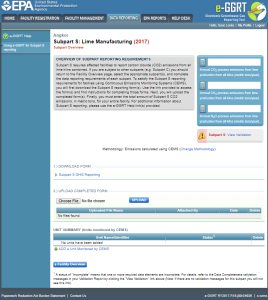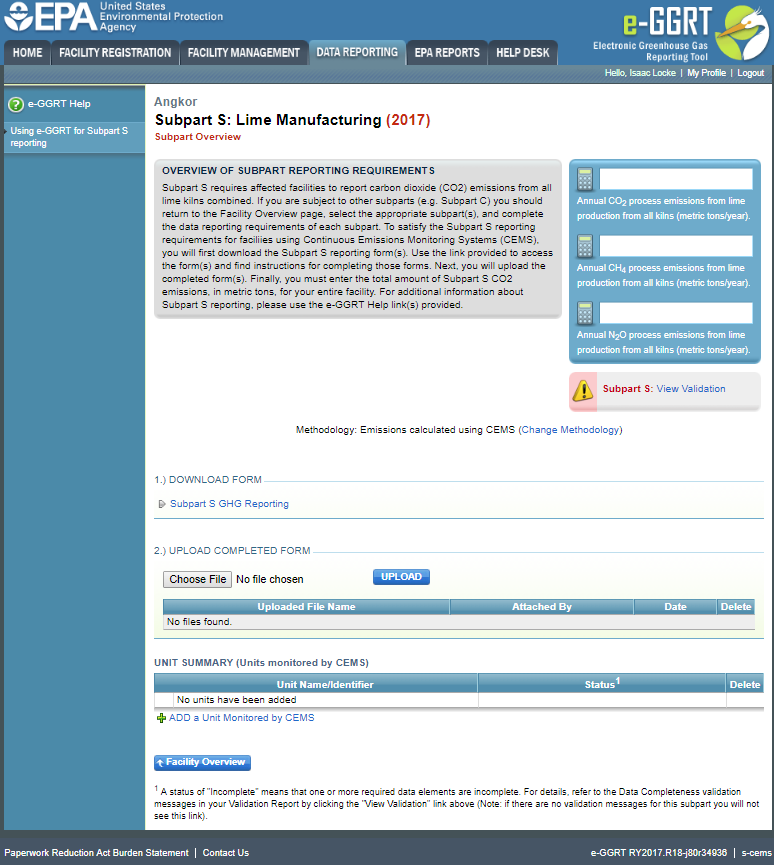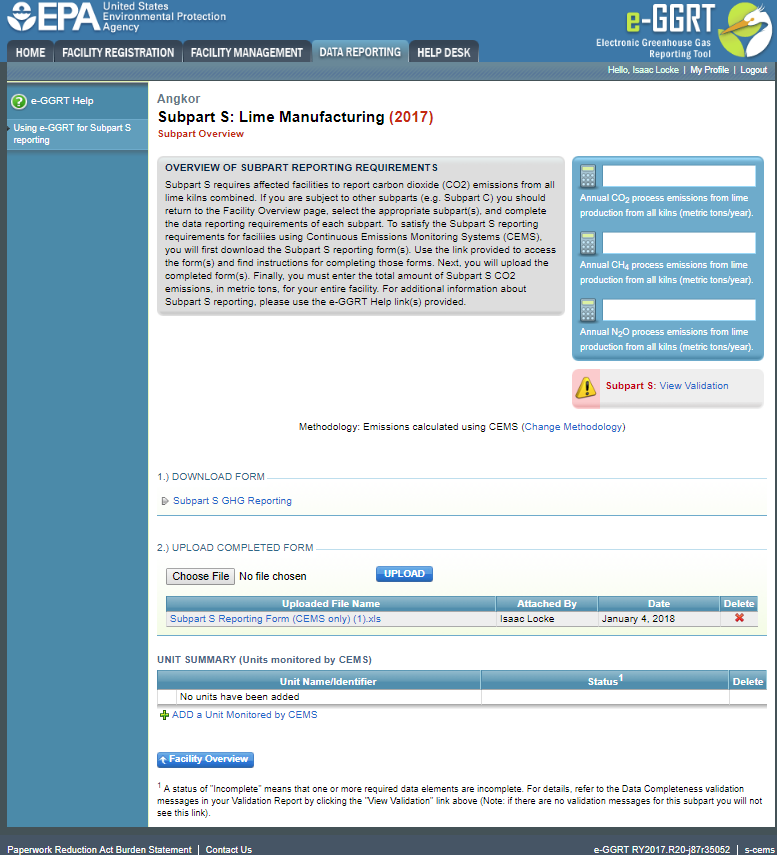This page provides an overview of Subpart S reporting through e-GGRT. More detailed information regarding Subpart S reporting can be found in the Subpart S Rule Information
Once you have added Subpart S to the list of subparts you will report and have clicked on the "Open" link next to Subpart S, you will see the following screen:
Click this link to expand
Subpart S Reporting Form
Please see Reporting Form Instructions on downloading the blank reporting form and uploading the completed reporting form. Because the Subpart S (CEMS) form is for reporters who use CEMS to measure CO2 emissions under Subpart S, you must also complete and upload the "CEMS Reporting Form" (see Reporting Form Instructions) separate from this form.
You may also refer to Optional Calculation Spreadsheet Instructions to download the Subpart S calculation spreadsheet.
Completed Subpart S Reporting Form
After you have successfully uploaded your completed Subpart S reporting form, the page will be updated to reflect the file you have uploaded. The Subpart S upload screen will display a summary of your reporting by chemical at the bottom of the page, as seen below.
Click this link to expand
If you attempt to upload a file but your file is not accepted by e-GGRT, it is generally because your file has a fatal flaw or is missing essential data. The reason why the file was not acceptable is displayed as a screen error on the upload page.
During the upload, e-GGRT will generate a validation report which will list potential deficiencies or issues with your reporting form. Click on the "Subpart S: View Validation" link to review your validation report. An explanation of the validation report and the process for correcting validation issues prior to submission is presented in Reporting Form Validation
Once you have addressed the validation issues to the extent you believe necessary, and once you have completed any other applicable subparts, you must generate, review, certify, and submit your annual report as described in How to Submit an Annual Report