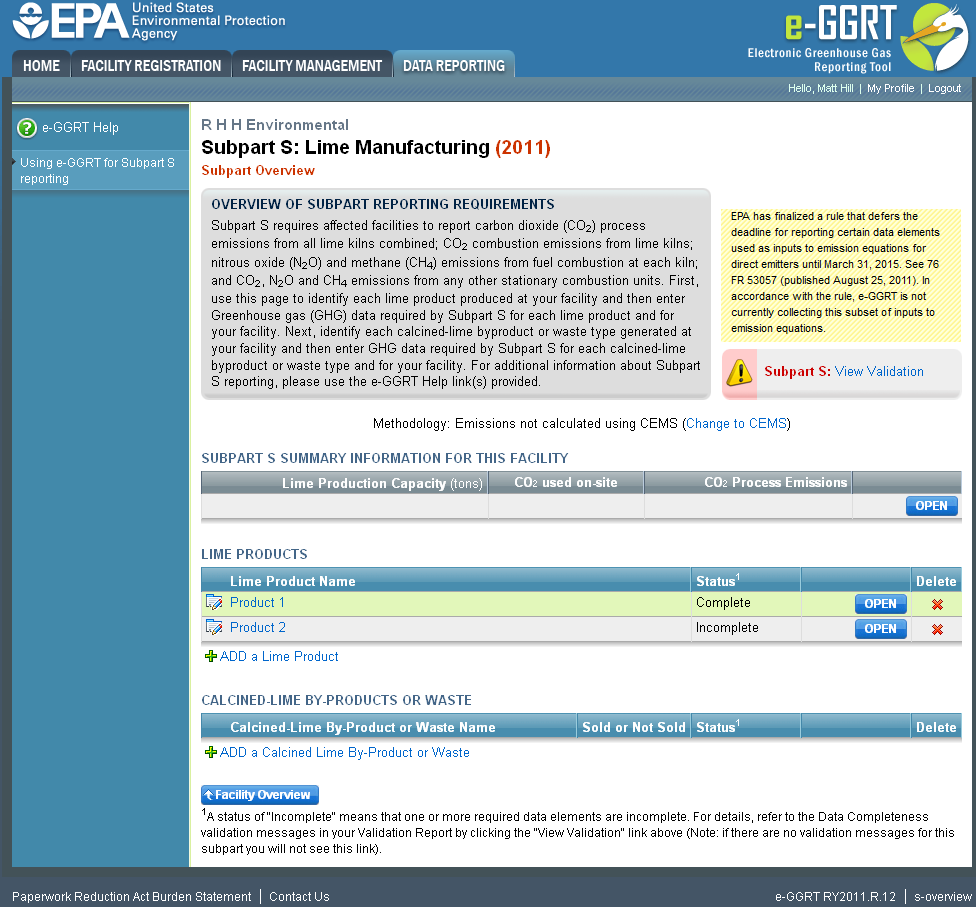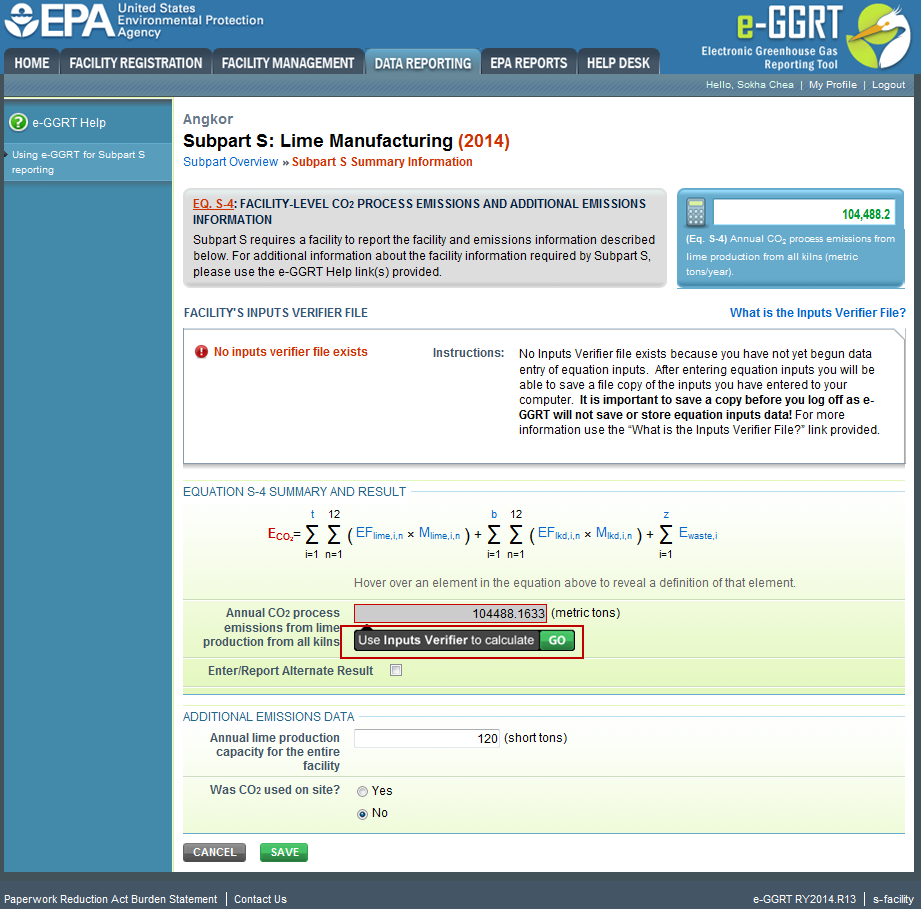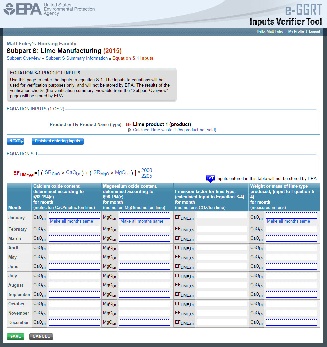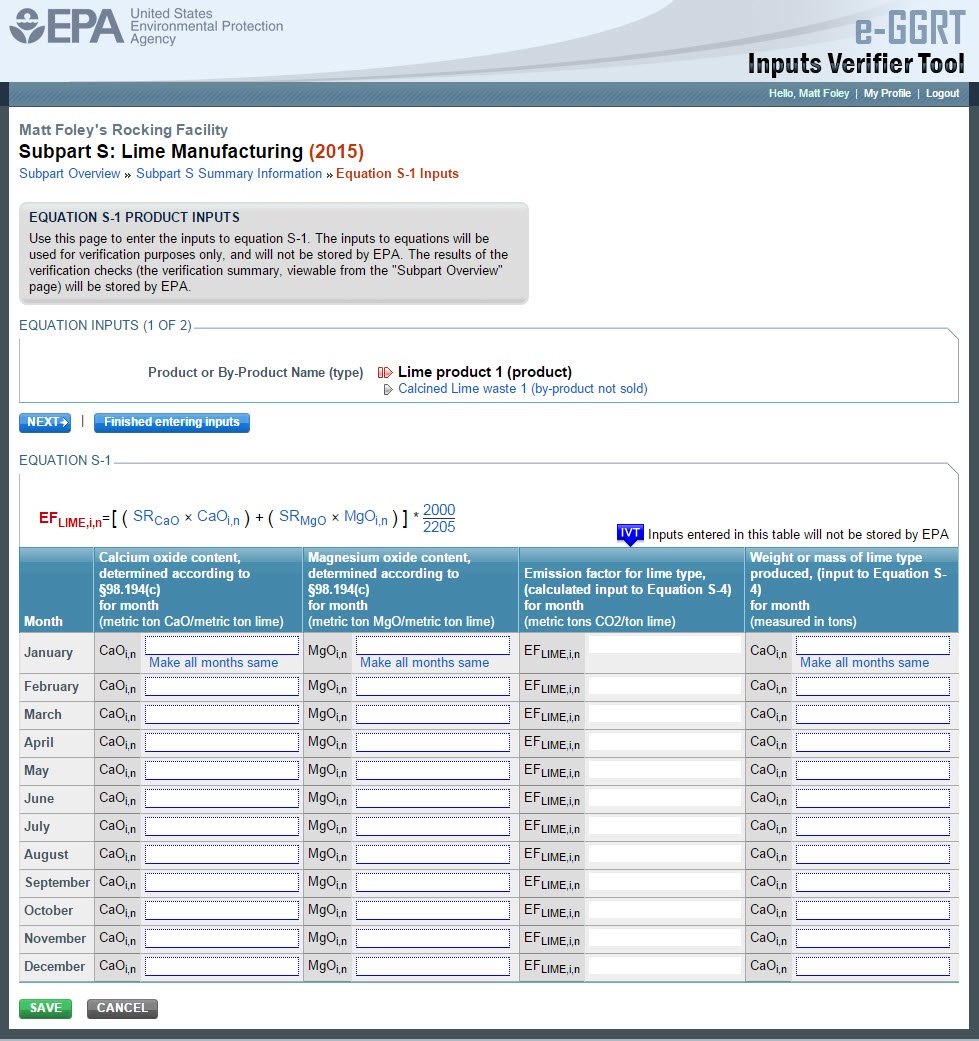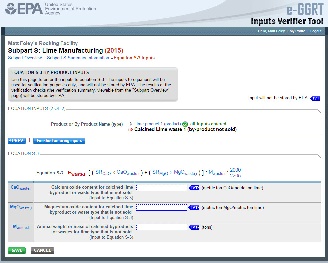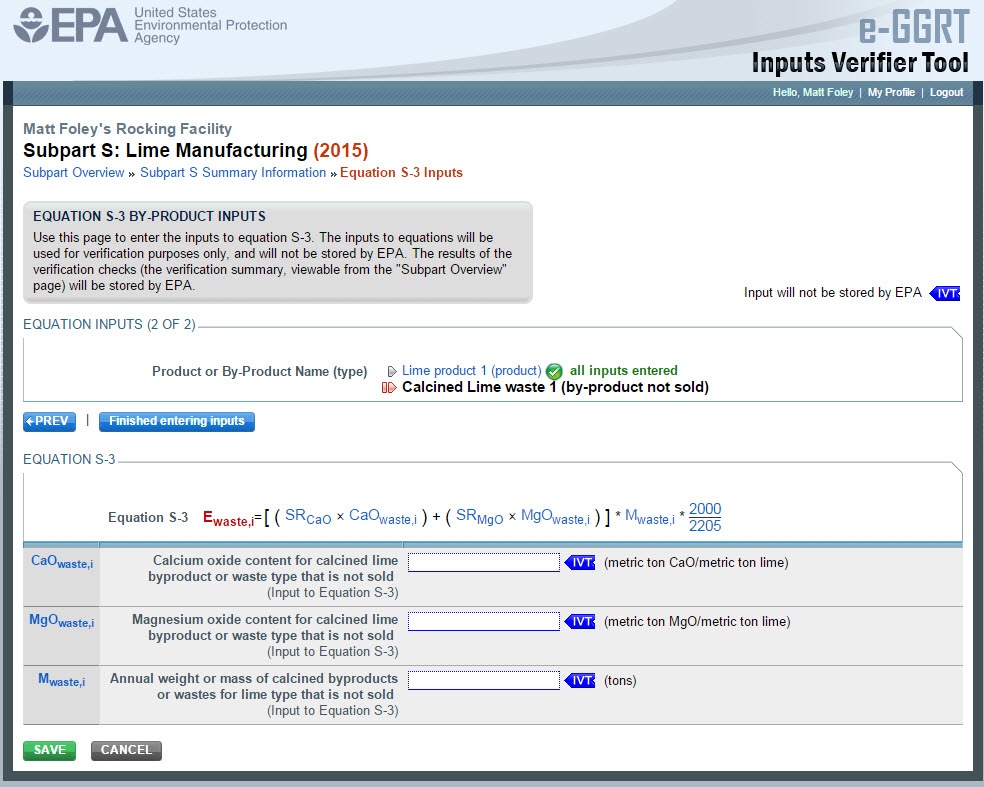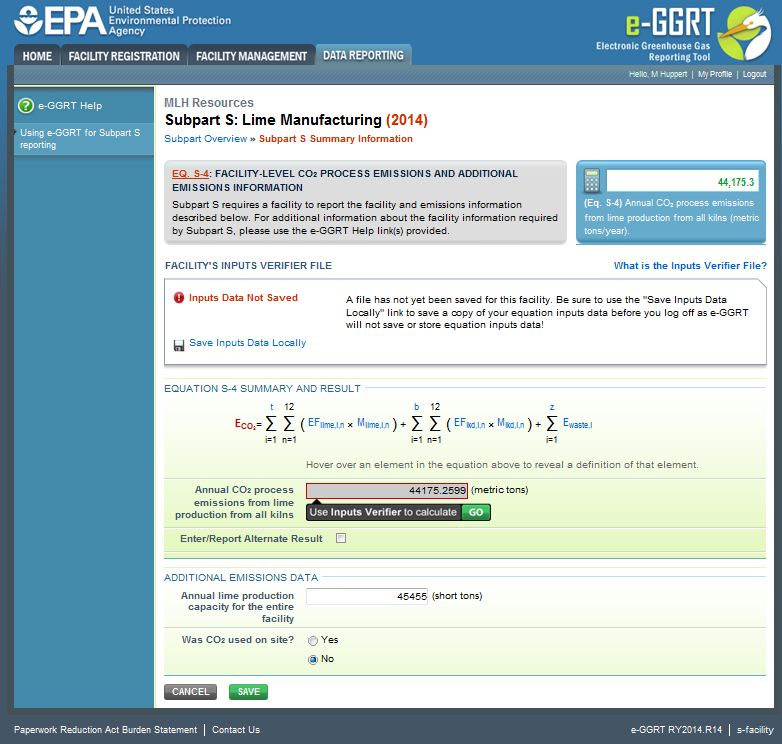This help page does NOT apply to lime manufacturing facilities that use CEMS to calculate emissions. If you are reporting for a facility that uses CEMS to calculate emissions, click this link to access help content for Reporting Forms. If you are reporting for a facility that does NOT use CEMS to calculate emissions, please continue on using these instructions.
This page provides an overview of subtopics that are central to Subpart S (non-CEMS) reporting. This information is entered from the e-GGRT Subpart S Overview web form shown below. Each topic represents a key web form where you need to enter information.
- Subpart S Calculation Methodology
- Subpart S Summary Facility and Emissions Information
- Subpart S Entering Equation Inputs Using IVT
- Subpart S Lime Product Information
- Subpart S Calcined-lime Byproduct or Waste Information
- Subpart S Validation Report
The end of the page provides links you can use for more detailed information and instructions on entering required information related to each of these topics.
Click this link to expand
Subpart S Calculation Methodology
The first time you access the Subpart S reporting space on e-GGRT for a facility, you will be asked to select the methodology used to calculate emissions from the following options:
- Emissions NOT calculated using CEMS
- Emissions calculated using CEMS
- Emissions calculated using both CEMS and Non-CEMS
Once you have selected a methodology, click START and e-GGRT will direct you to the appropriate reporting page.
Reporters that select "Emissions calculated using CEMS" are required to enter emissions information directly into e-GGRT and report all other required information using two Excel-based Reporting Forms. Click this link to access Inputs Verifier Tool.
Reporters that select "Emissions NOT calculated using CEMS" should continue on using these instructions.
Subpart S Summary Facility and Emissions Information-Emissions NOT Calculated using CEMS
Subpart S Entering Equation Inputs Using IVT
Facilities access the Inputs Verifier module from the Subpart S Summary Page. Below the Equation S-4 graphic, you will find a data entry cell labeled "Annual CO2 process emissions from lime production form all kilns". Immediately below this data entry cell you will see a block labeled "Use Input Verifier to calculate" and a red "Go" box. Click "Go" to open the inputs verifier module for Subpart S.
If you have previously entered these inputs and saved your inputs file locally you should import your locally saved inputs file. If you are having trouble locating you inputs file or would like to "Reset" and recreate you inputs file, please review our help content reviewing these processes at Reloading Your Inputs Verifier File or Resetting your Facility To Create a New Inputs Verifier file.
Click image to expand Once you enter the Inputs Verifier module you will note that these screens are formatted with a grey background and an Inputs Verifier header. Here you are asked to provide emissions inputs to allow the IVT to calculate emissions. Inputs for Eq. S-1 allows you to calculate emissions from each lime type produced. If these inputs do not vary by month you may click "Make All Months Same" to copy these values to all months of the year. You will need to populate a screen like this for each lime product as per Equation S-1. Click "Next" to move to the next product or when you have completed input entry for lime products to move on to inputs for lime by-products.
Click image to expand Once you complete inputs entry for lime products you will use the page below to provide inputs to Equation S-2, to calculate emissions from Calcined byproducts/waste sold. If these inputs do not vary by month you may click "Make All Months Same" to copy these values to all months of the year. You will need to populate a screen like this for each calcined byproduct or waste sold as per Equation S-2. Click "Next" to move to the next byproduct or waste, or to the Equation S-4 Summary screen when you have completed all products, byproducts and wastes.
Click image to expand Once you have completed all of your inputs e-GGRT will calculate your Subpart S (non-CEMs) emissions
Click image to expand
Subpart S Lime Product Information
For each lime product produced at your facility, Subpart S requires you to provide:
- The lime product type, selected from the following:
- High calcium lime
- Dolomitic lime
- Magnesian lime
- Hydraulic lime
- Other (specify)
- A unique name for the product
Subpart S Calcined-lime Byproduct or Waste Information
For each calcined-lime byproduct or waste generated by your facility, Subpart S requires you to provide:
- A unique name for the product
- An indication of whether the calcined-lime byproduct or waste was sold during the reporting year
For each calcined-lime byproduct or waste generated by your facility that is sold, Subpart S requires you to report the following: If there are months where a particular calcined-lime byproduct or waste was not produced, choose “Did not operate”. For each calcined-lime byproduct or waste generated by your facility that is NOT sold, Subpart S requires you to determine the following data elements on an annual basis, and you must report whether the data were based on substitute data values: Note that after entering the name of a byproduct or waste that is not sold, the status for that material in the CALCINED-LIME BY-PRODUCT OR WASTE table on the “s-overview” screen will be shown as incomplete. To change the status to complete, you must click on the blue OPEN button on the table row for that byproduct or waste. This action takes you to the “s-byproduct-3” screen where you enter the information about whether you used substitute data. If you did not use substitute data, click SAVE on the “s-byproducts-3” screen without making any changes. This action will take you back to the “s-overview” screen and change the status for the byproduct or waste to “complete.”
Subpart S Validation Report
The Validation Report assists you with determining the completeness and quality of your reported data. We strongly encourage you to use the Validation Report to check your work. The Validation Report performs two types of checks: Certain validation checks which are considered to represent critical errors must be corrected before you can successfully generate and submit your Annual Report. These checks are signified with a stop sign . If you feel that you have triggered one of these critical “stop signs” checks in error, or if there’s a reason why your report should be submitted despite the check being triggered, please submit a request to the e-GGRT Help Desk at GHGReporting@epa.gov. You may view the Validation Report at any time. Note that the Validation Report is intended to assist users in entering data, but it is not an indication that the reporter has entered all necessary information, nor is it an indication that the reporter is in compliance with part 98. Furthermore, a negative finding on the validation report is not a guarantee that a data element was entered incorrectly. For more detail on the Validation Report and its functionality please review the Subpart Validation Report page.
See Also
Screen Errors
Subpart S Summary Facility and Emissions Information For RY2014 and Later
Subpart S Entering Equation Inputs Using IVT
Subpart S Lime Product Information For RY2014 and Later
Subpart S Calcined-lime Byproduct or Waste Information For RY2014 and Later
Subpart Validation Report
Reporting Form Instructions