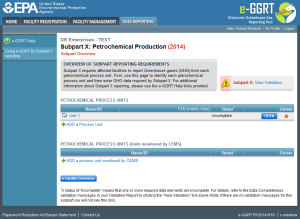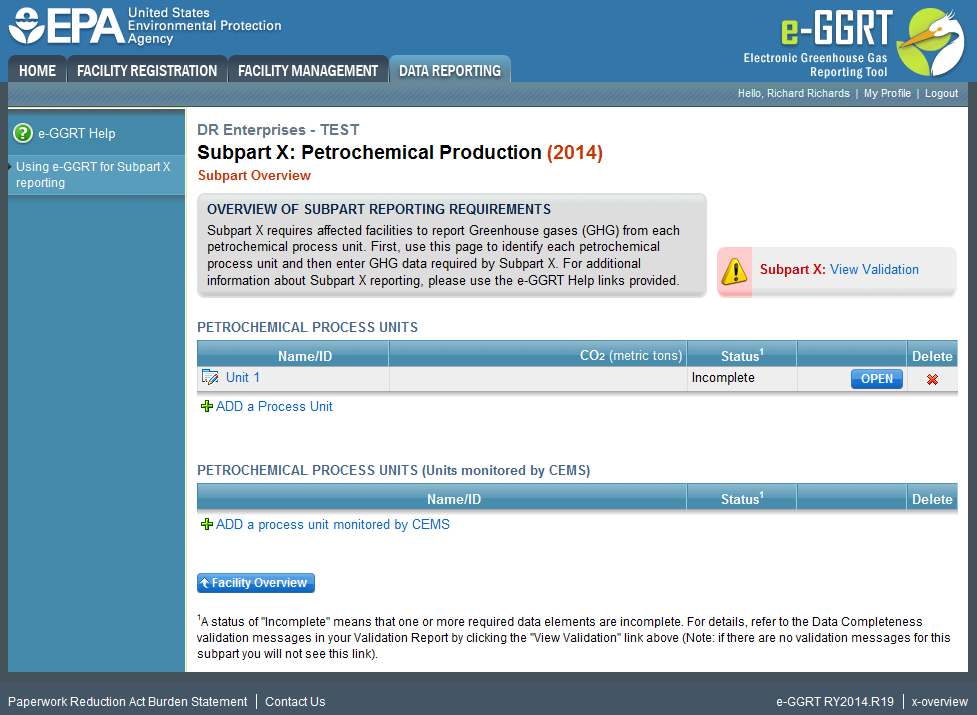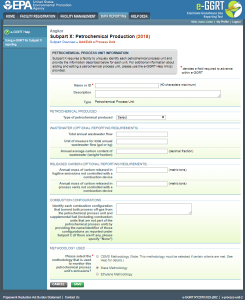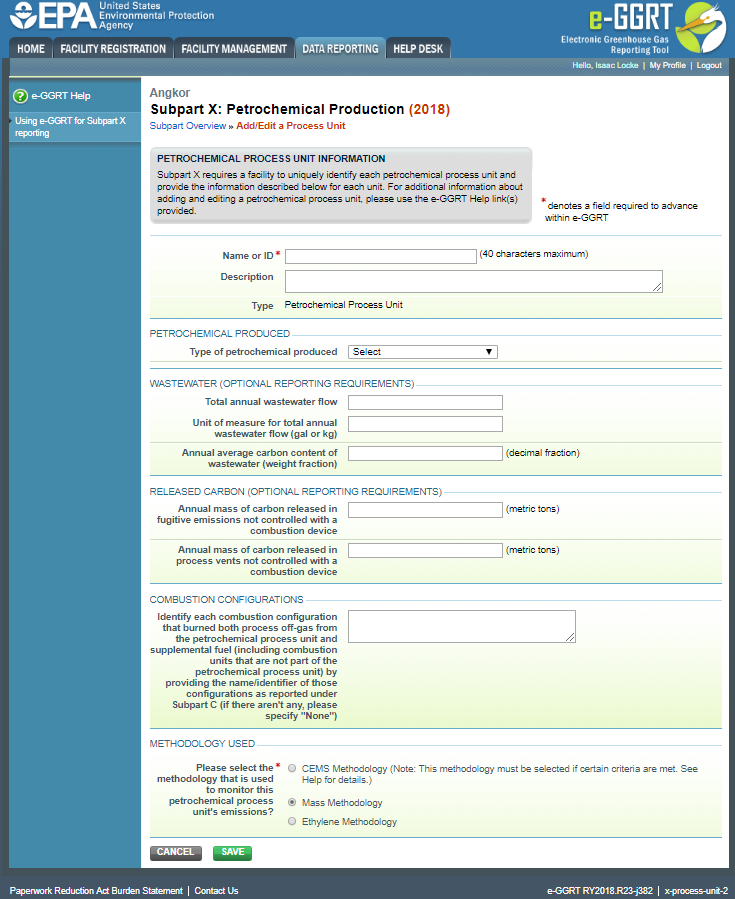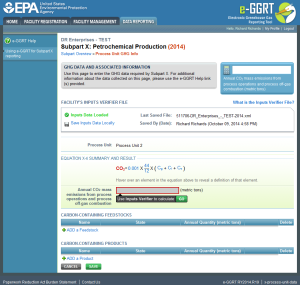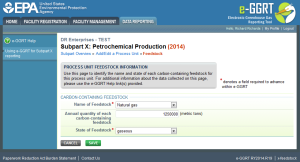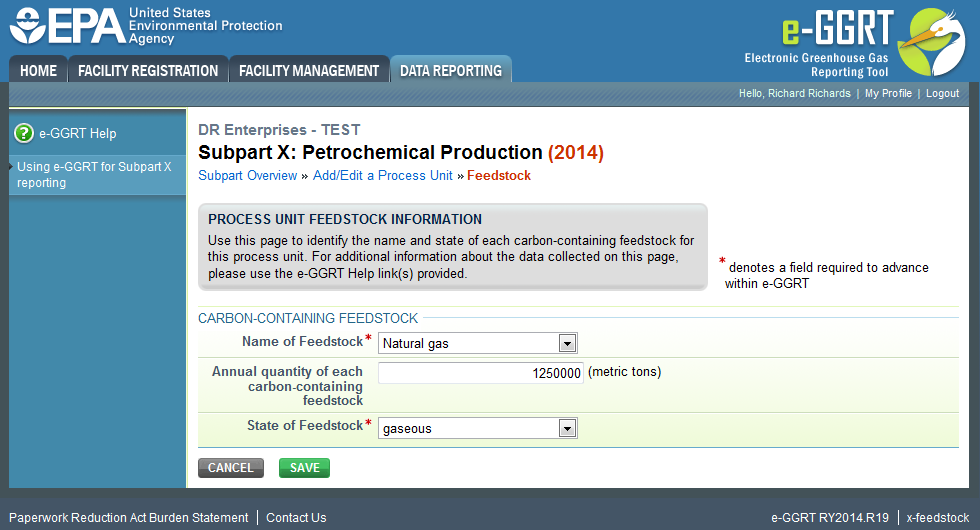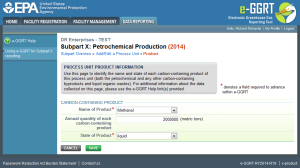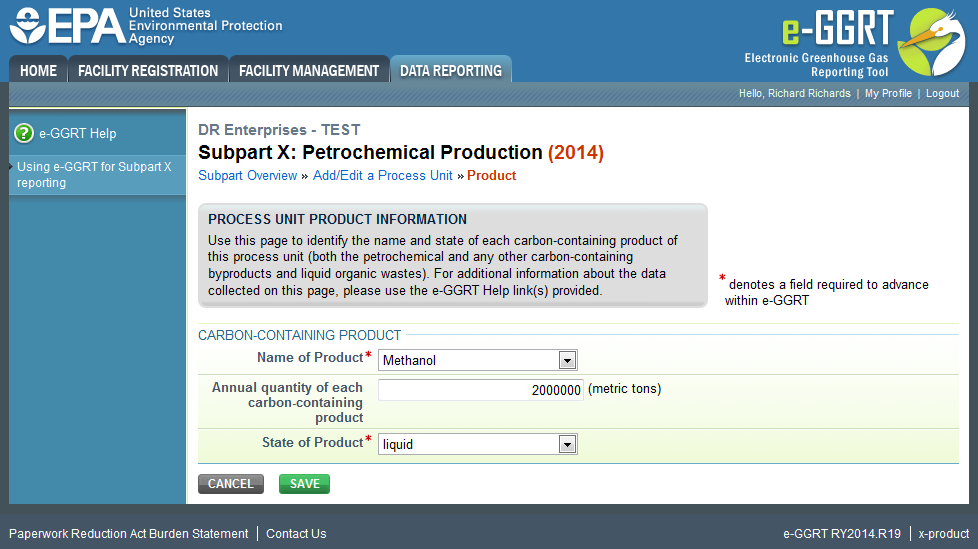This help page provides a step-by-step description of how to enter and edit Subpart X petrochemical process unit CO2 emissions, feedstock data, and product data for the mass balance option.
Step 1: Add a Process Unit that is Monitored Using the Mass Balance Methodology
The following recaps the instructions provided in the Subpart X Process Unit Summary Information for All Reporting Years section of these help instructions.
- From the Subpart X Overview screen, click on the "ADD a Process Unit" link. This action takes you to the "X-process-unit-1" screen.
- Select "Mass Methodology" and NEXT. This action takes you to the "x-process-unit-2" screen.
- Enter information about the process unit on the "x-process-unit-2" screen as described in the Process Unit Summary Selection of these instructions.
- Click SAVE at the bottom of the screen, which takes you back to the "x-overview" screen.
The two screenshots below present examples of the how "x-overview" and "x-process-unit-2" screens might look after entering information for a single process unit.
Click this link to expand
Click this link to expand
Note: If the facility selects Ethylene dichloride as the petrochemcial produced, users must also indicate if Ethylene dichloride is produced a Stand-alone EDC process or an Integrated EDC/VCM Process.
Step 2. Add Each Carbon-Containing Feedstock Used in the Process Unit
From the “x-overview” screen, select OPEN next to the newly added process unit. This action takes you to the "x-process-unit-data" screen.
Click this link to expand
To add a feedstock, click on the “+ADD a Feedstock” link on the “x-process-unit-data” screen. This action takes you to the “x-feedstock” screen.
Click this link to expand
- Names of each Carbon-Containing Feedstock
Note that eGGRT provides a pick list with several common petrochemical feedstocks from which to choose. This list may not be complete. If you use a carbon-containing feedstock that is not on the list, select “other” from the pick list and then type in the name of the compound.
- State of each Carbon-Containing Feedstock
You must select one of the following three choices from the pick list: solid, liquid, or gaseous.
When you have entered the required information for one carbon-containing feedstock, click SAVE. This action takes you back to the “x-process-unit-data” screen. Repeat the steps in this section for each additional carbon-containing feedstock used in the process.
Step 3. Enter Feedstock Data for the Process Unit
From the "x-process-unit-data" screen, click on the OPEN icon for the feedstock in the CARBON-CONTAINING FEEDSTOCKS table for which you intend to enter feedstock data. This action will take you to the "x-feedstock-data" screen.
Enter the following information for the selected feedstock:
- In the ALTERNATIVE SAMPLING AND ANALYSIS section, enter the dates for each process change that reduced the monthly average composition to less than 99.5%, if applicable. This data element is required only if the facility complied with 98.243(c) for this feedstock.
- In the WEIGHING DEVICE, FLOW METER, OR TANK LEVEL MEASUREMENT DETAILS section, identify each method (i.e., method number, title or other description) used to determine the flow or mass of this carbon-containing feedstock if a weighing device, flow meter, or tank level measurement device was used at any point during the year to measure the mass or volume of feedstock.
- Enter the required information on monitoring methods used in each month of the reporting year for the feedstock is shown in the table below. The required information will vary depending on the state (gaseous, liquid, or solid) of the feedstock.
| Data Category | Data Element | Data Element Type | Dropdown Options |
|---|---|---|---|
| Volume or Mass | Volume or mass for month based on missing data procedure | Checkbox | - |
| Volume or mass measurement method | Dropdown |
| |
| Carbon Content | Carbon content or composition for month based on missing data procedure | Checkbox | - |
| Carbon content or composition determination method | Dropdown |
| |
| Molecular Weight (Gaseous Feedstocks Only) | Molecular weight for month based on missing data procedure, if applicable | Checkbox | - |
| Molecular weight determination method, if applicable | Dropdown |
| |
| Standard Temperature (Gaseous Feedstocks Only) | Standard temperature at which volume is reported | Dropdown |
|
If you used an alternative method pursuant to §98.244(b)(4)(xv)(B) and have not submitted a copy of this method with a report in a previous reporting year, upload a Word or PDF file of this method in the FILE UPLOAD section at the bottom of the page.
Click on the SAVE button to return to the "x-process-unit-data" screen and repeat this step to enter information for any remaining carbon-containing feedstocks.
Step 4. Add Each Carbon-Containing Product Produced by the Process Unit
To add a product, click on the “+ADD a Product” link on the “x-process-unit-data” screen. This action takes you to the “x-product” screen.
Click this link to expand
Subpart X requires you to provide:
- Names of each Carbon-Containing Product
Note that e-GGRT automatically enters the name of the petrochemical that you entered on the “x-process-unit-2” screen when providing summary information about the process unit. For other carbon-containing products produced by the same process, you can change this entry using the provided pick list. The pick list includes several common products from petrochemical process units, but it may not be complete. If you produce a carbon-containing byproduct that is not listed, select “other” from the list and then type in the name of the product. Also use the “other” entry for carbon-containing liquid wastes.
- State of each Carbon-Containing Product
You must select one of the following three choices from the pick list: solid, liquid, or gaseous.
When you have entered the required information for one product, click SAVE. This action takes you back to the “x-process-unit-data” screen. Repeat the steps in this section for each additional carbon-containing product produced in the process.
Step 5. Enter Data for Carbon-Containing Products Produced by the Process Unit
Following the same procedures as in Step 3 above, add the required data for each product by clicking the blue OPEN button for the product in the CARBON-CONTAINING PRODUCTS table on the "x-process-unit-data" screen to open the "x-product-data" screen for that product.
Step 6. Report CO2 Emissions from the Process Unit Using IVT
Subpart X requires you to calculate and report the annual CO2 mass process emissions using Equations X-1 through X-4. Process emissions include CO2 generated by reaction in the process and by combustion of process off-gas in stationary combustion units and flares. For the mass balance option, emissions from combustion of process off-gas in combustion units and flares are accounted for within Equations X-1 through X-4. They do not need to be reported separately under the stationary combustion unit in Subpart C or flare sections in Subpart X. Note however that the emissions generated by the combustion of supplemental fuel in a stationary combustion unit need to be reported separately in subpart C.
From the “x-overview” screen, select OPEN next to the newly added process unit. This action takes you to the "x-process-unit-data" screen. In order to enter emissions information for process units for RY2014 and later, facilities must access the IVT module from the Subpart X Process Unit GHG Info Page. In the Unit CO2 Calculation Result section, you will find a data entry cell labeled "Annual CO2 mass emissions from process operations and process off-gas combustion". Immediately below this data entry cell you will see a block labeled "Use Inputs Verifier to calculate" and a green "Go" box. Click "Go" to open the IVT module for Subpart X.
See Subpart X Entering Equation Inputs Using IVT for instructions on how to enter your equation inputs in the IVT module. When you have completed data entry in the IVT, return to the Subpart X Process Unit GHG Info page. At this point, a check box labeled “Enter/Report Alternate Result” will allow you to report a result that differs from the one calculated by the IVT if you wish to do so (note that this will generate a validation message).
Step 7. Modify CO2 Emissions Data or Data for a Saved Feedstock or Product
To modify saved CO2 data or saved feedstock or product data associated with a petrochemical process unit, first navigate to the “x-process-unit-data” screen (e.g., see the introductory paragraph on this help page for the path).
To change CO2 emissions data, follow the same steps described above.
To change feedstock or product data, locate the desired feedstock or product name in the left-most column of the Feedstock or Product table on the “x-process-unit-data” screen and click on the Name. This action takes you to either the “x-feedstock” screen or the “x-product” screen where you can change the previously entered data. Note that changing the name of the feedstock or product will not affect any Measurement Methods Information that you already entered for the original material (See ("Subpart X Mass Balance Option Reporting-Measurement Methods Information") help for more information about entering measurement method data).
Step 8. Delete a Saved Feedstock or Product
To delete a previously saved feedstock or product, locate the desired feedstock or product name in the left-most column of the Feedstock or Product table on the “x-process-unit-data” screen and click on the red “X” icon in the Delete column.
See Also
Screen Errors
Using e-GGRT to Prepare Your Subpart X Report for RY2014 and Later
Subpart X Process Unit Summary Information for All Reporting Years
Subpart X MASS BALANCE Option Reporting for RY2014 and Later
Subpart X Entering MASS BALANCE Equation Inputs Using IVT
Subpart X ETHYLENE Option Reporting for All Reporting Years
Subpart X CEMS Option Reporting for All Reporting Years
Subpart Validation Report