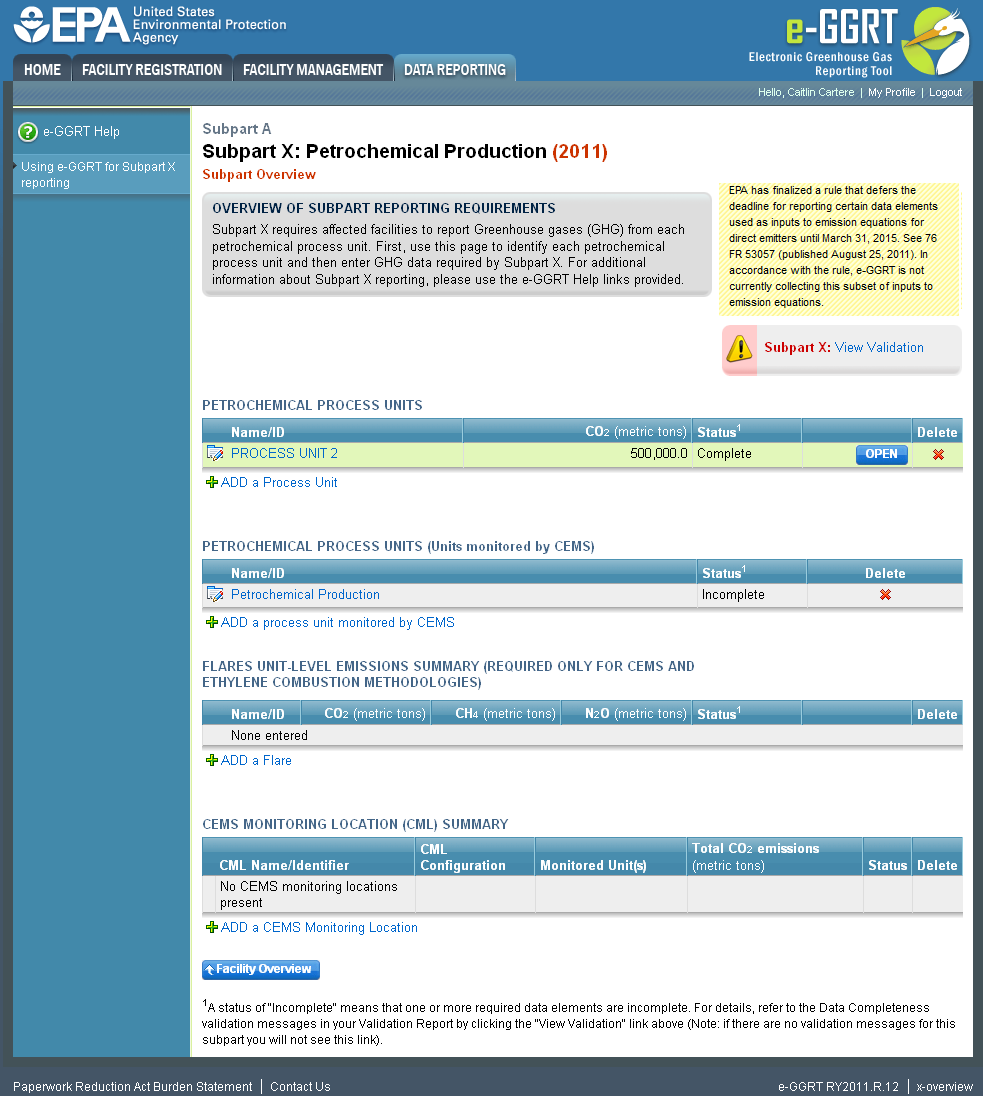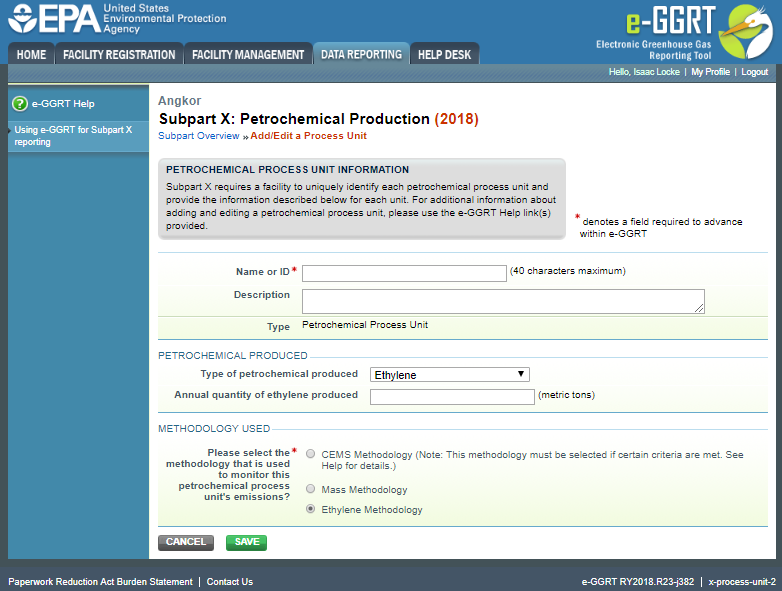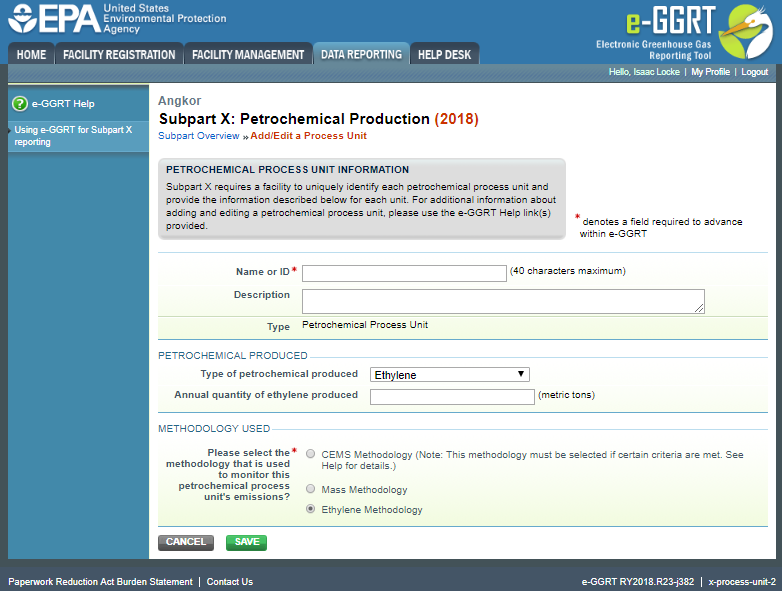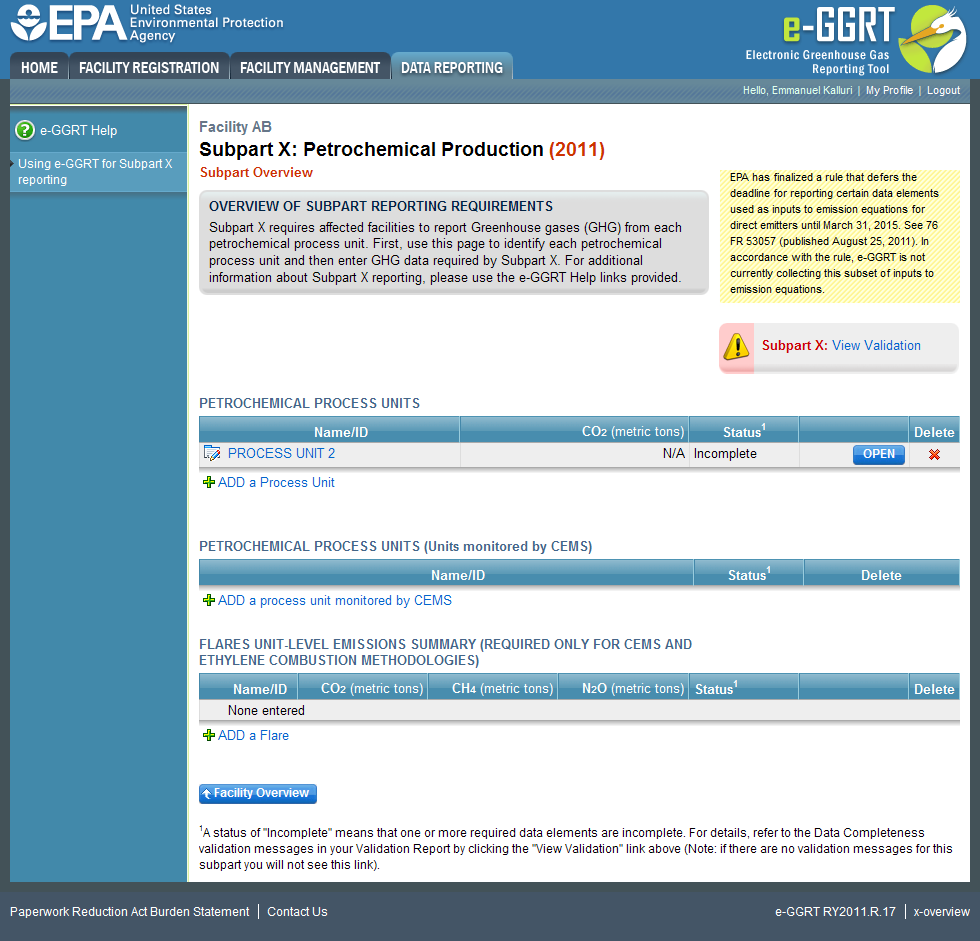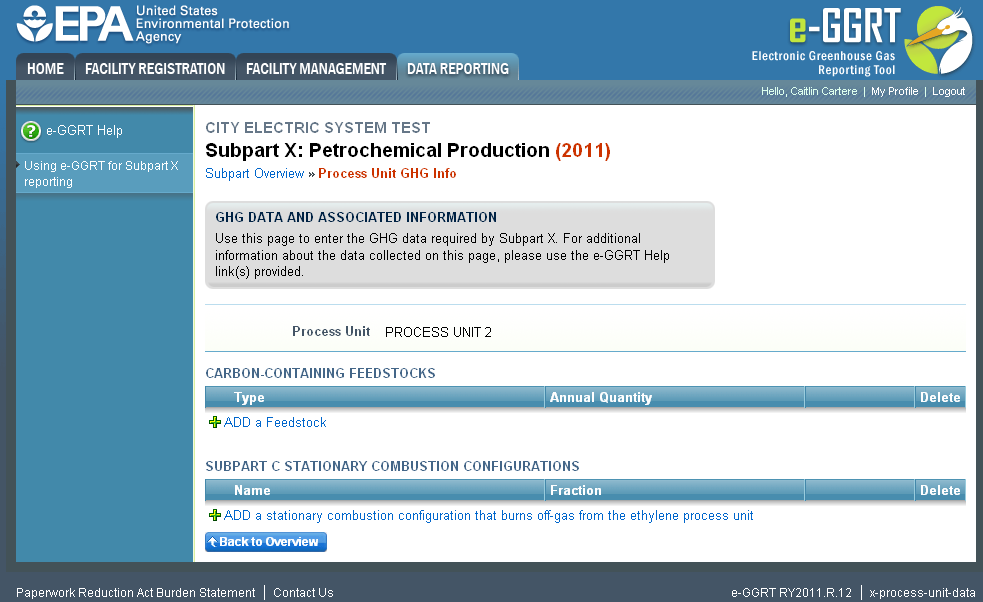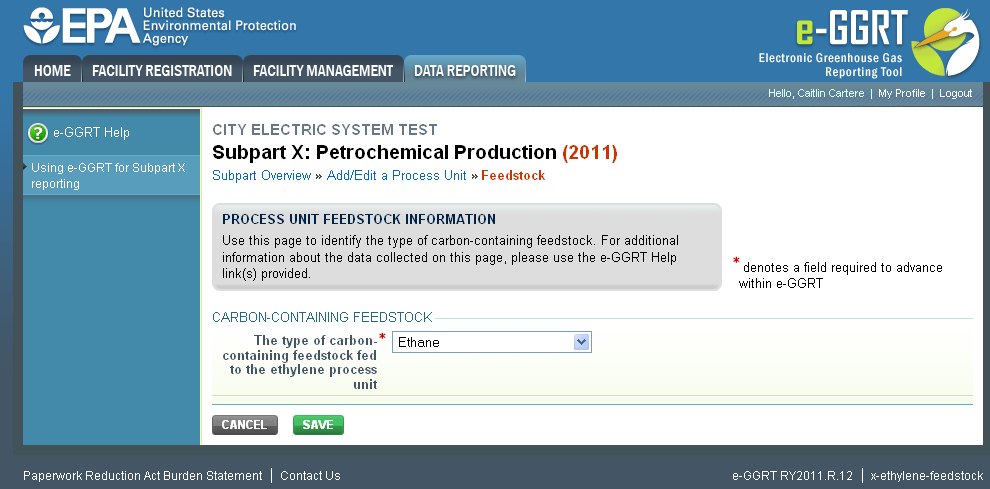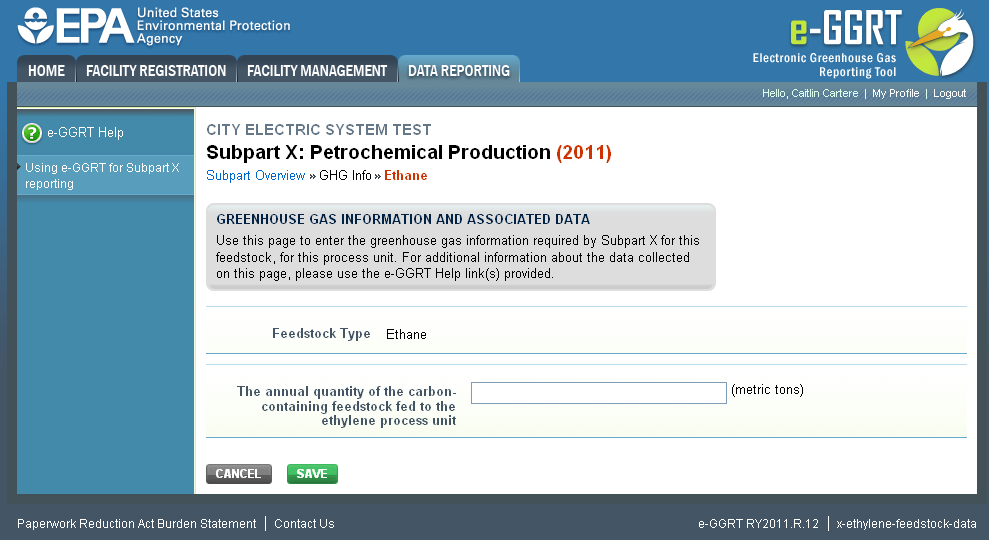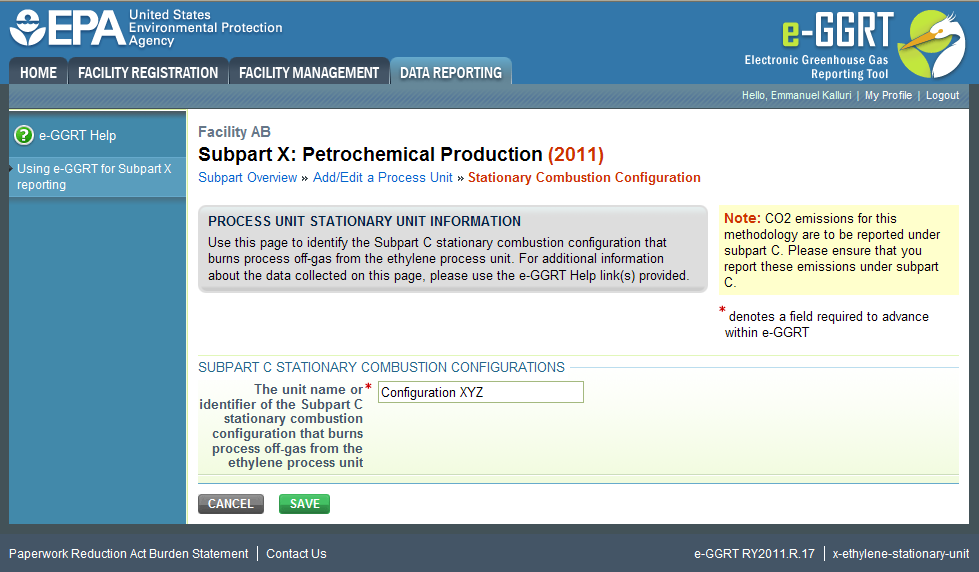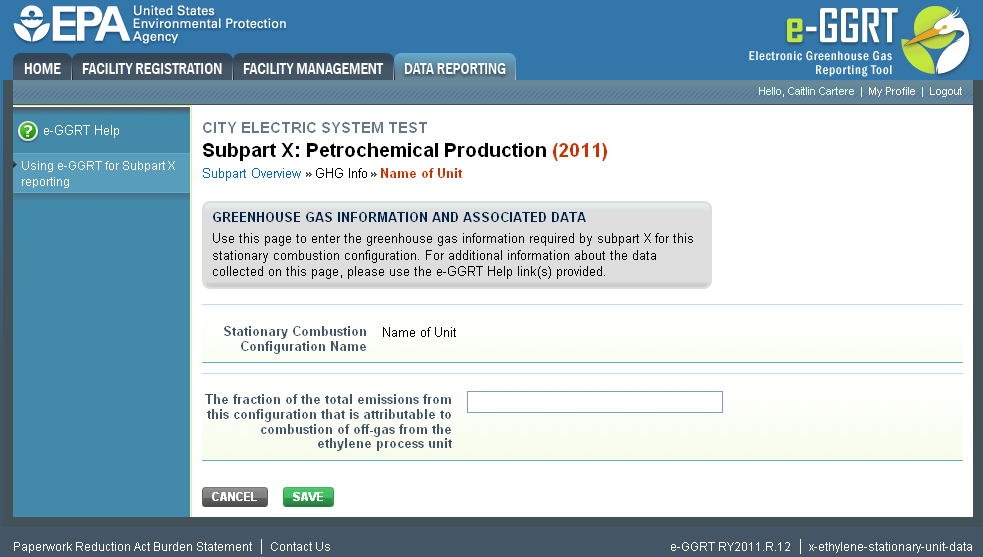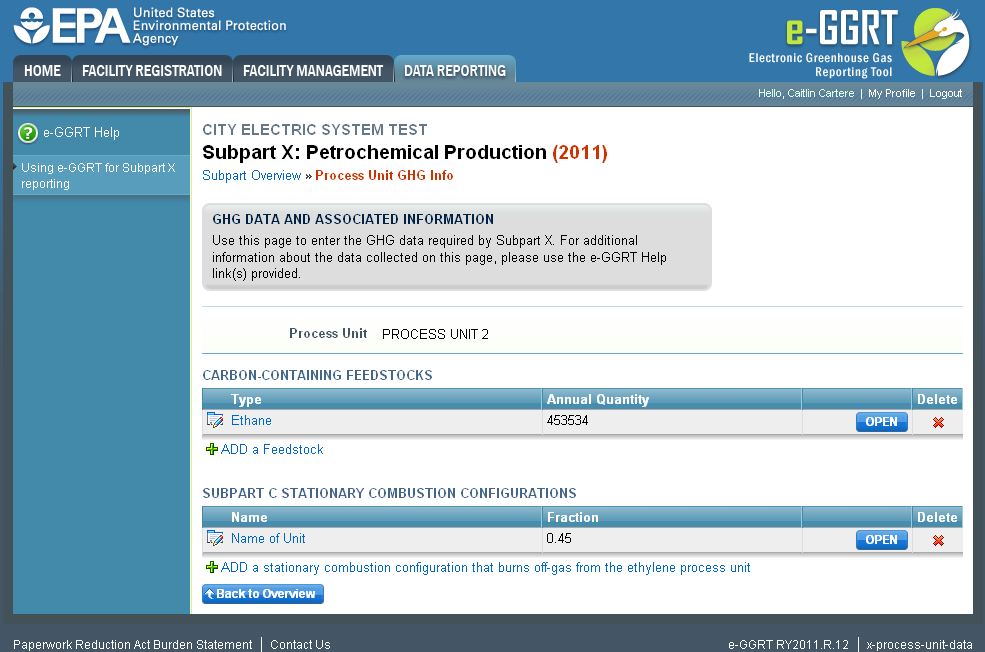This help page provides a step-by-step description of how to enter information related to the ETHYLENE reporting methodology for a petrochemical process unit.
Step1. Entering Data for an Ethylene Process Unit
Click this link to expand
Start on the Subpart X Overview screen and click on the "ADD a Process Unit" link. This action takes you to the “x-process-unit-1” screen. Select "Ethylene Methodology" and NEXT. This action takes you to the “x-process-unit-2” screen.
Click this link to expand
Enter the production rate on this screen. You may also enter an optional description of the process unit. Click SAVE at the bottom of the page, which takes you back to the “x-overview” screen.
Click this link to expand
When the ETHYLENE combustion methodology option is selected for a process unit (see the Facility summary information help), an additional table is added on the Subpart Overview screen.
The additional table is titled “Flares Unit-Level Emissions Summary (Required Only for CEMS and Ethylene Combustion Methodologies).” Click on the “ADD a Flare” link below the table to add information about any flare that controls emissions from an ethylene process for which you are estimating emissions using the ethylene combustion methodology. See the Subpart Y Flare Reporting Help for details on the information to report for flares.
To enter other information related to the ethylene process unit, select "ADD a Process Unit" on the “x-overview” screen. This action takes you to the “x-process-unit-2” screen. From here, choose the "Ethylene Methodology". Then enter additional information on the x-process-unit-2 screen.
Step 2. Adding Feedstock Data
Locate the name/ID of the ethylene process unit in the “Petrochemical Process Units” Table. Then click OPEN in the same row of the Table. This action takes you to the Process Unit GHG Info. Report information on this screen about each carbon-containing feedstock used in the ethylene process unit and each stationary combustion configuration that burns off-gas from the ethylene process unit following the procedures described below.
Click this link to expand
The steps to add feedstock data are as follows:
2a. Click on the “+ADD a Feedstock” link in the Process Unit GHG Info screen
This action takes you to the “x-ethylene-feedstock” screen
2b. Identify a feedstock
Note that eGGRT provides a pick list with several common ethylene process feedstocks from which to choose. If you use a feedstock that is not on the list, select “other” from the list and then type in the name of the feedstock in the box that opens when you select “other”.
Click this link to expand
After identifying the feedstock, click SAVE. This action takes you back to the “x-process-unit-data” screen and enters the name in the feedstock table.
2c. Enter the annual quantity of the feedstock used in the ethylene process unit (in metric tons)
To enter this information, first click OPEN in the row that contains the feedstock name in the Feedstocks table on the Process Unit GHG Info screen. This action takes you to the “x-ethylene-feedstock-data” screen. Type the quantity in the box provided.
Click this link to expand
After entering the quantity, click SAVE. This action takes you back to the “x-process-unit-data” screen and enters the quantity on the row for the feedstock in the Feedstocks table.
Note that the system will provide a validation warning if you provide a quantity greater than EPA expects based on production capacities at existing facilities.
Repeat the steps in this section for each additional feedstock used in the process during the year.
Step 3. Adding Stationary Combustion Configuration Data
The steps to add stationary combustion configuration data are as follows:
3a. Click on the “+ADD a Stationary Combustion Configuration…” link in the “x-process-unit-data” screen
This action takes you to the “x-ethylene-stationary-unit” screen.
Click this link to expand
3b. Identify a stationary combustion configuration that burns off-gas from the ethylene process unit.
Type in the appropriate name or other identifier in the box provided.
After identifying a stationary combustion configuration, click SAVE. This action takes you back to the “x-process-unit-data” screen and enters the name in the stationary combustion configuration table.
3c. Enter the fraction of the total emissions from this configuration that is attributable to combustion of off-gas from the ethylene process unit (i.e., a value between 0 and 1).
To enter this information, first click OPEN in the row that contains the stationary combustion configuration name in the stationary combustion configurations table. This action takes you to the “x-ethylene-combustion-unit-data” screen. Type the quantity in the box provided.
Click this link to expand
After entering the quantity, click SAVE. This action takes you back to the “x-process-unit-data” screen and enters the quantity on the row for the stationary combustion configuration in the Stationary Combustion Configurations table.
Note that you do not report the total CO2 emissions from the stationary combustion unit in the subpart X reporting forms (and the “Petrochemical Process Units” table on the “x-overview” screen shows N/A in the CO2 emissions column). You must report these emissions and other relevant data using the subpart C reporting forms. Make sure to use the same stationary combustion configuration name ID in the subpart C forms as you used in this table.
Repeat the steps in this section for each additional stationary combustion configuration that burned off-gas from the ethylene process unit during the year.
Step 4. Modifying Saved Feedstock or Stationary Combustion Configuration Data
To modify a feedstock or stationary combustion configuration name, locate the saved name in the applicable table on the “x-process-unit-data” screen. Click on the name to take you to either the “x-ethylene-feedstock” screen or the “x-ethylene-stationary-unit” screen. Edit the existing entries as necessary and click SAVE.
To modify a feedstock quantity or fraction of emissions attributable to combustion of ethylene process off-gas, click OPEN in the applicable feedstock or stationary combustion configuration row in the “x-process-unit-data” screen. Then click anywhere in the existing entry and edit as necessary, or highlight the entry and type in a new value.
Step 5. Deleting a Saved Feedstock or Stationary Combustion Configuration
Click this link to expand
To delete an existing feedstock or stationary combustion configuration, locate the saved name in the applicable table on the “x-process-unit-data” screen and click the red “X” icon in the Delete column for that same row of the table.
See Also
Screen Errors
Using e-GGRT to Prepare Your Subpart X Report for RY2014 and Later
Subpart X Process Unit Summary Information for All Reporting Years
Subpart X MASS BALANCE Option Reporting for RY2014 and Later
Subpart X Entering MASS BALANCE Equation Inputs Using IVT
Subpart X ETHYLENE Option Reporting for All Reporting Years
Subpart X CEMS Option Reporting for All Reporting Years
Subpart X IVT Equation Inputs Summary
Subpart Validation Report