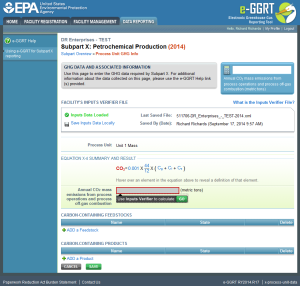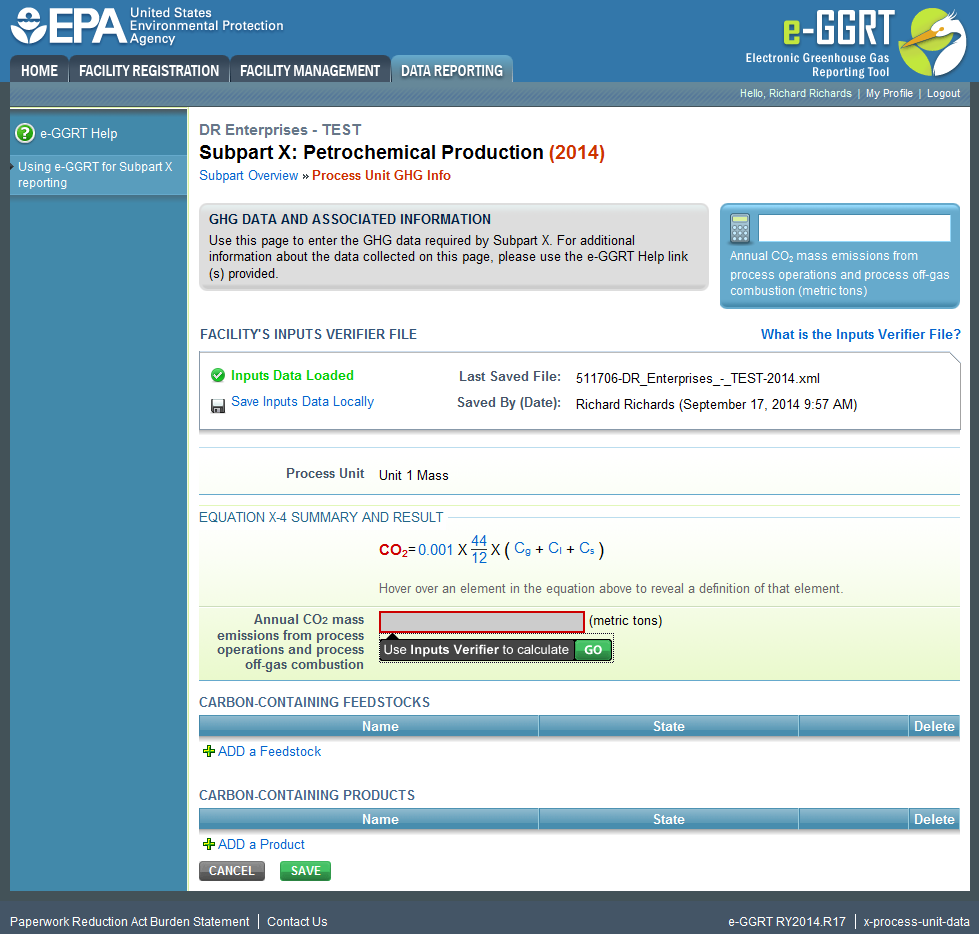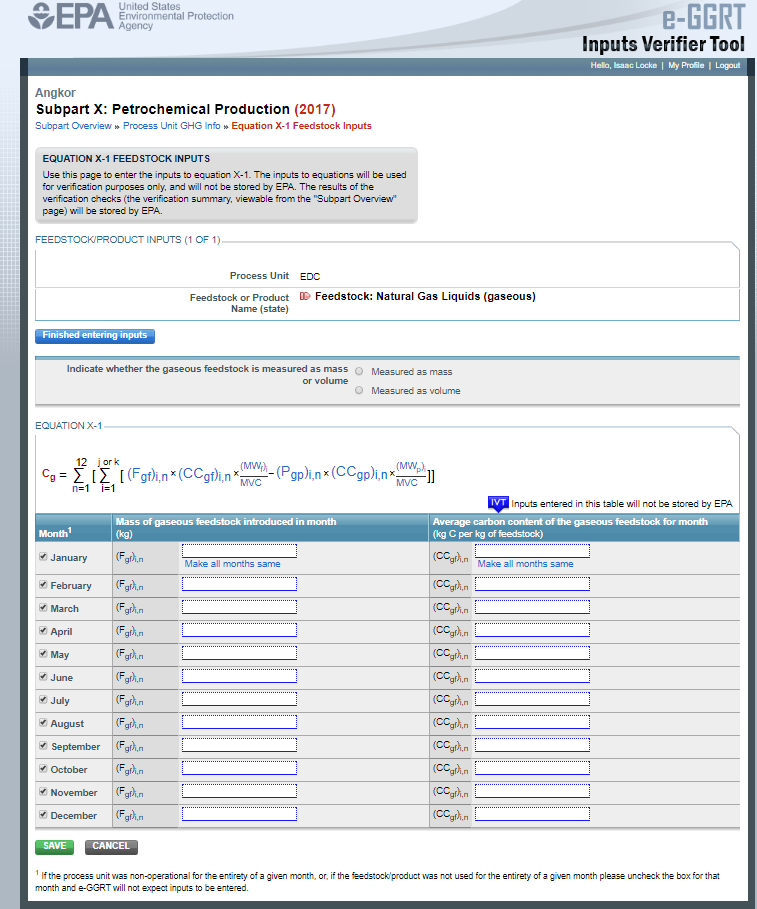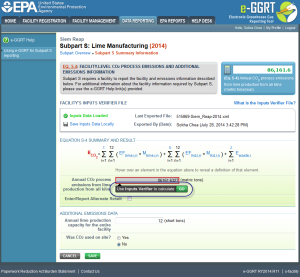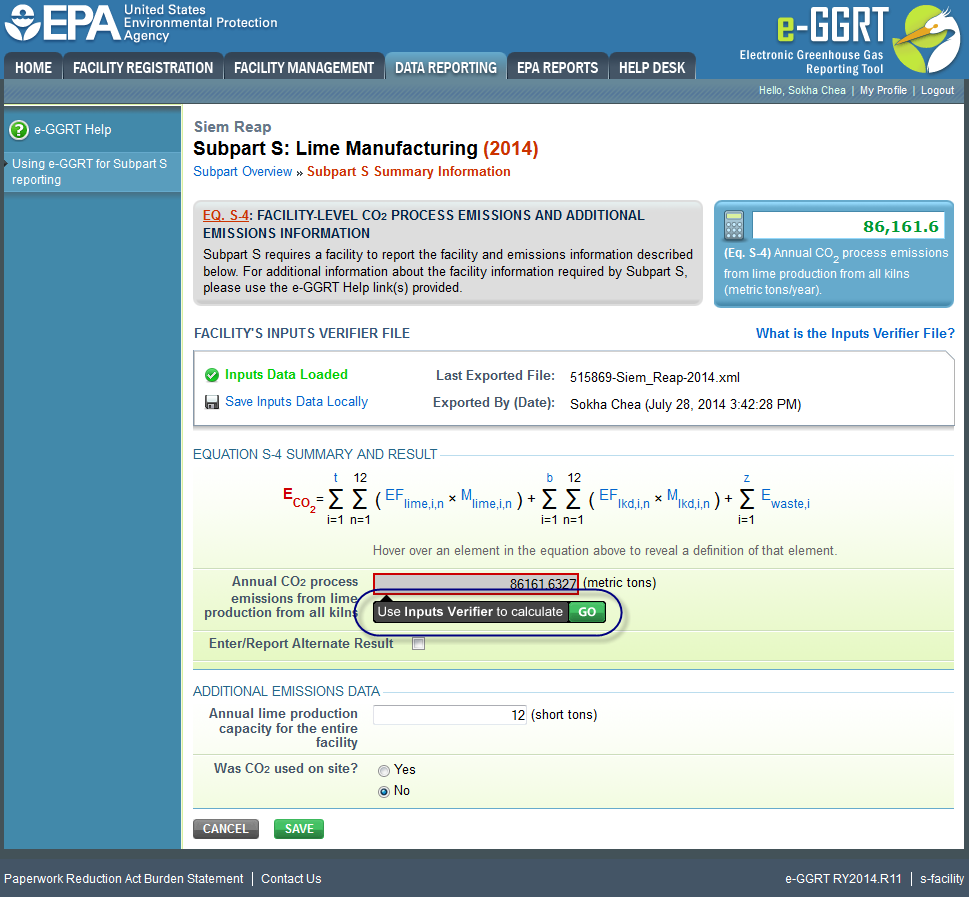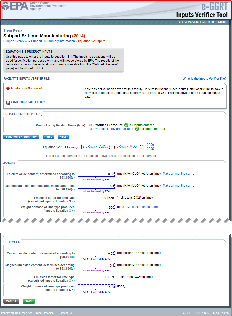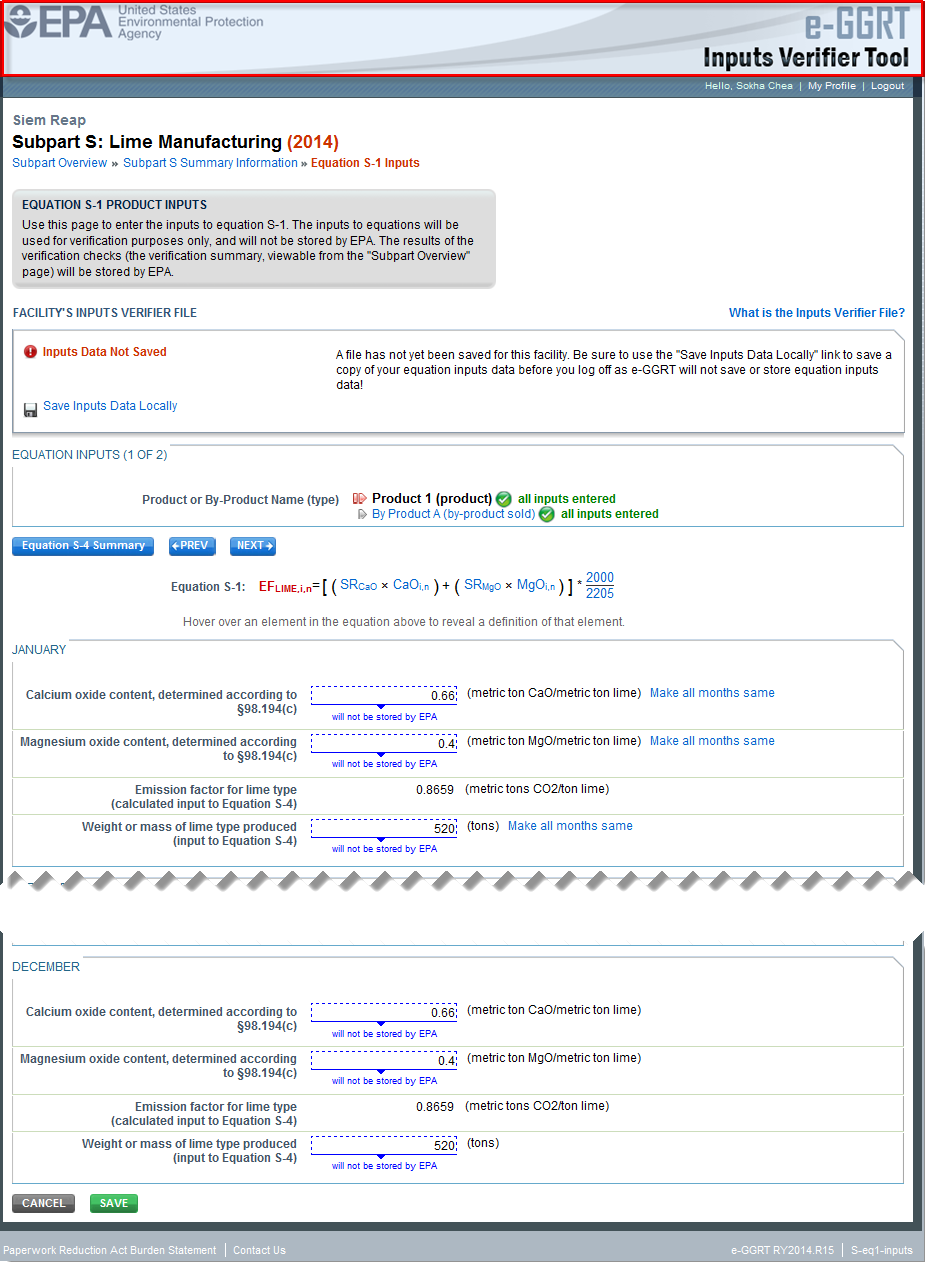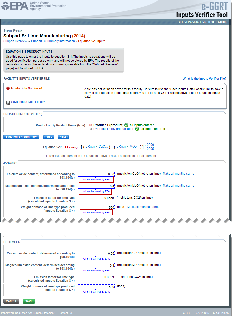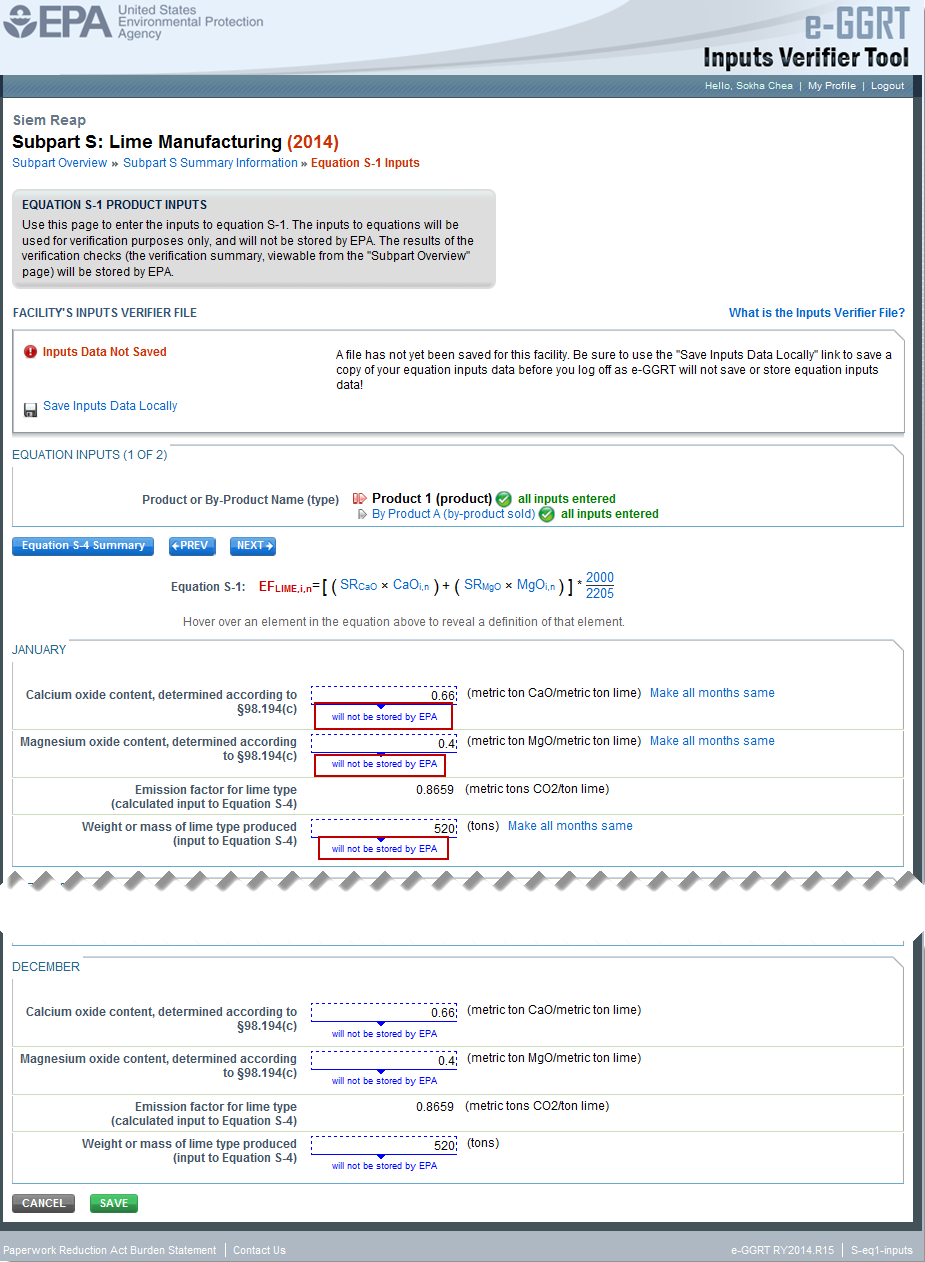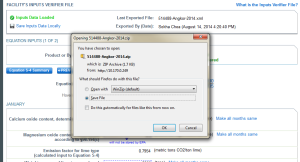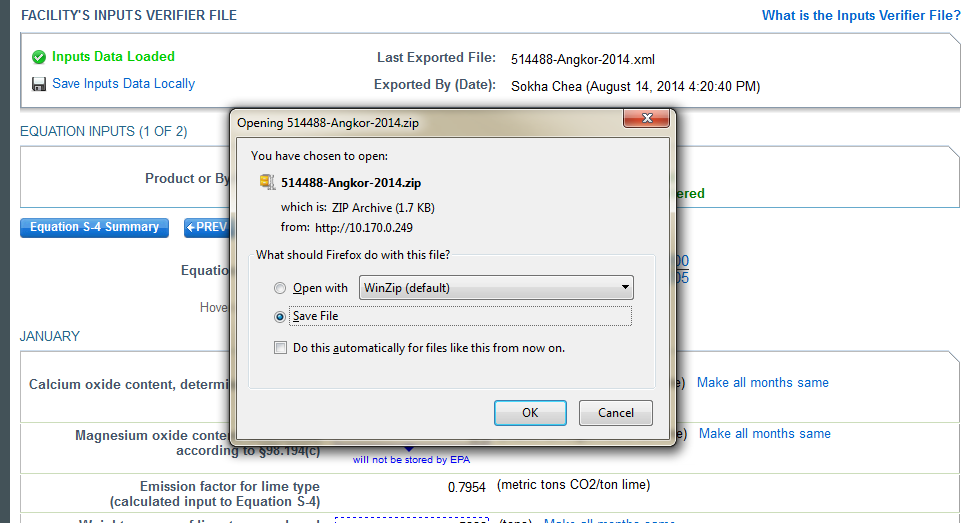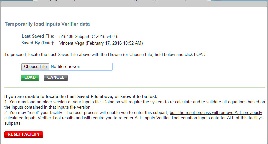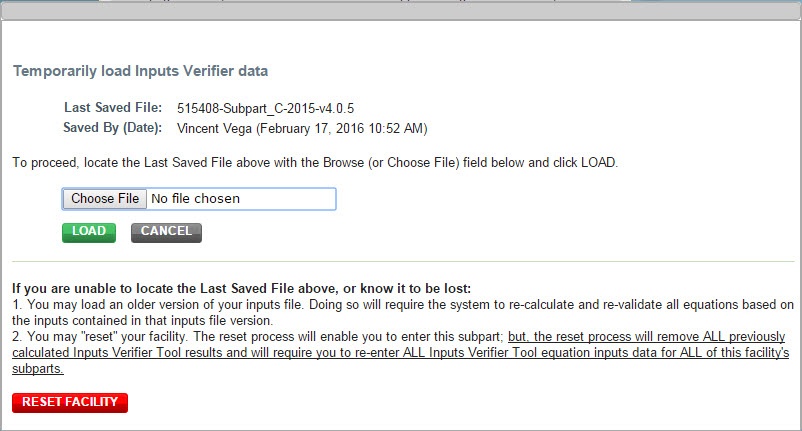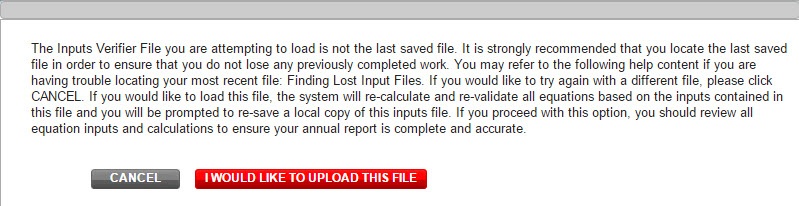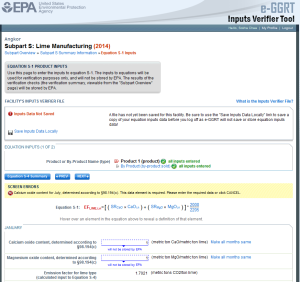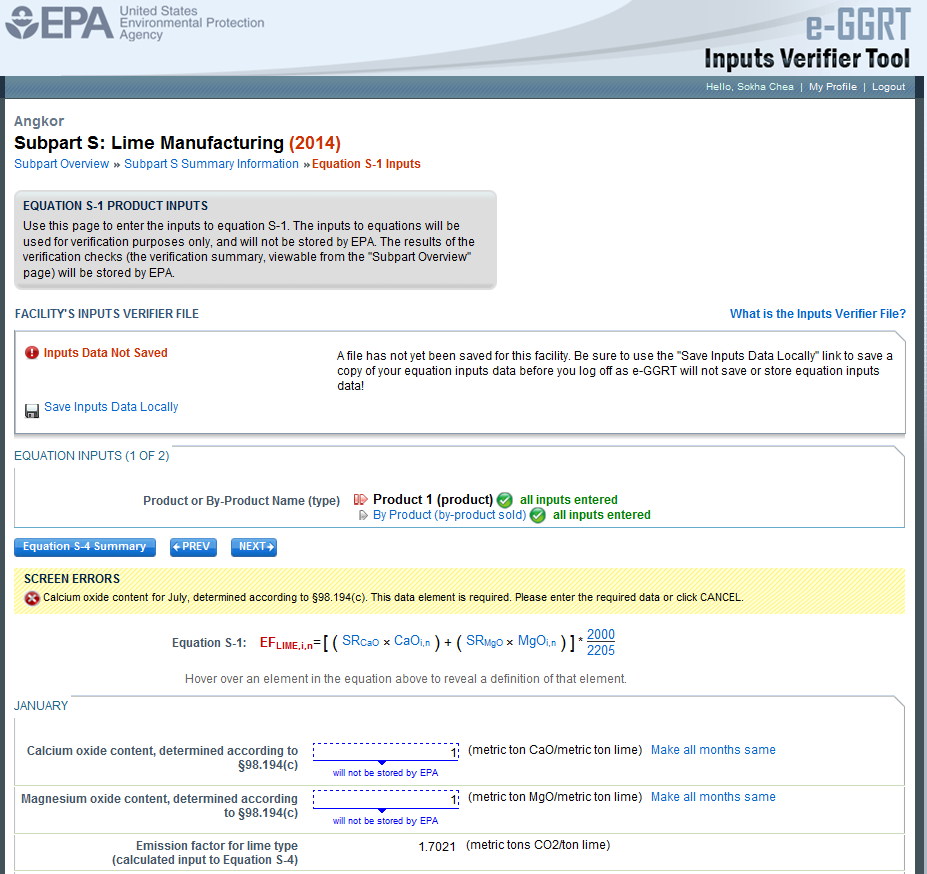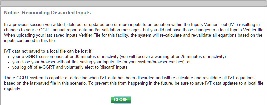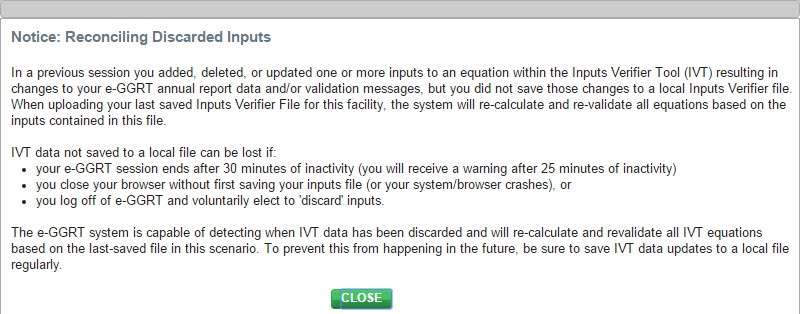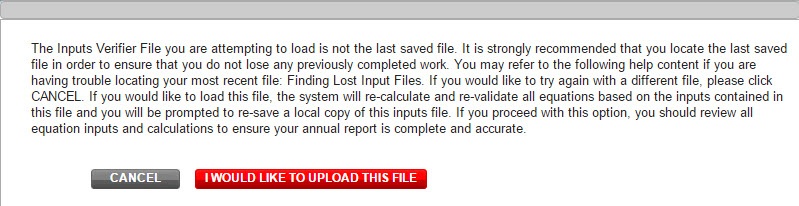Facilities access the Inputs Verifier Tool (IVT) module from the "x-process-unit data" page. Below the Equation X-4 graphic, you will find a data entry cell labeled "Annual CO2 mass emissions from process operations and process off-gas combustion." Immediately below this data entry cell you will see a block labeled "Use Inputs Verifier to calculate" and a green "Go" box. Click "Go" to open the IVT module for Subpart X.
If you have previously entered these inputs and saved your inputs file locally you should import your locally saved inputs file. If you are having trouble locating you inputs file or would like to "Reset" and recreate you inputs file, please review our help content reviewing these processes at Saving and Reloading a Inputs Verifier File or Resetting your Facility To Create a New Inputs Verifier File.
Click this link to expand
Once you enter the IVT module you will note that these screens are formatted with a grey background and an Inputs Verifier Tool header. Here you are asked to provide emissions inputs to allow the IVT to calculate emissions.
The IVT uses the inputs to Equations X-1, X-2 and X-3 for gaseous, liquid and solid feedstocks and products, respectively to calculate CO2 emissions using Equation X-4.
Click this link to expand
Inputs for Equations X-1, X-2 and X-3 vary by the state (gaseous, liquid or solid) of the feedstock or product and are summarized in the table below. If the equation inputs do not vary by month you may click "Make all months same" to copy these values to all months of the year. You will need to populate a screen like the one shown above for each feedstock and product for the process unit. When you have completed entering the data for the first feedstock or product, click SAVE. Move to the next feedstock or product by clicking on the NEXT button or the appropriate feedstock or product listed under "Feedstock or Product Name "State" in the FEEDSTOCK/PRODUCT INPUTS section of the IVT page.
| Feedstock/Product State | Measurement Method | Quantity Units | Carbon Content Units | Molecular Weight |
|---|---|---|---|---|
| Gaseous (Equation X-1) | Mass | kg | kg C per kg feedstock | - |
| Volume | scf | kg C per kg feedstock | kg/kg-mole | |
| Liquid (Equation X-2) | Mass | kg | kg C per kg feedstock | - |
| Volume | gal | kg C per gal feedstock | - | |
| Solid (Equation X-3) | Mass | kg | kg C per kg feedstock | - |
When you have completed entering and saving the data for all feedstocks and products used or produces by the process unit, click on the "Finished entering inputs" button to return to the "x-process-unit-data" page. The result of the IVT calculation using Equations X-1, X-2, X-3 and X-4 will be displayed in the data entry cell labeled "Annual CO2 mass emissions from process operations and process off-gas combustion." Check the “Enter/Report Alternate Result” box if you wish to report a result that differs from the one calculated by the IVT (note that this will generate a validation message).
Saving and Reloading Your Inputs Verifier File
Once in the IVT, the user will be able to enter inputs to equations data. An example of an inputs to equations field is outlined with red in the screen shot below. Please note that every field for inputs to equations states that the data "will not be stored by EPA". Unless these data are saved locally by the user, the user will need to manually re-enter this data during future data entry sessions.
As you enter data into the Inputs Verifier Tool (IVT), the system creates and "inputs file" that contains all the data that you entered into IVT. You must save your inputs file to your computer or other location that you designate. On each subsequent log in, you will be prompted to temporarily upload the latest version of the inputs file to e-GGRT. e-GGRT will not save data entered into the IVT. Users are responsible for saving their facility’s inputs file. This page shows how the IVT assists users with this task. The following example demonstrates how the inputs to equations are 1) entered, 2) saved locally, 3) temporarily loaded at a later session, 4) the screen errors you may receive, and 5) error messages you may receive if you attempt to open an inputs file that is not the most recent one saved for your facility. If you are having trouble locating your inputs file or would like to "Reset" and recreate your inputs file, please review our help content reviewing these processes at Reloading Your Inputs Verifier File or Resetting your Facility To Create a New Inputs Verifier file. To access the inputs verifier tool, users would log in to e-GGRT with their username and password, select their facility, and navigate to the "Data Reporting" section of e-GGRT.
Click this link to expand On the Data Reporting tab for the selected subpart, immediately below a reported emissions value, the user will find a button labeled "Use Inputs Verifier to calculate| GO". Clicking GO will open the inputs verifier tool for that reported emissions value. Please note that screens in the inputs verifier tool are clearly marked with a unique header indicating that you are using the IVT (shown below with red outline).
Click this link to expand Once in the IVT, the user will be able to enter inputs to equations data. An example of an inputs to equations field is outlined with red in the screen shot below. Please note that every field for inputs to equations states that the data "will not be stored by EPA". Unless you save you input files, you will need to manually re-enter this data during future data entry sessions. The screenshot below is from Subpart S and is displayed as an example. The screen for other subparts may differ slightly.
Click this link to expand Data entered into the inputs verifier module are NOT saved in e-GGRT. Only the output values from the inputs verifier module are saved in e-GGRT. Therefore, each user/facility will have to save their inputs verifier file to their local hard drive and keep track of the file for future use. On the top of each IVT screen, immediately below the grey box, IVT will present the save status of your FACILITY'S INPUTS VERIFIER FILE (File History), which contains the data entered into the inputs verifier module. To use e-GGRT in the future for your facility, you must save this file in a place where you can access it. This status box is also available on the Facility Overview page. Prior to saving your inputs verifier file, this section of the screen will state "Inputs Data Not Saved" in red letters and will provide the "Last Saved File" field. Click "Save Inputs Data" to save the inputs verifier file to your computer. This status box appears on many pages throughout e-GGRT and IVT so that it is easy for you to save inputs. However, you only need to save inputs at the completion of each data entry session. After clicking "Save Inputs Data ", you will be able to save the inputs verifier file to your computer. Please note that different browsers may allow the user to set file-saving preferences and default locations. The example shown below uses the Firefox browser. Each user’s save dialog box and defaults may appear differently, depending on the browser used. For information on browser-specific behaviors please refer to Browser-specific issues and behaviors.
Click this link to expand Once you have saved the file, the inputs verifier file status box will display “Inputs Data Saved” in green text and the "Saved By (Date):" field that shows the name of the user who most recently saved an inputs verifier file and the date and time.” Each time you click “Save Inputs Data Locally”, the IVT will record that you have saved your inputs verifier file. The IVT does not record where you save your inputs verifier file or whether you elect to cancel this action. When you come back to e-GGRT in a later session, you will return to the FACILITY or SUPPLIER OVERVIEW web form. Here you will see the box for the FACILITY'S INPUTS VERIFIER FILE (File History), with the message that “Inputs Data Not Loaded” in red text. To load an inputs verifier file that has been previously saved, click the link labeled "Temporarily Load Inputs Data". Then browse to and select the inputs verifier file saved locally (to your local computer or local network drive). The IVT will accept the ZIP file or XML file previously downloaded by the user or a copy of that file (note: this file may be renamed but its contents must be identical). Finally, click the IMPORT button to load the file to the inputs verifier tool.
Click this link to expand If the user attempts to reload an inputs verifier file that is not the one most recently saved for the facility, the user will receive the following warning message. The system prevents the user from accidentally loading an outdated file and thus losing the most recent data. Note that you may elect to choose "I Would Like to Upload this File" and the system will attempt to reconcile all validation messages and IVT calculations (which are based on the most recently-saved file) based on the inputs contained in the old file that you are electing to load. If you elect to proceed to upload an old file, it is highly recommended that you review all equation inputs and calculations to ensure your annual report is complete and accurate.
Click this link to expand
When attempting to save inputs data during the IVT data entry process, the user may receive screen errors that indicate the user has not completely entered required data to the Inputs Verifier Tool. Screen errors must be corrected before you will be permitted to complete a save action. Once you have corrected these errors, IVT will be able to calculate the equation result and you will be able to save your inputs verifier file locally.
Click this link to expand If the user inputs and saves data in IVT, then adds, deletes, or updates one or more inputs to an equation in IVT without saving the inputs file locally and subsequently attempts to log out of e-GGRT, the following warning message will be displayed.
Click this link to expand
The user has three options: If the user clicked the LOGOUT - DISCARD EQUATION INPUTS DATA button in a previous session, the following message will be displayed the next time the user logs in.
Click this link to expand
Entering Data Using the IVT
Saving Data Entered in the IVT
Reloading an Inputs Verifier File
Screen Errors You May Receive
To load an inputs verifier file that has been previously saved (as would occur if you logged off and came back to e-GGRT in a later session), the user would click the link labeled "Temporarily Load Inputs Data". The user would browse to and select the inputs verifier file saved locally (to their local computer or local network drive). The IVT will accept the ZIP file or XML file previously downloaded by the user or a copy of that file (note: this file may be renamed but its contents must be identical) . The user would then click the IMPORT button to load the file to the inputs verifier tool. If you attempt to reload an inputs verifier file that is not the one most recently saved for the facility, the user will receive the following warning message. The system prevents the user from accidentally loading an outdated file and thus losing the most recent data. Note that you may elect to choose "I Would Like to Upload this File" and the system will attempt to reconcile all validation messages and IVT calculations (which are based on the most recently-saved file) based on the inputs contained in the old file that you are electing to load. If you elect to proceed to upload an old file, it is highly recommended that you review all equation inputs and calculations to ensure your annual report is complete and accurate.
Return to Subpart X MASS BALANCE Option Reporting for RY2014 and Later