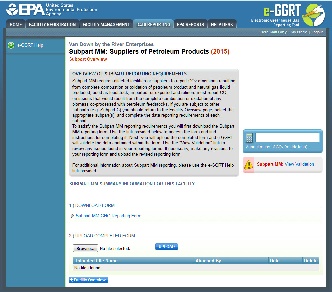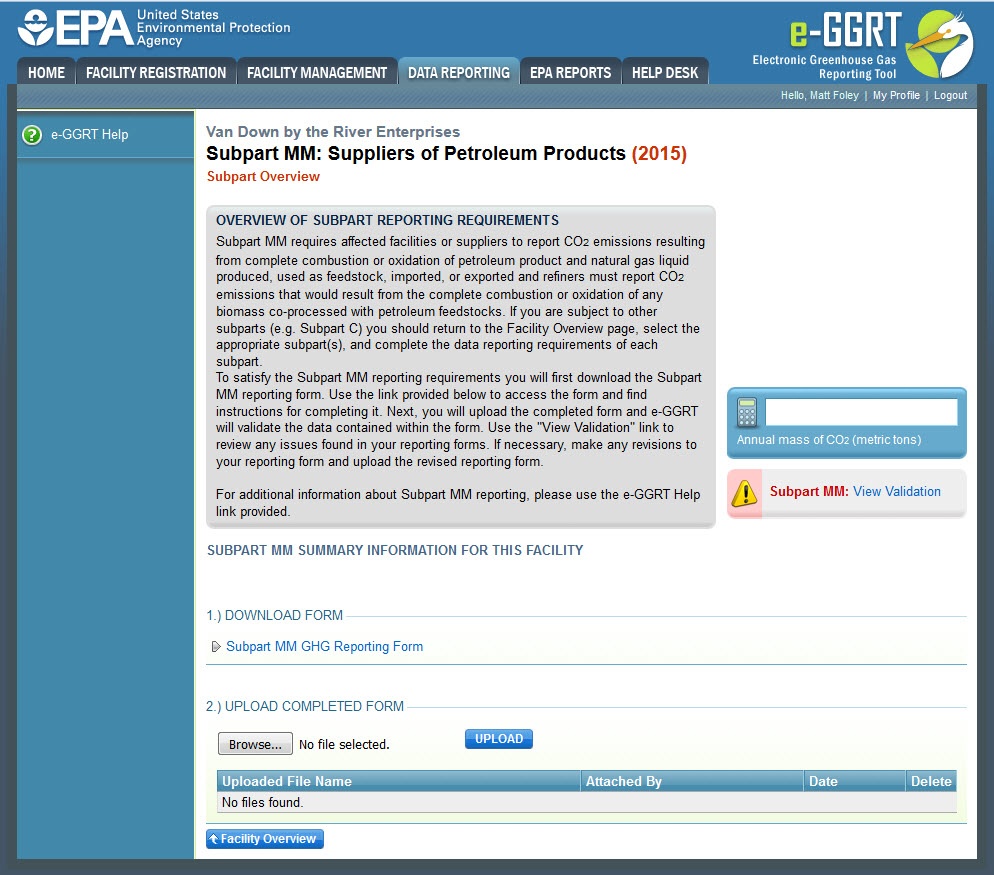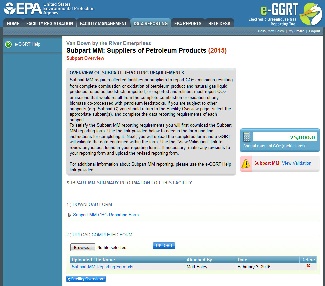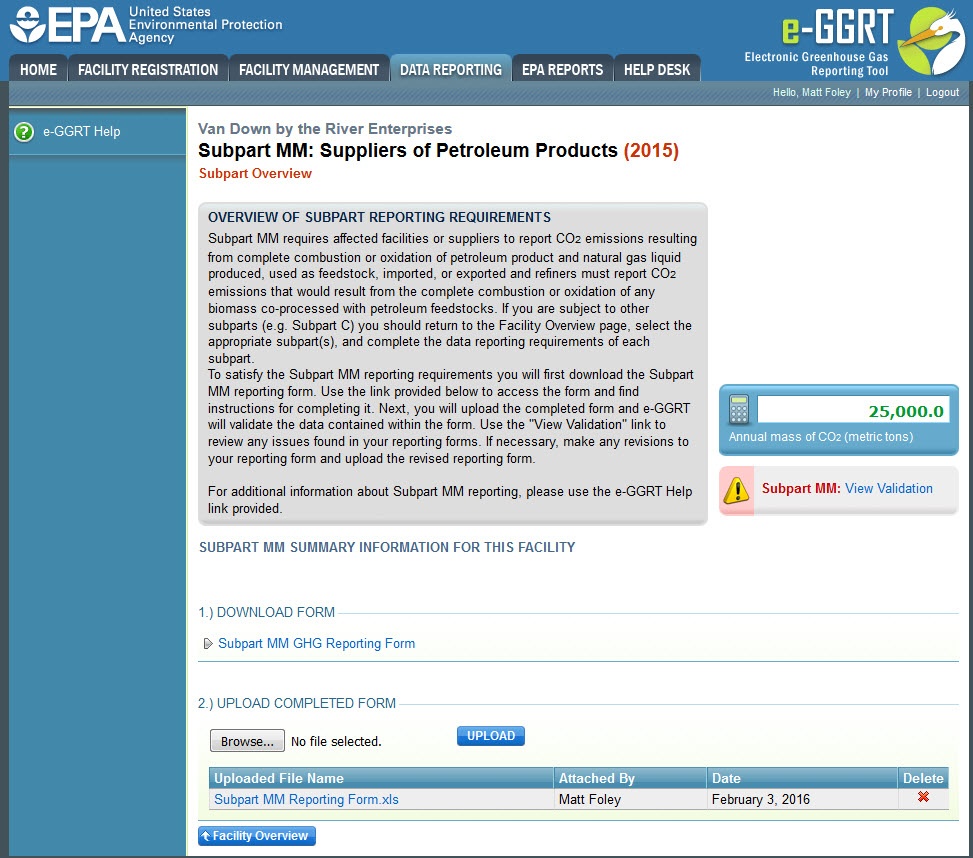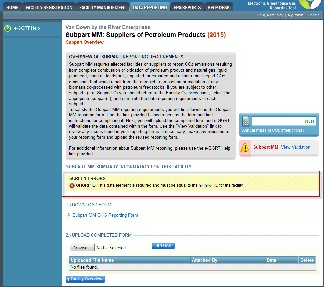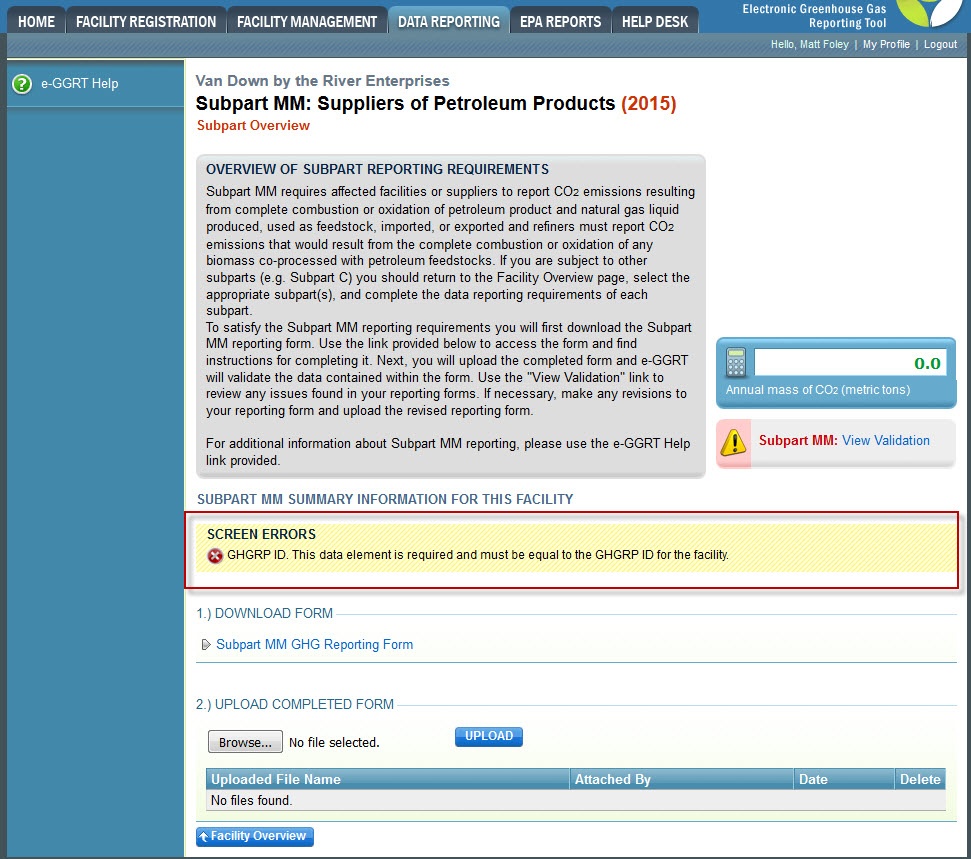Starting with Reporting Year (RY) 2012, Subpart MM reporters submitted their Greenhouse Gas information through e-GGRT rather than through the DCFUEL Application in CDX. Re-submissions of past years' data must be handled through e-GGRT.
This page provides an overview of Subpart MM reporting through e-GGRT. More detailed information regarding the Subpart MM reporting can be found in the Subpart MM Resource Page.
Once you have added Subpart MM to the list of subparts you will report under and clicked on the "Open" link next to Subpart MM you will see the following screen:
Click this link to expand
Subpart MM Reporting Form
Beginning with RY2013 several changes were made to the MS Excel reporting form to reflect amendments to the GHG Reporting Rule that were published in November 2013. For more information regarding changes to the rule, see the EPA Rulemaking Notices page here: http://www2.epa.gov/ghgreporting/rulemaking-notices-ghg-reporting
The reporting form for Subpart MM can be downloaded here: Reporting Form Instructions
NOTE: The Reporting Form is only valid for RY2013 and later.
All facilities will use the “Facility Details” tab of the reporting form to identify the facility name, the type of facility, the GHGRP Facility ID, the reporting period, and any additional comments. For details on each of the tabs on the new Subpart MM reporting form, use the links below:
- Subpart MM - Facility Details
- Subpart MM - Aggregate Products
- Subpart MM - Total CO2 and Other Info
- Subpart MM - Blended Products
- Subpart MM - Parent company and NAICS data using Subpart A
Completed Subpart MM Reporting Form
After you have successfully uploaded your completed Subpart MM reporting form, the page will show the uploaded file name and date at the bottom of the page, as seen below.
NOTE: It is possible for the Annual Mass of CO2 to be negative if exports exceed imports during the reporting period.
Click this link to expand
If you attempt to upload a file but your file is not accepted by e-GGRT, it is generally because your file has a critical flaw or is missing essential data. The reason why the file was not acceptable is displayed as a screen error on the upload page, as shown below.
Click this link to expand
During the upload, e-GGRT will generate a validation report which will list potential deficiencies or issues with your reporting form. Click on the "Subpart MM: View Validation" link to review your validation report. An explanation of the validation report and the process for correcting validation issues prior to submission is presented in Reporting Form Validation
Once you have addressed the validation issues to the extent you believe necessary, and once you have completed any other applicable subparts, you must generate, review, certify, and submit your annual report as described in How to Submit an Annual Report