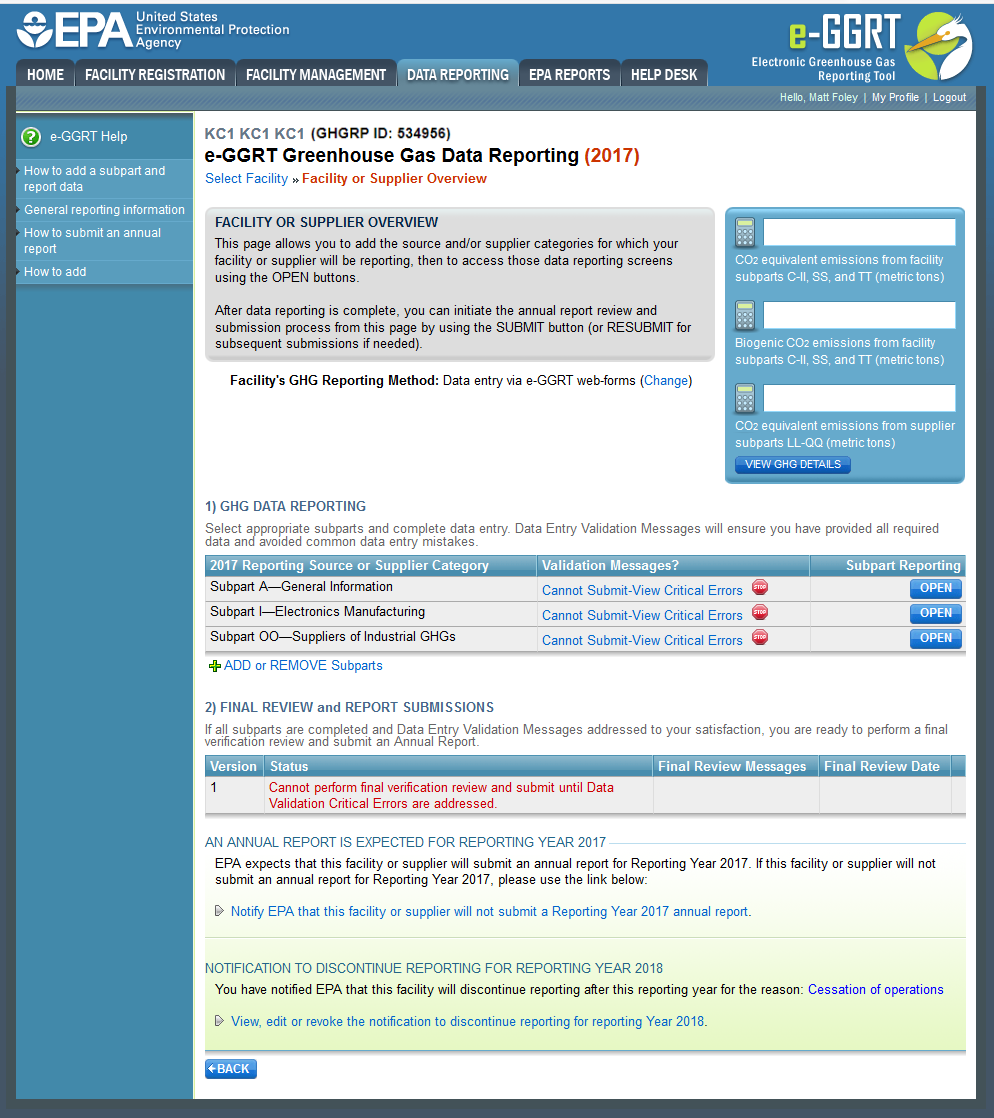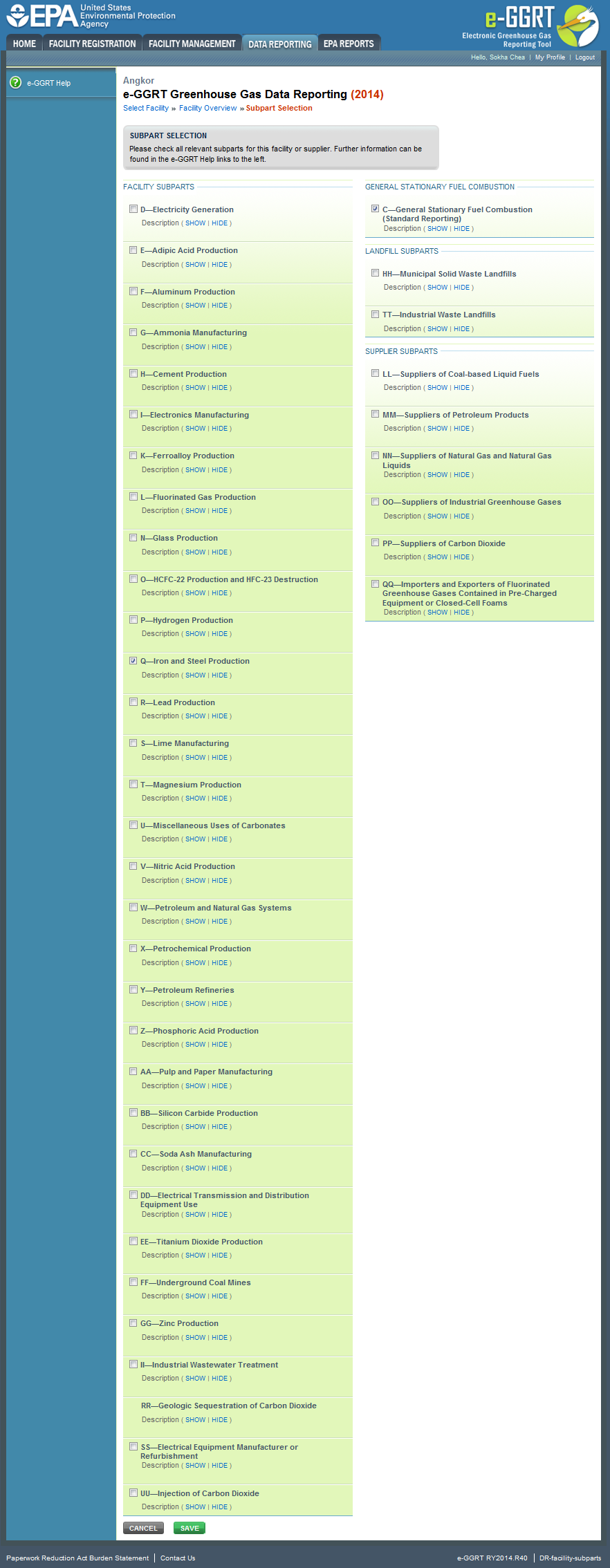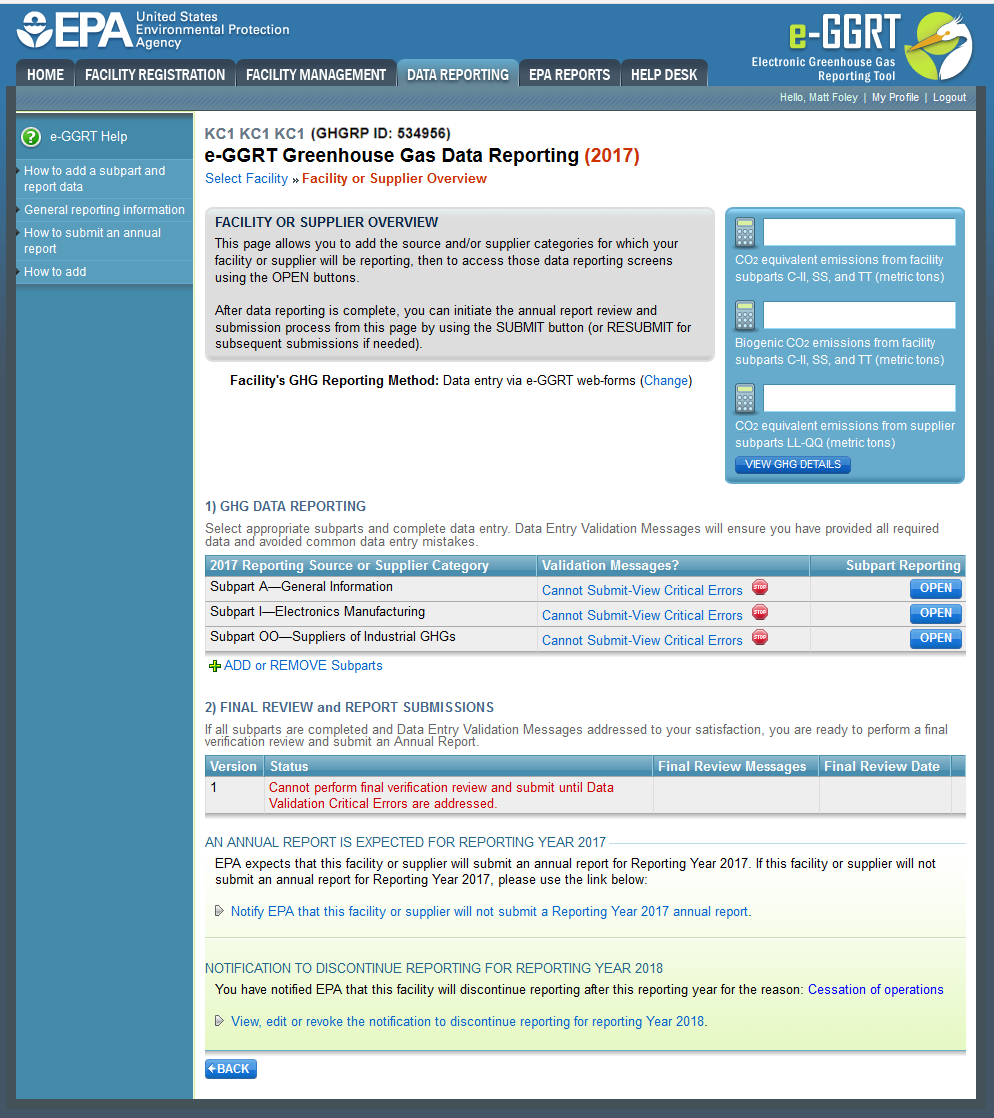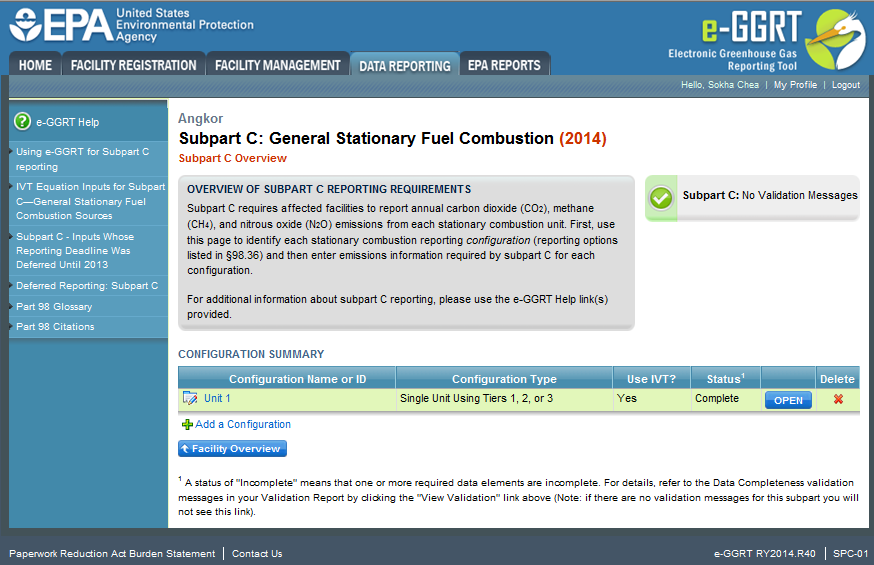This page provides step-by-step instructions on how to report data for a facility using e-GGRT.
To begin, log in to e-GGRT to reach the e-GGRT home page.
From the e-GGRT home page, click the DATA REPORTING tab and follow the steps below.
Step 1. Select a facility or supplier
To select a facility or supplier for which to report data, find the facility or supplier in the REPORTING FACILITIES table and click OPEN.
Click this link to expand
Step 2. Add all applicable subparts (source or supplier categories)
The facility overview page is an overview of the facility-level information that has been entered into e-GGRT. It is like the “home page” for the facility or supplier. See the Using the Facility or Supplier Overview Page for more details on how to navigate this page.
On the Facility Overview site you can also see the subparts for which you have entered data and whether any validation messages appear for a specific subpart. If you would like to learn more about the validation messages for a specific subpart, click “View Messages”. You can add or remove subparts from this page, and click “OPEN” to begin working on any subpart or add additional information to a subpart you have already been working on.
The facility overview page is also where you “generate” your report.
To add one or more subparts for the selected facility or supplier, click the link titled "ADD or REMOVE Subparts" below the REPORT DATA table on the Facility or Supplier Overview page.
Click this link to expand
On the Select Subparts page, use the check boxes to select all applicable subparts for this facility.
Select the Subpart you want to add by finding it on the list and clicking the checkbox.
If you un-select a Subpart from this list, that will remove the subpart from your facility. Any data that you have already entered for that subpart would be lost. e-GGRT will warn you before you proceed.
Once you are satisfied with your subpart selections, click “SAVE”. This returns you to the Facility or Supplier Overview page.
From the Overview page, you can open any Subpart that has been selected for your facility and enter GHG data.
Click this link to expand
Step 3. Select a subpart
To select a subpart for which to enter required information, find the subpart row in the REPORT DATA table on the Facility or Supplier Overview page and click OPEN.
Click this link to expand
Step 4. Enter the required information using subpart-specific reporting instructions
To access reporting instructions for a specific subpart, click the link titled "Using e-GGRT for Subpart Reporting" in the help panel on the Subpart Overview page. Alternatively, you may access the reporting instructions for a subpart by clicking the appropriate link from list below:
Please select a subpart from the list below:
- Subpart A - General Provisions
- Subpart C - General Stationary Fuel Combustion Sources
- Subpart D - Electricity Generation
- Subpart E - Adipic Acid Production
- Subpart F - Aluminum Production
- Subpart G - Ammonia Manufacturing
- Subpart H - Cement Production
- Subpart I - Electronics Manufacturing
- Subpart K - Ferroalloy Production
- Subpart L - Fluorinated Gas Production
- Subpart N - Glass Production
- Using e-GGRT to Prepare Your Subpart L Report for RY2013 and Prior Years
- Subpart O - HCFC-22 Production and HFC-23 Destruction
- Subpart P - Hydrogen Production
- Subpart Q - Iron and Steel Production
- Subpart R - Lead Production
- Subpart S - Lime Manufacturing
- Subpart T - Magnesium Production
- Subpart U - Miscellaneous Uses of Carbonate
- Subpart V - Nitric Acid Production
- Subpart W - Petroleum and Natural Gas Systems
- Subpart X - Petrochemical Production
- Subpart Y - Petroleum Refineries
- Subpart Z - Phosphoric Acid Production
- Subpart AA - Pulp and Paper Manufacturing
- Subpart BB - Silicon Carbide Production
- Subpart CC - Soda Ash Manufacturing
- Subpart DD - Use of Electric Transmission and Distribution Equipment
- Subpart EE - Titanium Dioxide Production
- Subpart FF - Underground Coal Mines
- Subpart GG - Zinc Production
- Subpart HH - Municipal Solid Waste Landfills
- Subpart II - Industrial Wastewater Treatment
- Subpart LL - Suppliers of Coal-based Liquid Fuels
- Subpart MM - Suppliers of Petroleum Products
- Subpart NN - Suppliers of Natural Gas and Natural Gas Liquids
- Subpart OO - Suppliers of Industrial Greenhouse Gases
- Subpart PP - Suppliers of Carbon Dioxide
- Subpart QQ - Importers and Exporters of Fluorinated Greenhouse Gases Contained in Pre-Charged Equipment or Closed-Cell Foams
- Subpart RR - Geologic Sequestration of Carbon Dioxide
- Subpart SS - Electrical Equipment Manufacturer or Refurbishment
- Subpart TT - Industrial Waste Landfills
- Subpart UU - Injection of Carbon Dioxide
Note: Screenshot of Subpart C Overview page provided below as an example.
Click this link to expand
Step 5. Repeat Steps 3-4
Repeat Steps 3-4 until you have entered the required information for each applicable subpart.