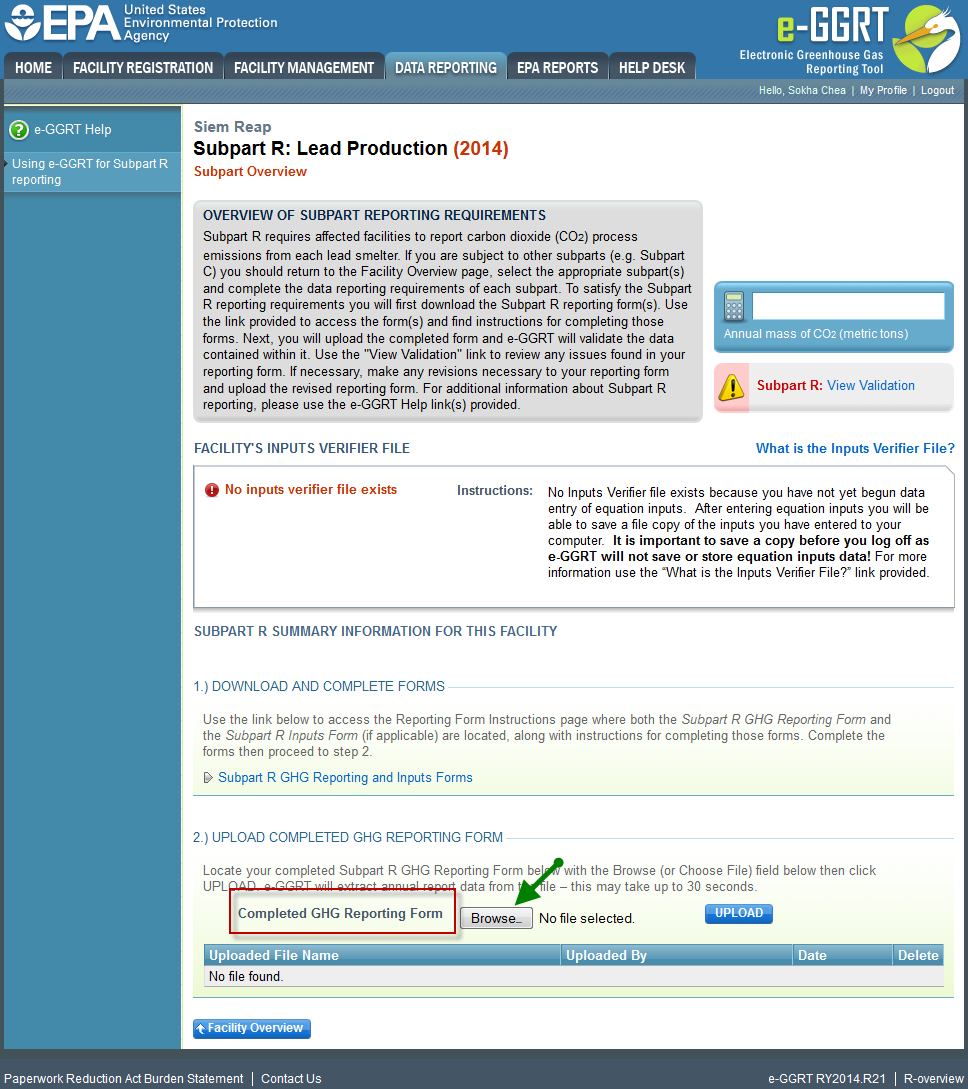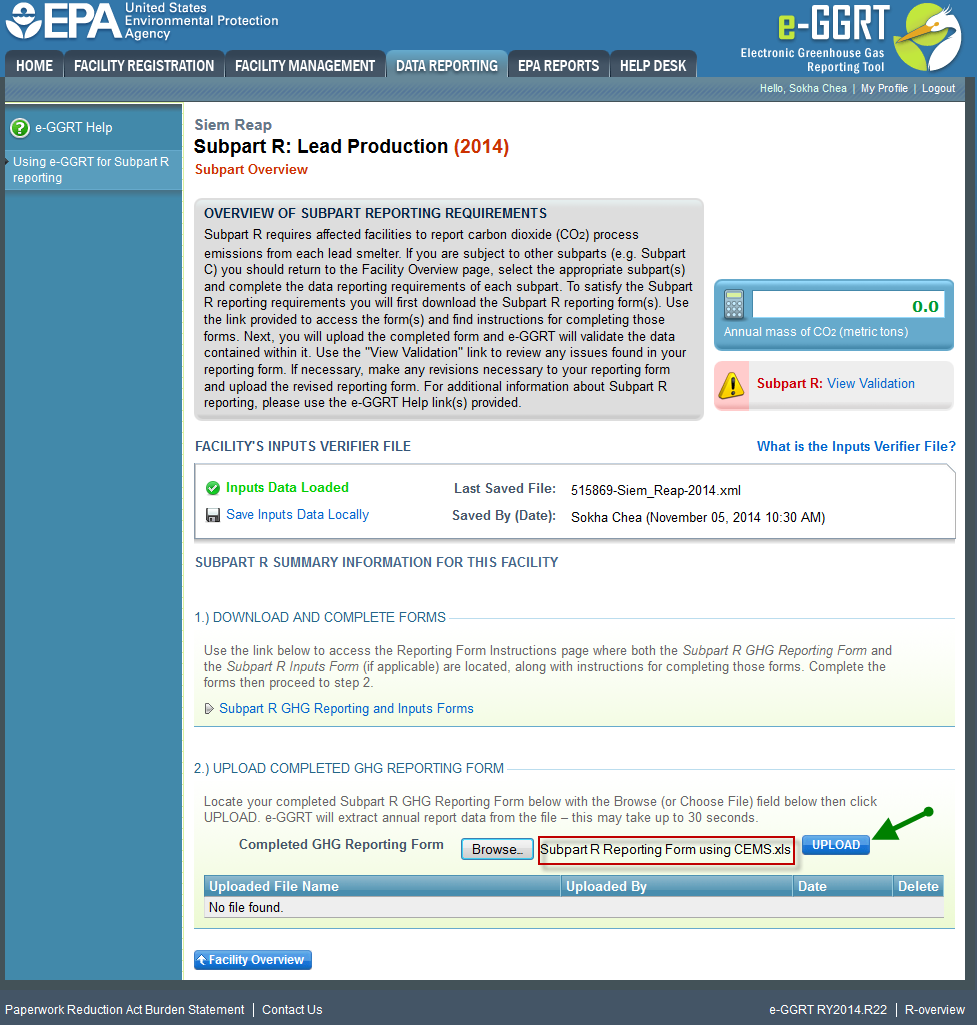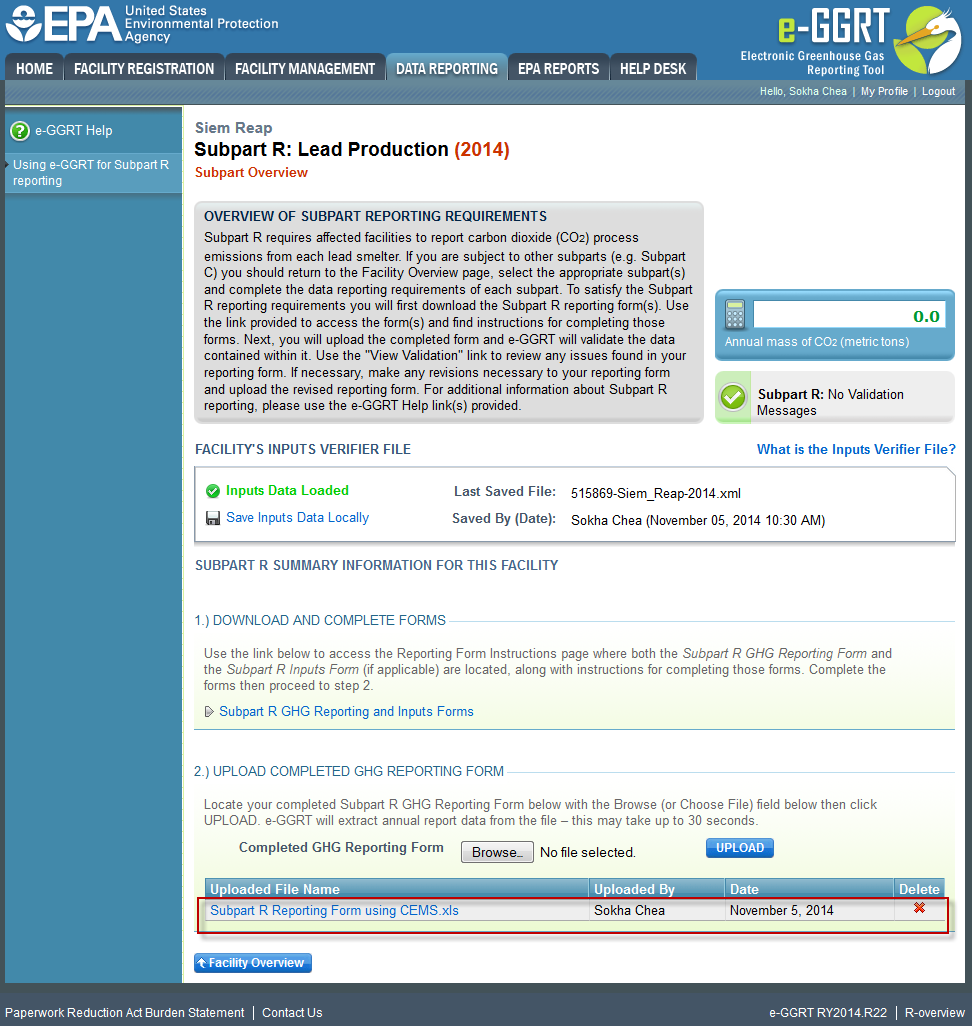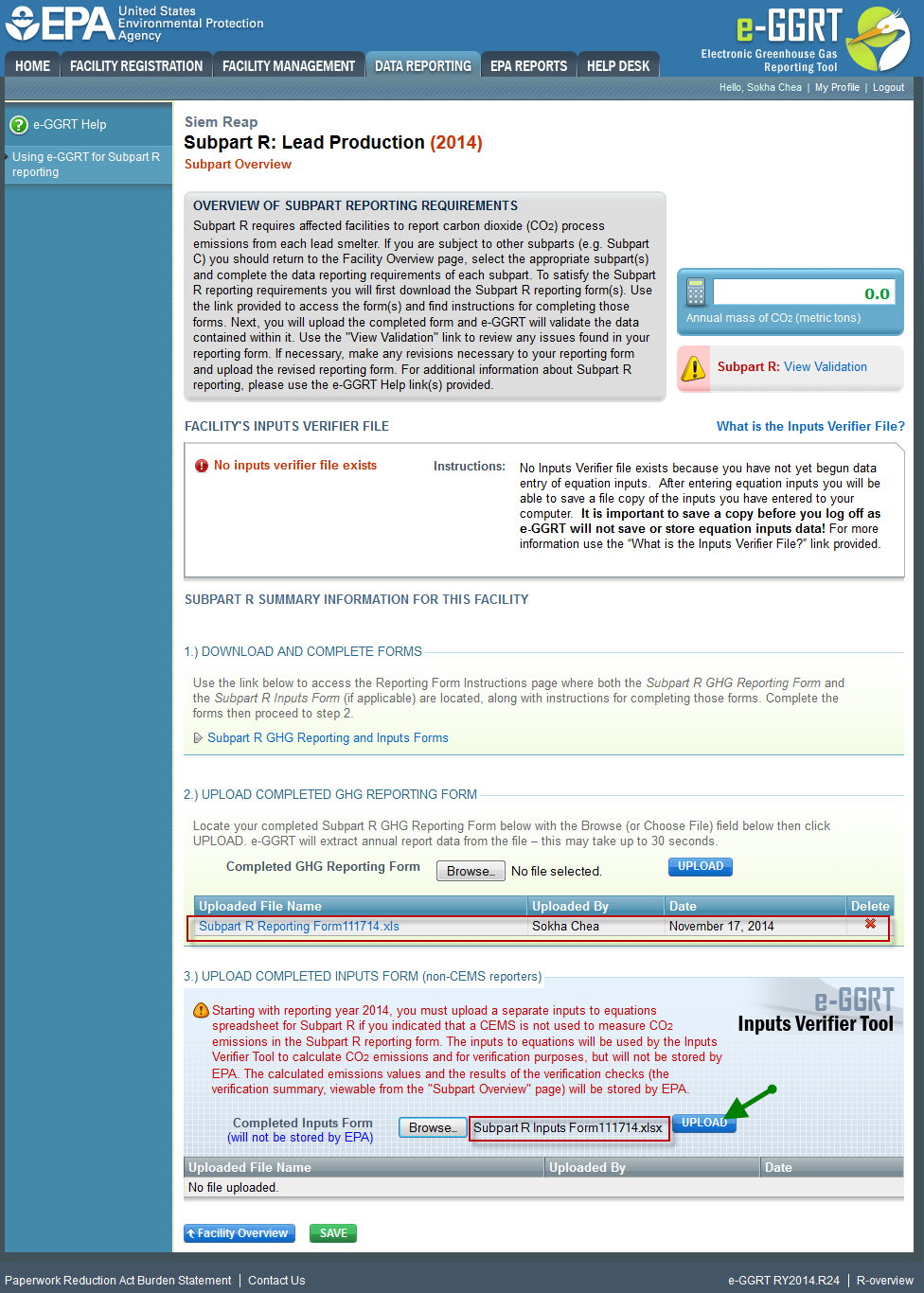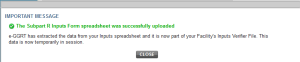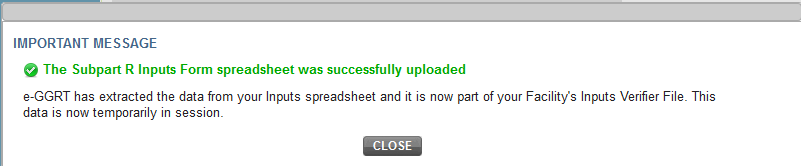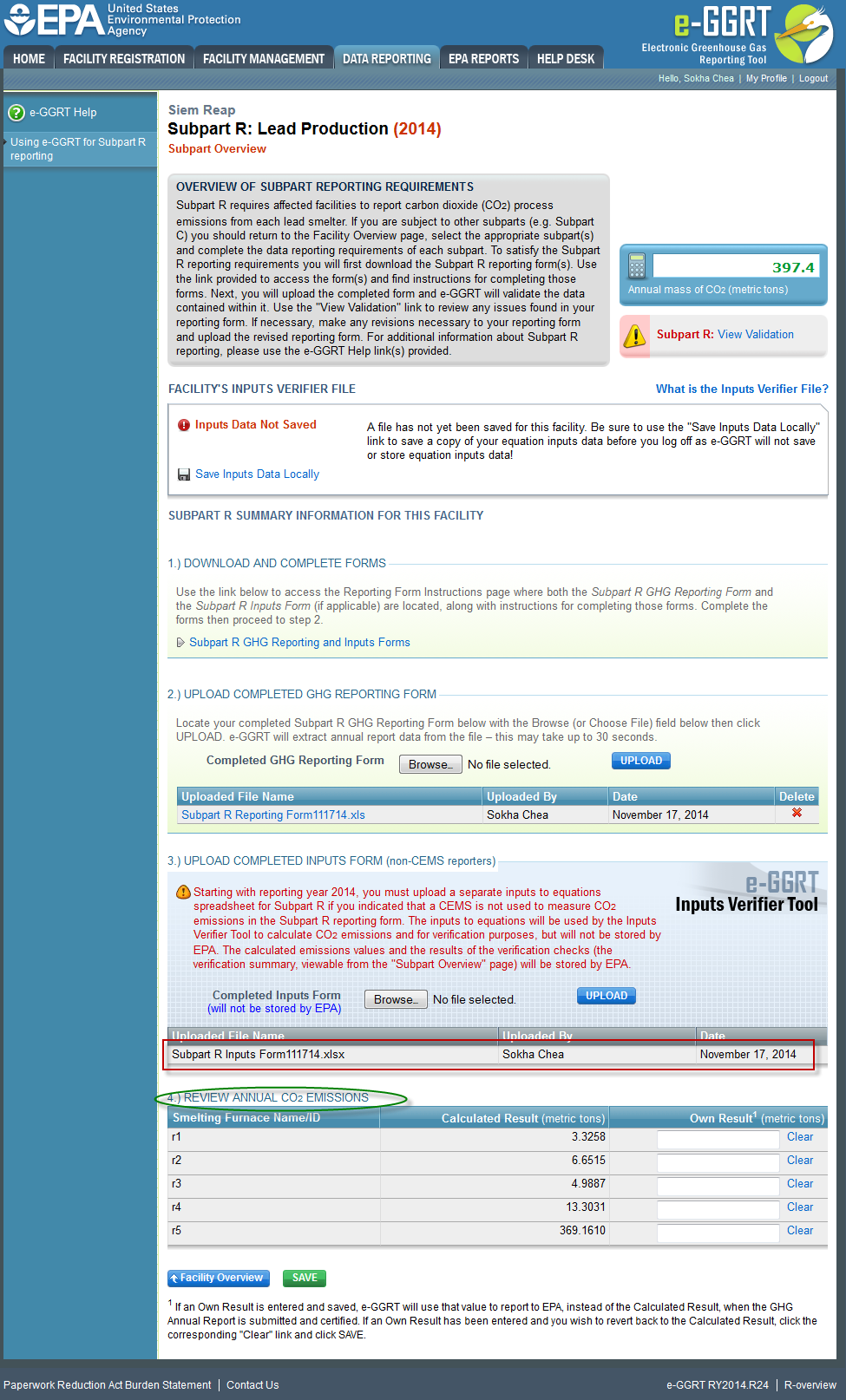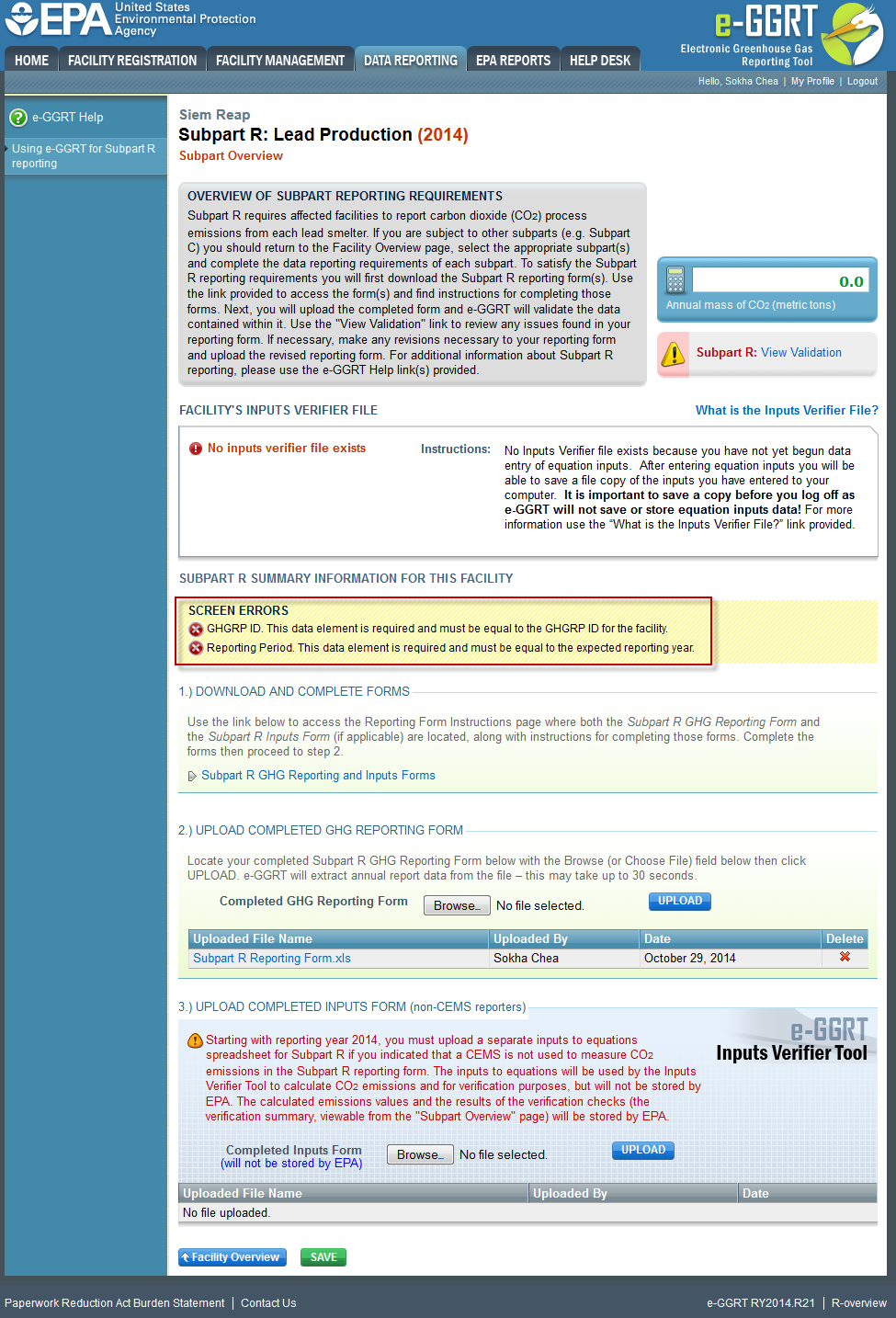Starting with reporting year 2014, you must upload a separate inputs to equations spreadsheet for Subpart R if you indicated that a CEMS is not used to measure CO2 emissions in the Subpart R reporting form. The inputs to equations will be used by the Inputs Verifier Tool to calculate CO2 emissions and for verification purposes, but will not be stored by EPA. The calculated emissions values and the results of the verification checks (the verification summary, viewable from the "Subpart Overview" page) will be stored by EPA.
This page provides an overview of Subpart R reporting through e-GGRT. More detailed information regarding Subpart R reporting can be found in the Subpart R Rule Information
Once you have added Subpart R to the list of subparts, click on the "Open" link next to Subpart R, and you will see the following screen:
Click this link to expand
Subpart R Reporting Form
Please see Reporting Forms to download the blank reporting form and inputs form.
- Subpart R Reporting Form - Facility Details Tab
- Subpart R - Facility Details
- Subpart R Reporting Form - Furnace Information Tab
- Subpart R - Furnace Information
- Subpart R- Inputs Form
- Subpart R Inputs Form
Completed Subpart R Reporting Form
Starting with reporting year 2014, you must upload a separate inputs to equations spreadsheet for Subpart R if you indicated that a CEMS is not used to measure CO2 emissions in the Subpart R reporting form. The inputs to equations will be used by the Inputs Verifier Tool to calculate CO2 emissions and for verification purposes, but will not be stored by EPA. The calculated emissions values and the results of the verification checks (the verification summary, viewable from the "Subpart Overview" page) will be stored by EPA.
After you have successfully uploaded your completed Subpart R reporting form, the page will be updated to reflect the file you have uploaded.
If you use CEMS to measure CO2 emissions, you are only required to upload the Subpart R spreadsheet.
Click this link to expand
Click this link to expand
If you do not use CEMS, you will be required to upload both Subpart R Annual Report and the Inputs Verifier Tool file.
To upload your IVT file, click the BROWSE button in the UPLOAD COMPLETE INPUTS FORM section near the bottom of the screen.
In the File Upload window that appears, navigate to the folder containing your IVT file, select the file, and click the OPEN button in the lower right of the window. The filepath of your IVT file will appear in the text box immediately to the left of the BROWSE button.
To complete the upload process, click the blue UPLOAD button immediately to the right of the BROWSE button.
Click this link to expand
After successfully uploading an IVT file, you will receive a message as shown in the screenshot below.
Click this link to expand
When you have successfully uploaded the IVT file, it will show a calculated result of annual C2O emissions in metric tons at the bottom of the page. You also can overwrite the data by entering your own results and clicking SAVE.
After successfully uploading an IVT file, you will receive a message as shown in the screenshot below.
Click this link to expand
If you attempt to upload a file but your file is not accepted by e-GGRT, it may be because your file has a fatal flaw or is missing essential data. The reason why the file was not accepted is displayed as a screen error on the upload page. For an example of a screen error message, see below.
Click this link to expand
During the upload, e-GGRT will generate a validation report which will list potential deficiencies or issues with your reporting form. Click on the "Subpart R: View Validation" link to review your validation report. An explanation of the validation report and the process for correcting validation issues prior to submission is presented in Reporting Form Validation
Once you have addressed the validation issues to the extent you believe necessary, and once you have completed any other applicable subparts, you must generate, review, certify, and submit your annual report as described in How to Submit an Annual Report