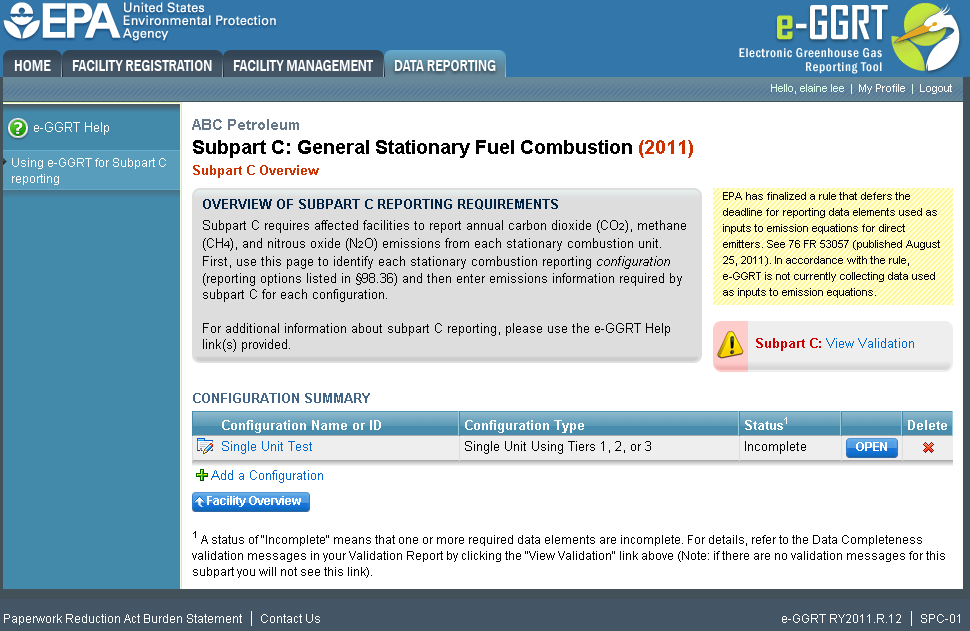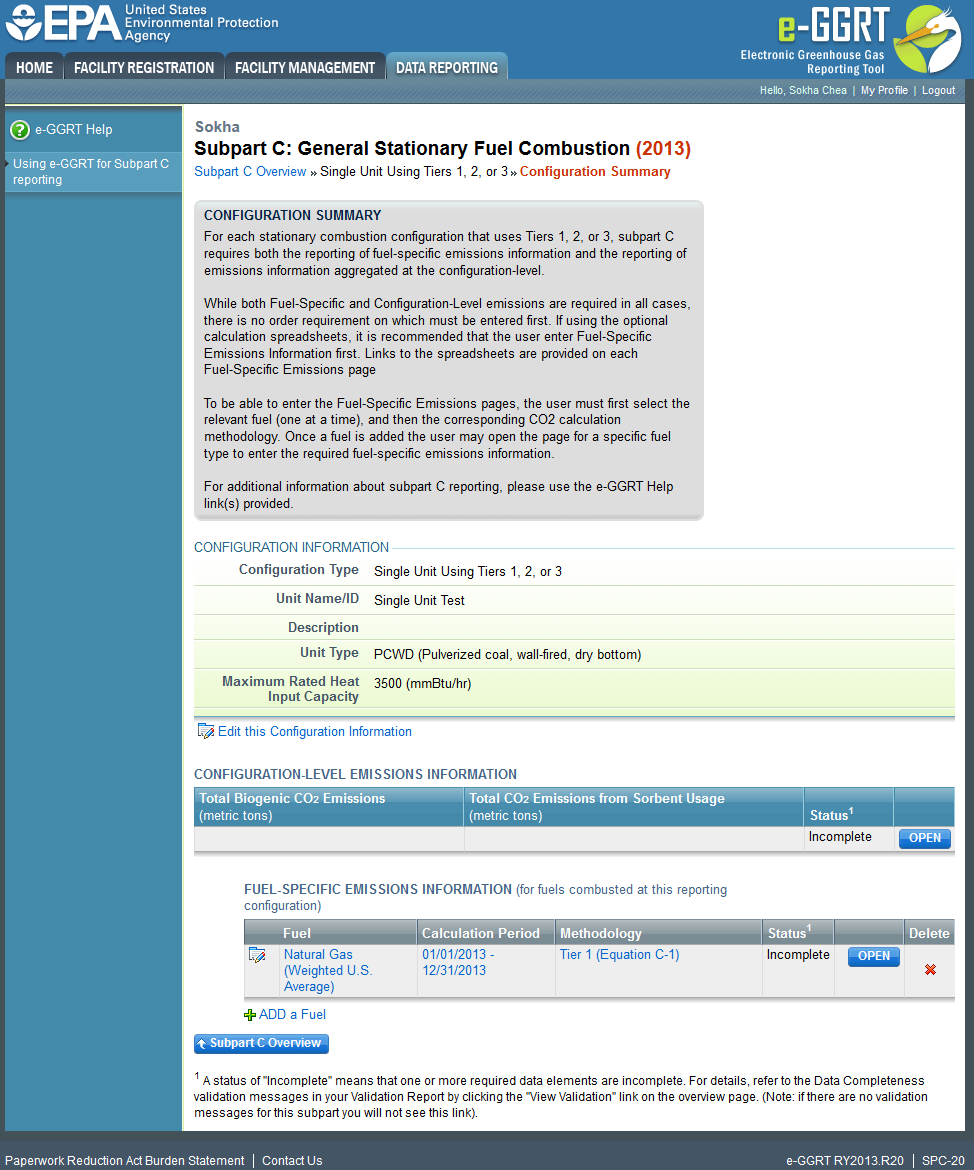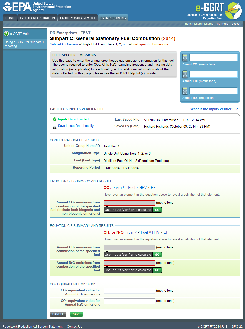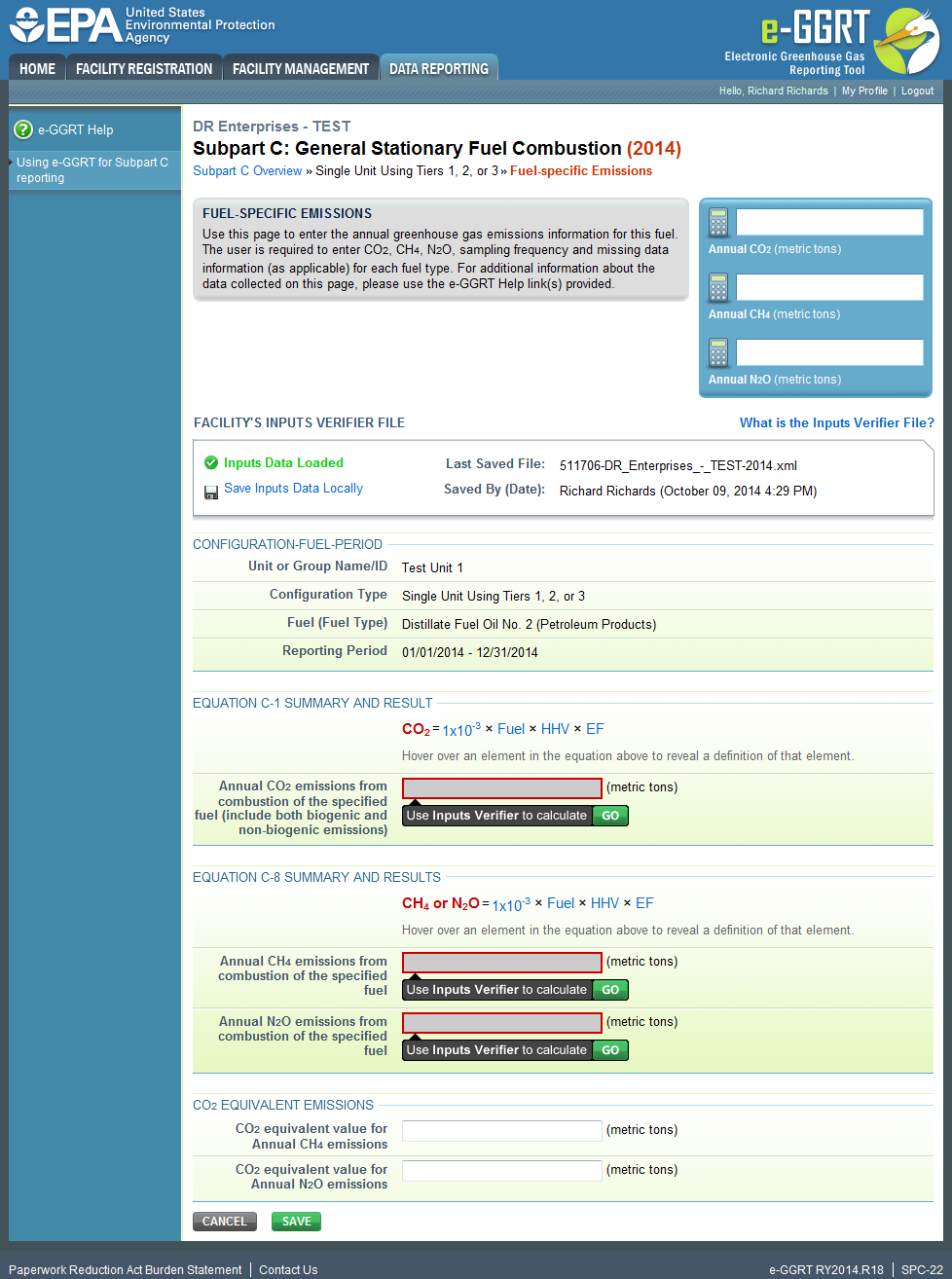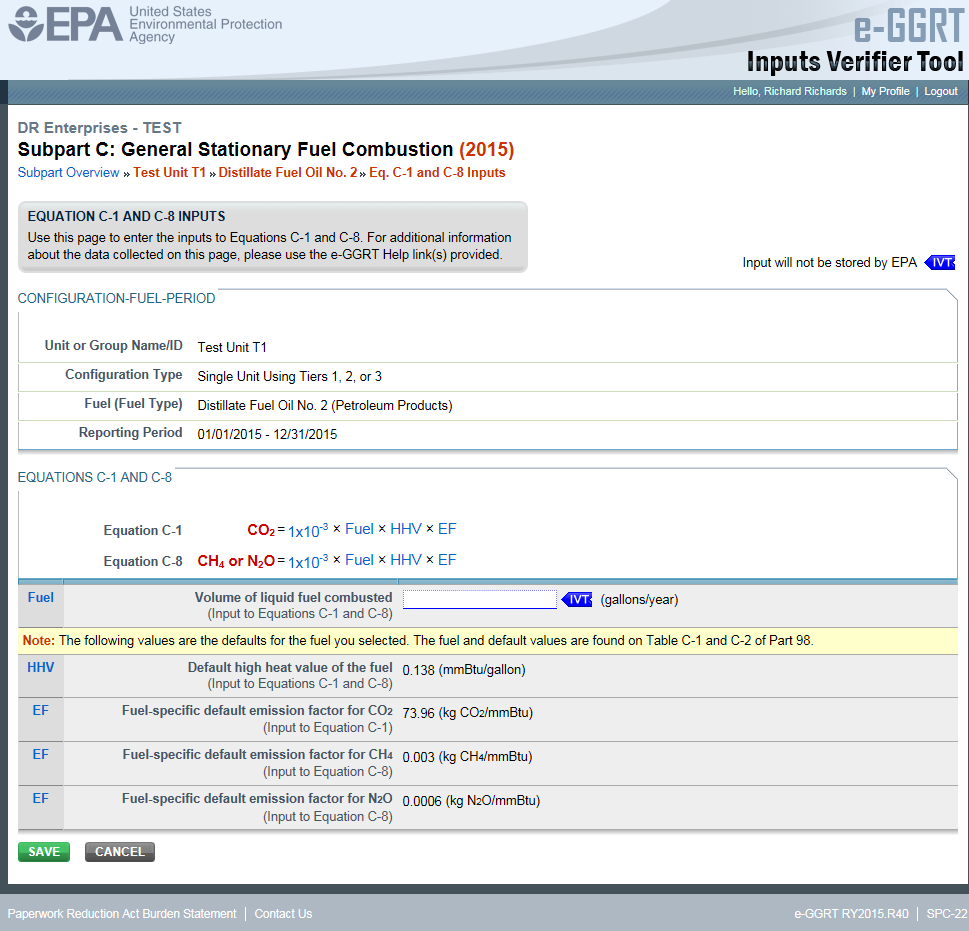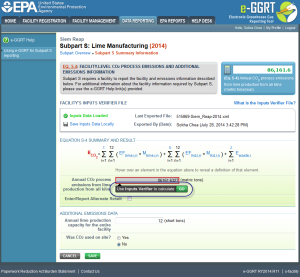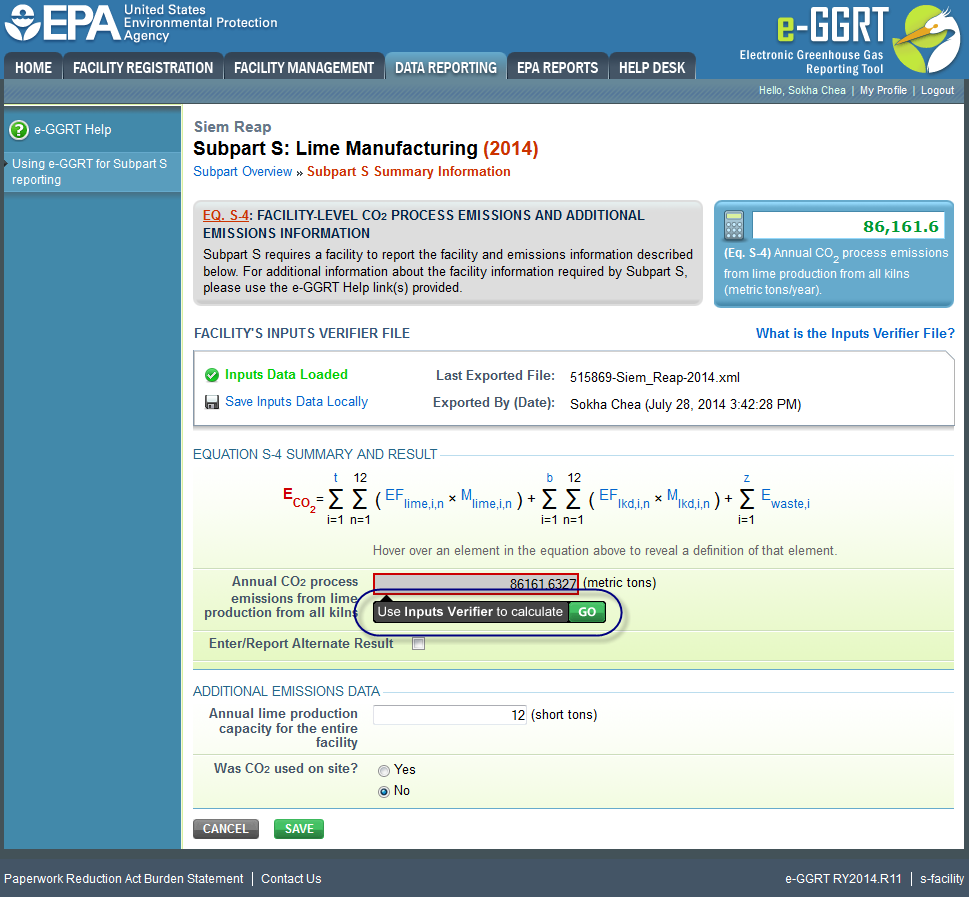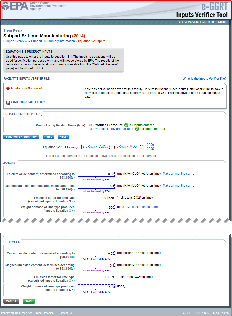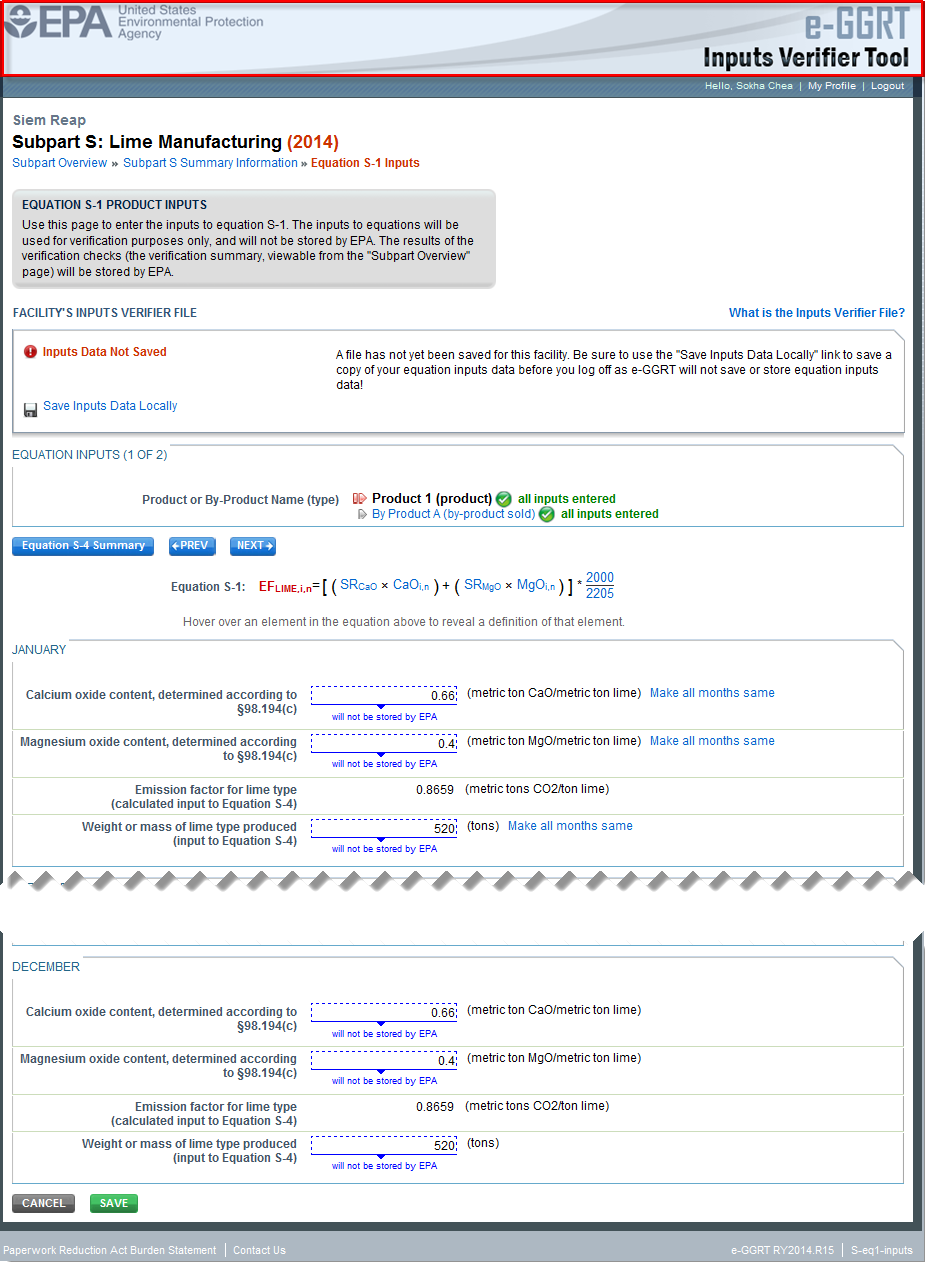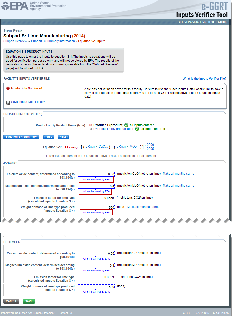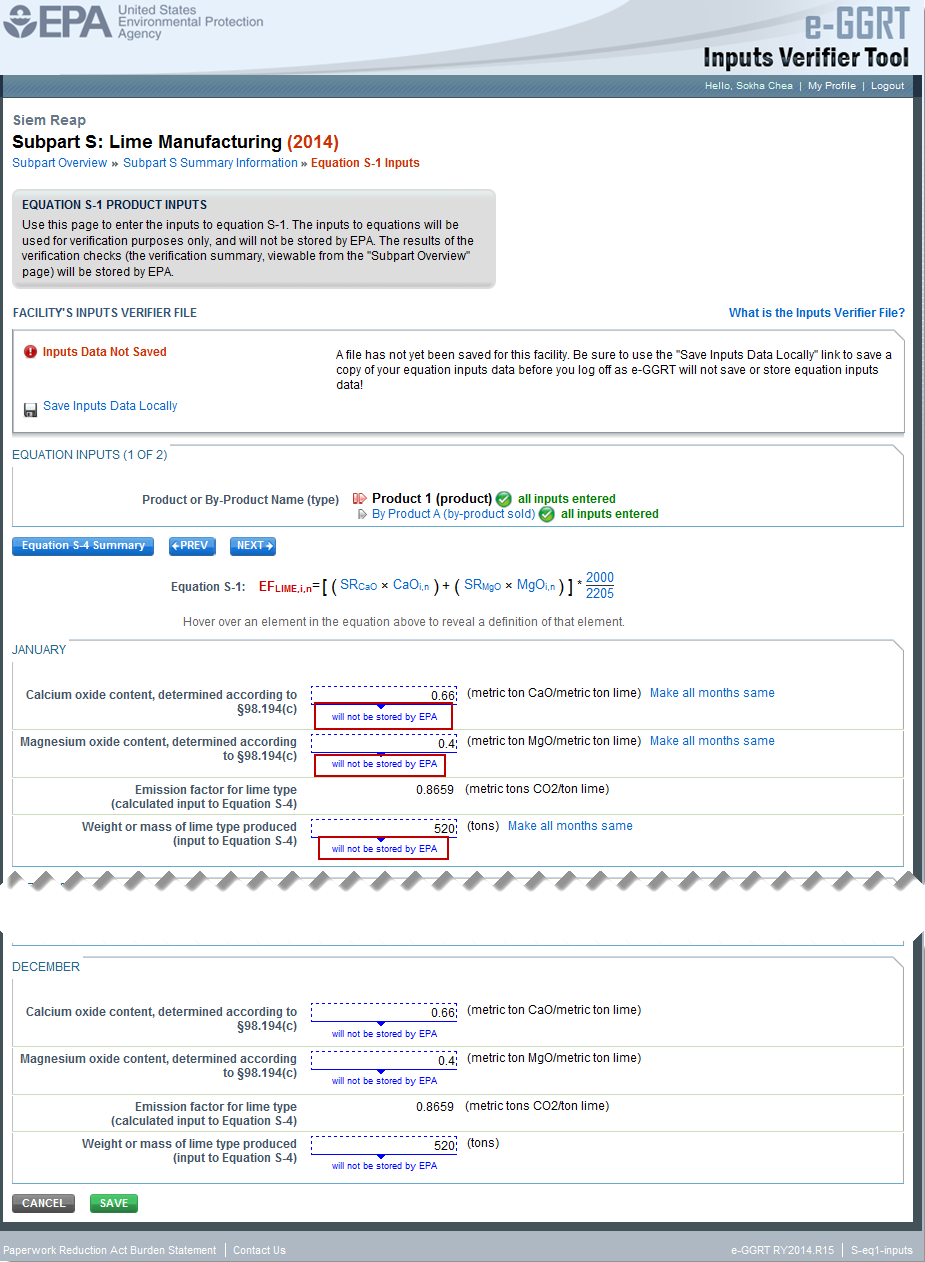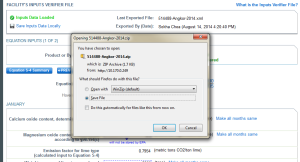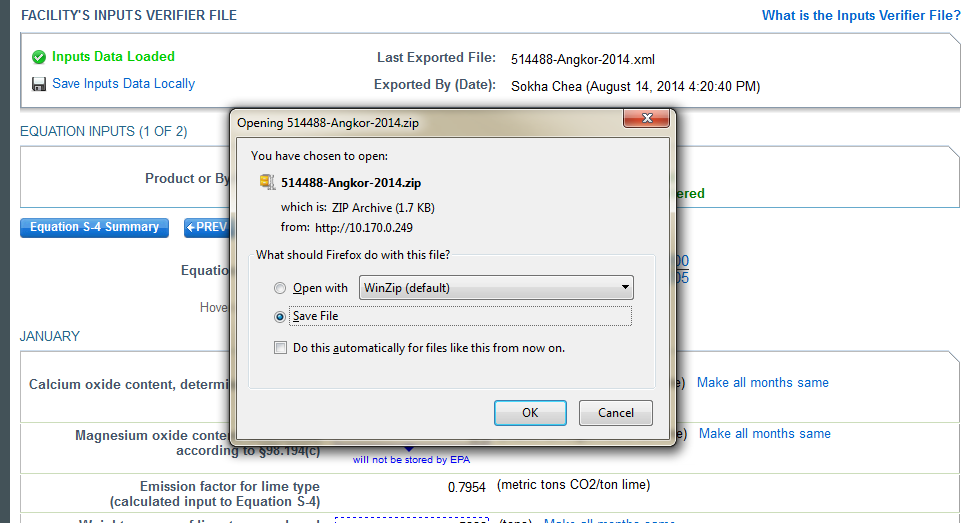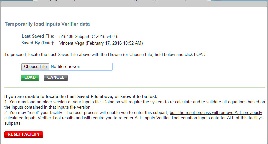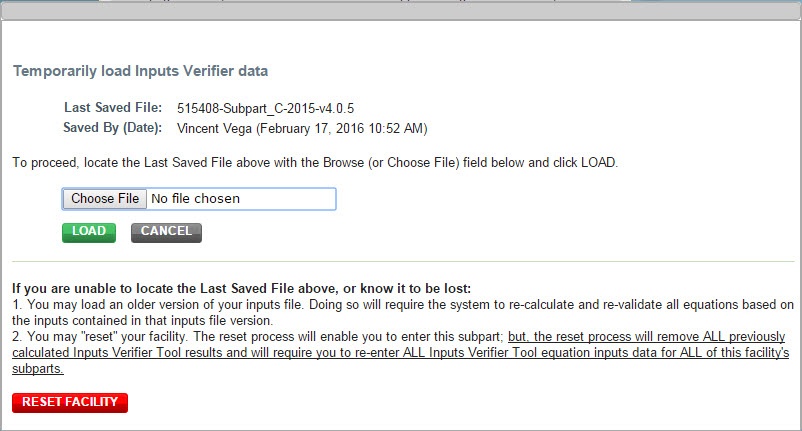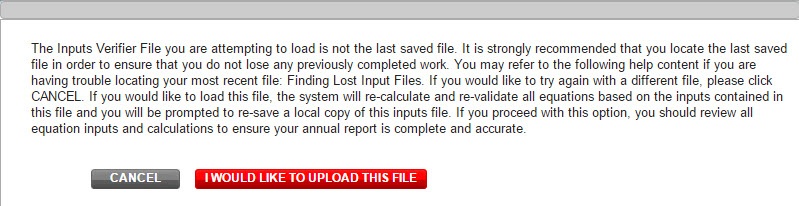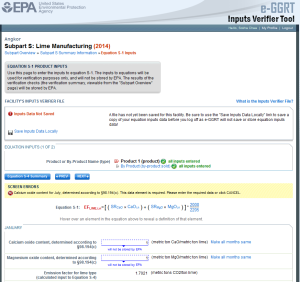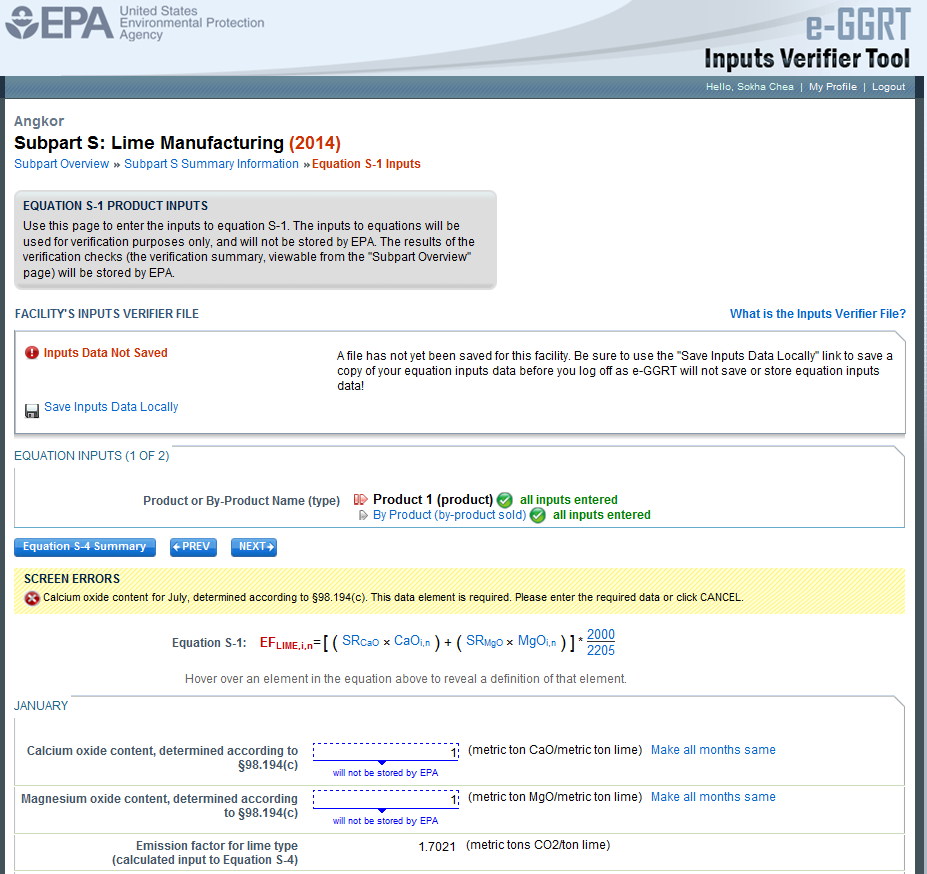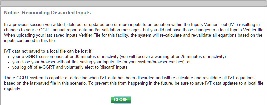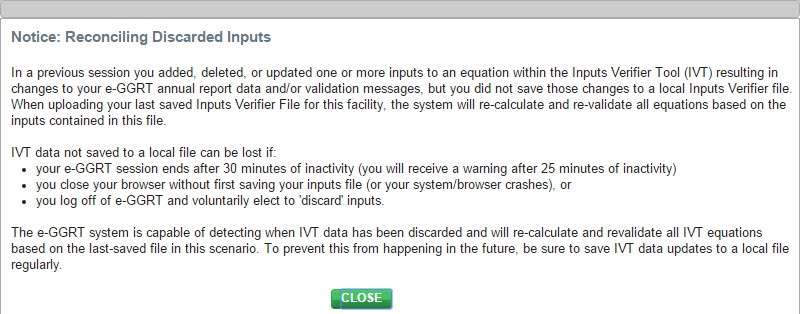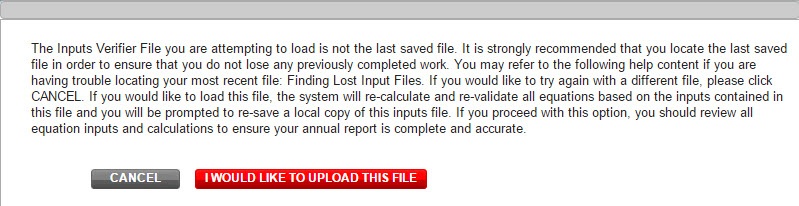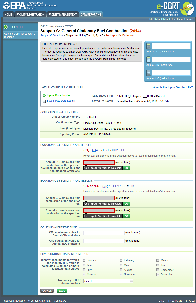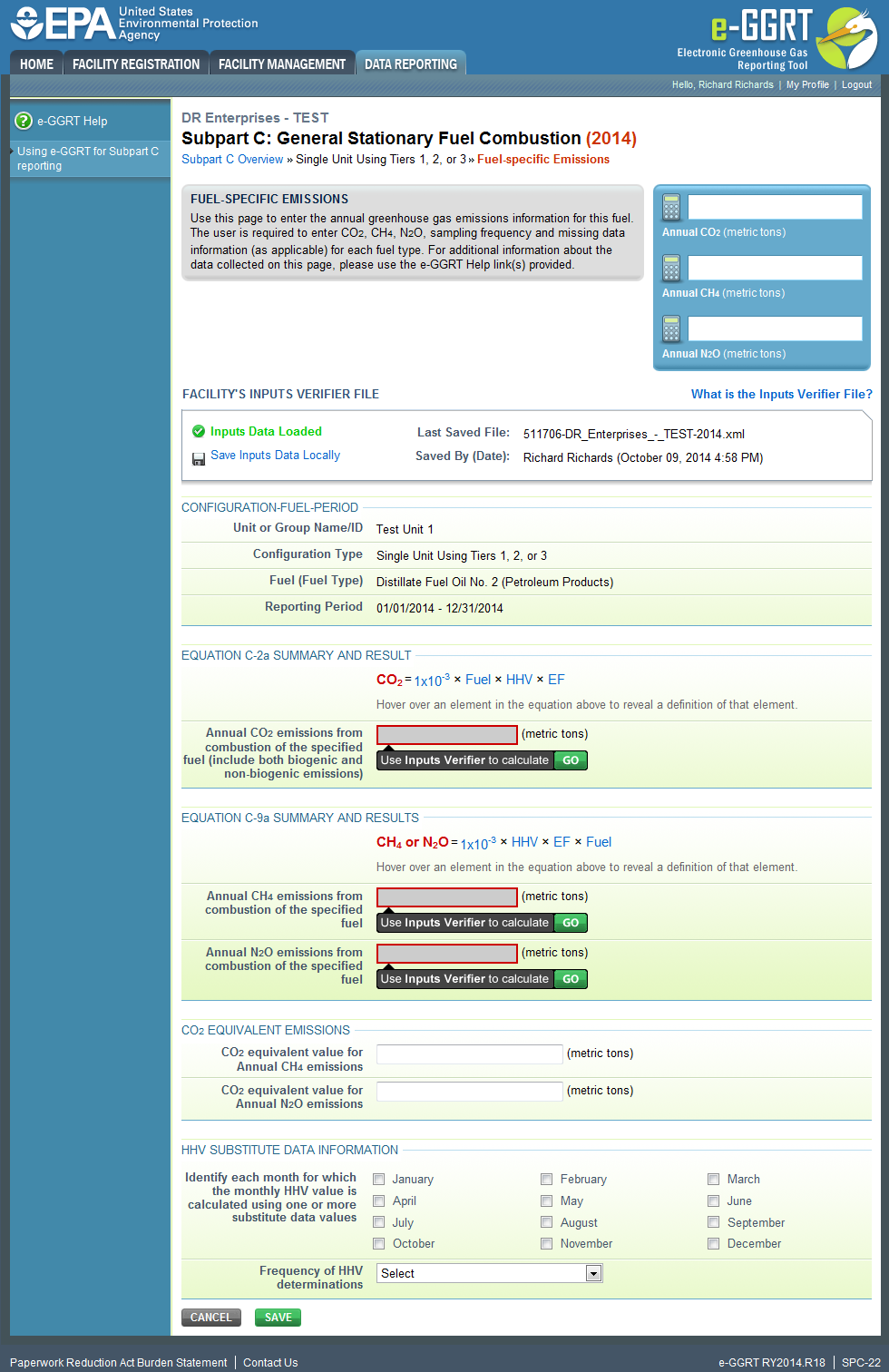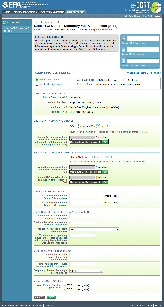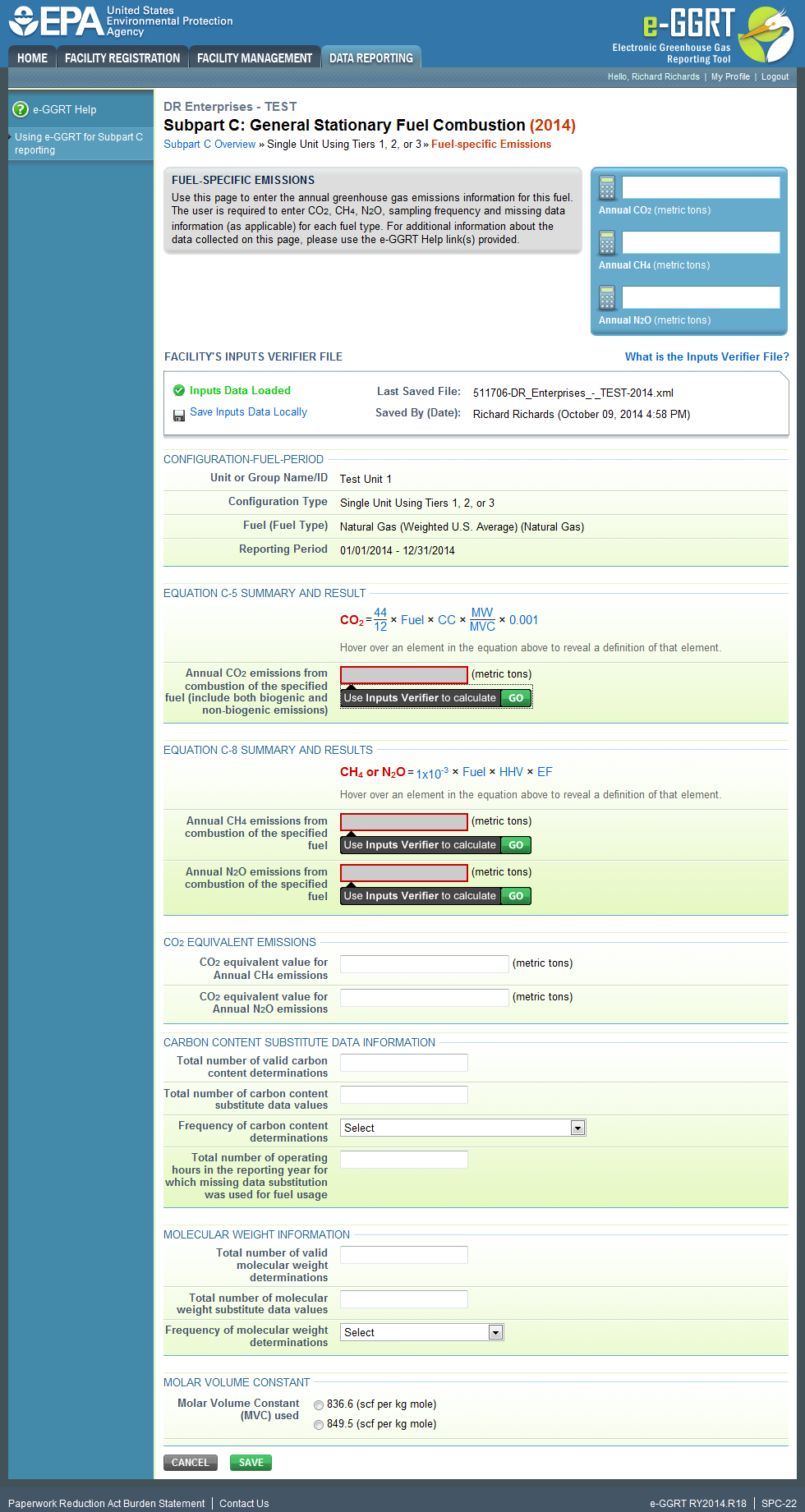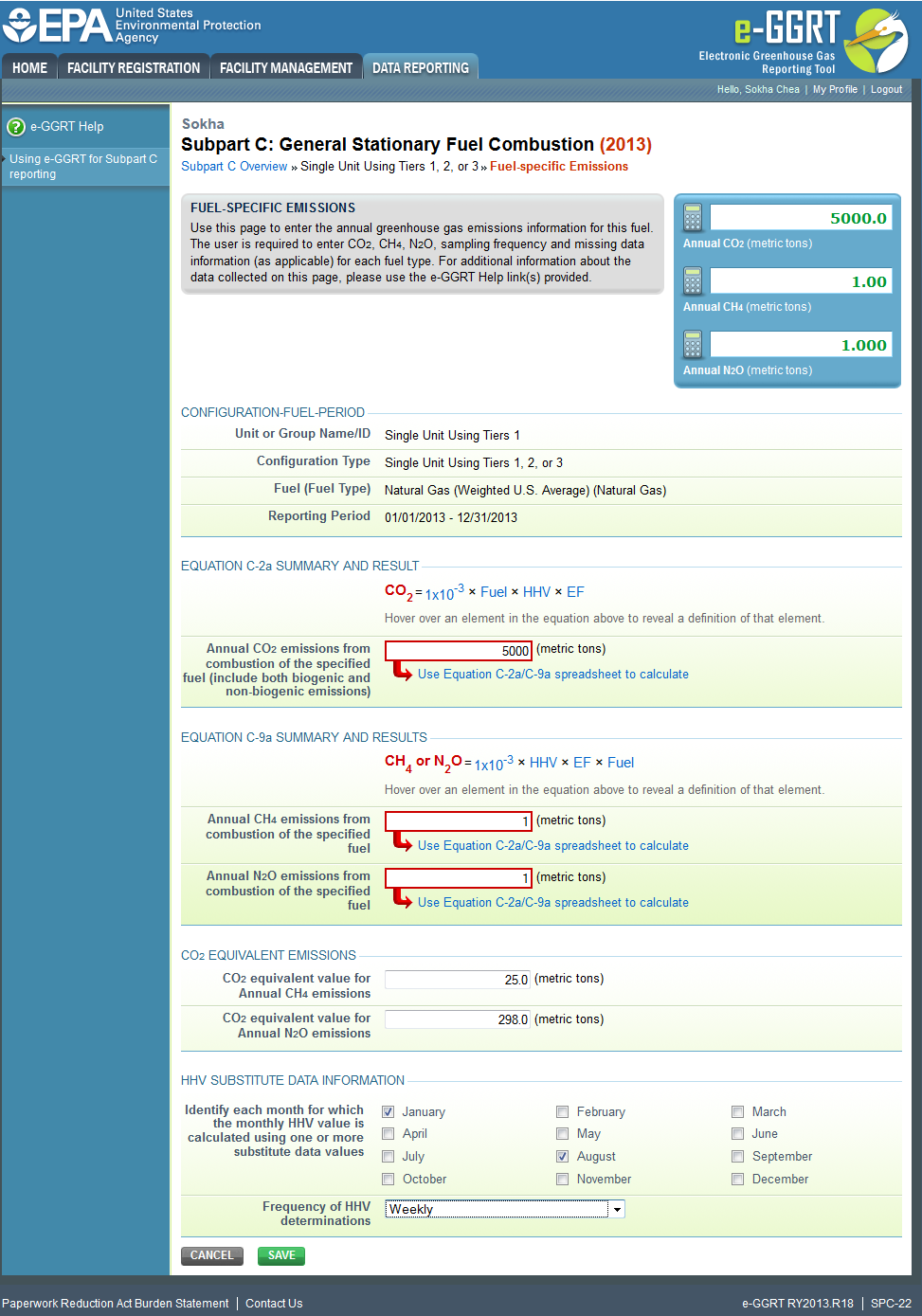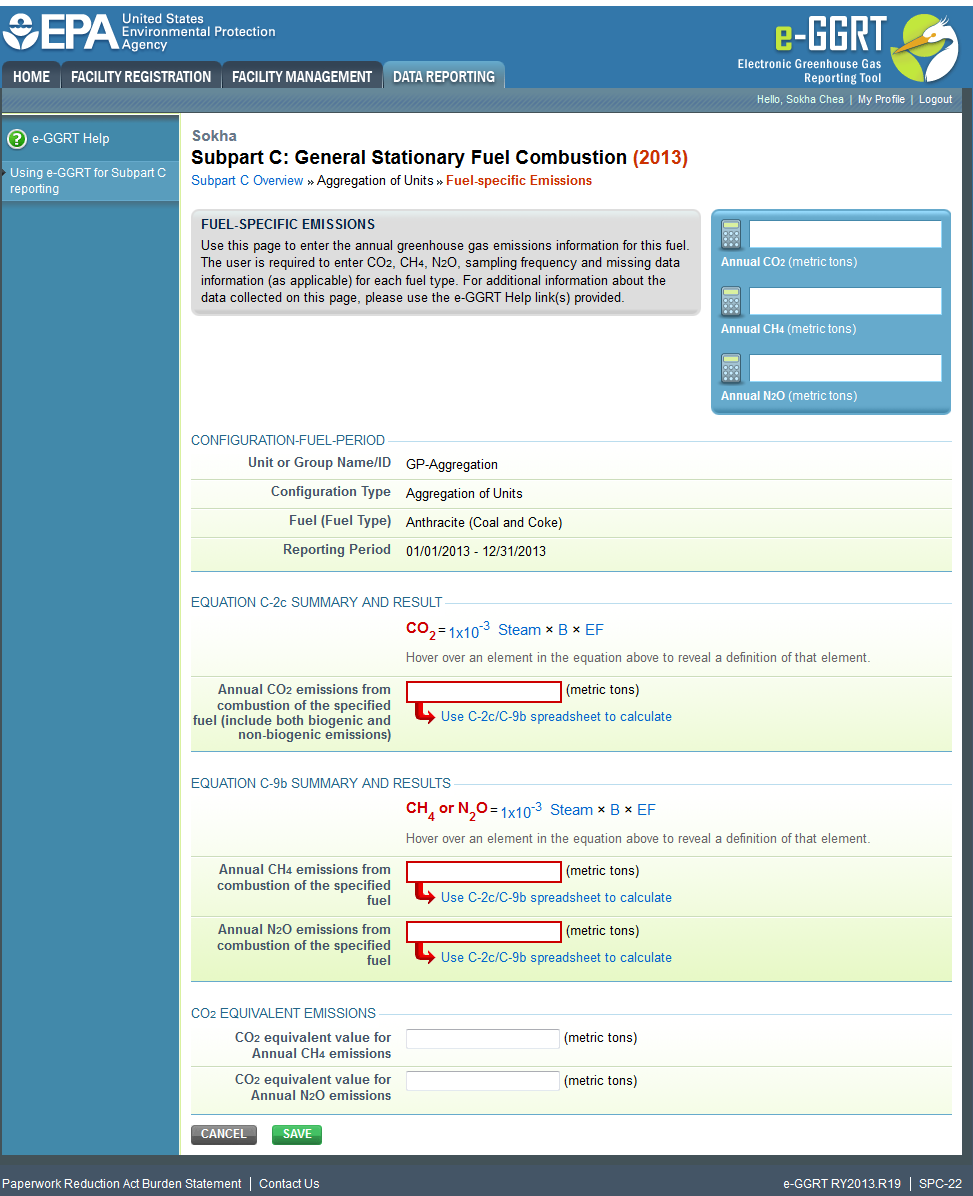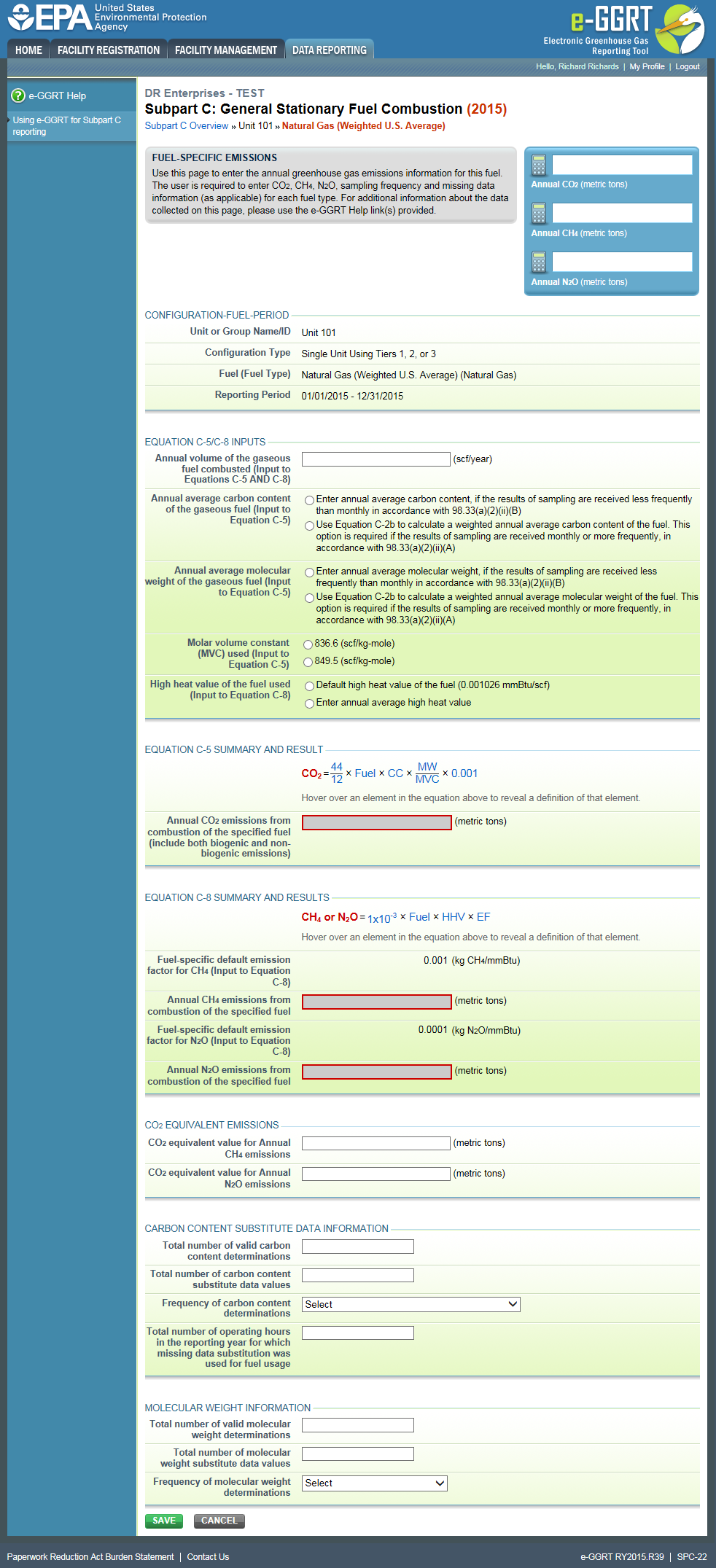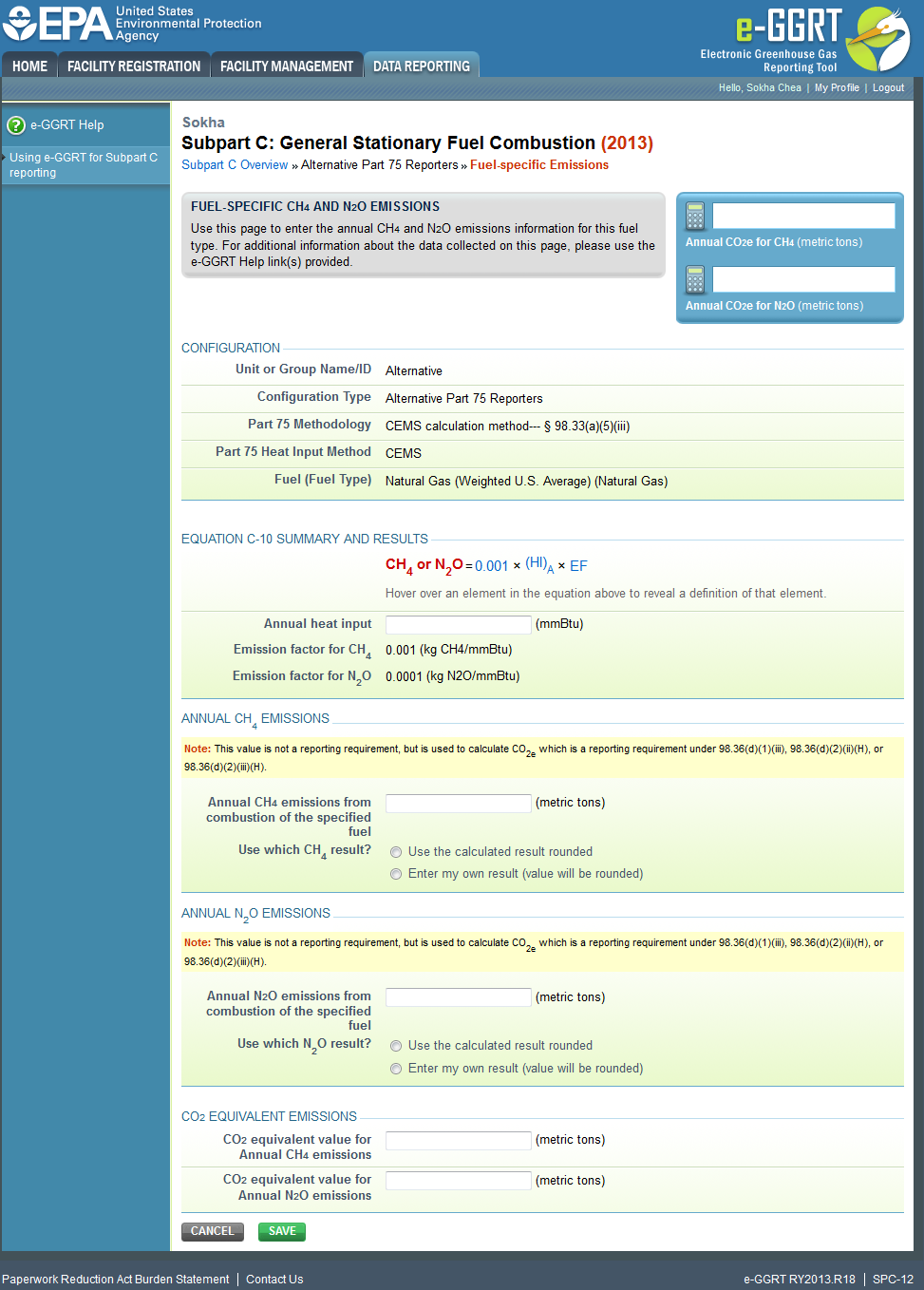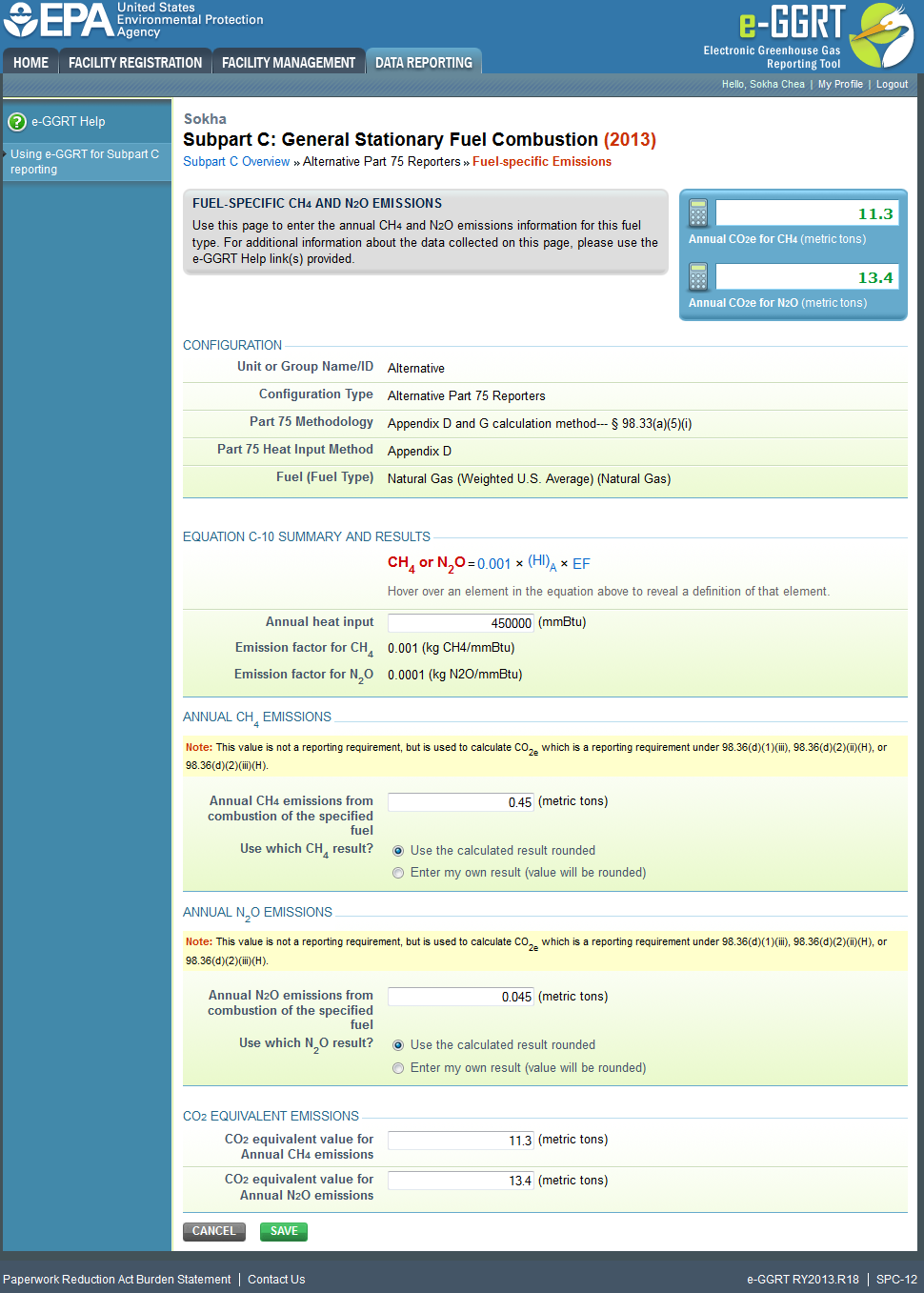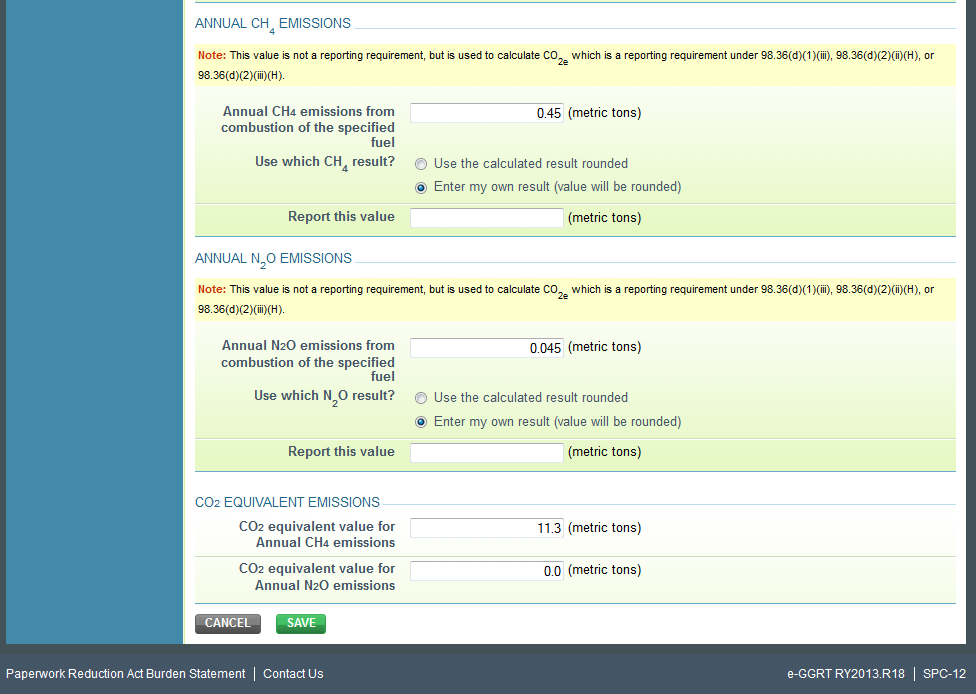Once the fuel types and CO2 calculation method are specified, e-GGRT will prompt the user for fuel specific emissions information. Although units using Tier 4 and alternative part 75 methods are not generally required to calculate fuel specific CO2 mass emissions, such units are required to report fuel specific CH4 and N2O mass emissions. Fuel specific missing data information is also reported in this section.
The text below describes how to enter subpart C Stationary Fuel Combustion Sources fuel-level emissions information for each configuration type for RY2014 and later. The process to edit fuel information for an existing configuration type is essentially similar.
Click this link to expand
Starting on the Subpart C Overview page, find the configuration type for which you would like to enter emissions information in the CONFIGURATION SUMMARY table and click OPEN.
Click this link to expand
To enter emissions information by fuel type, find the fuel type for which you would like to enter fuel emissions data in the FUEL-SPECIFIC EMISSIONS INFORMATION table and click OPEN.
How you report fuel-level emissions information will depend on whether or not you intend to enter equation inputs using the IVT module or report them through e-GGRT. The section below describes how to enter inputs into the IVT module. If you are required or choose to report equation inputs to EPA, see Reporting Emissions and Equation Inputs to EPA for instructions on how to report fuel-specific emissions.
Reporting Emissions By Entering Equation Inputs Using the IVT
The data entry screen will vary depending on the calculation methodology (tier and equation). The screen shot below shows the Fuel-specific Emissions page for Tier 2 using Equation C-12a and C-9a to calculate CO2 emissions and Equation C-8 to calculate CH4 and N2O emissions.
Click image to expand
Facilities access the IVT module from the Fuel-specific Emissions page. In the Equation Summary and Result Section for CO2, you will find a data entry cell for CO2 emissions. Immediately below this data entry cell you will see a block labeled "Use Inputs Verifier to calculate" and a green "Go" box. Click "Go" to open the IVT module for the methodology you have selected for the fuel. You can also access the IVT module by clicking on the "Go" box associated with the data entry cells for CH4 and N2O. (For fuels for which you use the Tier 4 methodology (CEMS), you must access the IVT using the CH4 and N2O "Go" boxes since there is no CO2 data entry cell on the Fuel-specific Emissions page for Tier 4. Also, if you are calculating emissions with the Tier 3 methodology for a gaseous fuel using Equation C-5, you must select the Molar Volume Constant (MVC) used at the bottom of the Fuel-specific Emissions page before you access the IVT module.)
Entering Data Using the IVT
If you have previously entered these inputs and saved your inputs file locally you should import your locally saved inputs file. (You will be prompted to load data from an existing inputs file when you open subpart C on the Facility Overview page.) If you are having trouble locating your inputs file or would like to "Reset" and recreate your inputs file, please review our help content reviewing these processes at Saving and Reloading a Inputs Verifier File or Resetting your Facility To Create a New Inputs Verifier file.
Once you enter the IVT module you will note that these screens are formatted with a grey background and an Inputs Verifier Tool header. Here you are asked to provide emissions inputs to allow the IVT to calculate emissions. These inputs will vary according to tier methodology used and whether the fuel is gaseous, liquid or solid. The screen shot below shows the IVT page for entering equation inputs for distillate fuel oil no. 2 using the Tier 1 method. The IVT data entry requirements for each tier are summarized below.
Tier 1 (Equation C-1, C-1a, or C-1b)
For each fuel type (including biomass fuel(s))* for which you have elected to use a Tier 1 (Equation C-1, C-1a, or C-1b) methodology, the IVT requires you to enter the quantity of the fuel combusted:
- For gaseous fuels, enter the volume of fuel combusted in scf per year (Equation C-1) or, for natural gas, enter annual natural gas usage in therms per year (Equation C-1a) or mmBtu per year (Equation C-1b)
- For liquid fuels, enter the volume of fuel combusted in gallons per year
- For solid fuels, enter the mass of fuel combusted in tons per year
*When using Wood and Wood Residuals in non-IVT configuration, additional data is necessary. In place of the radio buttons for “High heat value of the fuel used” e-GGRT instead collects “moisture content used to calculate the wet-basis HHV” as a percent. Unit’s measure of “percent” and the value collected would be a value greater than or equal to zero and less than or equal to 100. This value will automatically be used to calculate a wet-basis HHV in mmBtu/short ton based on the default dry-based HHV for Wood and Wood Residuals.
When finished, click SAVE.
Tier 2 (Equations C-2a and C-2b)
For each fuel type (including biomass fuel(s)) for which you have elected to use a Tier 2 (Equations C-2a and C-2b) methodology, the IVT requires you to enter the following:
- For gaseous fuels:
- The volume of gaseous fuel combusted (scf/year)
- High heat value of the fuel used (mmBtu/scf)*
- For liquid fuels:
- The volume of liquid fuel combusted (gallons/year)
- High heat value of the fuel used (mmBtu/gallon)*
- For solid fuels:
- Mass of solid fuel combusted (tons/year)
- High heat value of the fuel used (mmBtu/ton)*
*Depending on the unit(s)’ size and fuel sampling frequency requirements, you may be required to use Equation C-2b to calculate the fuel volume and high heat value of the fuel used. Specifically, if the unit (or largest unit in the configuration) is at least 100 mmBtu/hr, and, the fuel sample results are obtained at least monthly, you must use Equation C-2b. If these requirements are not met, you have the option of either using Equation C-2b to calculate an average HHV, or, calculating an arithmetic average HHV. In either optional case, you will calculate the annual average HHV offline and enter the value directly into the IVT. Access the Equation C-2b IVT by selecting the radio button labeled "Use Equation C-2b to calculate a weighted annual average high heat value of the fuel" and clicking on the "Go" button associated with the data entry cell that appears. The equation C-2b IVT requires entry of the following for each month of the reporting year:
- Measured high heat value of the fuel, for month (which may be the arithmetic average of multiple determinations), or, if applicable, an appropriate substitute data value (mmBtu per scf, gallon or ton)
- Quantity (mass or volume) of the fuel combusted during month, from company records (scf, gallons, or tons)
Tier 2 (Equation C-2c)
For municipal solid waste (MSW) for which you have elected to use the Tier 2, Equation C-2c methodology, the IVT requires you to enter the following:
- Total mass of steam generated by MSW or solid fuel combustion during reporting year (pounds steam)
- Ratio of the boiler’s maximum rated heat input capacity to its design rate steam output capacity (mmBtu/pounds steam)
Tier 3 (Equation C-3, C-4, or C-5)
For each fuel type (including biomass fuel(s)) for which you have elected to use a Tier 3 (Equations C-3, C-4 and C-5) methodology, the IVT requires you to enter the following:
- For gaseous fuels (Equation C-5/C-8):
- Annual volume of gaseous fuel combusted (scf/year)
- Annual average carbon content of the gaseous fuel (kg C/kg)
- Annual average molecular weight of the gaseous fuel (kg/kg-mole)
- High heat value of the fuel used (mmBtu/scf)
- Default from Table C-1, or
- Calculated by the IVT for Equation C-2b*
- For liquid fuels (Equation C-4/C-8):
- Annual volume of liquid fuel combusted (gal/year)
- Annual average carbon content of the liquid fuel (kg C/gallon)
- High heat value of the fuel used (mmBtu/gallon)
- Default from Table C-1, or
- Calculated by the IVT for Equation C-2b*
- For solid fuels (Equation C-3/C-8):
- Annual volume of solid fuel combusted (short tons/year)
- Annual average carbon content of the solid fuel (percent by weight, expressed as a decimal fraction)
- High heat value of the fuel used (mmBtu/short ton)
- Default from Table C-1, or
- Calculated by the IVT for Equation C-2b*
*Access the Equation C-2b IVT by selecting the radio button labeled "Use Equation C-2b to calculate a weighted annual average high heat value of the fuel" and clicking on the "Go" button associated with the data entry cell that appears. The equation C-2b IVT requires entry of the following for each month of the reporting year:
- Measured high heat value of the fuel, for month (which may be the arithmetic average of multiple determinations), or, if applicable, an appropriate substitute data value (mmBtu per scf, gallon or ton)
- Quantity (mass or volume) of the fuel combusted during month, from company records (scf, gallons, or tons)
Tier 4 (CEMS)
For each fuel type (including biomass fuel(s)) for which you use the Tier 4 methodology, subpart C requires you to enter the Cumulative annual heat input from combustion of the fuel (mmBtu) to allow the IVT to calculate CH4 and N2O emissions using Equation C-10.
Once you have completed entering all of your inputs for the fuel in the IVT, click “Save” at the bottom of the page and e-GGRT will calculate your emissions and return you to the Fuel-specific Emissions page where the emissions of CO2, CH4, and N2O calculated for the fuel is displayed in the respective data entry cell for each gas. The CO2e for CH4 and N2O emissions will also be displayed on this page. Check the “Enter/Report Alternate Result” box if you wish to report a result that differs from the one calculated by the IVT (note that this will generate a validation message).
For Tier 2 and Tier 3 methodology, you are required to report monitoring information in sections below the equation summary and results sections (see Reporting Fuel-specific Monitoring Information below).
When you have finished entering data on the Fuel-specific Emissions page, click "Save," which will return you to the Configuration Summary page.
Saving and Reloading Your Inputs Verifier File
As you enter data into the Inputs Verifier Tool (IVT), the system creates and "inputs file" that contains all the data that you entered into IVT. You must save your inputs file to your computer or other location that you designate. On each subsequent log in, you will be prompted to temporarily upload the latest version of the inputs file to e-GGRT. e-GGRT will not save data entered into the IVT. Users are responsible for saving their facility’s inputs file. This page shows how the IVT assists users with this task.
The following example demonstrates how the inputs to equations are 1) entered, 2) saved locally, 3) temporarily loaded at a later session, 4) the screen errors you may receive, and 5) error messages you may receive if you attempt to open an inputs file that is not the most recent one saved for your facility.
If you are having trouble locating your inputs file or would like to "Reset" and recreate your inputs file, please review our help content reviewing these processes at Reloading Your Inputs Verifier File or Resetting your Facility To Create a New Inputs Verifier file.
To access the inputs verifier tool, users would log in to e-GGRT with their username and password, select their facility, and navigate to the "Data Reporting" section of e-GGRT.
Click this link to expand
On the Data Reporting tab for the selected subpart, immediately below a reported emissions value, the user will find a button labeled "Use Inputs Verifier to calculate| GO". Clicking GO will open the inputs verifier tool for that reported emissions value. Please note that screens in the inputs verifier tool are clearly marked with a unique header indicating that you are using the IVT (shown below with red outline).
Click this link to expand
Entering Data Using the IVT
Once in the IVT, the user will be able to enter inputs to equations data. An example of an inputs to equations field is outlined with red in the screen shot below. Please note that every field for inputs to equations states that the data "will not be stored by EPA". Unless you save you input files, you will need to manually re-enter this data during future data entry sessions.
The screenshot below is from Subpart S and is displayed as an example. The screen for other subparts may differ slightly.
Click this link to expand
Saving Data Entered in the IVT
Data entered into the inputs verifier module are NOT saved in e-GGRT. Only the output values from the inputs verifier module are saved in e-GGRT. Therefore, each user/facility will have to save their inputs verifier file to their local hard drive and keep track of the file for future use. On the top of each IVT screen, immediately below the grey box, IVT will present the save status of your FACILITY'S INPUTS VERIFIER FILE (File History), which contains the data entered into the inputs verifier module. To use e-GGRT in the future for your facility, you must save this file in a place where you can access it. This status box is also available on the Facility Overview page. Prior to saving your inputs verifier file, this section of the screen will state "Inputs Data Not Saved" in red letters and will provide the "Last Saved File" field. Click "Save Inputs Data" to save the inputs verifier file to your computer. This status box appears on many pages throughout e-GGRT and IVT so that it is easy for you to save inputs. However, you only need to save inputs at the completion of each data entry session.
After clicking "Save Inputs Data ", you will be able to save the inputs verifier file to your computer. Please note that different browsers may allow the user to set file-saving preferences and default locations. The example shown below uses the Firefox browser. Each user’s save dialog box and defaults may appear differently, depending on the browser used. For information on browser-specific behaviors please refer to Browser-specific issues and behaviors.
Click this link to expand
Once you have saved the file, the inputs verifier file status box will display “Inputs Data Saved” in green text and the "Saved By (Date):" field that shows the name of the user who most recently saved an inputs verifier file and the date and time.” Each time you click “Save Inputs Data Locally”, the IVT will record that you have saved your inputs verifier file. The IVT does not record where you save your inputs verifier file or whether you elect to cancel this action.
Reloading an Inputs Verifier File
When you come back to e-GGRT in a later session, you will return to the FACILITY or SUPPLIER OVERVIEW web form. Here you will see the box for the FACILITY'S INPUTS VERIFIER FILE (File History), with the message that “Inputs Data Not Loaded” in red text. To load an inputs verifier file that has been previously saved, click the link labeled "Temporarily Load Inputs Data". Then browse to and select the inputs verifier file saved locally (to your local computer or local network drive). The IVT will accept the ZIP file or XML file previously downloaded by the user or a copy of that file (note: this file may be renamed but its contents must be identical). Finally, click the IMPORT button to load the file to the inputs verifier tool.
Click this link to expand
If the user attempts to reload an inputs verifier file that is not the one most recently saved for the facility, the user will receive the following warning message. The system prevents the user from accidentally loading an outdated file and thus losing the most recent data. Note that you may elect to choose "I Would Like to Upload this File" and the system will attempt to reconcile all validation messages and IVT calculations (which are based on the most recently-saved file) based on the inputs contained in the old file that you are electing to load. If you elect to proceed to upload an old file, it is highly recommended that you review all equation inputs and calculations to ensure your annual report is complete and accurate.
Click this link to expand
Screen Errors You May Receive
When attempting to save inputs data during the IVT data entry process, the user may receive screen errors that indicate the user has not completely entered required data to the Inputs Verifier Tool. Screen errors must be corrected before you will be permitted to complete a save action. Once you have corrected these errors, IVT will be able to calculate the equation result and you will be able to save your inputs verifier file locally.
Click this link to expand
If the user inputs and saves data in IVT, then adds, deletes, or updates one or more inputs to an equation in IVT without saving the inputs file locally and subsequently attempts to log out of e-GGRT, the following warning message will be displayed.
Click this link to expand
The user has three options:
- SAVE INPUTS AND LOGOUT - after clicking this button, the user is prompted to save the inputs file locally. Once the file has been saved, the user is logged out of e-GGRT.
- LOGOUT - DISCARD EQUATION INPUTS DATA - the most recent changes to the inputs data are discarded and the user is automatically logged out of e-GGRT. The inputs file is NOT saved.
- CANCEL - the user is returned to e-GGRT. The inputs file is NOT saved. Note that if the user clicks CANCEL and does not save the inputs file locally and later attempts to logout, the warning message will be displayed again).
If the user clicked the LOGOUT - DISCARD EQUATION INPUTS DATA button in a previous session, the following message will be displayed the next time the user logs in.
Click this link to expand
To load an inputs verifier file that has been previously saved (as would occur if you logged off and came back to e-GGRT in a later session), the user would click the link labeled "Temporarily Load Inputs Data". The user would browse to and select the inputs verifier file saved locally (to their local computer or local network drive). The IVT will accept the ZIP file or XML file previously downloaded by the user or a copy of that file (note: this file may be renamed but its contents must be identical) . The user would then click the IMPORT button to load the file to the inputs verifier tool.
If you attempt to reload an inputs verifier file that is not the one most recently saved for the facility, the user will receive the following warning message. The system prevents the user from accidentally loading an outdated file and thus losing the most recent data. Note that you may elect to choose "I Would Like to Upload this File" and the system will attempt to reconcile all validation messages and IVT calculations (which are based on the most recently-saved file) based on the inputs contained in the old file that you are electing to load. If you elect to proceed to upload an old file, it is highly recommended that you review all equation inputs and calculations to ensure your annual report is complete and accurate.
Reporting Fuel-specific Monitoring Information
For fuels for which you have elected to use Tier 2 or Tier 3 methodologies, you are also required to report monitoring information in sections below the equation summary and results sections.
For Tier 2, you are required to report the following HHV Substitute Data Information for all fuels:
- Identify each month for which the monthly HHV value is calculated using one or more substitute data values by selecting the checkbox for that month
- Select the frequency of HHV determinations from the following options in the dropdown box:
- Hourly
- Daily
- Weekly
- Monthly
- Semiannually
- Quarterly
- Once per fuel lot
- Upon addition of oil to fuel tank
- Other (specify)
Click image to expand
For Tier 3, you are required to report the following Carbon Content Substitute Data Information for all fuels:
- Total number of valid carbon content determinations
- Total number of carbon content substitute data values
- Frequency of carbon content determinations, selecting from the following options in the dropdown box:
- Hourly
- Daily
- Weekly
- Monthly
- Semiannually
- Quarterly
- Once per fuel lot
- Upon addition of oil to fuel tank
- Other (specify)
- Total number of operating hours in the reporting year for which missing data substitution was used for fuel usage
For gaseous fuels that use the Tier 3 methodology, you are also required to report the following:
- Molecular Weight Information
- Total number of valid molecular weight determinations
- Total number of molecular weight substitute data values
- Frequency of molecular weight determinations
- Molar Volume Constant, selecting one of the following values using the radio buttons provided:
- 836.6 scf per kg mole
- 849.5 scf per kg mole
Click image to expand
Reporting Emissions and Equation Inputs to EPA
The data entry screen will vary depending on the calculation methodology (tier and equation). The screen shot below shows the Fuel-specific Emissions page for Tier 1 using Equation C-1 to calculate CO2 emissions and Equation C-8 to calculate CH4 and N2O emissions.
Click this link to expand
For each fuel type (including biomass fuel(s))* for which you have elected to use the Tier 2 (Equation C-2a)) methodology, subpart C requires you to report the following information by fuel type:
- The total annual CO2 mass emissions derived from Equation C-2a in metric tons CO2 (this includes both non-biogenic and biogenic CO2 as applicable) [98.36(b)(8)(i), 98.36(c)(1)(vi), 98.36(c)(3)(vii)]
- The total annual CH4 mass emissions derived from Equation C-9a in metric tons CH4 and in metric tons CO2e (for Table C-2 fuels only). Note that e-GGRT will automatically calculate the CO2e data value [98.36(b)(8)(i), 98.36(c)(1)(vi), 98.36(c)(3)(vii)]
- The total annual N2O mass emissions derived from Equation C-9a in metric tons N2O and in metric tons CO2e (for Table C-2 fuels only). Note that e-GGRT will automatically calculate the CO2e data value [98.36(b)(8)(i), 98.36(c)(1)(vi), 98.36(c)(3)(vii)]
- Identification of each month for which the HHV was calculated using one or more substitute data values [98.36(e)(2)(ii)(C)]
- The frequency of the HHV determinations [98.36(e)(2)(ii)(B)]
- Hourly
- Daily
- Weekly
- Monthly
- Semiannually
- Quarterly
- Once per fuel lot
- Upon addition of oil to the storage tank
- Other (specify)
Use the red-bordered text boxes to enter the required emissions information.
To calculate the emissions you have the option of using your own resources or alternatively you may use the following tool and set of instructions:
- Download the spreadsheet tool by clicking the link below one of the red-bordered text boxes labeled “Use Equation C-2a/C-9a spreadsheet to calculate”
- Fill in the spreadsheet completely using the instructions provided in the tool
- After completing the spreadsheet, copy the values calculated by the spreadsheet to the red-bordered text boxes on this page
There are no associated reporting requirements for Equation C-2b, which is used to calculate the average HHV when multiple values are available.
Use the check boxes, plain text box, and drop-down menu to enter the remaining required emissions information.
*When using Wood and Wood Residuals in non-IVT configuration, additional data is necessary. In place of the radio buttons for “High heat value of the fuel used” e-GGRT instead collects “moisture content used to calculate the wet-basis HHV.” Unit’s measure of “percent” and the value collected would be a value greater than or equal to zero and less than or equal to 100. This value will automatically be used to calculate a wet-basis HHV in mmBtu/short ton based on the default dry-based HHV for Wood and Wood Residuals.
When finished, click SAVE.
Tier 2 (Equation C-2c)
Click this link to expand
For each fuel type (including biomass fuel(s)) for which you have elected to use the Tier 2 (Equation C-2c) methodology, subpart C requires you to report the following information by fuel type:
- The total annual CO2 mass emissions derived from Equation C-2c in metric tons CO2 (this includes both non-biogenic and biogenic CO2 as applicable) [98.36(b)(8)(i), 98.36(c)(1)(vi), 98.36(c)(3)(vii)]
- The total annual CH4 mass emissions derived from Equation C-9b in metric tons CH4 and in metric tons CO2e (for Table C-2 fuels only). Note that e-GGRT will automatically calculate the CO2e data value [98.36(b)(8)(i), 98.36(c)(1)(vi), 98.36(c)(3)(vii)]
- The total annual N2O mass emissions derived from Equation C-9b in metric tons N2O and in metric tons CO2e (for Table C-2 fuels only). Note that e-GGRT will automatically calculate the CO2e data value [98.36(b)(8)(i), 98.36(c)(1)(vi), 98.36(c)(3)(vii)]
Use the red-bordered text boxes to enter the required emissions information.
To calculate the emissions you have the option of using your own resources or alternatively you may use the following tool and set of instructions:
- Download the spreadsheet tool by clicking the link below one of the red-bordered text boxes labeled “Use Equation C-2c/C-9b spreadsheet to calculate”
- Fill in the spreadsheet completely using the instructions provided in the tool
- After completing the spreadsheet, copy the values calculated by the spreadsheet to the red-bordered text boxes on this page
When finished, click SAVE.
Tier 3 (Equation C-3, C-4, or C-5)
Note: Equation C-5 pictured, Equations C-3 and C-4 will not include the MOLECULAR WEIGHT INFORMATION and MOLECULAR VOLUME CONSTANT sections
Click this link to expand
For each fuel type (including biomass fuel(s)) for which you have elected to use a Tier 3 (Equation C-3, C-4, or C-5) methodology, subpart C requires you to report the following information by fuel type:
- The total annual CO2 mass emissions derived from Equation C-3 for solid fuels, Equation C-4 for liquid fuels, or Equation C-5 for gaseous fuels in metric tons CO2 (this includes both non-biogenic and biogenic CO2 as applicable) [98.36(b)(8)(i), 98.36(c)(1)(vi), 98.36(c)(3)(vii)]
- The total annual CH4 mass emissions derived from Equation C-8 in metric tons CH4 and in metric tons CO2e (for Table C-2 fuels only). Note that e-GGRT will automatically calculate the CO2e data value [98.36(b)(8)(i), 98.36(c)(1)(vi), 98.36(c)(3)(vii)]
- The total annual N2O mass emissions derived from Equation C-8 in metric tons N2O and in metric tons CO2e (for Table C-2 fuels only). Note that e-GGRT will automatically calculate the CO2e data value [98.36(b)(8)(i), 98.36(c)(1)(vi), 98.36(c)(3)(vii)]
- The total number of valid carbon content determinations [98.36(e)(2)(iv)(D)]
- The total number of carbon content substitute data values [98.36(e)(2)(iv)(E)]
- The frequency of carbon content determinations [98.36(e)(2)(iv)(B)]
- Hourly
- Daily
- Weekly
- Monthly
- Semiannually
- Quarterly
- Once per fuel lot
- Upon addition of oil to the storage tank
- Other (specify)
- The total number of operating hours in the reporting year for which missing data substitution was used for fuel usage [98.3(c)(8)]
For each gaseous fuel at each configuration for which you have elected to use the Tier 3 (Equation C-5) methodology, subpart C requires you to report the following additional information:
- Total number of valid molecular weight determinations [98.36(e)(2)(iv)(D)]
- Total number of molecular weight substitute data values [98.36(e)(2)(iv)(E)]
- Frequency of molecular weight determinations [98.36(e)(2)(iv)(B)]
- Hourly
- Daily
- Weekly
- Monthly
- Semiannually
- Quarterly
- Other (specify)
- The molar volume constant (MVC) used in Equation C-5 by selecting the radio button for either 836.6 scf per kg mol or 849.5 scf per kg mol.
Use the red-bordered text boxes to enter the required emissions information.
To calculate the emissions you have the option of using your own resources or alternatively you may use the following tool and set of instructions:
- Download the spreadsheet tool by clicking the link below one of the red-bordered text boxes labeled “Use Tier 3 spreadsheet to calculate”
- Fill in the spreadsheet completely using the instructions provided in the tool
- After completing the spreadsheet, copy the values calculated by the spreadsheet to the red-bordered text boxes on this page
When finished, click SAVE.
Tier 4 (CEMS)
Click this link to expand
When a Tier 4 (CEMS) configuration is selected, you are required to report the following information for each fuel type listed in Table C-2 (including biomass fuel(s)):
- The total annual CH4 mass emissions derived from Equation C-10 in metric tons CH4 and in metric tons CO2e. Note that e-GGRT will automatically calculate the CO2e data value [98.36(b)(9)(iii), 98.36(c)(2)(ix)]
- The total annual N2O mass emissions derived from Equation C-10 in metric tons N2O and in metric tons CO2e. Note that e-GGRT will automatically calculate the CO2e data value [98.36(b)(9)(iii), 98.36(c)(2)(ix)]
Use the red-bordered text boxes to enter the required emissions information.
To calculate the emissions you have the option of using your own resources or alternatively you may use the following tool and set of instructions:
- Download the spreadsheet tool by clicking the link below one of the red-bordered text boxes labeled “Use Tier 4 spreadsheet to calculate”
- Fill in the spreadsheet completely using the instructions provided in the tool
- After completing the spreadsheet, copy the values calculated by the spreadsheet to the red-bordered text boxes on this page
When finished, click SAVE.
Year-Round Part 75 Heat Input Reporters
Click this link to expand
For configurations using the alternative CO2 mass emissions calculation methods provided in 98.33(a)(5) (Year-round Part 75 heat input reporters), subpart C requires the entry of the total heat input for each fuel type listed in Table C-2 combusted in each unit (except as otherwise provided in 98.33(c)(4)(ii)(B)) in units of mmBtu. Enter this value in the text box provided under Equation C-10 Summary and Results. [98.36(d)(2)(ii)(G) and 98.36(d)(2)(iii)(G)]
e-GGRT will calculate CH4 and N2O emissions from the total heat input entered using Equation C-10 and display the results under Annual CH4 Emissions and Annual N2O Emissions, respectively. [98.36(d)(2)(ii)(H) and 98.36(d)(2)(iii)(H)]
If you calculated CH4 and N2O emissions for a blended fuel according to 98.33(c)(6)(ii), you can override the automatically calculated emissions values by selecting the "Enter my own result (value will be rounded)" radio buttons under Annual CH4 Emissions and Annual N2O Emissions. Enter the CH4 and N2O values you calculated in the "Report this value" fields.
Click this link to expand
When finished, click SAVE.
See Also
Screen Errors
Using e-GGRT to Prepare Your Subpart C Report for RY2014 and Later
Subpart C Configurations for RY2014 and Later
Subpart C Configuration-Level Emissions Information for RY2014 and Later
Subpart C Fuel Identification Information for All Reporting Years
Subpart C Fuel-Level Emissions Information for RY2014 and Later
Configuration types, emission details and their presentation in the summary report
Using Subpart C Calculation Spreadsheets
Subpart Validation Report