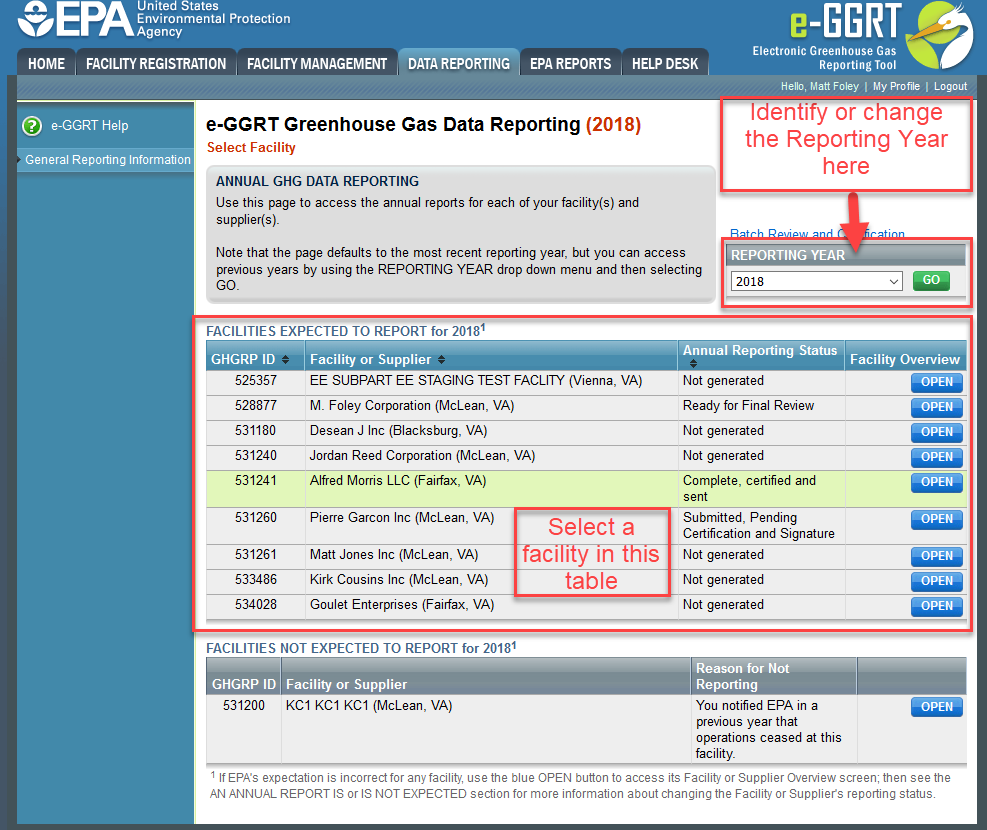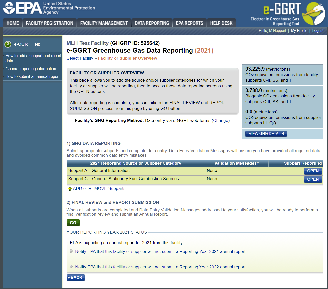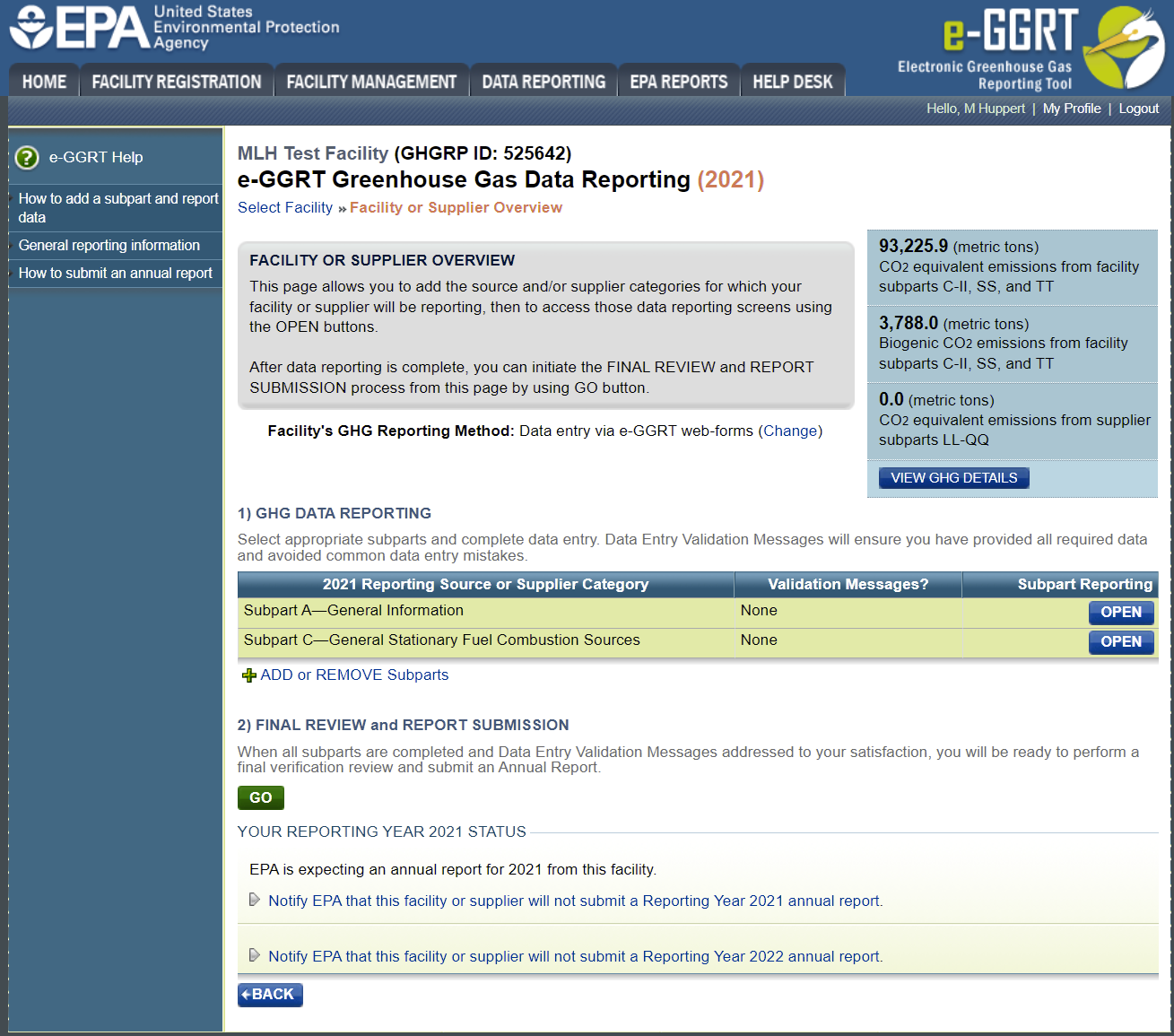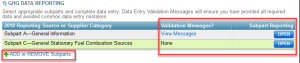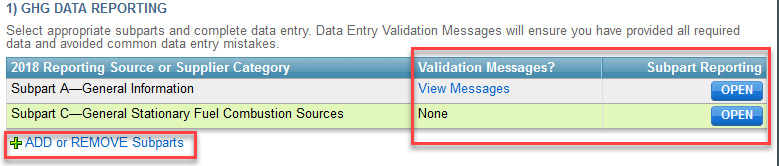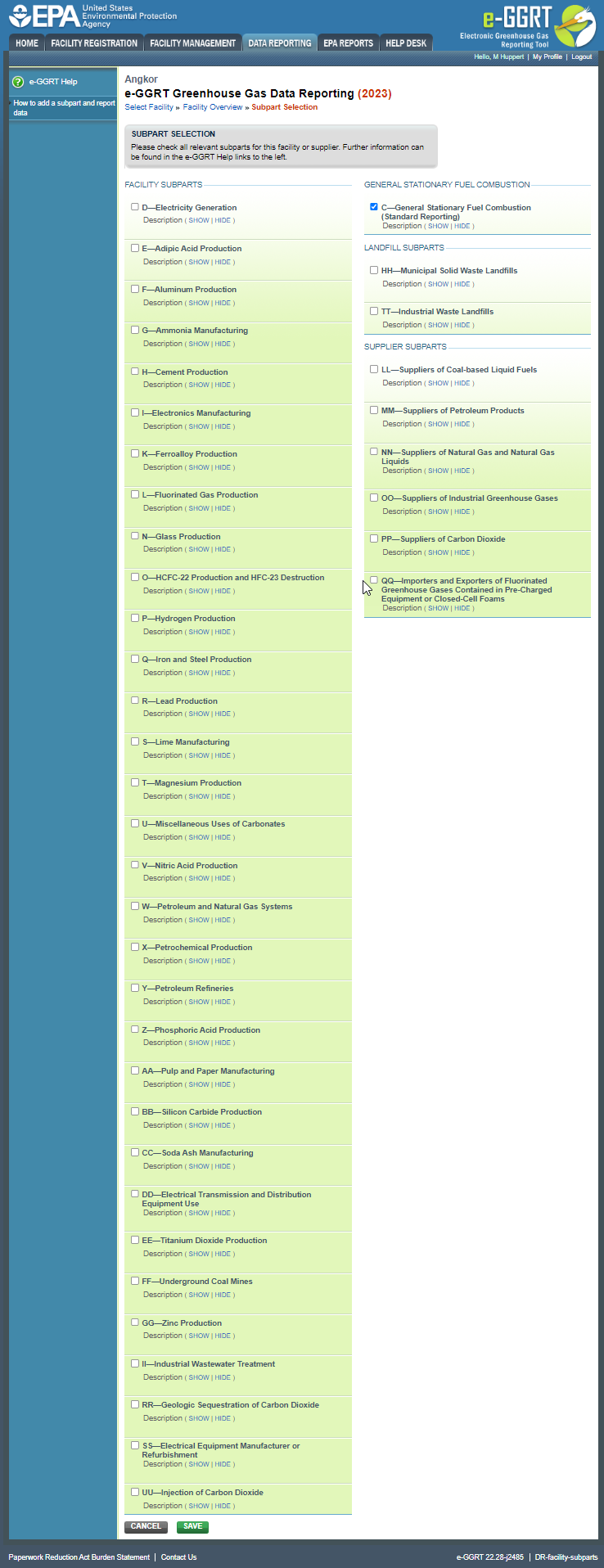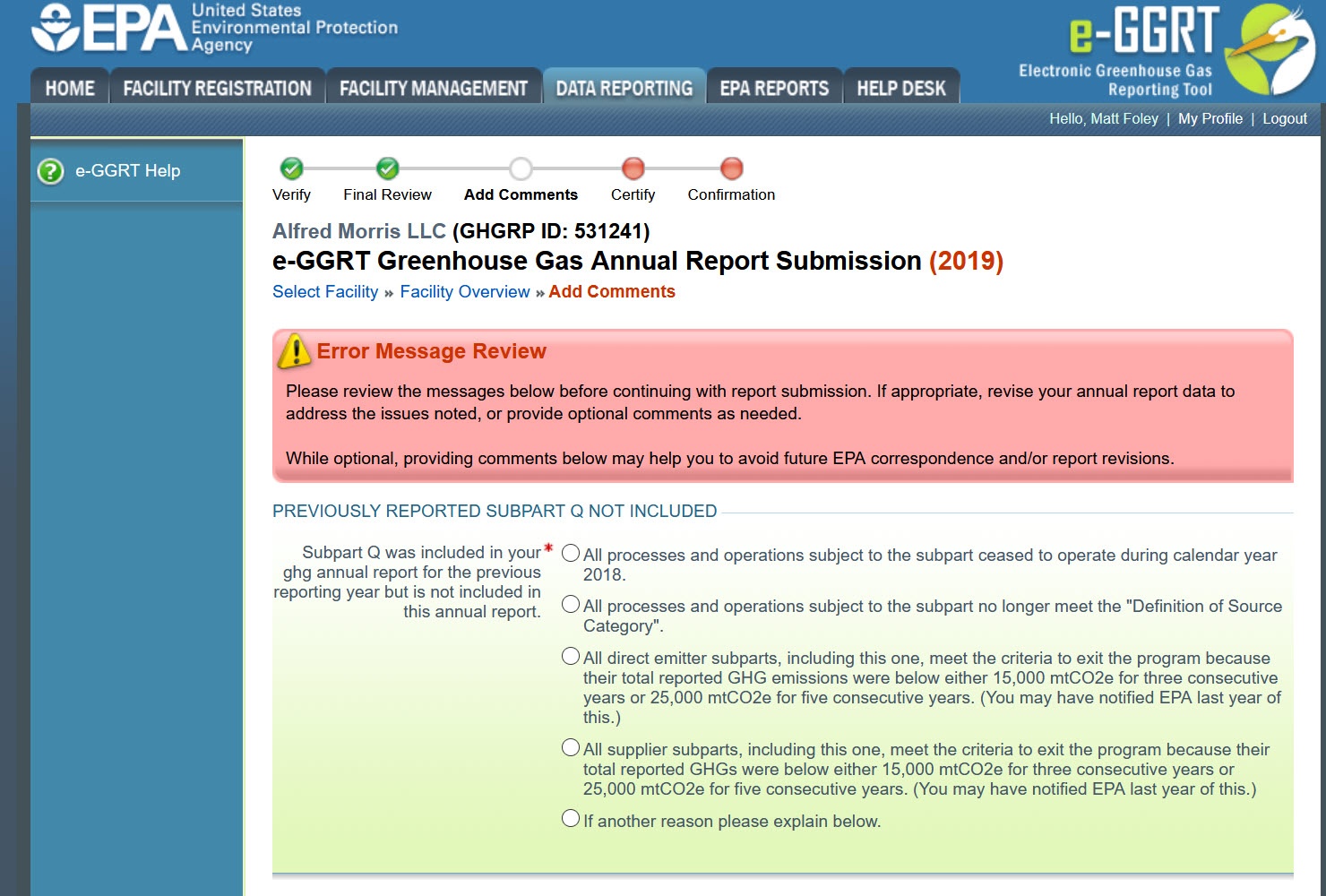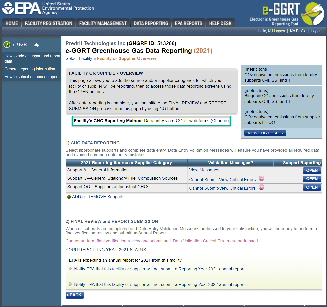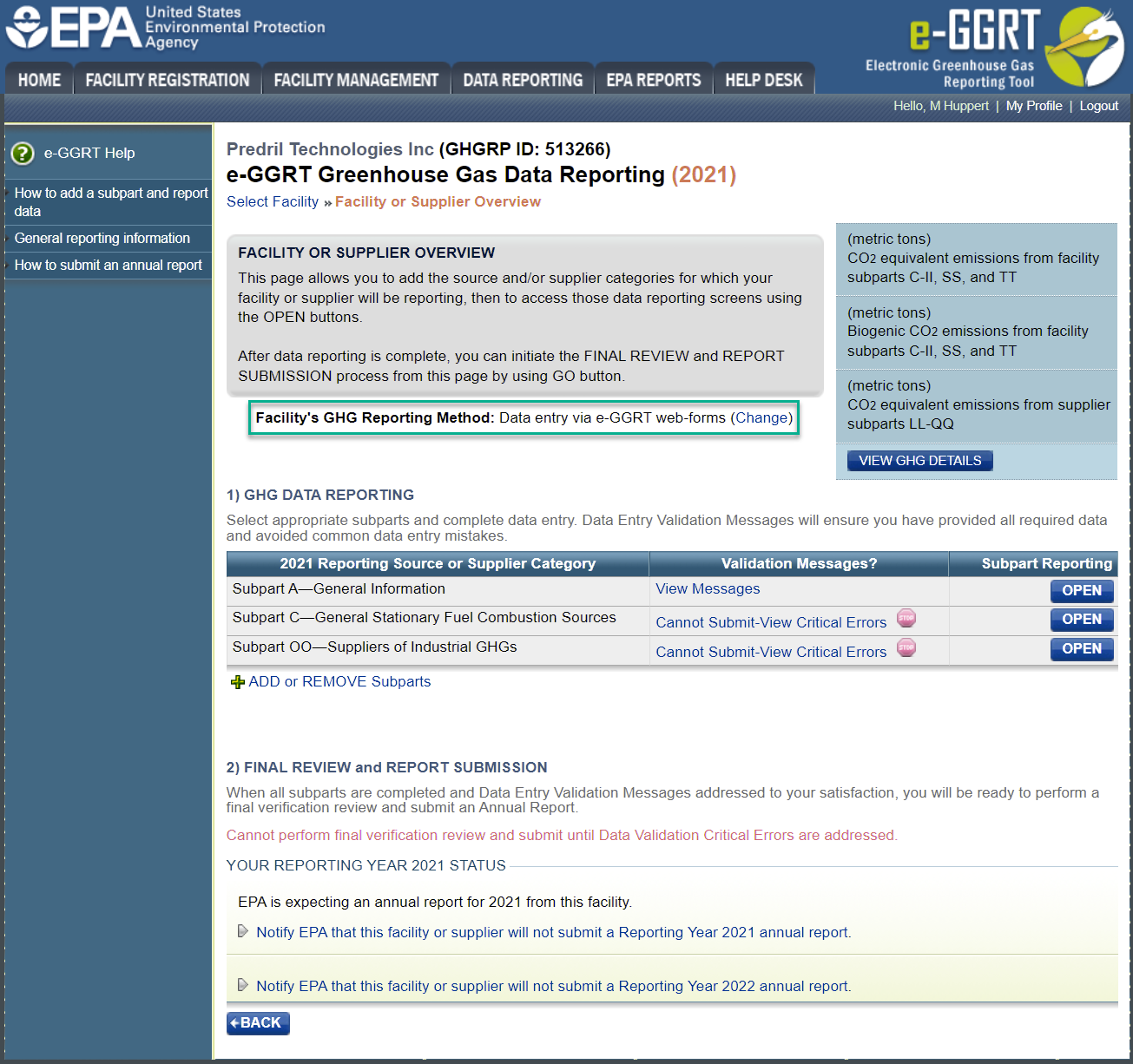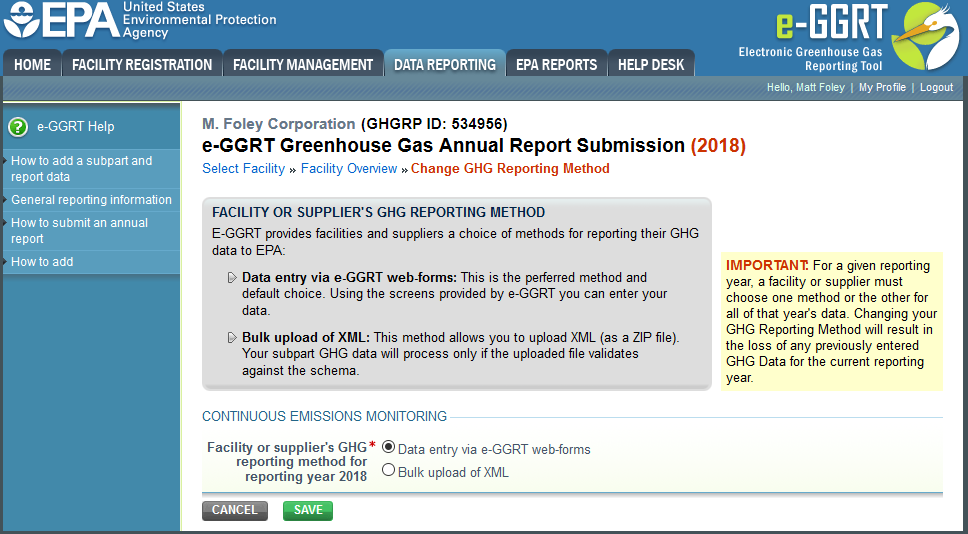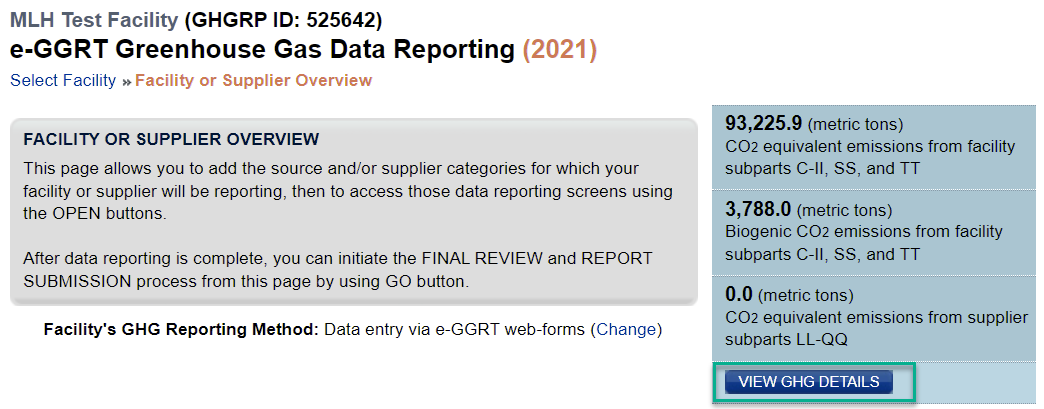The Data Reporting tab provides access to the most used portions of e-GGRT - the facility selection and reporting functionality.
Use the Data Reporting tab to complete the following required tasks:
- Identify or change the year on which you are reporting,
- Select the facility whose reporting you would like to work on, and
- Access the Facility or Supplier Overview page which lets you complete reporting for a specific facility and reporting year. The page contains the following sections/features. Click on the links below for details:
Click this link to expand
The Data Reporting Tab also displays the following tables:
- FACILITIES EXPECTED TO REPORT - this table lists all registered facilities and/or suppliers that are required to submit an Annual Report to EPA for the selected reporting year and displays the current status of each facility's Annual Report
- FACILITIES NOT EXPECTED TO REPORT - this table lists all registered facilities and/or suppliers that are NOT required to submit an Annual Report to EPA for the selected reporting year. There are no reporting requirements for those that do not trigger the respective thresholds for the source categories at their facility or supply operations. Some facilities or suppliers may have registered with e-GGRT because they thought they might trigger the rule. If those facilities or suppliers now find that they are not subject to the program they should refer to Notification to Discontinue Reporting and Notification for Not Submitting an Annual Report. In future years, consistent with 98.2(i), facilities and suppliers may no longer be required to report under the program.
The FACILITY OR SUPPLIER OVERVIEW page is your portal to the report preparation and submission functionality in e-GGRT. After clicking the DATA REPORTING tab and clicking the OPEN button next to a facility, the FACILITY OR SUPPLIER OVERVIEW page is displayed. The FACILITY OR SUPPLIER OVERVIEW page allows you to:
Click this link to expand
The GHG DATA REPORTING section is presented in a table format and allows the user to see the Subpart now selected for the facility, view validation messages for each selected Subpart, open each selected Subpart for data entry, and/or remove Subparts. To enter data for these Subparts, click the OPEN button and follow the instructions on each page. Additional help content for related to each Subpart can be found under Subpart Reporting Instructions. You may also view validation messages related to the information entered into these Subparts. For more information on data reporting, click this link to navigate to the Preparing Your Annual GHG Reporting page.
Click this link to expand
The GHG DATA REPORTING table will automatically include Subpart A; this Subpart is required for all reports. If you reported last year, the Subparts from last year's report will also appear in your default Subpart selections. For more information on data carried forward from the prior years GHG report please visit the Carry Forward Summary Page. If you click 'Cannot Submit-View Critical Errors' next to a Subpart you will be taken to Validation Message Summary for that Subpart. For more information on e-GGRT validation processes and messages please visit the Subpart Validation Report Page To add or remove Subparts, click the "ADD or REMOVE Subparts" link under the "REPORT DATA" table. This action will bring you to the page seen below listing all of the Subparts. Simply check the box(es) for the Subpart(s) for which you will be reporting. Click SAVE to save your selection, and you will be returned to the FACILITY OR SUPPLIER OVERVIEW page. If you uncheck a box you receive a warning that all of the data inside that Subpart will be deleted. If you click OK, your data for that Subpart will be permanently deleted.
Click this link to expand
Note that if you remove a Subpart while preparing your current year annual report and that Subpart was reported in the previous year, during final review of your report, you will see a validation message that a previously reported Subpart is not included and you will be prompted to check a box to indicate why you are not reporting that Subpart.
Click this link to expand
To change your data reporting method from the default of data entry via e-GGRT web-forms, click the "Change" link before entering any data into the reporting forms.
Click this link to expand You have two choices for your data reporting method: Click the radio button for the reporting method that you prefer, and then click SAVE. You will be returned to the FACILITY OR SUPPLIER OVERVIEW page.
Click this link to expand
Warning: Selecting Bulk Upload of XML will delete any data previously entered in web-forms. After you click SAVE you will get a warning panel saying "Changing your GHG Reporting Method will result in the loss of any previously entered GHG Data for the current reporting year". If you click OK your data will be deleted. This is where the “rollup” is presented, which provides your total CO2 equivalent emissions (excluding biogenic) and biogenic CO2 emissions. The third total presented in the “roll up” is the quantity of CO2 equivalent for suppliers. Once all Subpart data is entered, you will be able to see a comprehensive overview of your emissions with this calculator. Click the VIEW GHG DETAILS to see the underlying details on the metric tons of GHG, by gas and by Subpart, along with the Global Warming Potentials (GWPs) that go into the calculations.
Click this link to expand
Viewing the GHG details allows you to see the individual Subpart components that were tallied into the roll up totals. For more information about the GHG Details page and the logic underlying GHG rollups visit our GHG Rollup Requirements Page. Once all Subparts are completed and the "Validation Messages" are addressed to your satisfaction, you are ready to prepare and submit your annual report. Click the GO button in the FINAL REVIEW and REPORT SUBMISSION section to begin the submission process.
Click this link to expand
For detailed help on generating and submitting an annual report, see How to Submit an Annual Report. For detailed help on the data viewing features available using the VIEW REPORTS link, see Reports and Views For detailed help on notifying EPA of a facility's reporting intention (i.e., not submitting a report for the current reporting year or discontinuing reporting), see Notification to Discontinue Reporting and Notification for Not Submitting an Annual ReportUsing the Facility or Supplier Overview Page
GHG Data Reporting
Add or Remove Subparts
Changing Your Reporting Method
GHG Details
Submit an Annual Report
View Reports
Notification to Discontinue Reporting and Notification for Not Submitting an Annual Report
See Also
Preparing Your Annual GHG Reporting
How to Submit an Annual Report
Notification to Discontinue Reporting and Notification for Not Submitting an Annual Report