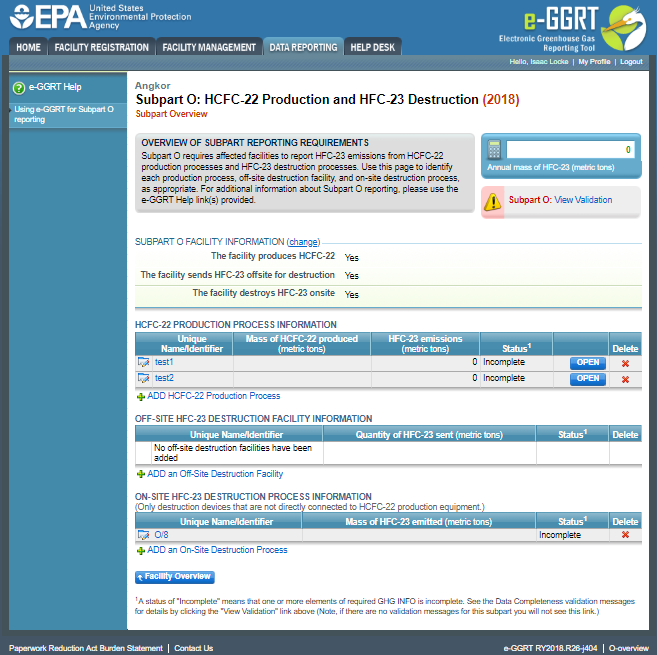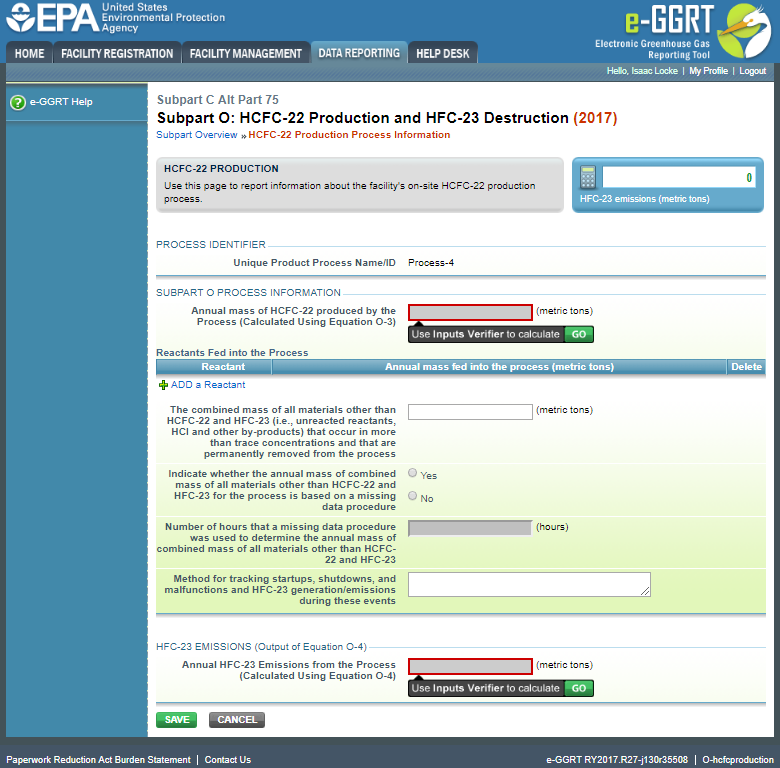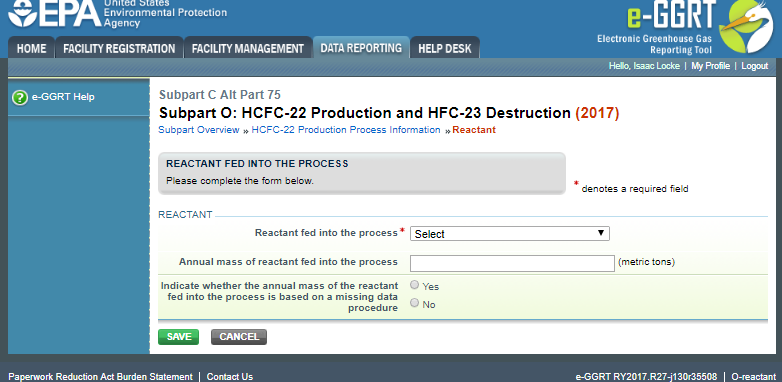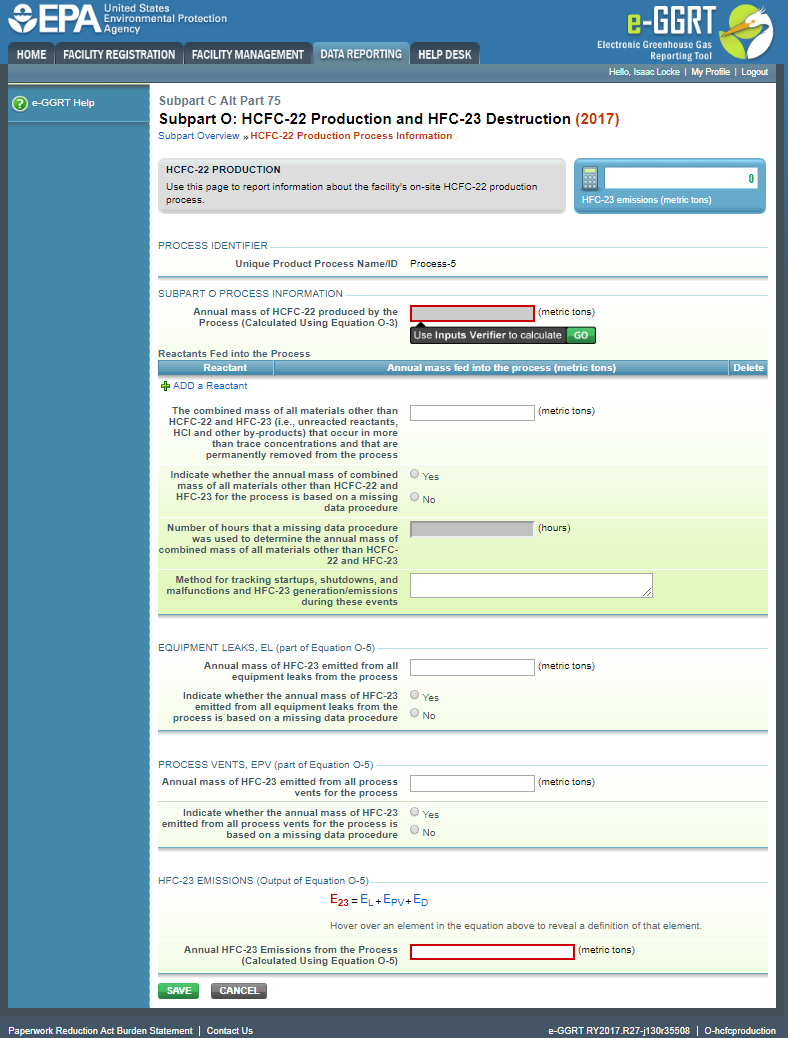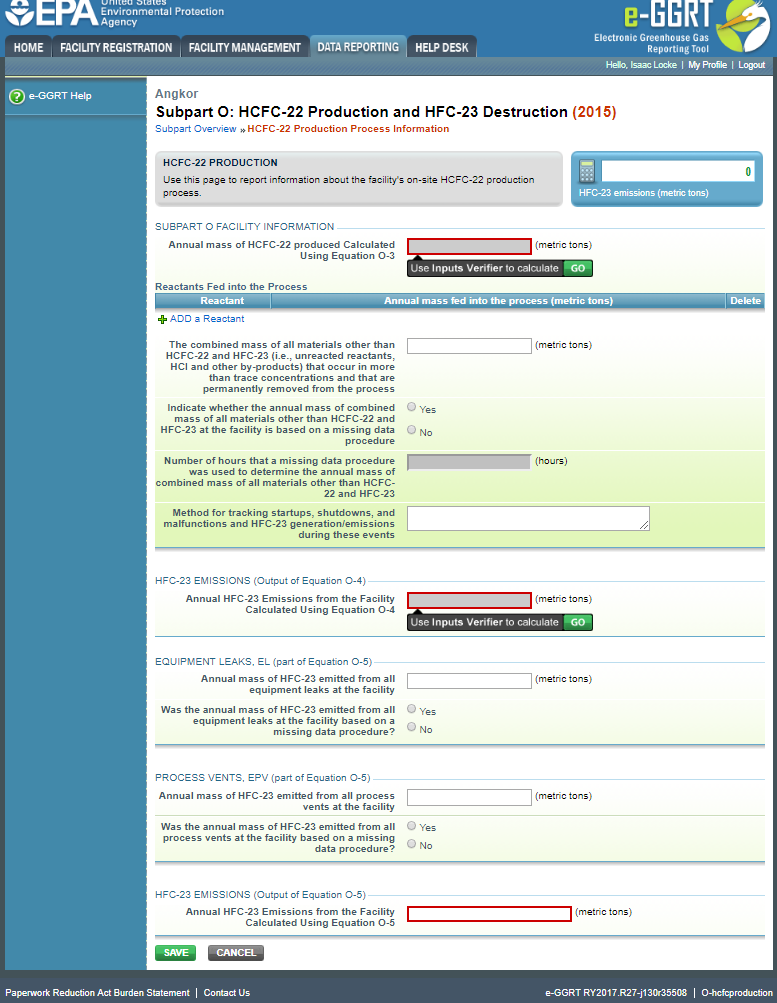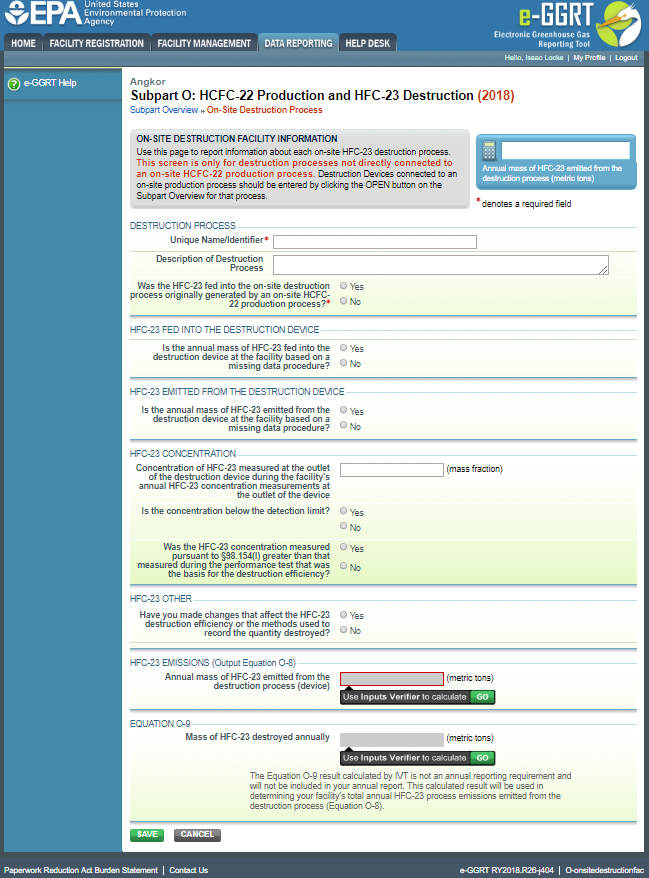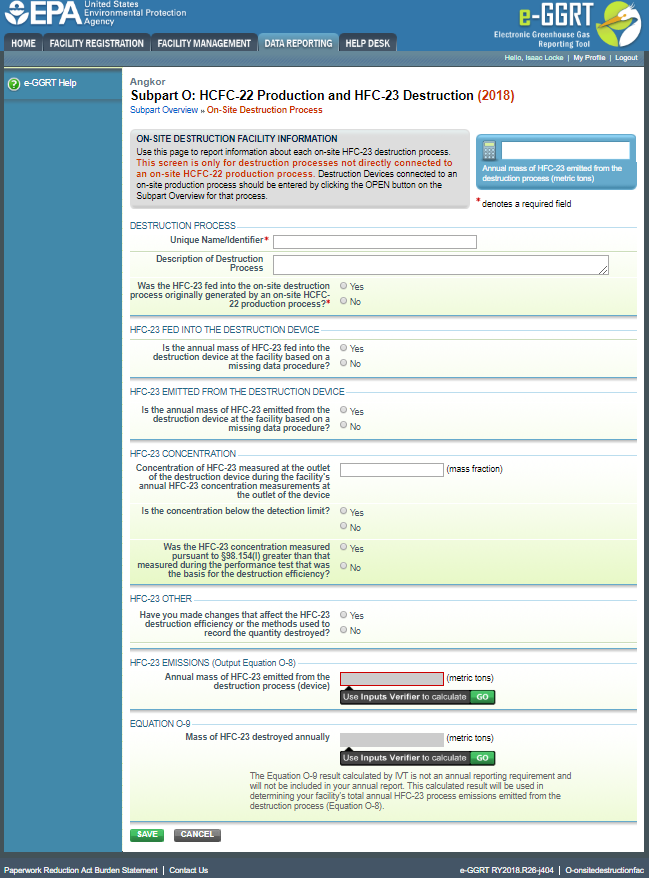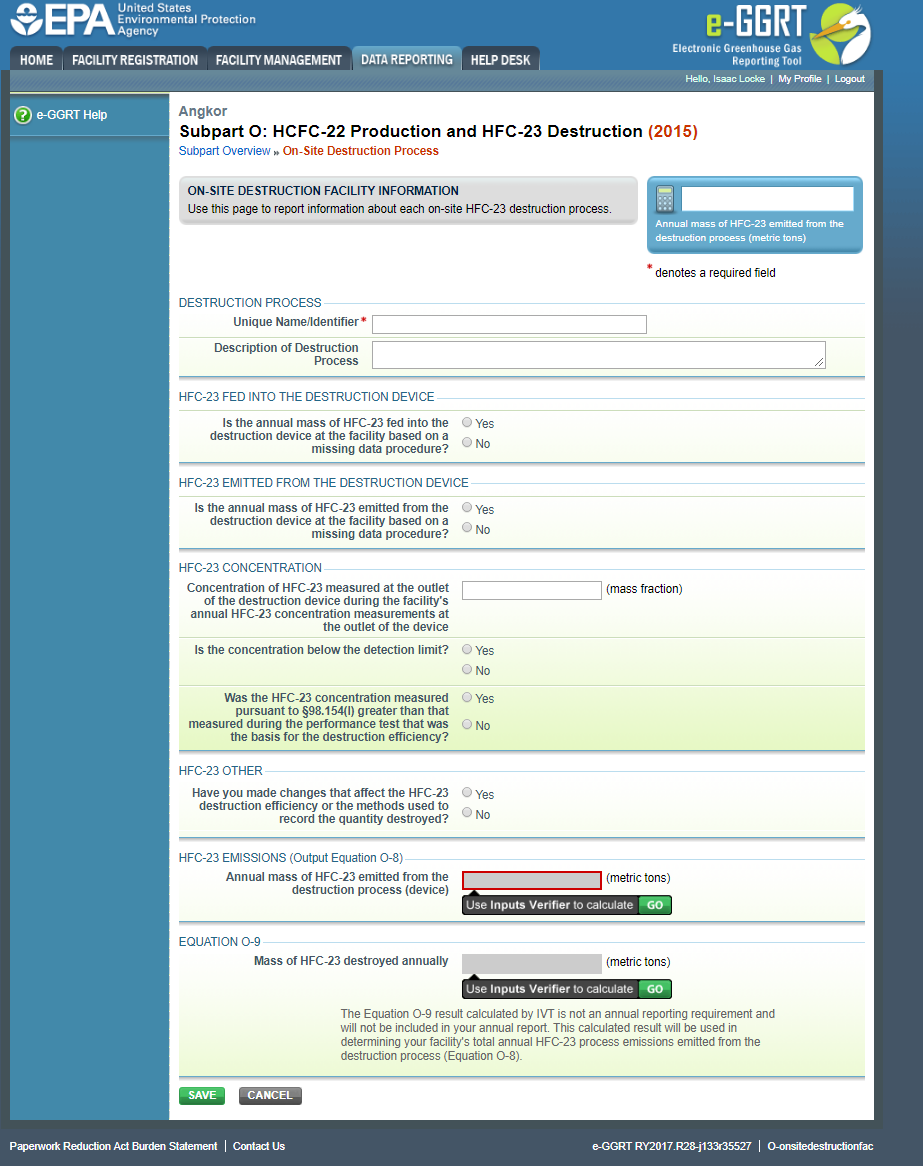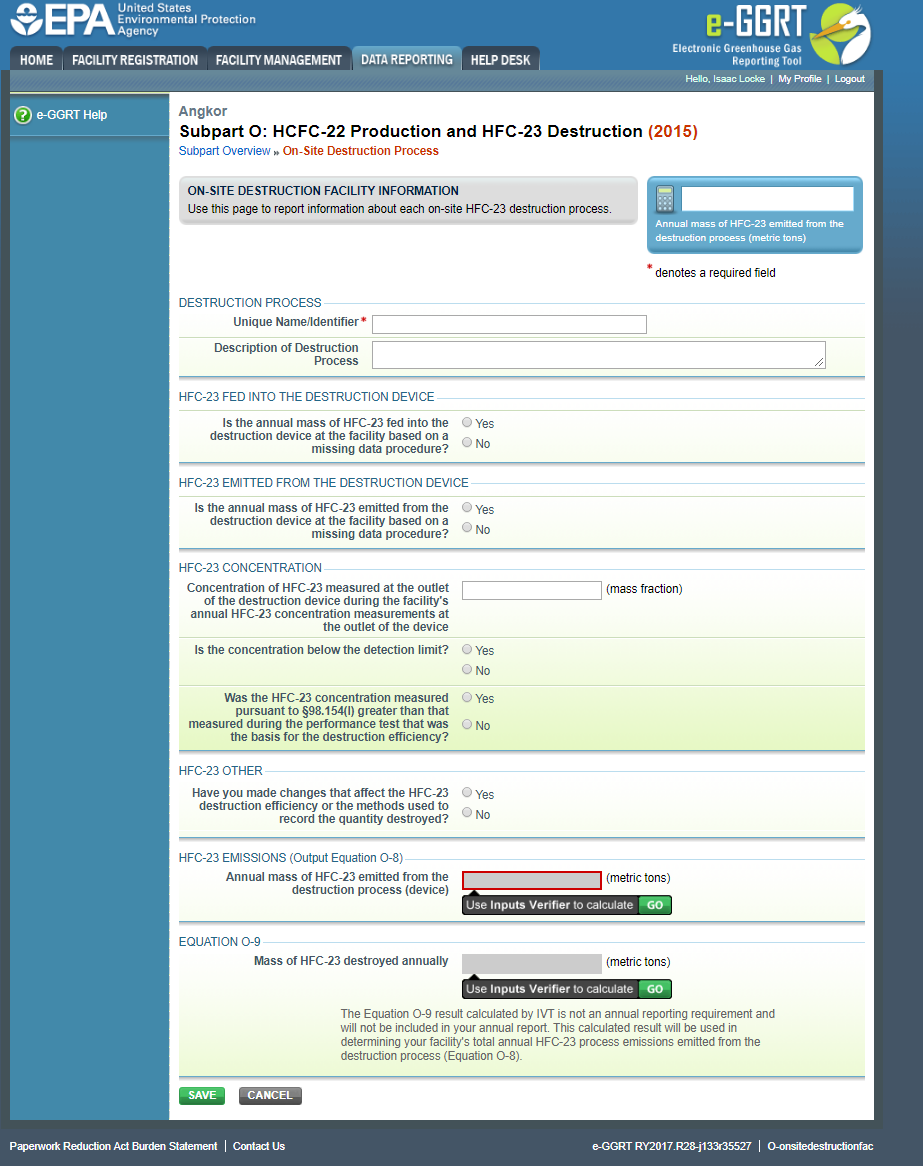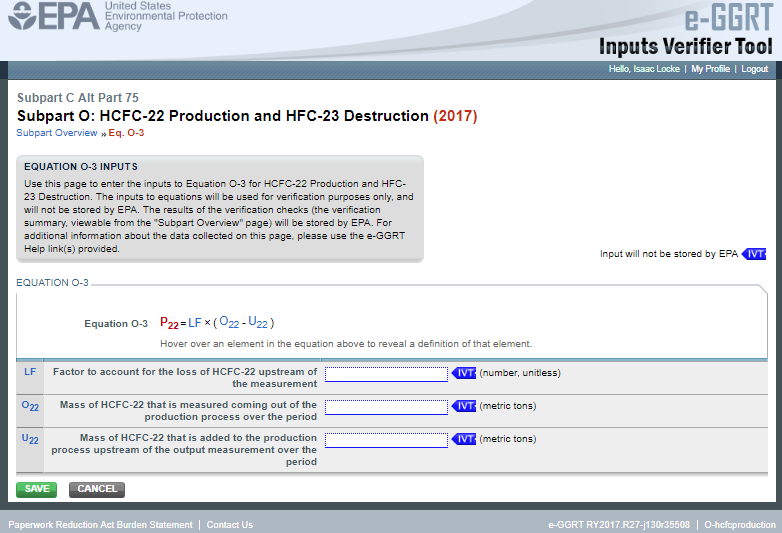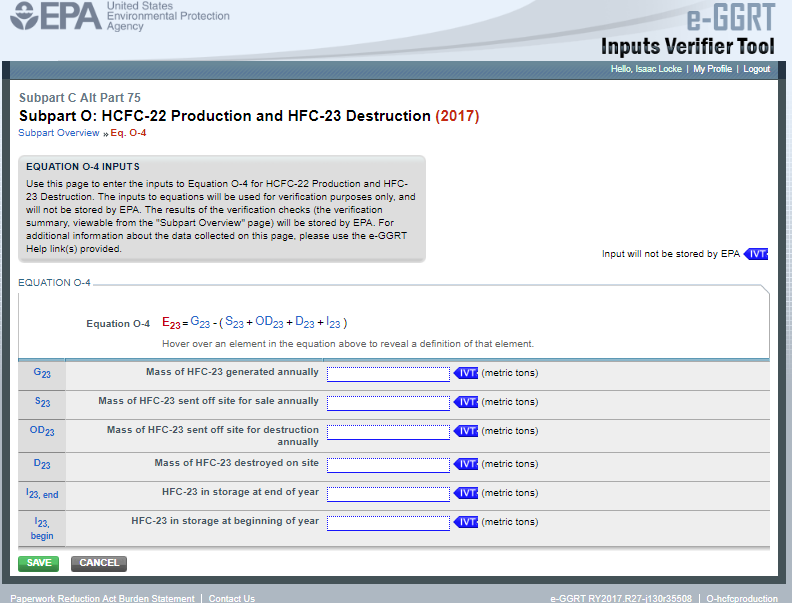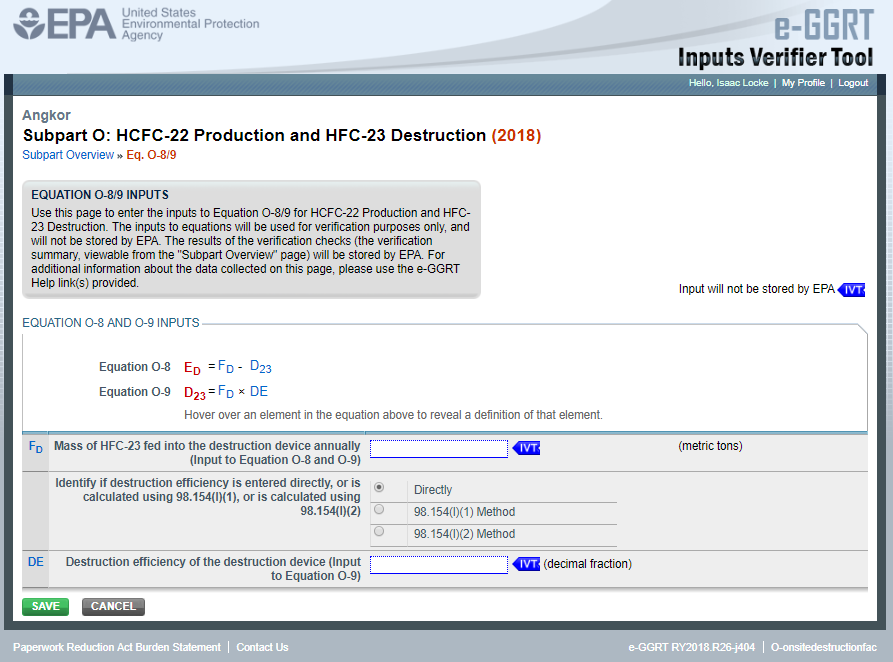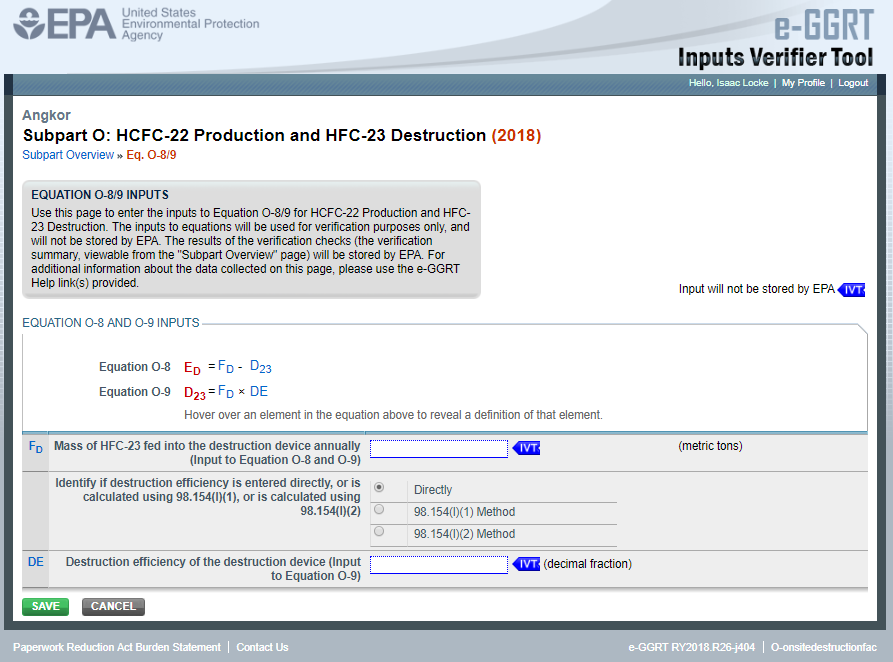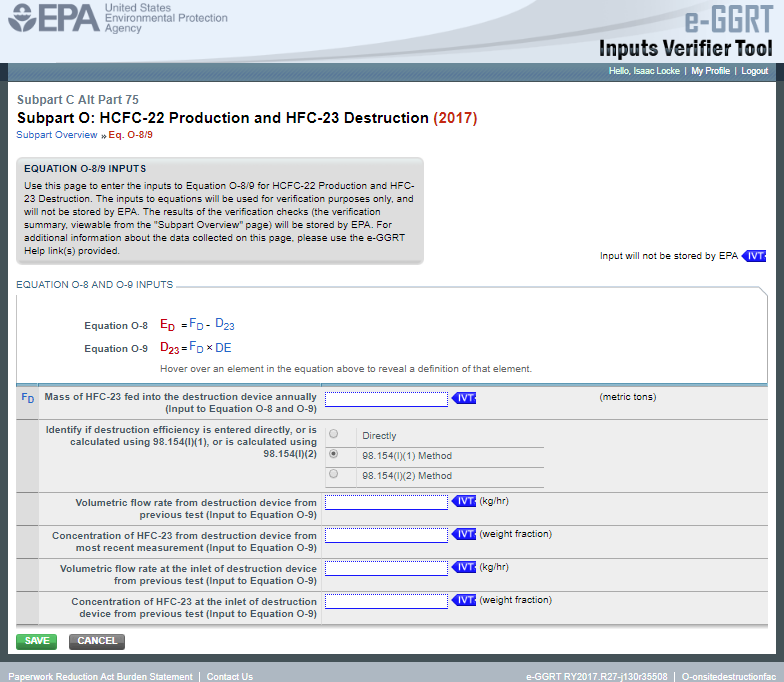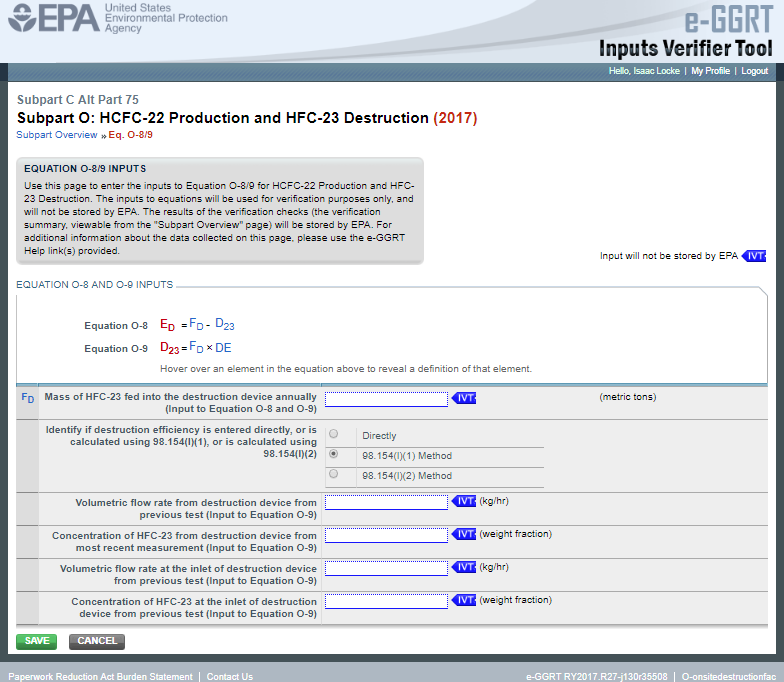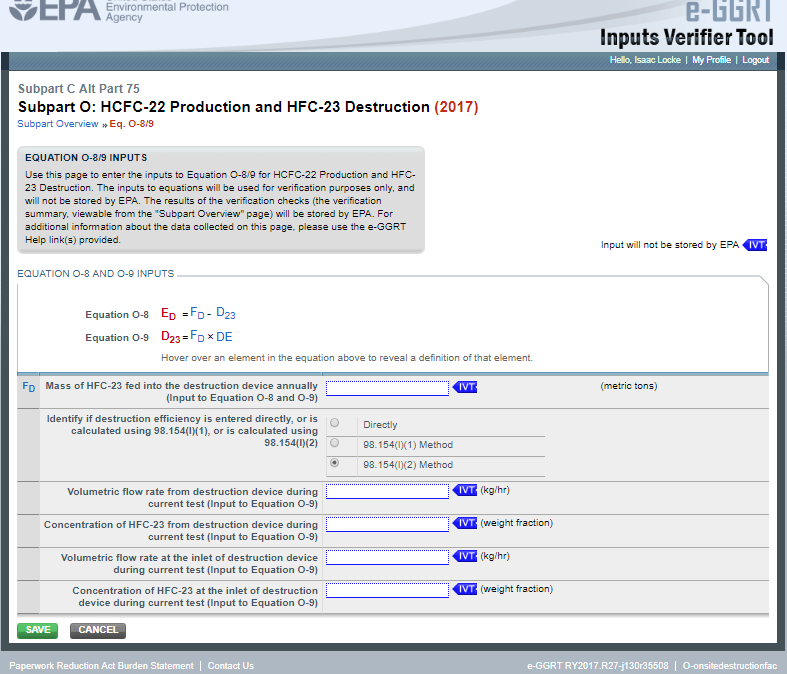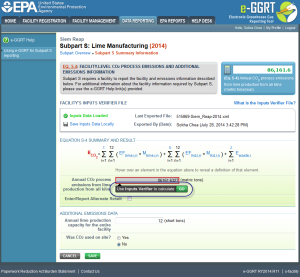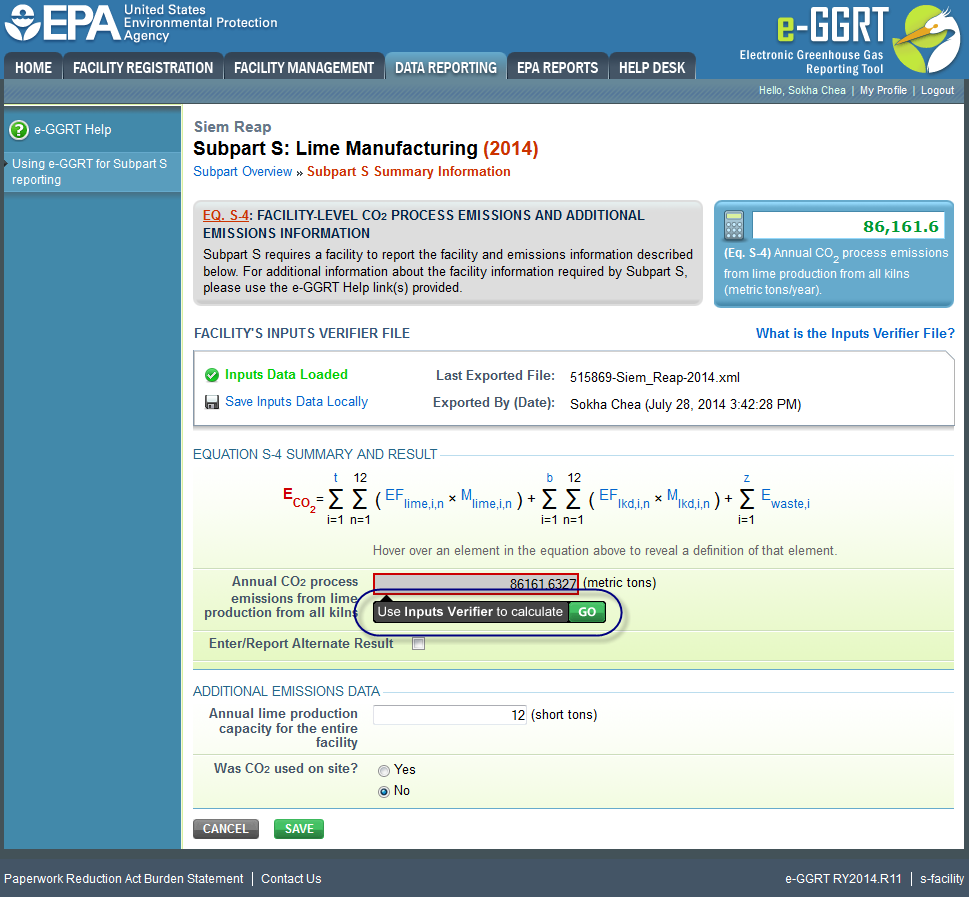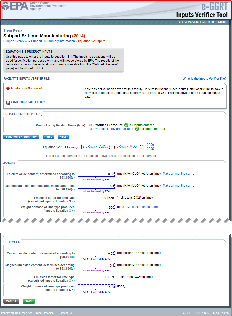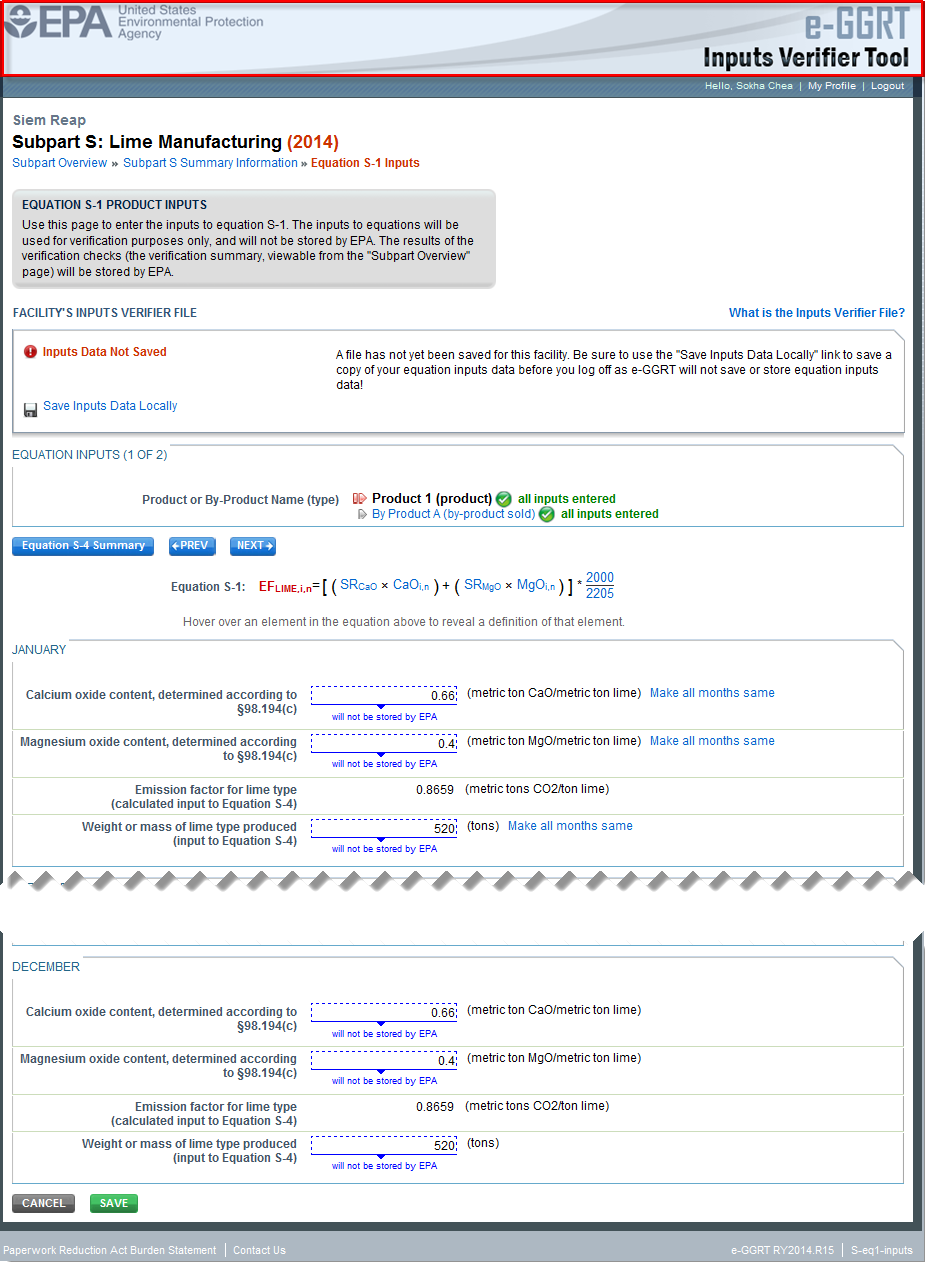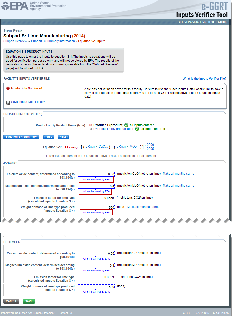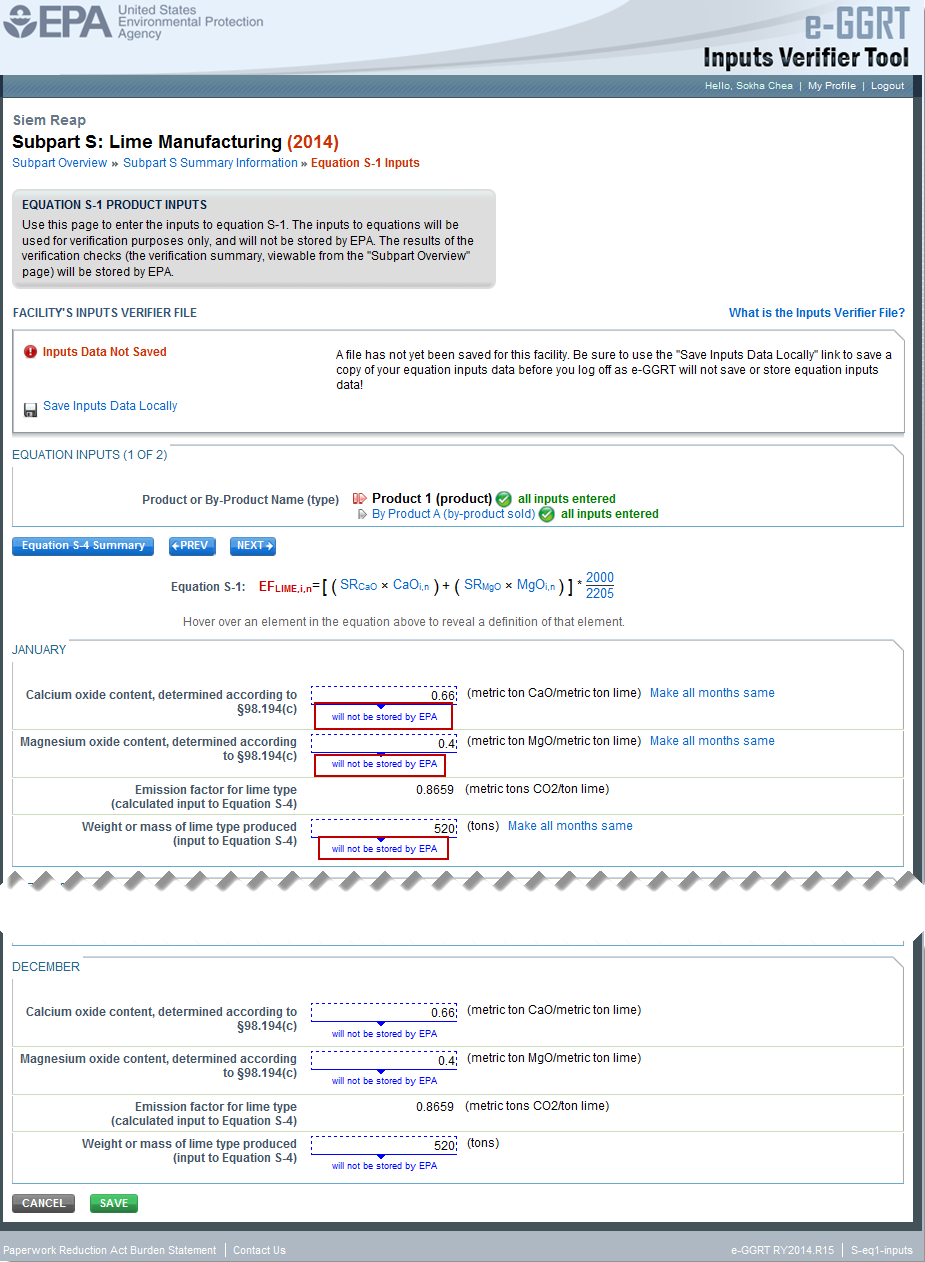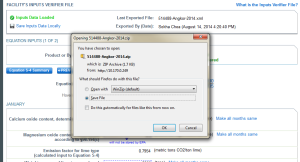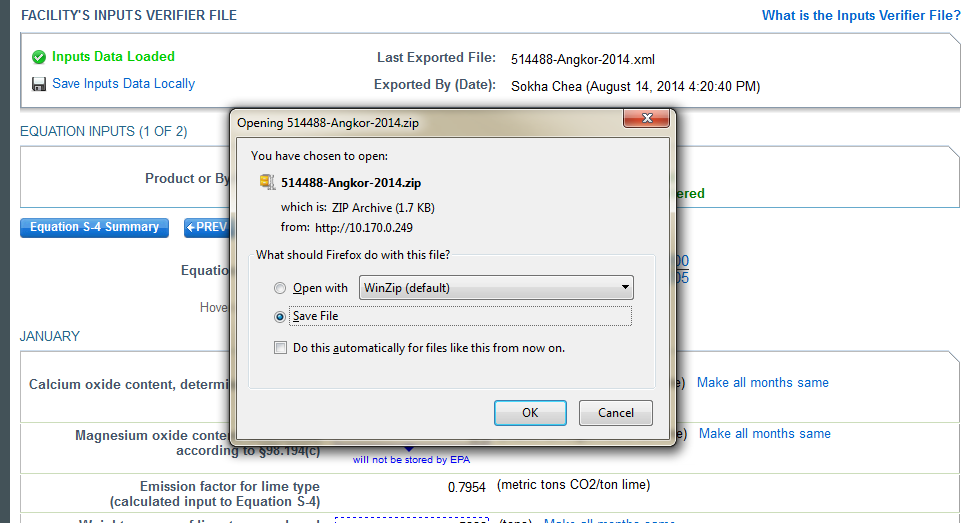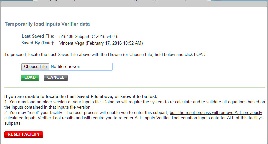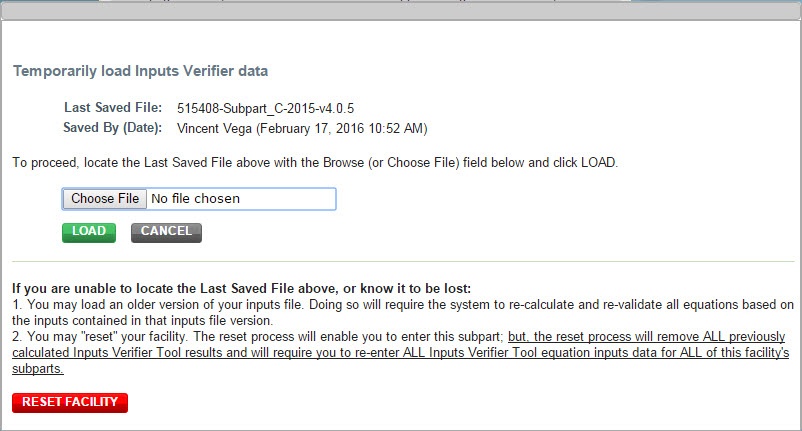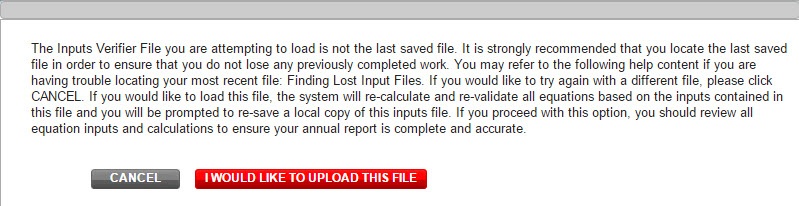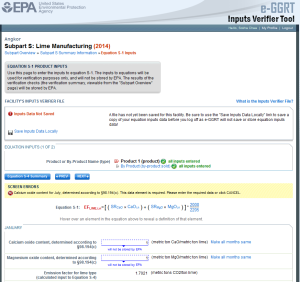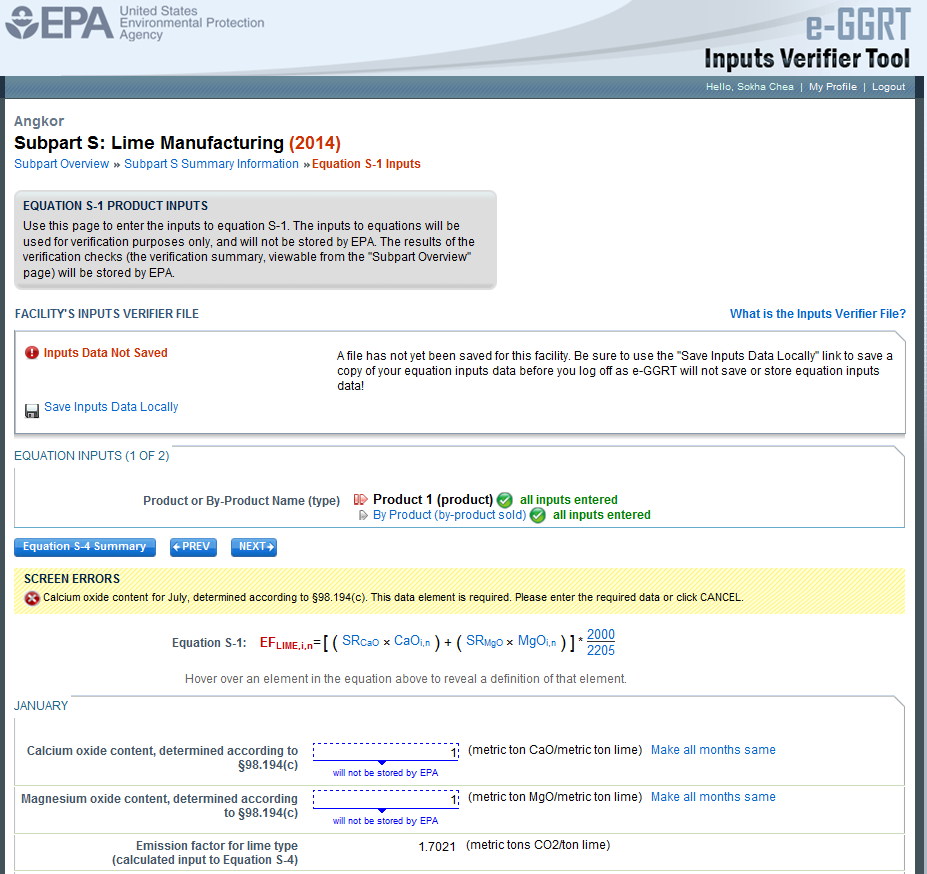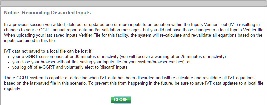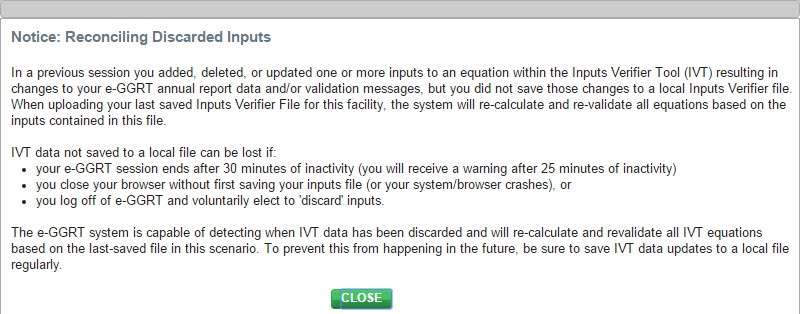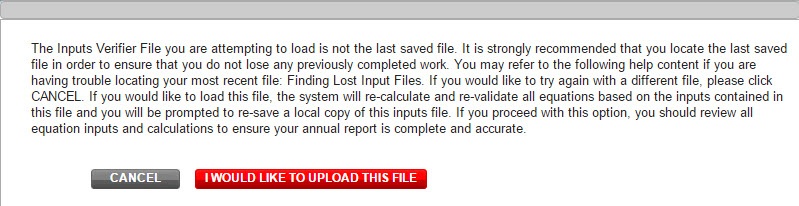This document includes those e-GGRT webpages that contain Inputs Verifier Tool (IVT) equations, i.e., that use an IVT module. The IVT is used in subpart O for RY2014 and later years.
HCFC-22 PRODUCTION PROCESS INFORMATION table
RY2017 and Later
You must add each HCFC-22 production process at the facility. Click “+ADD HCFC-22 Production Process.” Users must enter the process name and equation used to calculate emissions.
After selecting the appropriate equation, click “SAVE.” e-GGRT will populate the HCFC-22 Production Process Information table with each unique process.
For each production process in the table, click the “OPEN” button to provide information on each process. The HCFC-22 Production web page, for RY2014 and later, includes IVT equations.
Click this link to expand
Click this link to expand
Next to the question “Annual mass of HCFC-22 produced by the Process (Calculated Using Equation O-3),” you will see a field labeled "Use Inputs Verifier to calculate" and a green "Go" button. Click "Go" to open the inputs verifier module. More information on entering data for Equation O-3 can be found under “Entering Data Using IVT ” below.
In the “Reactants Fed into the Process” table, add each reactant to the table by clicking the “+ADD a Reactant” button. Indicate the reactant fed, the annual mass fed, and any use of missing data. If you select “Yes,” a missing data procedure was used to calculate the annual mass of reactant fed into the process, report the following information regarding the missing data procedure used for each parameter (e.g., mass of stream and/or concentration in those streams):
- Identify the parameter for which the missing data procedure was used. If you select “Other,” you are required to write the parameter type in a new cell.
- Number of hours a missing data procedure was used to determine that parameter.
- If a missing data procedure was used for more than one parameter (e.g., both mass-flow and concentration), select “Other” for the parameter type. A new cell will appear so that you can write in the actual parameter type. In that cell, list each parameter individually, as well as the number of hours a missing data procedure was used for that parameter. (In the cell for “Number of hours a missing data procedure was used to determine the annual mass of reactant fed into the process,” provide the sum of all of the hours a missing data procedure was used for all parameters.)
Click “SAVE” and complete entry for each reactant.
Click this link to expand
Provide the information for the combined mass of all materials other than HCFC-22 and HFC-23, any use of missing data, and tracking information for startups, shutdowns, and malfunctions. If you select “Yes,” a missing data procedure was used to calculate the annual mass of all materials other than HCFC-22 and HFC-23, report number of hours a missing data procedure was used to determine the parameter.
If the facility selected use of Equation O-4 for this process, then Equation O-4 will be shown under HFC-23 EMISSIONS (Output of Equation O-4). Next to the question “Annual HFC-23 emissions from the Process (Calculated Using Equation O-4)”, you will see a field labeled "Use Inputs Verifier to calculate" and a green "Go" button. Click "Go" to open the inputs verifier module. More information on entering data for Equation O-4 can be found under, "Entering Data Using IVT"" below.
If the facility selected use of Equation O-5 for this process, then Equation O-5 and the associated variables will be shown. Provide the equipment leak emissions and the process vent emissions along with details of any use of missing data for each. If you select “Yes,” a missing data procedure was used for process vents or equipment leaks, report the following information regarding the missing data procedure used for each parameter (e.g., mass of stream and/or concentration in those streams):
- Identify the parameter for which the missing data procedure was used. If you select “Other,” you are required to write the parameter type in a new cell.
- Number of hours a missing data procedure was used to determine that parameter.
- If a missing data procedure was used for more than one parameter (e.g., both mass-flow and concentration), select “Other” for the parameter type. A new cell will appear so that you can write in the actual parameter type. In that cell, list each parameter individually, as well as the number of hours a missing data procedure was used for that parameter. (In the cell for “Number of hours a missing data procedure was used to determine the annual mass of combined mass of all materials other than HCFC-22 and HFC-23 for the process,” provide the sum of all of the hours a missing data procedure was used for all parameters.)
For the “Annual HFC-23 emissions from the Process (Calculated Using Equation O-5)”, provide the annual HFC-23 emissions result for Equation O-5, including equipment leak emissions, process vent emissions, and the destruction device emissions. Click “SAVE” (Note: There is no IVT for Equation O-5).
Repeat the data entry steps for each HCFC-22 Production Process listed in the “HCFC-22 PRODUCTION PROCESS INFORMATION” table by clicking the “OPEN” button.
Click this link to expand
RY2014 to RY2016
Once you select “OPEN” on the “HCFC-22 Production Process Information” table, the HCFC-22 Production web page will open.
Click this link to expand
Next to the question “Annual mass of HCFC-22 produced Calculated Using Equation O-3”, you will see a field labeled “Use Inputs Verifier to calculate” and a green “Go” button. Click “Go” to open the inputs verifier module. More information on entering data for Equation O-3 can be found under “Entering Data Using IVT” below.
In the “Reactants Fed into the Process” table, add each reactant to the table by clicking the “+ADD a Reactant” button. Indicate the reactant fed, the annual mass fed, and any use of missing data. If you select “Yes,” a missing data procedure was used to calculate the annual mass of reactant fed into the process, report the number of hours a missing data procedure was used to determine that parameter.
Click “SAVE” and complete entry for each reactant.
Provide the information for the combined mass of all materials other than HCFC-22 and HFC-23, any use of missing data, and tracking information for startups, shutdowns, and malfunctions. If you select “Yes,” a missing data procedure was used to calculate the annual mass of combined materials other than HCFC-22 and HFC-23, report the number of hours a missing data procedure was used to determine that parameter.
If the facility selected use of Equation O-4 for this process, then Equation O-4 will be shown under HFC-23 EMISSIONS (Output of Equation O-4). Next to the question “Annual HFC-23 emissions from the Facility Calculated Using Equation O-4”, you will see a field labeled "Use Inputs Verifier to calculate" and a green "Go" button. Click "Go" to open the inputs verifier module. More information on entering data for Equation O-4 can be found under “Entering Data Using IVT” below.
If the facility selected use of Equation O-5 for this process, then Equation O-5 and the associated variables will be shown. Provide the equipment leak emissions and the process vent emissions along with details of any use of missing data for each. If you select “Yes,” a missing data procedure was used for process vents or equipment leaks, report the number of hours a missing data procedure was used to determine that parameter.
For the “Annual HFC-23 emissions from the Facility Calculated Using Equation O-5”, provide the annual HFC-23 emissions result for Equation O-5, including equipment leak emissions, process vent emissions, and the destruction device emissions. Click “SAVE” (Note: There is no IVT for Equation O-5).
ON-SITE HFC-23 DESTRUCTION FACILITY INFORMATION Web Form
For RY2014 and later years, the web form page for entering destruction process information is called “On-Site Destruction Facility Information.” After clicking “+ADD an On-Site Destruction Process”, the web form page “ON-SITE DESTRUCTION FACILITY INFORMATION” opens, and this web page includes IVT equations.
For RY 2017 and later years, you are required to enter the following information:
click this link to expand
- Unique Name/Identifier (and description of destruction process)
- If the HFC-23 fed into the on-site destruction process was originally generated by an on-site HCFC-22 production process.
- Whether the HFC-23 emissions destroyed on-site originated from an on-site HCFC-22 production process
- In the “HFC-23 FED INTO THE DESTRUCTION DEVICE” section and in the “HFC-23 EMITTED FROM THE DESTRUCTION DEVICE” section, indicate whether a missing data procedure was used to calculate the amounts fed to the device or emitted from the device using the “Yes” or “No” radio buttons (if you provide information for a missing data procedure that was used to calculate the amounts fed to the device, you do not need to repeat the same information for the amounts emitted from the device). If you select “Yes,” report the following information regarding the missing data procedure used for each parameter (e.g., mass of streams flowing to the device and/or HFC-23 concentration in those streams):
- Parameter type. If you select “Other,” you are required to write the parameter type in a new cell.
- Number of hours a missing data procedure was used to determine that parameter.
- If a missing data procedure was used for more than one parameter (e.g., both mass-flow and concentration), select “Other” for the parameter type. A new cell will appear so that you can write in the actual parameter type. In that cell, list each parameter individually, as well as the number of hours a missing data procedure was used for that parameter. (In the cell for “number of hours a missing data procedure was used to determine the quantity of HFC-23 sent to this facility,” provide the sum of all of the hours a missing data procedure was used for any parameter.)
- HFC-23 concentration measured at the outlet of the device and whether the concentration is below the detection limit
- If you selected “Yes,” the concentration is below the detection limit, you are required to enter the detection limit concentration.
- Whether the HFC-23 concentration measured under §98.154(l) is greater than the concentration measured during the performance test that is the basis for the destruction efficiency.
- If you select “Yes,” you are required to indicate whether the method you used to determine the revised destruction efficiency was §98.154(l)(1) or (l)(2).
- Changes that have been made which affect destruction efficiency or recording destroyed quantities. If you select “Yes,” provide information on the methods used to determine the destruction efficiency, method used to record the mass destroyed, and other relevant regulations that apply to the destruction process.
In the “HFC-23 EMISSIONS (Output Equation O-8)” section for Equation O-8, e-GGRT will require you to use the IVT module to calculate emissions using Equation O-8. You will see a field labeled “Use Inputs Verifier to calculate” and a green “Go” button. Click "Go" to open the inputs verifier module. More information on entering data for Equations O-8 and O-9 can be found under, "Entering Data Using IVT" below.
In the “EQUATION O-9” section, it is important to note that the “Mass of HFC-23 destroyed annually” (Output Equation O-9) is not a reporting requirement and while calculated by IVT, it is not reported to the EPA.
After adding the destruction information, click “SAVE.” e-GGRT will populate the “ON-SITE HFC-23 DESTRUCTION PROCESS INFORMATION” table with each unique on-site destruction process.
For RY2014 through RY2016, the procedure is similar. You are required to enter the following information:
- Unique Name/Identifier (and description of destruction process)
- In the “HFC-23 FED INTO THE DESTRUCTION DEVICE” section and in the “HFC-23 EMITTED FROM THE DESTRUCTION DEVICE” section, indicate whether a missing data procedure was used to calculate the amounts fed to the device or emitted from the device using the “Yes” or “No” radio buttons (if you provide information for a missing data procedure that was used to calculate the amounts fed to the device, you do not need to repeat the same information for the amounts emitted from the device). If you select “Yes,” report the number of hours a missing data procedure was used to determine that parameter.
- HFC-23 concentration measured at the outlet of the device and whether the concentration is below the detection limit
- If you selected “Yes,” the concentration is below the detection limit, you are required to enter the detection limit concentration.
- Whether the HFC-23 concentration measured under §98.154(l) is greater than the concentration measured during the performance test that is the basis for the destruction efficiency.
- If you select “Yes,” you are required to provide the concentrations and flow rates at the outlet of the destruction device, along with the emission rate.
- Changes that have been made which affect destruction efficiency or recording destroyed quantities. If you select “Yes,” provide information on the methods used to determine the destruction efficiency, method used to record the mass destroyed, and other relevant regulations that apply to the destruction process.
Click this link to expand
For RY 2014 and later years, in the HFC-23 Emissions section for Equation O-8, e-GGRT will require you to use the IVT to calculate emissions using equation O-8. You will see a field labeled “Use Inputs Verifier to calculate” and a green “Go” button. Click "Go" to open the inputs verifier module. More information on entering data for Equations O-8 and O-9 can be found under "Entering Data Using IVT" below.
The mass of HFC-23 destroyed annually (Output Equation O-9) is not a reporting requirement and while calculated by IVT, it is not reported to the EPA.
Click “SAVE.”
Entering Data Using IVT
Use of the Inputs Verifier File
If you have previously entered these inputs and saved your inputs file locally, you should import your locally saved inputs file. See the section below on “Saving and Reloading Your Inputs Verifier File.” If you are having trouble locating your inputs file or would like to "Reset" and recreate your inputs file, please review our help content reviewing these processes at t Reloading Your Inputs Verifier File or Resetting your Facility To Create a New Inputs Verifier file.
Inputs Verifier Tool Module
Once you enter an Inputs Verifier Tool (IVT) module, you will note that these screens are formatted with a grey background and an “Inputs Verifier Tool” header. Here you are asked to provide emissions inputs to allow the IVT to calculate emissions.
The screenshots below are from the Subpart O IVT page for calculation of annual HFC-23 mass emissions and are displayed as an example. The screens for other inputs verifier modules within Subpart O may differ slightly.
HCFC-22 PRODUCTION
Equation O-3 Inputs
For Equation O-3, enter the values for each variable and click “SAVE”. The IVT module will automatically calculate the value for Equation O-3 and autofill the value.
You may also provide an alternate result if the IVT value does not agree with the facility’s calculated value. Click on “Enter/Report Alternate Result” and provide the facility’s alternate result.
Click this link to expand
Equation O-4 Inputs
For Equation O-4, enter the values for each variable and click “SAVE”. The IVT module will automatically calculate the value for Equation O-4 and autofill the value.
You may also provide an alternate result if the IVT value does not agree with the facility’s calculated value. Click on “Enter/Report Alternate Result” and provide the facility’s alternate result.
Click this link to expand
Equations O-8 and O-9 Inputs
For Equations O-8 and O-9, enter the values for each variable and click “SAVE”. The IVT module will automatically calculate the values for Equations O-8 and O-9 and autofill the output value. You are required to enter the following information:
- Enter the Mass of HFC-23 fed into the destruction device annually (Input to Equation O-8 and O-9)
- Select the appropriate method for describing how the destruction efficiency is determined:
- Directly. If select “Directly,” also provide the “Destruction efficiency of the destruction device”.
- 98.154(l)(1) Method
- 98.154(l)(2) Method
Directly method:
Click this link to expand
If you selected “98.154(l)(1) Method” as the calculation method, enter the values for each variable and click “SAVE”.
Click this link to expand
98.154(I)(2) Method:
If you selected “98.154(l)(2) Method” as the calculation method, enter the values for each variable and click “SAVE”.
Click this link to expand
You may also provide an alternate result if the IVT value does not agree with the facility’s calculated value. Click on “Enter/Report Alternate Result” and provide the facility’s alternate result.
Once you have completed all of your inputs, click the SAVE button.
Saving and Reloading Your Inputs Verifier File
As you enter data into the Inputs Verifier Tool (IVT), the system creates and "inputs file" that contains all the data that you entered into IVT. You must save your inputs file to your computer or other location that you designate. On each subsequent log in, you will be prompted to temporarily upload the latest version of the inputs file to e-GGRT. e-GGRT will not save data entered into the IVT. Users are responsible for saving their facility’s inputs file. This page shows how the IVT assists users with this task. The following example demonstrates how the inputs to equations are 1) entered, 2) saved locally, 3) temporarily loaded at a later session, 4) the screen errors you may receive, and 5) error messages you may receive if you attempt to open an inputs file that is not the most recent one saved for your facility. If you are having trouble locating your inputs file or would like to "Reset" and recreate your inputs file, please review our help content reviewing these processes at Reloading Your Inputs Verifier File or Resetting your Facility To Create a New Inputs Verifier file. To access the inputs verifier tool, users would log in to e-GGRT with their username and password, select their facility, and navigate to the "Data Reporting" section of e-GGRT.
Click this link to expand On the Data Reporting tab for the selected subpart, immediately below a reported emissions value, the user will find a button labeled "Use Inputs Verifier to calculate| GO". Clicking GO will open the inputs verifier tool for that reported emissions value. Please note that screens in the inputs verifier tool are clearly marked with a unique header indicating that you are using the IVT (shown below with red outline).
Click this link to expand Once in the IVT, the user will be able to enter inputs to equations data. An example of an inputs to equations field is outlined with red in the screen shot below. Please note that every field for inputs to equations states that the data "will not be stored by EPA". Unless you save you input files, you will need to manually re-enter this data during future data entry sessions. The screenshot below is from Subpart S and is displayed as an example. The screen for other subparts may differ slightly.
Click this link to expand Data entered into the inputs verifier module are NOT saved in e-GGRT. Only the output values from the inputs verifier module are saved in e-GGRT. Therefore, each user/facility will have to save their inputs verifier file to their local hard drive and keep track of the file for future use. On the top of each IVT screen, immediately below the grey box, IVT will present the save status of your FACILITY'S INPUTS VERIFIER FILE (File History), which contains the data entered into the inputs verifier module. To use e-GGRT in the future for your facility, you must save this file in a place where you can access it. This status box is also available on the Facility Overview page. Prior to saving your inputs verifier file, this section of the screen will state "Inputs Data Not Saved" in red letters and will provide the "Last Saved File" field. Click "Save Inputs Data" to save the inputs verifier file to your computer. This status box appears on many pages throughout e-GGRT and IVT so that it is easy for you to save inputs. However, you only need to save inputs at the completion of each data entry session. After clicking "Save Inputs Data ", you will be able to save the inputs verifier file to your computer. Please note that different browsers may allow the user to set file-saving preferences and default locations. The example shown below uses the Firefox browser. Each user’s save dialog box and defaults may appear differently, depending on the browser used. For information on browser-specific behaviors please refer to Browser-specific issues and behaviors.
Click this link to expand Once you have saved the file, the inputs verifier file status box will display “Inputs Data Saved” in green text and the "Saved By (Date):" field that shows the name of the user who most recently saved an inputs verifier file and the date and time.” Each time you click “Save Inputs Data Locally”, the IVT will record that you have saved your inputs verifier file. The IVT does not record where you save your inputs verifier file or whether you elect to cancel this action. When you come back to e-GGRT in a later session, you will return to the FACILITY or SUPPLIER OVERVIEW web form. Here you will see the box for the FACILITY'S INPUTS VERIFIER FILE (File History), with the message that “Inputs Data Not Loaded” in red text. To load an inputs verifier file that has been previously saved, click the link labeled "Temporarily Load Inputs Data". Then browse to and select the inputs verifier file saved locally (to your local computer or local network drive). The IVT will accept the ZIP file or XML file previously downloaded by the user or a copy of that file (note: this file may be renamed but its contents must be identical). Finally, click the IMPORT button to load the file to the inputs verifier tool.
Click this link to expand If the user attempts to reload an inputs verifier file that is not the one most recently saved for the facility, the user will receive the following warning message. The system prevents the user from accidentally loading an outdated file and thus losing the most recent data. Note that you may elect to choose "I Would Like to Upload this File" and the system will attempt to reconcile all validation messages and IVT calculations (which are based on the most recently-saved file) based on the inputs contained in the old file that you are electing to load. If you elect to proceed to upload an old file, it is highly recommended that you review all equation inputs and calculations to ensure your annual report is complete and accurate.
Click this link to expand
When attempting to save inputs data during the IVT data entry process, the user may receive screen errors that indicate the user has not completely entered required data to the Inputs Verifier Tool. Screen errors must be corrected before you will be permitted to complete a save action. Once you have corrected these errors, IVT will be able to calculate the equation result and you will be able to save your inputs verifier file locally.
Click this link to expand If the user inputs and saves data in IVT, then adds, deletes, or updates one or more inputs to an equation in IVT without saving the inputs file locally and subsequently attempts to log out of e-GGRT, the following warning message will be displayed.
Click this link to expand
The user has three options: If the user clicked the LOGOUT - DISCARD EQUATION INPUTS DATA button in a previous session, the following message will be displayed the next time the user logs in.
Click this link to expand
Entering Data Using the IVT
Saving Data Entered in the IVT
Reloading an Inputs Verifier File
Screen Errors You May Receive
To load an inputs verifier file that has been previously saved (as would occur if you logged off and came back to e-GGRT in a later session), the user would click the link labeled "Temporarily Load Inputs Data". The user would browse to and select the inputs verifier file saved locally (to their local computer or local network drive). The IVT will accept the ZIP file or XML file previously downloaded by the user or a copy of that file (note: this file may be renamed but its contents must be identical) . The user would then click the IMPORT button to load the file to the inputs verifier tool. If you attempt to reload an inputs verifier file that is not the one most recently saved for the facility, the user will receive the following warning message. The system prevents the user from accidentally loading an outdated file and thus losing the most recent data. Note that you may elect to choose "I Would Like to Upload this File" and the system will attempt to reconcile all validation messages and IVT calculations (which are based on the most recently-saved file) based on the inputs contained in the old file that you are electing to load. If you elect to proceed to upload an old file, it is highly recommended that you review all equation inputs and calculations to ensure your annual report is complete and accurate.