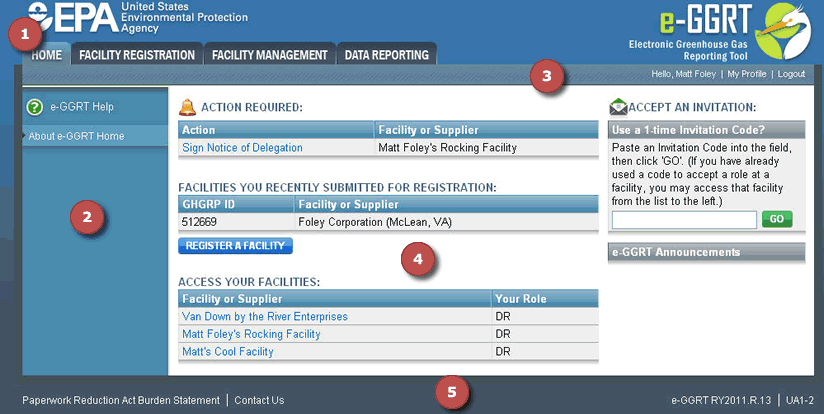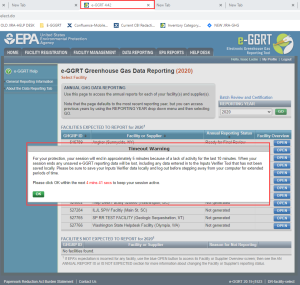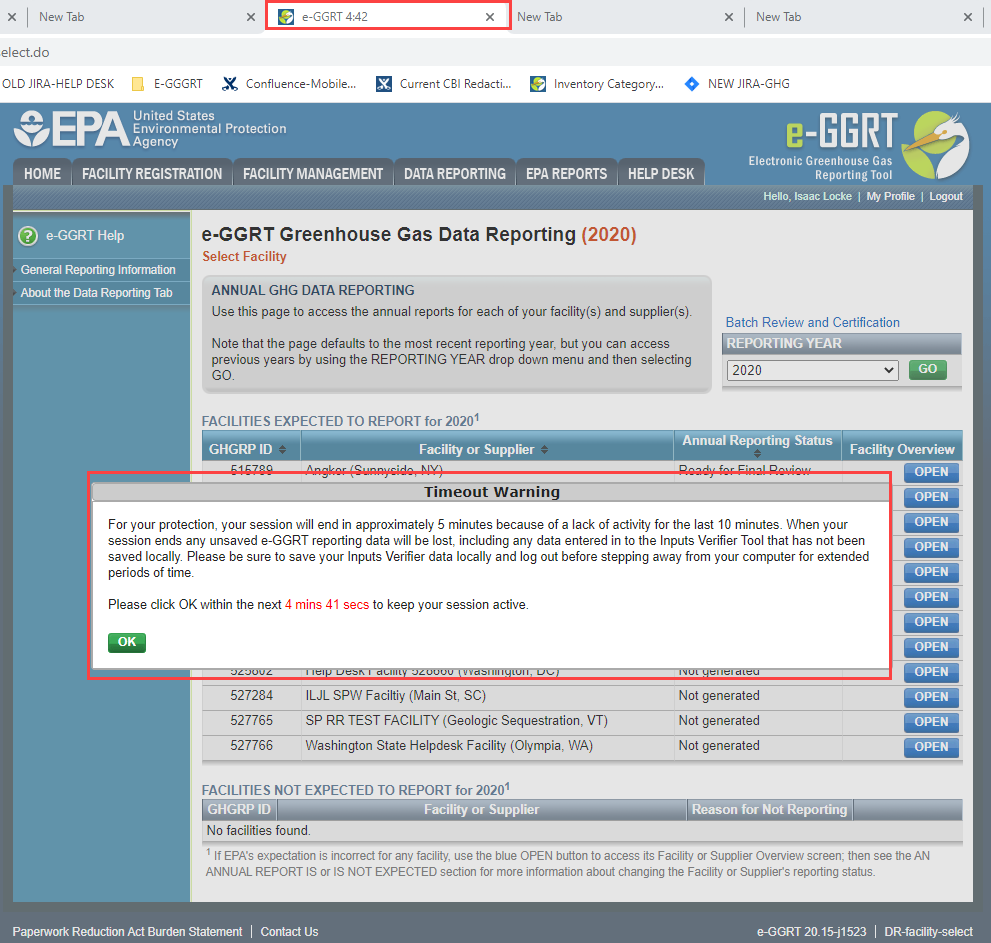This page describes the basic use and navigation features of e-GGRT that are common to all e-GGRT pages.
Please note that all e-GGRT sessions end after 15 minutes of inactivity. e-GGRT will generate a 5-minute warning message before automatically ending your e-GGRT session. If your session is ended due to inactivity, any unsaved data on current page will be lost.
After 10 minutes of inactivity, a countdown will begin, starting from 5 minutes, and signing the user out when it reaches zero. The counter is visible in both the popup warning screen and the tab header where e-GGRT is open.
click this link to expand
1. e-GGRT Section Tabs
The e-GGRT application is divided into the following basic sections:
- Home
- Facility Registration
- Facility Management
- Data Reporting
You may access each section using the navigation tabs at the top of the screen.
Feature Element |
Element Description and Functionality |
|---|---|
Home tab |
The Home tab serves as the primary landing page when users log in to the e-GGRT system. For more information please refer to the e-GGRT Home Help page. |
Facility Registration tab |
Click the Facility Registration tab to register a facility. For more information please refer to the Facility Registration help page. |
Facility Management tab |
Click the Facility Management tab to perform personnel management for a facility and any other facility editing functionality. For more information please refer to the Facility Management help page. |
Data Reporting tab |
Click the Data Reporting tab to report required information and submit an Annual Report for a facility |
2. Help Panel
The Help Panel is located on the left side of the screen and provides access to general e-GGRT help as well as more detailed help content that is relevant to the active e-GGRT page.
Feature Element |
Element Description and Functionality |
|---|---|
e-GGRT Help link |
Click this link to access general help for the e-GGRT system |
Page-specific/related help links |
Click this link to access specific help content related to the page being viewed (multiple links will be available for some pages) |
3. Header Ribbon
The header ribbon is located near the top of the screen below the e-GGRT section tabs and provides access to your user profile information and a link to log out of e-GGRT.
Feature Element |
Element Description and Functionality |
|---|---|
User greeting |
The user greeting displays the name of the user currently logged into the e-GGRT system |
My profile |
Click the "My Profile" link in the header ribbon to edit your profile organization name, address, phone and FAX, email, password, secret question/answer or challenge questions. For more information please refer to the User Profile help page. |
Logout |
Click the "Logout" link in the header ribbon to end your e-GGRT session |
4. Workspace
The white section of each e-GGRT page represents the workspace for that page. The workspace features and elements are unique for each e-GGRT tab and underlying page.
5. Page Footer
The Page Footer, located at the bottom of each e-GGRT page, provides access to the Paperwork Reduction Act Burden Statement and e-GGRT contact information and displays the e-GGRT version and page identifier for reference.
Feature Element |
Element Description and Functionality |
|---|---|
Paperwork Reduction Act Burden Statement |
Click the link to view the Paperwork Reduction Act Burden Statement |
Contact Us |
Click the link to search the FAQs (Frequently Asked Questions), submit a question about e-GGRT, submit a question about the Greenhouse Gas Reporting Program (Final and Proposed Rules), or Contact the e-GGRT Help Desk |
e-GGRT version |
The current version of e-GGRT is displayed in the lower right corner of the page. The version code includes the reporting year (RY) and the current release number. |
e-GGRT page identifier |
The page ID displayed in the lower right corner of the screen is unique for each e-GGRT page. This page ID may be useful when submitting questions to the e-GGRT Help Desk. |