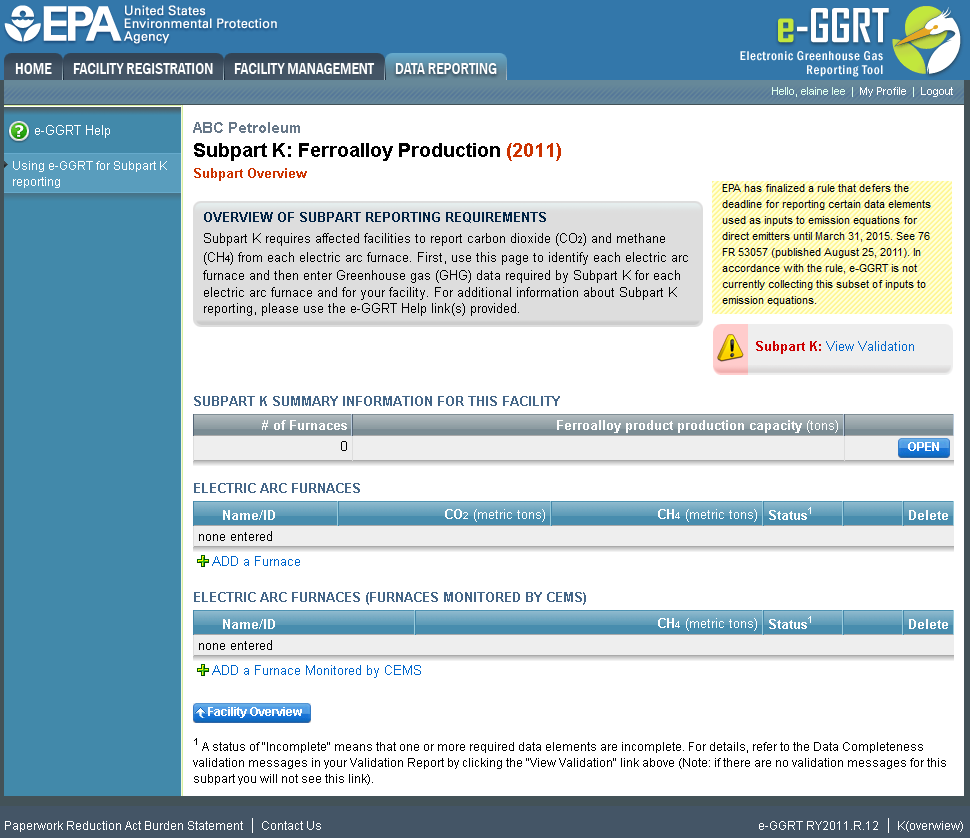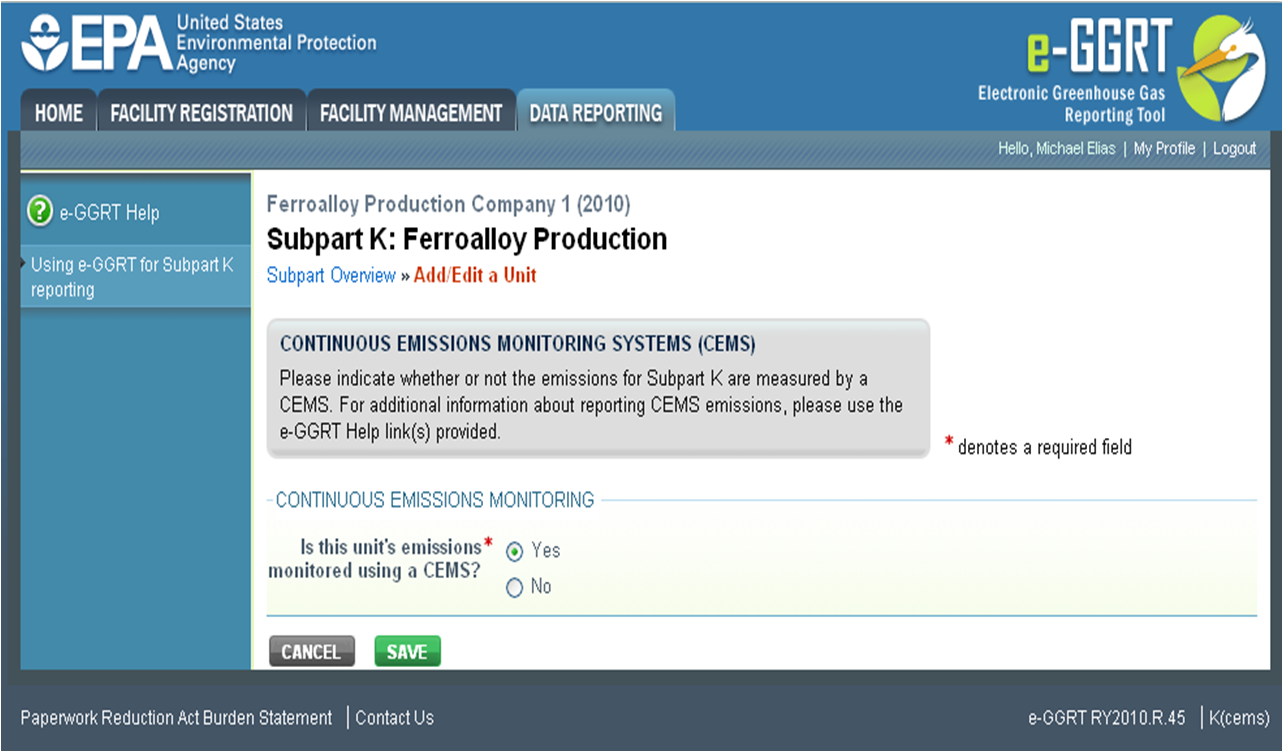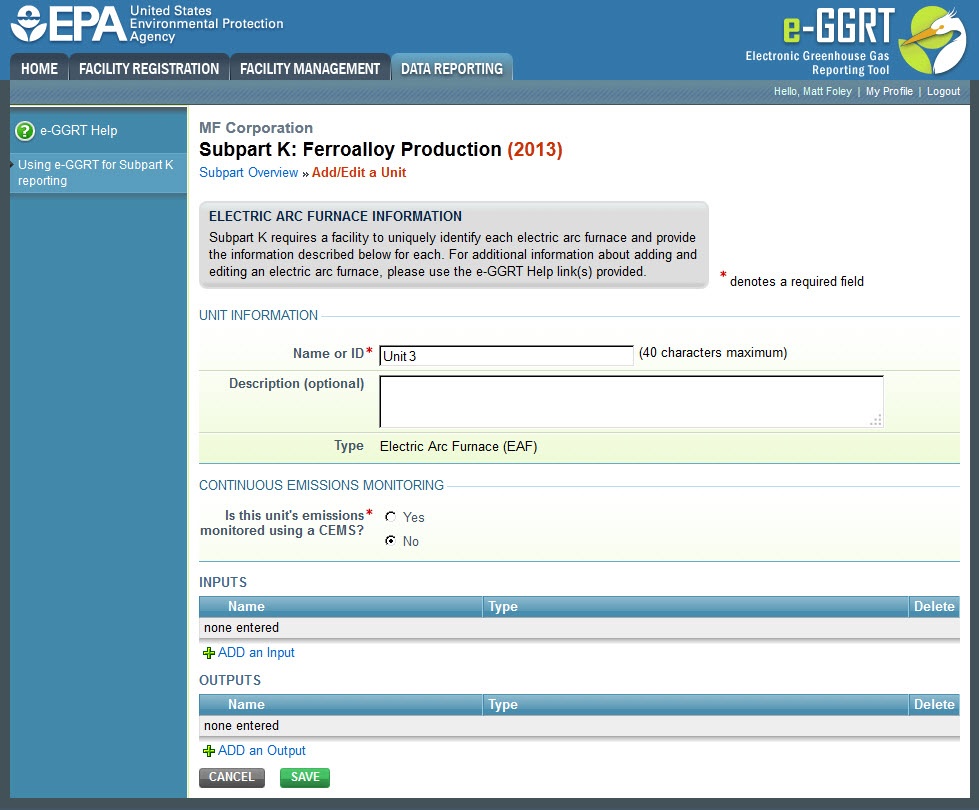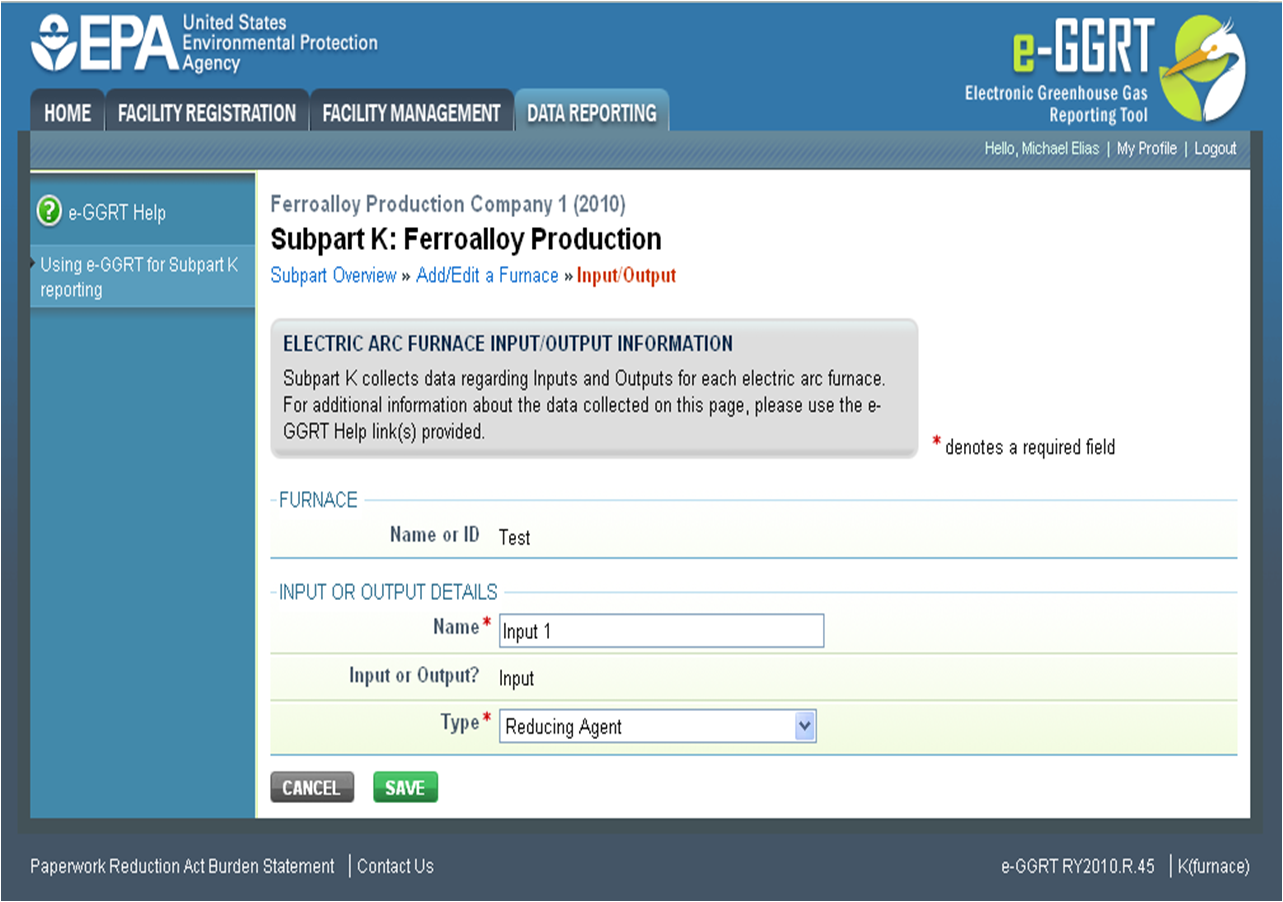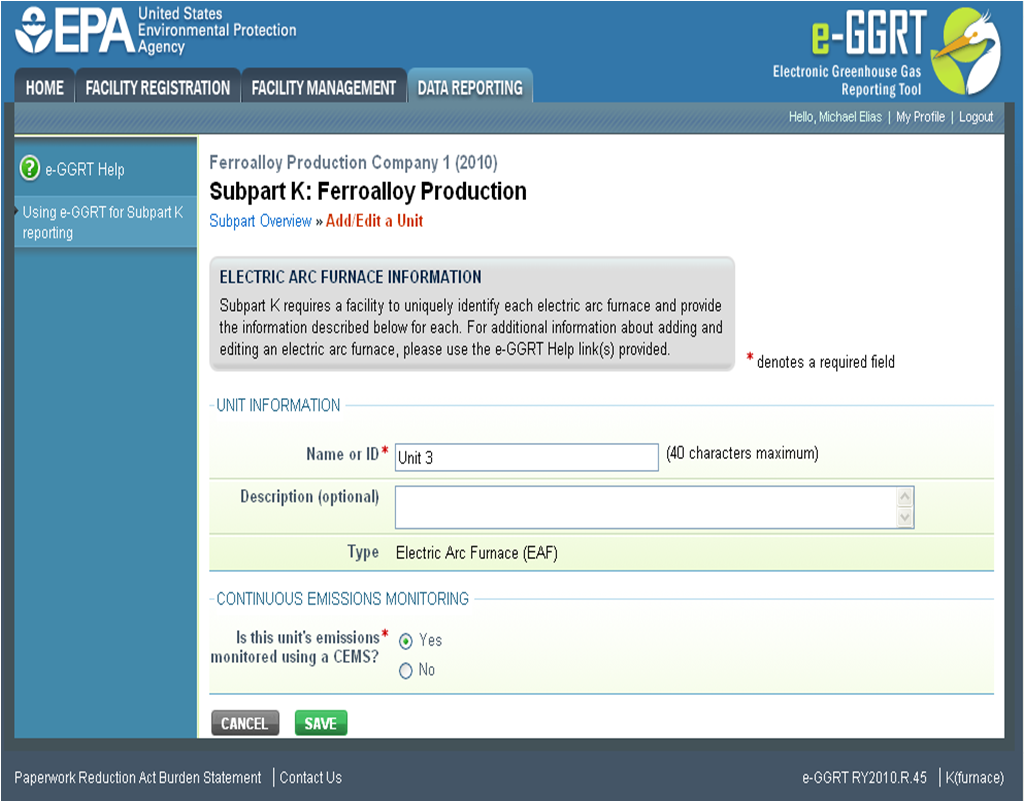This page provides step-by-step instructions on how to enter and edit Subpart K Ferroalloy Production furnace information.
Step 1: Add an electric arc furnace (EAF)
To add an EAF that is NOT monitored by a CEMS, find the ELECTRIC ARC FURNACES table on the Subpart Overview page and click the link titled "ADD a Furnace."
To edit or update identification information for an EAF, click the edit icon (not shown in the screen shot below) or the Name/ID link located in the first column of the table.
To delete an EAF, click the delete icon or red “x” (not shown in the screen shot below) located in the last column of the table.
Click this link to expand
Step 2: Indicate CEMS utilization for a furnace
For each EAF, confirm whether or not the EAF utilizes CEMS.
Note that when adding a new EAF you are prompted to answer the CEMS question immediately (the answer to this question will default to “No” for EAF added using the “ADD a Furnace” link and will default to “Yes” for units added using the “ADD a Furnace Monitored by CEMS” link).
The CEMS response may be changed here and the EAF information will be relocated to the appropriate table on the Subpart Overview page.
When finished, click SAVE. You will then be directed to another Add/Edit a Unit form.
Click this link to expand
Step 3: Enter required furnace information
For each EAF NOT monitored by CEMS at your facility, Subpart K requires you to report the following information:
- A unique name or identifier, plus optional description for this EAF (see also About Unique Unit Names)
- The inputs and outputs associated with the EAF
Click this link to expand
Step 4: Enter required input/output information
To add an input or an output, click "Add an Input" or "Add an Output" below each respective table and enter the following required information:
- For each input add a unique name or identifier.
- Select from the dropdown table, the general type of input or output (Reducing Agent, Electrode, Ore, Flux, Product, or Non-Product Outgoing)
When you are finished entering the required information for an input or output, click SAVE. You will be directed back to the Add/Edit a Unit form.
Click this link to expand
Step 5: Save all entered information for an EAF
When you are finished entering all required information for a EAF, click SAVE. You will then be directed to the Subpart Overview page. You should see the furnace you just entered listed in the ELECTRIC ARC FURNACE table.
Click this link to expand
Step 6: Repeat Steps 1-5
Repeat Steps 1-5 until all EAFs have been added for your facility. You should then see all EAFs at your facility listed in the ELECTRIC ARC FURNACE SUMMARY TABLE.
See Also
Screen Errors
Using e-GGRT to Prepare Your Subpart K Report
Subpart K Summary Information for this Facility
Subpart K Furnace Information for Furnaces NOT Monitored by CEMS
Subpart K Furnace Information for Furnaces Monitored by CEMS
Subpart K Emissions Information for Furnaces Monitored by CEMS
Subpart Validation Report