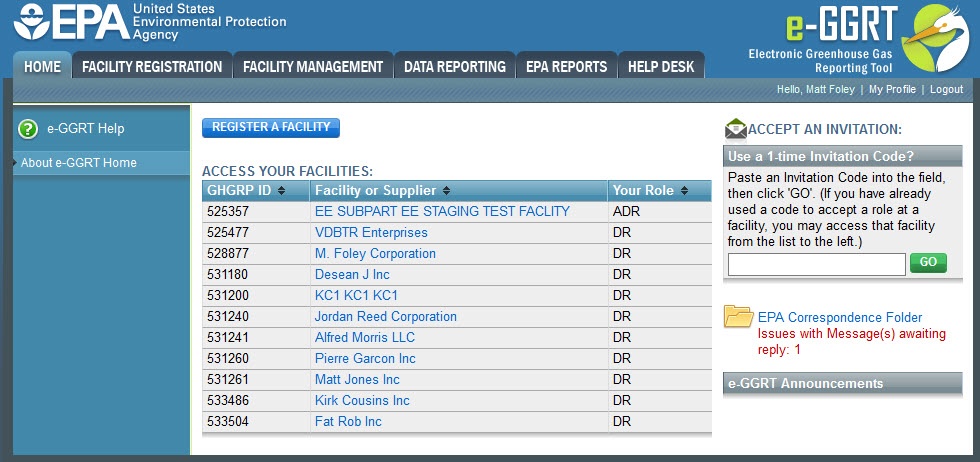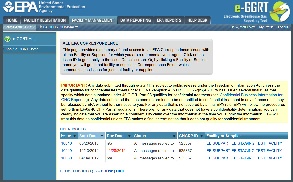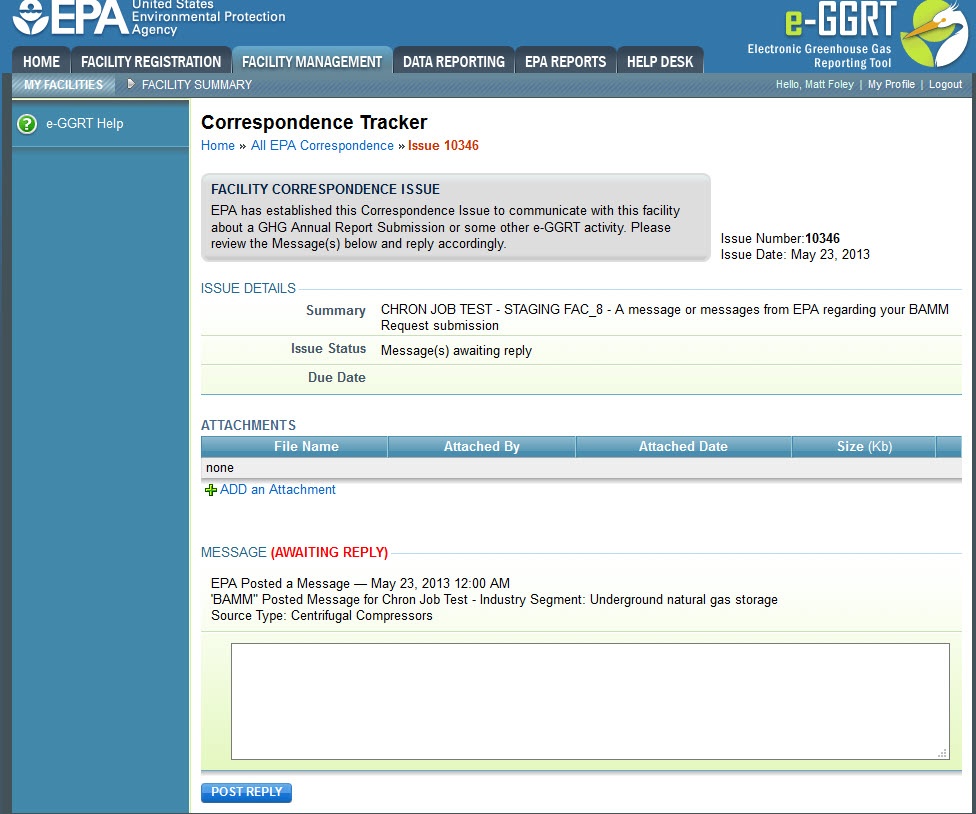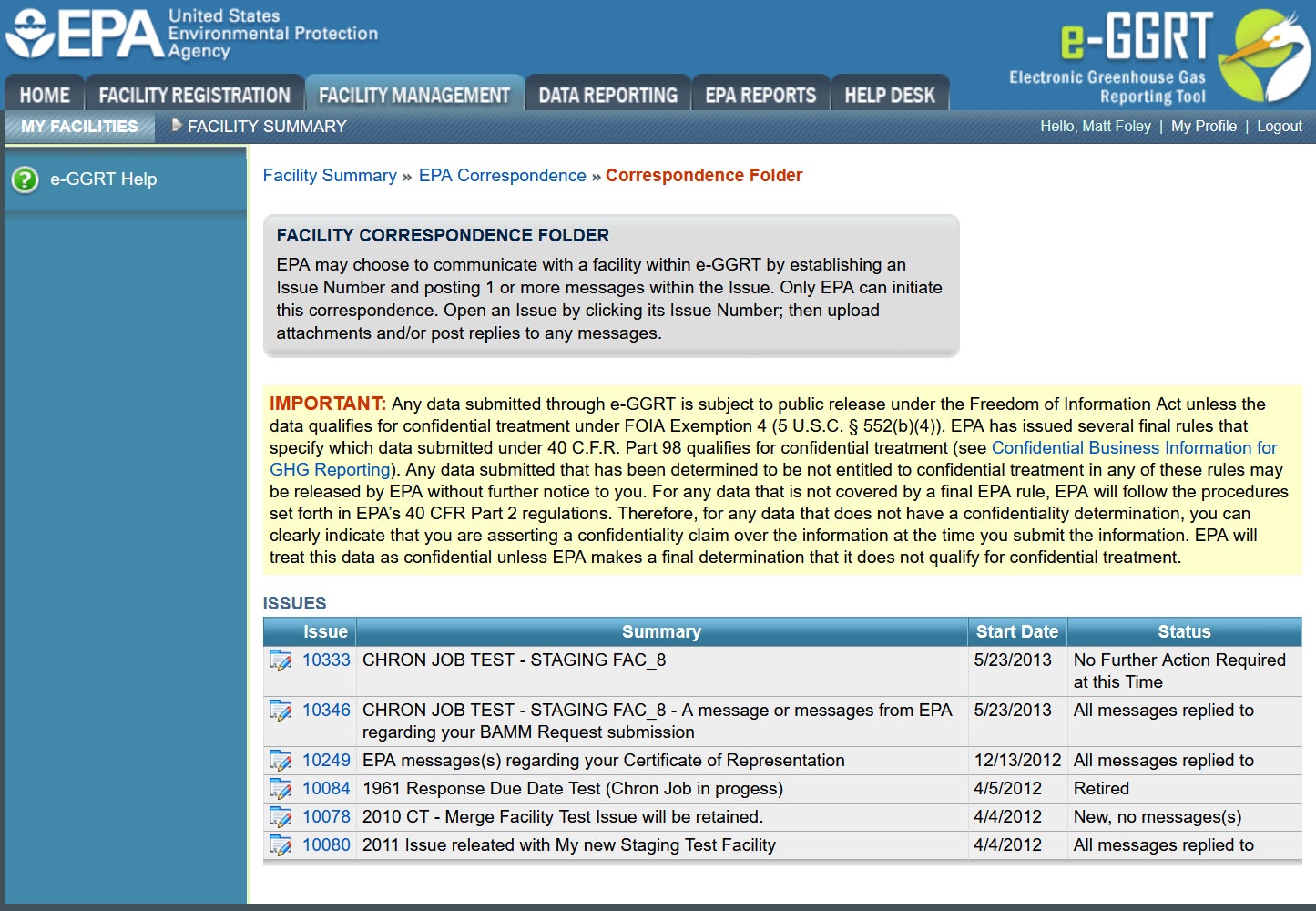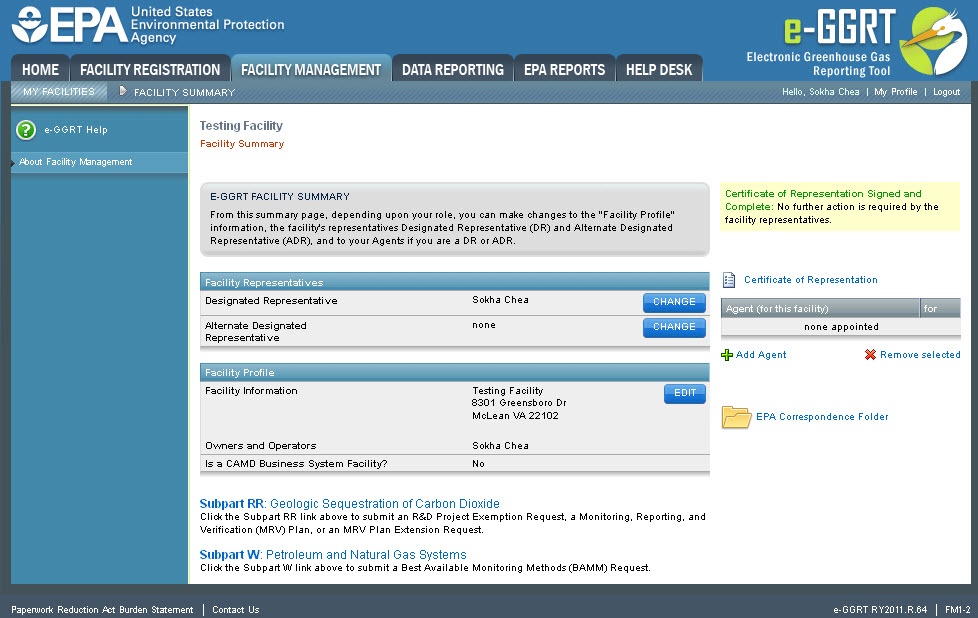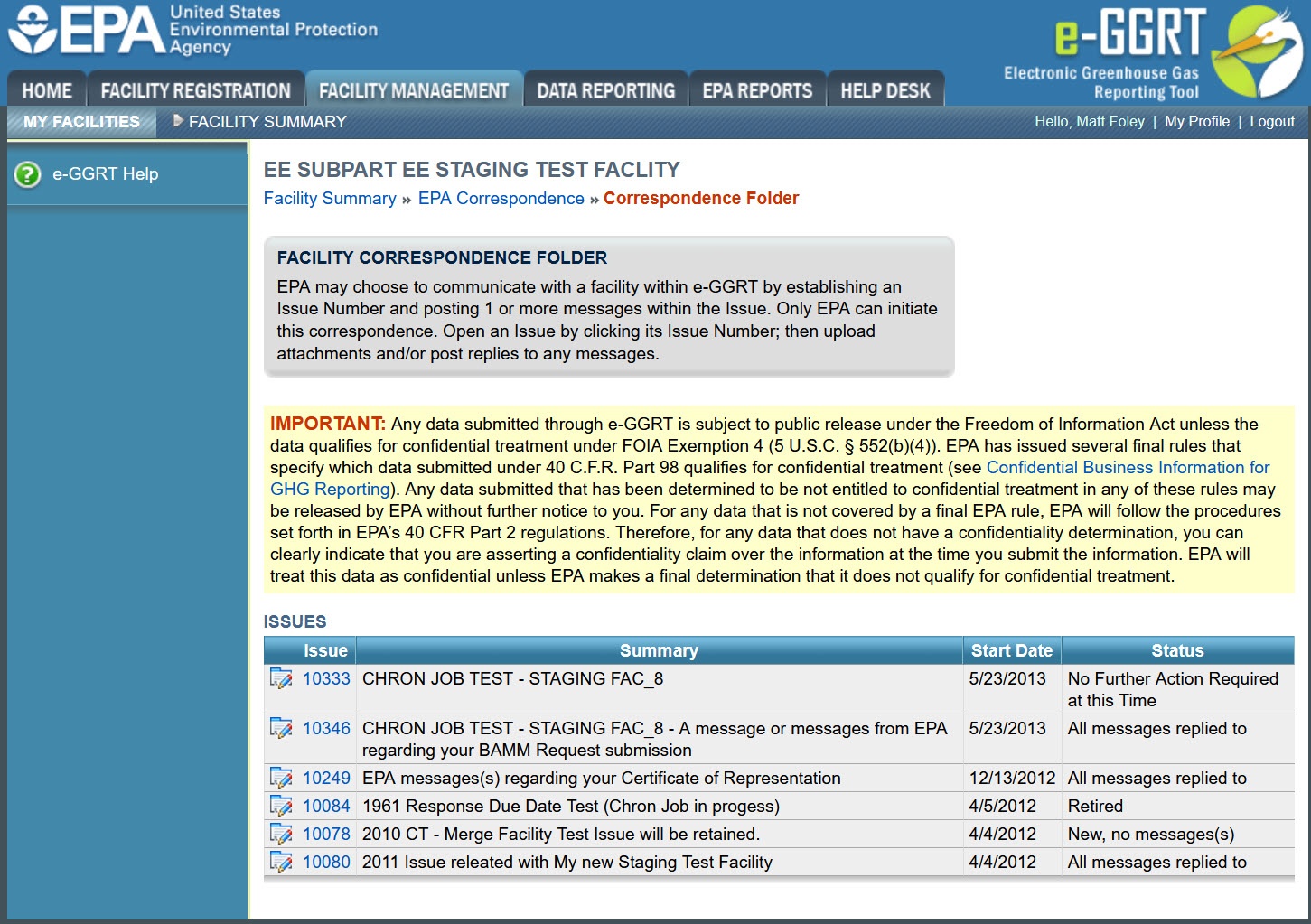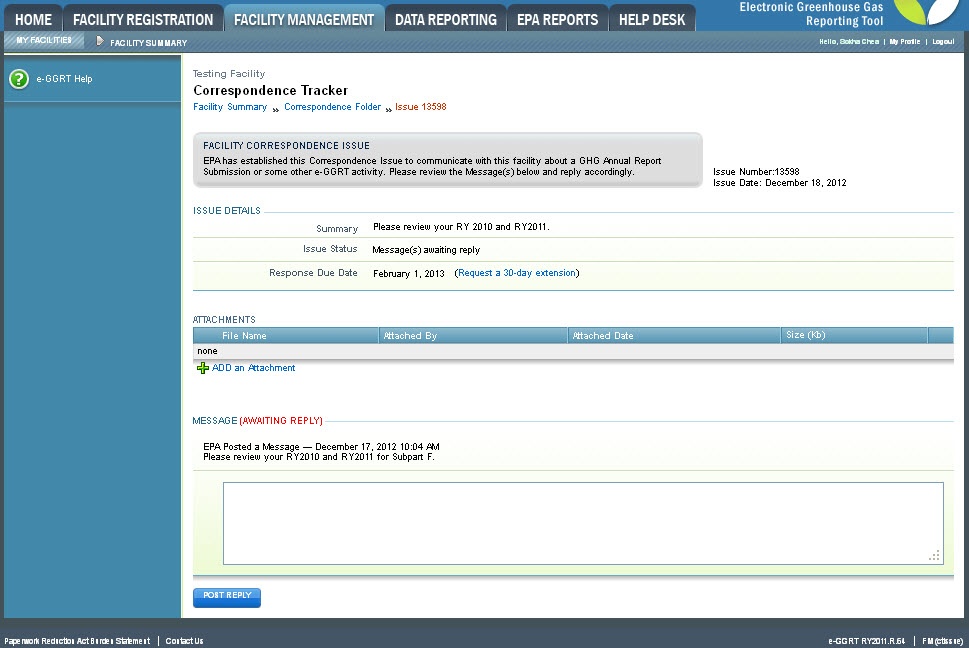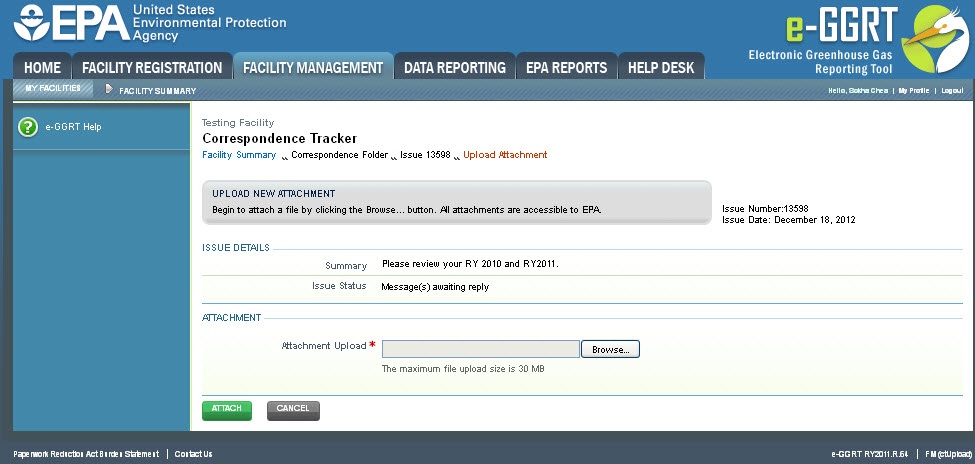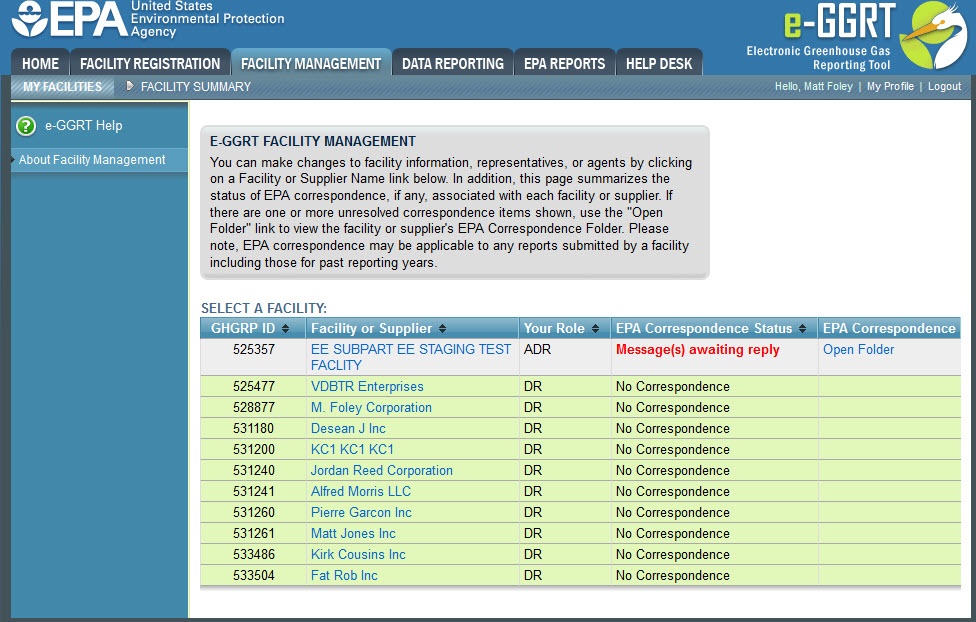e-GGRT is equipped with a correspondence tracking feature to facilitate communication between reporters and EPA via posted messages and uploaded documents. This feature is designed to allow the user to have a confidential discussion regarding the submission with EPA.
EPA use uses the correspondence tracking feature, known as the EPA Correspondence Folder, to notify facilities of determinations and to identify potential substantive issues with a facility's reporting which MAY need correction. If you receive a correspondence tracking issue notification from EPA you should access the facility’s correspondence folderEPA Correspondence Folder, open the issue referenced in the notification, and reply to each message contained within. In your replies you may ask additional questions or for clarification, discuss your assessment of the issues presented by EPA, refute the validity of those issues, request a callback from EPA to discuss the issues, and/or acknowledge those issues and your plans correct and resubmit. Please note that issues for which a message has not been replied to will have the status “Message(s) Awaiting Reply”. Once all Messages within an issue have been replied to, the issue’s status will become “All Messages Replied To”. For each reply, e-GGRT sends notification of a reply to the cognizant personnel at EPA.
To There are several ways to access the facility's EPA Correspondence Folder from the e-GGRT home page in order to view issue details and respond to EPA's request for further information, follow the instructions below.:
| Anchor |
|---|
| Correspondence Folder link |
|---|
| Correspondence Folder link |
|---|
|
Using the EPA Correspondence Folder link to access the EPA Correspondence FolderLogin to e-GGRT using your username and password and you will be directed to the HOME tab.
| Wiki Markup |
|---|
{composition-setup}{composition-setup} |
| Wiki Markup |
|---|
{toggle-cloak:id=PNG1} |
Click image to expand  Image Removed
Image Removed| Wiki Markup |
|---|
{cloak:id=PNG1|cloak.toggle.type=none|cloak.toggle.zone=true} |
| Panel |
|---|
 Image Removed Image Removed
|
and click the EPA Correspondence Folder link located on the right side of the page.
Click this link to expand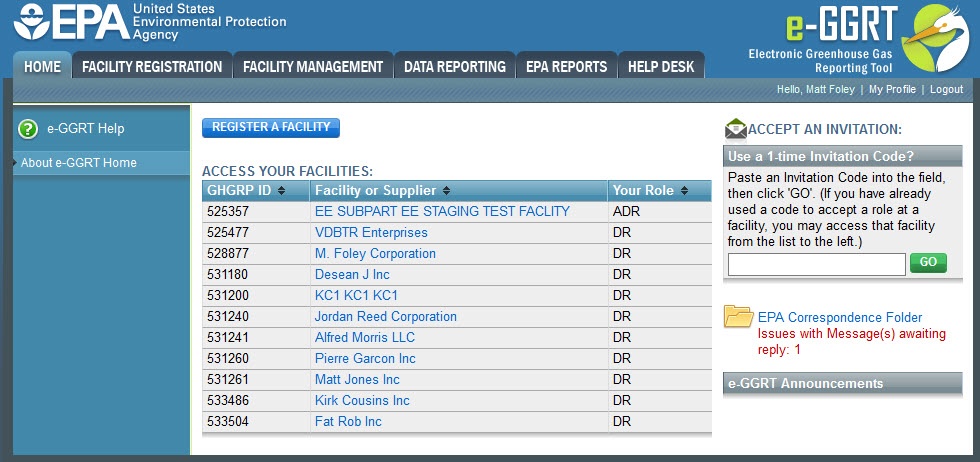 Image Added
Image Added
The ALL EPA CORRESPONDENCE page will appear. This page provides a summary of, and access to, all EPA Correspondence Issues for all of the facilities for which the user is a Designated Representative (DR), Alternate Designated Representative (ADR), or Agent.
Click this link to expand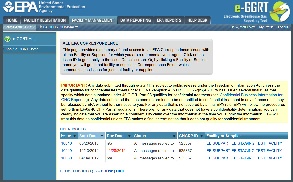 Image Added
Image Added
Click on the Issue number to view the Issue Details page.
Click this link to expand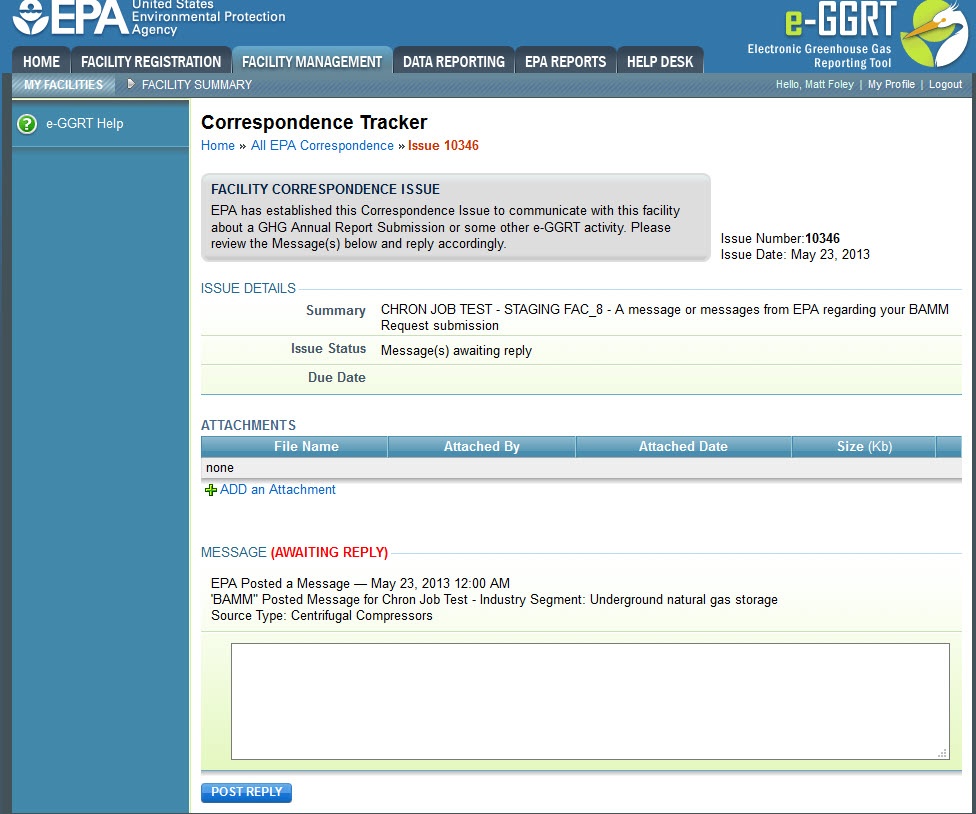 Image Added
Image Added
For information and instructions on how use the Issue Details page to reply to an Issue, see the "Replying to a Correspondence Issue" section below.
If you wish to only view issues for one particular facility, click on the facility name on the ALL EPA CORRESPONDENCE page. You will be taken to that facility's Correspondence Folder which summarizes the issues for just that facility.
Click this link to expand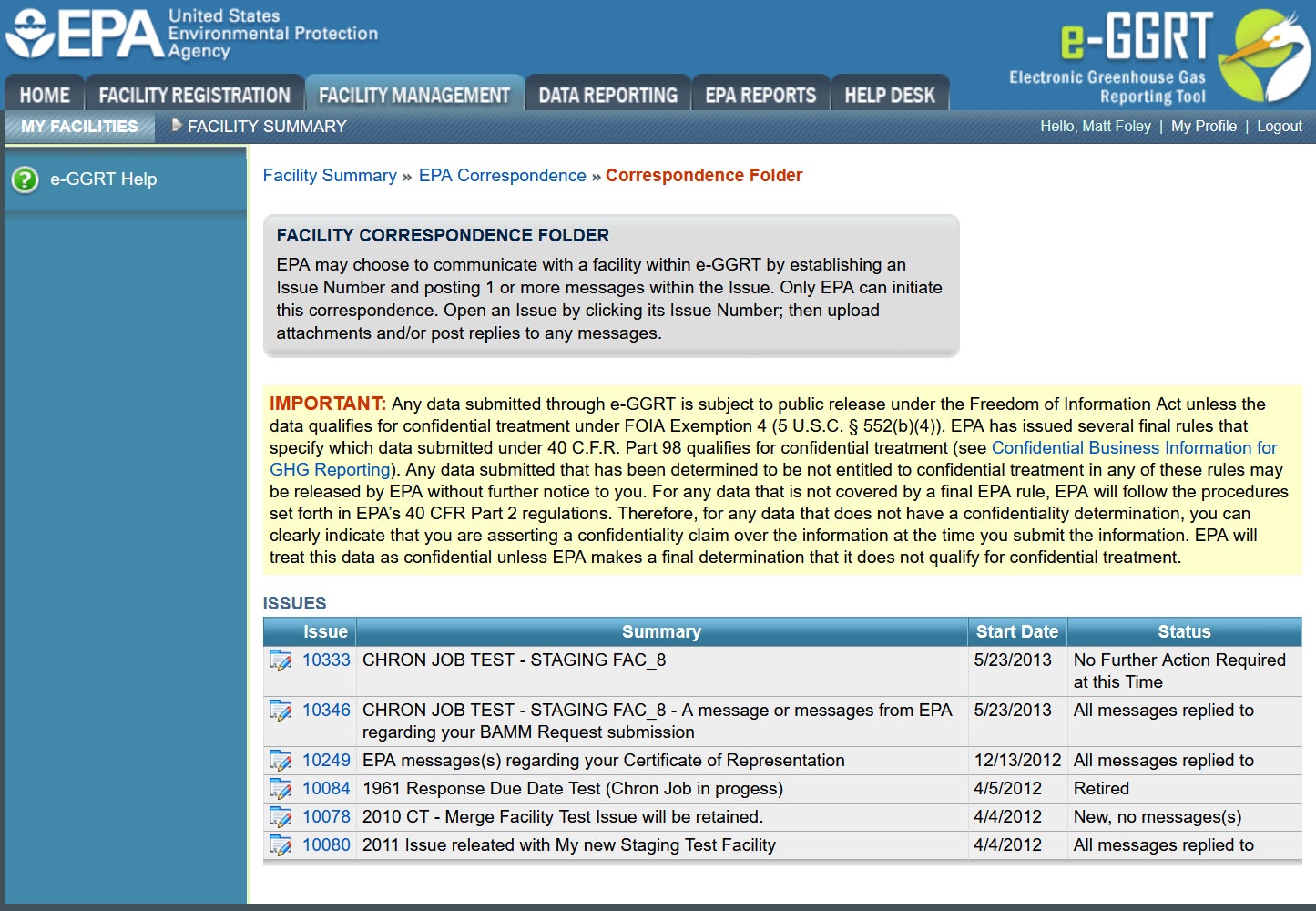 Image Added
Image Added
Click on the Issue number to view the Issue Details page.
For information and instructions on how use the Issue Details page to reply to an Issue, see the "Replying to a Correspondence Issue" section below.
Back to Top
| Anchor |
|---|
| Access Your Facilities table |
|---|
| Access Your Facilities table |
|---|
|
Using the ACCESS YOUR FACILITIES table to access the EPA Correspondence FolderLogin to e-GGRT and On the HOME tab (UA1-2 screen), click the name of your facility in the ACCESS YOUR FACILTIES FACILITIES table.unmigrated-inline-wiki-markup
{
:id=PNG2} Click image this link to expand 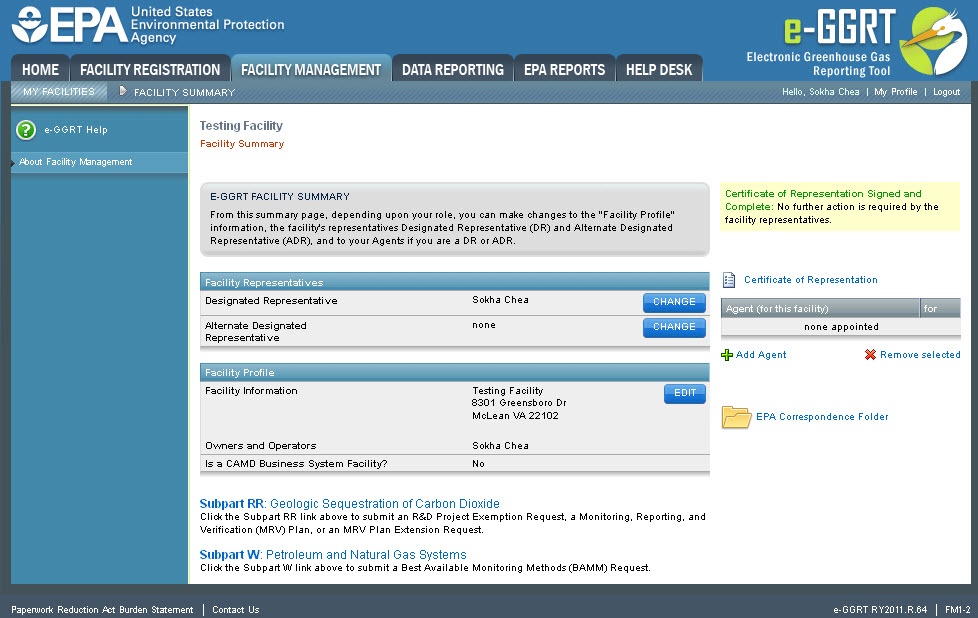 Image Removed
Image Removed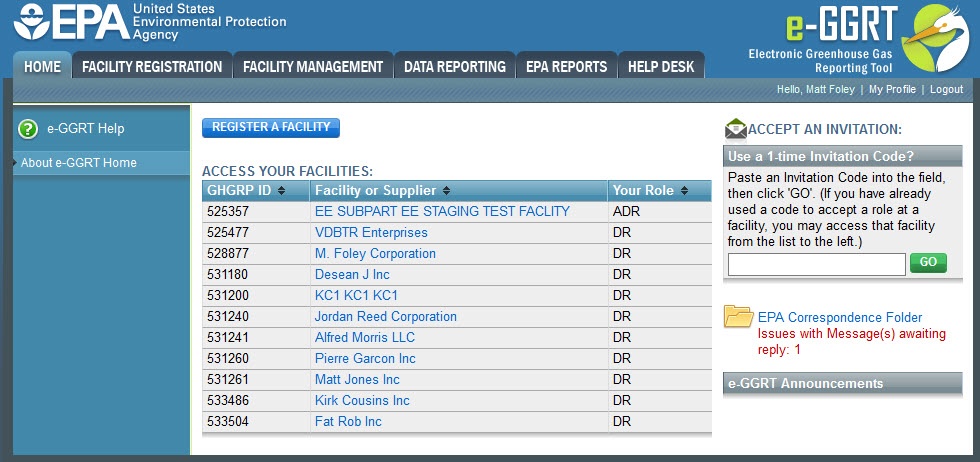 Image Added
Image Added| Cloak |
|---|
|
| Wiki Markup |
|---|
{cloak:id=PNG2|cloak | type=none|cloak.toggle.zone=true}
| Panel |
|---|
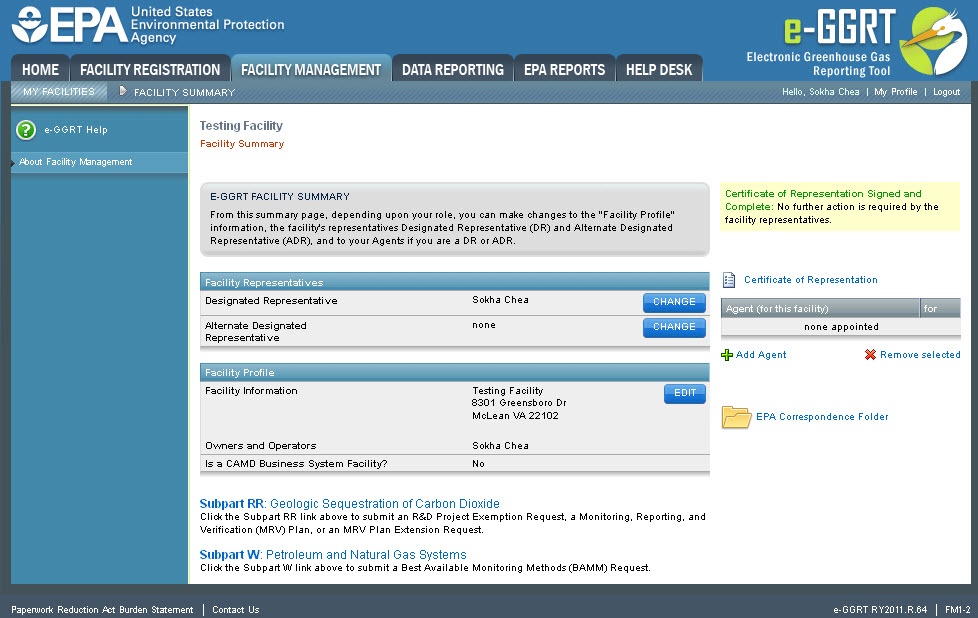 Image Removed Image Removed
|
| zone | true |
|---|
| id | PNG1 |
|---|
| cloak.toggle.type | none |
|---|
|
| Wiki Markup |
|---|
{cloak} |
|
On the Facility Summary page (FM1-2 screen), click the "EPA Correspondence Folder" link near located on the lower right side of the screen.
| Wiki Markup |
|---|
{
:id=PNG3} Click image this link to expand 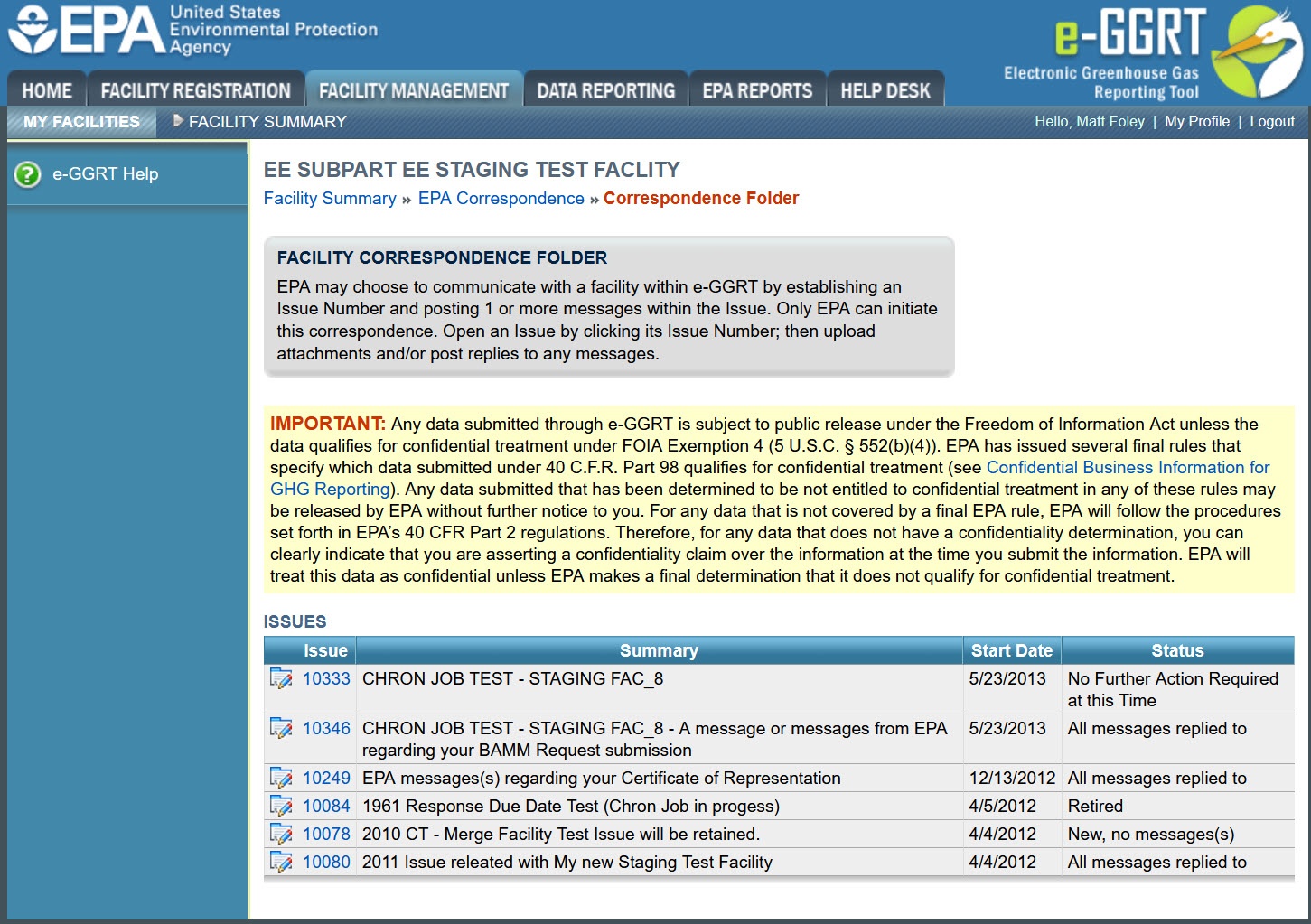 Image Removed
Image Removed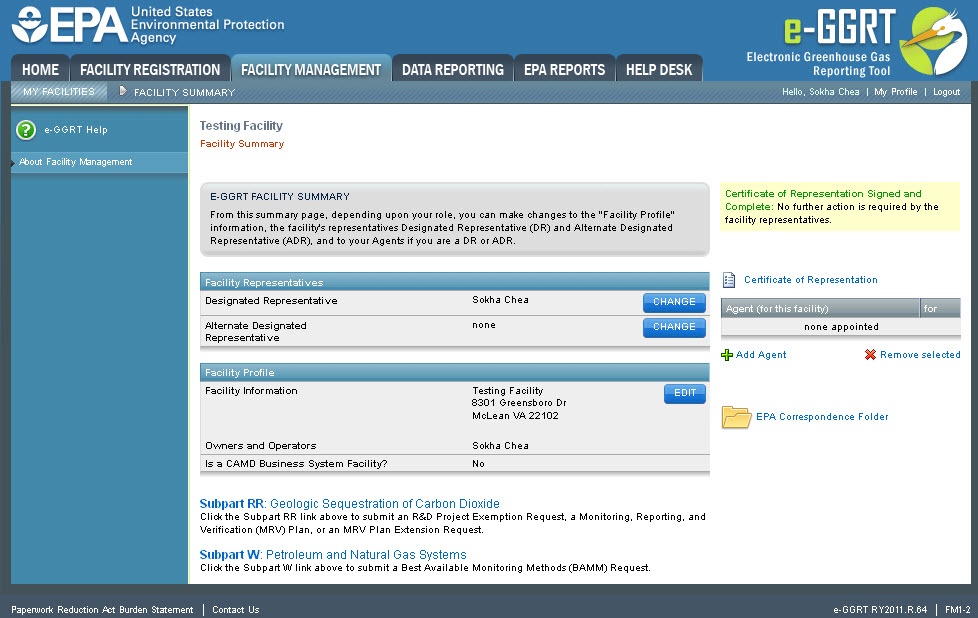 Image Added
Image Added| Cloak |
|---|
| Wiki Markup |
|---|
{cloak:id=PNG3| | type=none|| zone | true |
|---|
| id | PNG2 |
|---|
| cloak.toggle. |
|---|
| zone=true}
| Panel |
|---|
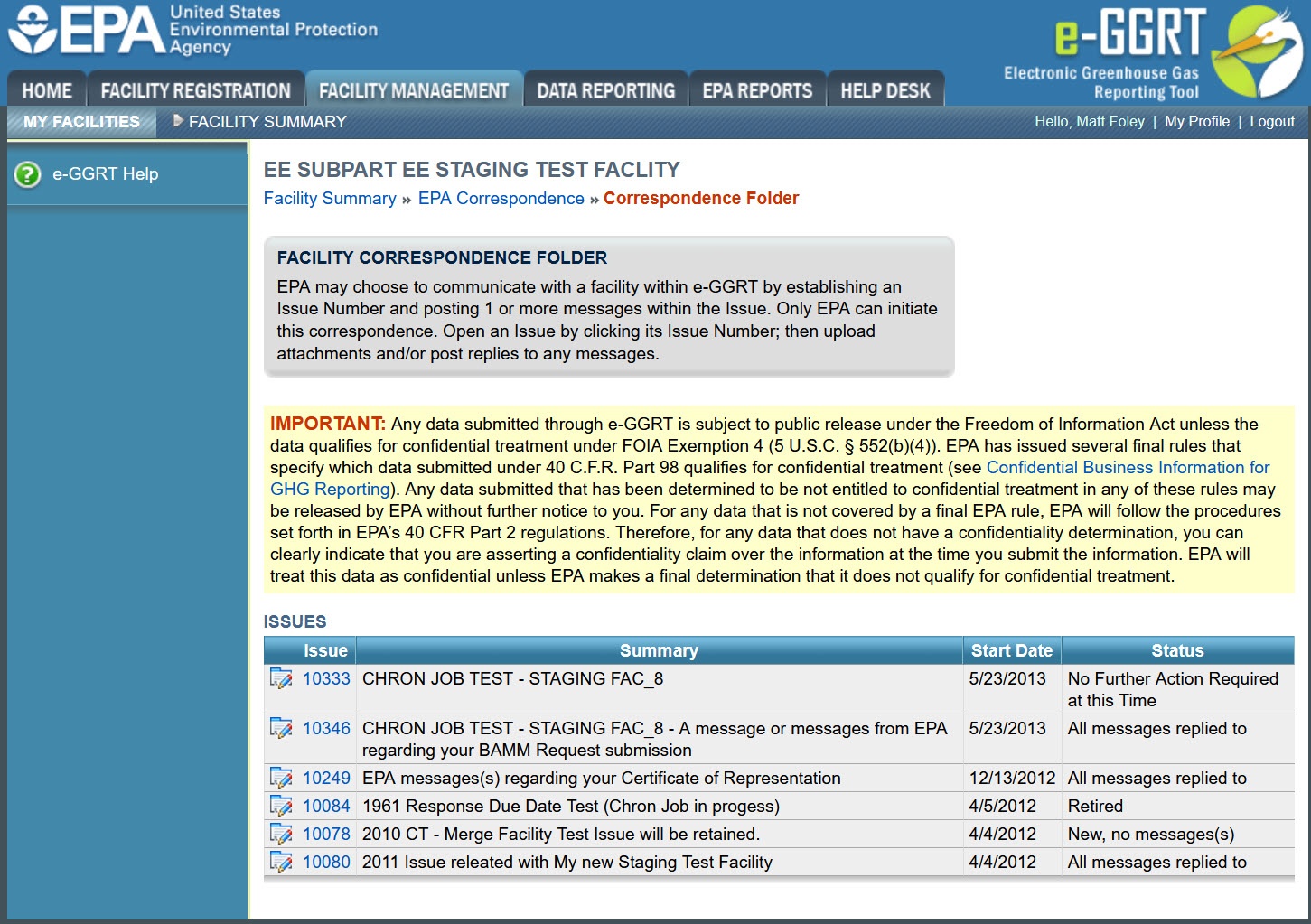 Image Removed Image Removed
|
On the Correspondence Folder page (FM(ctFolder) screen), select an issue by clicking the issue number in the first column of the ISSUES table.
| Wiki Markup |
|---|
{
:id=PNG4} Click image this link to expand 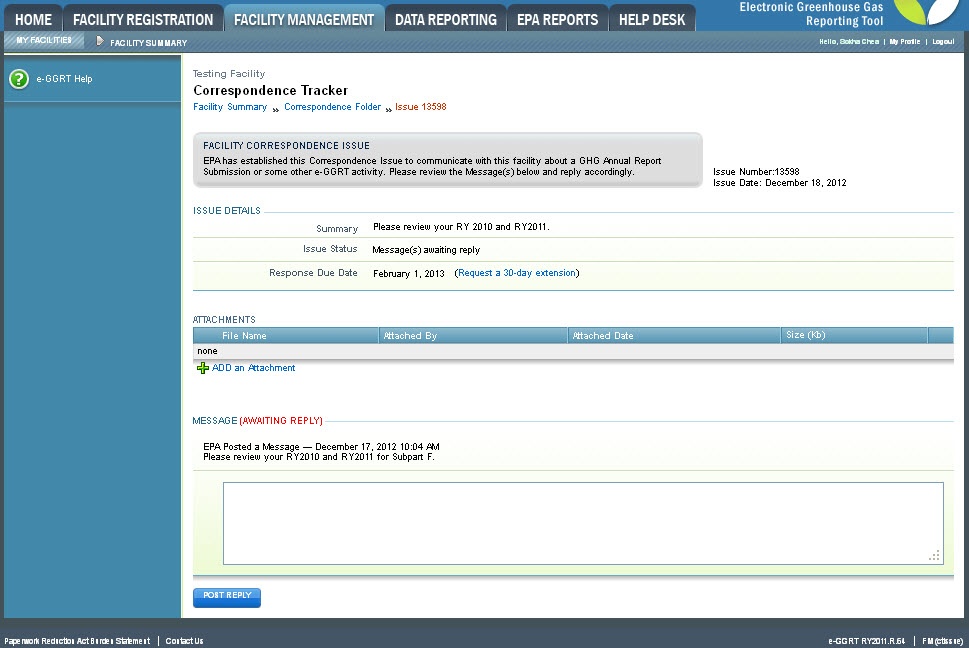 Image Removed
Image Removed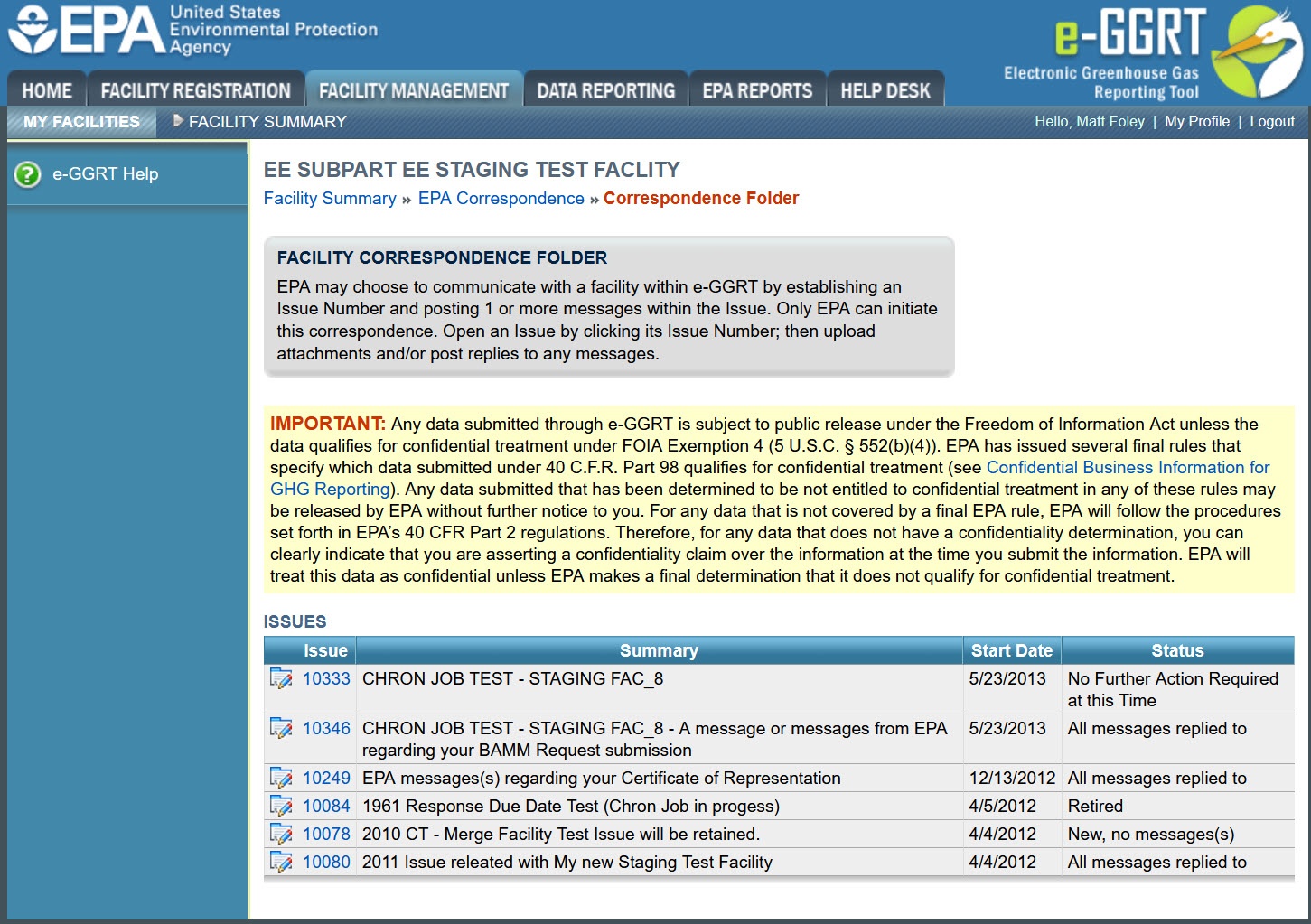 Image Added
Image Added| Cloak |
|---|
| Wiki Markup |
|---|
{cloak:id=PNG4|| cloak.toggle.zone | true |
|---|
| id | PNG3 |
|---|
| | =none| |
| |
The Issue Details page will be displayed.
Click this link to expand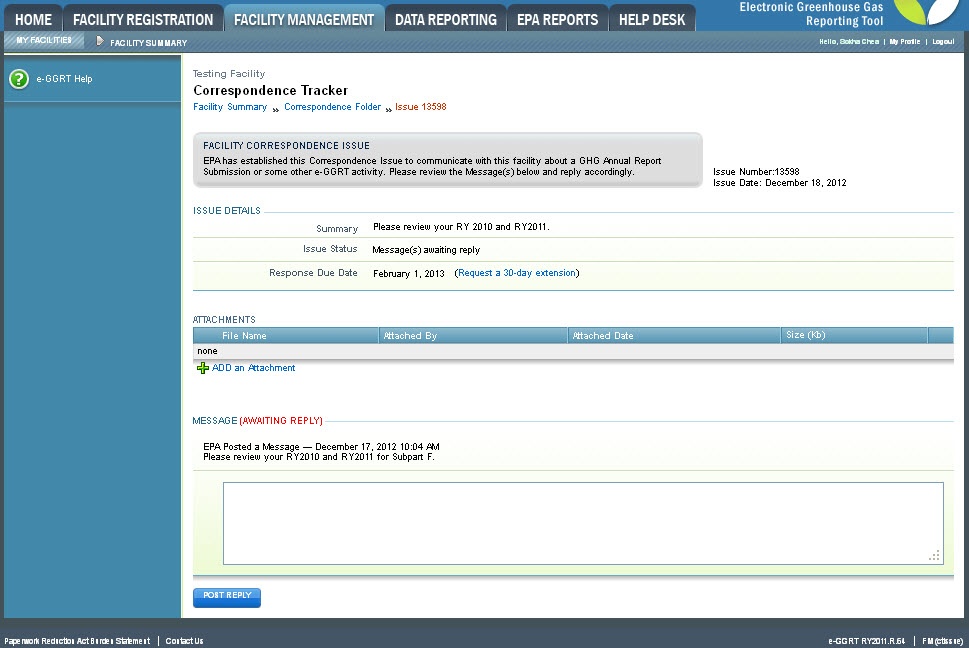 Image Added
Image Added
| Panel |
|---|
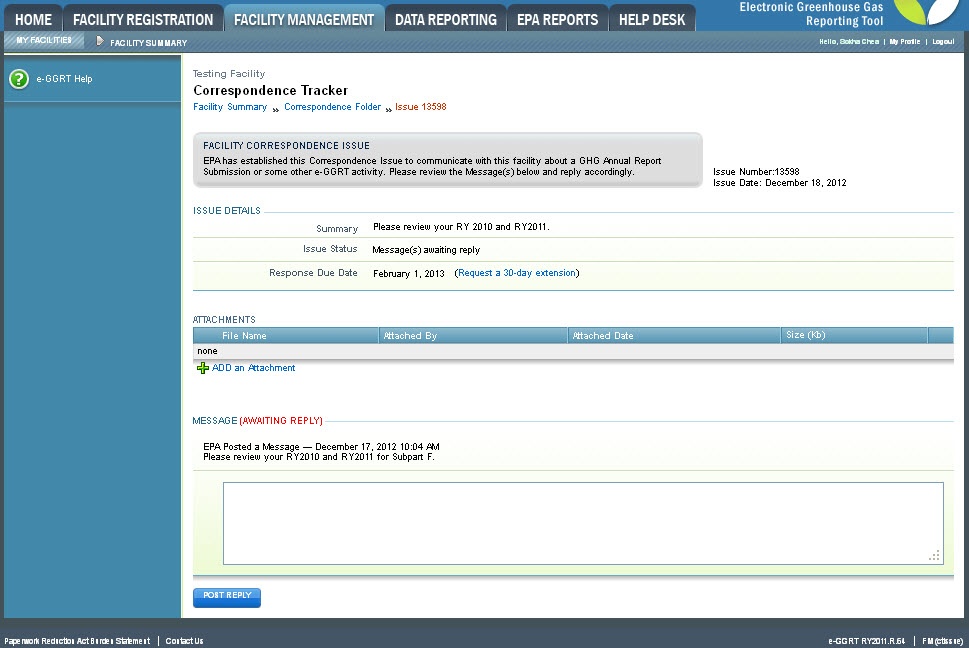 Image Removed Image Removed
|
To upload a document or other file for EPA review, click the "ADD an Attachment" link below the ATTACHMENTS table.
| Wiki Markup |
|---|
{toggle-cloak:id=PNG5} |
Click image to expand 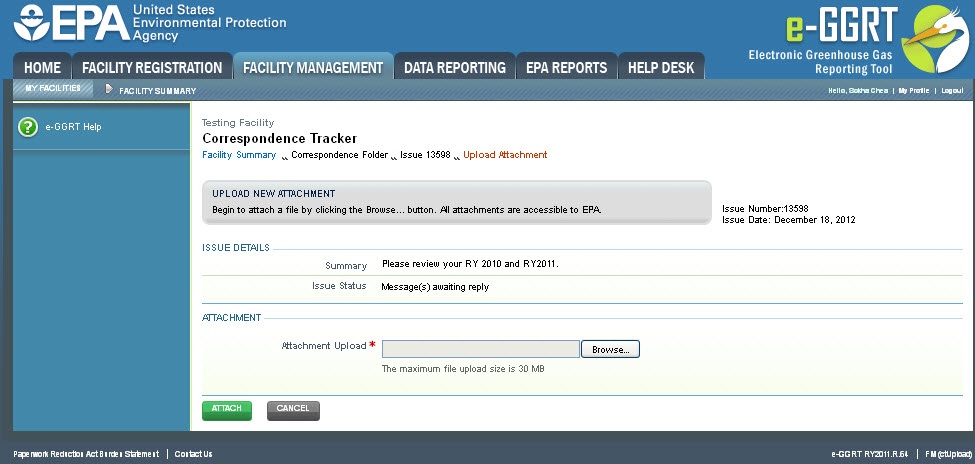 Image Removed
Image Removed| Wiki Markup |
|---|
{cloak:id=PNG5|cloak.toggle.type=none|cloak.toggle.zone=true} |
| Panel |
|---|
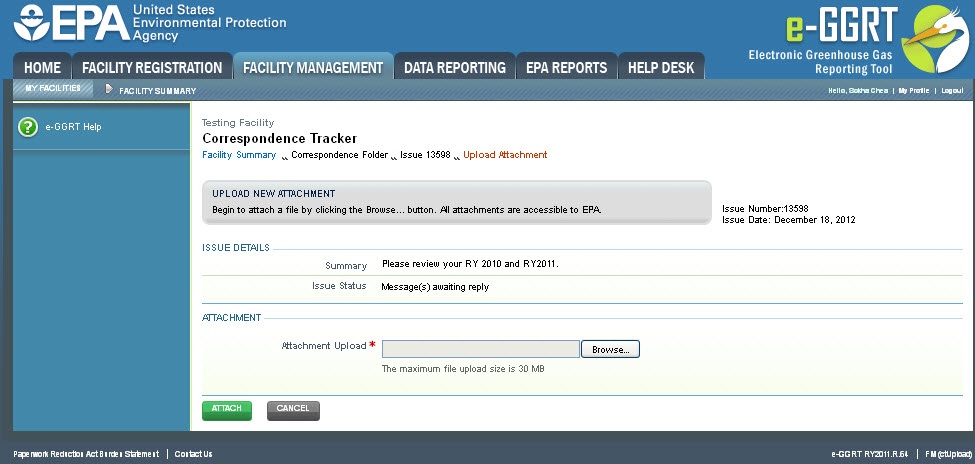 Image Removed Image Removed
|
| PNG4 | | cloak.toggle.type | none |
|---|
|
| |
For information and instructions on how use the Issue Details page to reply to an Issue, see the "Replying to a Correspondence Issue" section below.
Back to Top
| Anchor |
|---|
| Facility Management tab |
|---|
| Facility Management tab |
|---|
|
Using the FACILITY MANAGEMENT tab to access the EPA Correspondence FolderLogin to e-GGRT and click the FACILITY MANAGEMENT tab.
Click this link to expand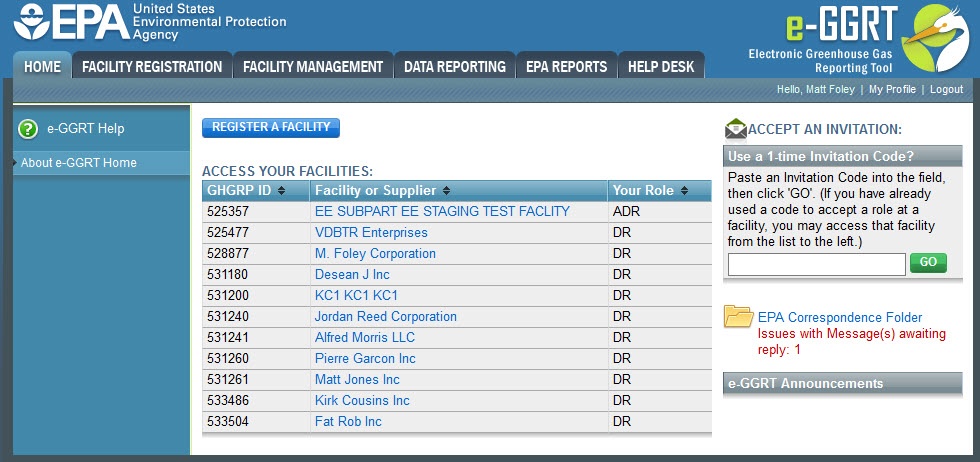 Image Added
Image Added
The Facility Management page will be displayed. This page summarizes the status of any EPA Correspondence associated with a facility and provides a link you can use to view the facility's EPA Correspondence Folder.
Click this link to expand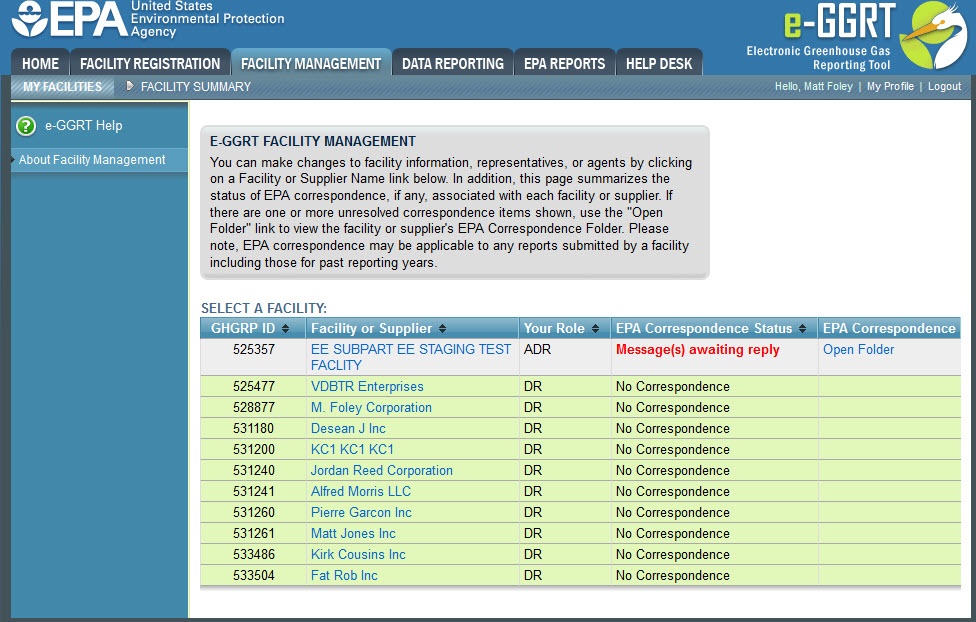 Image Added
Image Added
After clicking the "Open Folder" link in the "EPA Correspondence" column, the FACILITY CORRESPONDENCE FOLDER page will be displayed.
Click this link to expand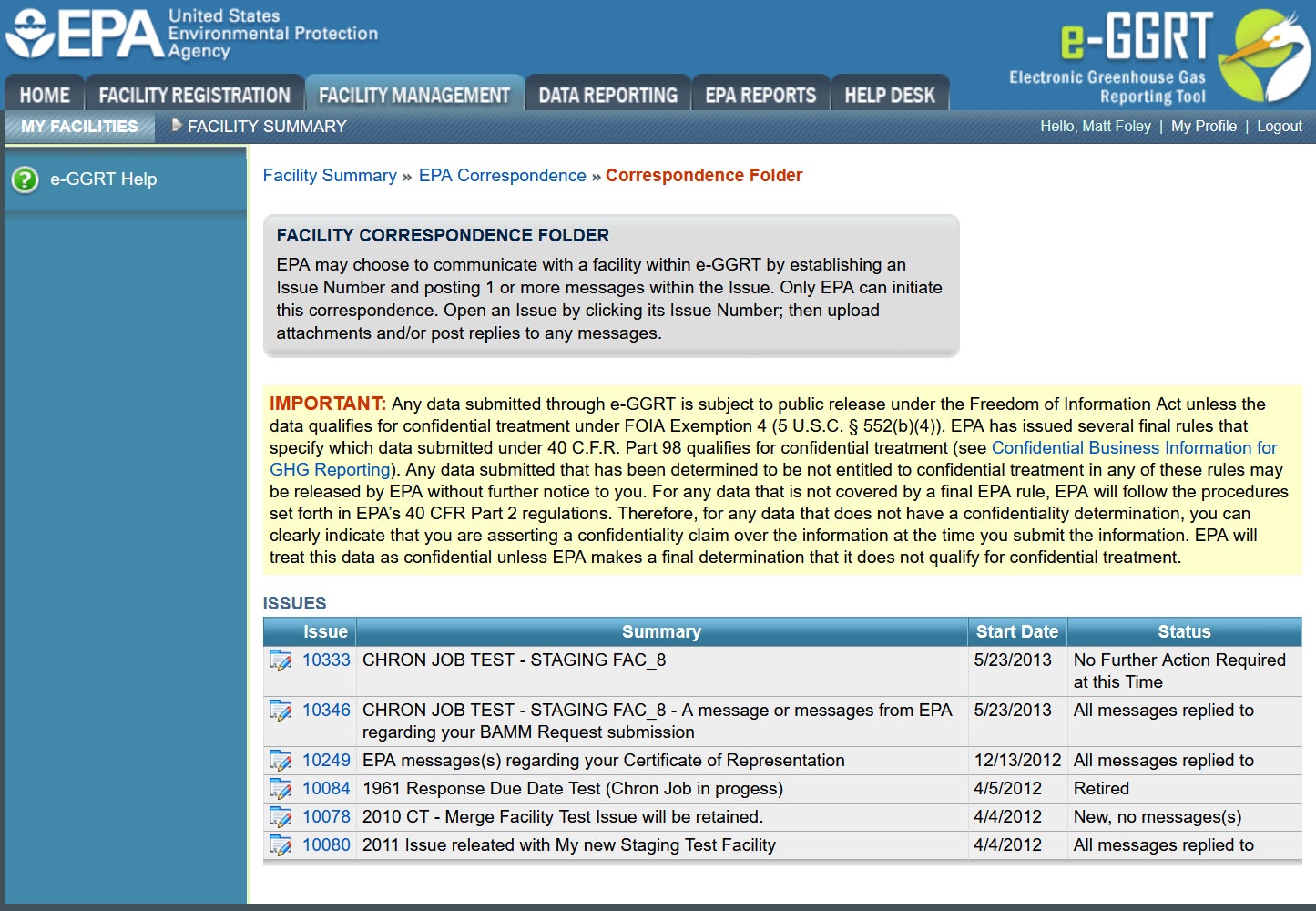 Image Added
Image Added
Click on the Issue number to view the Issue Details page.
For information and instructions on how use the Issue Details page to reply to an Issue, see the "Replying to a Correspondence Issue" section below.
Back to Top
Replying to a Correspondence IssueAfter accessing a Correspondence Issue using one of the methods listed above and clicking on the Issue number, the Issue Details page is displayed.
Click this link to expand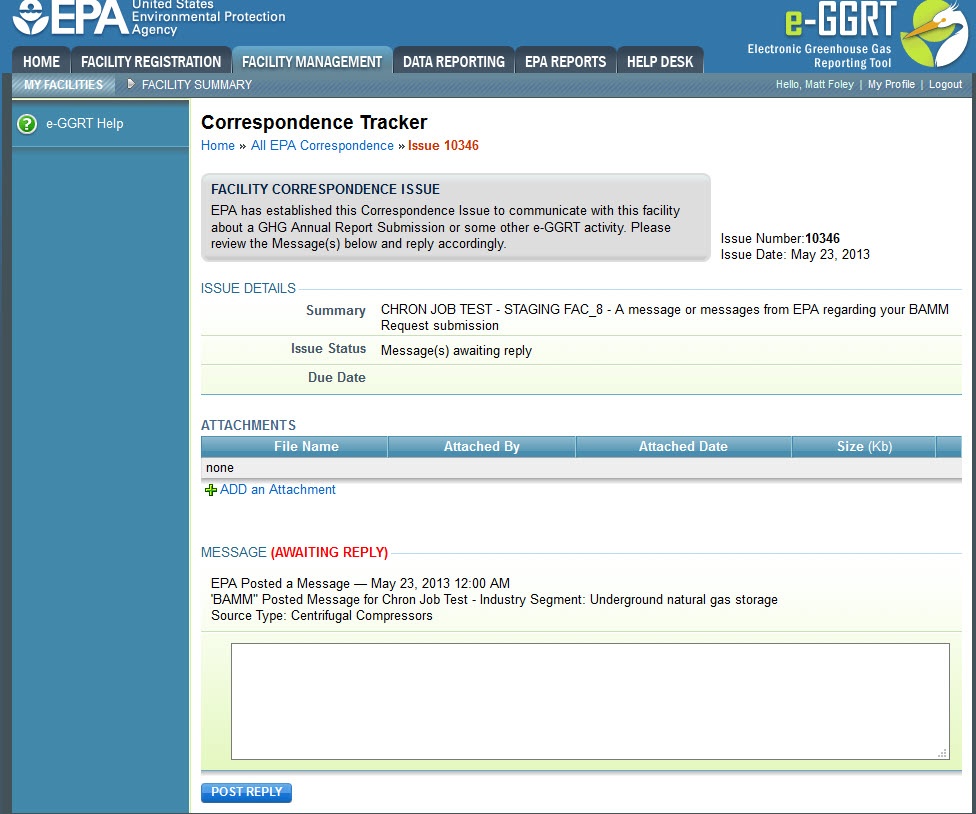 Image Added
Image Added
On the Issue Details page, you can:
- view the Issue Details (summary, status, response due date)
- upload attachments
- view and respond to messages
To upload a document or other file for EPA review, click the "ADD an Attachment" link below the ATTACHMENTS table.
NextOn the Upload Attachment page (FM(ctUpload) screen), click the Browse button and select the file you wish to upload.
When finished, click ATTACH.
| Wiki Markup |
|---|
{
:id=PNG6} Click image this link to expand 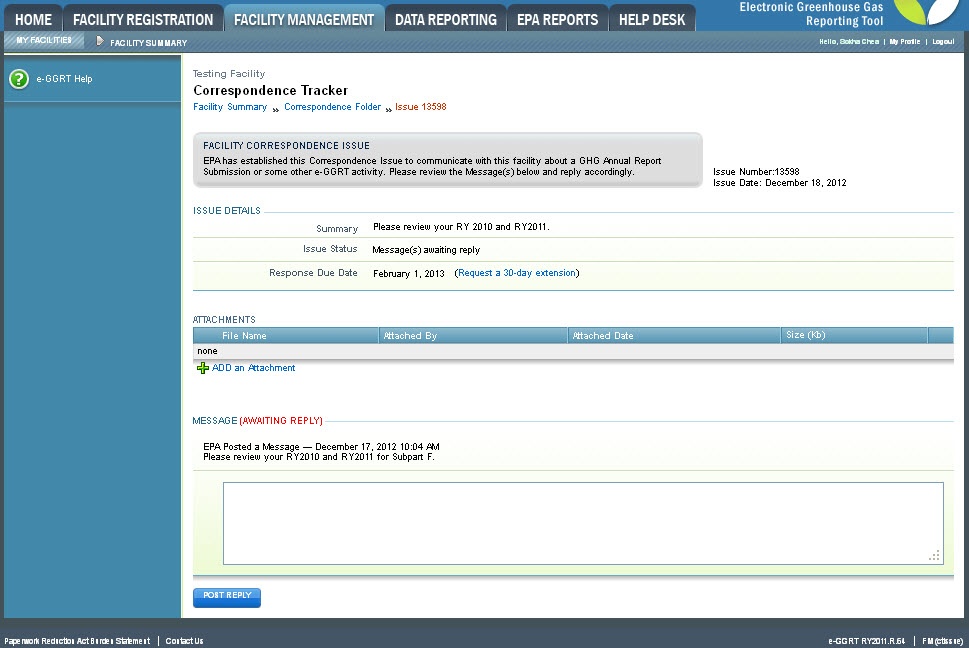 Image Removed
Image Removed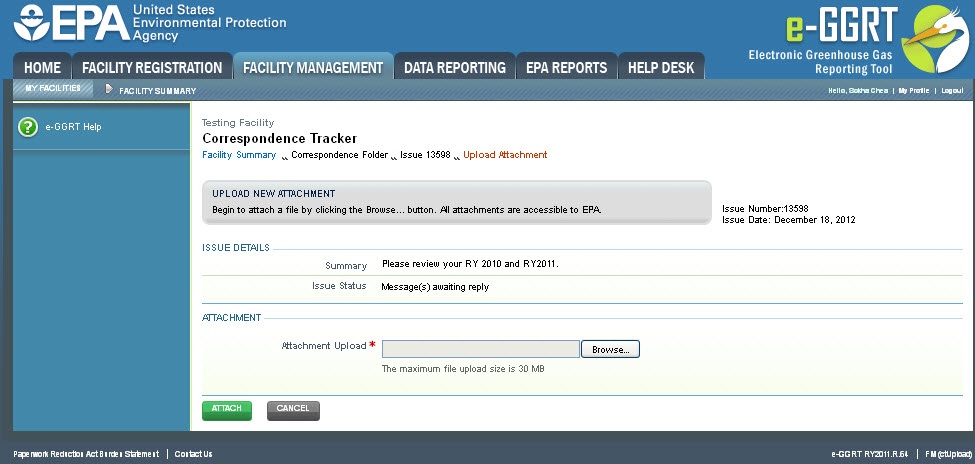 Image Added
Image Added| Cloak |
|---|
| Wiki Markup |
|---|
{cloak:id=PNG6| | type=none|| zone | true |
|---|
| id | PNG5 |
|---|
| cloak.toggle. |
|---|
| zone=true}
| Panel |
|---|
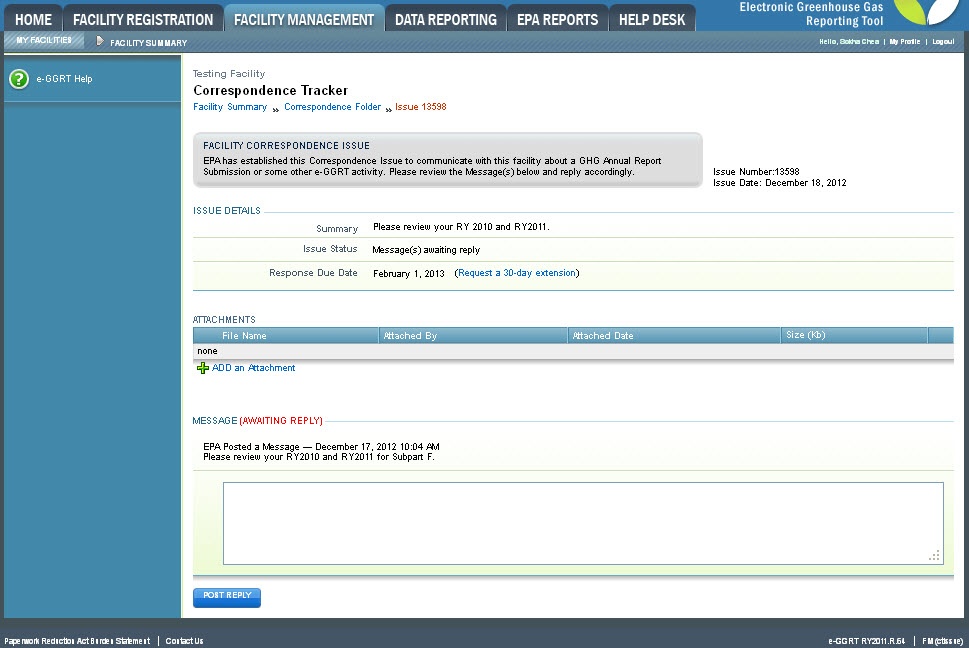 Image Removed Image Removed
|
To respond to a Correspondence IssueNext, type your reply message in the provided text box.
...
Your message will be posted to this e-GGRT screen and EPA will receive an email confirming that your reply was posted for their review. Note that you will not receive a confirmation/acknowledgment email after posting a reply.
Click this link to expand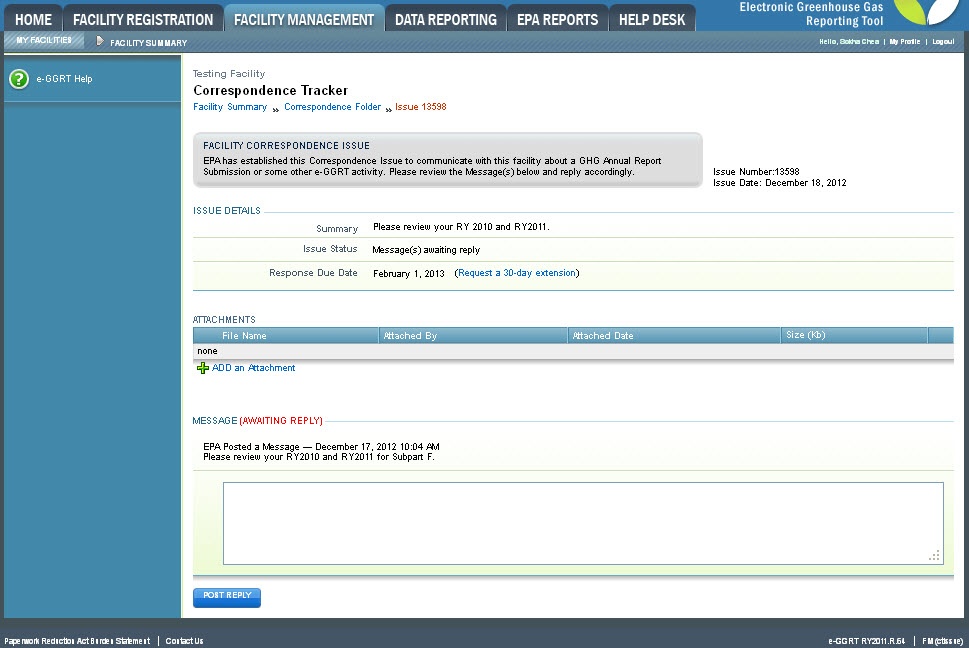 Image Added
Image Added| Cloak |
|---|
| cloak.toggle.zone | true |
|---|
| id | PNG6 |
|---|
| cloak.toggle.type | none |
|---|
|
| |
Requesting an Extension of the 'Response Due Date' Deadline
You may request an extension of the 'Response Due Date" deadline through the facility's EPA Correspondence Folder in e-GGRT. Click on the appropriate issue to open it, and then click the 'Request a 30-day extension' link next to the 'Response Due Date' to submit the extension request.
| Note |
|---|
If it’s already past the 'Response Due Date' or if you've previously used the 'Request a 30-day extension' link, the extension link will no longer be displayed. You can request an additional 30-day extension of the deadline as provided by 40 CFR 98.3(h)(4) by emailing EPA at GHGReporting@epa.gov with your facility's GHGRP ID and the Correspondence Issue number prior to the expiration of the deadline. |
Back #Back to Top