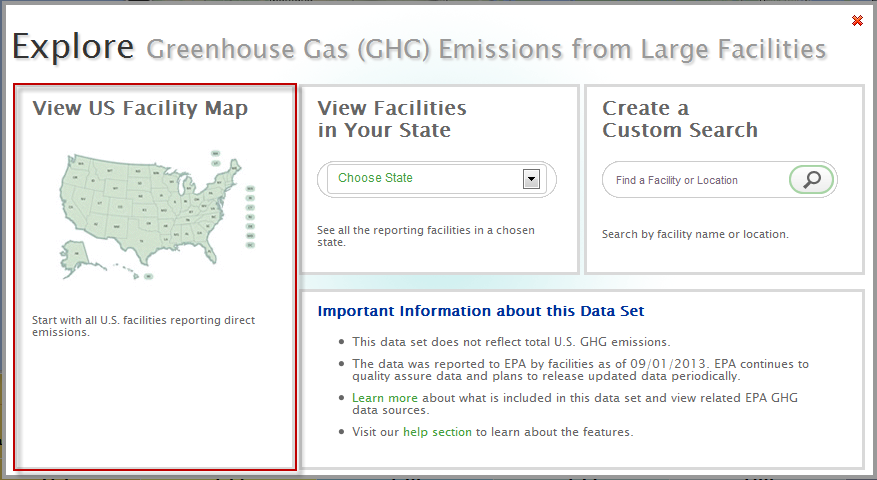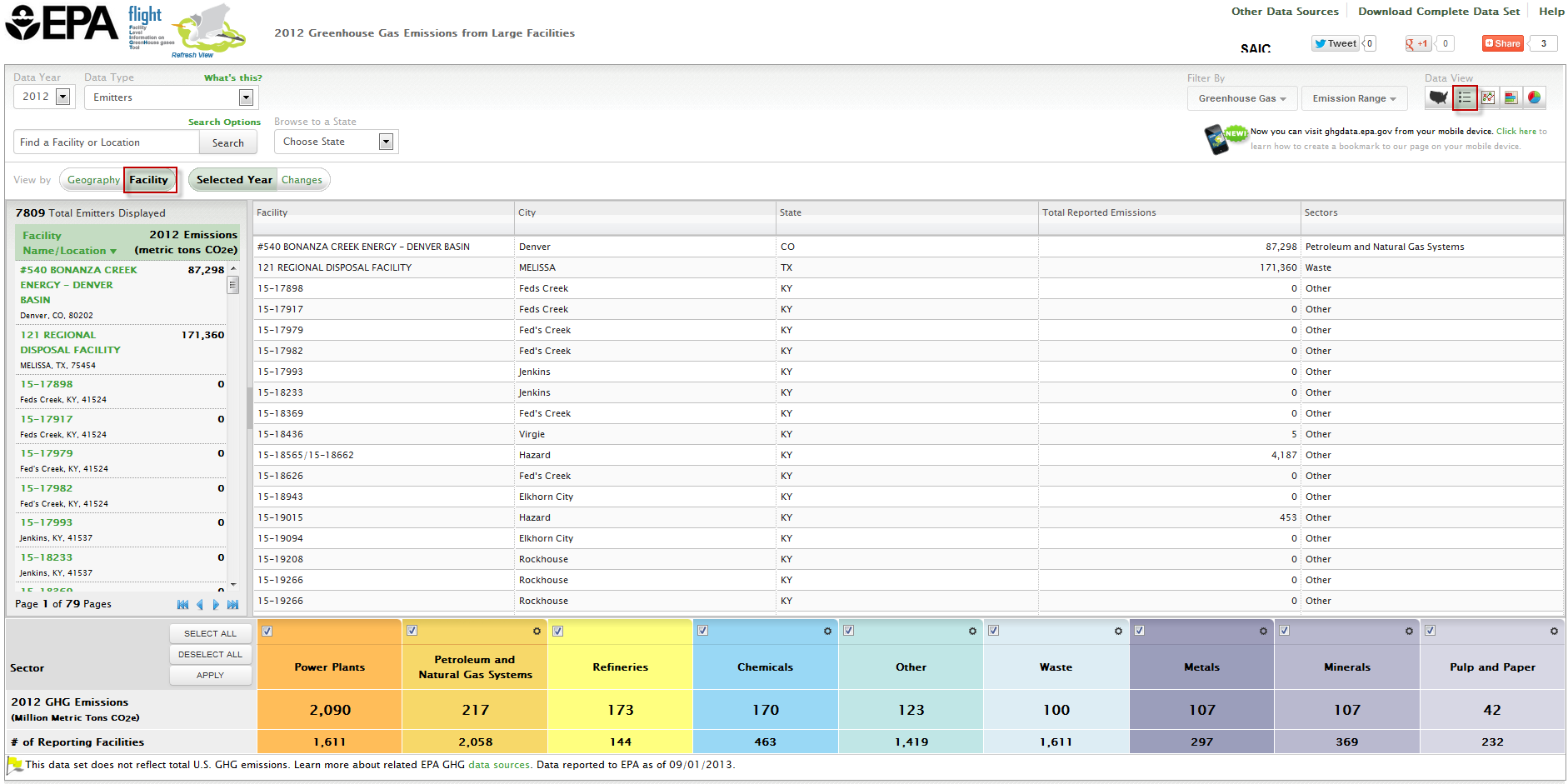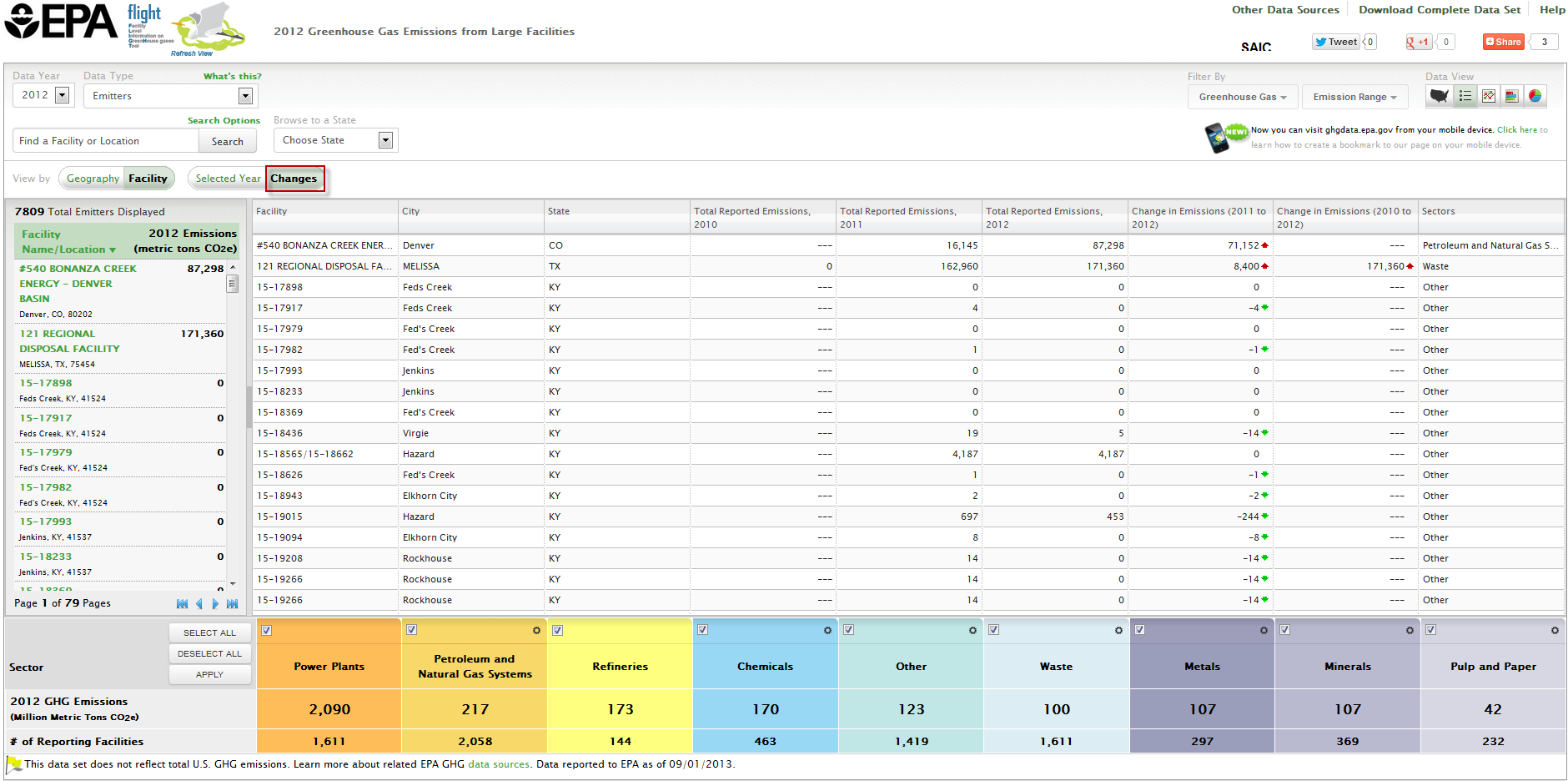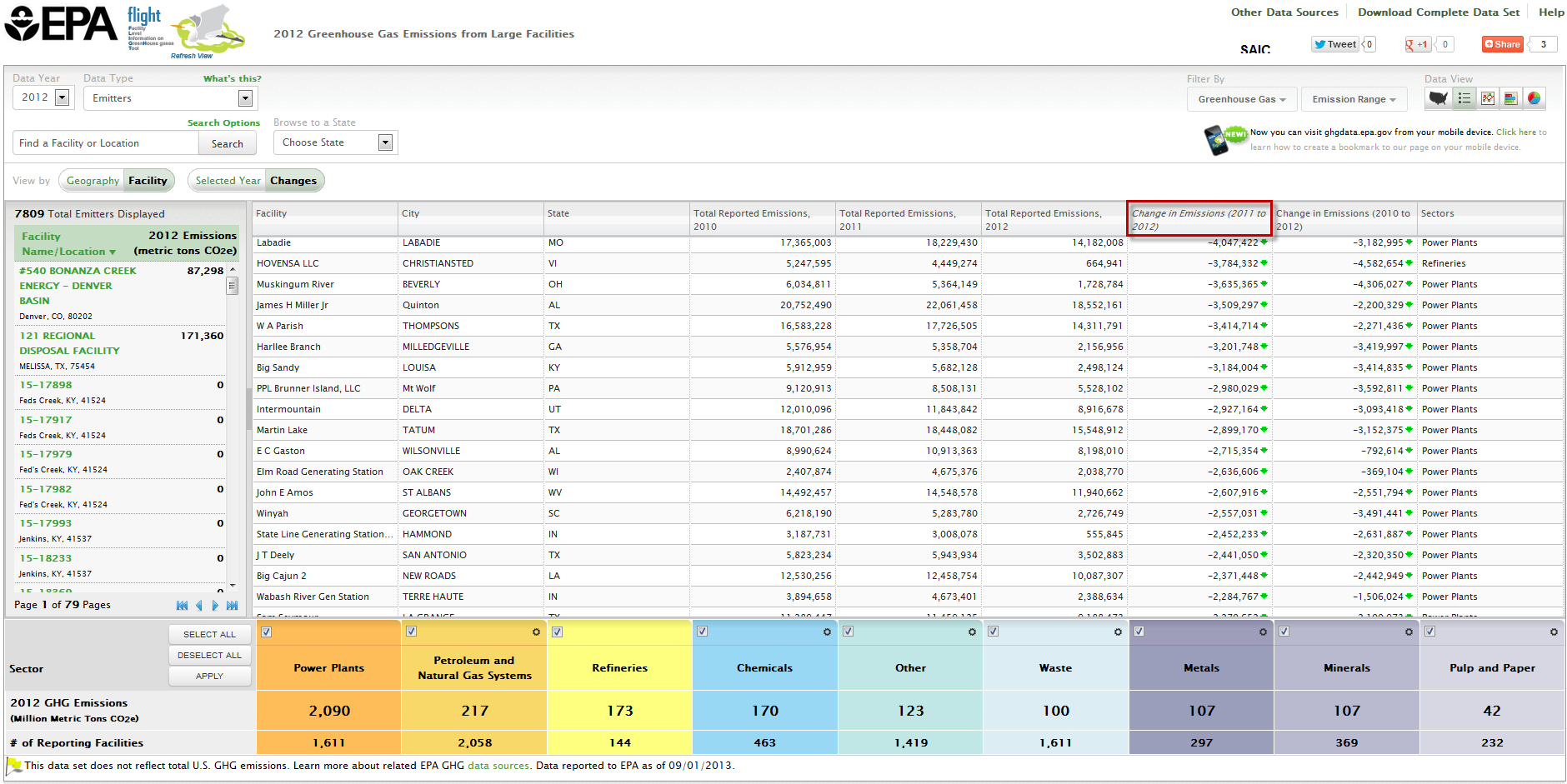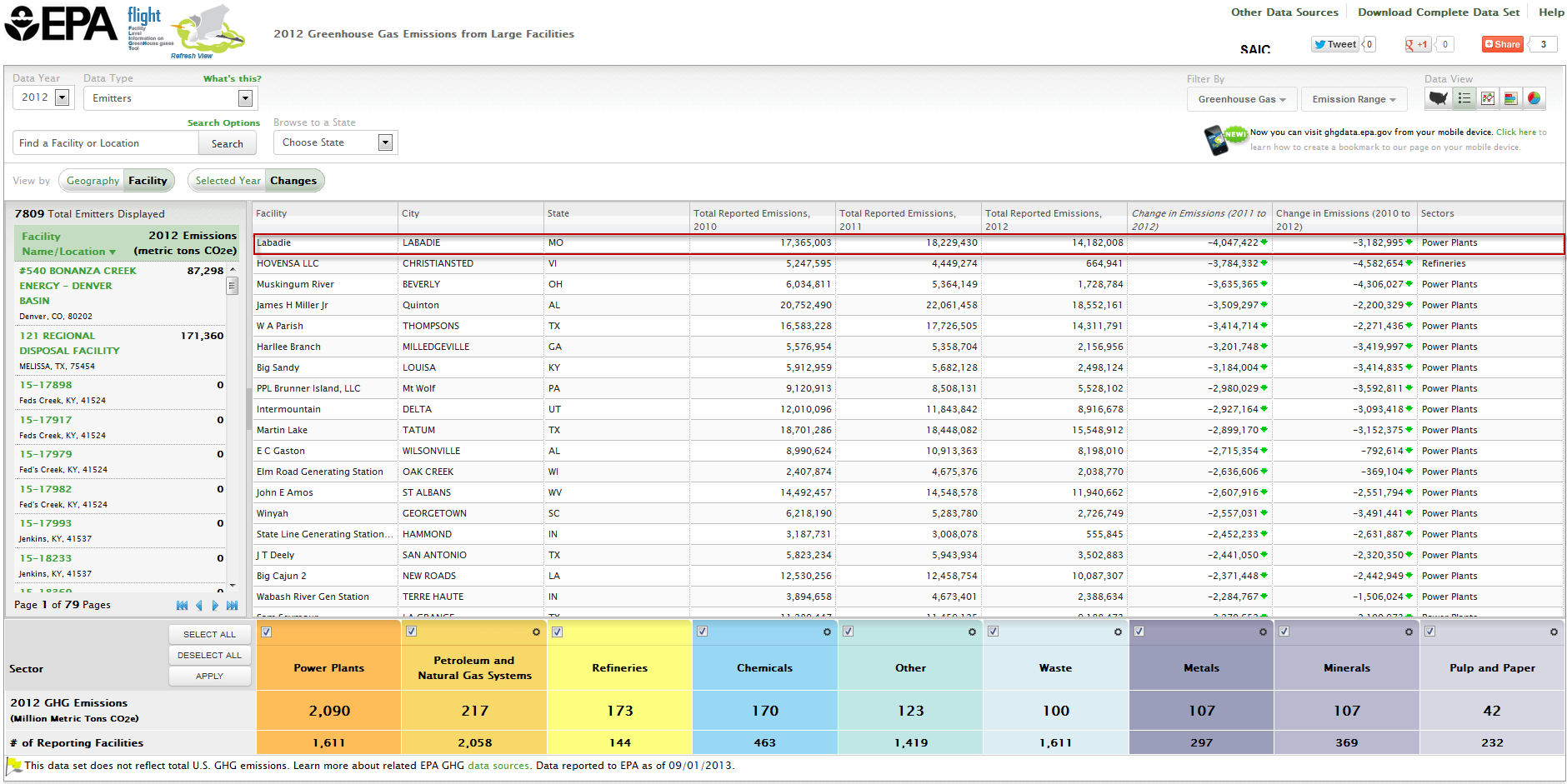| Anchor | ||||
|---|---|---|---|---|
|
Beginning with Reporting Year 2011, 12 new source categories began reporting GHG data for the first time. Due to the inclusion of new source categories at some facilities, the total emissions reported by these facilities increased from 2010 to 2011. This increase did not necessarily correspond to an increase in GHG emissions from that facility. Over time, the GHGRP will provide robust trend information for all facilitiesFLIGHT includes features that allow you to identify changes in emissions from 2011 onward for individual GHG reporters, industries and geographic regions.
FLIGHT includes features that allow you to identify changes in emissions from 2010 to 2012 2013 for individual GHG reporters that have submitted three four years’ worth of data.
Step 1. Go to FLIGHT
...
Click the box at the left of the popup window to View all U.S. Facility Data.
| Wiki Markup |
|---|
{composition-setup}{composition-setup} |
...
...
Toggle Cloak
...
id
...
2
...
Click image to expand below
| Wiki Markup |
|---|
{cloak:id=2} |
| Wiki Markup |
|---|
{cloak} |
...
| Cloak | ||
|---|---|---|
| ||
Step 3. Switch from Map View to List view (by facility)
Click the "List" button and the "Facility" button above the map window.
...
...
{composition-setup}{composition-setup}...
Toggle Cloak
...
id
...
3
...
Click image to expand below
| Wiki Markup |
|---|
{cloak:id=3} |
| Wiki Markup |
|---|
{cloak} |
| Wiki Markup |
|---|
{composition-setup}{composition-setup} |
| Cloak | ||
|---|---|---|
| ||
Step 4. Select Changes
Click the Changes icon to display each facility’s reported emissions for 2010, 2011, 2012, 2011 through the current year and the difference between these years. Please note the message that displays and ‘X’ it out when ready to view the data.
| Wiki Markup |
|---|
{composition-setup}{composition-setup} |
...
...
Toggle Cloak
...
id
...
4a
...
Click image to expand below
| Wiki Markup |
|---|
| Cloak |
| Wiki Markup |
|---|
{cloak} |
...
Click image to expand belowToggle Cloak id 4
| Wiki Markup |
|---|
{cloak:id=4} |
| Wiki Markup |
|---|
{cloak} |
| Cloak | ||
|---|---|---|
| ||
Step 5. Sort the List
Click the Change in Emissions (2010 to 2011 or 2010 to 2012) column headers once to sort the list from highest to lowest, then click a second time to sort from lowest to highest.
...
Toggle Cloak
...
id
...
5
...
Click image to expand below
...
| Cloak |
|---|
| Wiki Markup |
|---|
{cloak} |
Step 6. Identify the Facility of Interest
The facility at the top of list is the one whose emissions decreased the most in your search category.
...
...
Toggle Cloak
...
id
...
6
...
Click image to expand below
| Wiki Markup |
|---|
{cloak:id=6} |
| Cloak | ||
|---|---|---|
| ||
| Wiki Markup | ||
Step 7. Select the Facility of Interest
Locate the facility on the left side list view and select it or search for the facility using the search box.
...