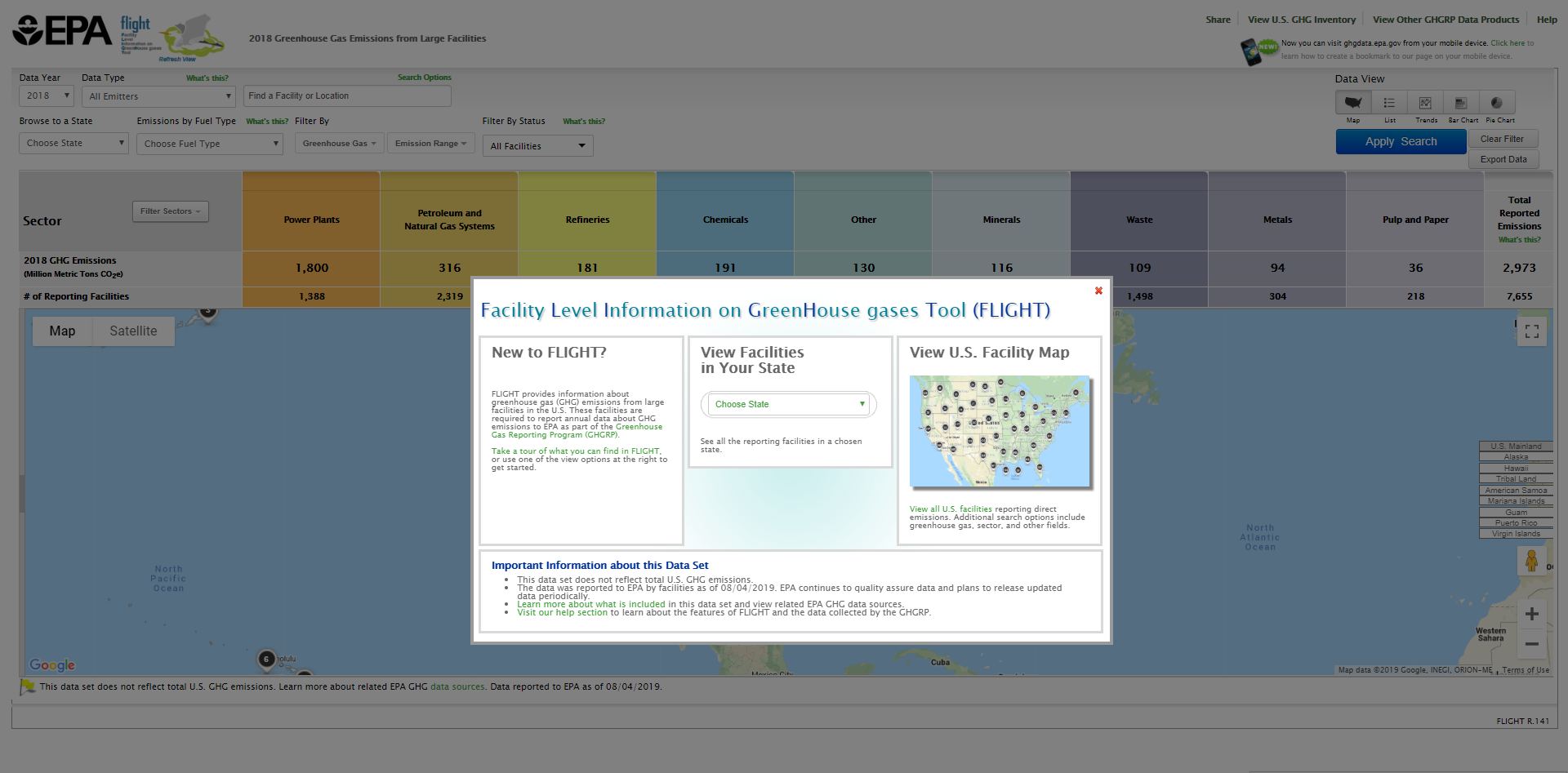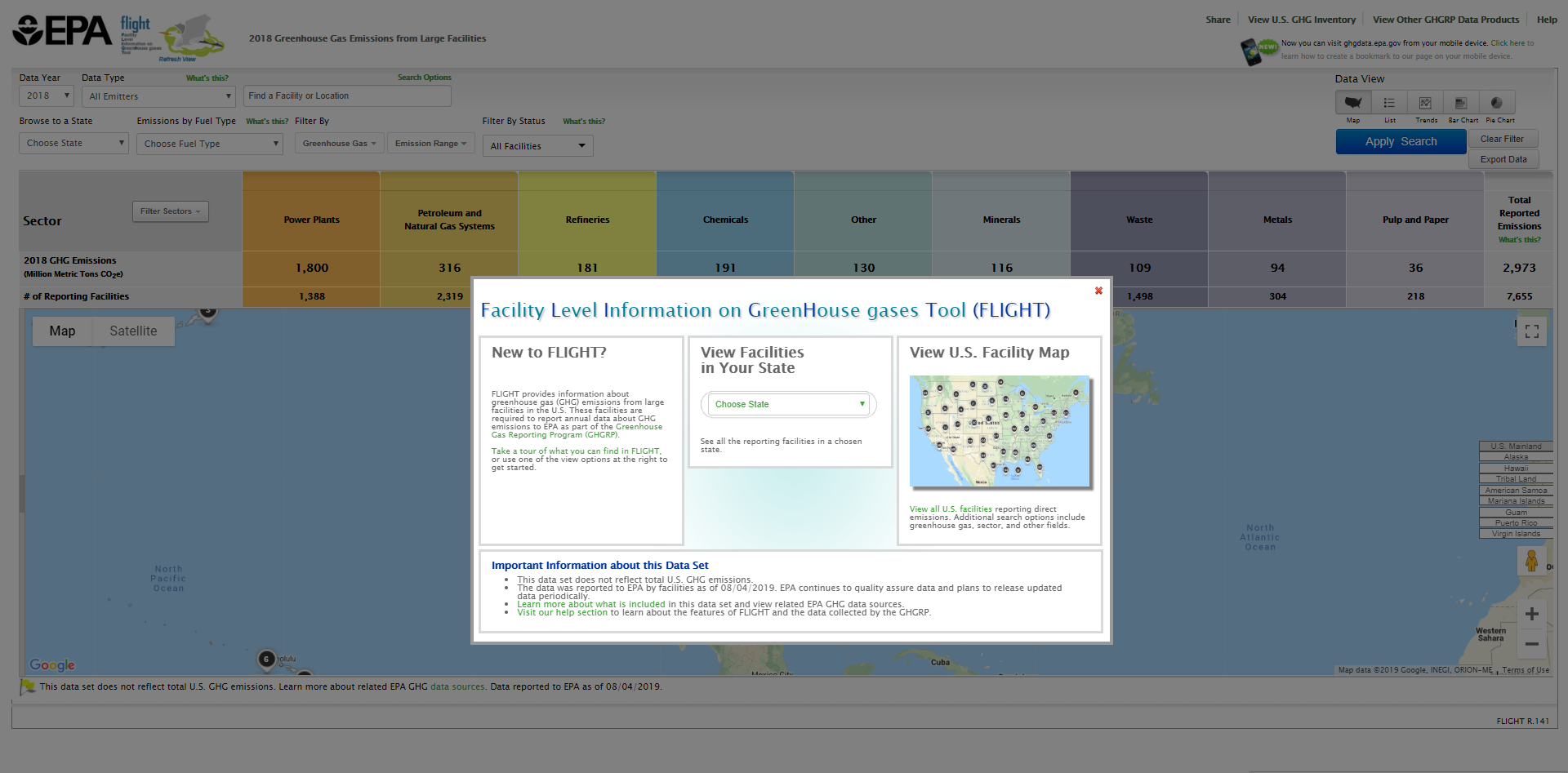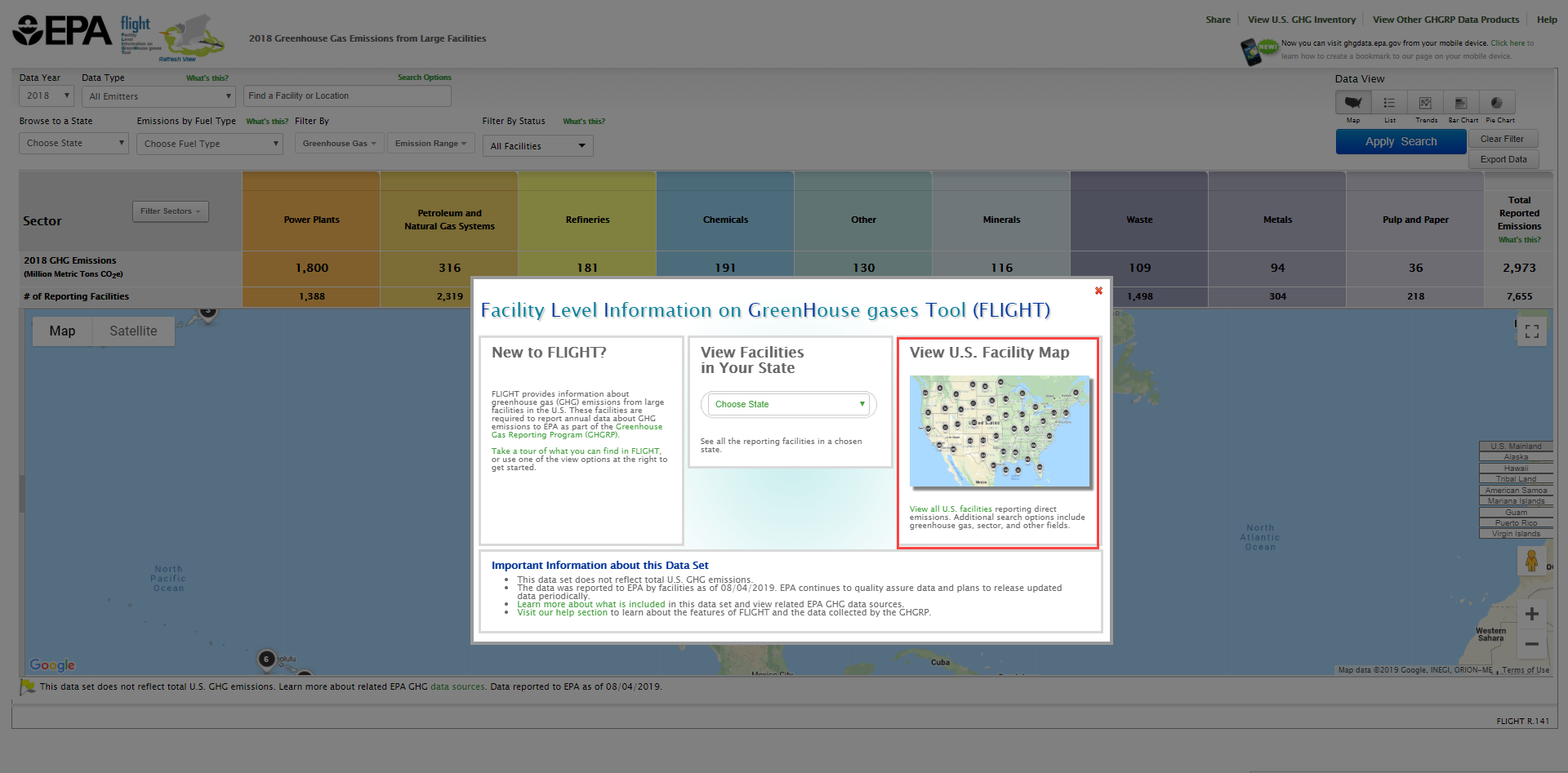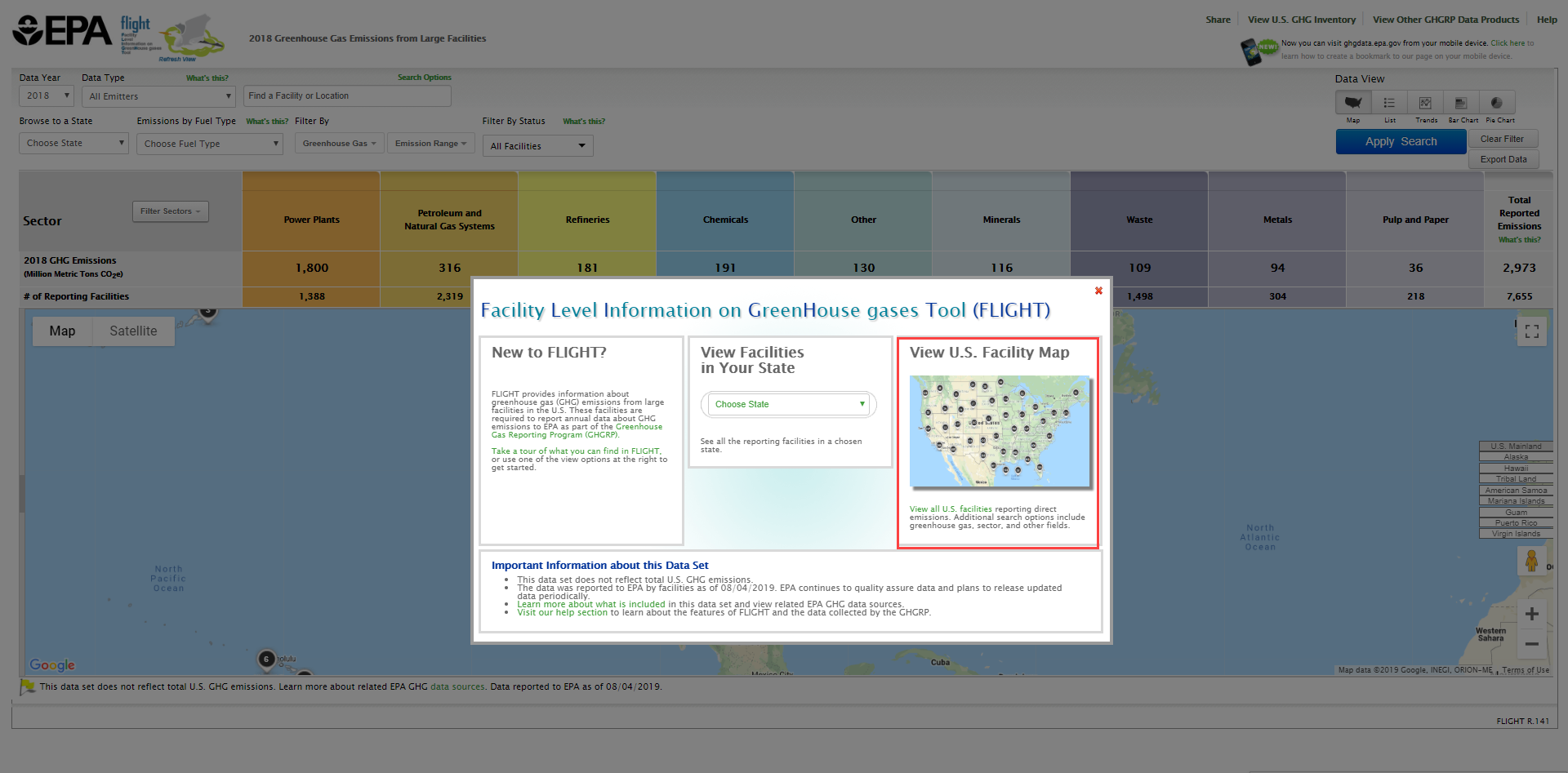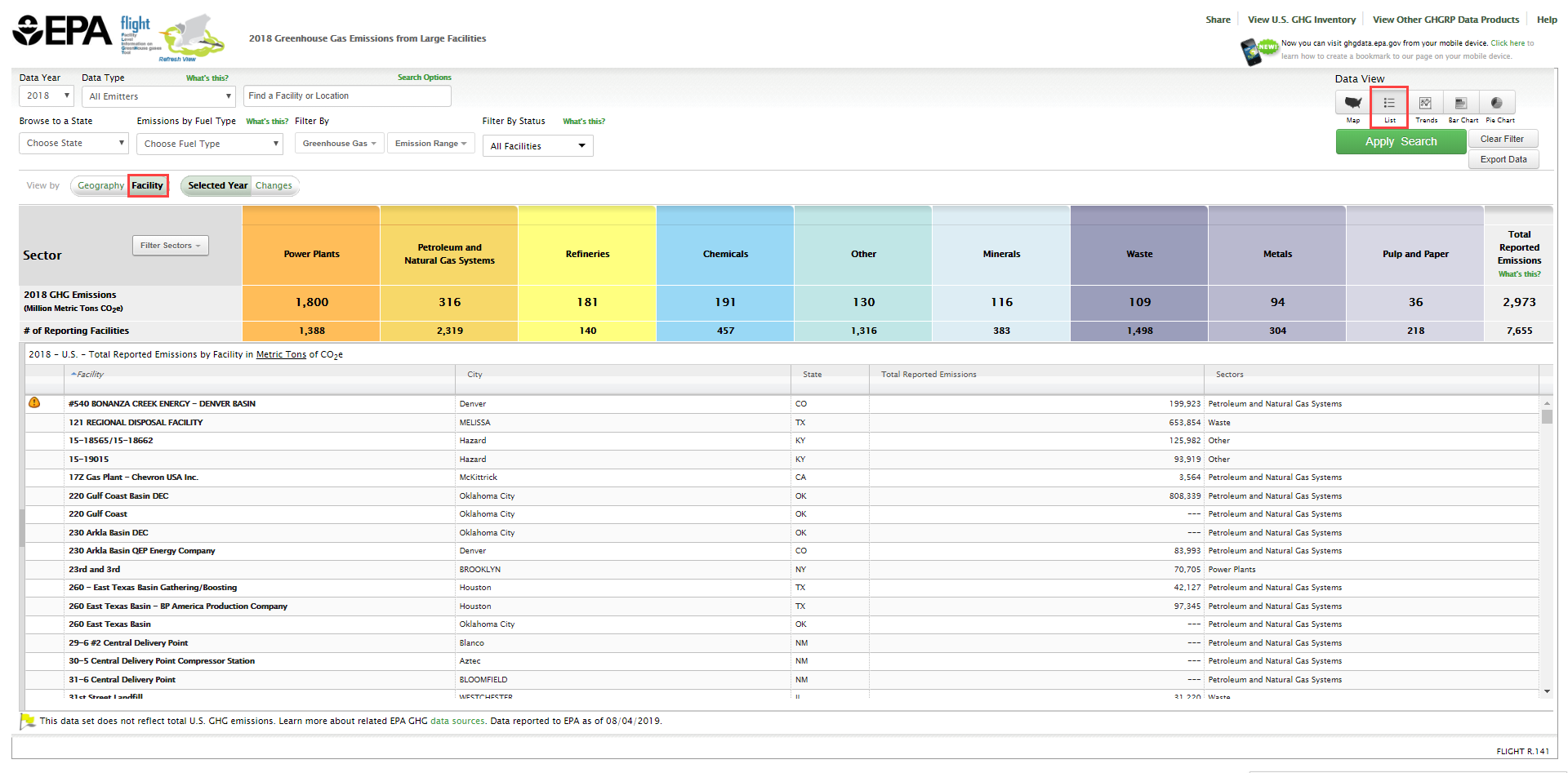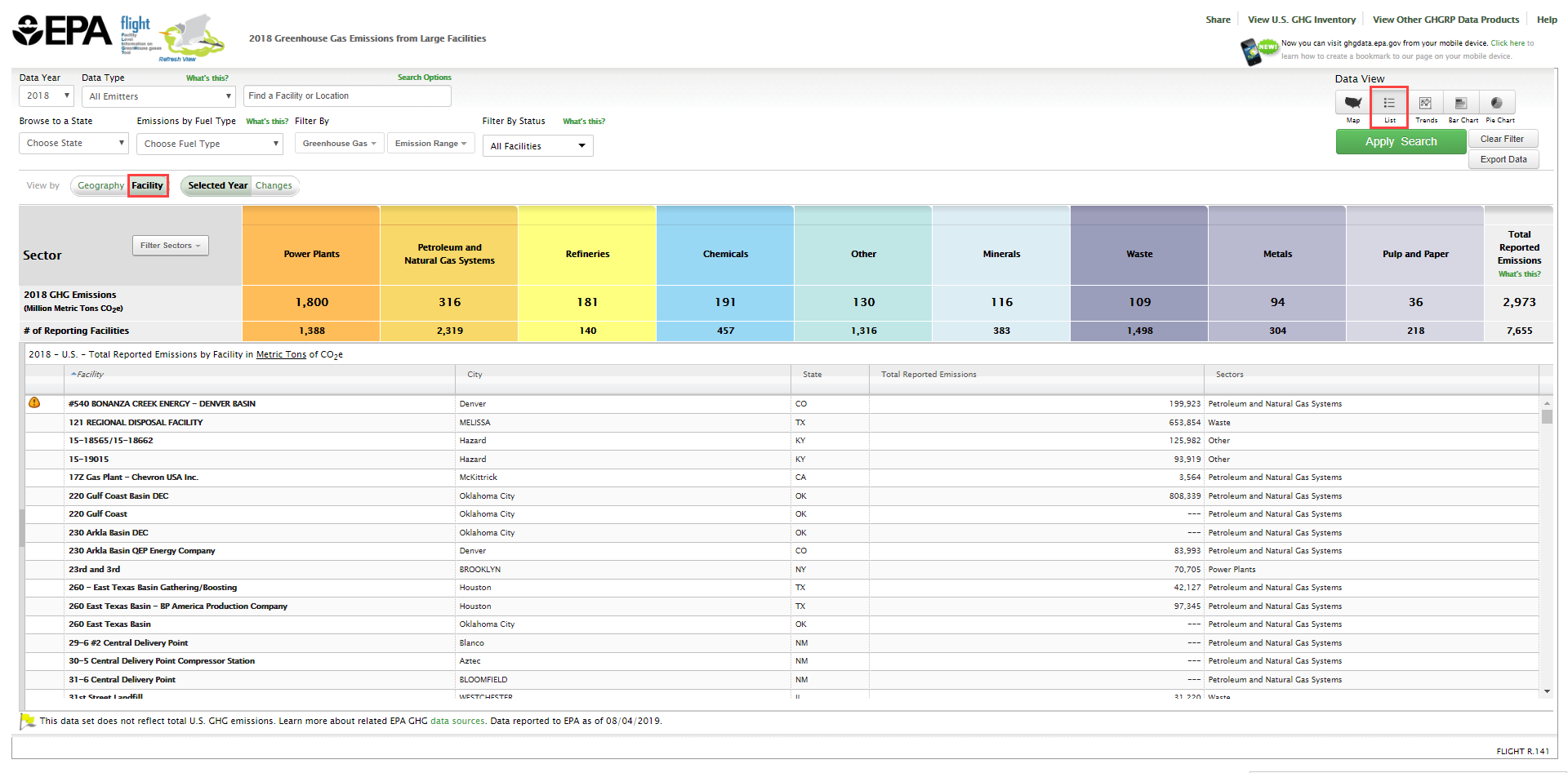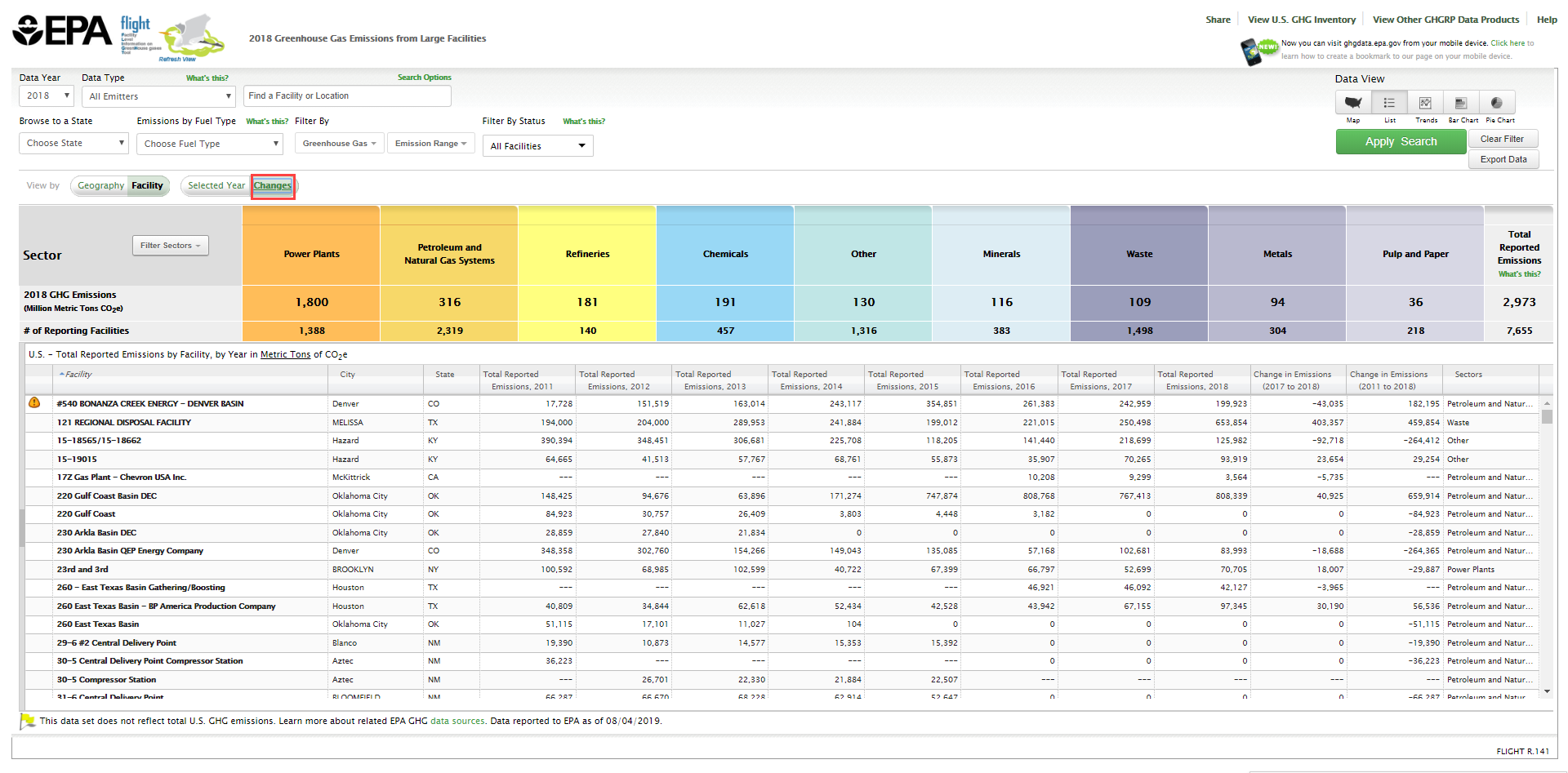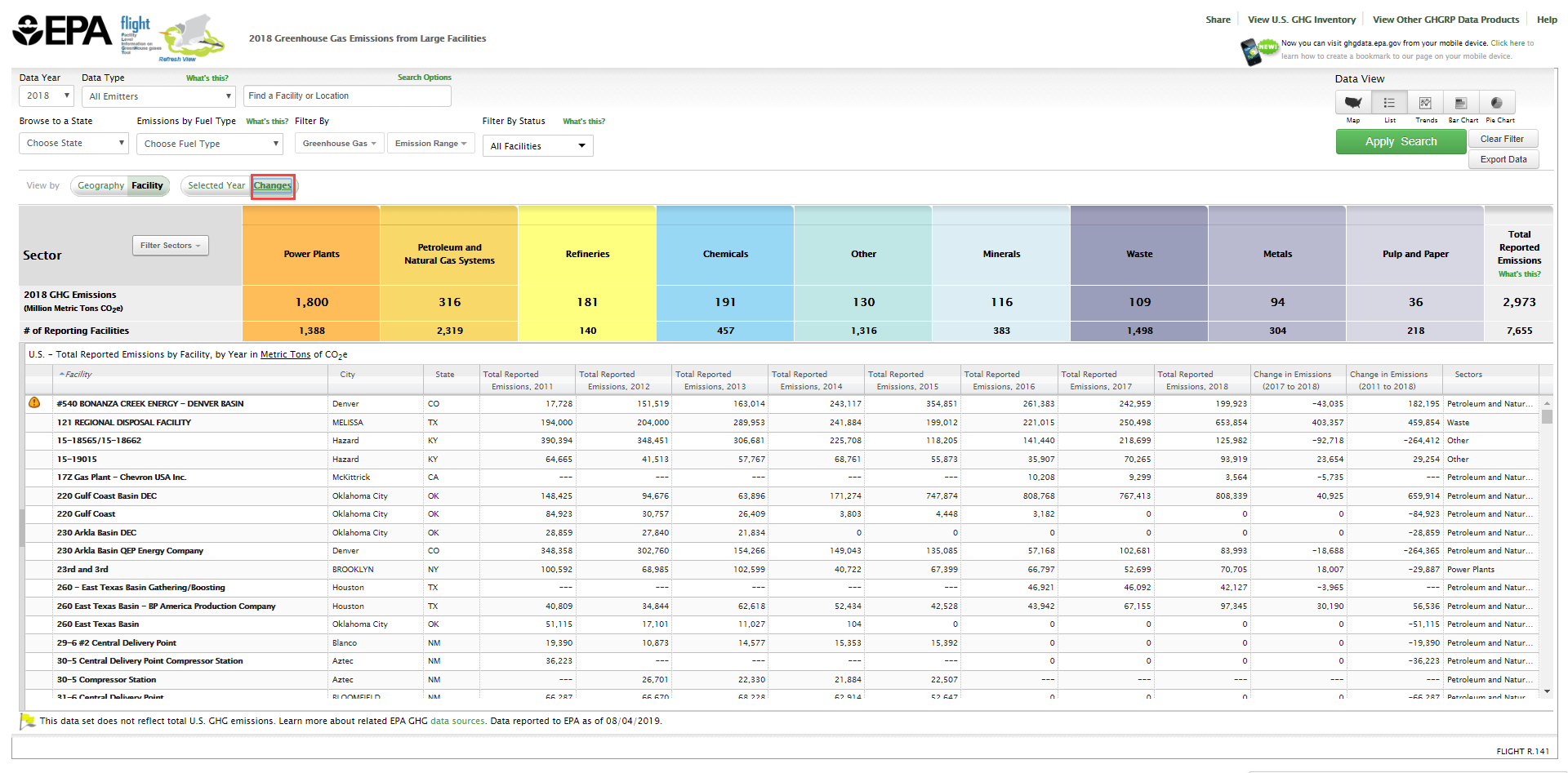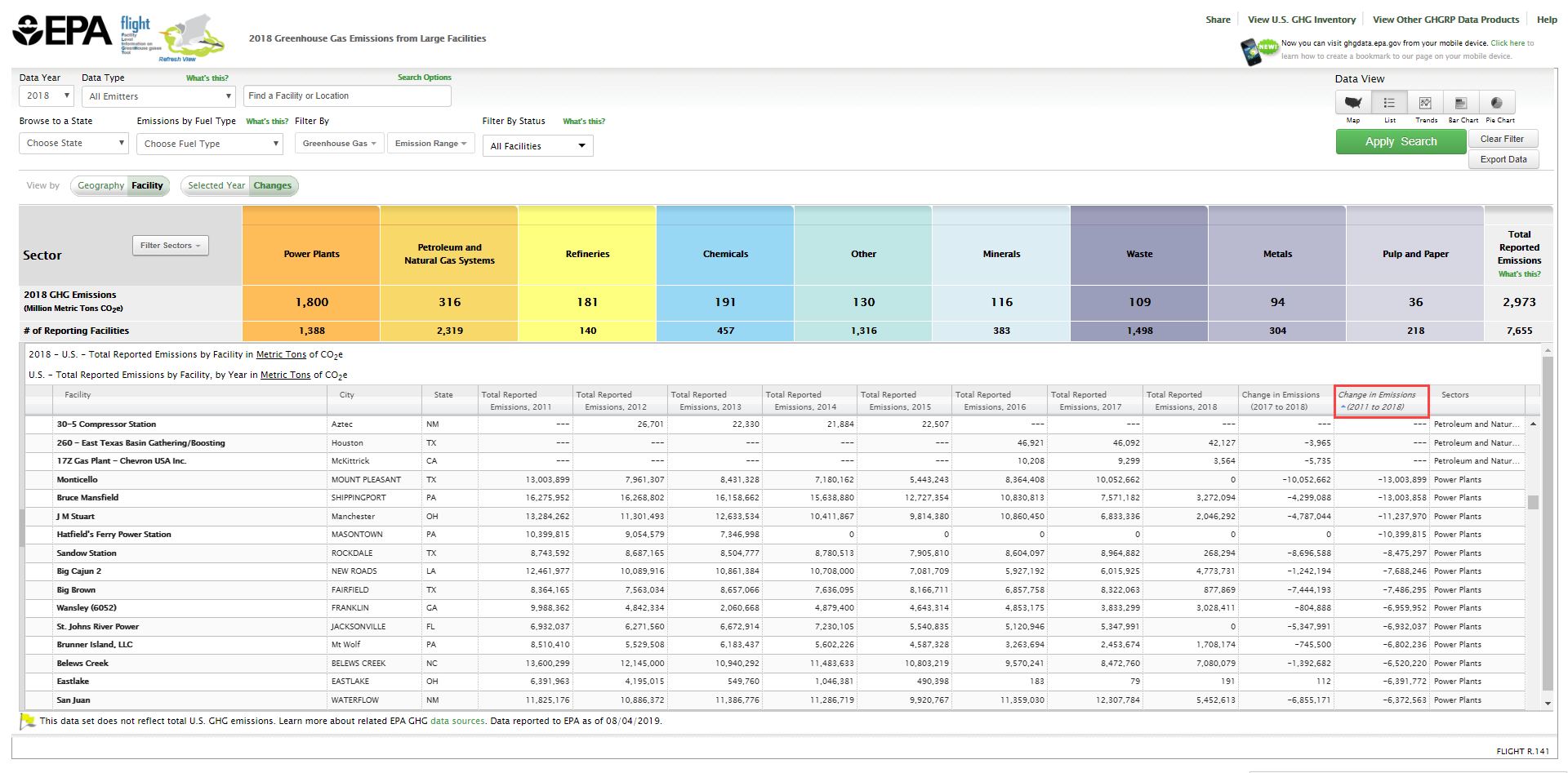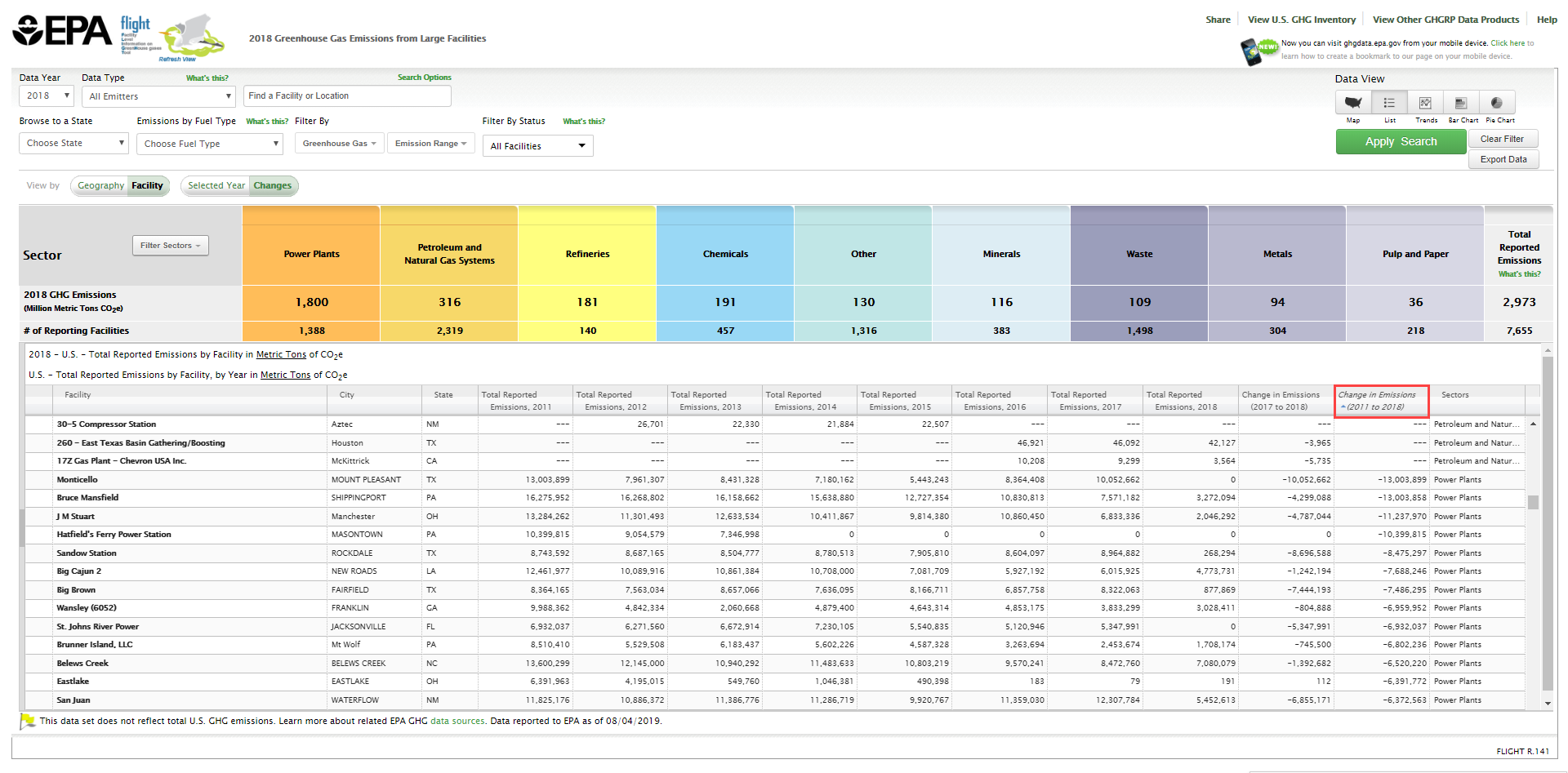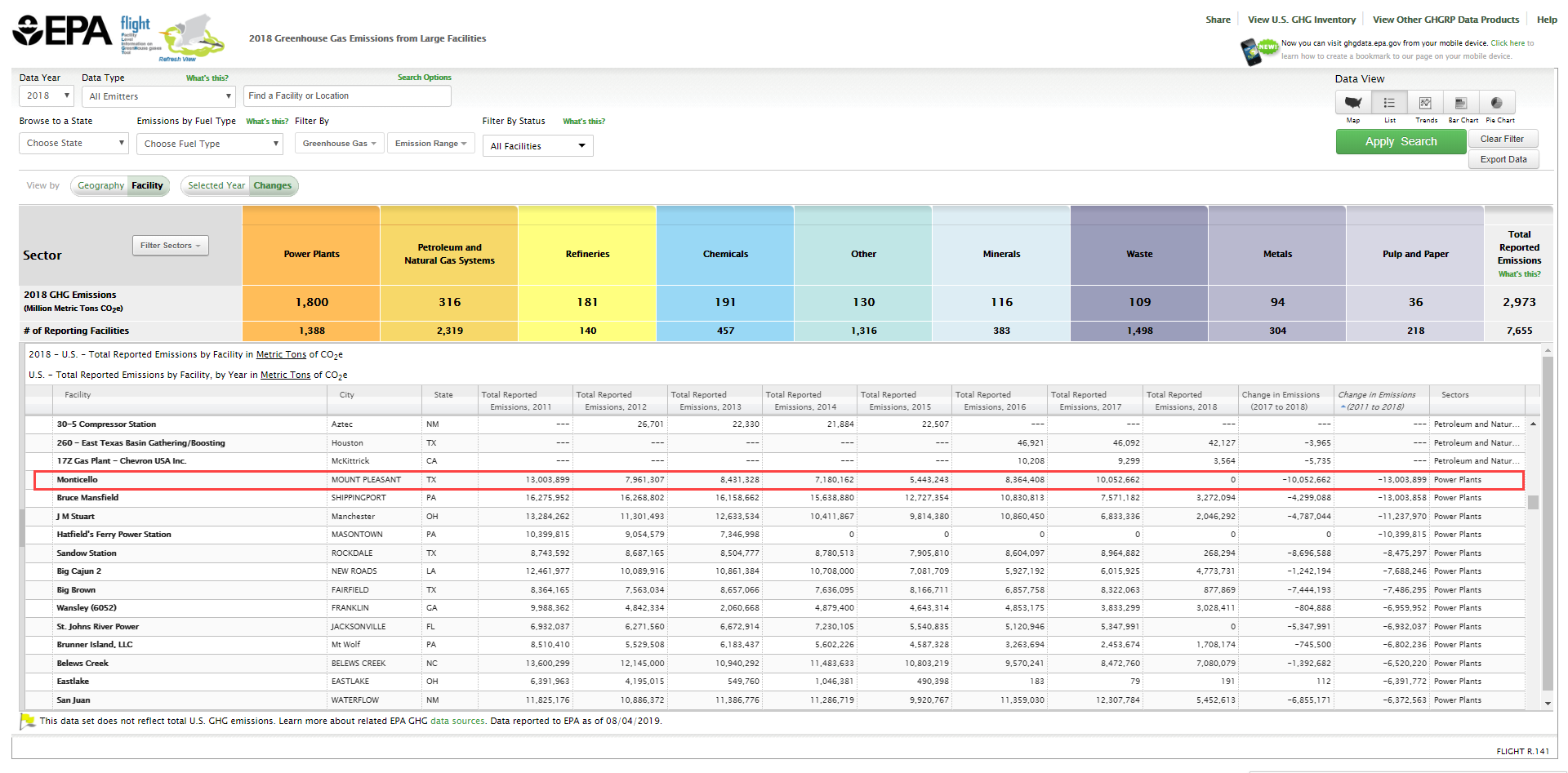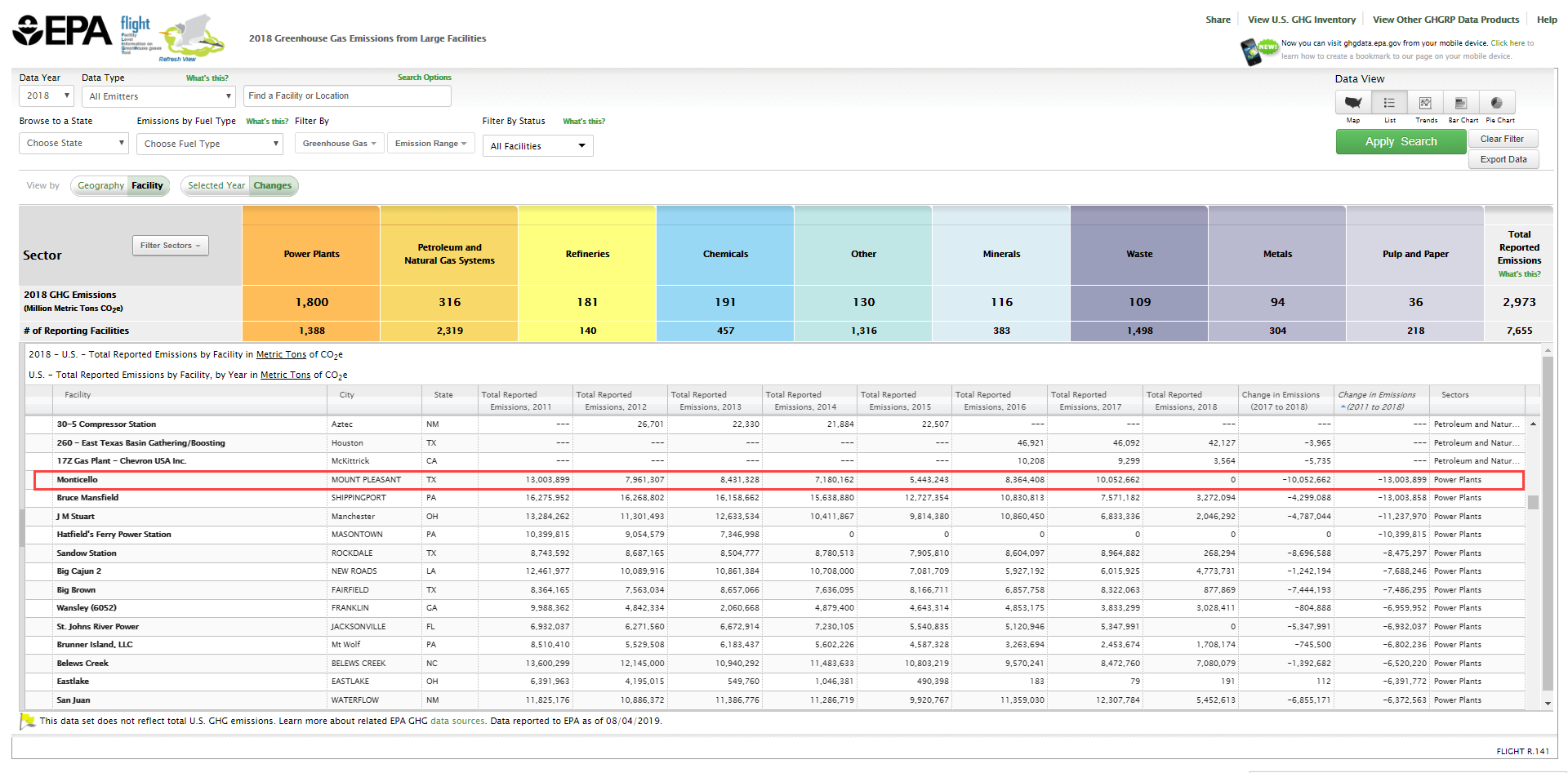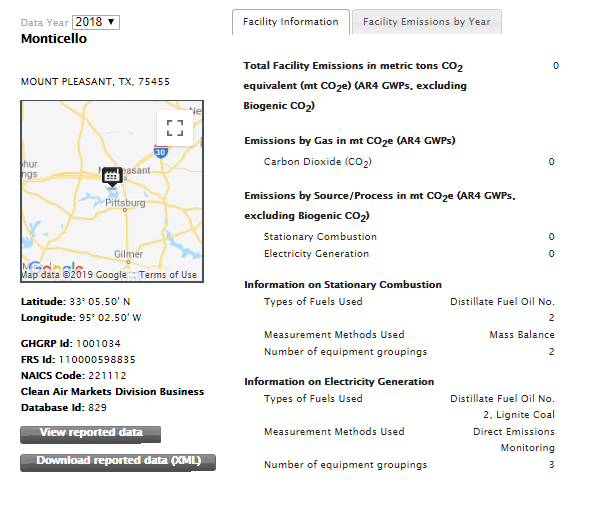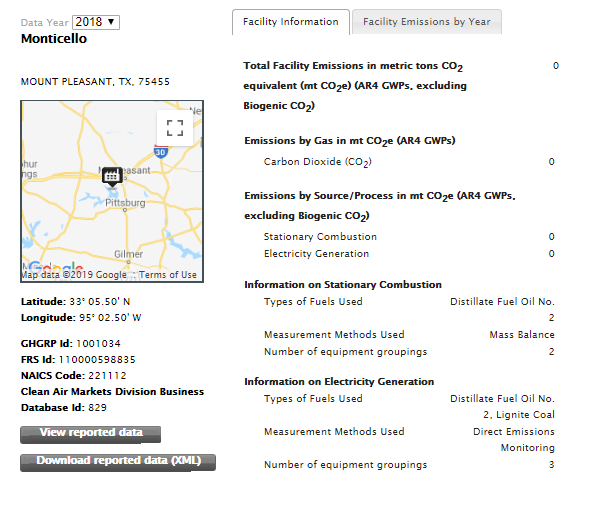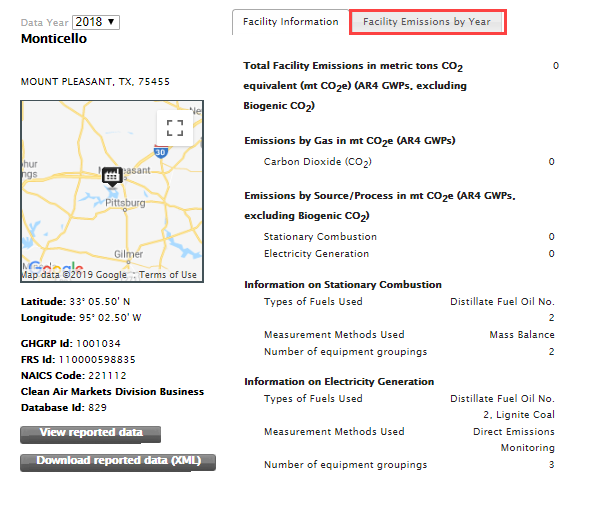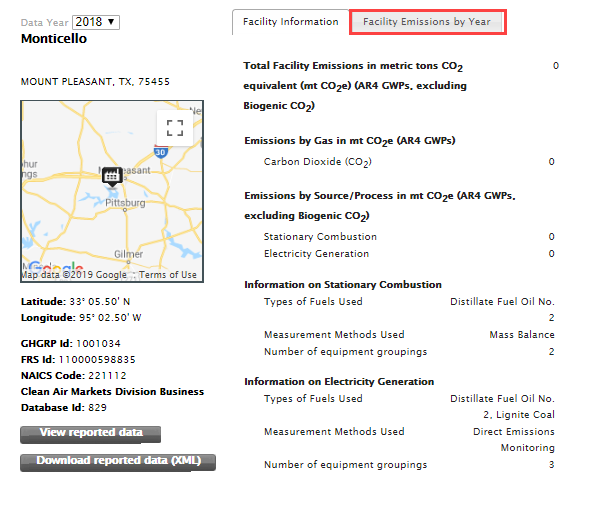This page provides step-by-step instructions for finding information on facility-level emissions trends.
FLIGHT includes features that allow you to identify changes in emissions from 2011 onward for individual GHG reporters, industries and geographic regions.
Step 1. Go to FLIGHT
When you first enter the Facility Level Information on Greenhouse Gases Tool (FLIGHT), you will be presented with two search options:
- View all U.S. Facility Data
- View Facilities in your State
Click image to expand below
Step 2. Select national search option
Click the box at the right of the popup window to View all U.S. Facility Data.
Click image to expand below
Step 3. Switch from Map View to List view (by facility)
Click the "List" button and the "Facility" button above the map window.
Click image to expand below
Step 4. Select Changes
Click the Changes icon to display each facility’s reported emissions for 2011 through the current year and the difference between these years. Please note the message that displays and ‘X’ it out when ready to view the data.
Click image to expand below
Click image to expand below
Step 5. Sort the List
Click the Change in Emissions column headers once to sort the list from highest to lowest, then click a second time to sort from lowest to highest.
Click image to expand below
Step 6. Identify the Facility of Interest
The facility at the top of list is the one whose emissions decreased the most in your search category.
Click image to expand below
Step 7. Select the Facility of Interest
Locate the facility on the left side list view and select it or search for the facility using the search box.
Click image to expand below
Step 8. View Emissions Trend for the Facility
Click Facility Emissions by Year to view how this facility’s emissions have changed over time.
Click image to expand below