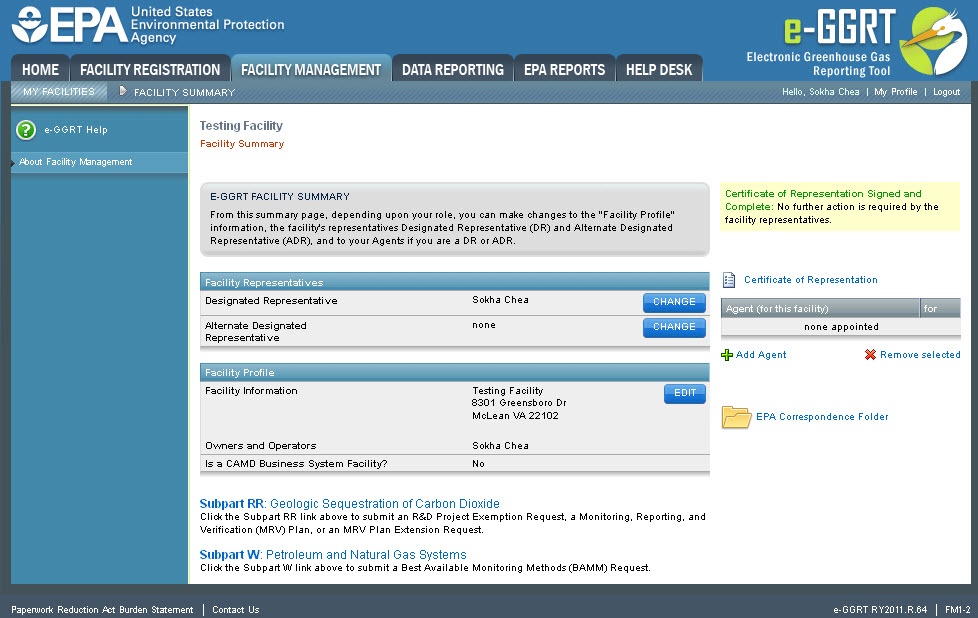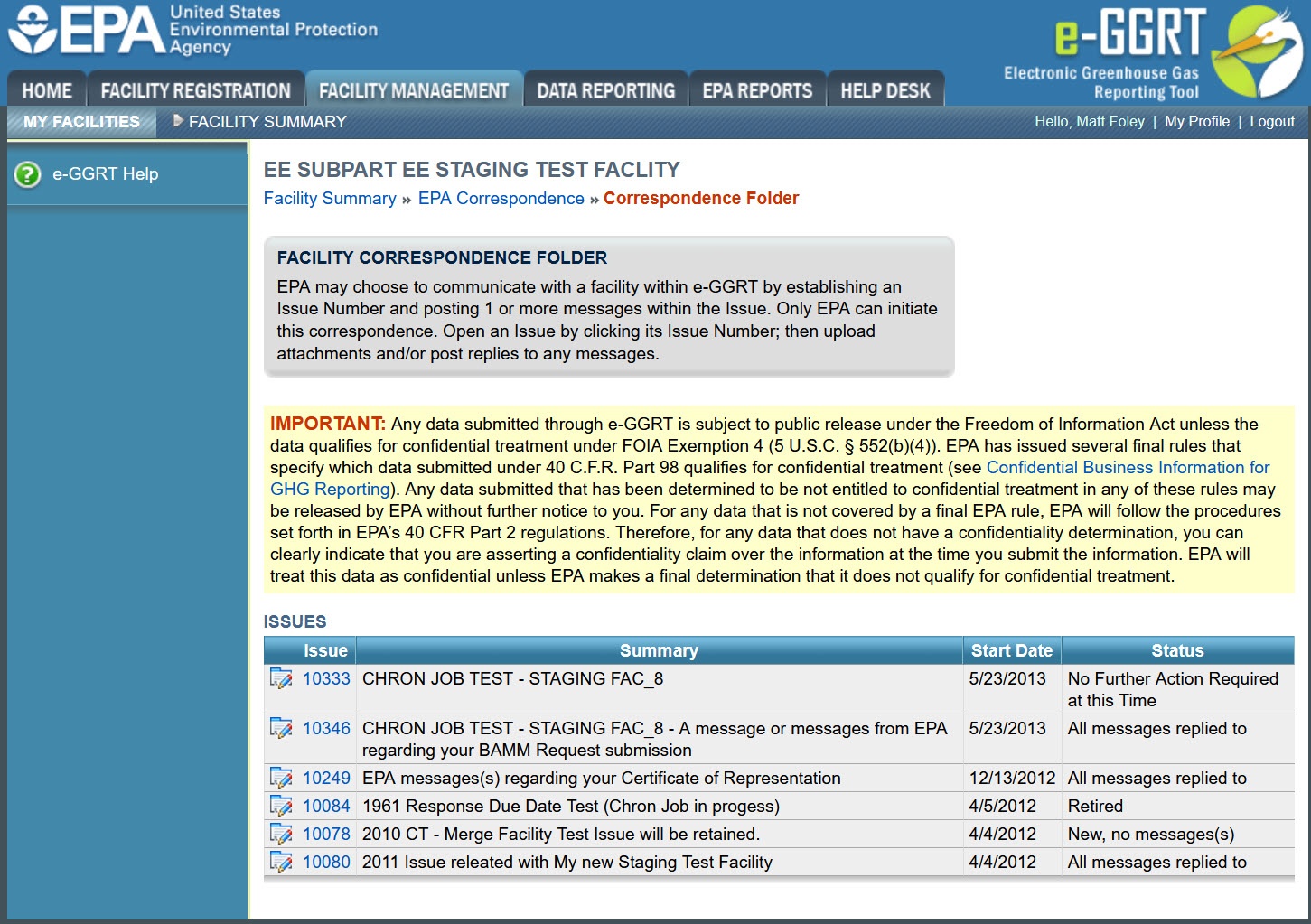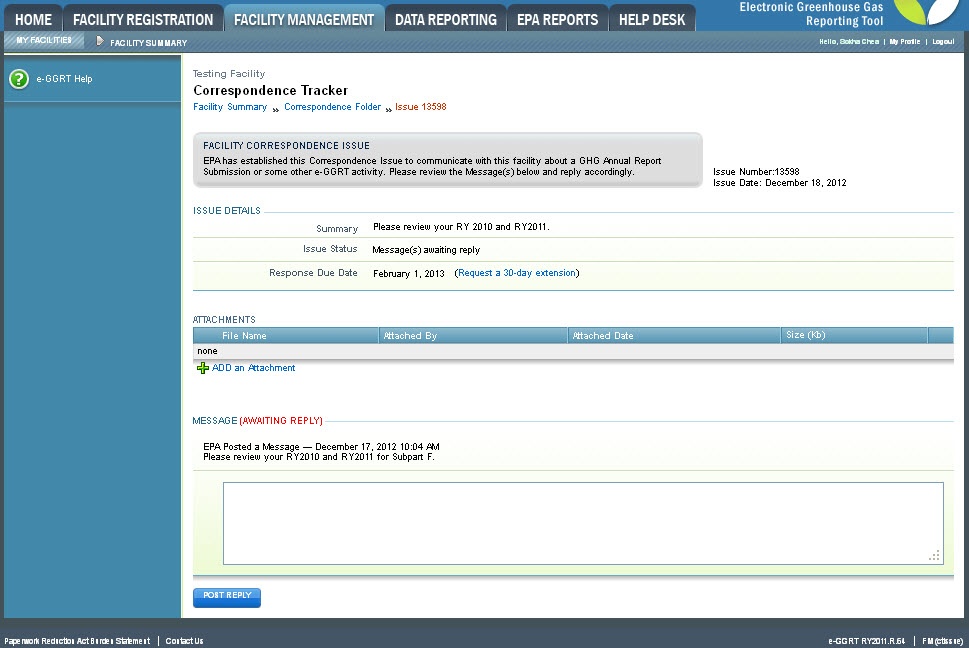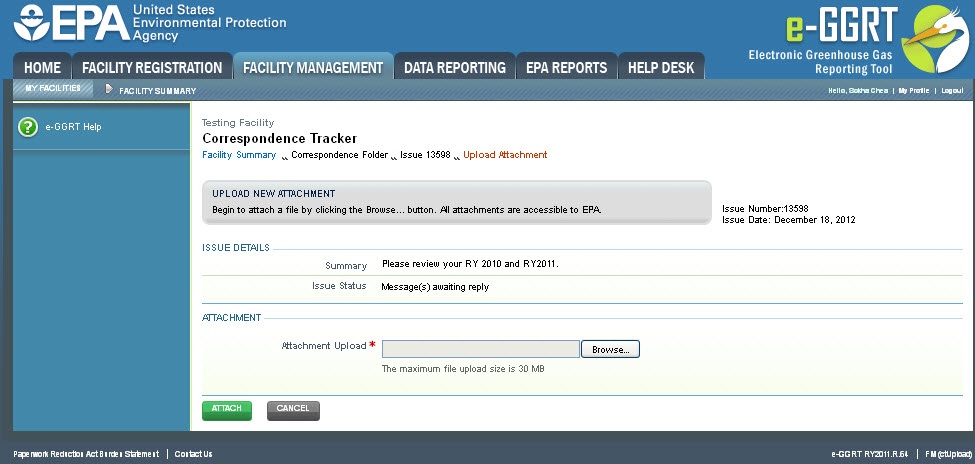...
EPA use the correspondence tracking feature to notify facilities of determinations and to identify potential substantive issues with a facility's reporting which MAY need correction. If you receive a correspondence tracking issue notification from EPA you should access the facility's facility’s correspondence folder, open the issue referenced in the notification, and reply to each message contained within. In your replies you may ask additional questions or for clarification, discuss your assessment of the issues presented by EPA, refute the validity of those issues, and or acknowledge those issues and your plans correct and resubmit. Please note that issues for which a message has not been replied to will have the status "Message“Message(s) Awaiting Reply"Reply”. Once all Messages within an issue have been replied to, the issue's issue’s status will become "All “All Messages Replied To"To”. For each reply e-GGRT sends notification of a reply to the cognizant personnel at EPA.
...
Login to e-GGRT using your username and password and you will be directed to the HOME tab.
| Wiki Markup |
|---|
{composition-setup}{composition-setup} |
Click image to expand 
| Wiki Markup |
|---|
{cloak:id=PNG1|cloak.toggle.type=none| |
| Cloak |
|---|
cloak.toggle.zone=true} | true
| Panel |
|---|
 Image Added Image Added
|
| Wiki Markup |
|---|
{cloak} |
| id | PNG1 |
|---|
cloak.toggle.type | none |
On the HOME tab (UA1-2 screen), click the name of your facility in the YOUR FACILTIES table.
Click image to expand 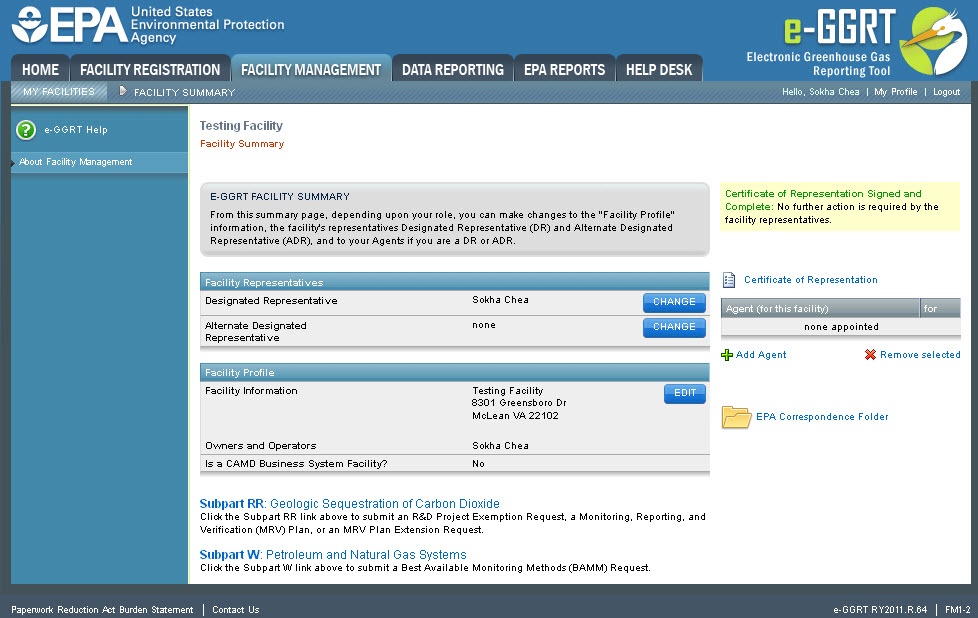
| Wiki Markup |
|---|
{cloak:id=PNG2|cloak.toggle.type=none| |
| Cloak |
|---|
cloak.toggle.zone=true} | true
| Panel |
|---|
| id | PNG2 |
|---|
| cloak.toggle.type | none |
|---|
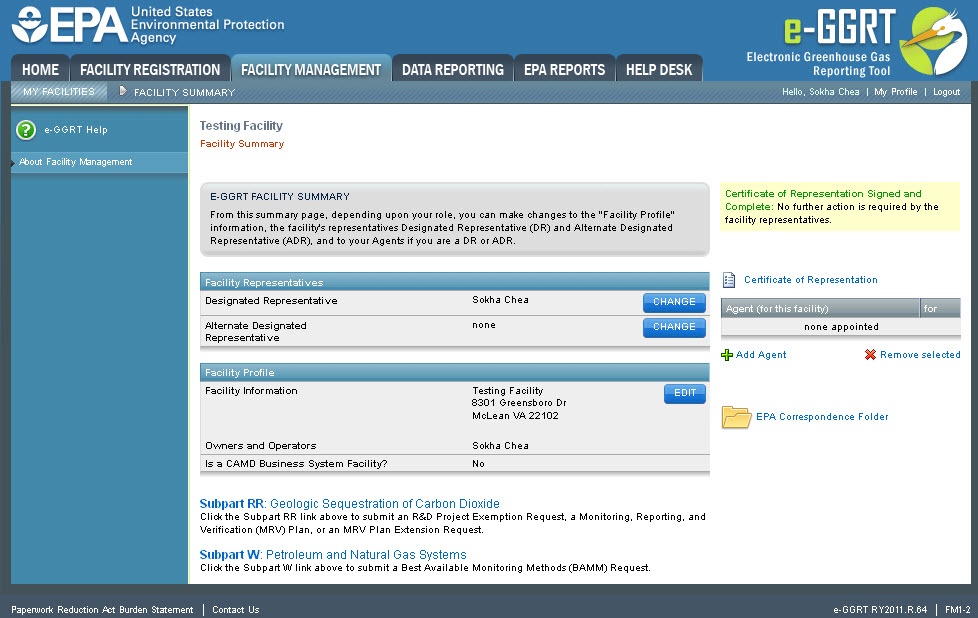 Image Added Image Added
|
On the Facility Summary page (FM1-2 screen), click the EPA Correspondence Folder link near the lower right of the screen.
Click image to expand 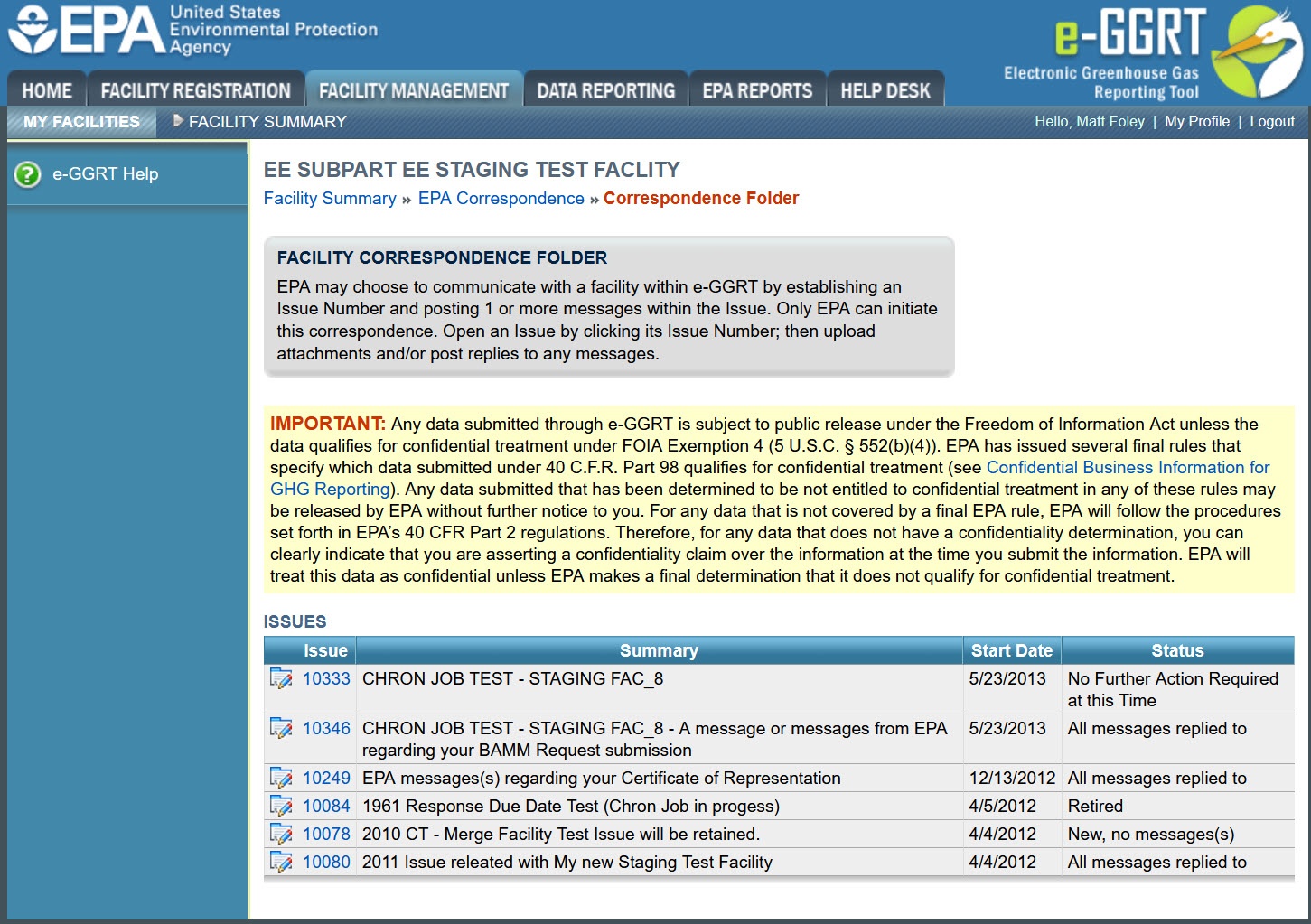
| Wiki Markup |
|---|
{cloak:id=PNG3|cloak.toggle.type=none| |
| Cloak |
|---|
cloak.toggle.zone=true} | true
| Panel |
|---|
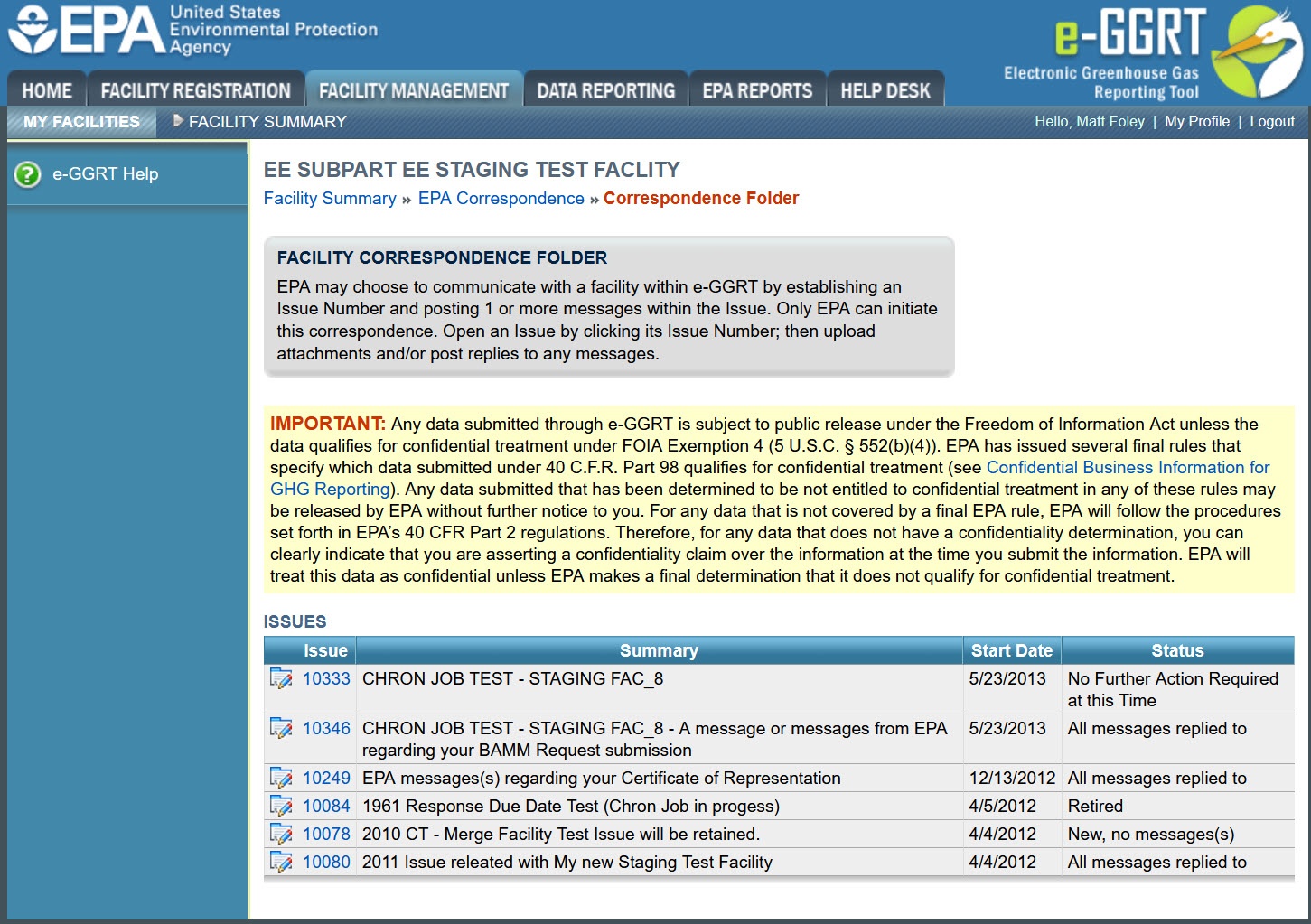 Image Added Image Added
|
| Wiki Markup |
|---|
{cloak} |
| id | PNG3 |
|---|
cloak.toggle.type | none |
On the Correspondence Folder page (FM(ctFolder) screen), select an issue by clicking the issue number in the first column of the ISSUES table.
Click image to expand 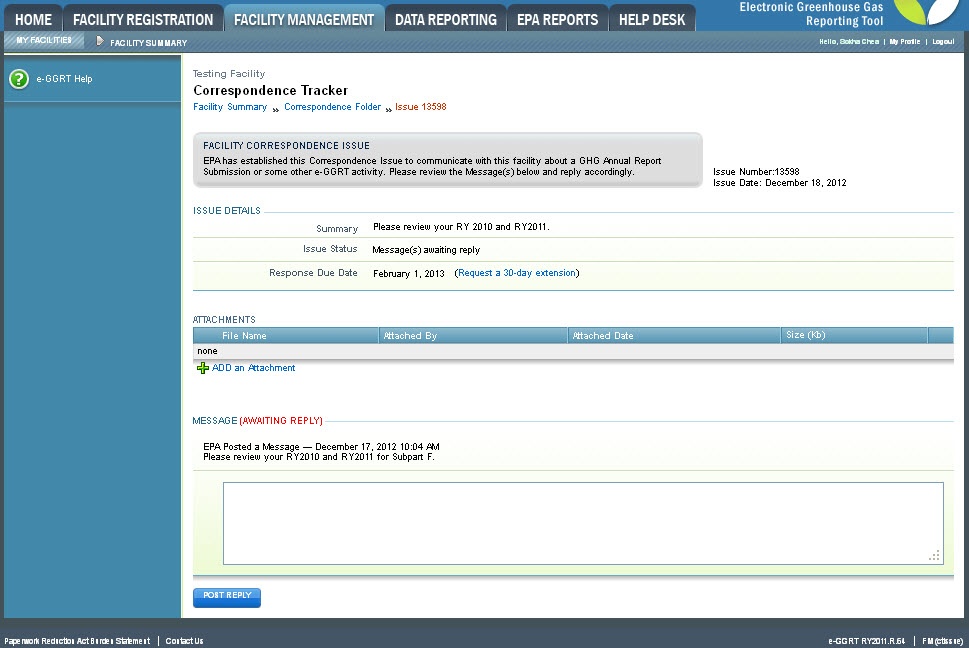
| Wiki Markup |
|---|
{cloak:id=PNG4|cloak.toggle.type=none| |
| Cloak |
|---|
cloak.toggle.zone=true} | true
| Panel |
|---|
| id | PNG4 |
|---|
| cloak.toggle.type | none |
|---|
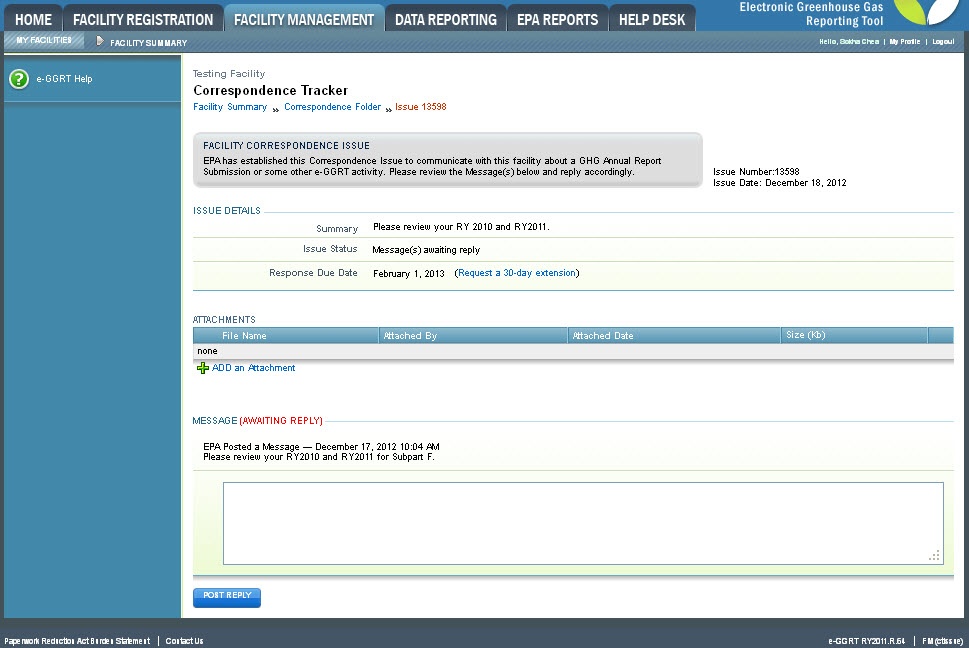 Image Added Image Added
|
To upload a document or other file for EPA review, click the "ADD an Attachment" link below the ATTACHMENTS table.
Click image to expand 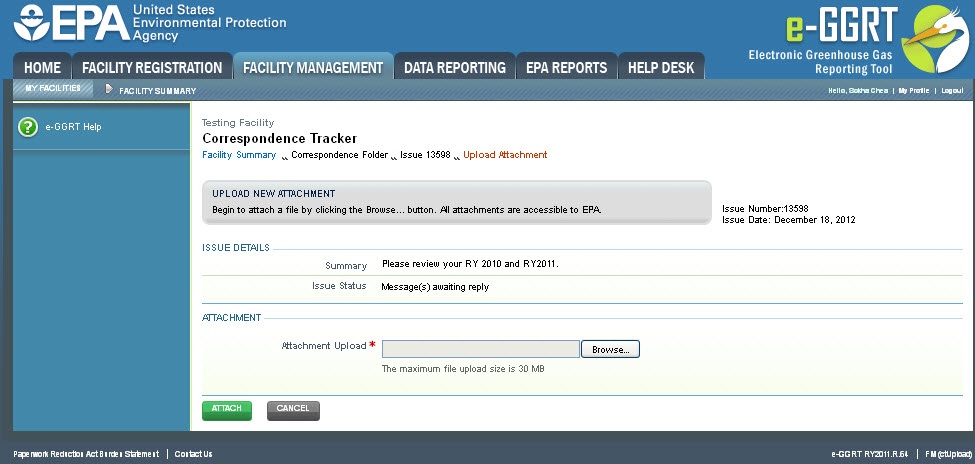
| Wiki Markup |
|---|
| Cloak |
|---|
{cloak:id=PNG5|cloak.toggle.type=none|cloak.toggle.zone=true} | true
| Panel |
|---|
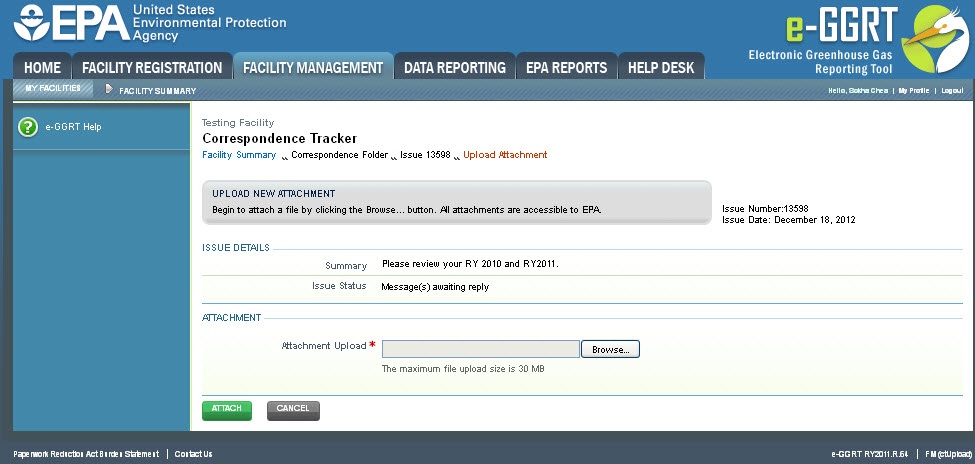 Image Added Image Added
|
| Wiki Markup |
|---|
{cloak} |
| id | PNG5 |
|---|
cloak.toggle.type | none |
On the Upload Attachment page (FM(ctUpload) screen), click the Browse button and select the file you wish to upload.
When finished, click ATTACH.
Click image to expand 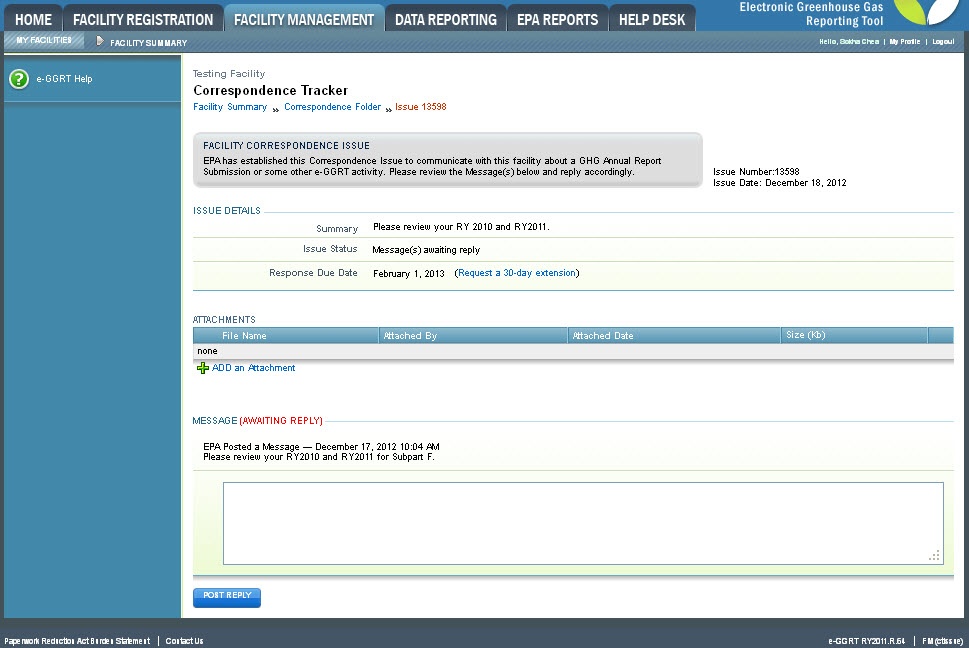
| Wiki Markup |
|---|
{cloak:id=PNG6|cloak.toggle.type=none| |
| Cloak |
|---|
cloak.toggle.zone=true} | true
| Panel |
|---|
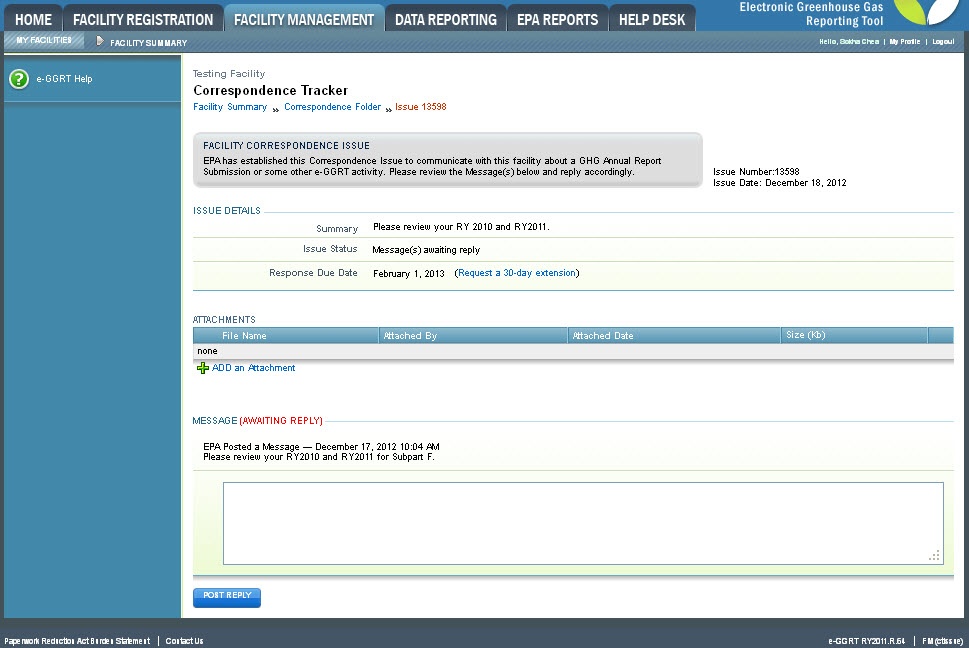 Image Added Image Added
|
| Wiki Markup |
|---|
{cloak} |
| id | PNG6 |
|---|
cloak.toggle.type | none |
Next, type your reply message in the provided text box.
...