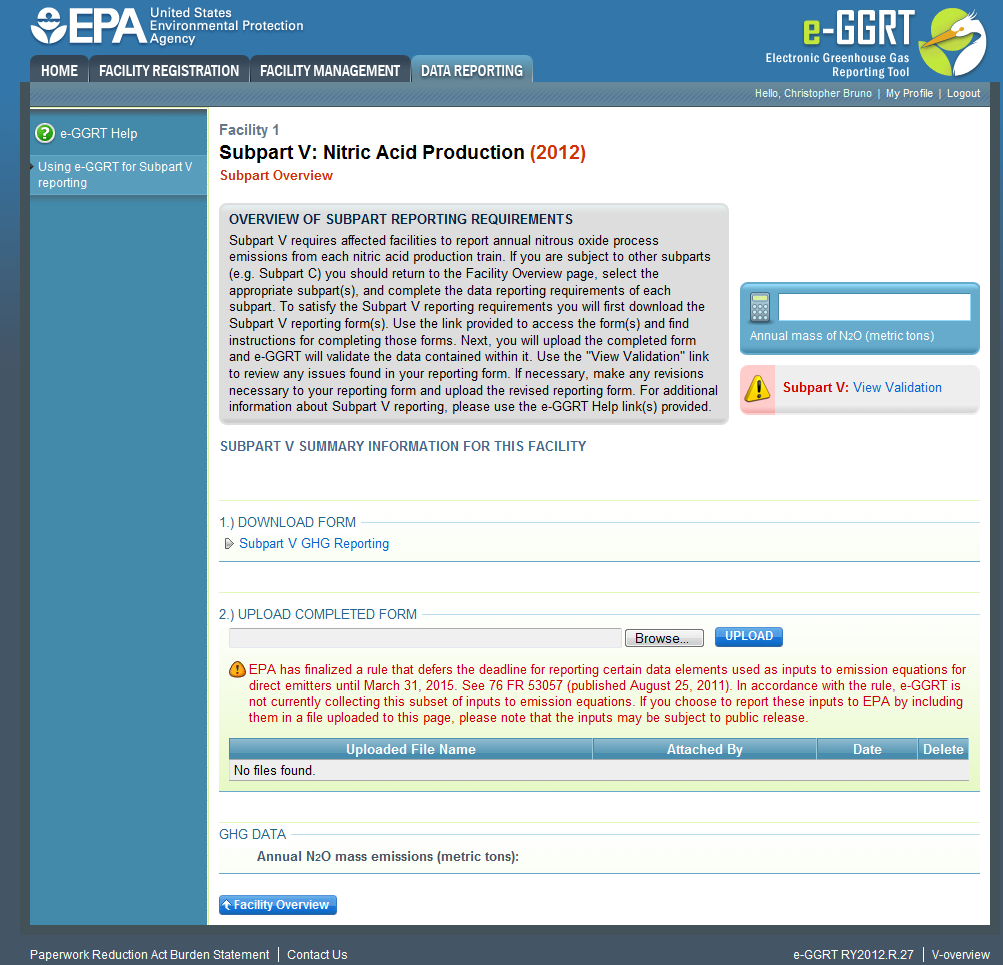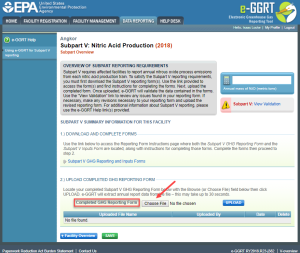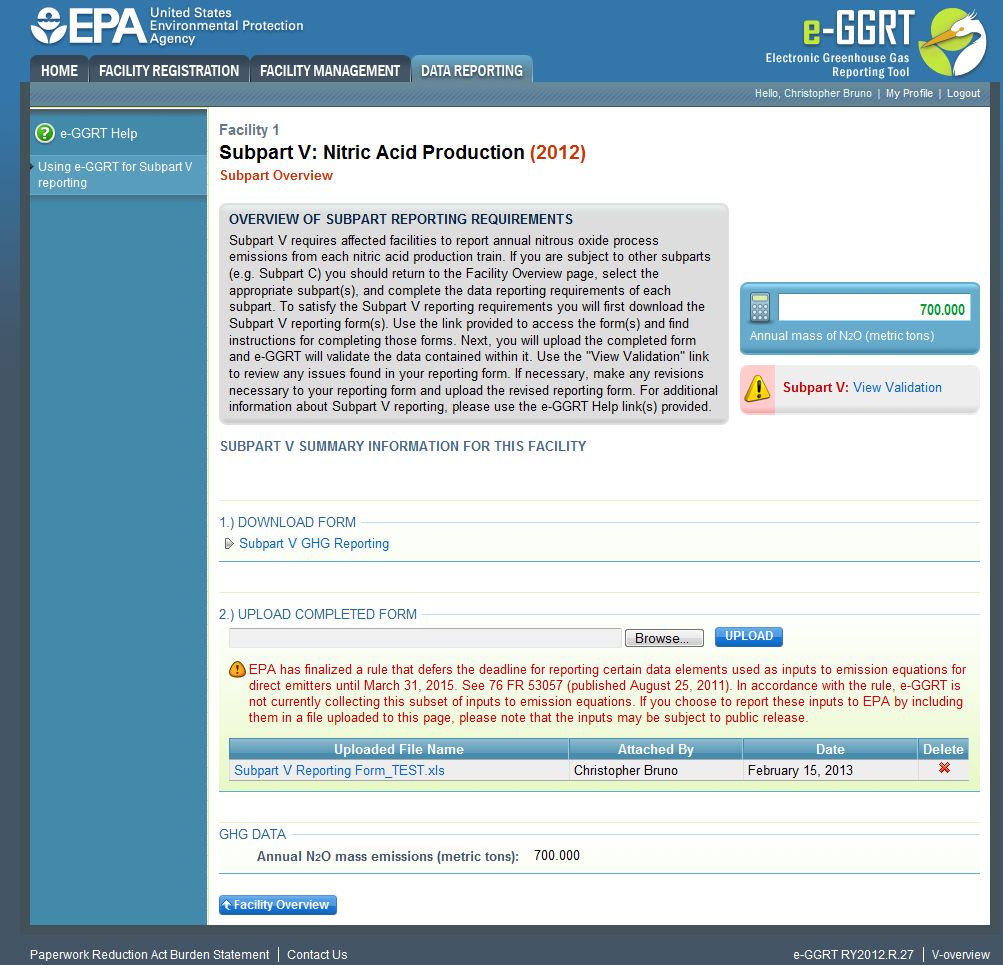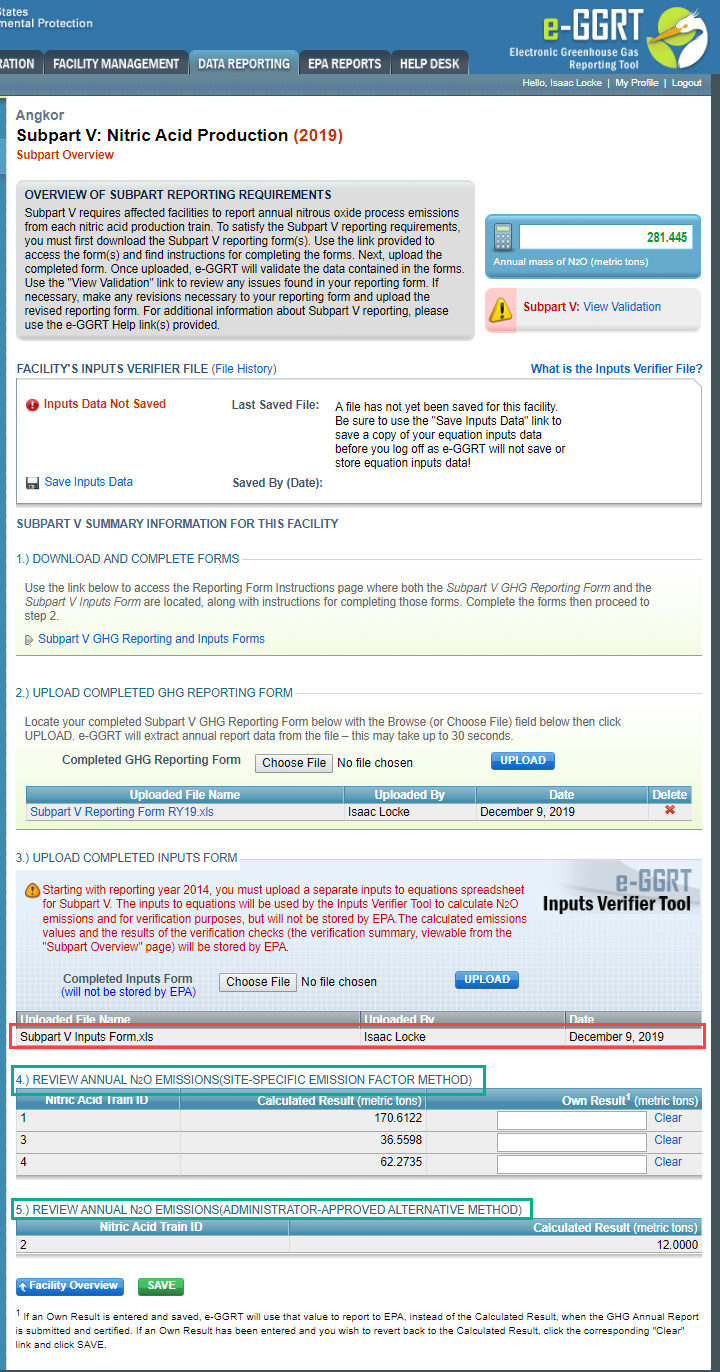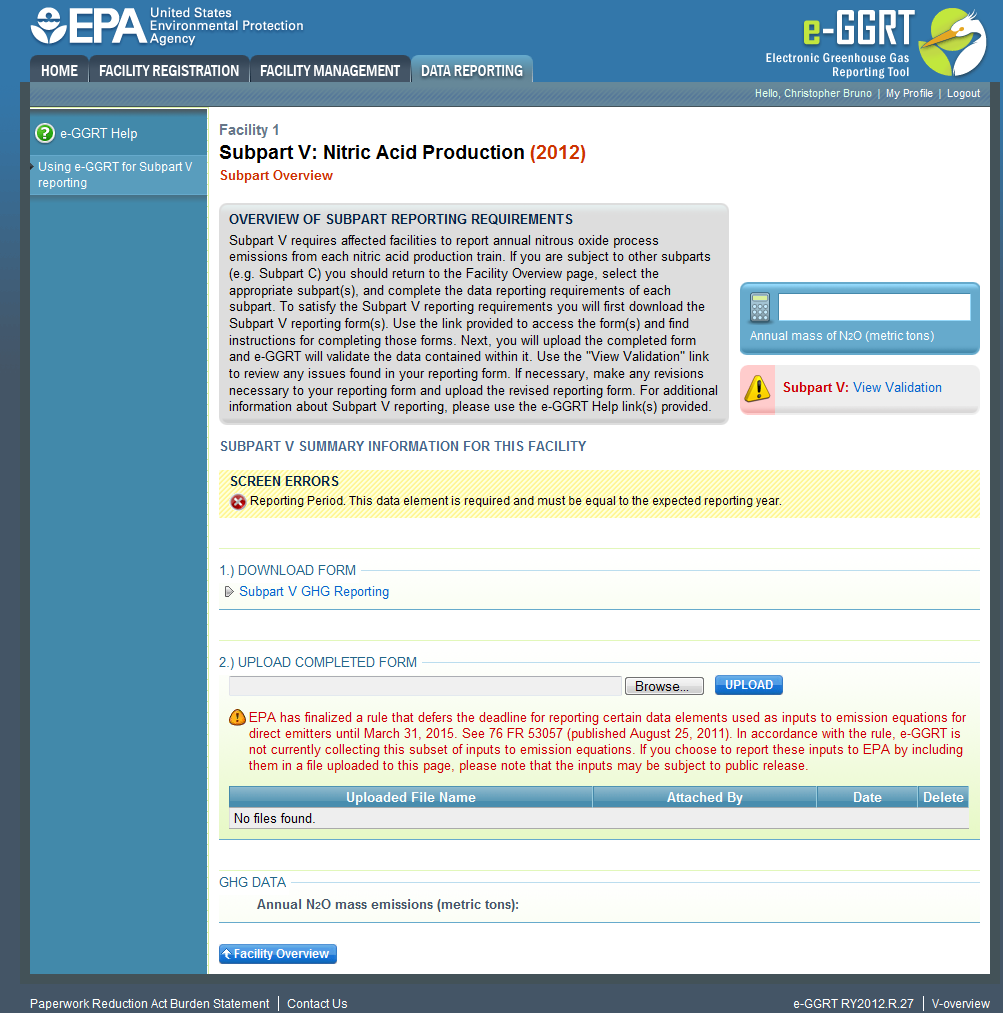| Note |
|---|
Starting with reporting year 2014, you must upload a separate inputs to equations spreadsheet for Subpart V. The inputs to equations will be used by the Inputs Verifier Tool (IVT) to calculate N2O emissions and for verification purposes, but will not be stored by EPA. The calculated emissions values and the results of the verification checks (the verification summary, viewable from the "Subpart Overview" page) will be stored by EPA. |
This page provides an overview of Subpart V reporting through e-GGRT. More detailed information regarding Subpart V reporting can be found in the Subpart V Training Presentation
Once you have added Subpart V to the list of subparts you will report and have clicked on the "Open" link next to Subpart V, you will see the following screen:
...
| Wiki Markup |
|---|
{
:=} Click image this link to expand 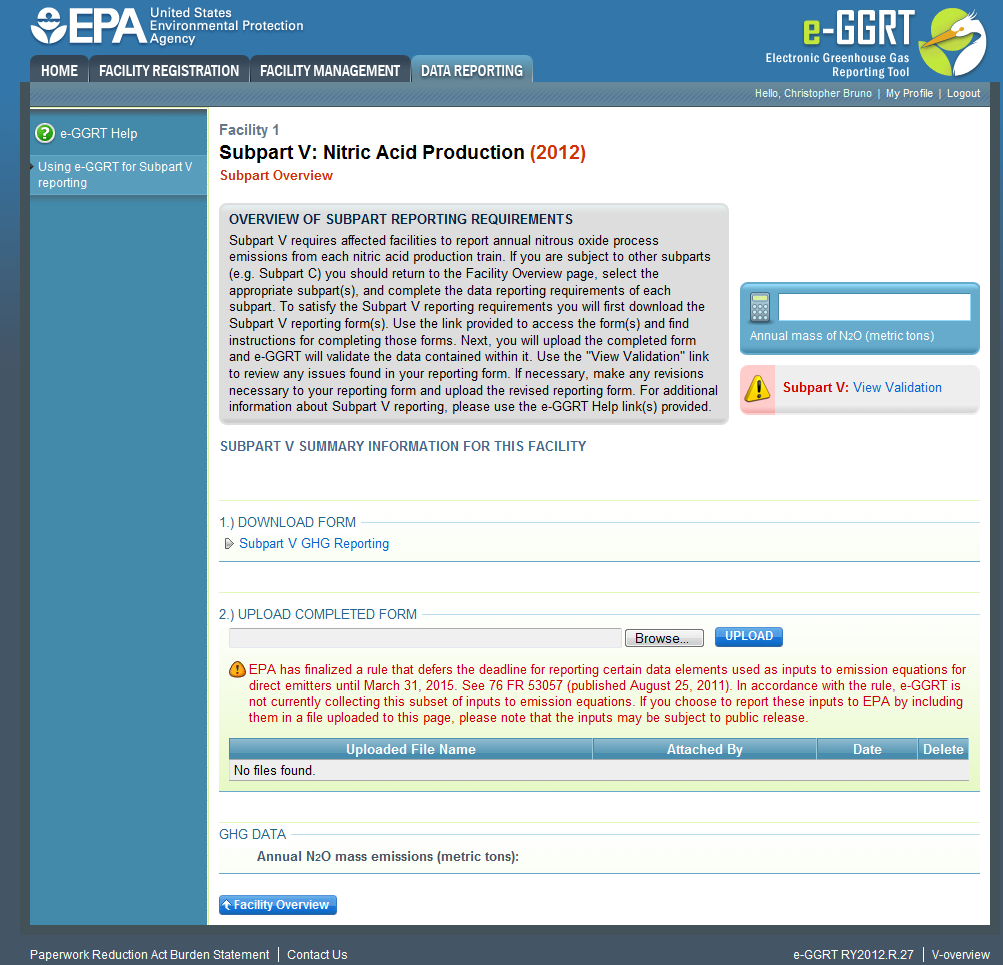 Image Removed
Image Removed| Wiki Markup |
|---|
{cloak:id=PNG1|cloak.toggle.type=none|cloak.toggle.zone=true} |
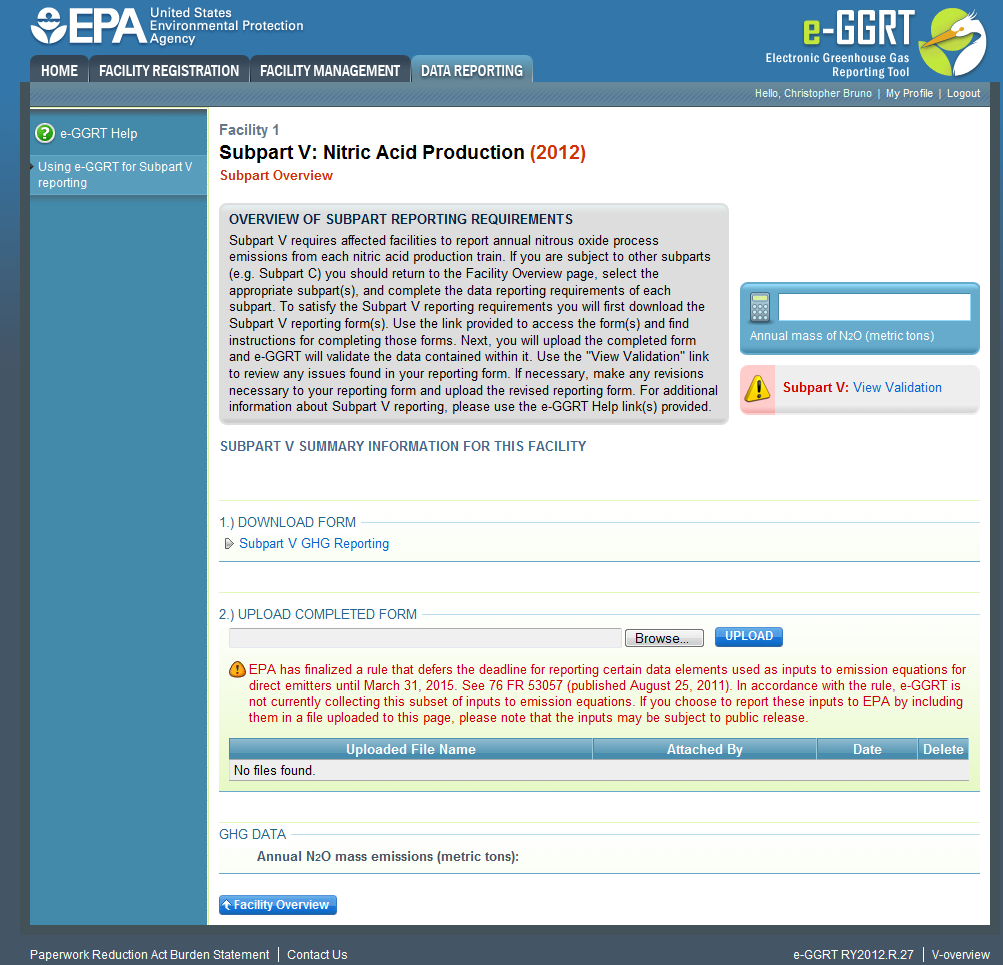 Image Removed
Image Removed
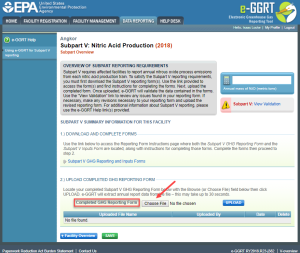 Image Added
Image Added
Subpart V Reporting Form and Inputs Form
Please
...
see Reporting Forms to download the reporting form and inputs forms and uploading the completed reporting
...
You may also refer to Optional Calculation Spreadsheet Instructions to download the Subpart V calculation spreadsheet.
and inputs forms.
Completed Subpart V Reporting Form and Inputs Form
| Note |
|---|
Starting with reporting year 2014, you must upload a separate inputs to equations spreadsheet for Subpart V. The inputs to equations will be used by the IVT to calculate N2O emissions and for verification purposes, but will not be stored by EPA. The calculated emissions values and the results of the verification checks (the verification summary, viewable from the "Subpart Overview" page) will be stored by EPA. |
After you have successfully uploaded your completed Subpart R Subpart V reporting form, the page will be updated to reflect the file you have uploaded. The Subpart V upload screen will display a summary of your reporting by chemical at the bottom of the page, as seen below.
| Wiki Markup |
|---|
{composition-setup}{composition-setup} |
| Wiki Markup |
|---|
{toggle-cloak:id=PNG2} |
Click image to expand 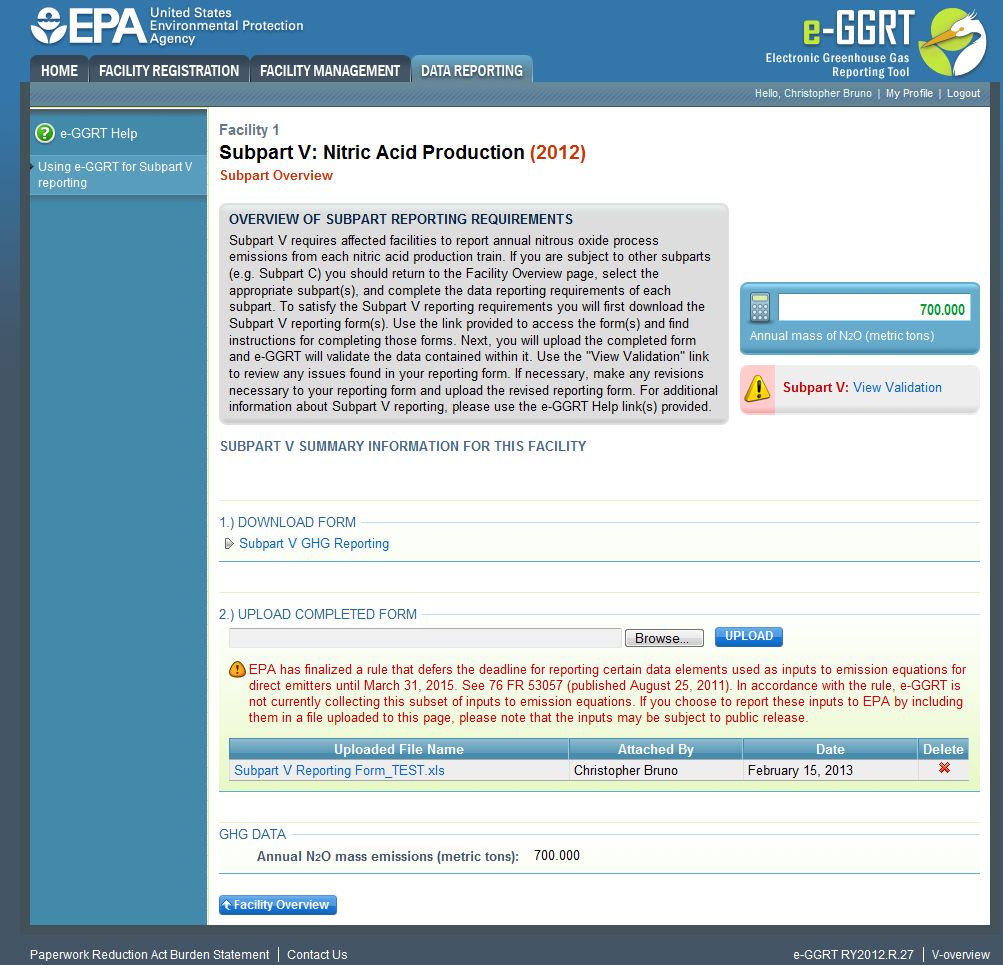 Image Removed
Image Removed| Wiki Markup |
|---|
{cloak:id=PNG2|cloak.toggle.type=none|cloak.toggle.zone=true} |
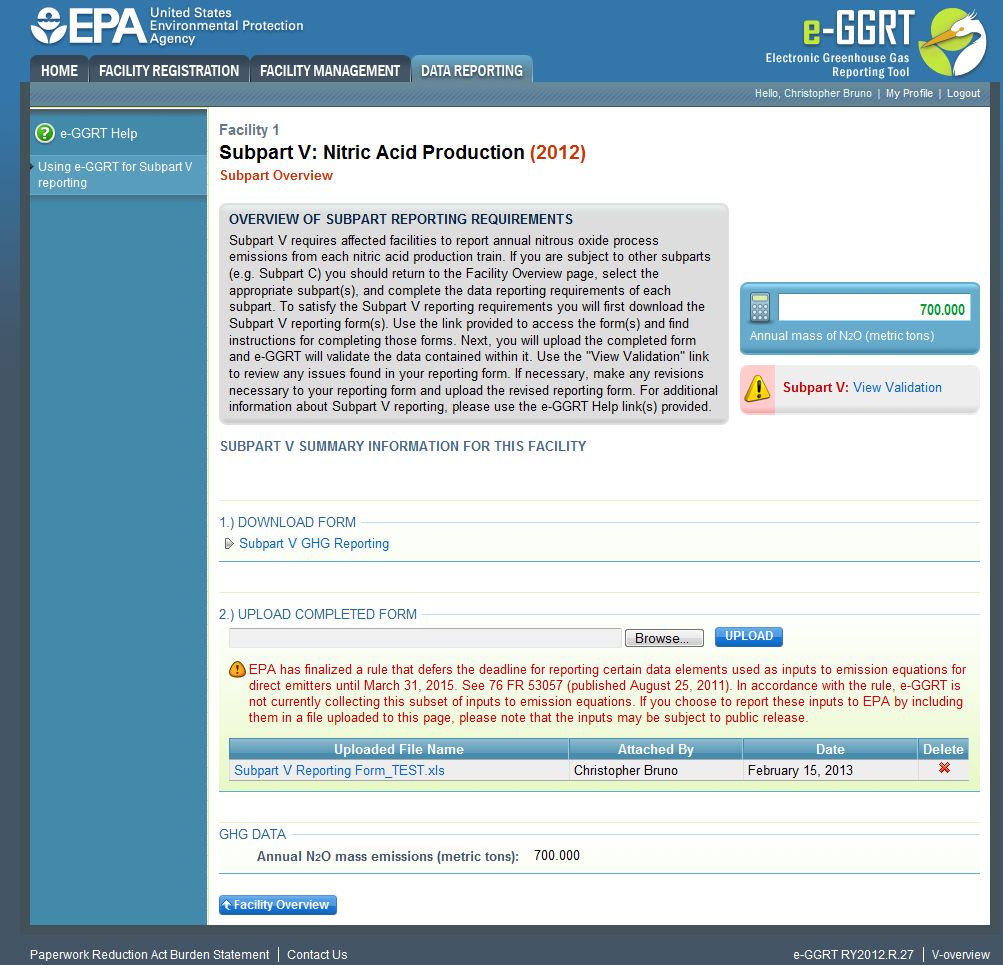 Image Removed
Image Removed
Then you will be able to upload the IVT file.
To upload your IVT file, click the BROWSE button in the UPLOAD COMPLETED INPUTS FORM section near the bottom of the screen.
In the File Upload window that appears, navigate to the folder containing your IVT file, select the file, and click the OPEN button in the lower right of the window. The filepath of your IVT file will appear in the text box immediately to the left of the BROWSE button.
To complete the upload process, click the blue UPLOAD button immediately to the right of the BROWSE button.
Click this link to expand
After successfully uploading an IVT file, you will receive a message as shown in the screenshot below.
Click this link to expand Image Added
Image Added
When you have successfully uploaded the IVT file, it will show a calculated result of annual N2O emissions in metric tons under the file name. You also can overwrite the data by entering your own results and clicking SAVE. Additionally, all Annual annual N2O emissions which have been estimated using an Administrator Approved Alternative Method will be calculated and displayed in metric tons below the review of annual N2O emissions by other methods.
Click this link to expand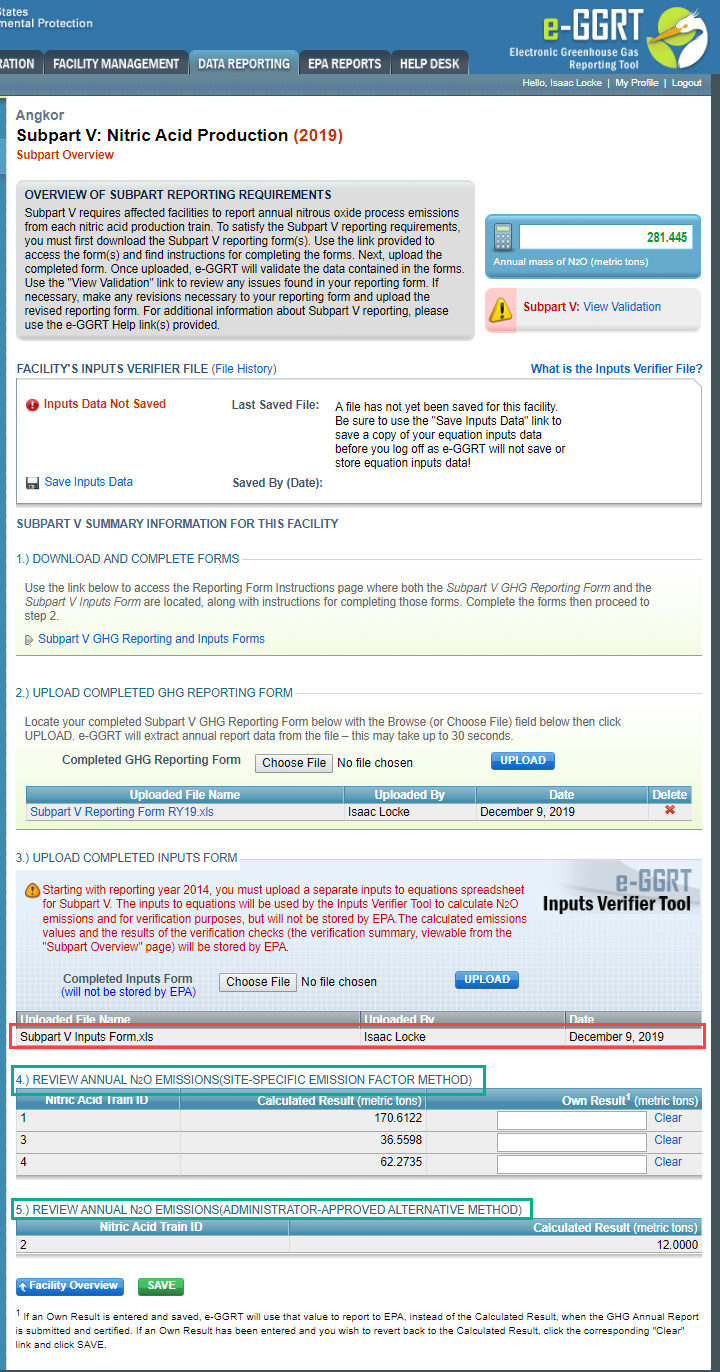 Image Added
Image Added
If you attempt to upload a file but your file is not accepted by e-GGRT, it is generally may be because your file has a fatal flaw or is missing essential data. The reason why the file was not acceptable accepted is displayed as a screen error on the upload page. For an example of a screen error message, see below.
...
...
{composition-setup}{composition-setup}| Wiki Markup |
|---|
{
:id=PNG3} Click image this link to expand 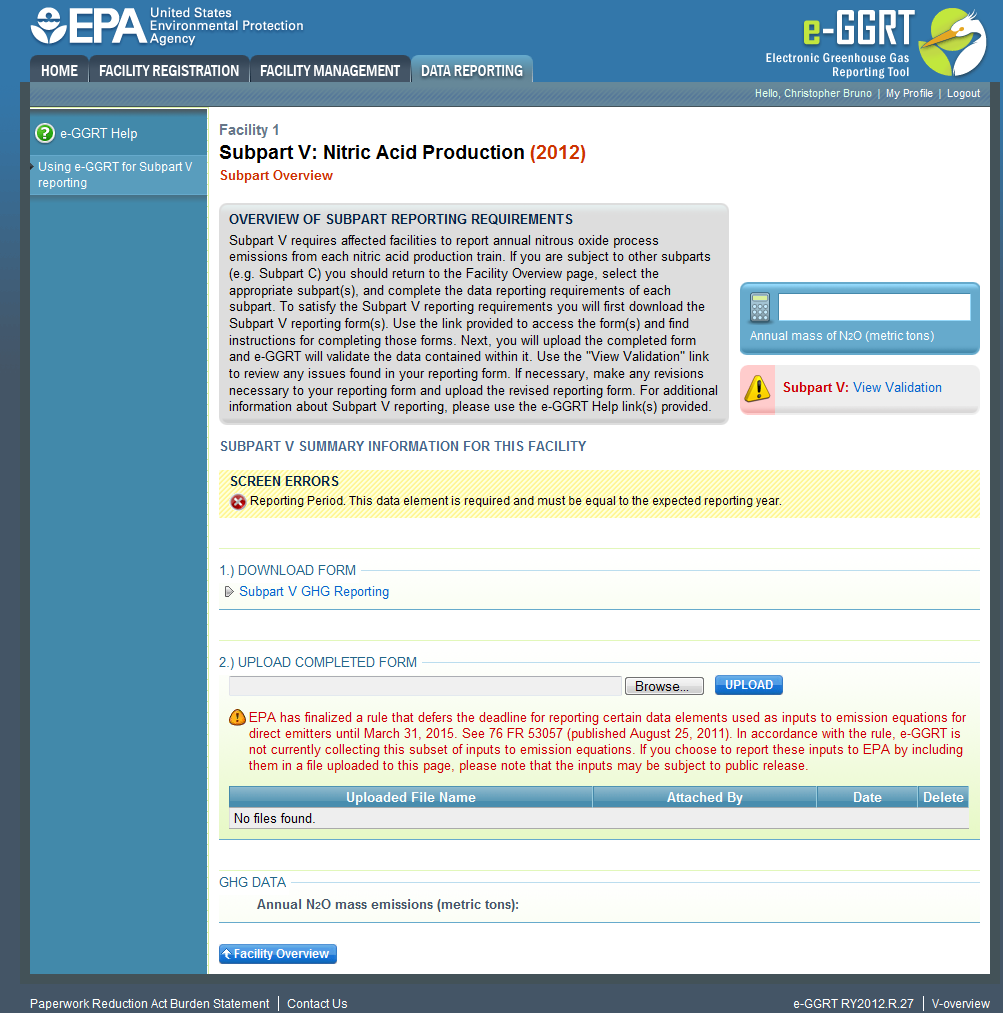 Image Removed
Image Removed| Wiki Markup |
|---|
{cloak:id=PNG3|cloak.toggle.type=none|cloak.toggle.zone=true} |
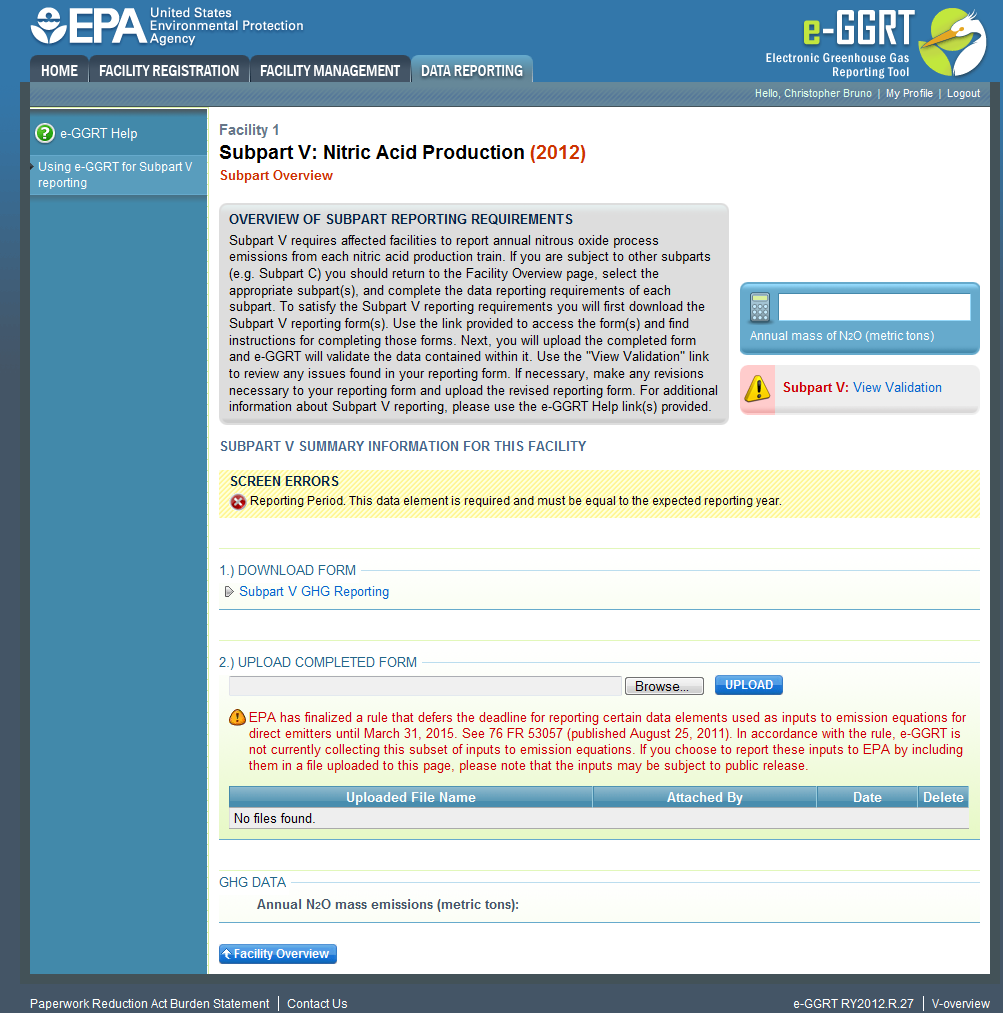 Image Removed
Image Removed
 Image Added
Image Added
During the upload, e-GGRT will generate a validation report which will list potential deficiencies or issues with your reporting form. Click on the "Subpart V: View Validation" link to review your validation report. An explanation of the validation report and the process for correcting validation issues prior to submission is presented in Reporting Form Validation
Once you have addressed the validation issues to the extent you believe necessary, and once you have completed any other applicable subparts, you must generate, review, certify, and submit your annual report as described in How to Submit an Annual Report
Also See
Using e-GGRT to Prepare your Subpart V Report