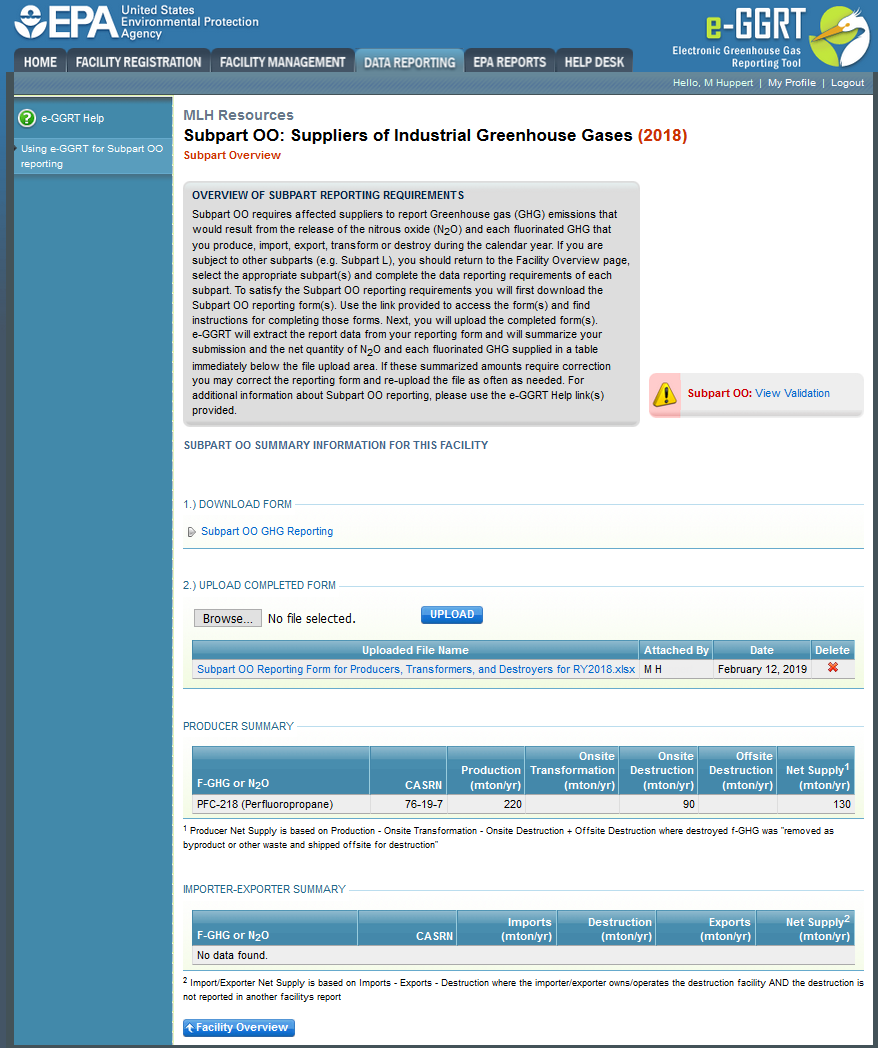EPA has made several changes to the e-GGRT application and reporting forms for Reporting Year 2023. Be sure that you have downloaded the most recent version of the reporting form(s) before you begin preparing your report.
Important Information about Reporting Forms
- Do Not Skip Rows in reporting form tables.
- Do not save files as .XLSM (macro enabled excel) files. Some users may be presented warnings that Visual Basic code may be deleted if the file is not saved as a .XLSM. Please ignore these warning and save with an .XLS or .XLSX extension. EPA does not include VBA or excel macros in its reporting forms.
- Please use caution if you must Cut and Paste from other sources. EPA urges users who cut and paste to always use Paste Special / Values or as text when pasting. Failure to cut and paste as directed may damage your reporting form, forcing you to start again with an empty form. Use of the Paste Special / Values will ensure that formatting and cell protection is not altered. If you use cut and paste processes and later encounter problems with your reporting form please contact the GHGRP Help Desk
- Use the correct version of the reporting form. In some cases, reporting forms change from year to year. The table below shows the years that a particular form can be used. If the table below does not include the subpart and/or year of interest, see the Prior Year Reporting Forms page.
Download Reporting Forms
| Subpart | Reporting Forms | Current |
|---|---|---|
E - Adipic Acid Production | RY2017 - RY2023 now reported through e-GGRT Web forms | |
| L - Fluorinated Gas Production | R.4 R.01 | |
R - Lead Production | R.02 R.01 | |
S - Lime Manufacturing (CEMS only) | R.03 | |
V - Nitric Acid Production | Subpart V Reporting Form for RY2018 - RY2023 Subpart V Inputs Form for RY2017 - RY2023 | R.03 R.01 |
W - Petroleum and Natural Gas Systems | For RY2019-2023 Submissions Subpart W Reporting Form for RY2019 and Later Subpart W Supersize Reporting Form for RY2019 and Later Both Subpart W Forms are functionally identical, except that the supersize form can support up to 1100 sub-basin or 5000 individual units. | R.09 R.09 |
DD - Use of Electric Transmission | R.03 | |
FF - Underground Coal Mines | R.04 | |
LL - Suppliers of Coal-based Liquid | R.03 | |
MM - Suppliers of Petroleum Products | R.03 | |
OO - Suppliers of Industrial GHG | Subpart OO Reporting Form for Importers and Exporters for RY2018 - RY2023 Subpart OO Reporting Form for Facilities and Companies that Destroy f-GHGs (One Time Form) | R.06 R.08 R.02 |
QQ - Importers and Exporters of Fluorinated | R.04 | |
| RR - Geologic Sequestration of Carbon Dioxide | R.01 | |
SS - Manufacture of Electric Transmission | R.02 | |
| Reporting Forms | Current |
CEMS | R.02 |
* If you operate batch processes, using this updated Subpart L inputs form may result in your receiving fewer validation and verification messages. However, you can continue to use the previous version of the Subpart L Inputs form.
Color Coding
The reporting forms contain blue input cells, gray informational cells and black deactivated cells. Users should use blue input cells to enter all data specific to their facility, unit, or process. Gray informational cells contain parameter names, column and row headings, equation constants, subtotals and other instructional items. As you progress through a reporting form, you may notice some blue input cells changing to black deactivated cells. Black deactivated cells are not applicable to the user based on previous data entries in the form. Users should not enter data into these cells. All cells that are not blue input cells are locked and cannot be modified or do not require data from the user.
Blue input cell (data entry) | |
Gray informational cell (locked) | |
Black deactivated cell (not applicable, no data required) | |
Deactivated cell with data (data should be deleted) |
Stop and Warning Messages
The reporting forms will display a stop message if the user enters a value that is invalid or a warning message if the user enters a value outside the EPA-estimated range for a particular data element. For invalid data entries (such as text entered where numerical data is required), the stop messages will not allow the user to proceed, and the user must reenter valid data before moving forward. For data entries that are outside the EPA estimated range for a particular data element, the warning messages will alert the user but provide the option to continue if the user deems the entered value to be accurate.
Reporting Unit-Level Data for Multiple Units
For subparts where unit-level data are required, the reporting form will typically provide space to enter data for up to 10 processes or process units. If additional space is needed, additional copies of the form should be completed and submitted.
Subpart-Specific Form Instructions
Within each reporting form, two types of instructions are provided to guide users as they complete the form. General table instructions are provided above each table within the form. More specific instructions will appear in little yellow boxes when the user clicks in a blue input data cell.
Step 1. Download a Reporting Form
To download the reporting form(s) for a subpart:
- Find the subpart in the table below
- Click the linked filename(s) in the second column
- Save the file(s) to your computer in a location of your choosing
- If your facility uses CEMS to calculate emissions under Subparts R, Z, BB, CC, EE, or GG, you must also download a separate CEMS Reporting Form by clicking the CEMS Reporting Form.xls link at the bottom of the table
Repeat 1-4 for each applicable subpart (note that multiple Reporting Forms may be required for Subparts W and OO)
Step 2. Enter data into the reporting form
Once all applicable Reporting Forms have been saved to your computer, open each file, and enter the required information according to the general guidance provided below and the instructions provided within each Reporting Form. Always remember to save each completed Reporting Form when finished.
Step 3. Submit Completed Reporting Forms to e-GGRT
Please submit completed Reporting Forms using the current versions on this page. E-GGRT checks the version of most forms upon upload to ensure that you are using a compatible form. Older Versions of these forms will not be accepted. Please do not upload any other documents or data through the Reporting Form upload interface.
To submit a completed reporting form to e-GGRT, find the 2.) UPLOAD COMPLETED FORM section of the Subpart Overview page and click the Browse button.
In the File Upload window that appears, locate and select the completed reporting form you wish to submit and click OPEN.
To submit this file to e-GGRT, complete the upload process by clicking the UPLOAD button on the Subpart Overview page.
For users submitting multiple reporting forms under a single subpart, repeat the upload process for each Reporting Form you wish to submit.
Step 4. Complete the entry of data required by the form upload page
Some e-GGRT reporting form upload pages also require you to enter GHG emissions data for a subpart. Please ensure that you provide all of the requested data for each applicable subpart.
Click this link to expand
Once finished uploading and entering data on the subpart summary page, click SAVE.
Validation Report
The Validation Report assists you with determining the completeness and quality of your reported data. We strongly encourage you to use the Validation Report to check your work. The Validation Report performs two types of checks: Certain validation checks which are considered to represent critical errors must be corrected before you can successfully generate and submit your Annual Report. These checks are signified with a stop sign . If you feel that you have triggered one of these critical “stop signs” checks in error, or if there’s a reason why your report should be submitted despite the check being triggered, please submit a request to the e-GGRT Help Desk at GHGReporting@epa.gov. You may view the Validation Report at any time. Note that the Validation Report is intended to assist users in entering data, but it is not an indication that the reporter has entered all necessary information, nor is it an indication that the reporter is in compliance with part 98. Furthermore, a negative finding on the validation report is not a guarantee that a data element was entered incorrectly. For more detail on the Validation Report and its functionality please review the Subpart Validation Report page.
See Also
Screen Errors
Subpart Validation Report