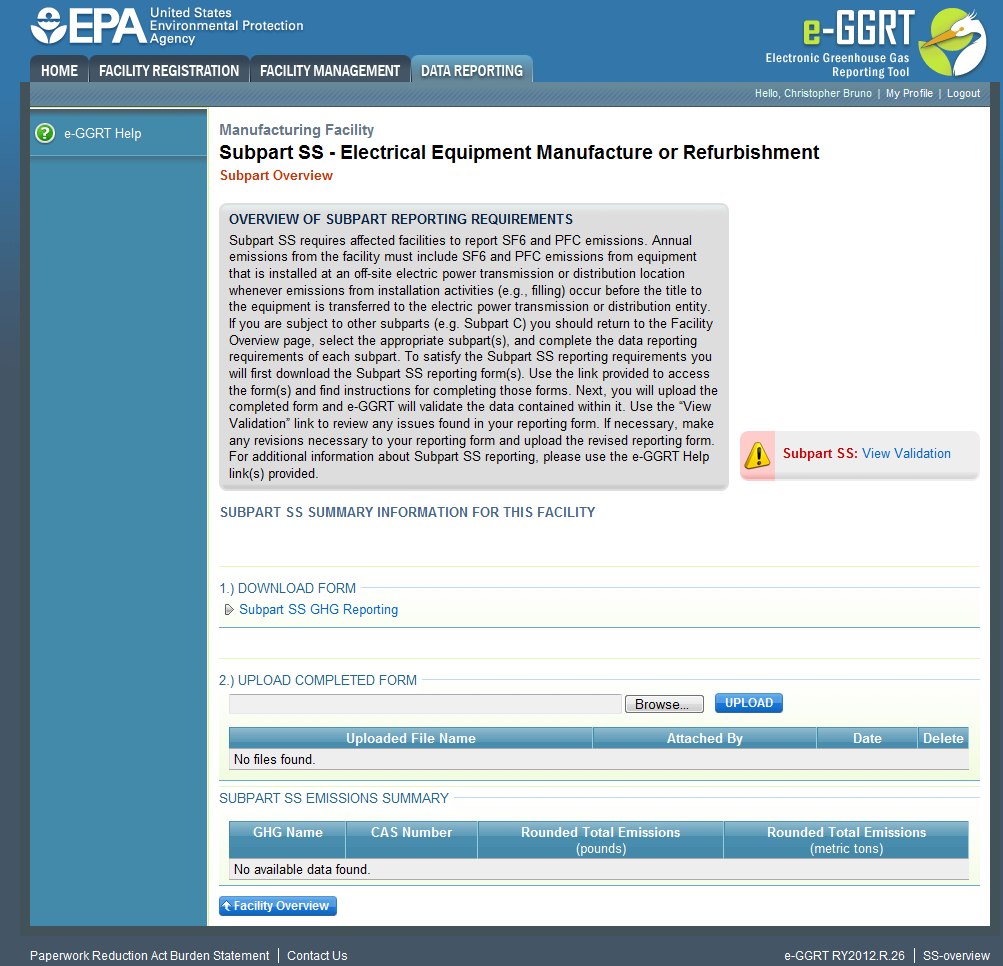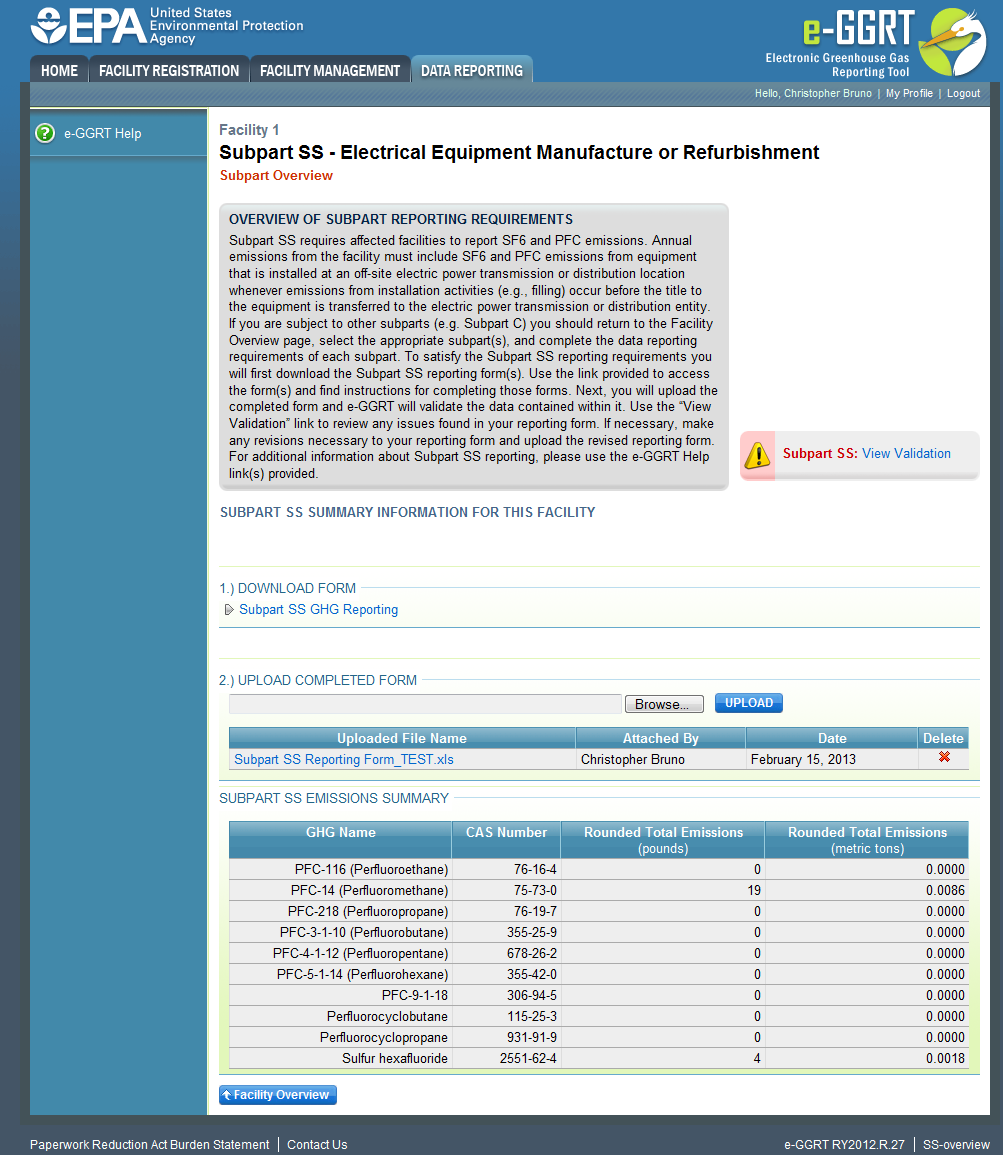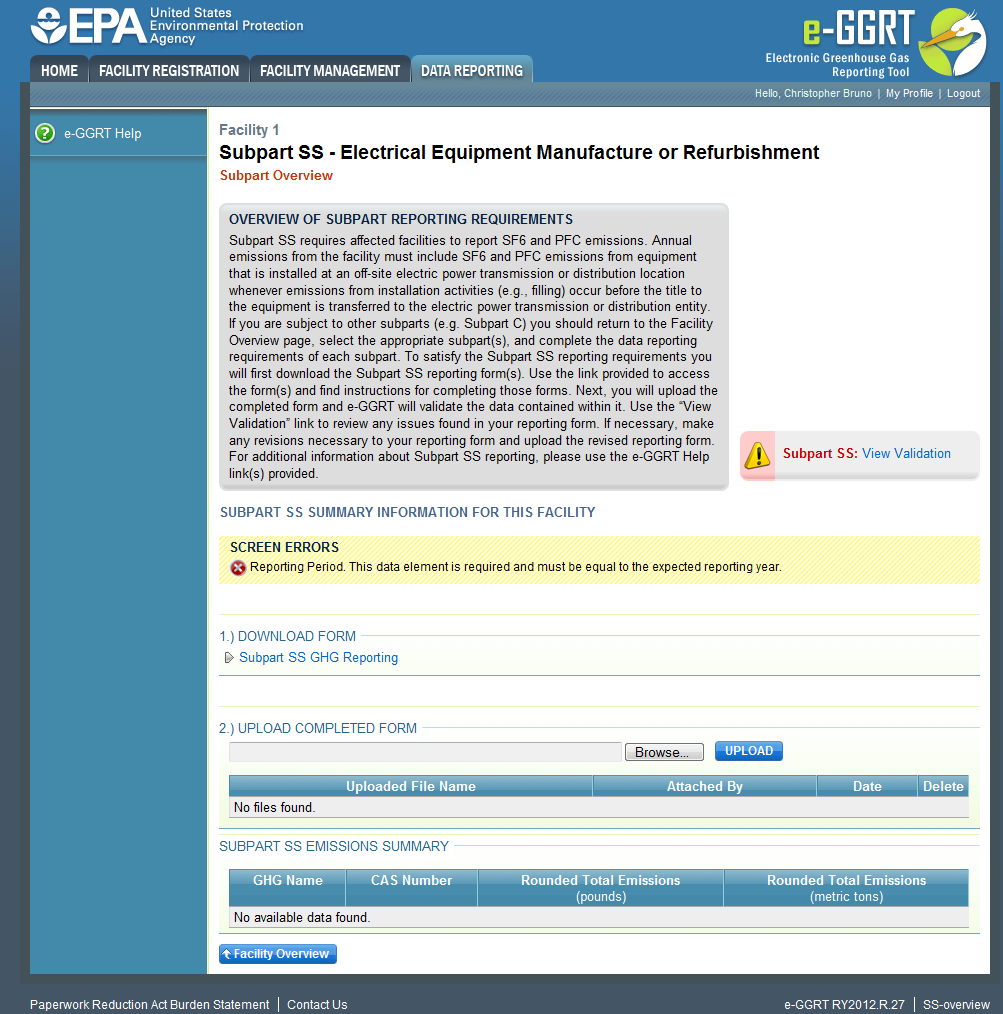This page provides an overview of Subpart SS reporting through e-GGRT. More detailed information regarding Subpart SS reporting can be found in the Subpart SS Training Presentation.
Once you have added Subpart SS to the list of subparts you will report and have clicked on the "Open" link next to Subpart SS, you will see the following screen:
| Composition Setup |
|---|
| Toggle Cloak | ||
|---|---|---|
|
...
this link to expand
| Cloak | ||||||
|---|---|---|---|---|---|---|
|
...
| Cloak |
|---|
Subpart SS Reporting Form
Please see Reporting Form Instructions instructions on on downloading the blank reporting form and uploading the completed reporting form.
The Subpart SS Reporting Form has several tabs. Instructions for completing each of the tabs can be found on the following pages:
| Children Display | ||
|---|---|---|
|
You may also refer to to Optional Calculation Spreadsheet Instructions to to download the Subpart SS optional calculation spreadsheet.
| Children Display | ||
|---|---|---|
|
| Info |
|---|
The newly collected data elements for RY2012 enable emissions calculations to be executed within e-GGRT for certain subpart equations. As a result, affected Optional Calculation Spreadsheets will become obsolete. The Optional Calculation Spreadsheets associated with the equations below will become obsolete for this subpart beginning RY2012:
Copies of these spreadsheets can be downloaded at the Calculation Spreadsheet Archive. |
Completed Subpart SS Reporting Form
After you have successfully uploaded your completed Subpart SS reporting form, the page will be updated to reflect the file you have uploaded. Once you successfully upload Subpart SS, the upload screen will show a summary of your reporting by chemical at the bottom of the page, as seen below.
...
| Toggle Cloak | ||
|---|---|---|
|
...
Click this link to expand
| Cloak | ||||||
|---|---|---|---|---|---|---|
|
If you attempt to upload a file but your file is not accepted by e-GGRT, it is generally because your files has a fatal flaw or is missing essential data. The reason why the file was not acceptable is displayed as a screen error on the upload page. For an example of a screen error message, see below.
...
| Toggle Cloak | ||
|---|---|---|
|
...
Click this link to expand
| Cloak | ||||||
|---|---|---|---|---|---|---|
|
...
| Cloak |
|---|
During the upload, e-GGRT will generate a validation report which will list potential deficiencies or issues with your reporting form. Click on the "Subpart SS: View Validation" link to review your validation report. An explanation of the validation report and the process for correcting validation issues prior to submission is presented in Reporting Form Validation
Once you have addressed the validation issues to the extent you believe necessary, and once you have completed any other applicable subparts, you must generate, review, certify, and submit your annual report as described in How to Submit an Annual Report