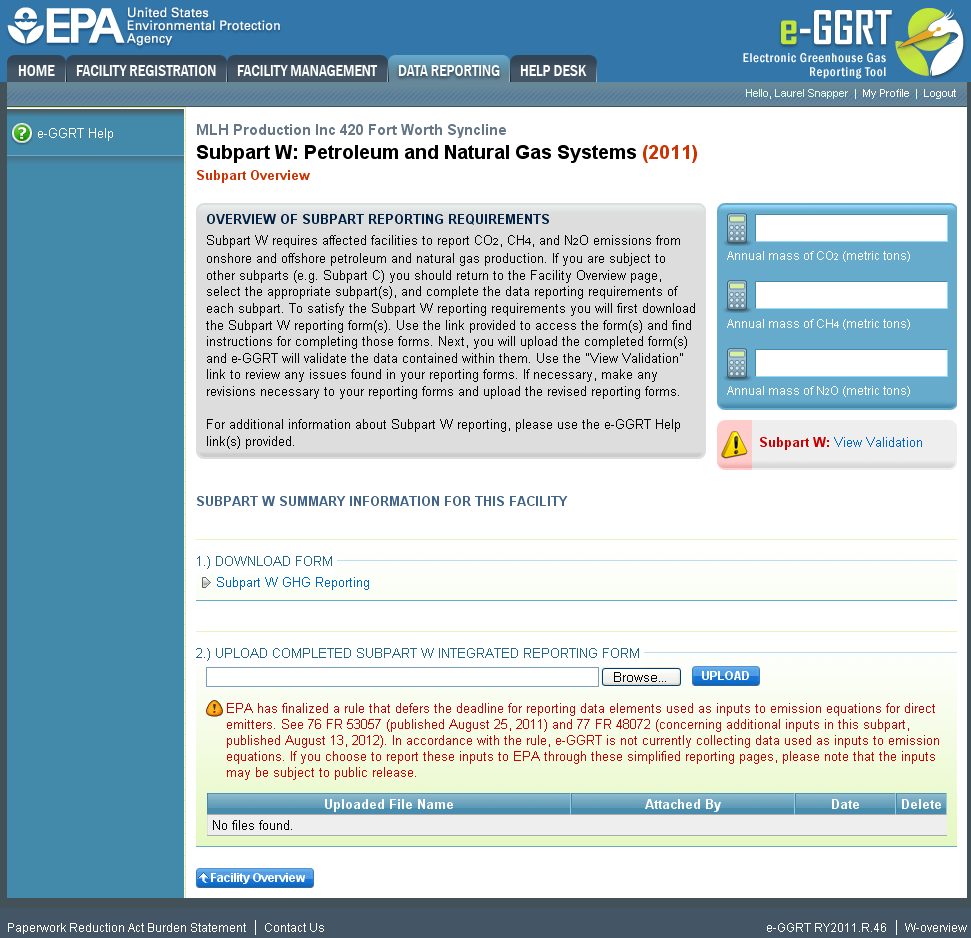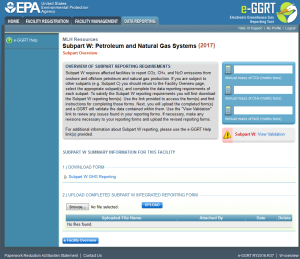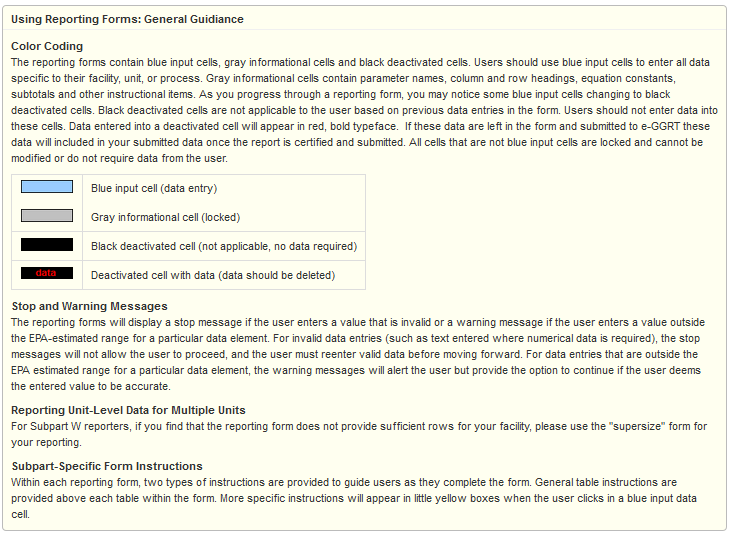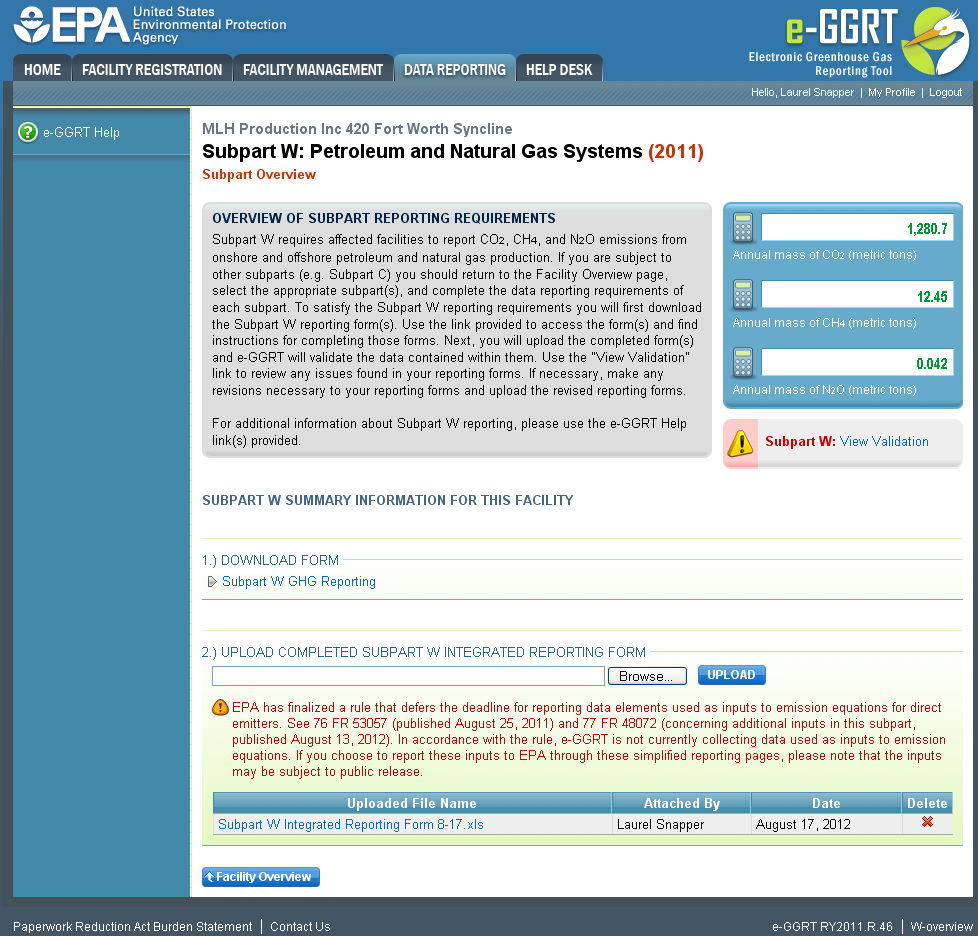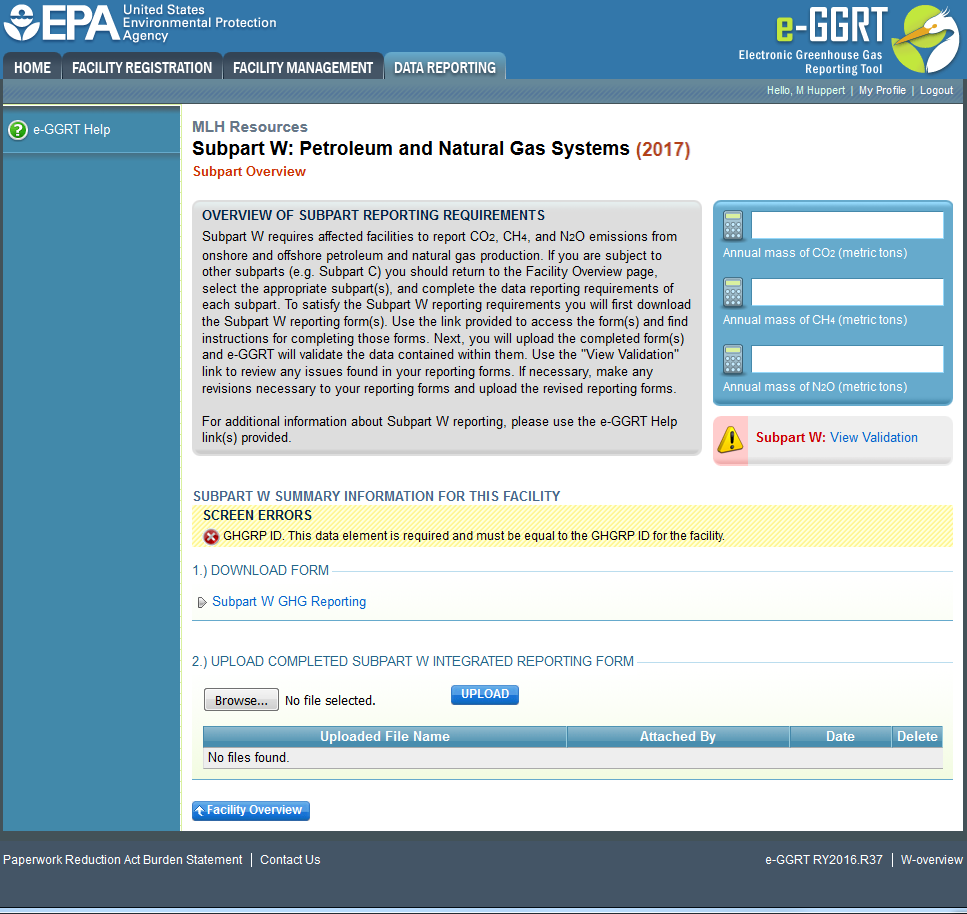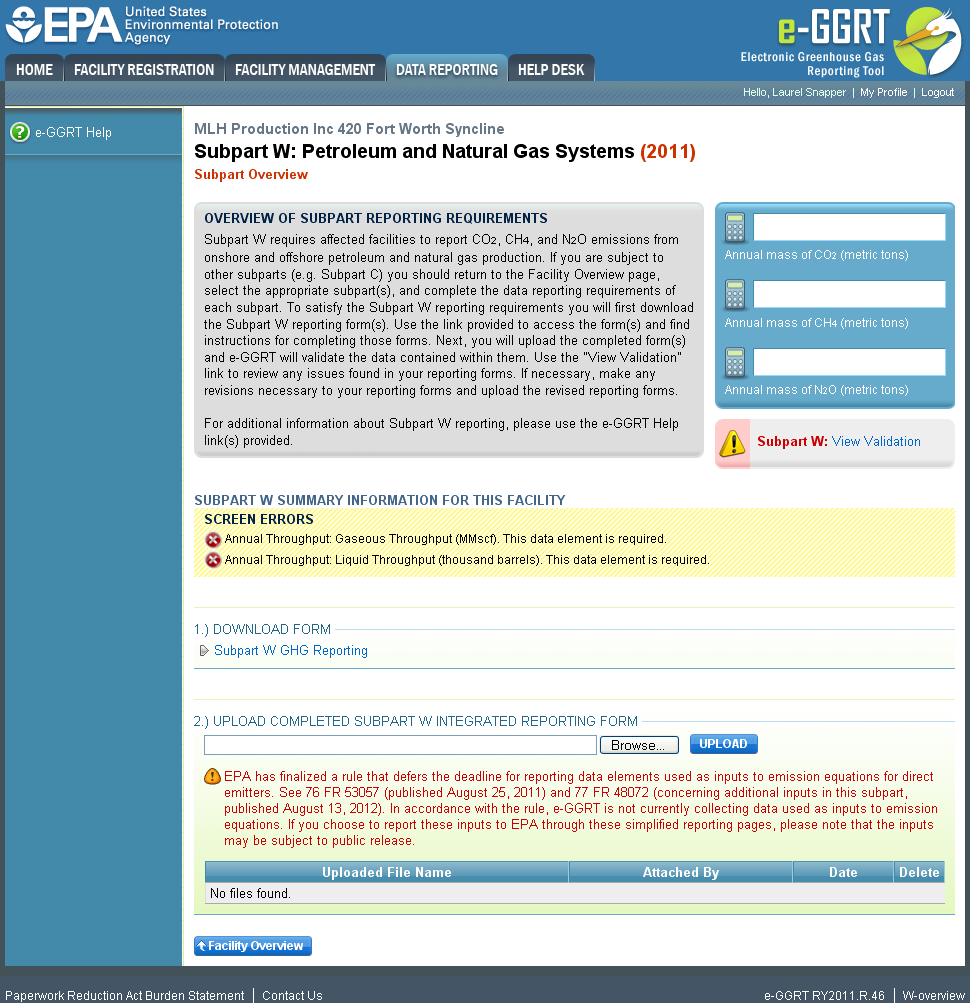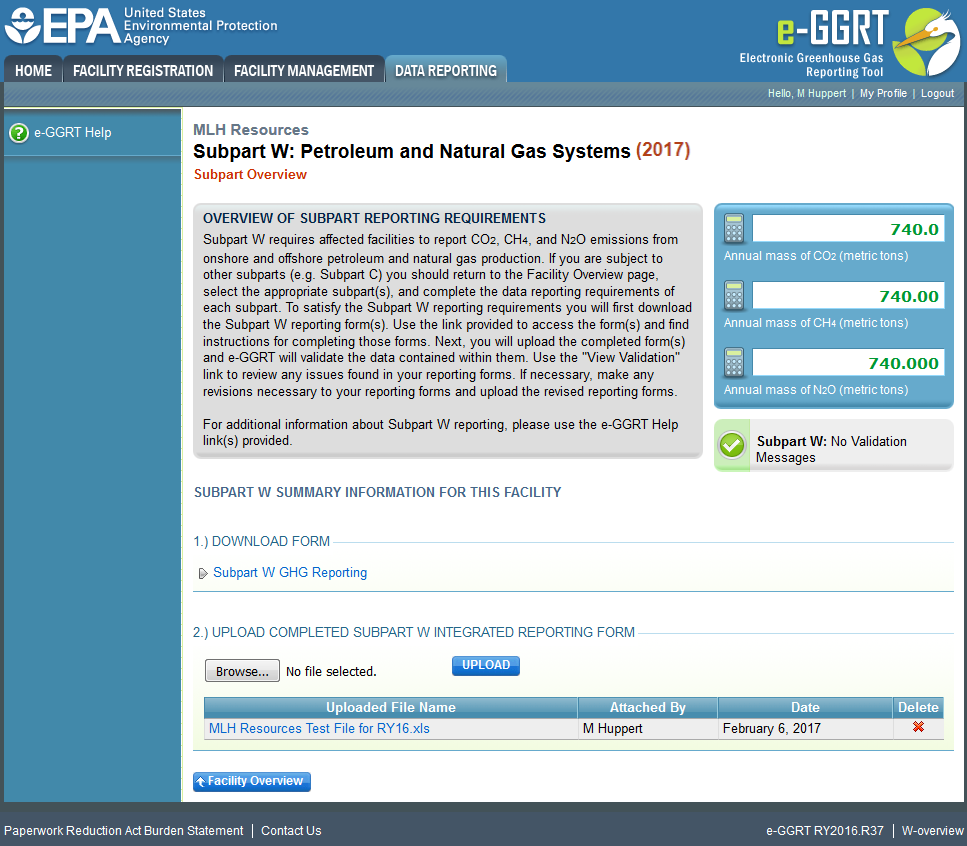Image Removed
Image Removed
This page provides an overview of Subpart W reporting through e-GGRT. More detailed information regarding the Subpart W reporting can be found in the Subpart W Webinar.In certain instances, content on this page has been updated for Reporting Year (RY) 2019 and has been noted accordingly.
If you are starting out reporting for Subpart W, you must begin at the facility overview screen. Add Once you have added Subpart W to the list of subparts you will report and clicked click on the "Open" link next to Subpart W you . You will then see the following screen:
...
{composition-setup}{| Composition Setup |
|---|
}
...
{
:=} Click image this link to expand 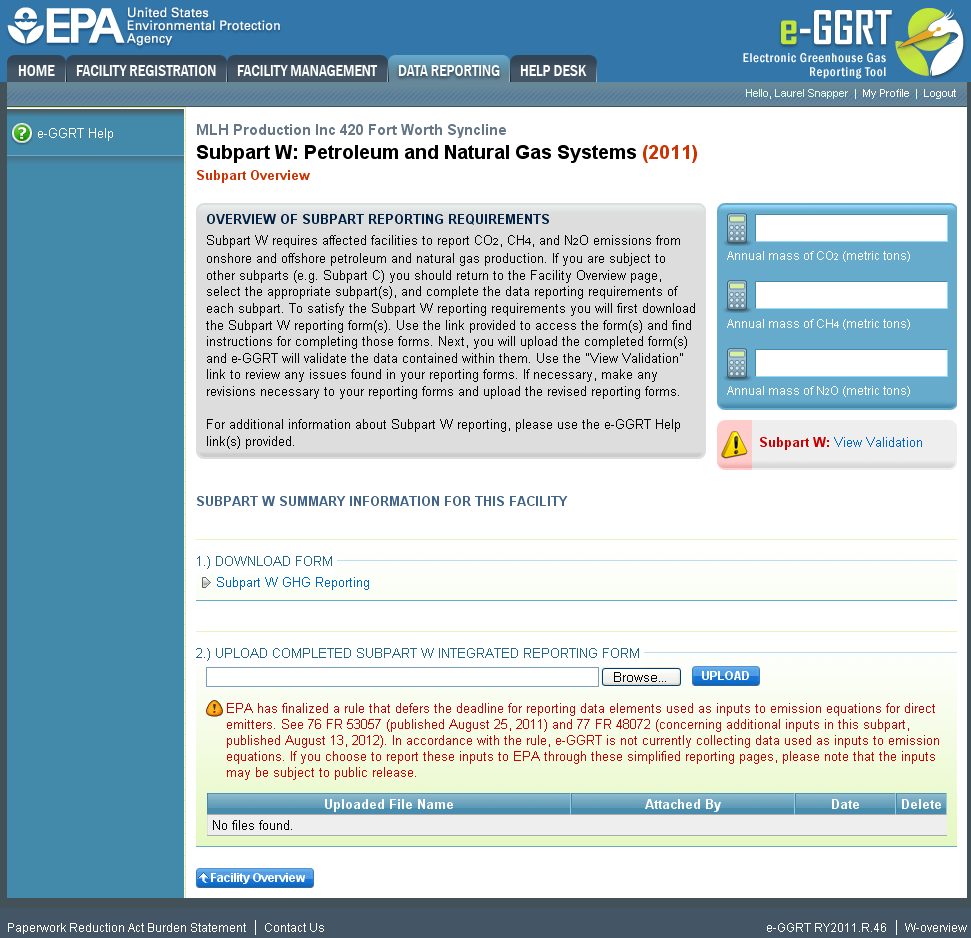 Image Removed
Image Removed 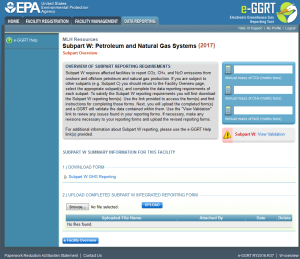 Image Added
Image Added
| Cloak |
|---|
| Wiki Markup |
|---|
{cloak:id=PNG1|cloak.toggle.type=none| | = | } |
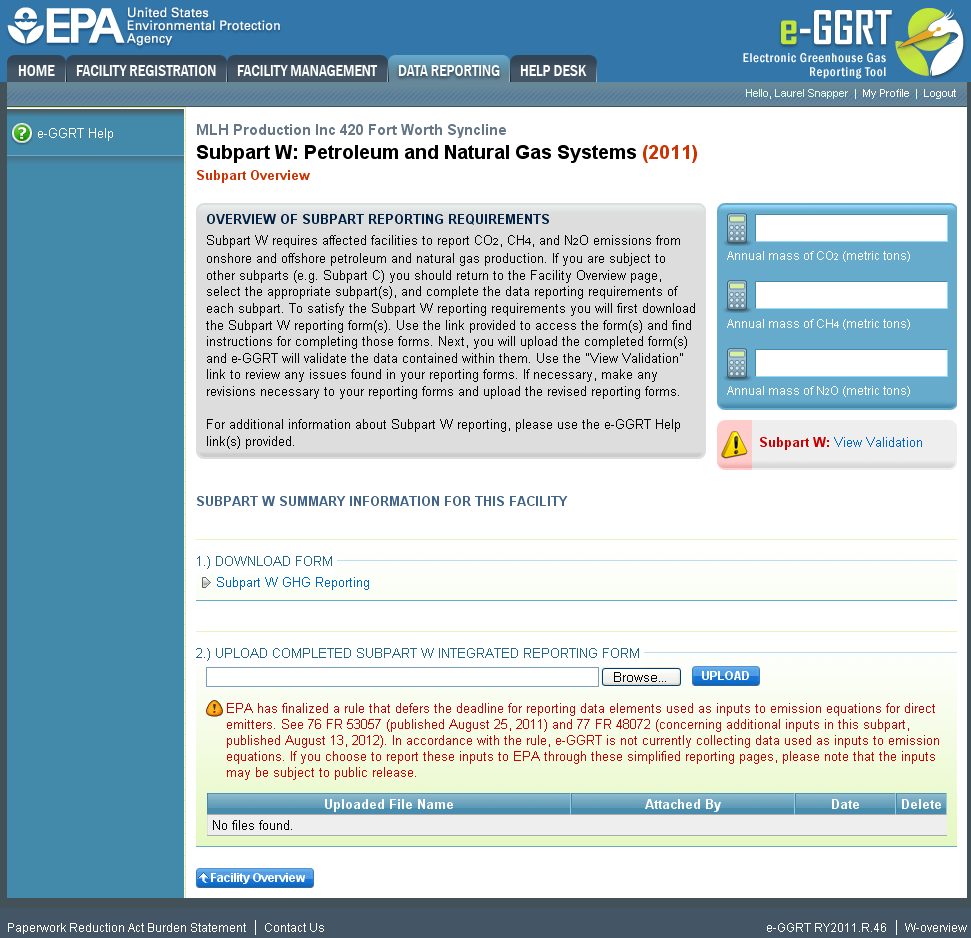 Image Removed
Image Removed
| id | PNG1 |
|---|
| cloak.toggle.type | none |
|---|
|
| Wiki Markup |
|---|
{cloak} |
|
Subpart W Reporting Form
An integrated reporting form that combines all of the Subpart W segments by source type as listed in 98.236 is available for download at Reporting Form Instructions.
You may also refer to Optional Calculation Spreadsheet Instructions to download the Subpart W calculation spreadsheet. The EPA has also posted a Subpart W Calculation Tool Updates page (contains errata and assistance) to help Subpart W reporters identify and correct issues in the earlier versions of the optional Subpart W Calculation Tool.
Subpart W include eight segments which includes ten industry segments with separate reporting requirements:
- Onshore Petroleum and Natural Gas Production
- Offshore Petroleum and Natural Gas Production
- Onshore Petroleum and Natural Gas ProductionGathering and Boosting
- Onshore Natural Gas Processing
- Onshore Natural Gas Transmission Compression
- Onshore Natural Gas Transmission Pipelines
- Underground Natural Gas Storage
- Liquefied Natural Gas (LNG) Storage
- LNG Import and Export Terminals
- Natural Gas Distribution
Please prepare a separate version of the reporting form for EACH segmentindustry segment for which your facility must report. The Subpart W upload page as shown above will allow the user to upload multiple reporting forms. Only one reporting form may be uploaded for each industry segment; if you attempt to upload a reporting form representing a segment an industry segment that has been previously uploaded the new file will over-write the previous .
All facilities will use the Subpart W Introduction page of the reporting form to identify the facility, the GHGRP Facility ID, the segment being reported, and several other data items. This page also provides a summary of emissions by source for the segment. Reporters in the Onshore Petroleum and Natural Gas Production segment will prepare a page basin and sub-basin identification page. The remainder of the the Subpart W reporting form is organized by source including:
file (see the February 2015 webinar for information about source-specific reporting).
Sample populated reporting forms for each industry segment are available under “Example Files” at Subpart W XML Reporting Help.
The Subpart W RY19 reporting form includes the following worksheets:
...
Reporters should take note of the new items beginning in the RY17 reporting form described below:
There are multiple changes to the Equipment Leaks tab:
- The applicability questions have been reworded for clarity and a new question has been added.
- The leak survey characterization table (Table Q.1) now provides space to provide information about methods used to detect leaks. The table for reporting leak survey data (Table Q.2) now includes a place to report leaks from components in the Onshore Petroleum and Natural Gas Production and Onshore Petroleum and Natural Gas Gathering and Boosting segments.
- Finally, in the table for reporting emissions from components in the Onshore Petroleum and Natural Gas Production and Onshore Petroleum and Natural Gas Gathering and Boosting segments using the population count methodology (Table R.1), the emission source type and the service type columns have been combined for clarity.
New tables have been added on the Associated Gas and Well Testing tabs to allow entry of data elements related to wildcat and delineation wells for which a 2-year reporting delay was claimed on the RY15 reporting form.
Please click this link for general guidance on how to enter data into the Subpart W reporting forms
Click this link to expand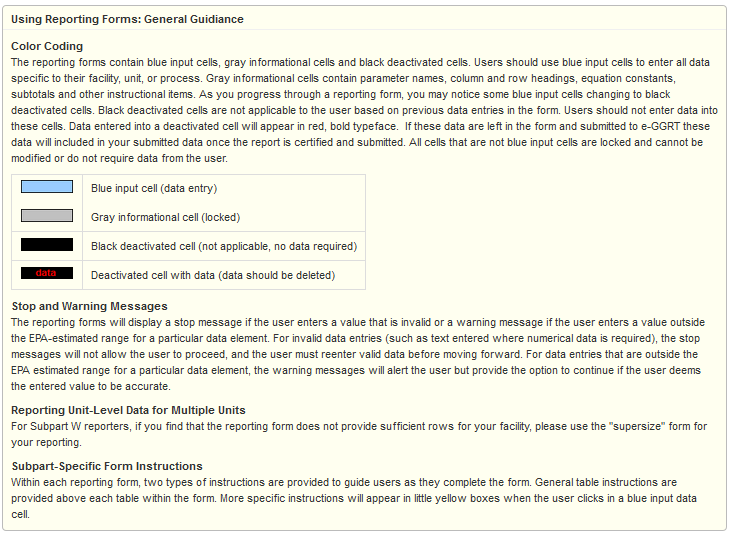 Image Added
Image Added
| Cloak |
|---|
| cloak.toggle.zone | true |
|---|
| id | PNG4 |
|---|
| cloak.toggle.type | none |
|---|
|
| #FFFFF0Using Reporting Forms: General Guidiance Color Coding
The reporting forms contain blue input cells, gray informational cells and black deactivated cells. Users should use blue input cells to enter all data specific to their facility, unit, or process. Gray informational cells contain parameter names, column and row headings, equation constants, subtotals and other instructional items. As you progress through a reporting form, you may notice some blue input cells changing to black deactivated cells. Black deactivated cells are not applicable to the user based on previous data entries in the form. Users should not enter data into these cells. Data entered into a deactivated cell will appear in red, bold typeface. If these data are left in the form and submitted to e-GGRT these data will included in your submitted data once the report is certified and submitted. All cells that are not blue input cells are locked and cannot be modified or do not require data from the user. | Blue input cell (data entry) | | Gray informational cell (locked) | | Black deactivated cell (not applicable, no data required) | | Deactivated cell with data (data should be deleted) |
Stop and Warning Messages
The reporting forms will display a stop message if the user enters a value that is invalid or a warning message if the user enters a value outside the EPA-estimated range for a particular data element. For invalid data entries (such as text entered where numerical data is required), the stop messages will not allow the user to proceed, and the user must reenter valid data before moving forward. For data entries that are outside the EPA estimated range for a particular data element, the warning messages will alert the user but provide the option to continue if the user deems the entered value to be accurate. Reporting Unit-Level Data for Multiple Units
For Subpart W reporters, if you find that the reporting form does not provide sufficient rows for your facility, please use the "supersize" form for your reporting. Subpart-Specific Form Instructions
Within each reporting form, two types of instructions are provided to guide users as they complete the form. General table instructions are provided above each table within the form. More specific instructions will appear in little yellow boxes when the user clicks in a blue input data cell. |
Completed Subpart W Reporting Forms
After you have successfully uploaded your reporting form, the upload page will be updated to reflect the file you have uploaded. During the upload e-GGRT will generate a validation report which will list potential deficiencies or issues with your reporting form.
| Wiki Markup |
|---|
{composition-setup}{composition-setup} |
| Wiki Markup |
|---|
{
:=} Click image this link to expand 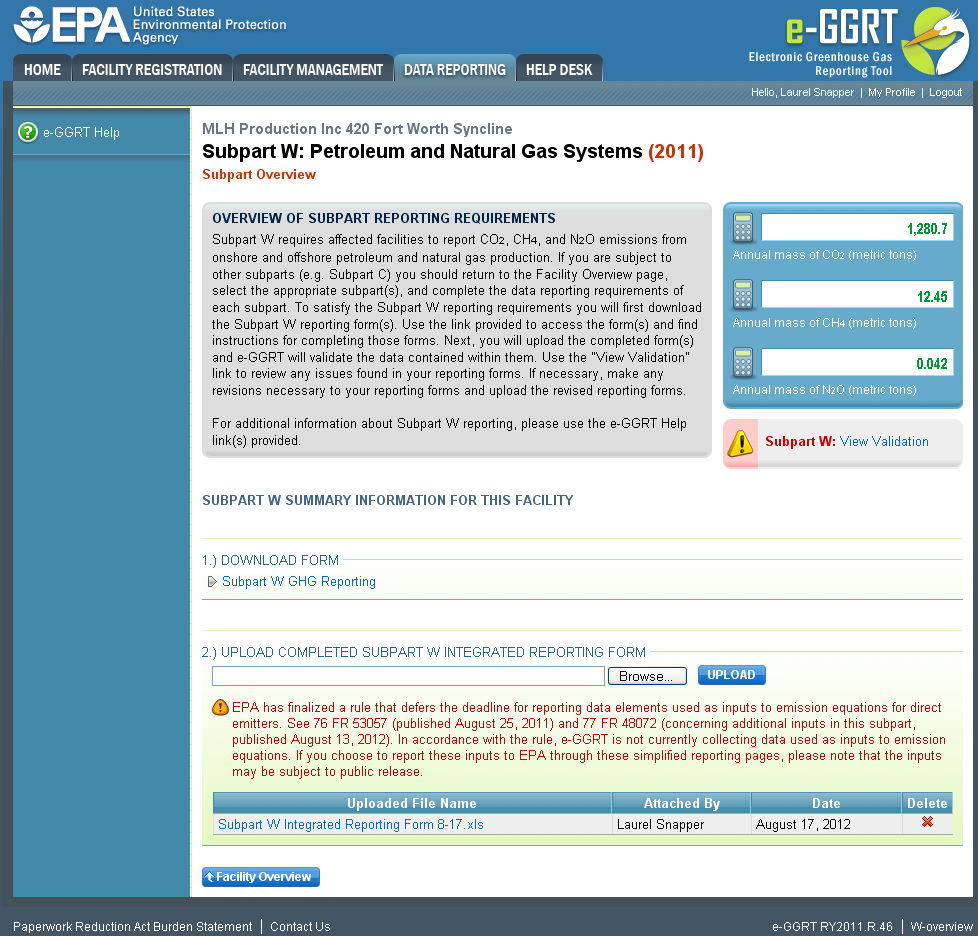 Image Removed
Image Removed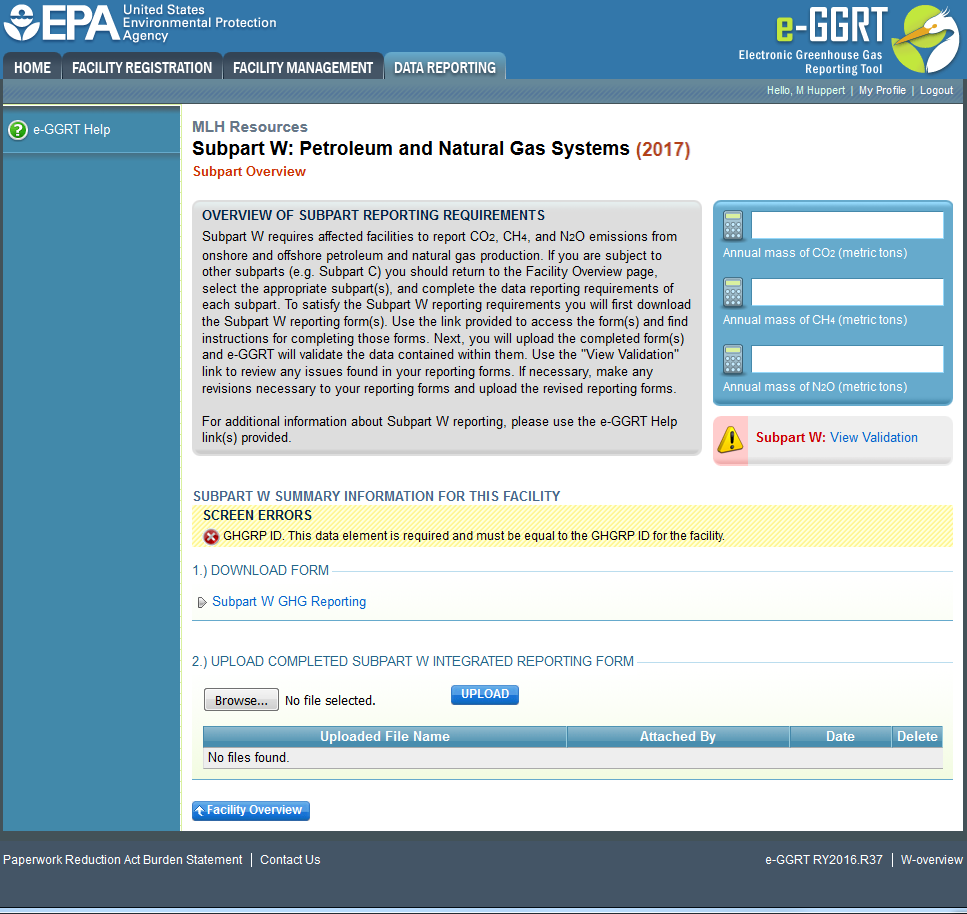 Image Added
Image Added
| Cloak |
|---|
| Wiki Markup |
|---|
{cloak:id=PNG2|cloak.toggle.type=none| | = | } |
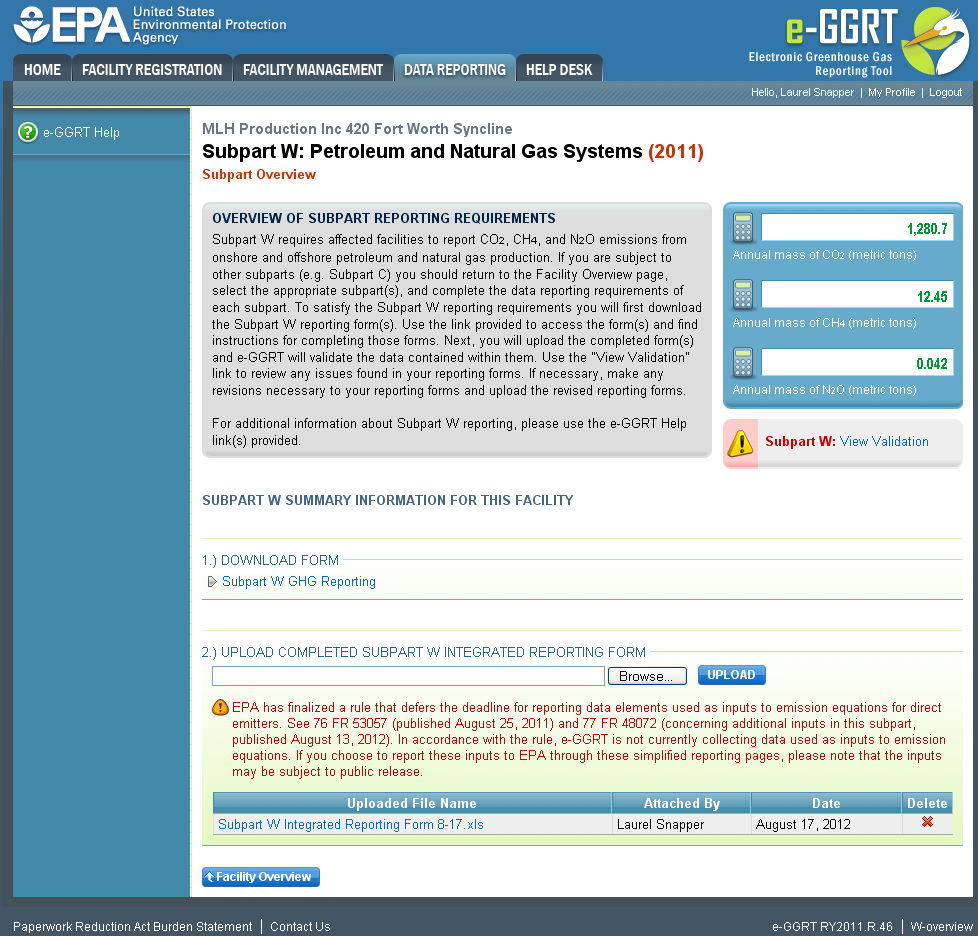 Image Removed
Image Removed
| id | PNG2 |
|---|
| cloak.toggle.type | none |
|---|
|
| Wiki Markup |
|---|
{cloak} |
|
If you attempt to upload a file but your file is not accepted by e-GGRT it is generally because your files file has a fatal flaw critical error or is missing essential data - e-GGRT calls these fatal critical errors screen errors. The reason why the file was not acceptable is displayed as a screen error message on the upload page. For an example of a screen error message, see below.
| Wiki Markup |
|---|
{composition-setup}{composition-setup} |
above.
| Wiki Markup |
|---|
{
:=} Click image this link to expand 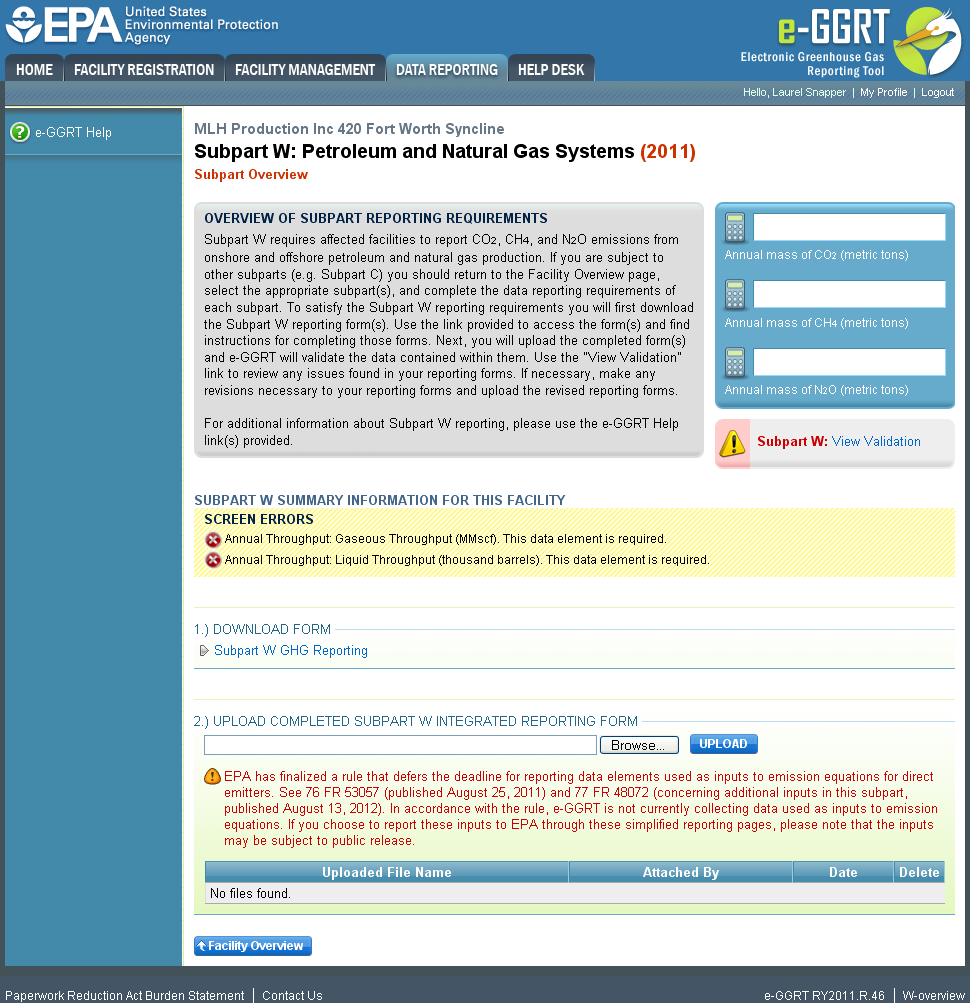 Image Removed
Image Removed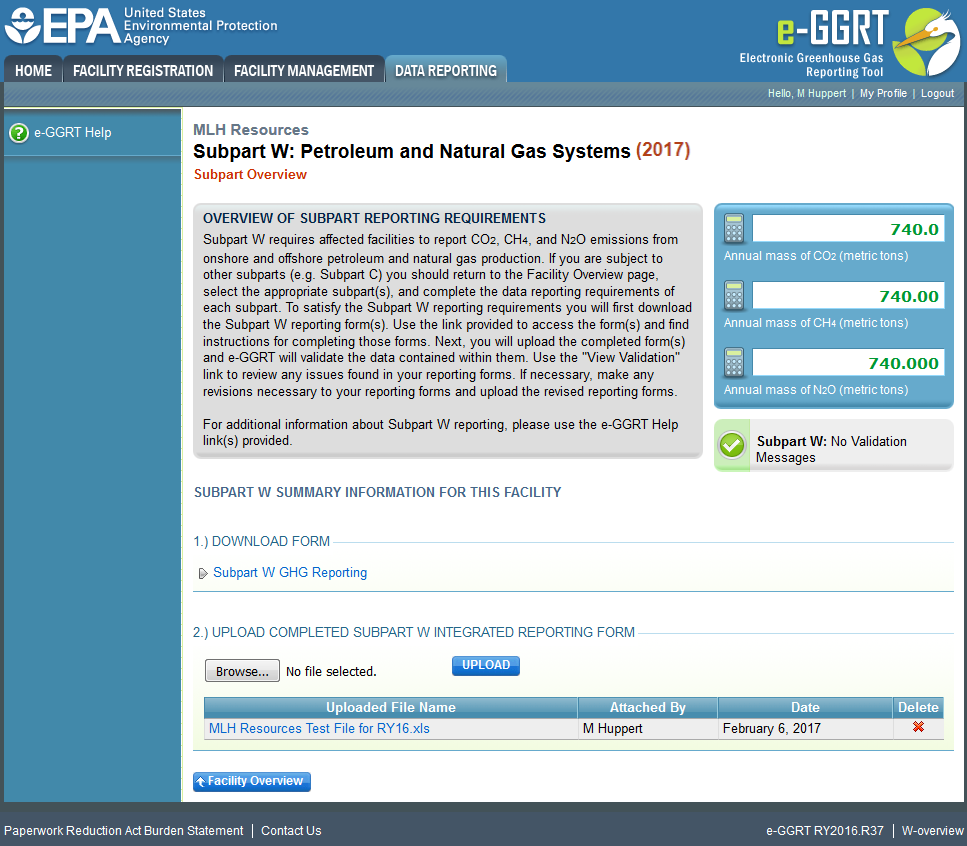 Image Added
Image Added
| Cloak |
|---|
| Wiki Markup |
|---|
{cloak:id=PNG3|cloak.toggle.type=none| | = | } |
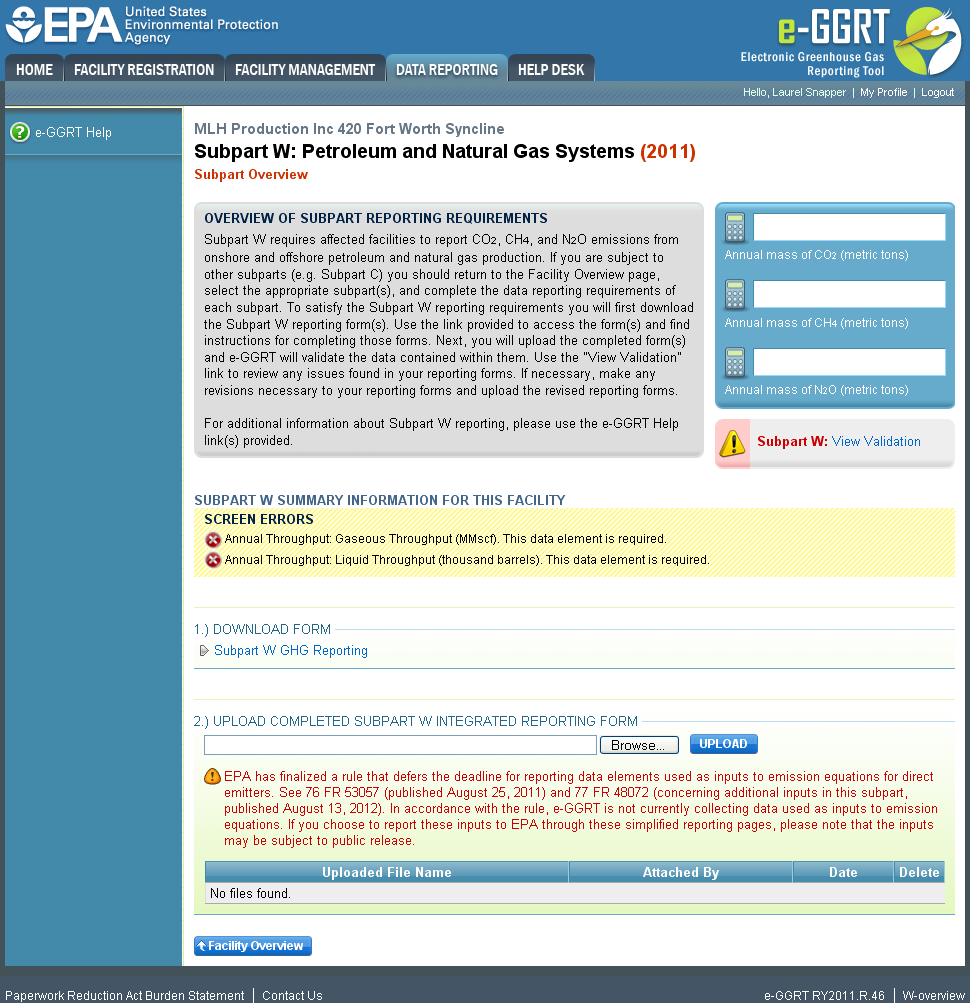 Image Removed
Image Removed
| id | PNG3 |
|---|
| cloak.toggle.type | none |
|---|
|
| Wiki Markup |
|---|
{cloak} |
|
Click on the "Subpart W: View Validation" link to review your validation report. An explanation of the validation report and the process for correcting validation issues prior to submission is presented in Reporting Form Validation
Once you have addressed the validation issues to the extent you believe necessary and address the requirements if any other applicable subparts you must generate, review, certify, and submit your annual report as described in How to Submit an Annual Report
Additional Resources: