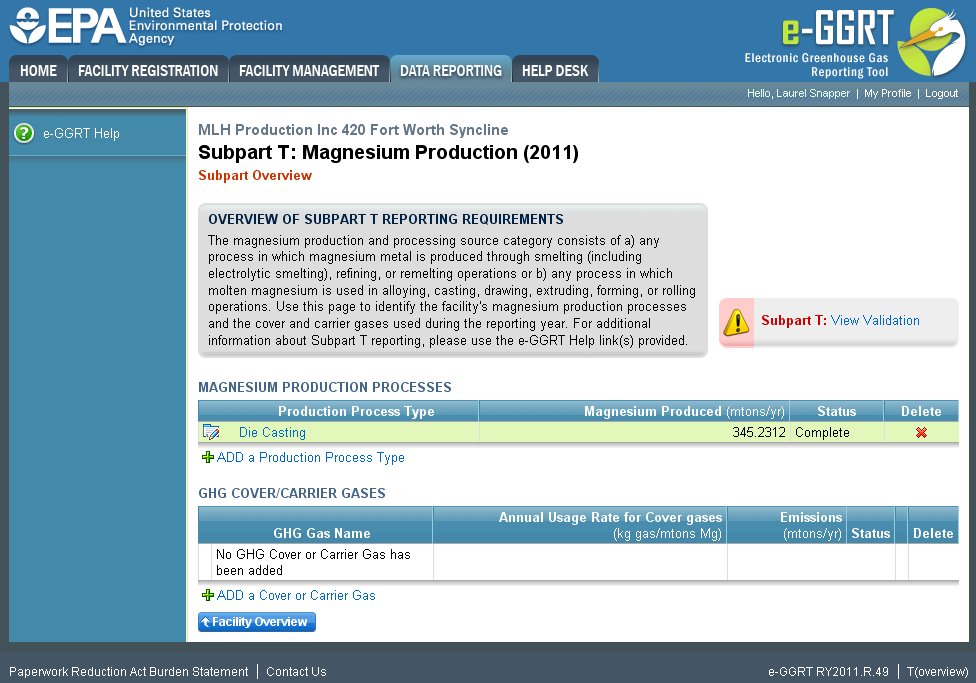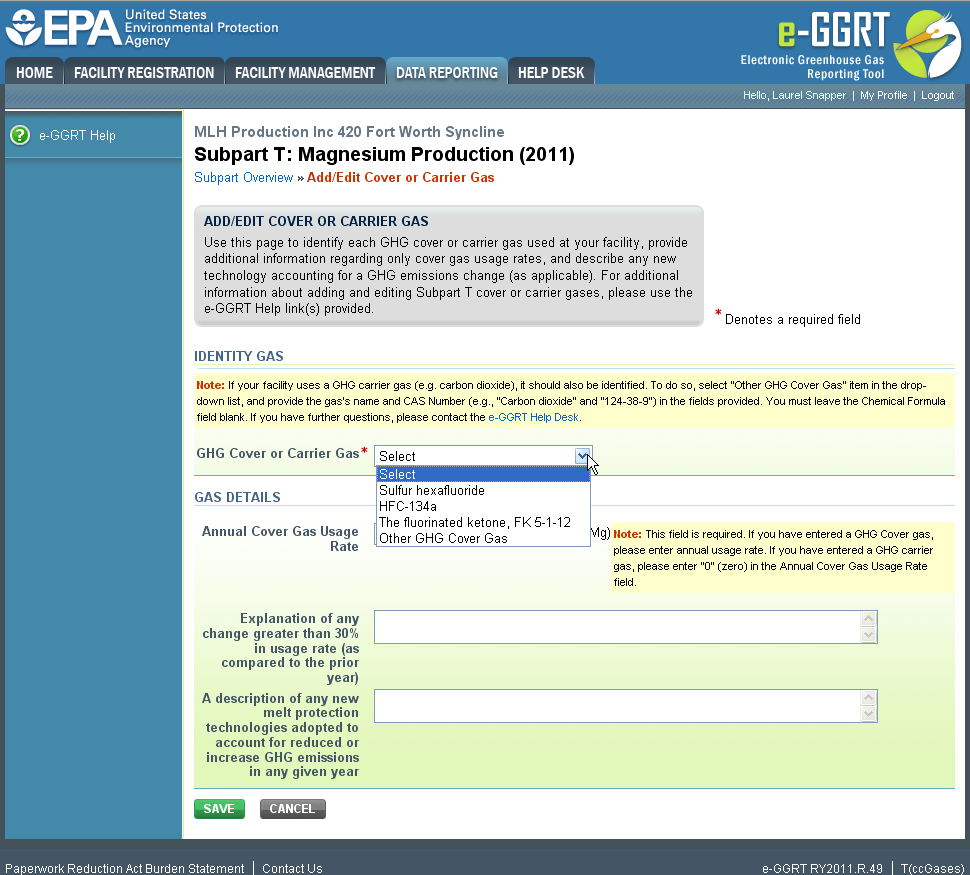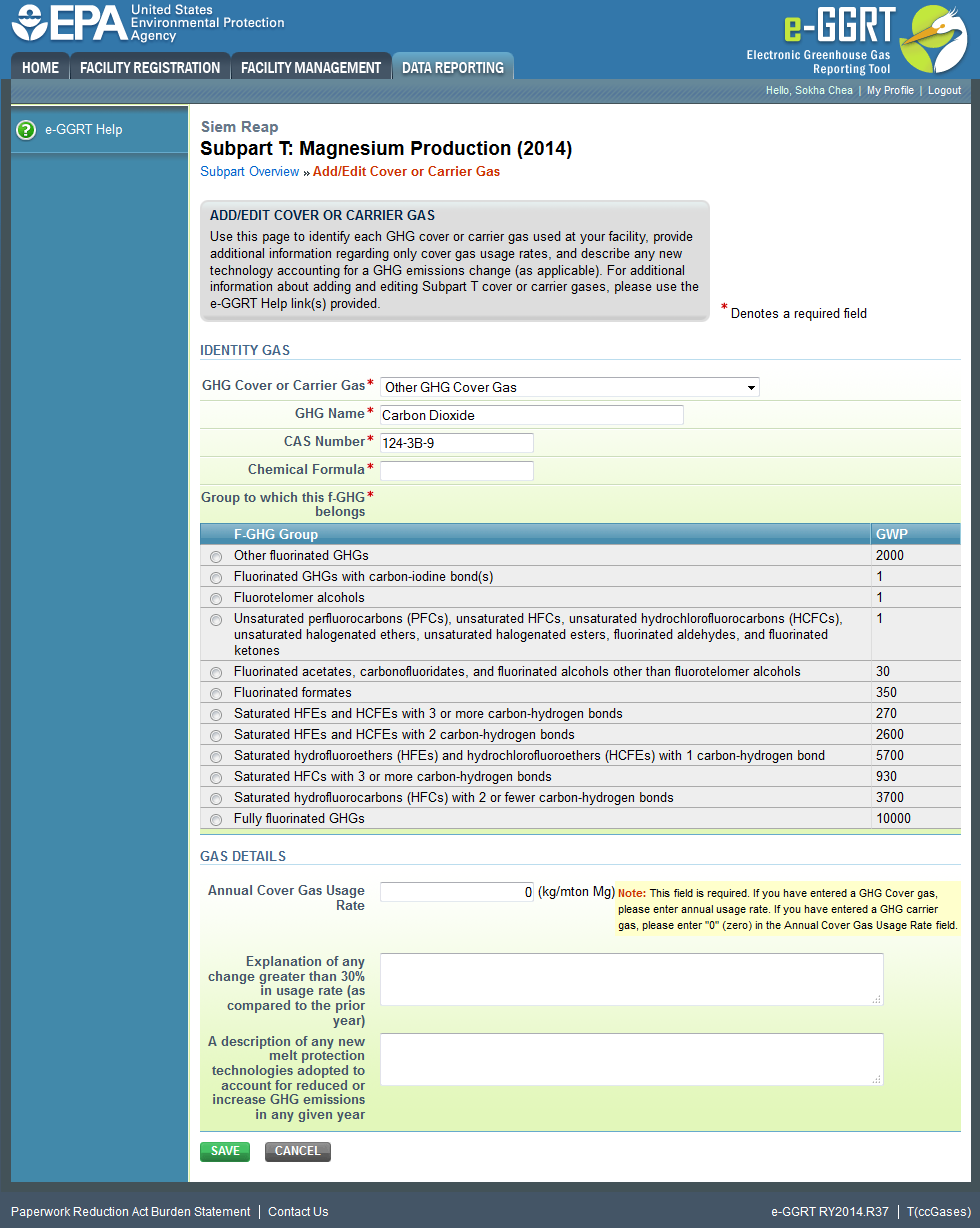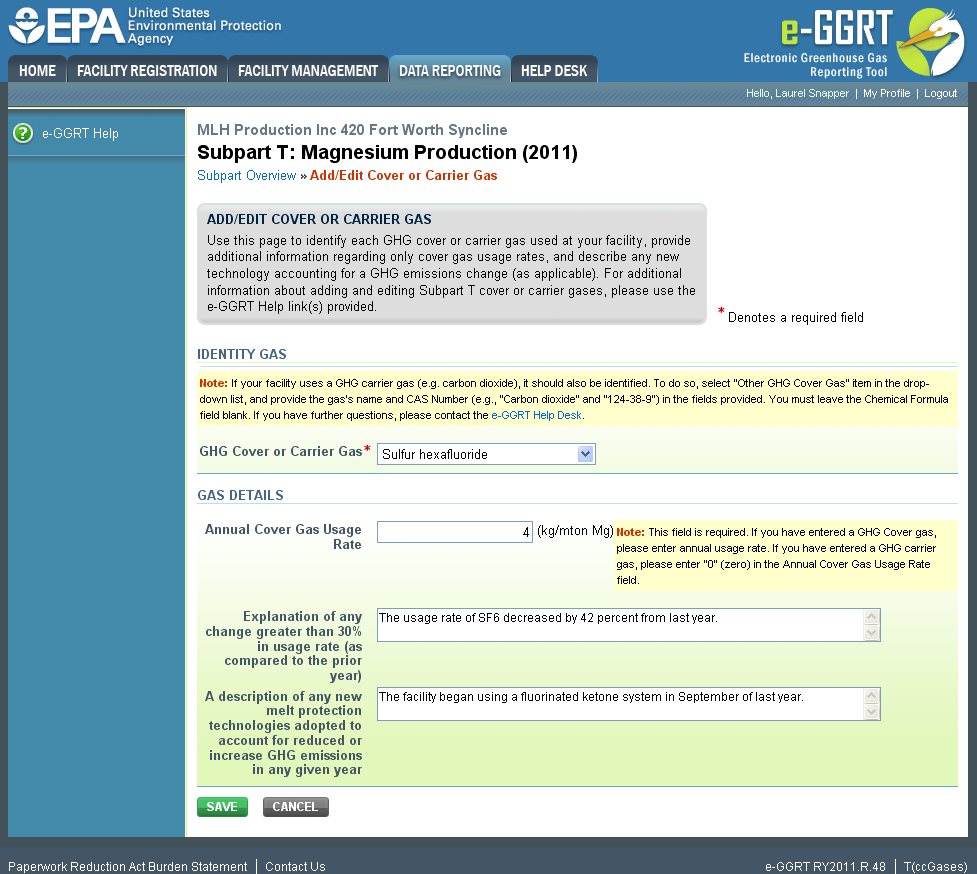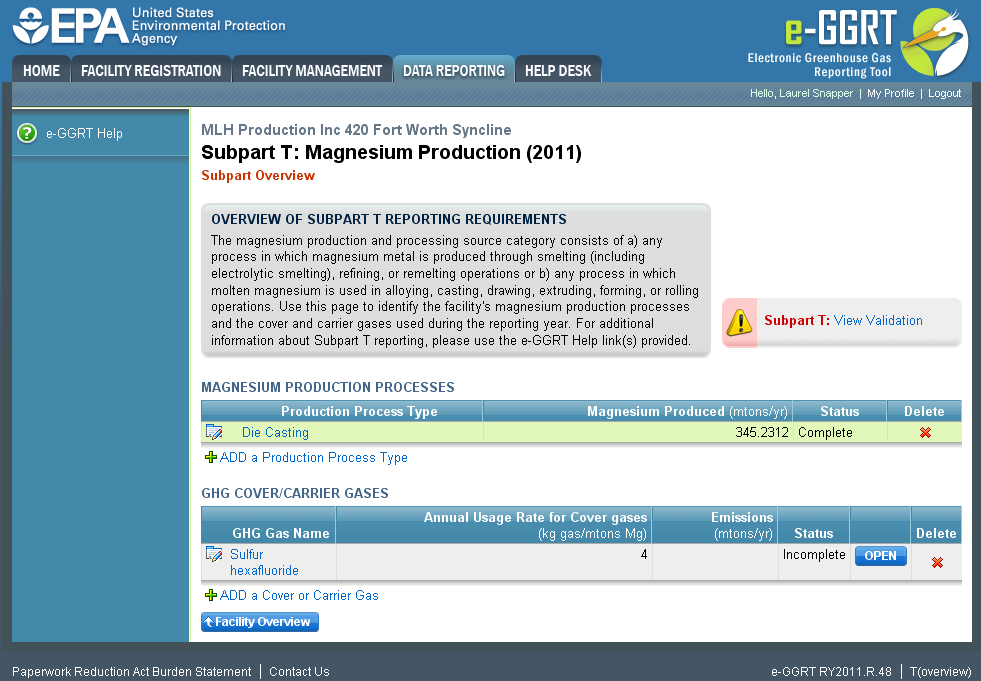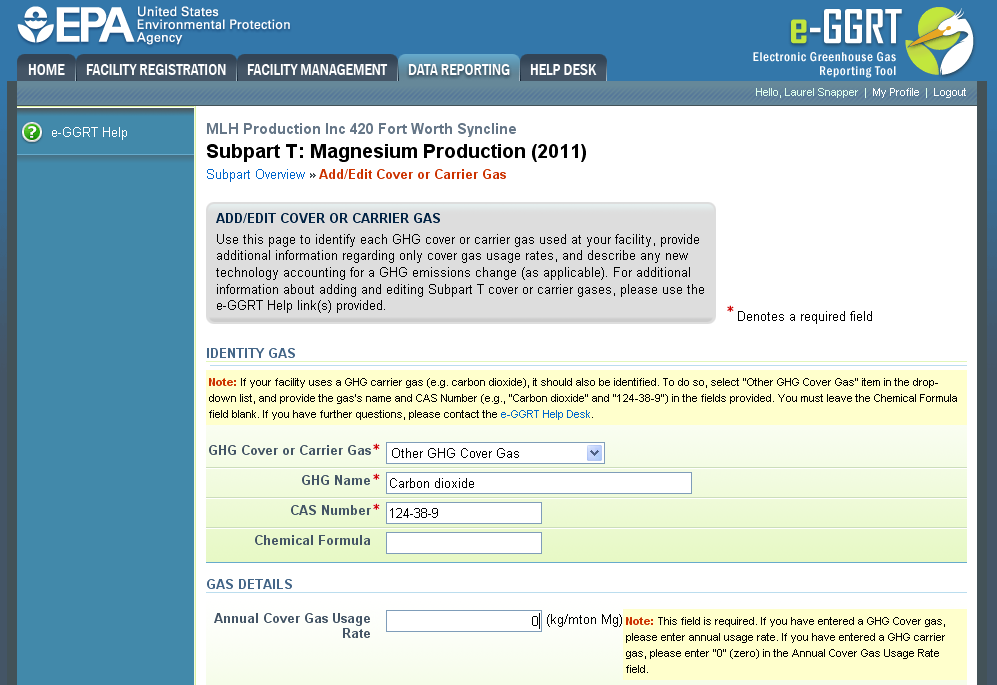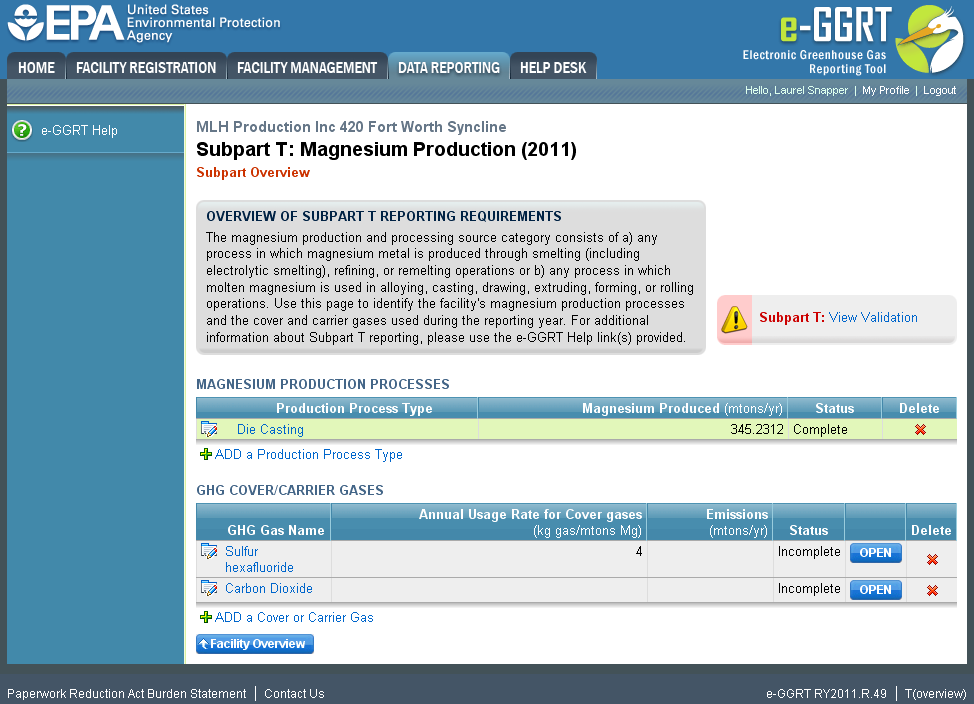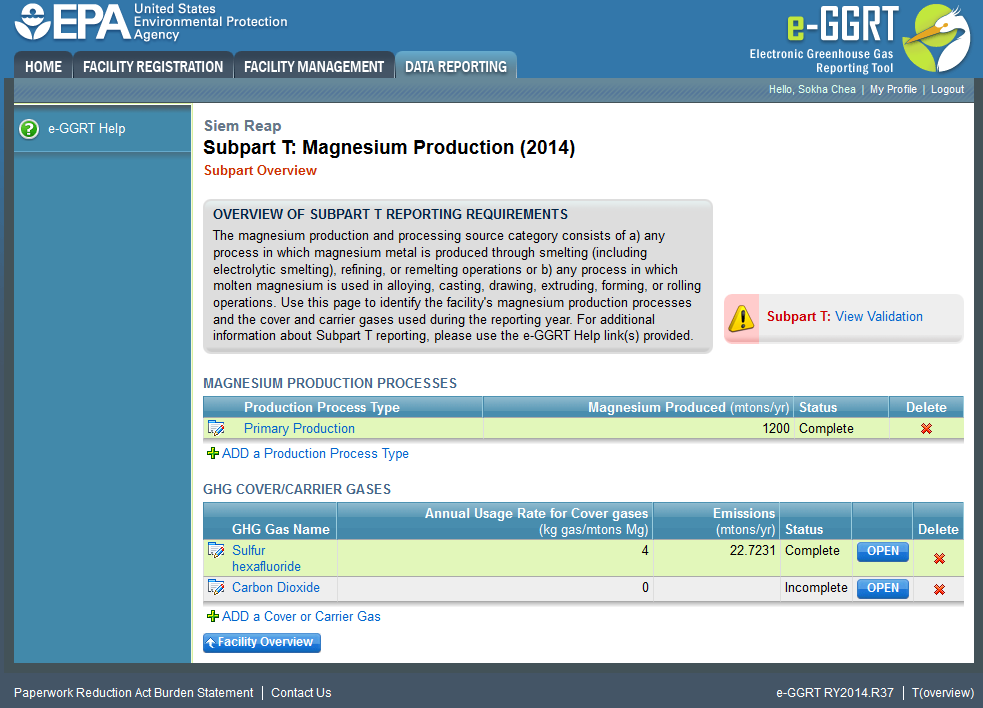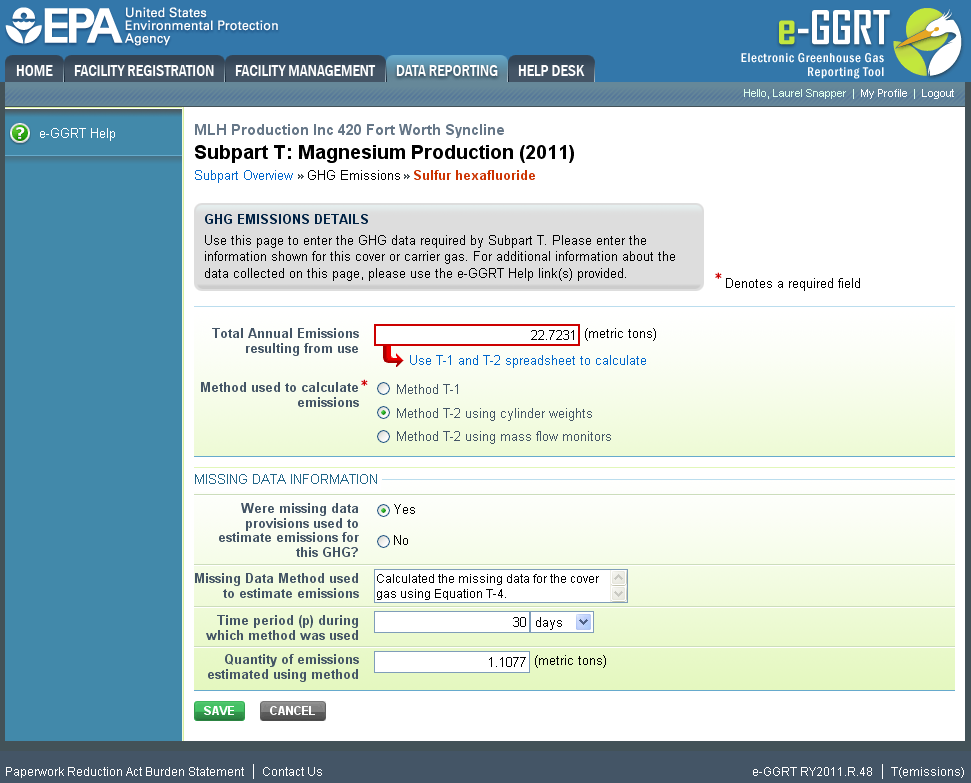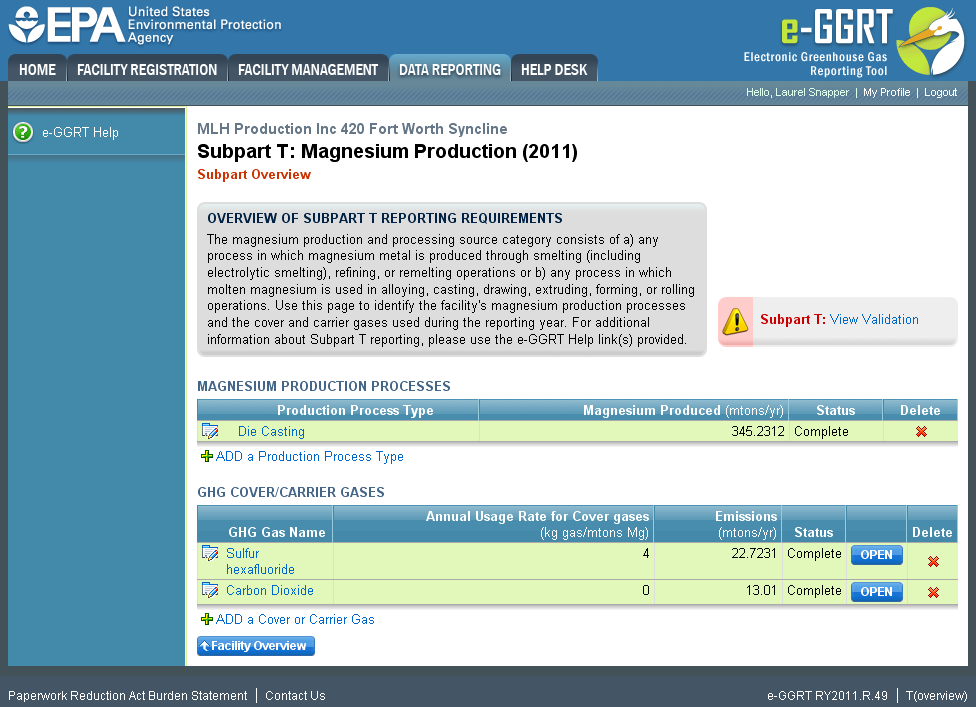This topic provides a step-by-step description of how to enter Subpart T emissions information about this facility.
| Excerpt |
|---|
Use this page to enter the GHG data required by Subpart T. Please enter the information shown for this cover or carrier gas. |
Step 1: Add a cover or carrier gas
Click the link named "ADD a Cover or Carrier Gas" from the subpart T Overview screen under the GHG COVER/CARRIER GASES table.
| Wiki Markup |
|---|
{| Composition Setup |
|---|
}{composition-setup} |
|---|
|
| Wiki Markup |
|---|
{
:=}Click image this link to expand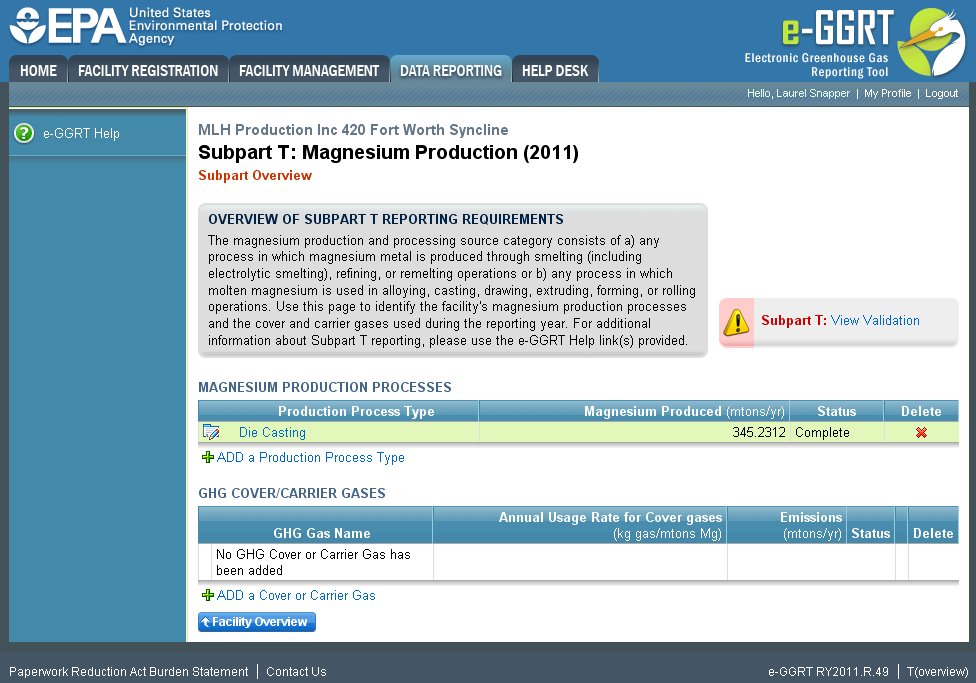 Image Modified
Image Modified
| Cloak |
|---|
| Wiki Markup |
|---|
{cloak:id=PNG1|| cloak.toggle.zone | true |
|---|
| id | PNG1 |
|---|
| | =none|cloak.toggle.zone=true}
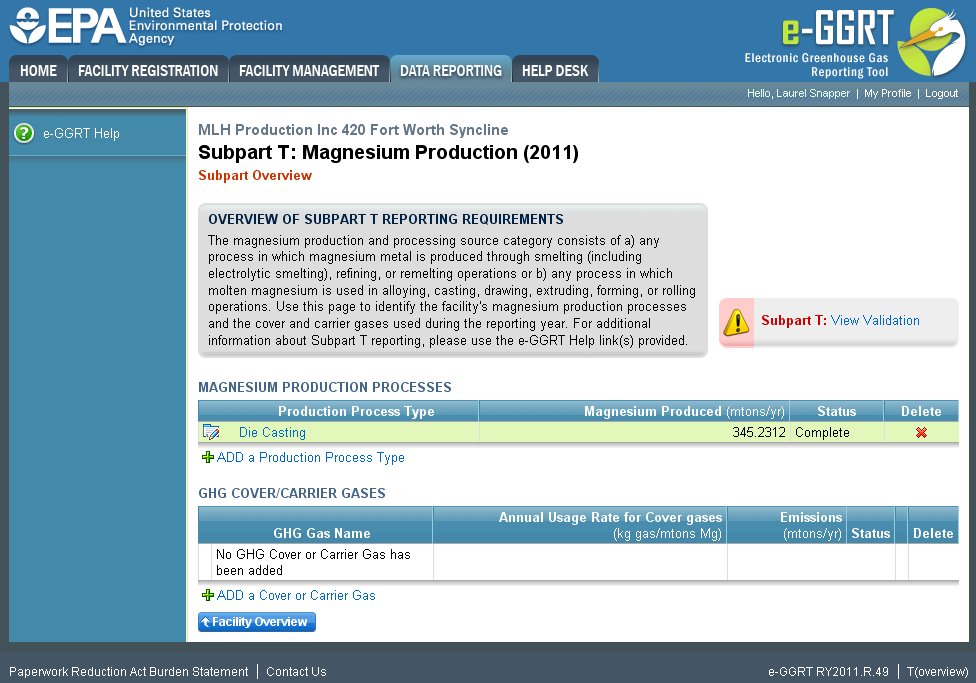 Image Removed
Image Removed
Step 2: Enter
...
information for each GHG gas used
Enter each GHG-used as a cover or carrier gas used at the facility by selecting from the "GHG Cover or Carrier Gas" drop down menu.
...
| Wiki Markup |
|---|
{
:=}Click image this link to expand 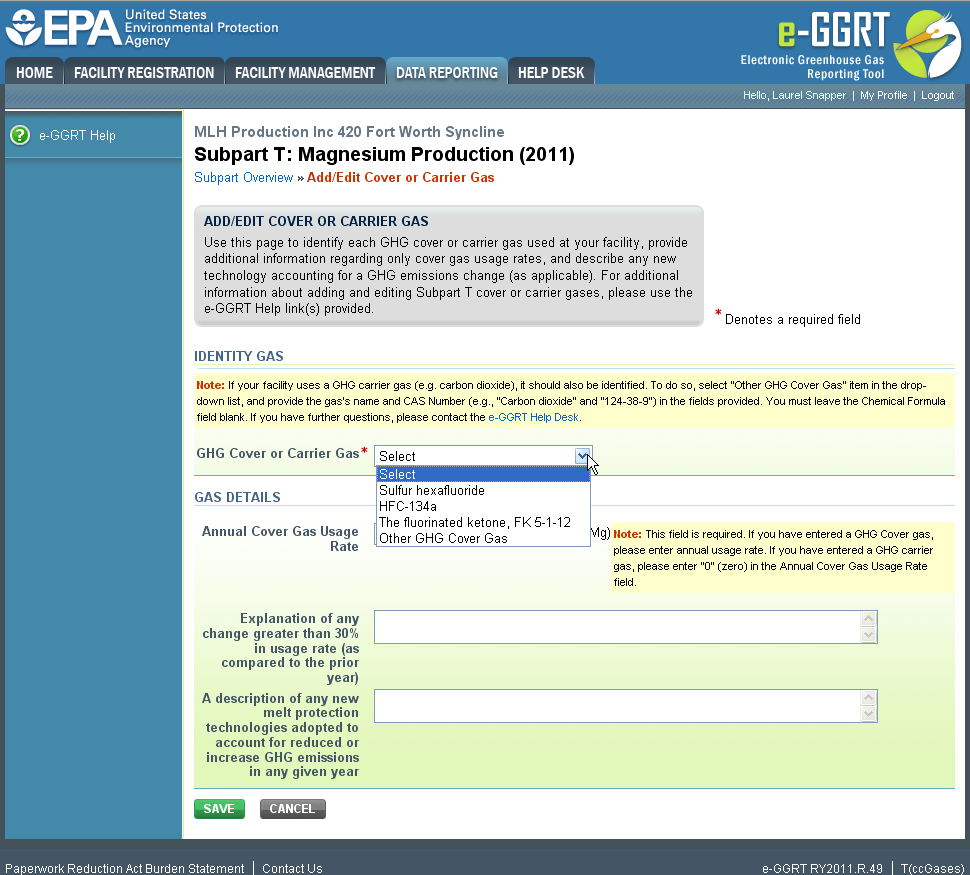 Image Removed
Image Removed Image Added
Image Added
| Cloak |
|---|
| Wiki Markup |
|---|
{cloak:id=PNG2|| cloak.toggle.zone | true |
|---|
| id | PNG2 |
|---|
| | =none| |
|
|
If you selected "Other GHG Cover Gas" or "Other GHG Carrier Gas" from the drop down menu on the "Add/Edit Cover or Carrier Gas" page, then enter GHG name, CAS number, Chemical formula and select F-GHG Group.
Click this link to expand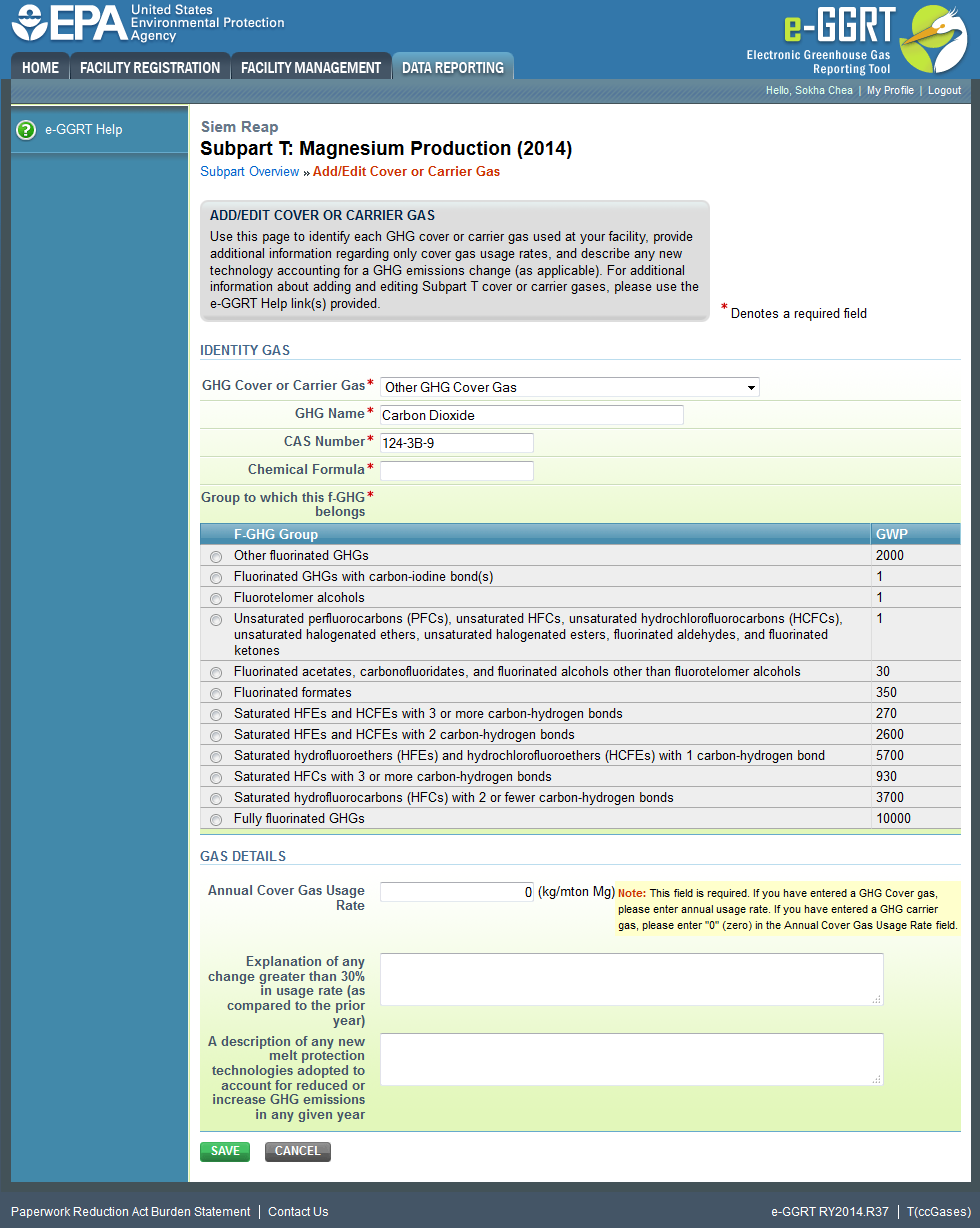 Image Added
Image Added
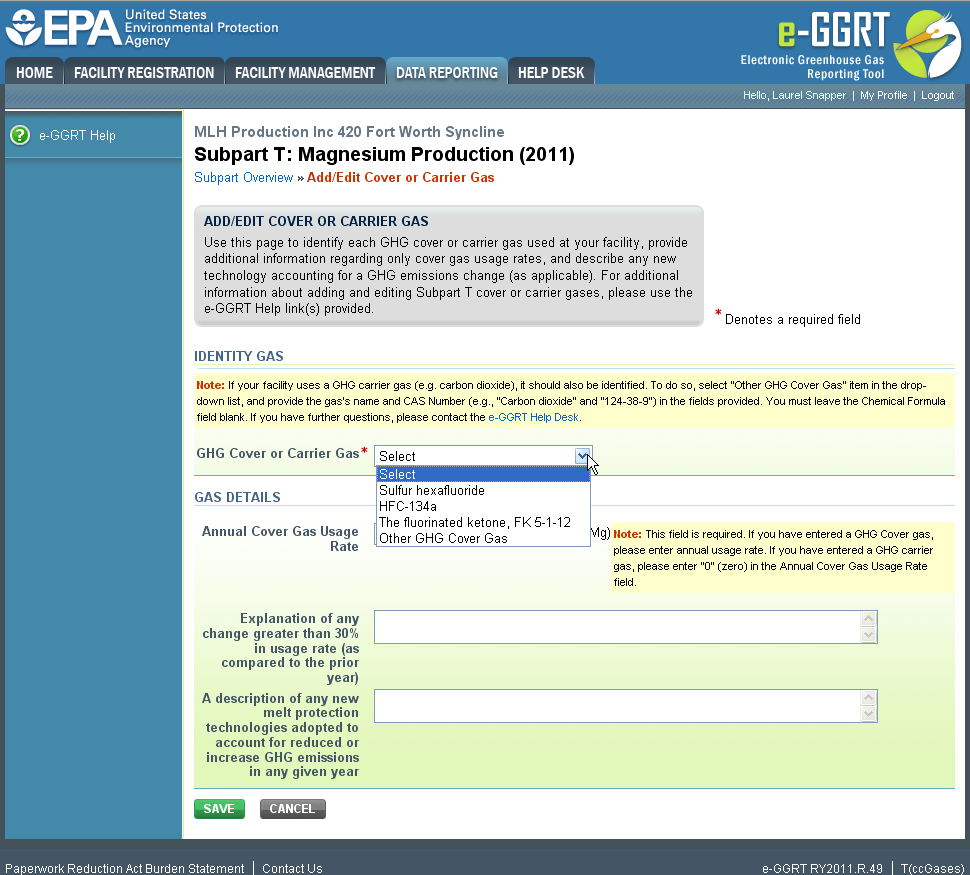 Image Removed
Image Removed
| id | PNG3 |
|---|
| cloak.toggle.type | none |
|---|
|
|
|
If the GHG entered is used as a cover gas, then After selecting the cover gas, enter the annual usage rate for each the cover gas identified, an and explanation for any change (greater than 30%) in the facility’s usage rate (facility-wide) of each of the cover gases identified, and a description of any new melt protection technologies adopted that would account for reduced or increased GHG emissions.
| Wiki Markup |
|---|
{composition-setup}{composition-setup} |
| Wiki Markup |
|---|
{toggle-cloak:id=PNG3} |
Click image to expand 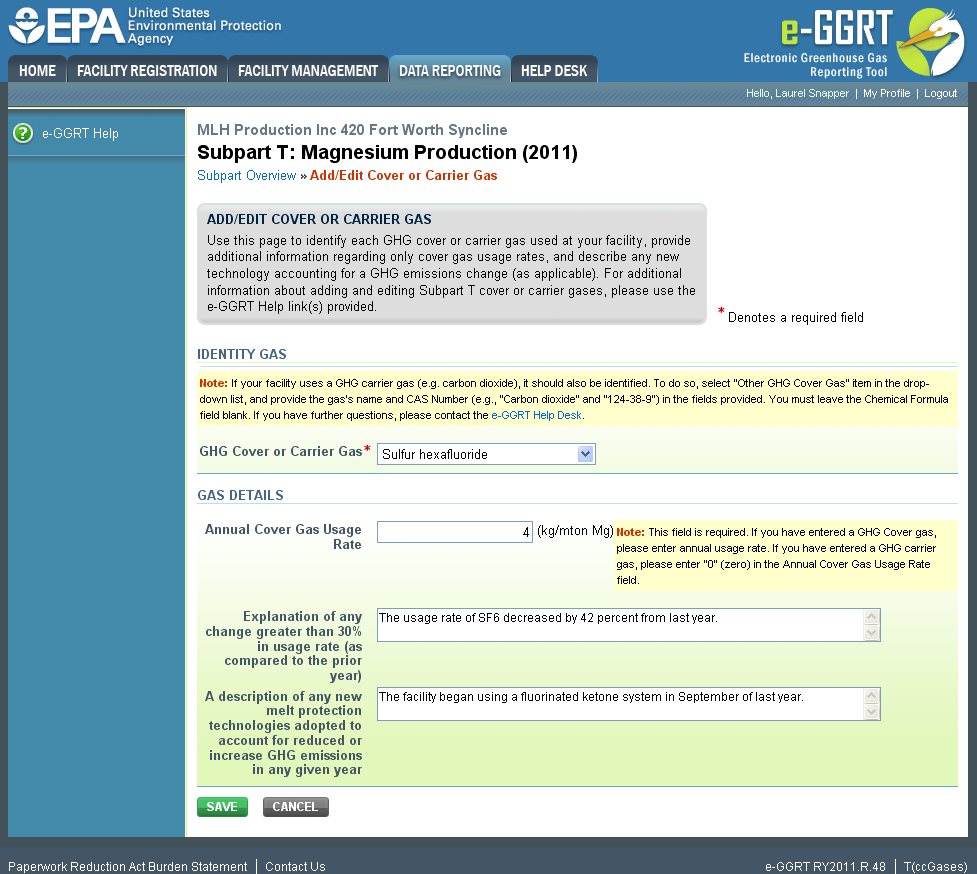 Image Removed
Image Removed| Wiki Markup |
|---|
{cloak:id=PNG3|cloak.toggle.type=none|cloak.toggle.zone=true} |
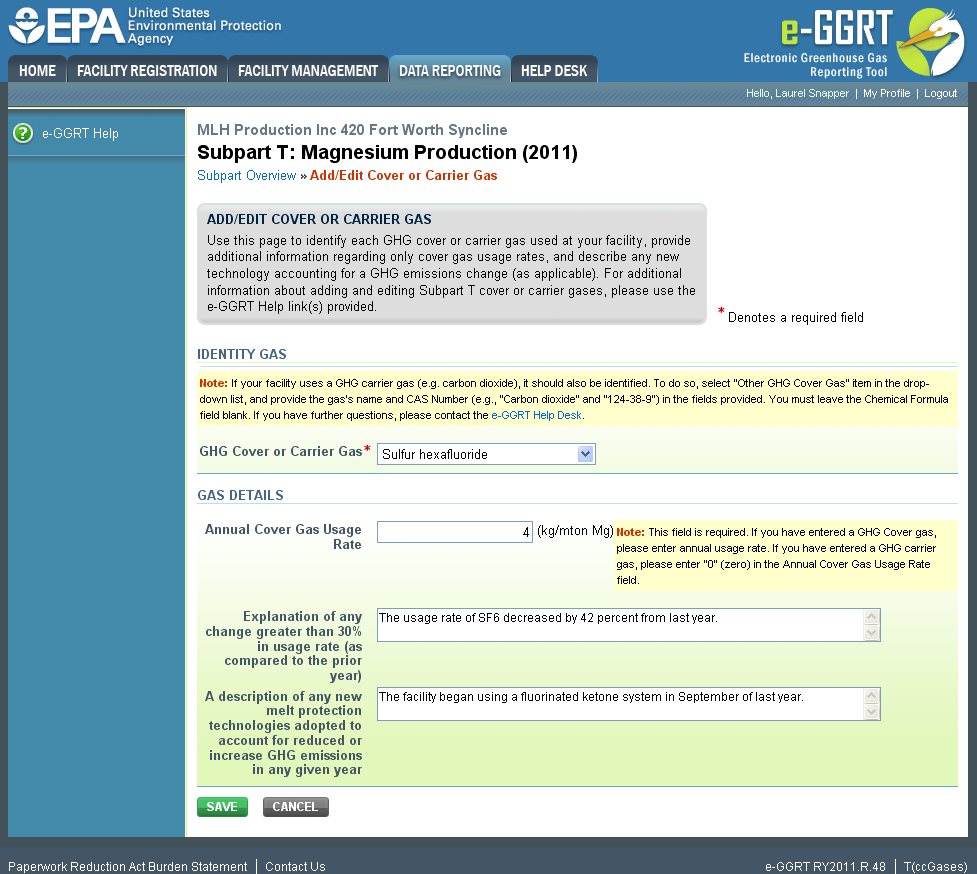 Image Removed
Image Removed
Click "SAVE". e-GGRT will return to the subpart Subpart T Overview overview screen.
| Wiki Markup |
|---|
{composition-setup}{composition-setup} |
| Wiki Markup |
|---|
{
:id=PNG4}Click image this link to expand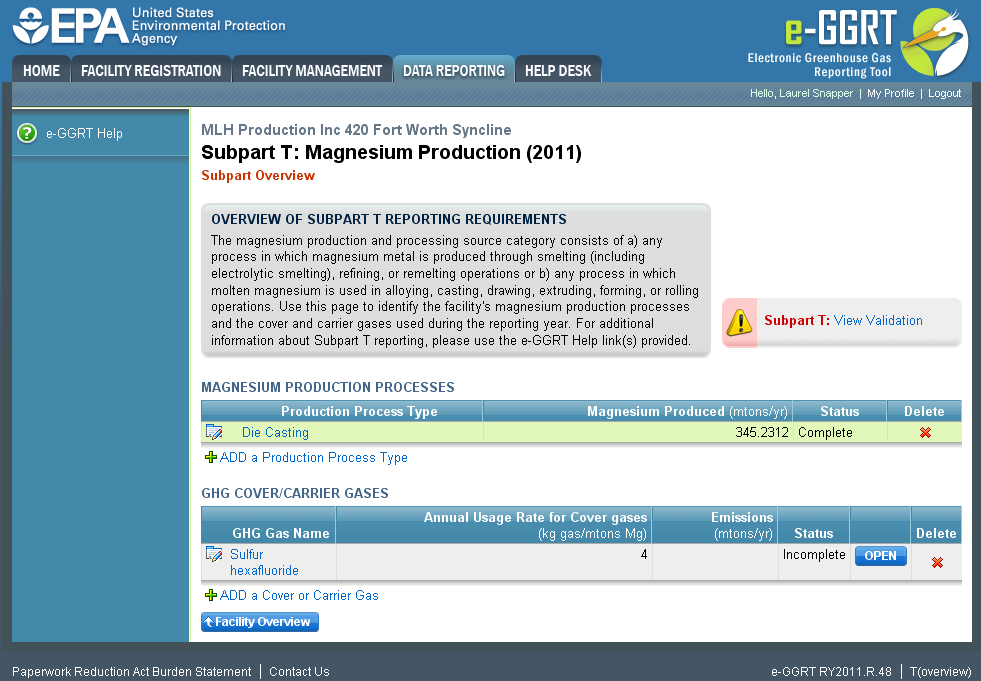 Image Modified
Image Modified
| Cloak |
|---|
| Wiki Markup |
|---|
{cloak:id=PNG4| | type=none|cloak.toggle.zone=true}
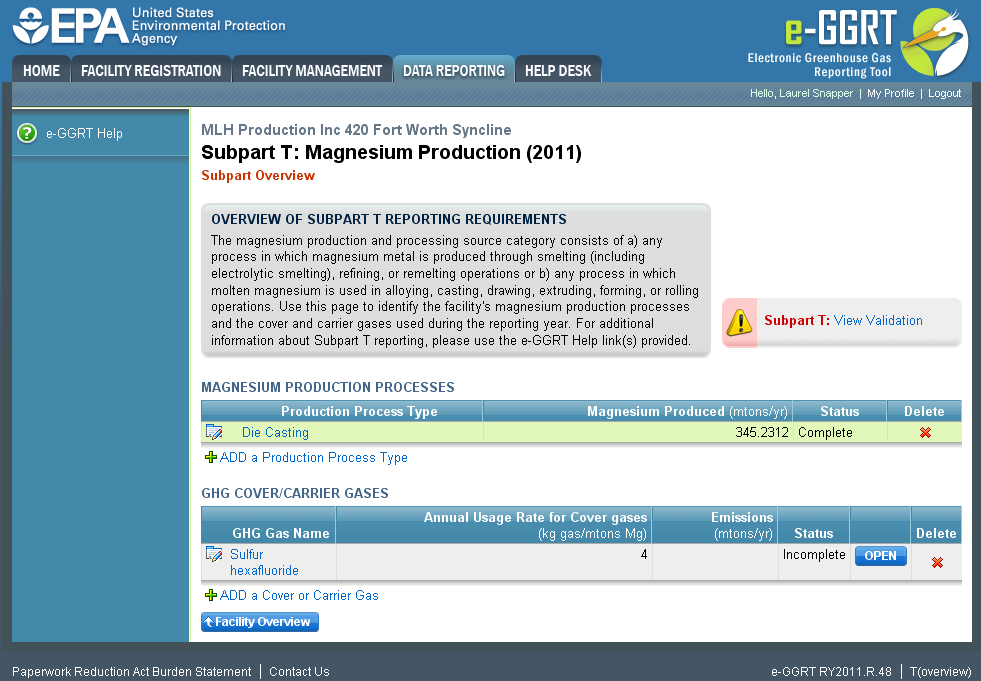 Image Removed
Image Removed
Step 3: Enter carrier gas information
If your facility uses a GHG carrier gas, select "Other GHG Cover Gas" from the drop down menu on the "Add/Edit Cover or Carrier Gas" page.
Enter the gas's name and CAS number. Leave the "Chemical Formula" field blank.
| zone | true |
|---|
| id | PNG5 |
|---|
| cloak.toggle.type | none |
|---|
|
| |
If the GHG is used as a carrier gas, then Enter a "0" (zero) in the "Annual Cover Gas Usage Rate" field .
| Wiki Markup |
|---|
{composition-setup}{composition-setup} |
| Wiki Markup |
|---|
{toggle-cloak:id=PNG5} |
Click image to expand 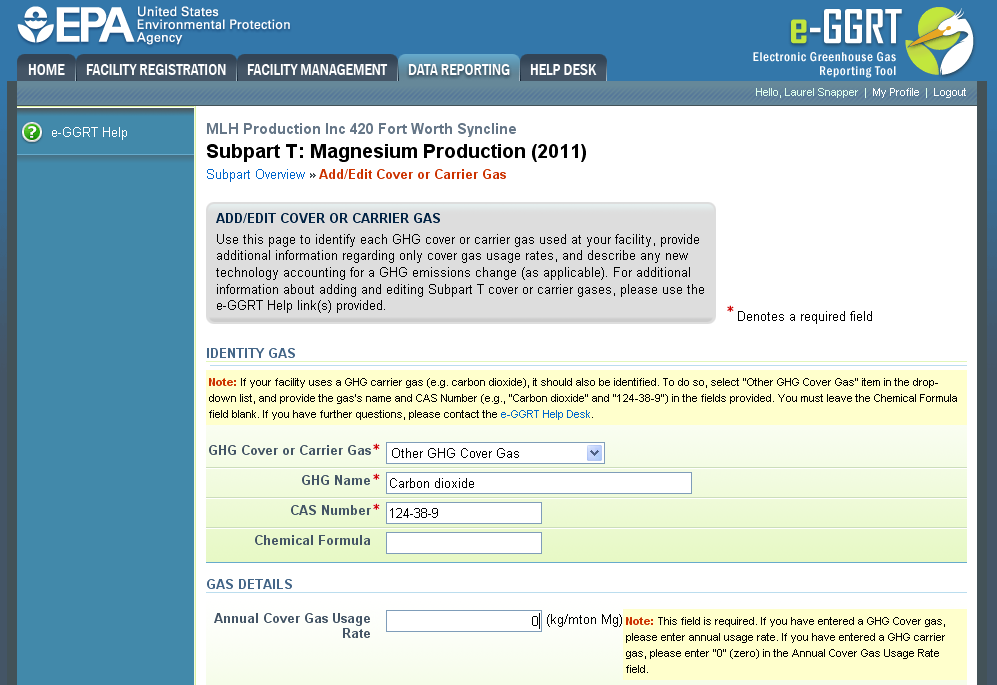 Image Removed
Image Removed| Wiki Markup |
|---|
{cloak:id=PNG5|cloak.toggle.type=none|cloak.toggle.zone=true} |
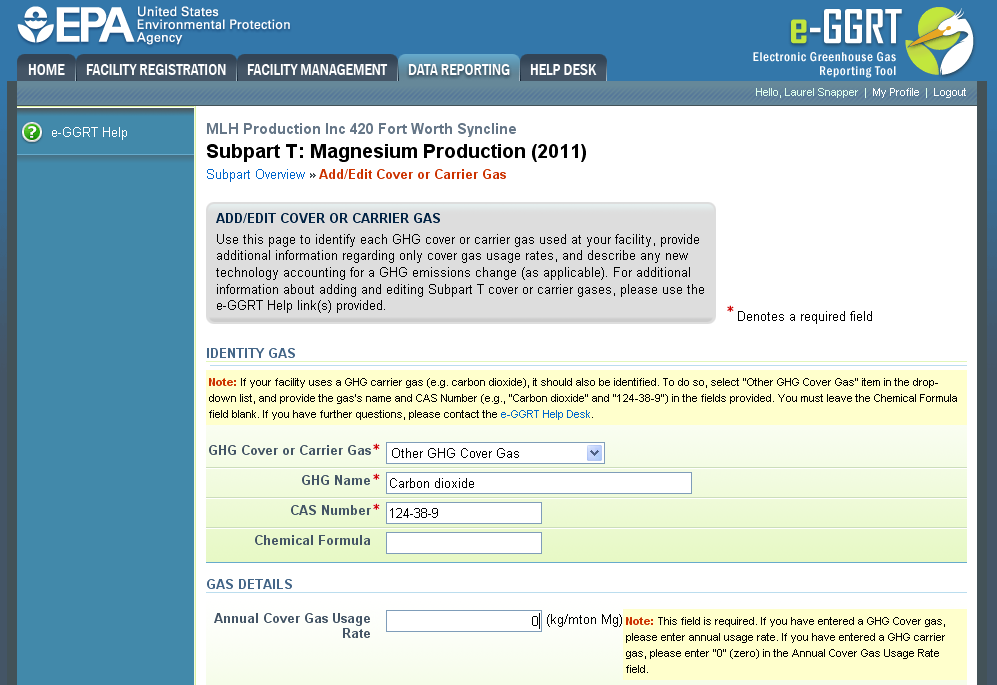 Image Removed
Image Removed
and leave the following two fields blank: an explanation for any change (greater than 30%) in the facility's usage rate (facility-wide); and a description of any new melt protection technologies adopted that would account for reduced or increased GHG emissions.
Click this link to expand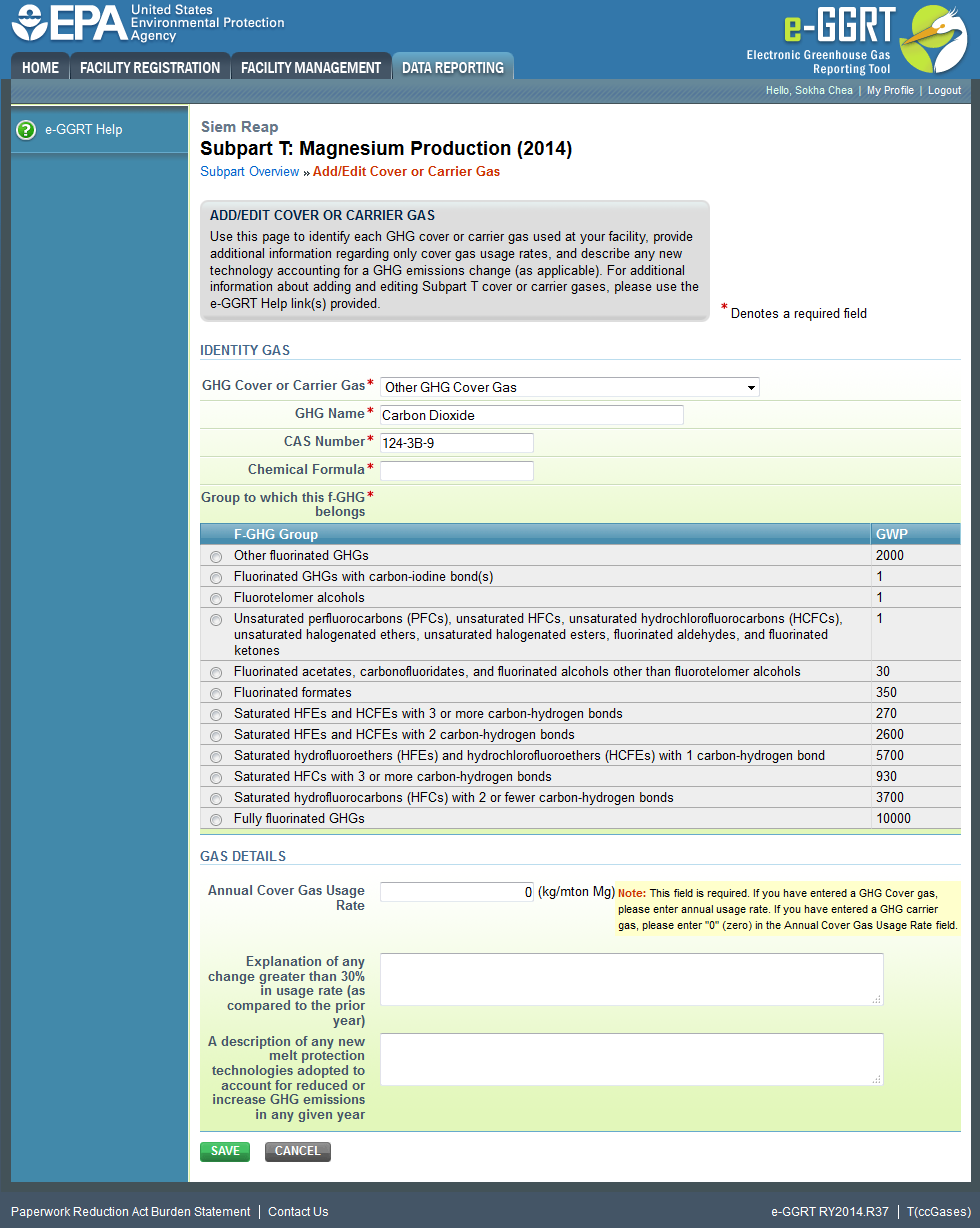 Image Added
Image Added
| Cloak |
|---|
| cloak.toggle.zone | true |
|---|
| id | PNG6 |
|---|
| cloak.toggle.type | none |
|---|
|
| |
| Wiki Markup |
|---|
| {cloak} |
Click "SAVE". e-GGRT will return to the subpart T Overview screen.
| Wiki Markup |
|---|
{composition-setup}{composition-setup} |
| Wiki Markup |
|---|
{
:id=PNG6}Click image this link to expand 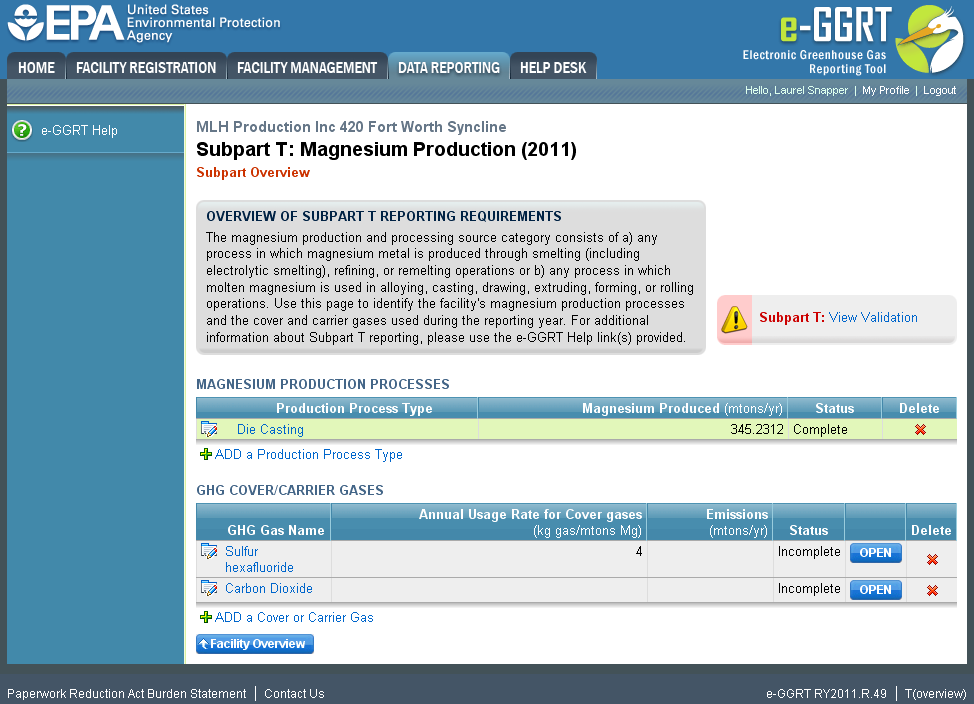 Image Removed
Image Removed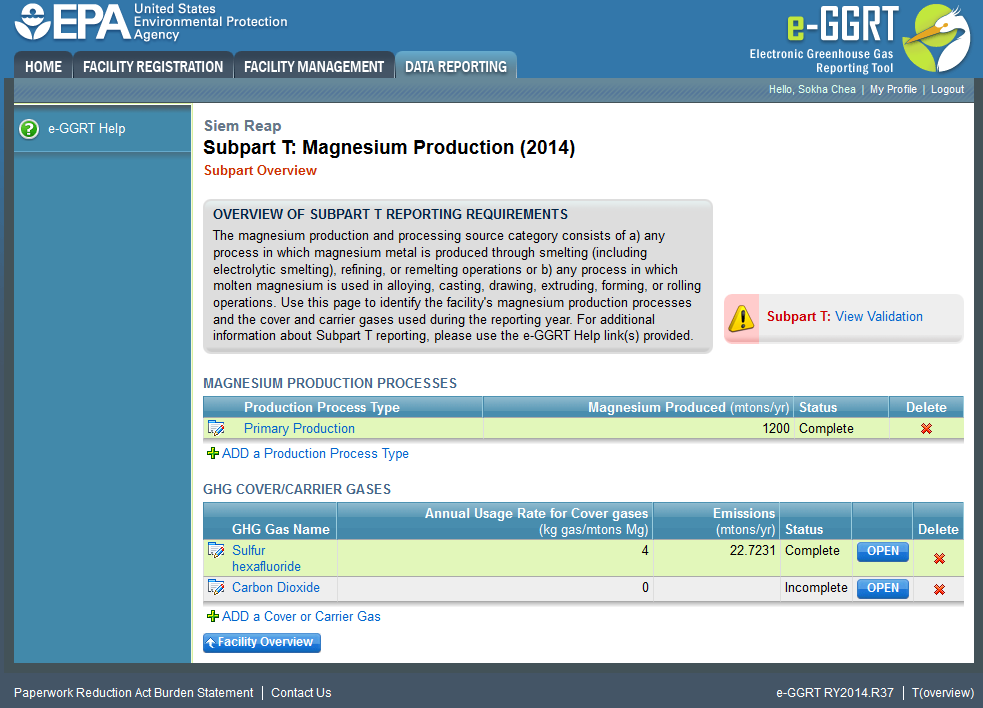 Image Added
Image Added
| Cloak |
|---|
| Wiki Markup |
|---|
{cloak:id=PNG6| | type=none|| zone | true |
|---|
| id | PNG7 |
|---|
| cloak.toggle. |
|---|
| zone=true}
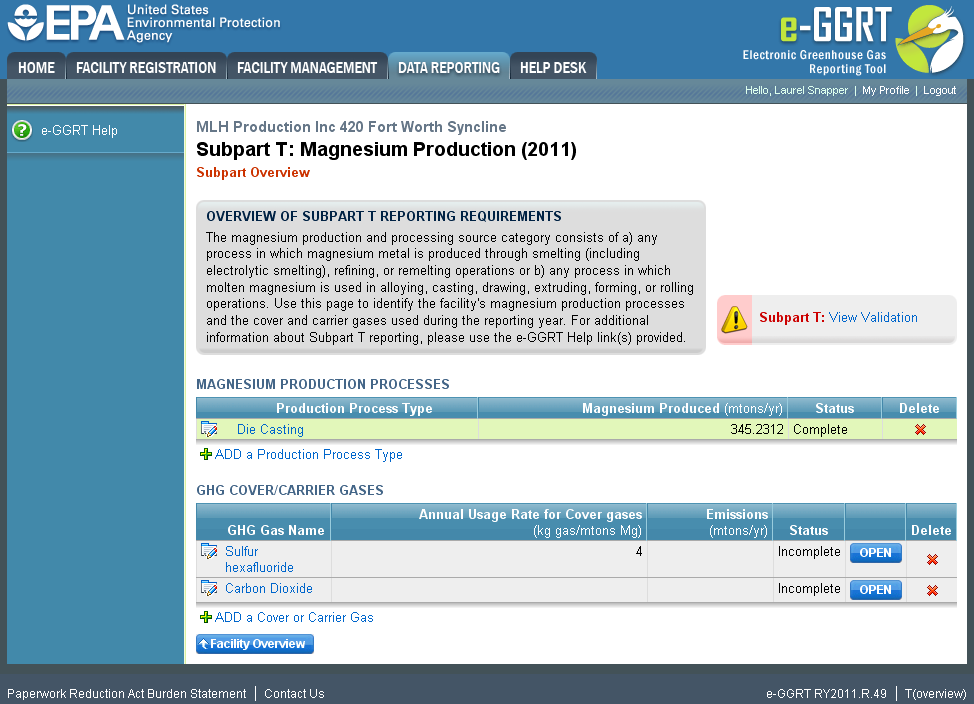 Image Removed
Image Removed
...
Step 3: Enter emissions information
Click "OPEN" to enter the total annual facility emissions resulting from the GHG's use as a cover or carrier gas:
...
If you select one of the Method T-2 options, complete the fields in the MISSING DATA INFORMATION section.
...
...
{composition-setup}{composition-setup}| Wiki Markup |
|---|
{
:id=PNG7}Click image this link to expand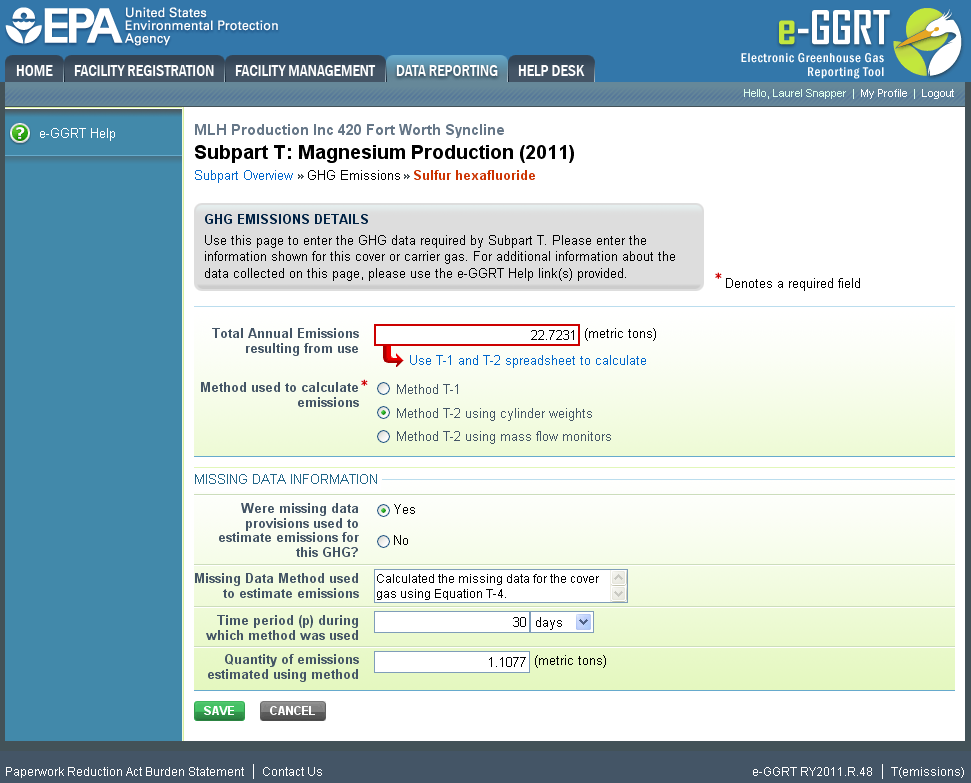 Image Modified
Image Modified
| Cloak |
|---|
| Wiki Markup |
|---|
{cloak:id=PNG7| | type=none|| zone | true |
|---|
| id | PNG8 |
|---|
| cloak.toggle. |
|---|
| zone=true}
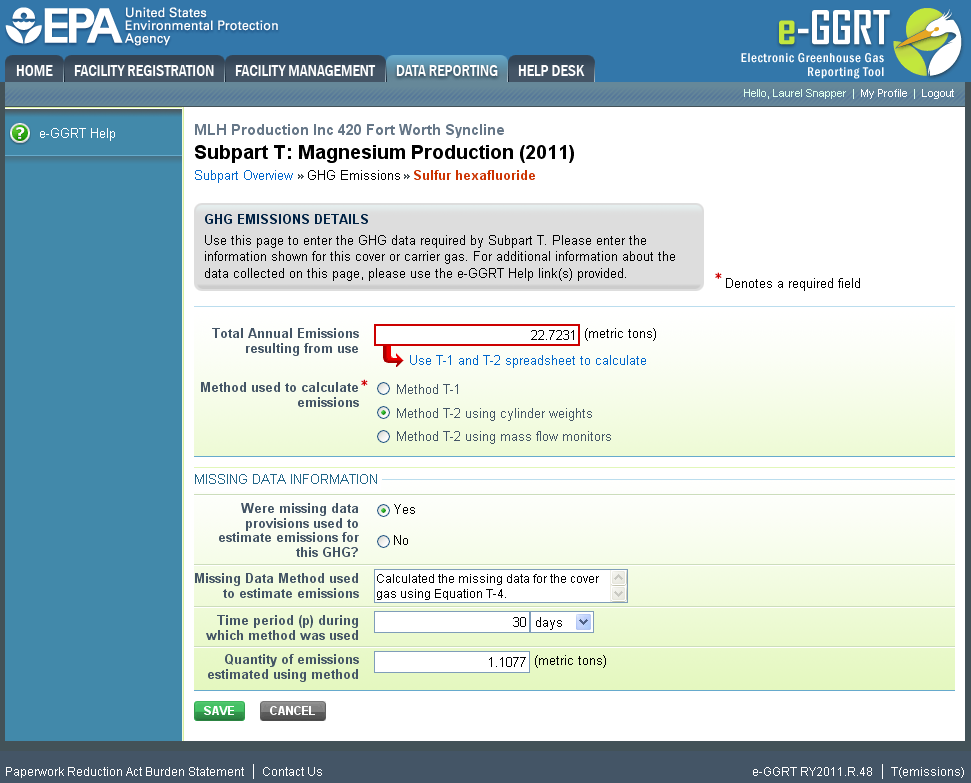 Image Removed
Image Removed
Click "SAVE". e-GGRT will return to the subpart T Overview screen.
| Wiki Markup |
|---|
{composition-setup}{composition-setup} |
| Wiki Markup |
|---|
{
:id=PNG8}Click image this link to expand 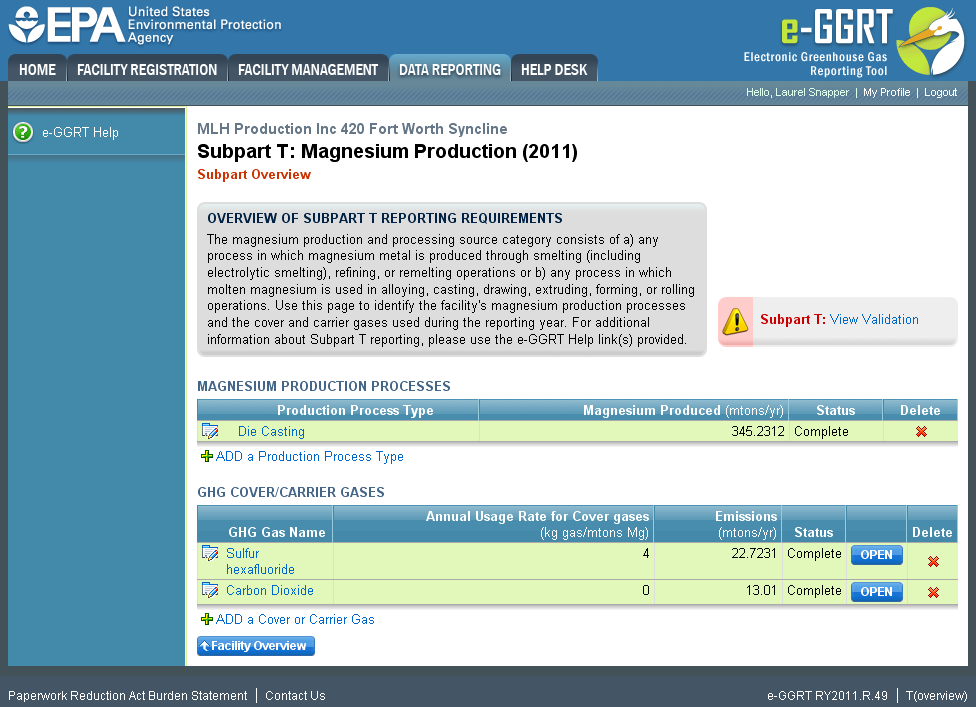 Image Removed
Image Removed 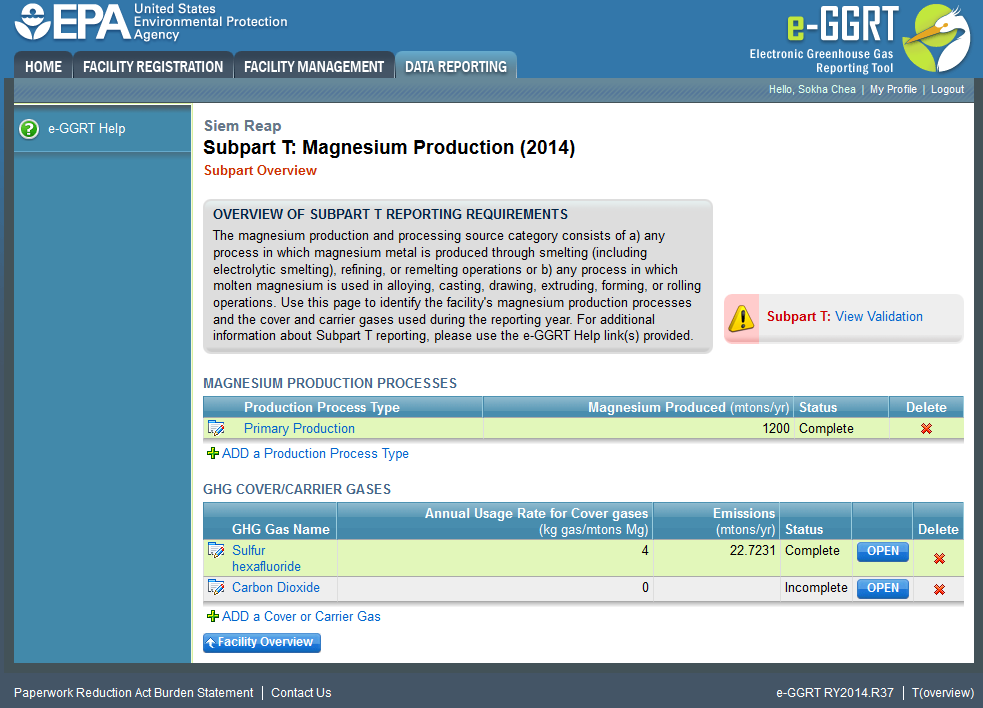 Image Added
Image Added
| Cloak |
|---|
| Wiki Markup |
|---|
{cloak:id=PNG8| | type=none|| zone | true |
|---|
| id | PNG9 |
|---|
| cloak.toggle. |
|---|
| zone=true}
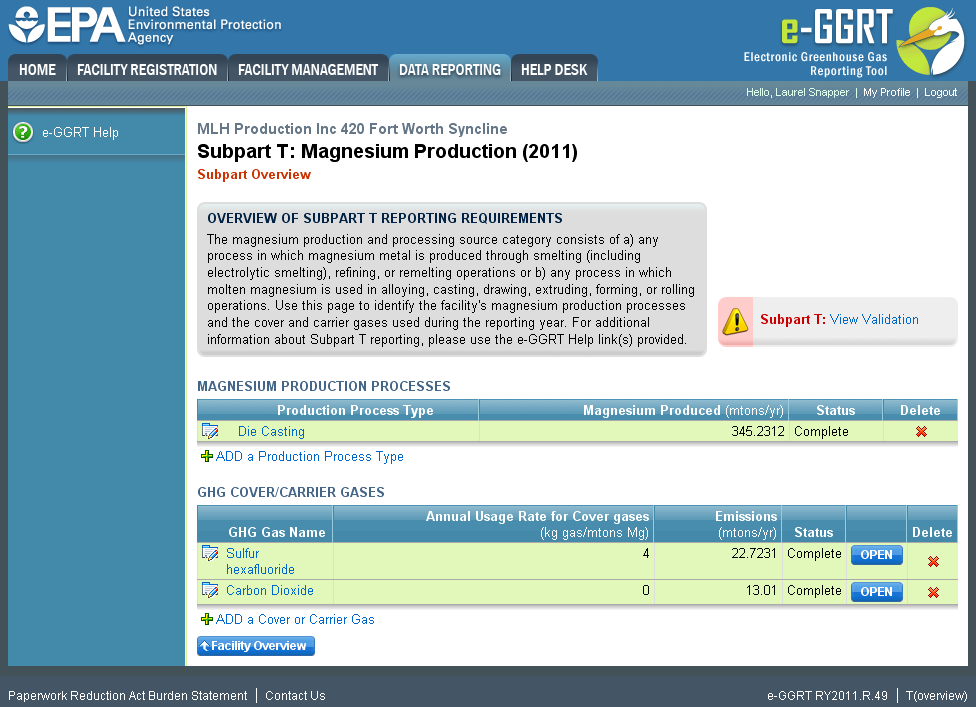 Image Removed
Image Removed
Back #Back to Top