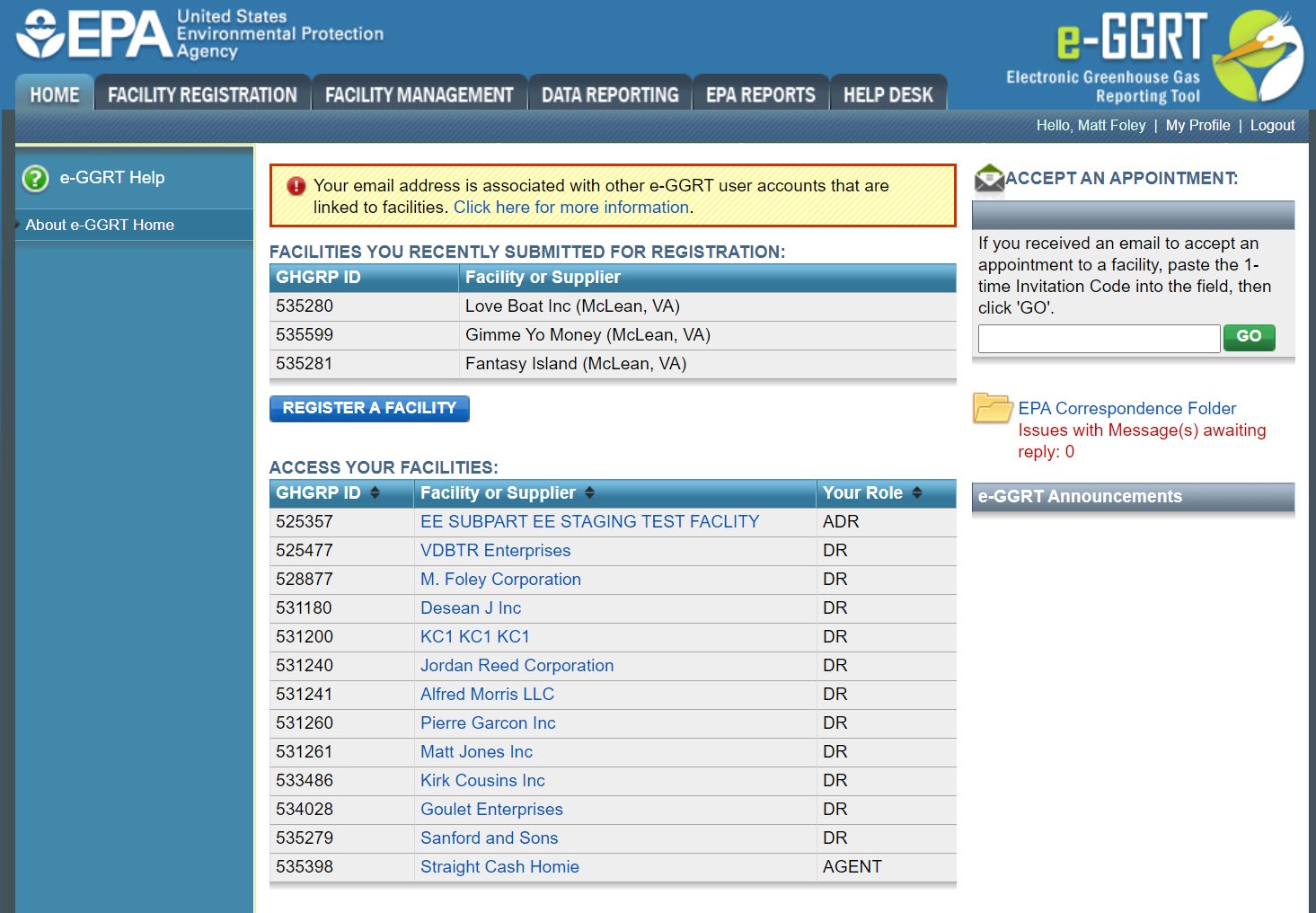...
| Composition Setup |
|---|
| Toggle Cloak | ||
|---|---|---|
|
...
this link to expand
cloak
| Cloak |
|---|
...
...
|
...
| Panel |
|---|
...
...
System Requirements
Registration and Reporting Deadlines
| Include Page | ||||
|---|---|---|---|---|
|
| Anchor | ||||
|---|---|---|---|---|
|
Home
| The e-GGRT home page will display the ACTION REQUIRED panel if any actions need your attention, such as signing a new Notice of Delegation or re-signing a Certificate of Representation due to a change. To perform an action, click on the blue hyperlink. | ||||||
|---|---|---|---|---|---|---|---|
| Any facilities or suppliers you have begun to register will remain in a “Pending” status until the Designated Representative (DR) that was identified during registration has accepted his or her appointment as DR. After that, the facility will move from FACILITIES YOU RECENTLY SUBMITTED FOR REGISTRATION section to the ACCESS YOUR FACILITIES section. Other users who accept appointments to become the Alternate Designated Representative (ADR) or Agent for a facility will see that facility listed on their home page. | ||||||
| To begin the facility registration process, click the blue button labeled REGISTER A FACILITY. | ||||||
| The ACCESS YOUR FACILITIES panel displays each facility for which you serve as DR, ADR or Agent. | ||||||
|
Appointment | If you have received an email from e-GGRT notifying you that you have been appointed to be a DR, ADR or Agent, copy the invitation code from the body of the email into the box labeled ACCEPT AN |
|---|
APPOINTMENT on the e-GGRT home page, and click the green GO button. Do not use an invitation code that was sent to another person. | |||||||
| This panel displays timely EPA announcements about e-GGRT. | ||||||
|---|---|---|---|---|---|---|---|
| Click the “My Profile” link at the top of the page if you need to edit your profile organization name, address, phone and FAX, email, password, security question/answer or challenge questions/answers. |
| Anchor | ||||
|---|---|---|---|---|
|
...
Facilities and suppliers subject to the Greenhouse Gas Reporting Program (GHGRP) must register online through e-GGRT. Applicability of the rule to your facility or operation depends on the Greenhouse gas (GHG) source categories located at the facility or supplier, the emission level of greenhouse gases and the production capacity. See the
| Wiki Markup |
|---|
{html}<a href="http://www.epa.gov/ghgreporting/documents/pdf/2011/documents/2011SpecialProvisions.pdf" target="_blank">General Provisions Info Sheet</a>{html} |
GHGRP General Fact Sheet for more information.
For help in assessing whether your facility or supply operation is required to report GHG emissions in e-GGRT, refer to the
| Wiki Markup |
|---|
{html}<a href="http://www.epa.gov/ghgreporting/help/tool/index.html" target="_blank">Applicability Tool</a>{html} |
. Note that information tailored to suppliers and other affected entities can also be found there.
...
Click the FACILITY MANAGEMENT tab to perform personnel management for a facility and any other facility editing functionality.