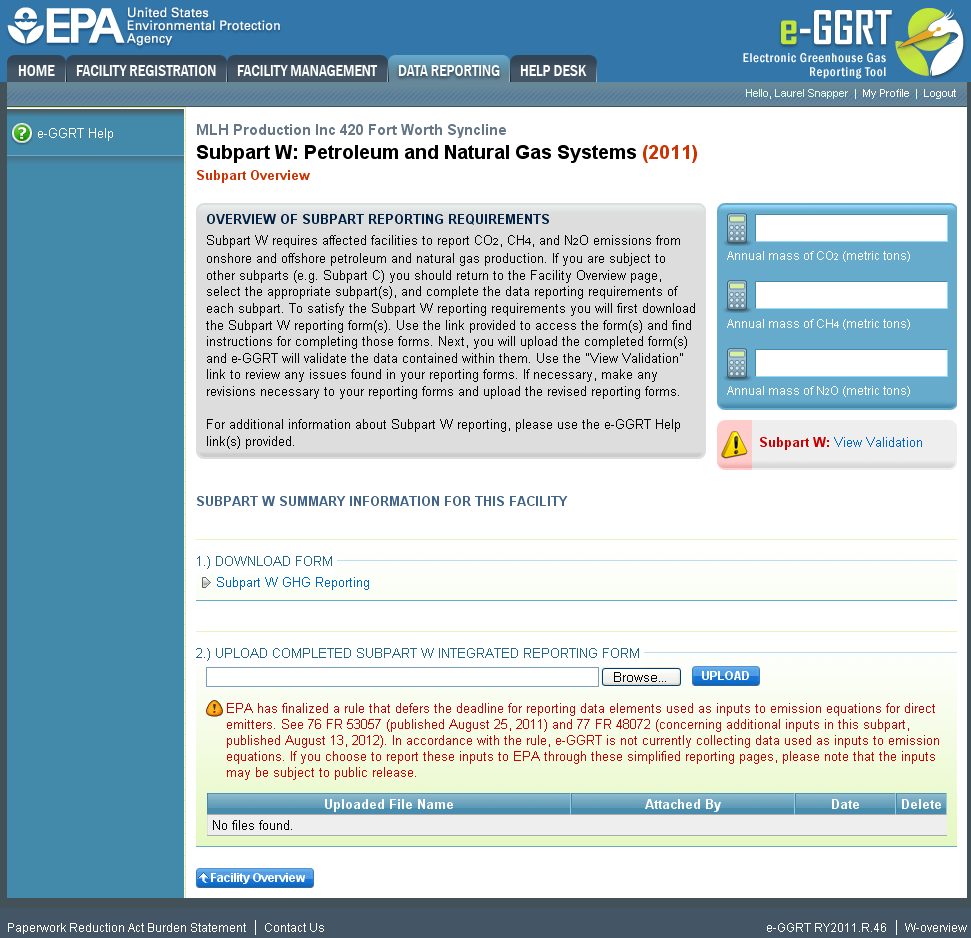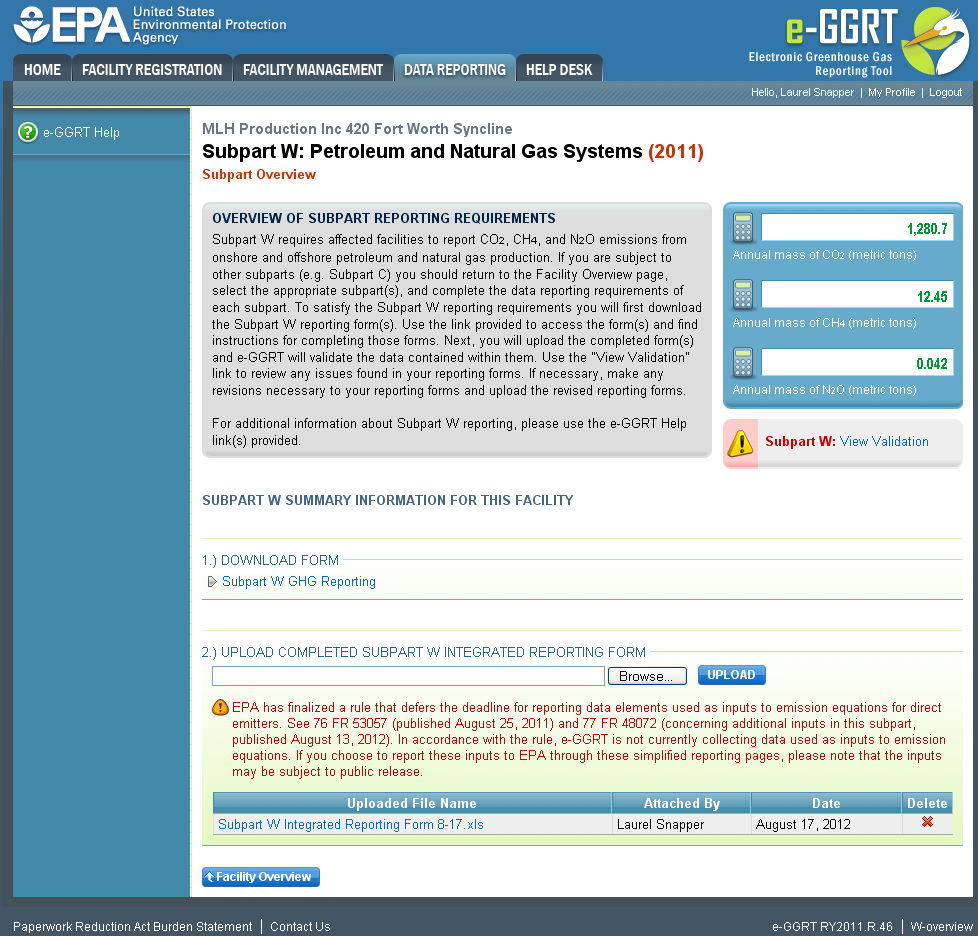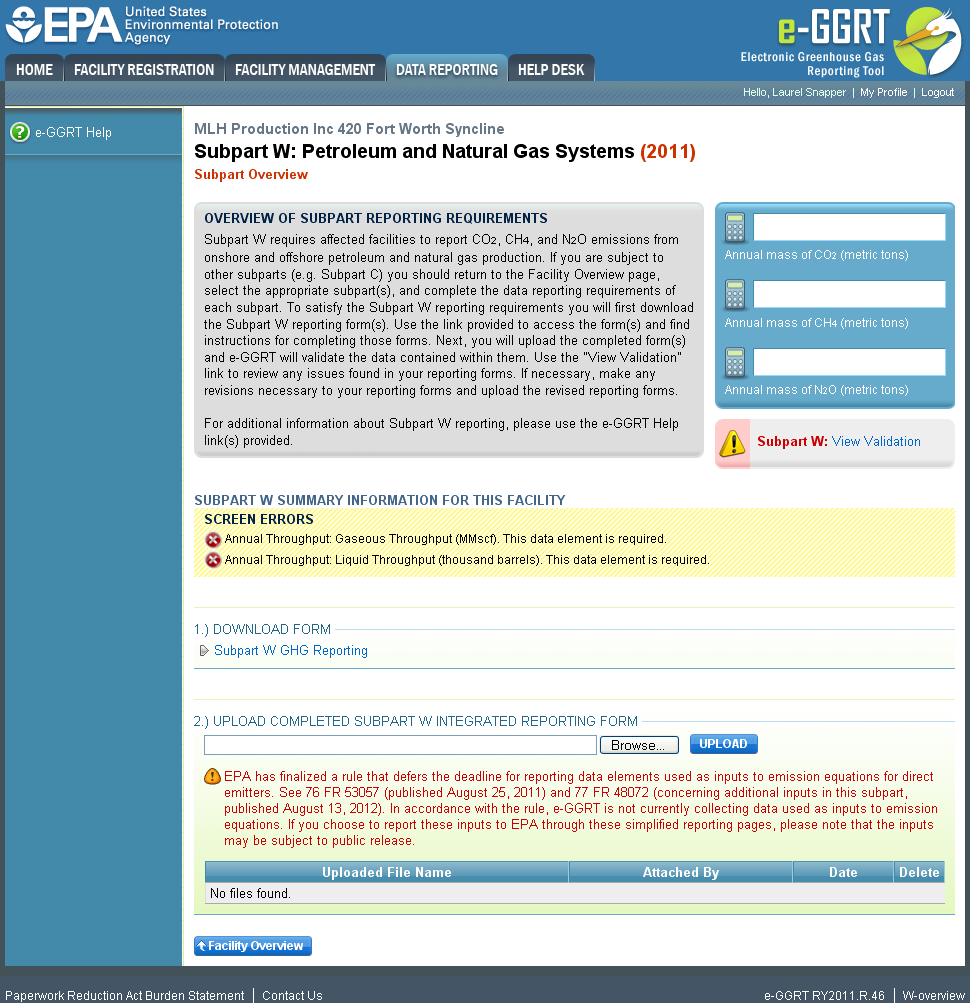...
Once you have added Subpart W to the list of subparts you will report and clicked on the "Open" link next to Subpart W you will see the following screen:
| Wiki Markup |
|---|
{composition-setup}{composition-setup} |
Click image to expand 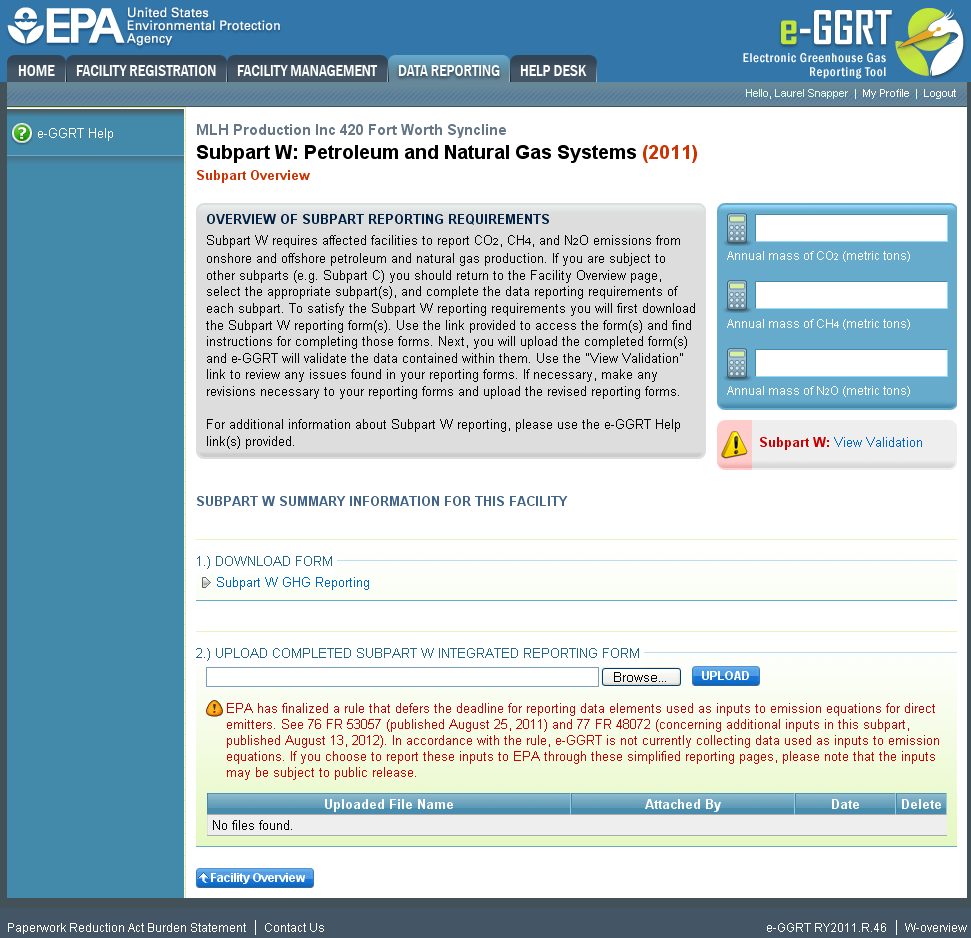
| Wiki Markup |
|---|
| Cloak |
|---|
{cloak:id=PNG1|cloak.toggle.type=none|cloak.toggle.zone | =true} |
| id | PNG1 |
|---|
cloak.toggle.type | none
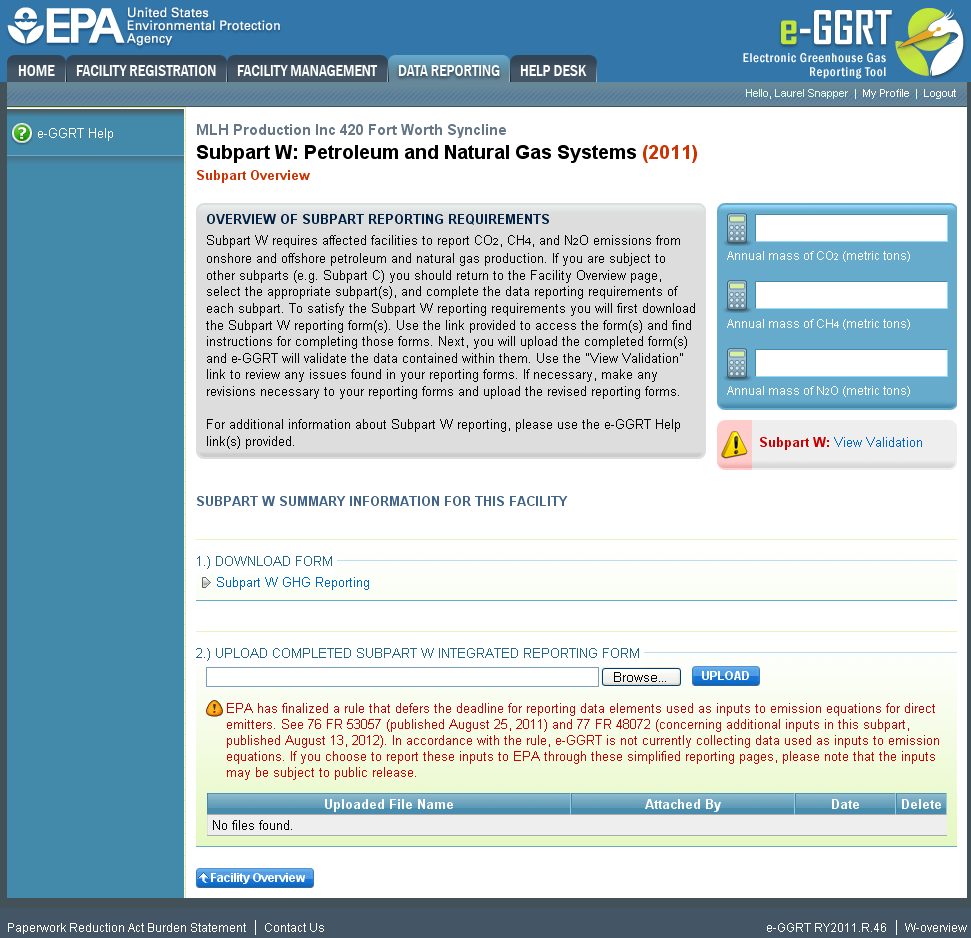 Image Added
Image Added
Subpart W Reporting Form
An integrated reporting form that combines all of the Subpart W segments by source type as listed in 98.236 is available for download at Reporting Form Instructions.
You may also refer to Optional Calculation Spreadsheet Instructions to download the Subpart W calculation spreadsheet. The EPA has also posted a Subpart W Calculation Tool Updates page (contains errata and assistance) to help Subpart W reporters identify and correct issues in the earlier versions of the optional Subpart W Calculation Tool.
...
After you have successfully uploaded the upload page will be updated to reflect the file you have uploaded. During the upload e-GGRT will generate a validation report which will list potential deficiencies or issues with your reporting form.
| Wiki Markup |
|---|
{composition-setup}{composition-setup} |
Click image to expand 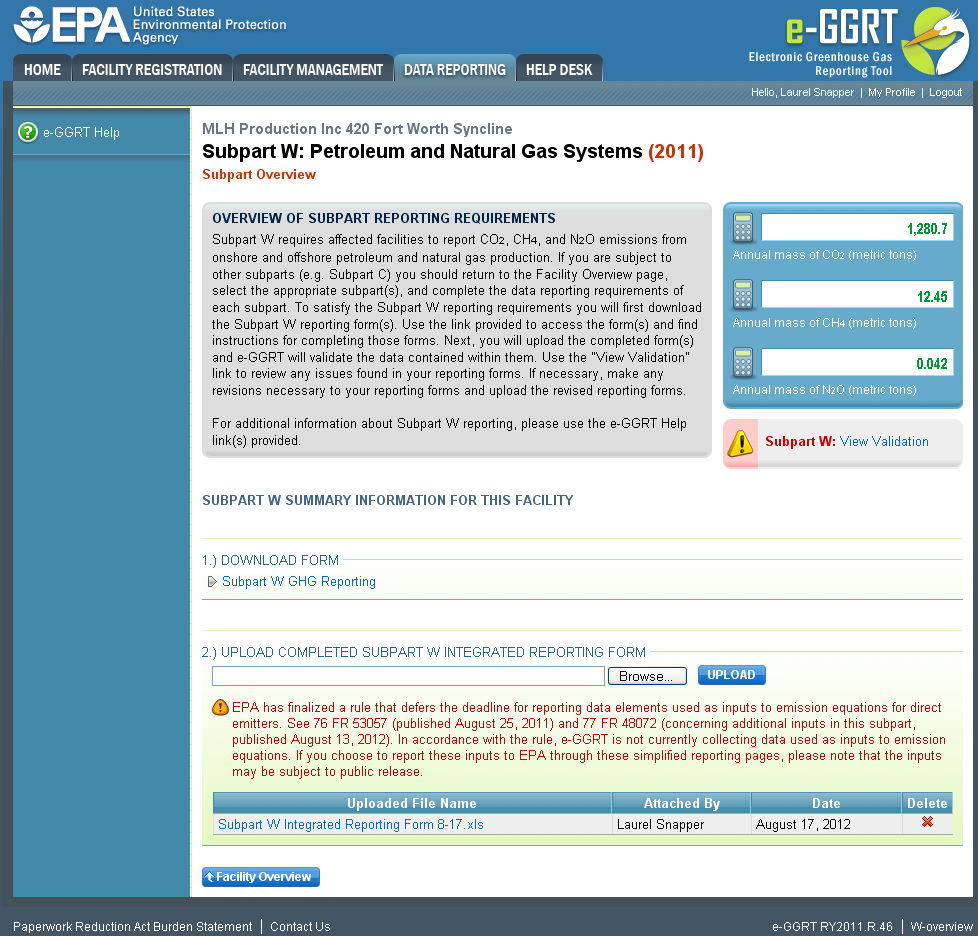
| Wiki Markup |
|---|
{cloak:id=PNG2|cloak.toggle.type=none| |
| Cloak |
|---|
cloak.toggle.zone | =true} |
| id | PNG2 |
|---|
cloak.toggle.type |
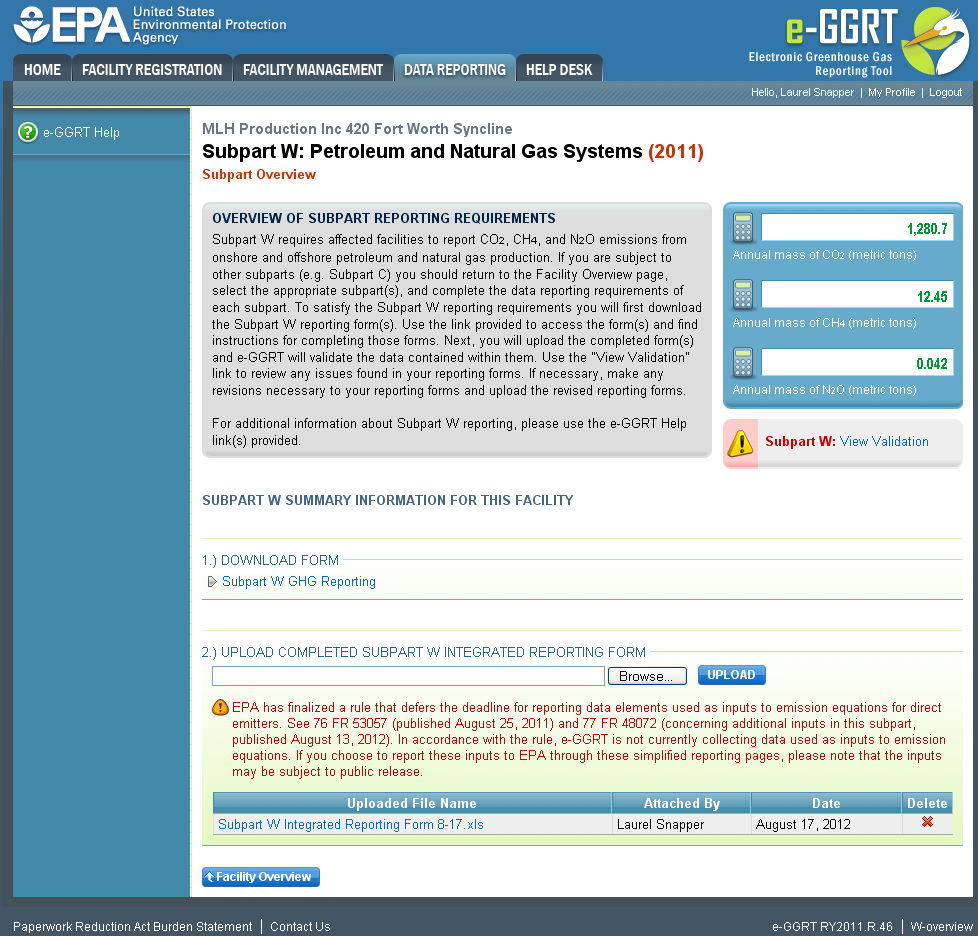 Image Added
Image Added
If you attempt to upload a file but your file is not accepted by e-GGRT it is generally because your files has a fatal flaw or is missing essential data - e-GGRT calls these fatal errors screen errors. The reason why the file was not acceptable is displayed as a screen error message on the upload page. For an example of a screen error message, see below.
| Wiki Markup |
|---|
{composition-setup}{composition-setup} |
Click image to expand 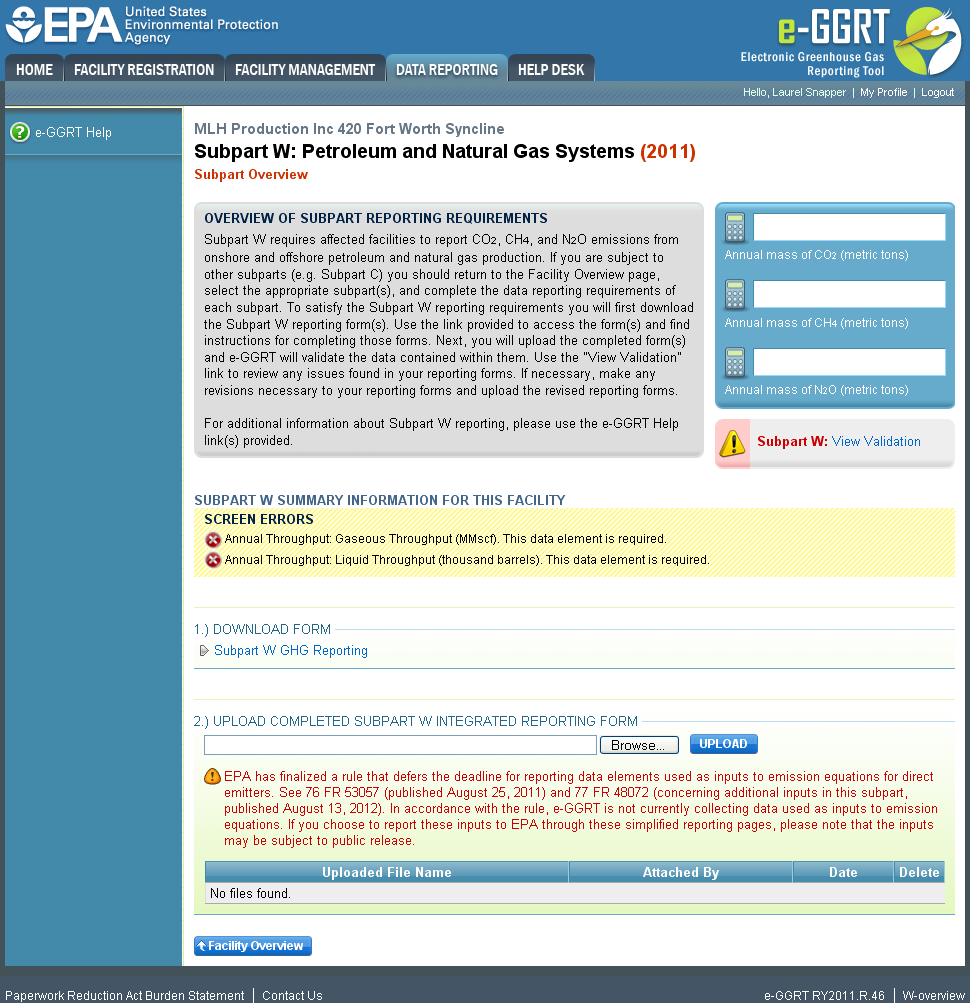
| Wiki Markup |
|---|
{cloak:id=PNG3|cloak.toggle.type=none| |
| Cloak |
|---|
cloak.toggle.zone | =true} |
| id | PNG3 |
|---|
cloak.toggle.type |
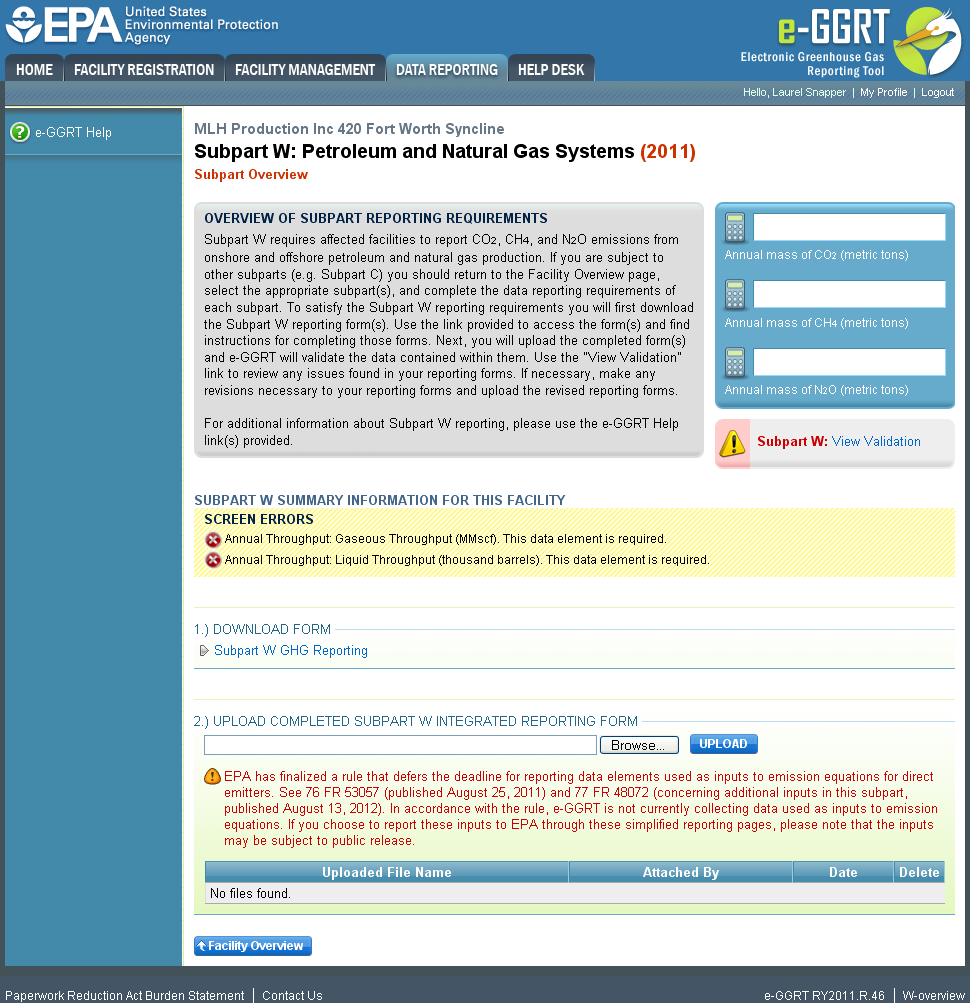 Image Added
Image Added
Click on the Subpart W: View Validation link to review your validation report. An explanation of the validation report and the process for correcting validation issues prior to submission is presented in Reporting Form Validation
...