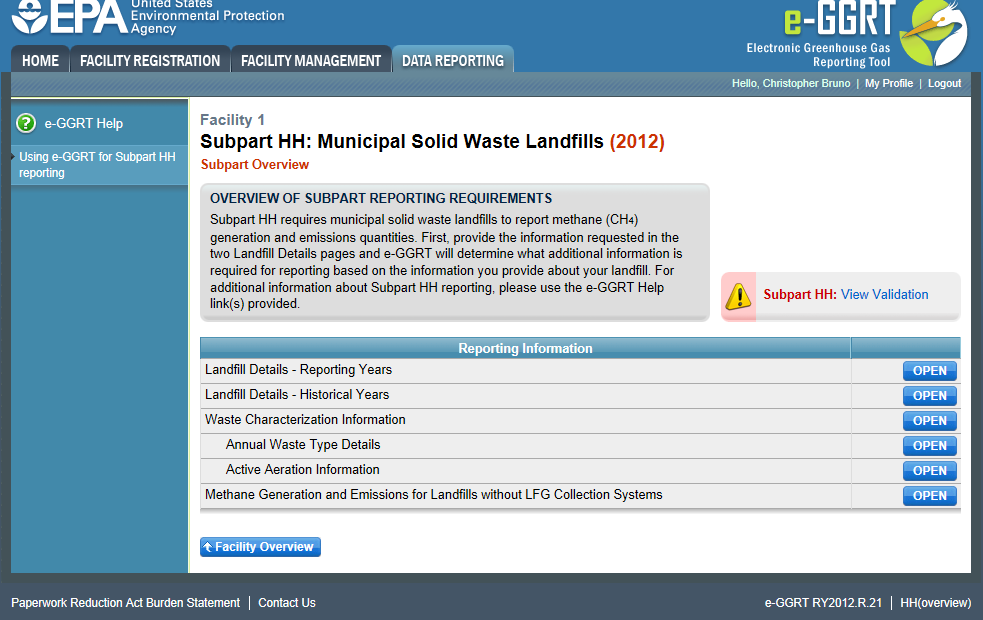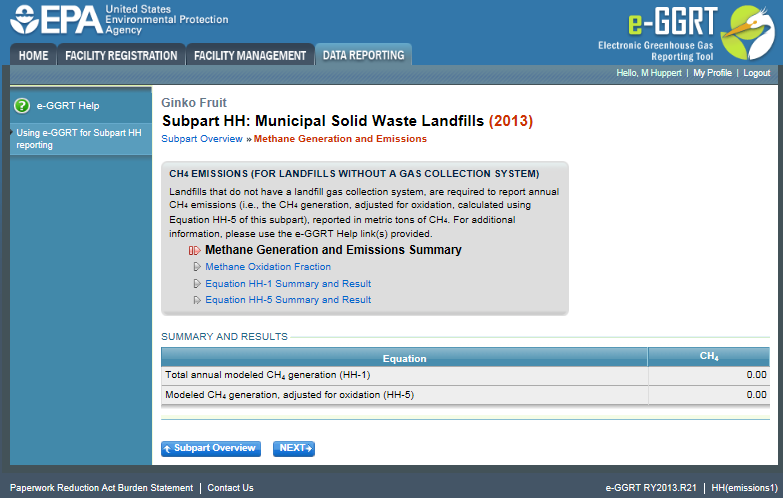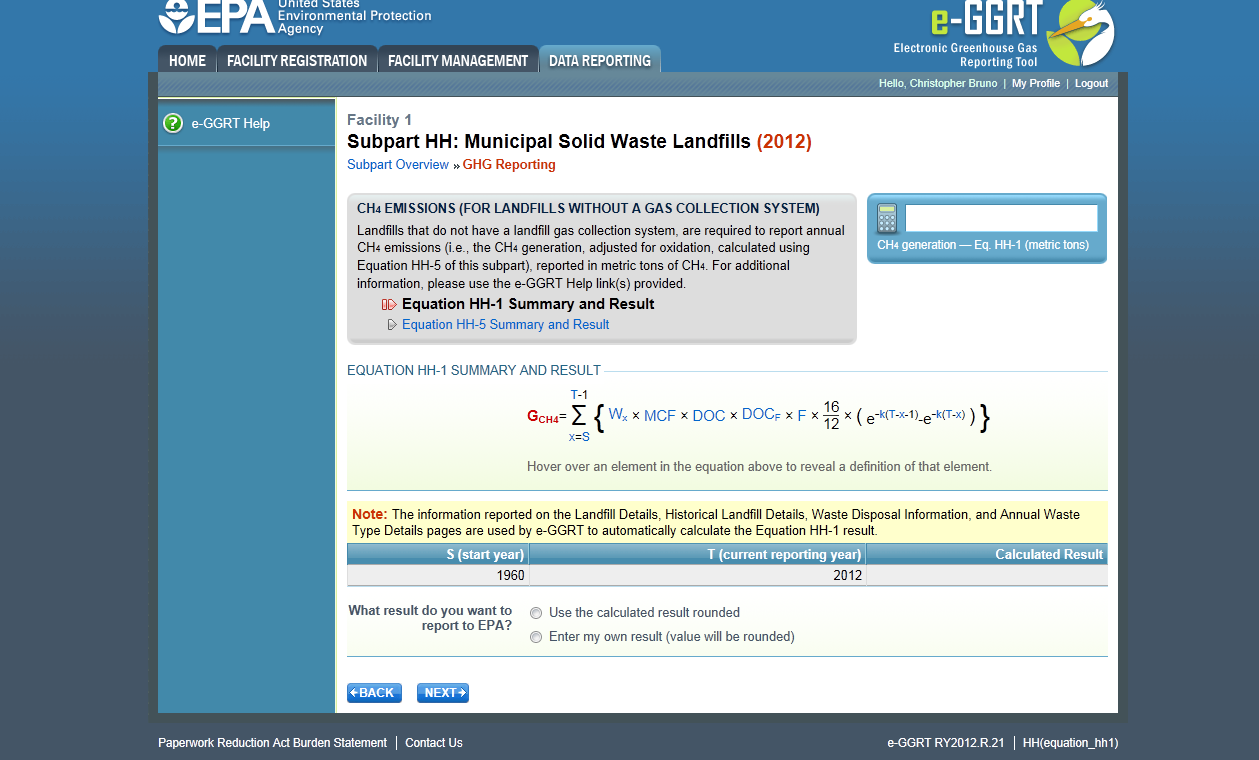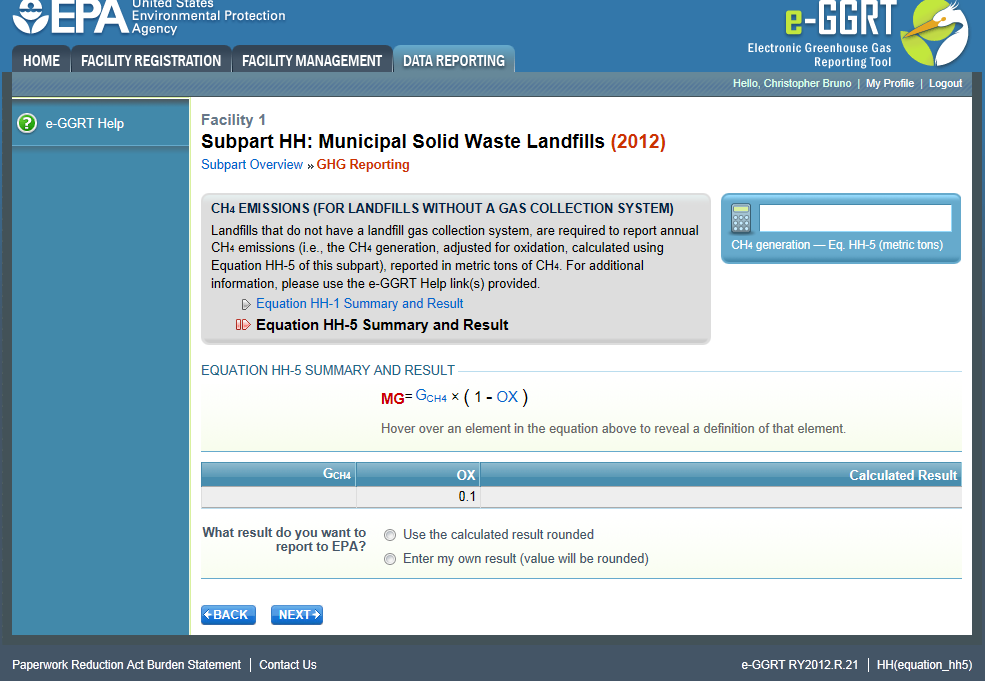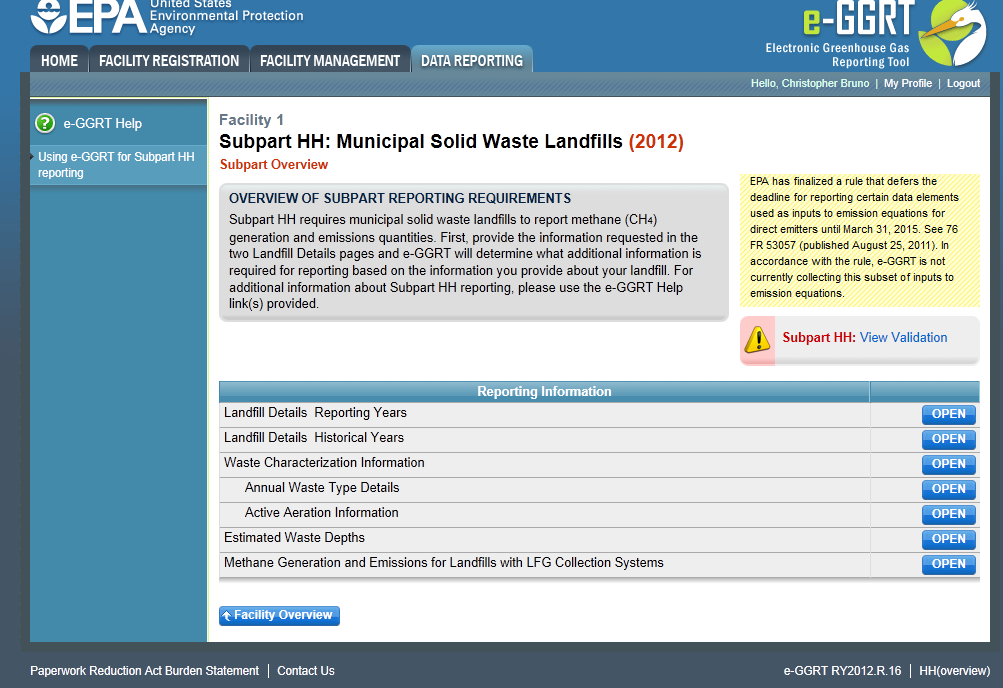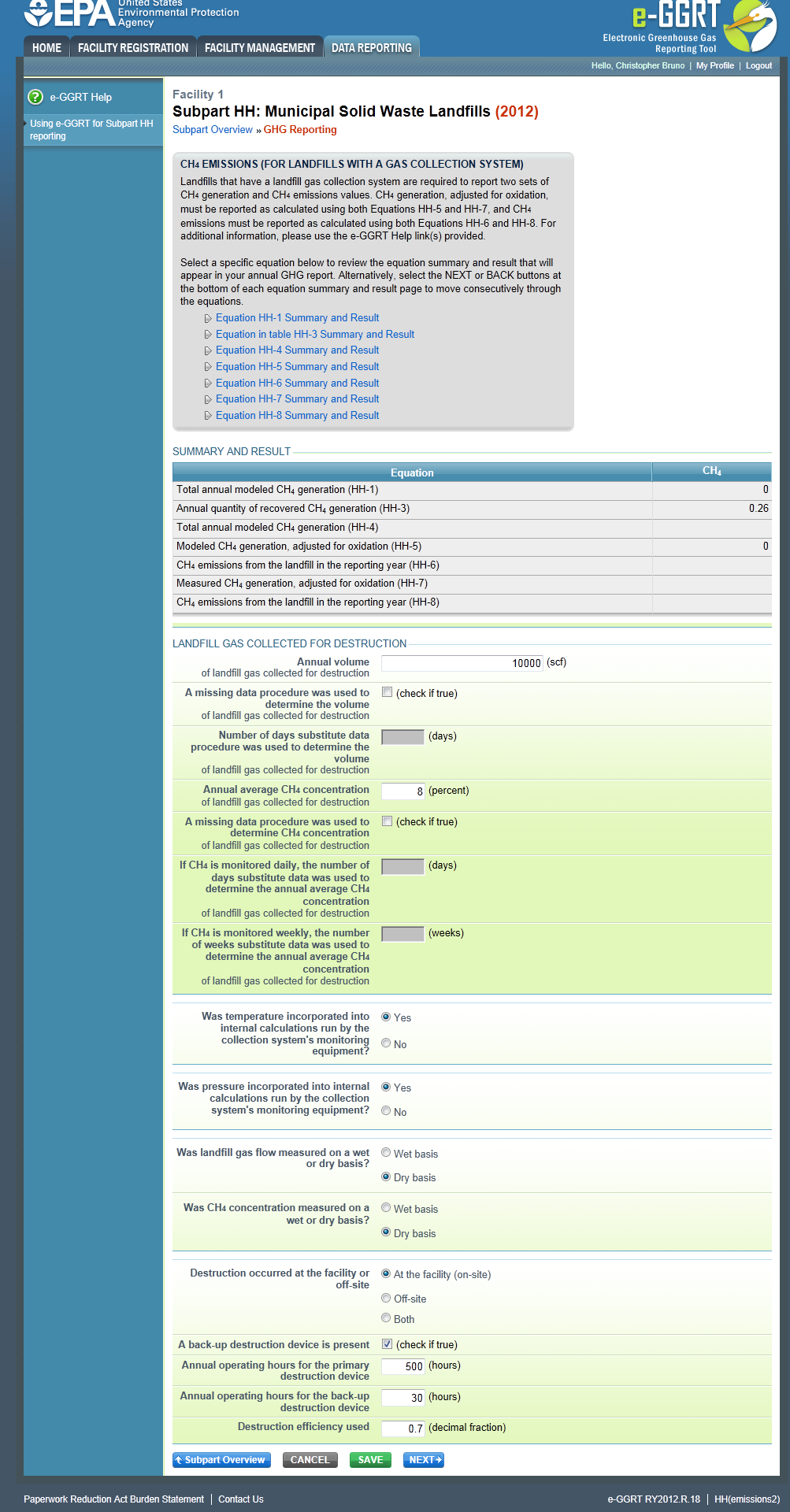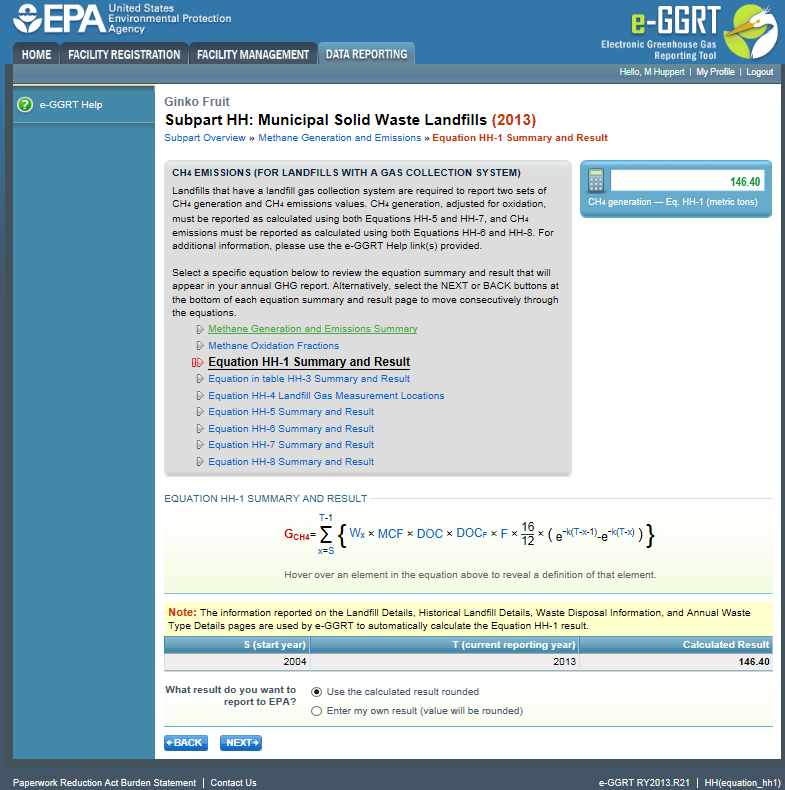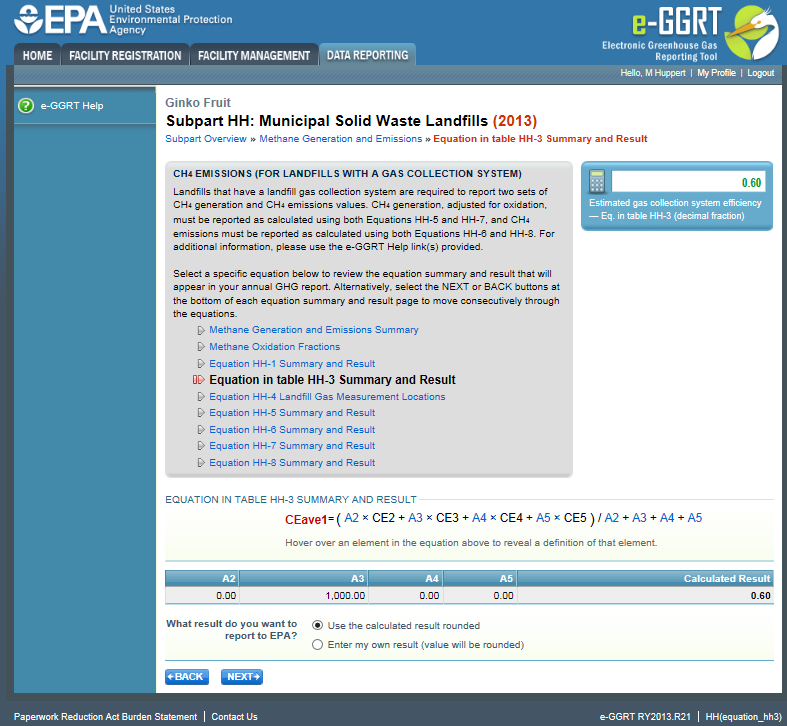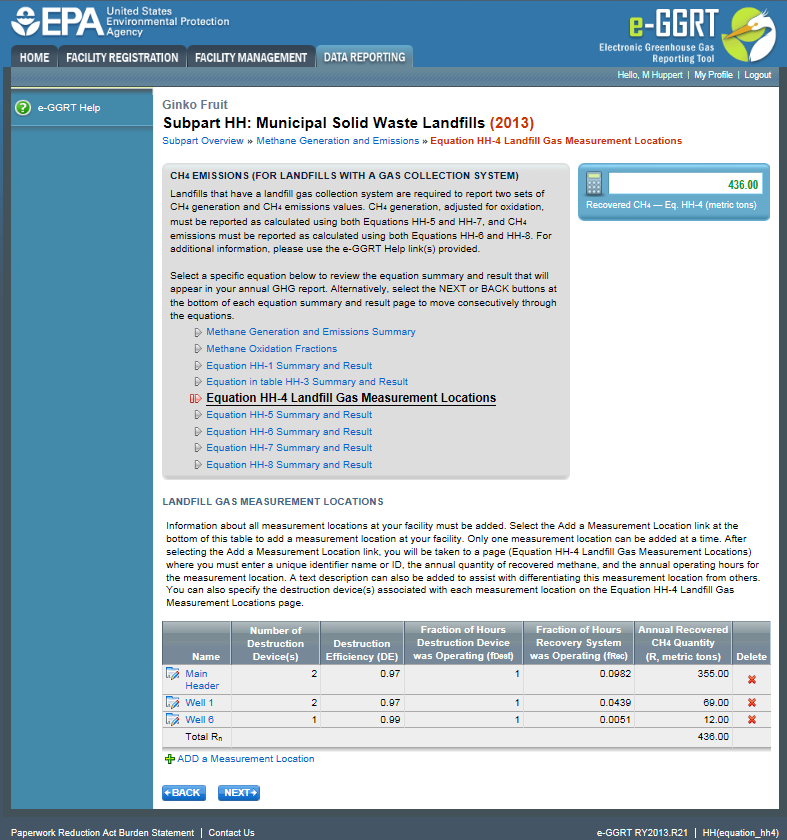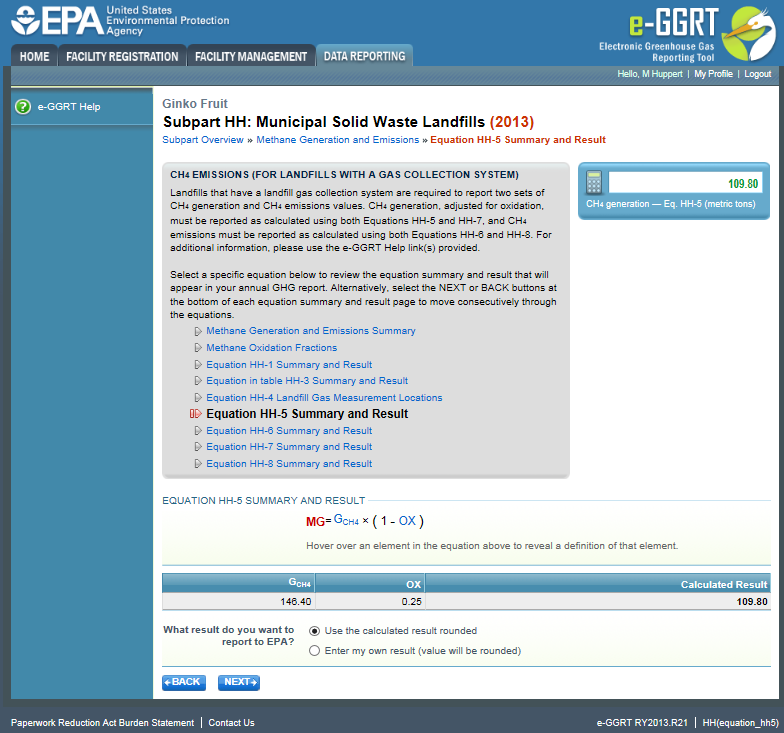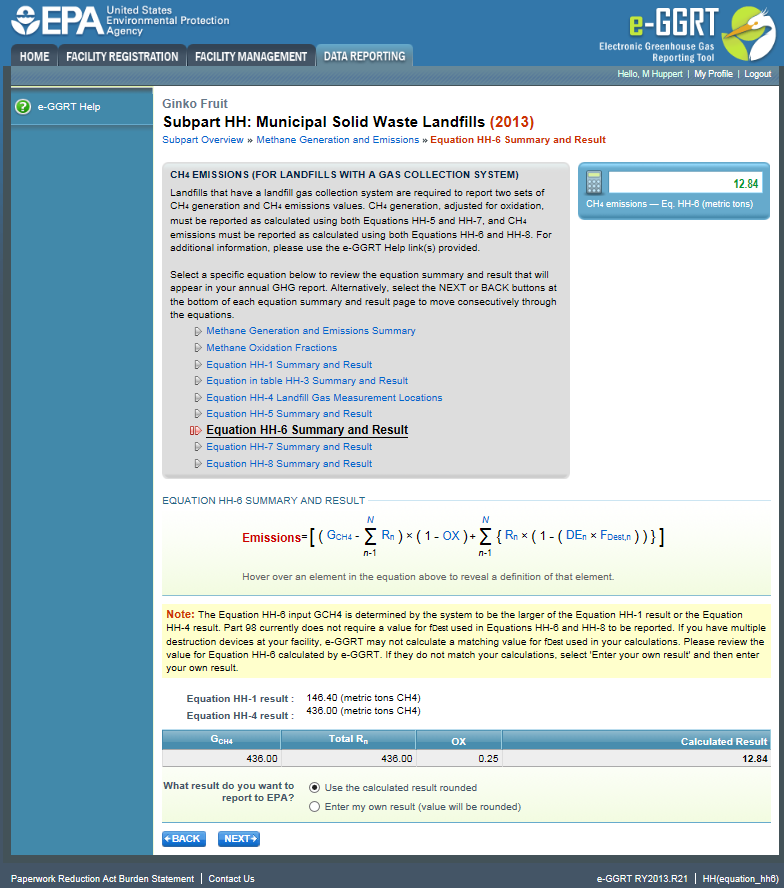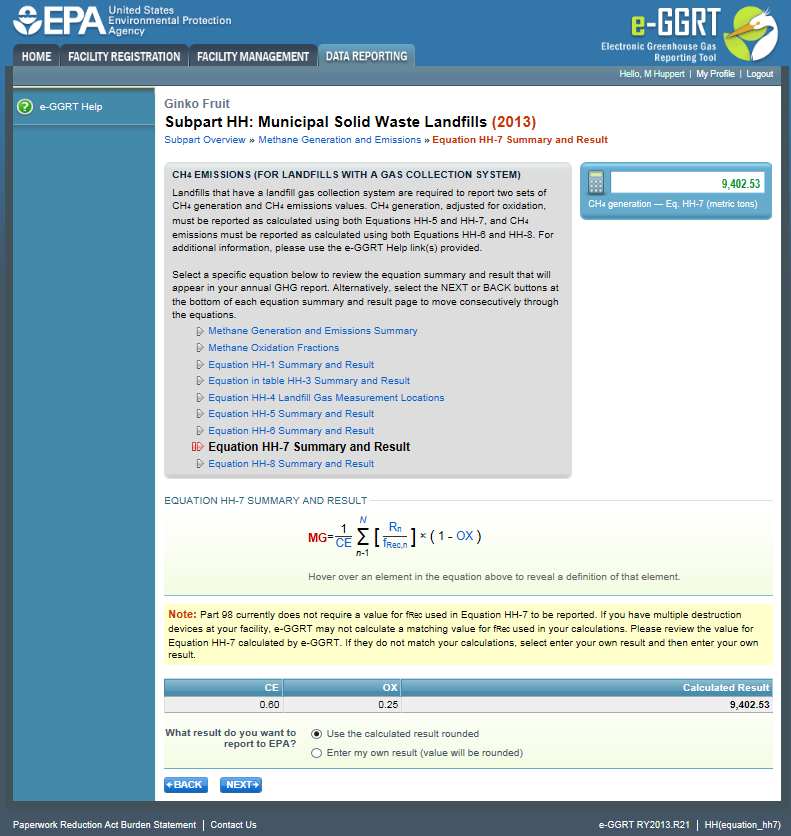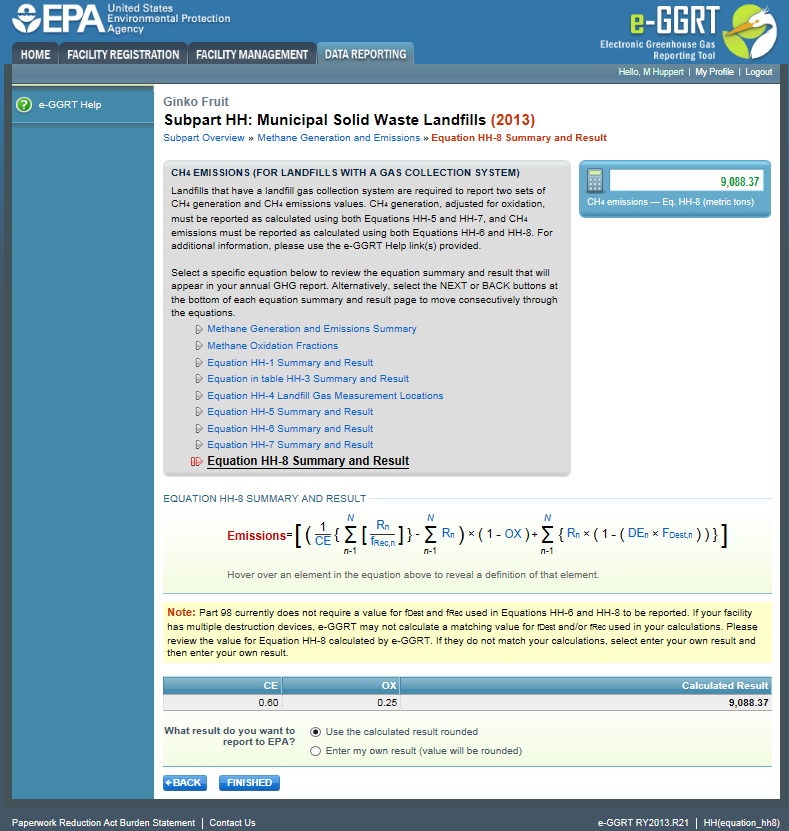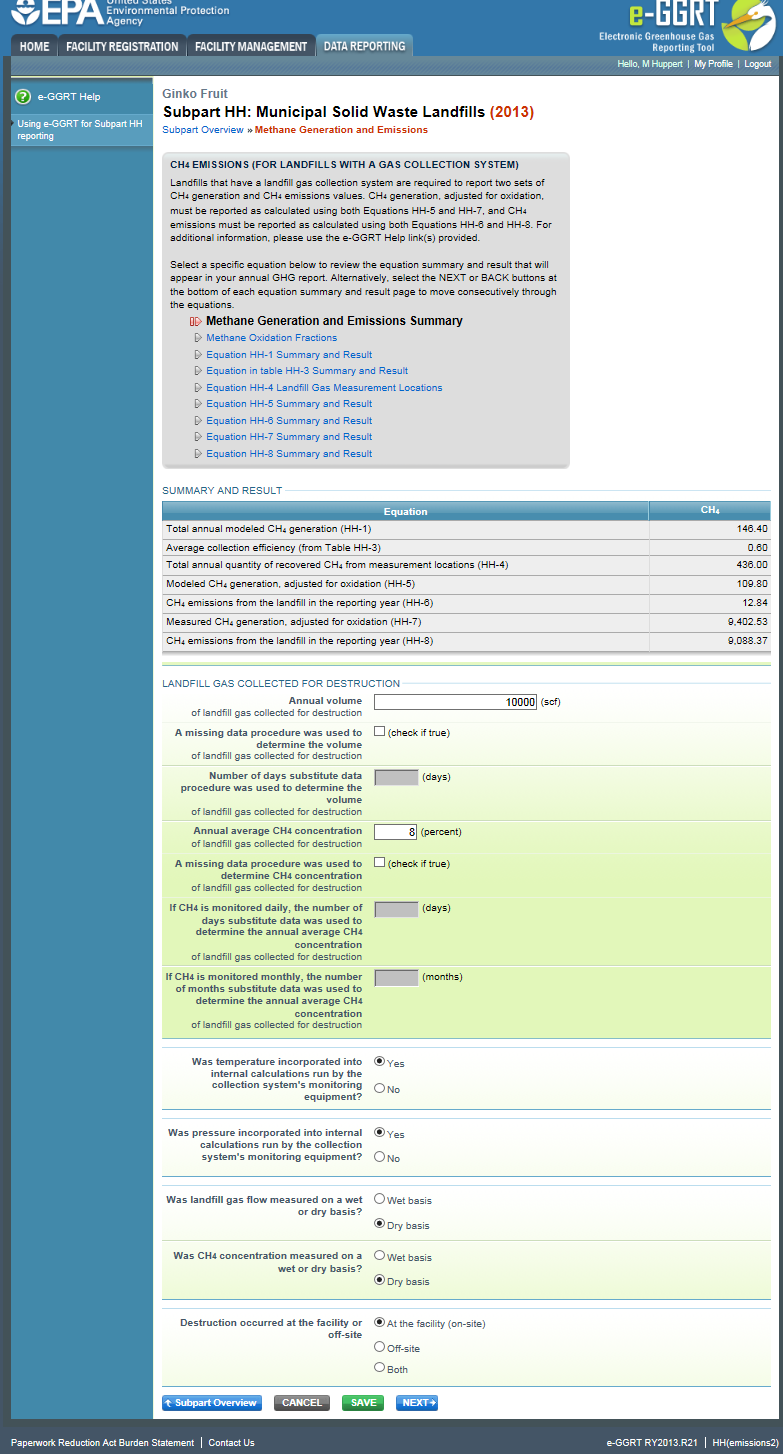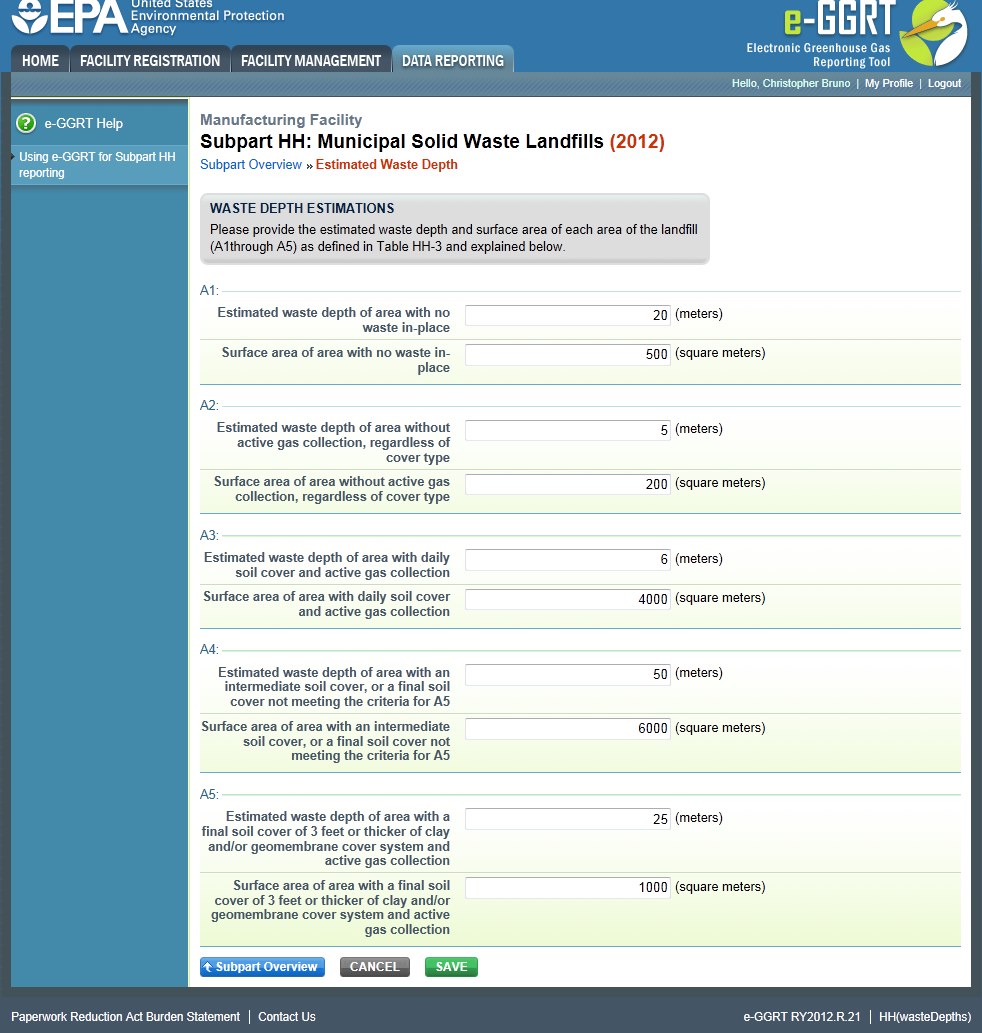...
Before entering emissions information, you must provide detailed information about your MSW landfill including whether or not your landfill has a Gas Collection System (see "Landfill “Landfill Details Reporting Years" Years” Summary Information for this Facility)
| Wiki Markup |
|---|
{composition-setup}{composition-setup} |
| Excerpt |
|---|
Click image to expand
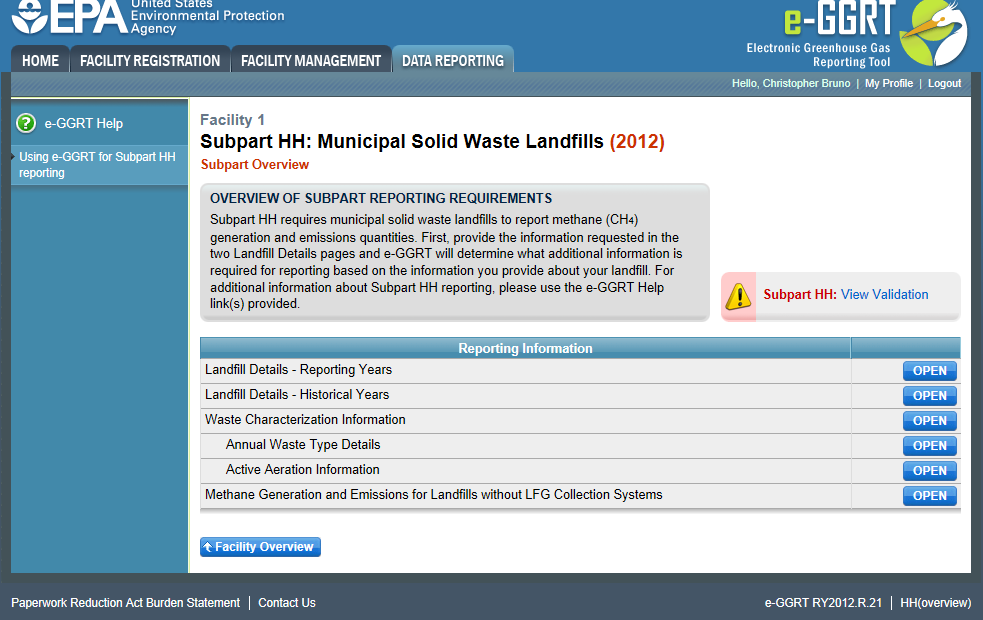 | Wiki Markup |
|---|
{cloak:id=PNG1| | | Cloak |
|---|
|
| cloak.toggle.zone | true |
|---|
| id | PNG1 |
|---|
cloak.toggle.type | none | =none|cloak.toggle.zone=true} |
| Panel |
|---|
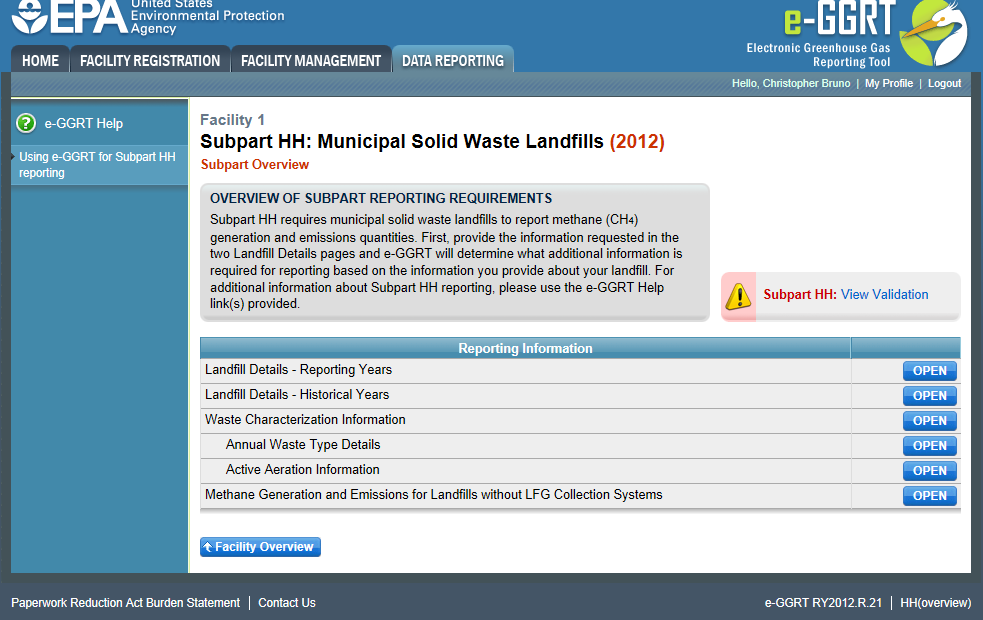 Image Added Image Added
|
From the Subpart Overview page, click the OPEN button located opposite "Methane “Methane Generation and Emissions for Landfills without LFG Collection Systems."” | Wiki Markup |
|---|
{composition-setup}{composition-setup} |
Click image to expand
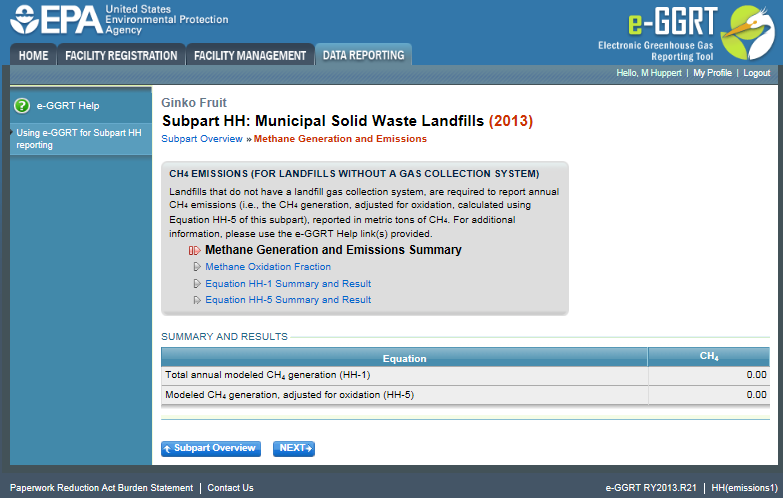 | Wiki Markup |
|---|
{cloak | :id=PNG2|cloak.toggle. | zonetrue | | id | PNG2 |
|---|
cloak.toggle.type | nonetype=none|cloak.toggle.zone=true} |
| Panel |
|---|
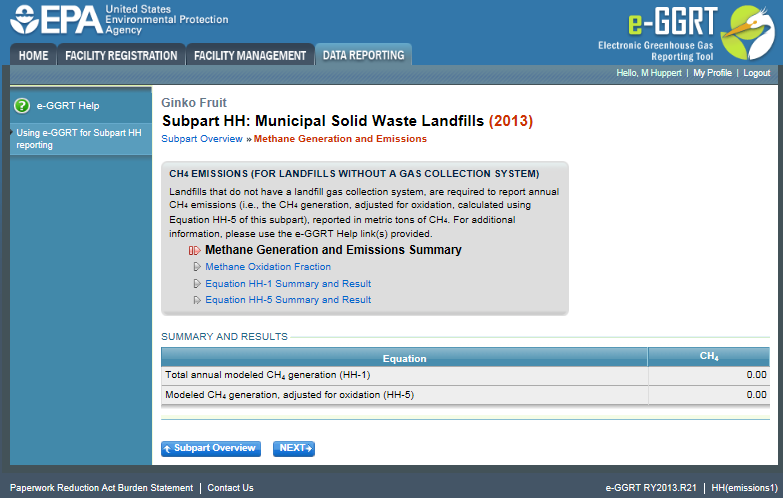 Image Added Image Added
|
This page displays a summary of the CH4 data calculated by e-GGRT. Click NEXT to move on to the "Equation HH-1 Summary and Result" page. For each equation: - Hover over an element in the equation to read a definition of that element as needed.
- On these equation pages, you will have the option to use the result calculated by e-GGRT or enter your own result by clicking on one of the following radio buttons at the bottom of the page:
- "Use the calculated result rounded"
- "Enter my own result (value will be rounded)"
Equation HH-1 Summary and Result After clicking the NEXT button, you will be brought to the "Equation HH-1 Summary and Result" page. On this page, e-GGRT will calculate the annual modeled methane generation (GCH4) in metric tons per year (the output of Equation HH-1) for each waste type identified in the "Waste “Waste Characterization Information" Information” section. e-GGRT will calculate your total annual modeled CH4 generation with Equation TT-Q by summing each waste type, rounding the value according to e-GGRT rounding rules, and storing both the rounded and unrounded values in the database. e-GGRT will also allow you to report the modeled annual methane generation (GCH4) in metric tons per year (the output of Equation HH-1). To enter a value, click the "Enter my own result" button and enter your result in the box that shows up below the question. e-GGRT will store your estimated value of modeled annual methane generation (GCH4) in metric tons per year (the output of Equation HH-1), round the value to the nearest metric ton, and store the rounded value and the facility-entered unrounded value in the database. Click image to expand
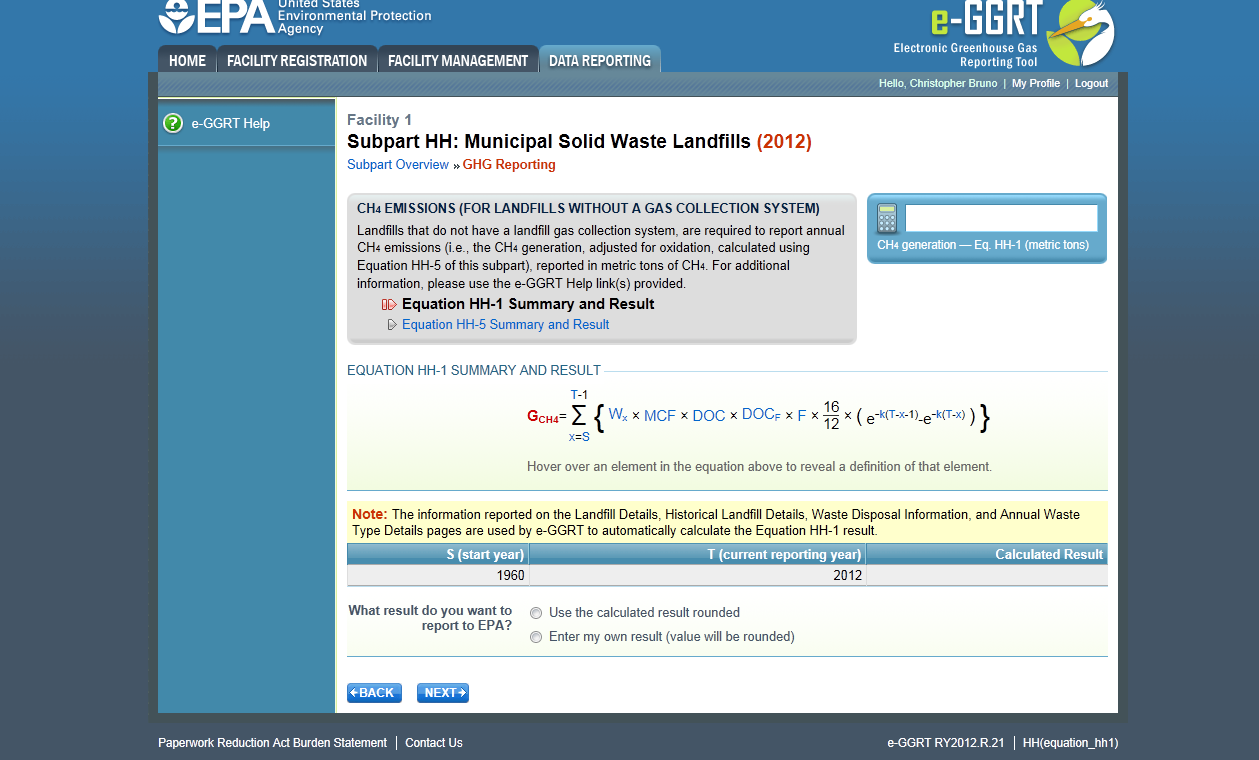 | Wiki Markup |
|---|
{cloak | :id=PNG30|cloak.toggle. | zonetrue | | id | PNG30 |
|---|
cloak.toggle.type | nonetype=none|cloak.toggle.zone=true} |
| Panel |
|---|
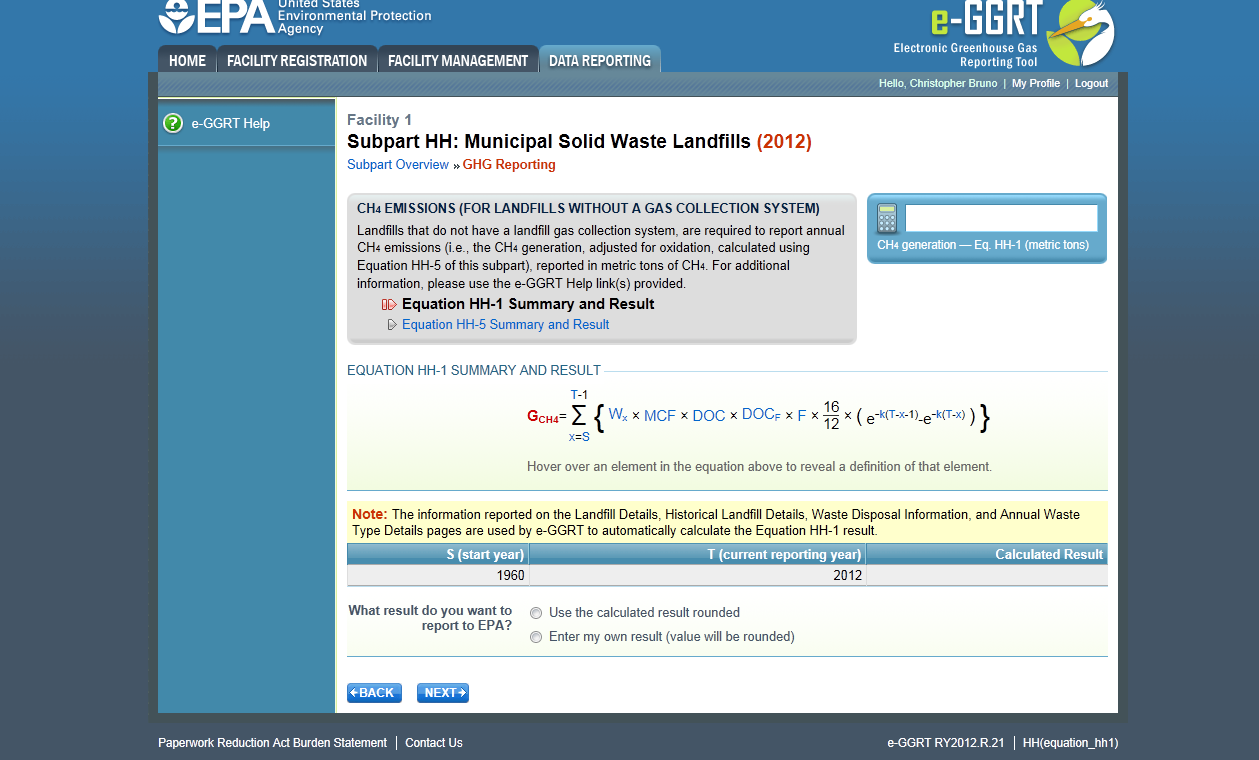 Image Added Image Added
|
Click NEXT to move on to the "Equation HH-5 Summary and Result" page. Equation HH-5 Summary and Result On this page, e-GGRT will calculate the landfill's annual methane generation adjusted for oxidation using Equation HH-5. e-GGRT will then round the result according to e-GGRT rounding rules, and store both the rounded and unrounded values in the database. You may use this result or enter your own value by clicking the "Enter my own result" button. Enter your result in the box that shows up below the question. e-GGRT will store your estimated value, round the value according to e-GGRT rounding rules, and store both the rounded and unrounded value in the database. | Note |
|---|
Note that for landfills with no gas collection system, the methane generation quantity that results from the HH-5 calculation (or the value that you entered) will serve as the landfill's total methane emissions and be used for total, facility-wide emissions rollups. |
Click image to expand
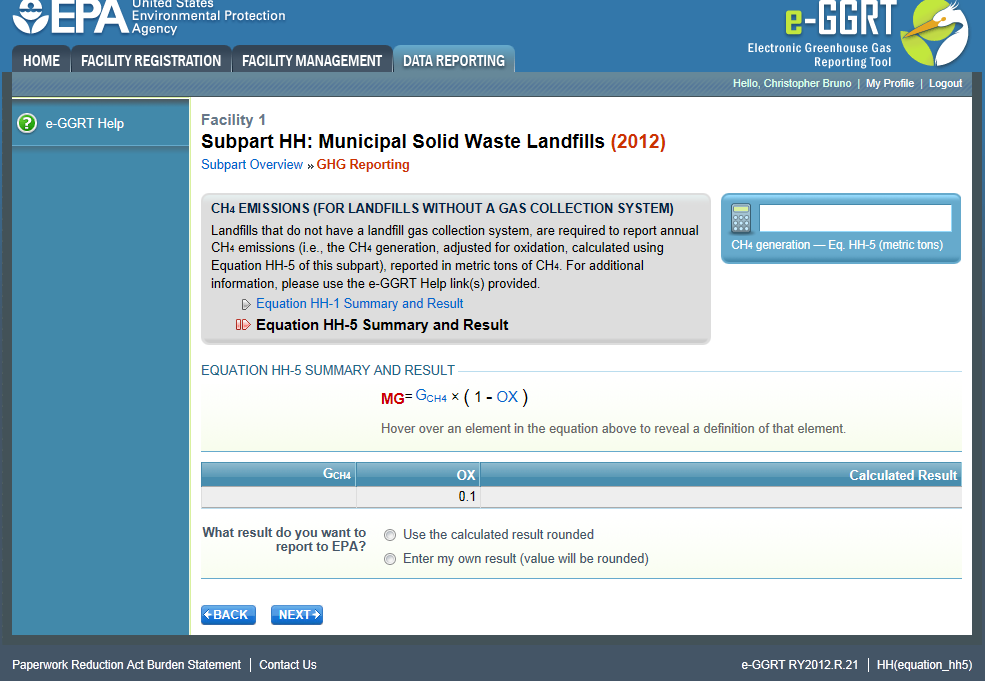 | Wiki Markup |
|---|
{cloak:id=PNG31| | | Cloak |
|---|
|
| cloak.toggle.zone | true |
|---|
| id | PNG31 |
|---|
cloak.toggle.type | none | =none|cloak.toggle.zone=true} |
| Panel |
|---|
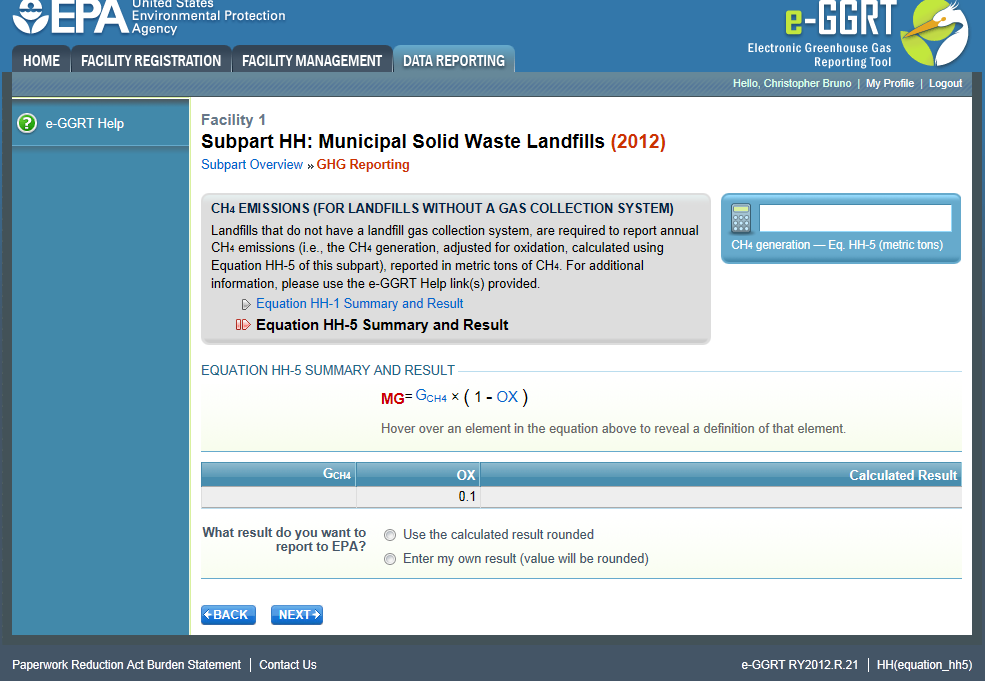 Image Added Image Added
|
When you have entered the information, click NEXT. This will take you to the summary page where you can click SAVE. Then click Subpart Overview to return to the Subpart Overview page. #Back to Top Click image to expand
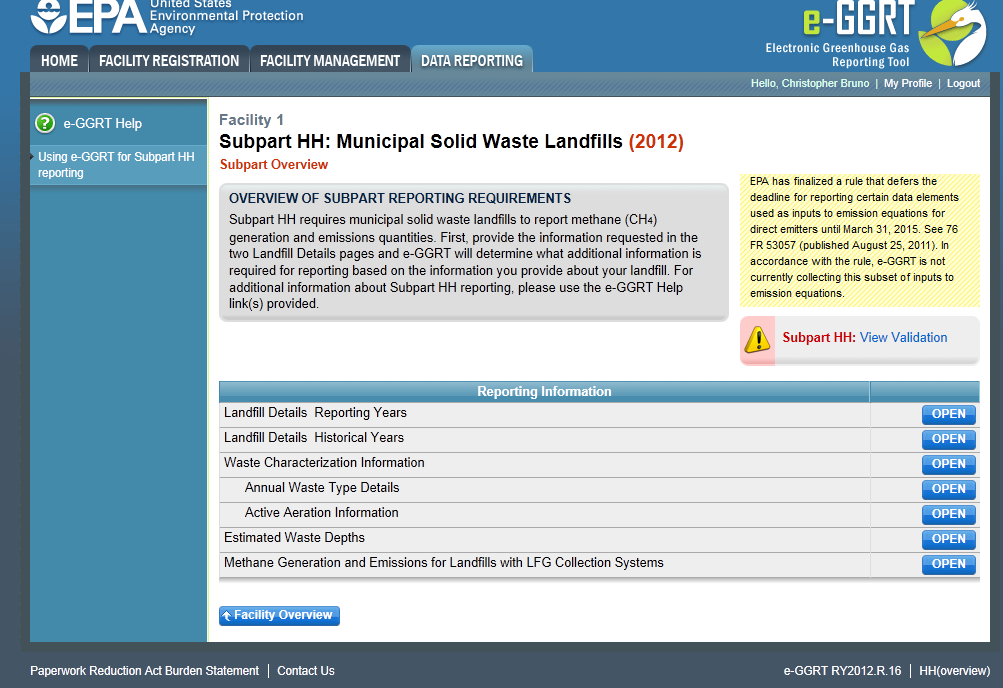 | Wiki Markup |
|---|
{cloak:id=PNG1| | | Cloak |
|---|
|
| cloak.toggle.zone | true |
|---|
| id | PNG1 |
|---|
cloak.toggle.type | none | =none|cloak.toggle.zone=true} |
| Panel |
|---|
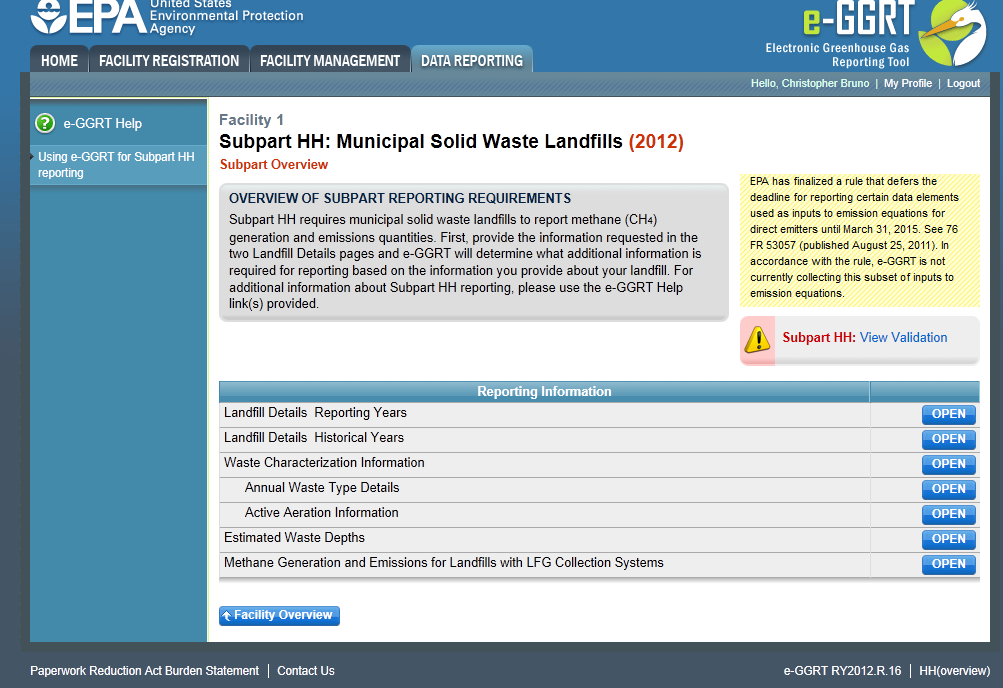 Image Added Image Added
|
Emissions Reporting Emissions Reporting Overview From the Subpart HH Overview page, click the OPEN button located opposite "Methane “Methane Generation and Emissions for Landfills with LFG Collection Systems."” | Wiki Markup |
|---|
{composition-setup}{composition-setup} |
Click image to expand
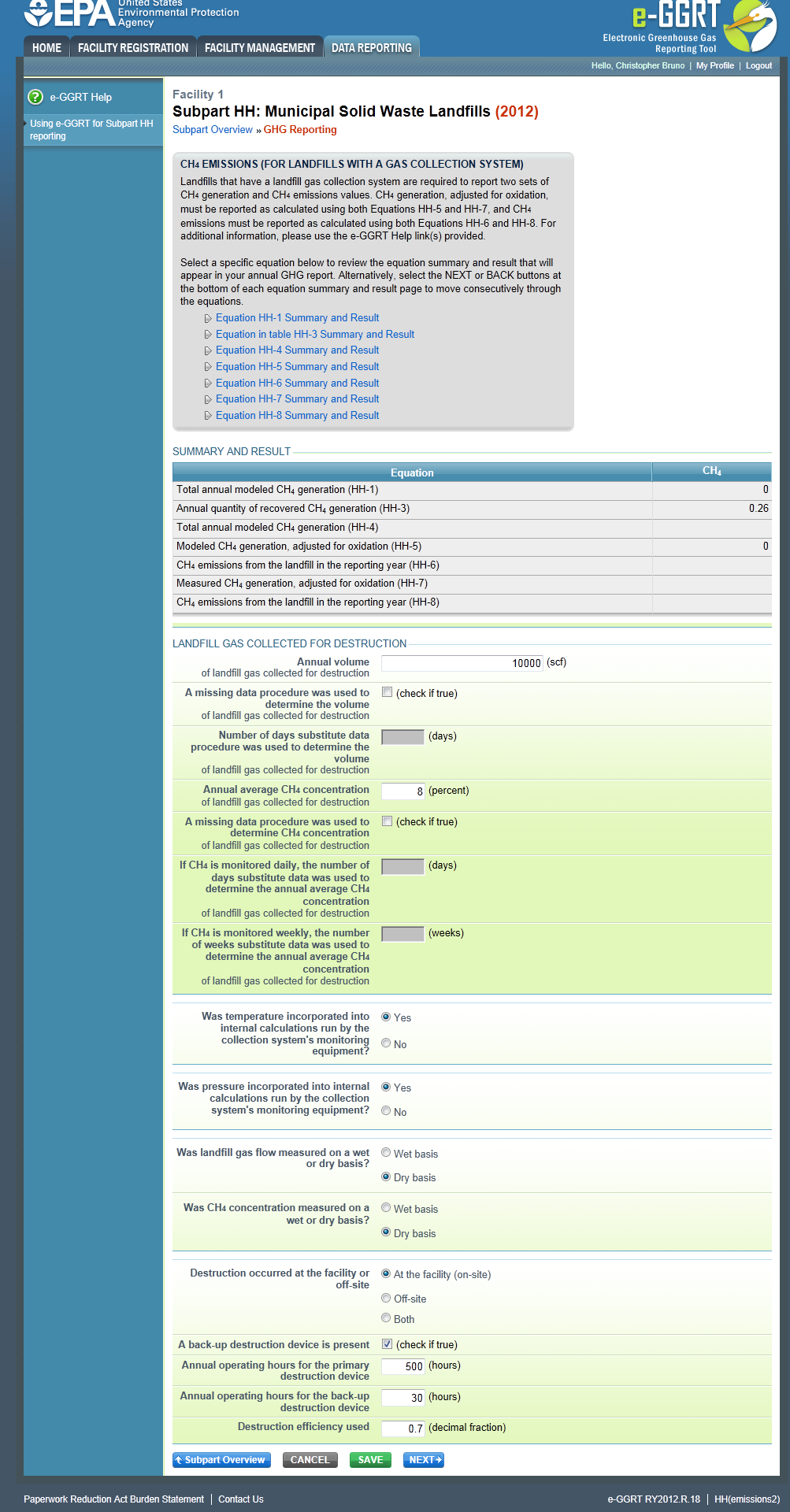 | Wiki Markup |
|---|
{cloak:id=PNG4|cloak | | Cloak |
|---|
cloak.toggle. | zonetrue | | id | PNG4 |
|---|
cloak.toggle.type | nonetype=none|cloak.toggle.zone=true} |
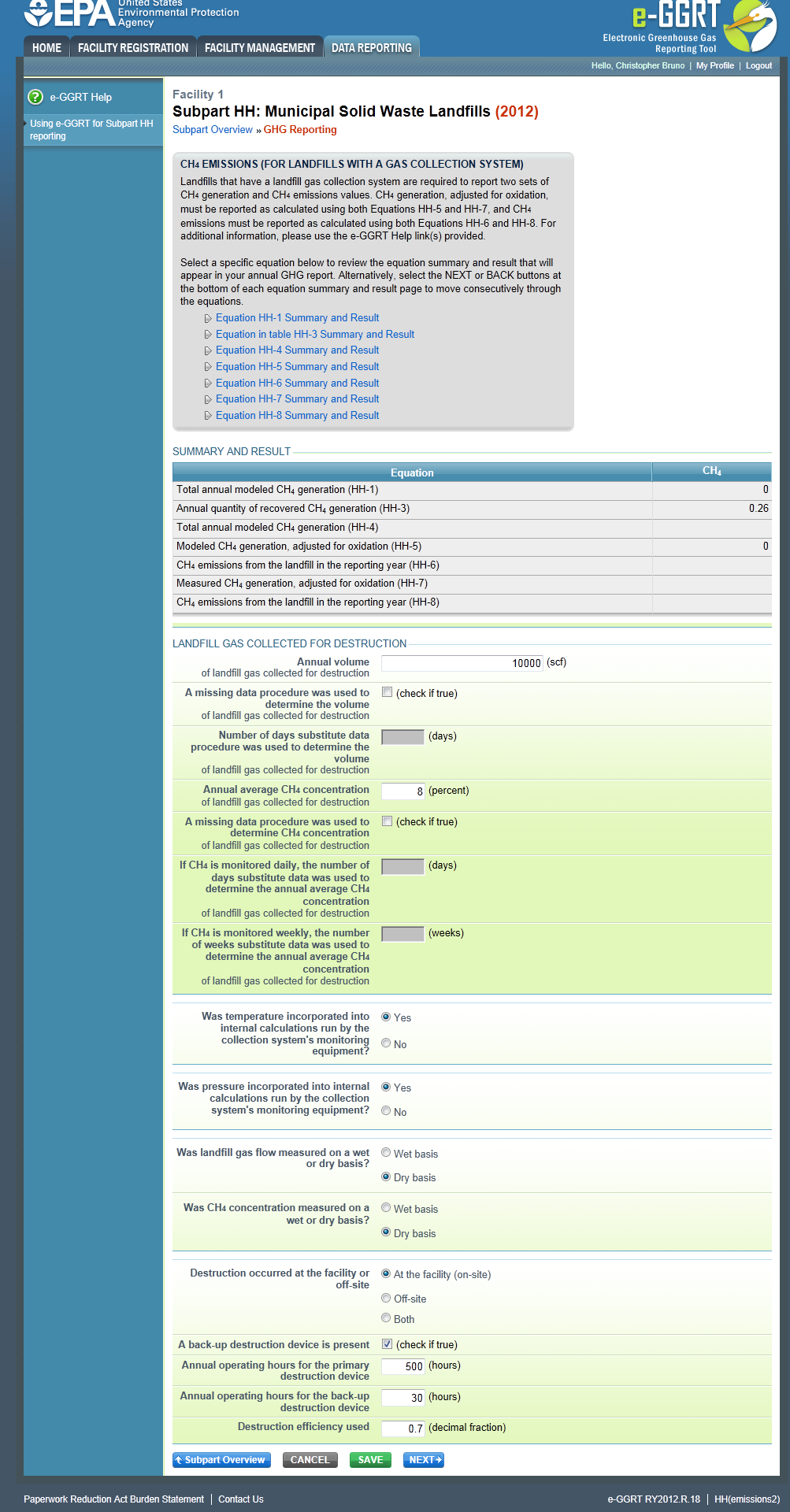 Image Added Image Added
On the first page, the following information is collected: - Total volumetric flow of landfill gas collected for destruction (in scf)
- Indicate if a missing data procedure was used to determine the volume of the landfill gas collected for destruction (information about appropriate procedures for estimating missing data is found in §98.345.
- If a missing data procedure was used, enter the number of days when substitute data were used to determine the volume of the landfill gas collected for destruction
- Annual average concentration of CH4 of landfill gas collected for destruction
- Indicate if a missing data procedure was used to determine the concentration of CH4 in landfill gas collected for destruction (information about appropriate procedures for estimating missing data are found in §98.345.
- If a missing data procedure was used and the CH4 concentration is monitored continuously, enter the number of days substitute data were used to determine the annual average CH4 concentration of landfill gas collected for destruction
- If a missing data procedure was used and the CH4 concentration is monitored weekly, enter the number of weeks substitute data were used to determine the annual average CH4 concentration of landfill gas collected for destruction
- In the case of multiple measurement locations, you may enter values for both days and weeks when CH4 concentration is measured continuously at some locations and weekly at others.
- Indicate (yes/no) if temperature was incorporated into internal calculations run by the collection system's system’s monitoring equipment
- If temperature was not incorporated into the internal calculations run by the collection system's system’s monitoring equipment, enter the average monthly temperature at which the landfill gas flow was measured (in degrees Rankine) for each month of the reporting year.
- Indicate (yes/no) if pressure was incorporated into internal calculations run by the collection system's system’s monitoring equipment
- If pressure was not incorporated into the internal calculations run by the collection system's system’s monitoring equipment, enter the average monthly pressure at which the landfill gas flow was measured (in atmospheres) for each month of the reporting year.
- Indicate whether landfill gas flow was measured on a wet or a dry basis and whether CH4 concentration was measured on a wet or a dry basis
- If landfill gas flow was measured on a wet basis and CH4 concentration was measured on a dry basis, or gas flow was measured on a dry basis and CH4 concentration was measured on a wet basis, provide the monthly average moisture content (expressed as a decimal fraction) for each month of the reporting year.
- Indicate whether landfill gas destruction occurred at the facility (on-site), off-site, or both. If any landfill gas destruction occurred at the facility (you answered 'at the facility' or 'both' to the previous questions), provide the following information:
- Indicate if a back-up destruction device is present at the facility.
- The annual operating hours for the primary destruction device.
- The annual operating hours for the back-up destruction device if present.
- The destruction efficiency used in Equations HH-6 and HH-8 as a decimal fraction for the primary and back-up devices.
When you have entered the information, click SAVE. You will be brought back to the top of the "GHG Reporting" “GHG Reporting” page at which time you may check over the information entered. When you have completed your check, click NEXT to be taken to the next page for data input. Emissions Reporting Equations For each equation: - Hover over an element in the equation to read a definition of that element as needed.
- The equation may be calculated by e-GGRT itself or by using a spreadsheet tool provided. Spreadsheets are also available for calculating inputs to the equations. For example, use the Subpart TT-1, TT-2/TT-3, and TT-4a/TT-4b spreadsheets to calculate inputs to Equation TT-6 as needed.
- If a spreadsheet tool is available for download on the page, download the spreadsheet tool by clicking the link labeled "Use “Use TT-n or HH-n spreadsheet to calculate."”
- Fill in the spreadsheet completely using the instructions provided in the tool.
- After completing the spreadsheet, copy the value of CH4 calculated by the spreadsheet to this page in the corresponding box.
- On most equation pages, you will have the option to use the result calculated by e-GGRT or enter your own result by clicking on one of the following radio buttons at the bottom of the page:
- "Use the calculated result rounded"
- "Enter my own result (value will be rounded)"
There will be a series of pages for these equations. You will have to click the NEXT button to get to the next equation page or you can use the links in the gray box at the top of each page to hop from equation to equation. |
...
After clicking the NEXT button, you will be brought to the "Equation HH-1 Summary and Result" page. On this page, e-GGRT will calculate the annual modeled methane generation (GCH4) in metric tons per year (the output of Equation HH-1) for each waste type identified in the "Waste “Waste Characterization Information" Information” section. e-GGRT will calculate your total annual modeled CH4 generation with Equation TT-Q by summing each waste type, rounding the value according to e-GGRT rounding rules, and storing both the rounded and unrounded values in the database.
e-GGRT will also allow you to report the modeled annual methane generation (GCH4) in metric tons per year (the output of Equation HH-1). To enter a value, click the "Enter my own result" button and enter your result in the box that shows up below the question. e-GGRT will store your estimated value of modeled annual methane generation (GCH4) in metric tons per year (the output of Equation HH-1), round the value to the nearest metric ton, and store the rounded value and the facility-entered unrounded value in the database.
Click image to expand 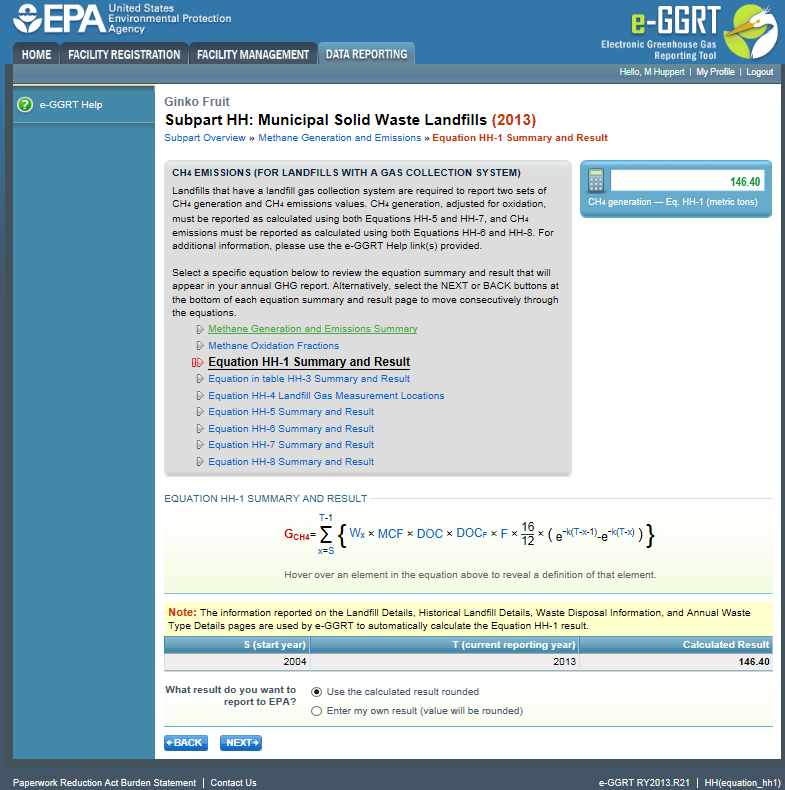
| Wiki Markup |
|---|
| Cloak |
|---|
{cloak:id=PNG7|cloak.toggle.type=none|cloak.toggle.zone | =true} |
| id | PNG7 |
|---|
| cloak.toggle.type | none |
|---|
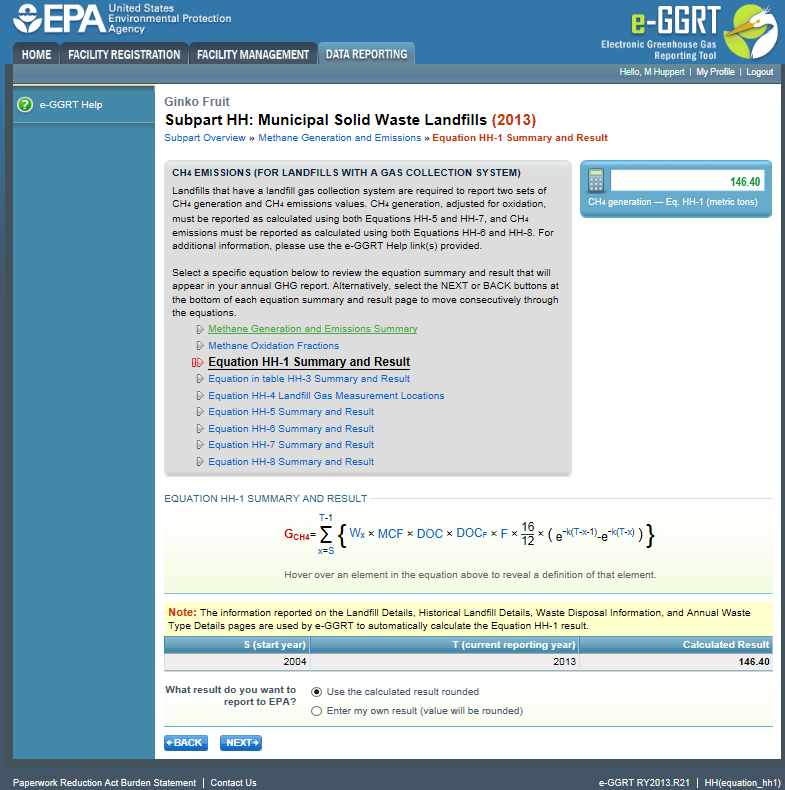 Image Added
Image Added
Click NEXT to move on to the "Equation in Table HH-3 Summary and Result" page.
...
You may use this result or enter your own value by clicking the "Enter my own result" button. Enter your result in the box that shows up below the question. e-GGRT will store your estimated value, round the value to two digits to the right of the decimal, and store both the rounded and unrounded value in the database.
Click image to expand 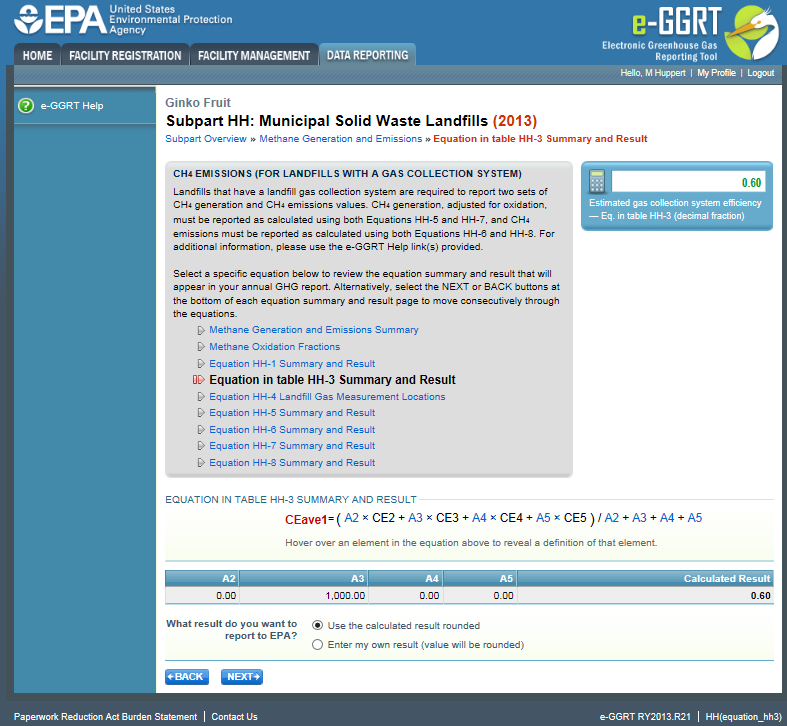
| Wiki Markup |
|---|
{cloak:id=PNG8|cloak.toggle.type=none| |
| Cloak |
|---|
cloak.toggle.zone | =true} |
| id | PNG8 |
|---|
cloak.toggle.type |
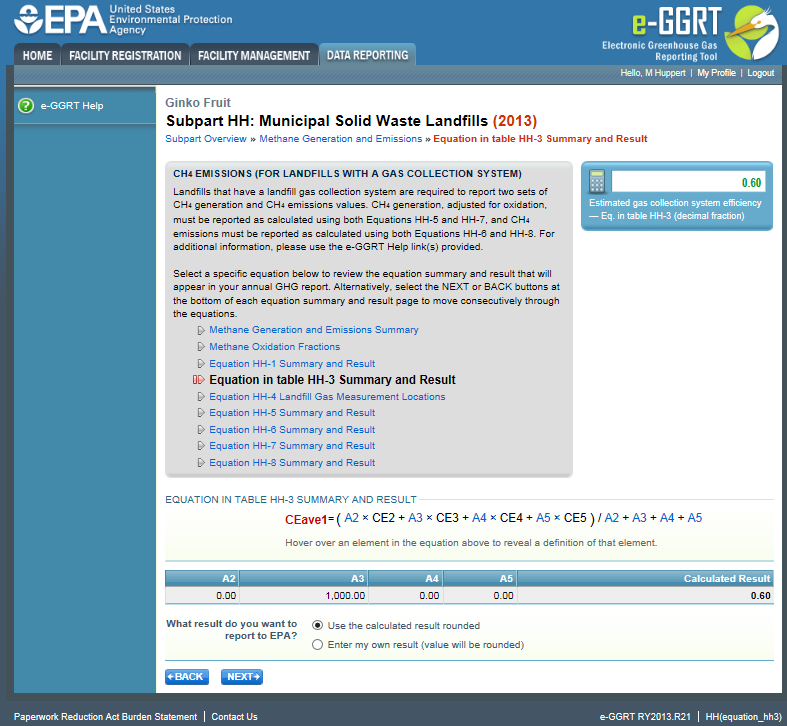 Image Added
Image Added
Click NEXT to move on to the "Equation HH-4 Summary and Result" page.
...
On this page, you will be required to provide the annual quantity in metric tons of recovered CH4 calculated using Equation HH-4. Use the calculation spreadsheet link provided under the data entry box to do this calculation, and then enter the value into the box highlighted in red. e-GGRT will store your estimated value, round the value according to e-GGRT rounding rules, and store both the rounded and unrounded value in the database.
Click image to expand 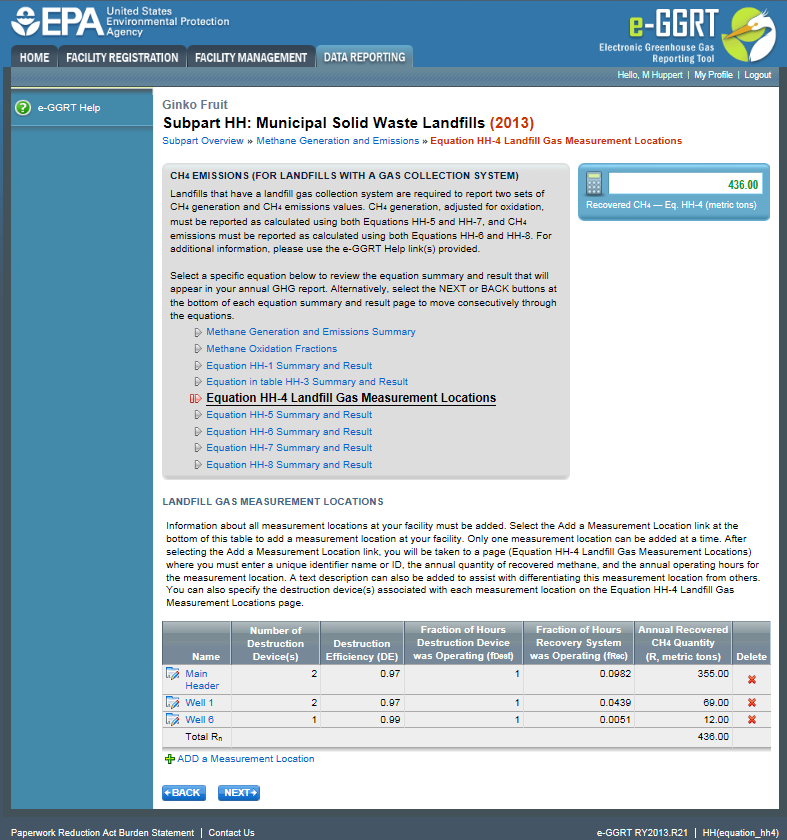
| Wiki Markup |
|---|
{cloak:id=PNG9|cloak.toggle.type=none|cloak |
| Cloak |
|---|
cloak.toggle.zone | =true} |
| id | PNG9 |
|---|
cloak.toggle.type |
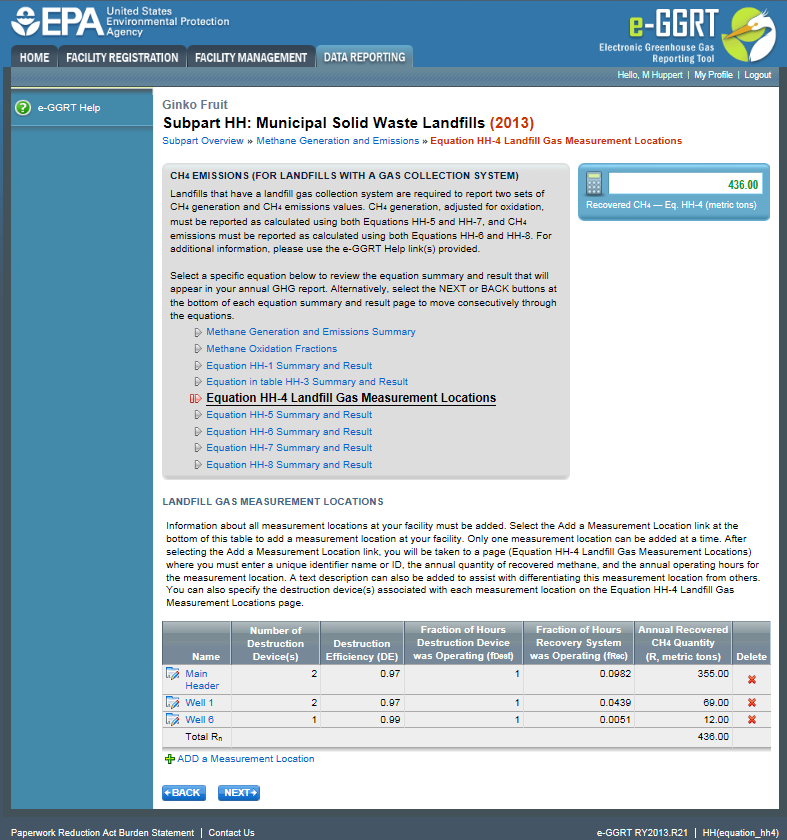 Image Added
Image Added
Click NEXT to move on to the "Equation HH-5 Summary and Result" page.
...
You may use this result or enter your own value by clicking the "Enter my own result" button. Enter your result in the box that shows up below the question. e-GGRT will store your estimated value, round the value according to e-GGRT rounding rules, and store both the rounded and unrounded value in the database.
Click image to expand 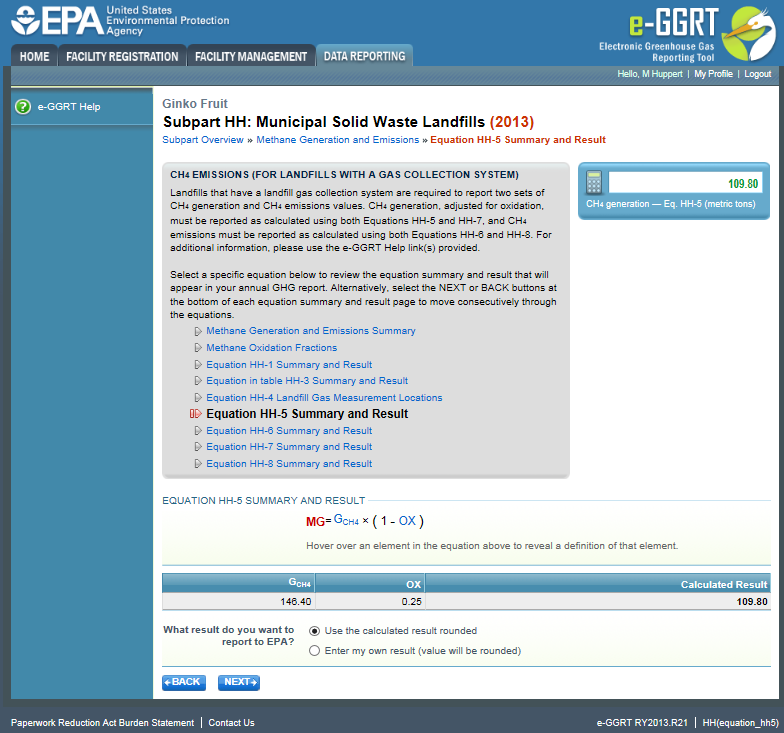
| Wiki Markup |
|---|
{cloak:id=PNG10|cloak.toggle.type=none|cloak.toggle.zone=true} |
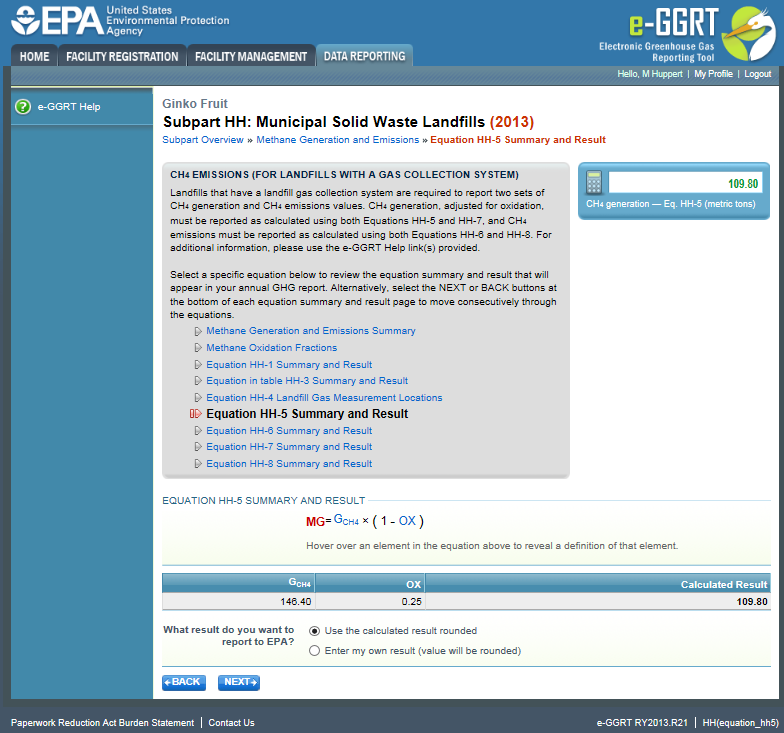 Image Added
Image Added
| Wiki Markup |
|---|
{cloak} |
| Cloak |
|---|
|
| cloak.toggle.zone | true |
|---|
| id | PNG10 |
|---|
cloak.toggle.type | none |
Click NEXT to move on to the "Equation HH-6 Summary and Result" page.
...
e-GGRT will also use your annual report as an indication of which of the modeled (HH-1) or measured (HH-4) methane generation value (GCH4) was used in calculation Equation HH-6.
Click image to expand 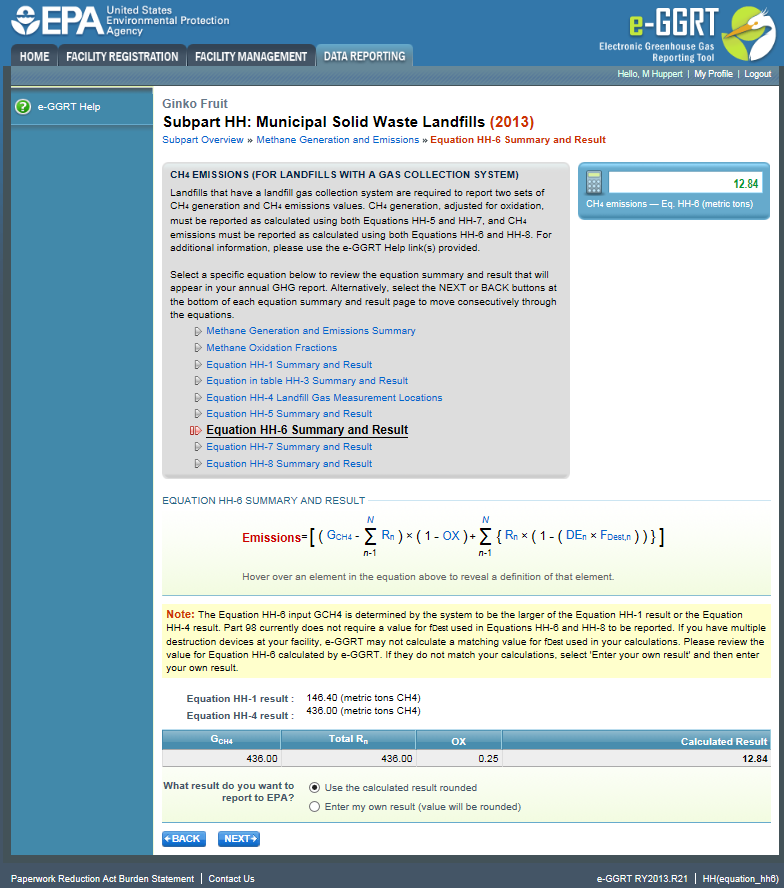
| Wiki Markup |
|---|
{cloak |
:id=PNG11|cloak.toggle. | zonetrue |
| id | PNG11 |
|---|
cloak.toggle.type | nonetype=none|cloak.toggle.zone=true} |
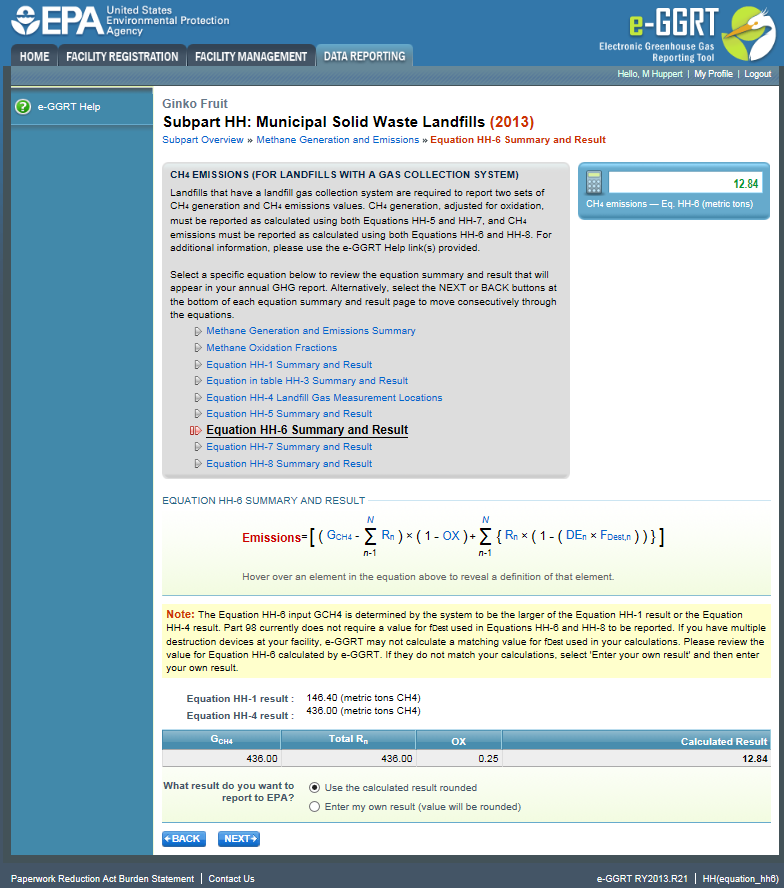 Image Added
Image Added
Click NEXT to move on to the "Equation HH-7 Summary and Result" page.
...
You may use this result or enter your own value by clicking the "Enter my own result" button. Enter your result in the box that shows up below the question. e-GGRT will store your estimated value, round the value according e-GGRT rounding rules, and store both the rounded and unrounded value in the database.
Click image to expand 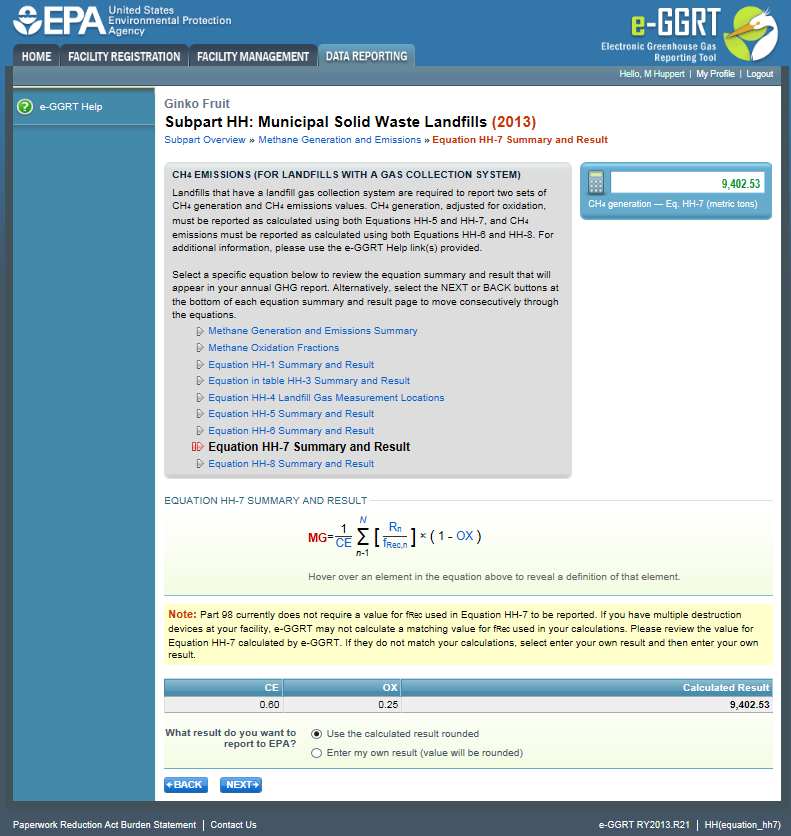
| Wiki Markup |
|---|
{cloak:id=PNG12| |
| Cloak |
|---|
|
| cloak.toggle.zone | true |
|---|
| id | PNG12 |
|---|
cloak.toggle.type | none | =none|cloak.toggle.zone=true} |
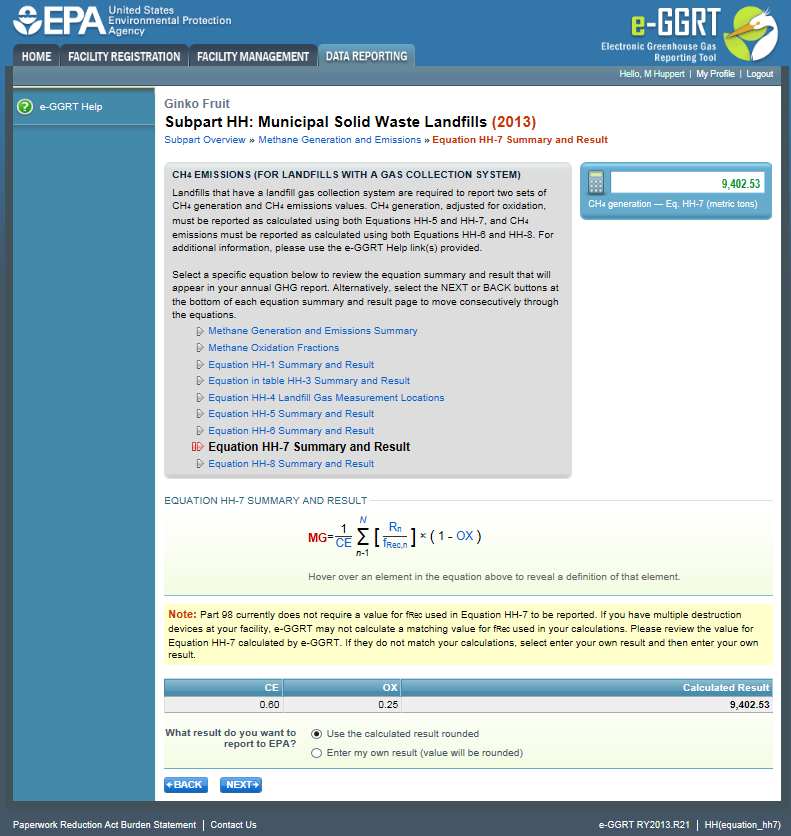 Image Added
Image Added
Click Click NEXT to move on to the "Equation HH-8 Summary and Result" page.
...
You may use this result or enter your own value by clicking the "Enter my own result" button. Enter your result in the box that shows up below the question. e-GGRT will store your estimated value, round the value according e-GGRT rounding rules, and store both the rounded and unrounded value in the database.
Click image to expand 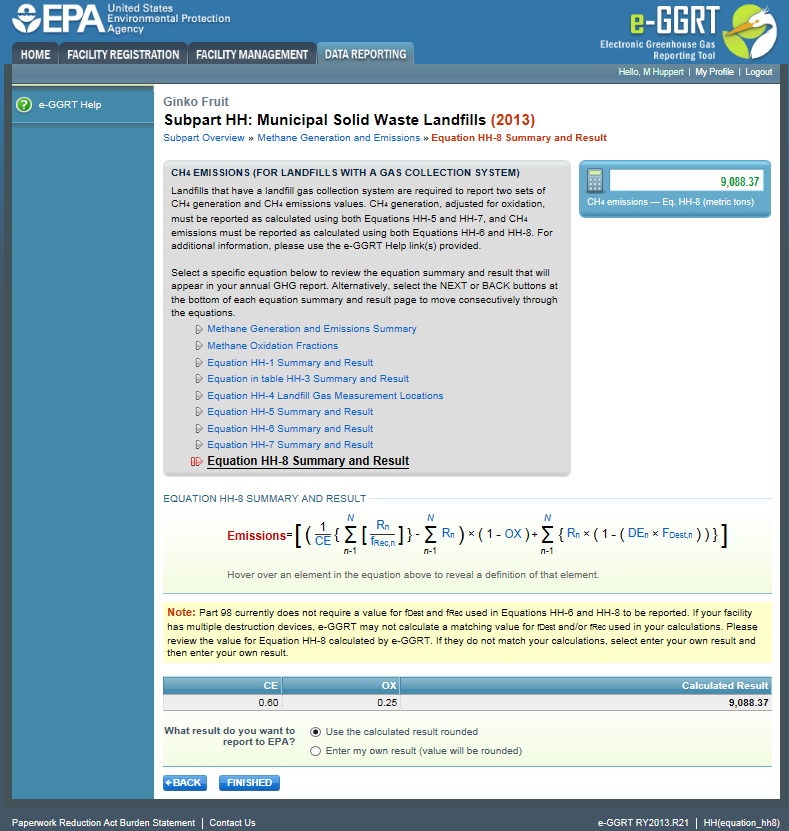
| Wiki Markup |
|---|
{cloak:id=PNG13| |
| Cloak |
|---|
|
| cloak.toggle.zone | true |
|---|
| id | PNG13 |
|---|
cloak.toggle.type | none | =none|cloak.toggle.zone=true} |
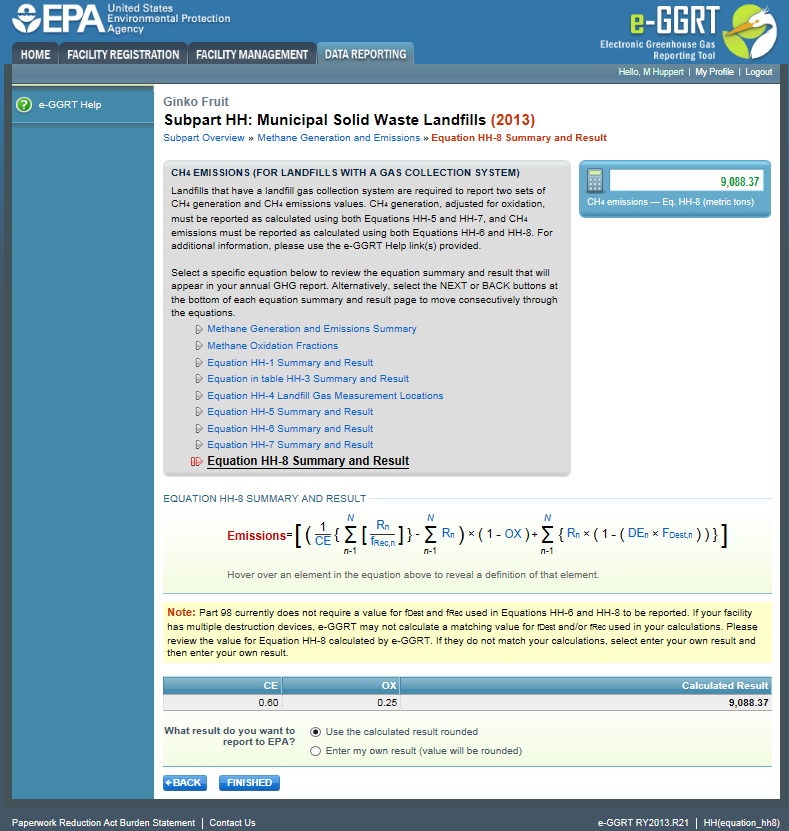 Image Added
Image Added
| Note |
|---|
Note for Equations HH-6, HH-7, and HH-8: The calculation spreadsheet file for Equations HH-6, HH-7, and HH-8 has several tabs which are appropriate for different numbers of destruction devices and monitoring/measurement locations at the landfill. Please consult the "Using “Using Subpart HH Calculation Spreadsheets" help screens to ensure appropriate use of the various tabs. |
When finished with the equation pages, click FINISHED on the "Equation HH-8 Summary and Result" page. This will bring you back to the emissions overview information page. You will see that the "Summary and Results" section of that page is filled in with the information stored from the equation pages.
Click image to expand 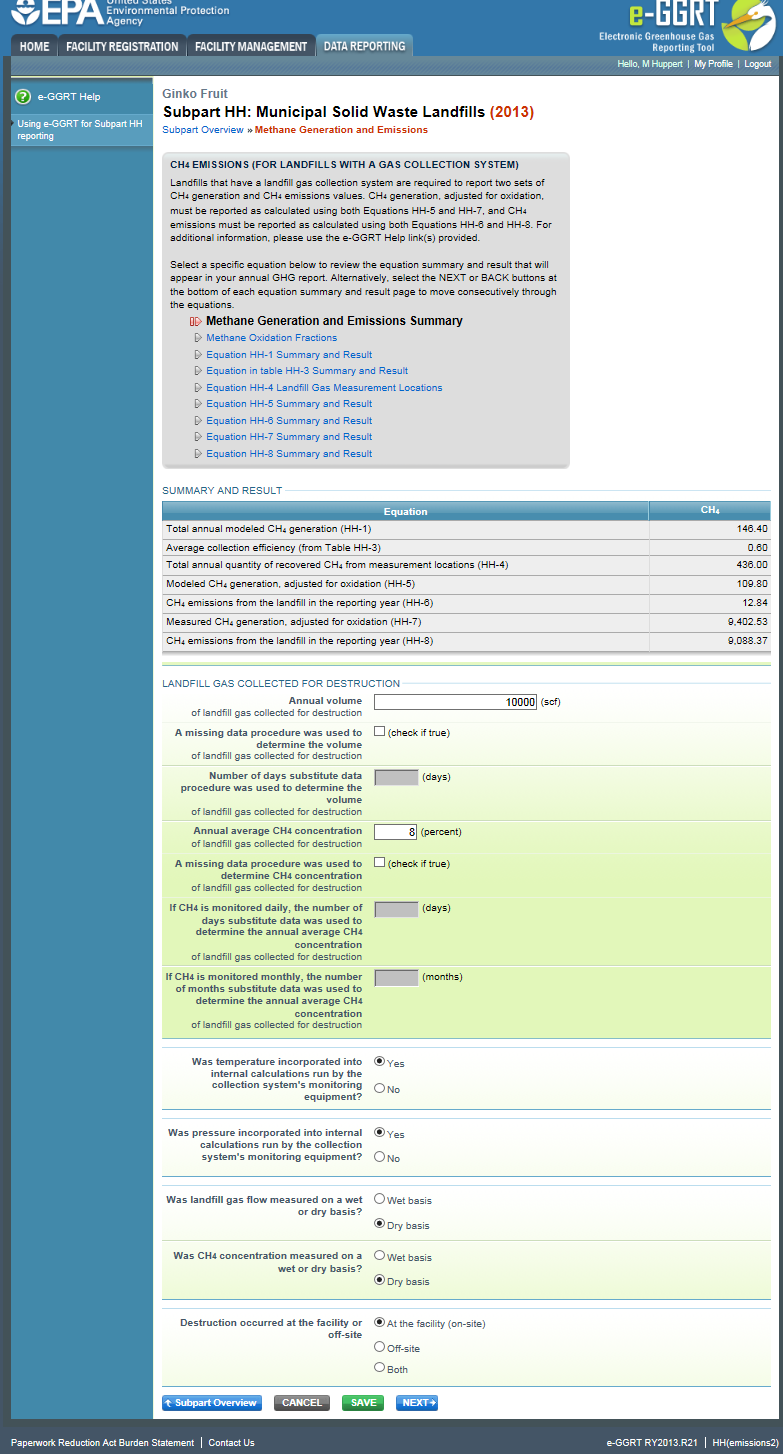
| Wiki Markup |
|---|
{cloak:id=PNG25| |
| Cloak |
|---|
|
| cloak.toggle.zone | true |
|---|
| id | PNG25 |
|---|
cloak.toggle.type | none | =none|cloak.toggle.zone=true} |
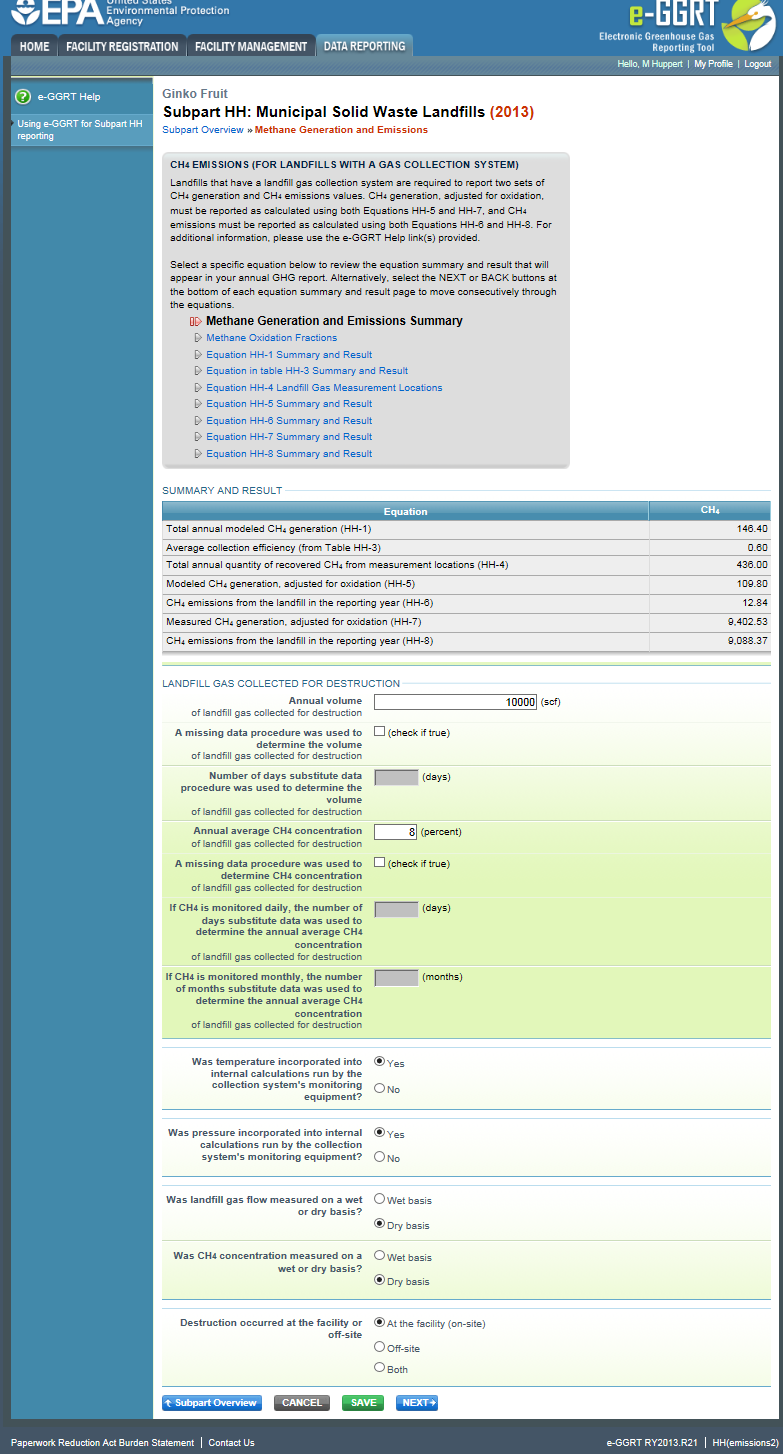 Image Added
Image Added
| Info |
|---|
You |
| Info |
|---|
You will be allowed to elect to use either the rounded result of Equation HH-6 (as calculated and rounded by e-GGRT, unless entered by the user) or the rounded result of Equation HH-8 (as calculated and rounded by e-GGRT, unless entered by the user) to roll up into your total CO{~}2~e emissions from facility subparts as required by 98.3(c)(4)(i). If you make no election, e-GGRT will use the larger of the two rounded values. |
When you have entered the information, click SAVE. You will be brought back to the top of the "GHG Reporting" “GHG Reporting” page at which time you may check over the information entered. When you have completed your check, click Subpart Overview to return to the Subpart Overview page.
| Wiki Markup |
|---|
{composition-setup}{composition-setup} |
Click image to expand 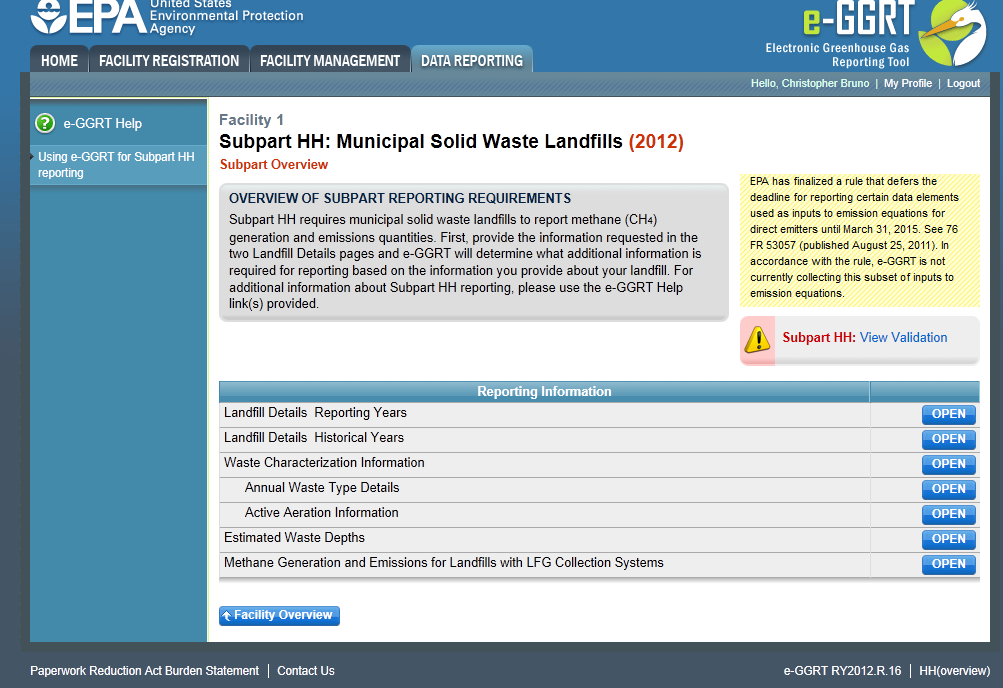
| Wiki Markup |
|---|
{cloak |
:id=PNG20|cloak.toggle. | zonetrue |
| id | PNG20 |
|---|
| cloak.toggle.type | none |
|---|
type=none|cloak.toggle.zone=true} |
| Panel |
|---|
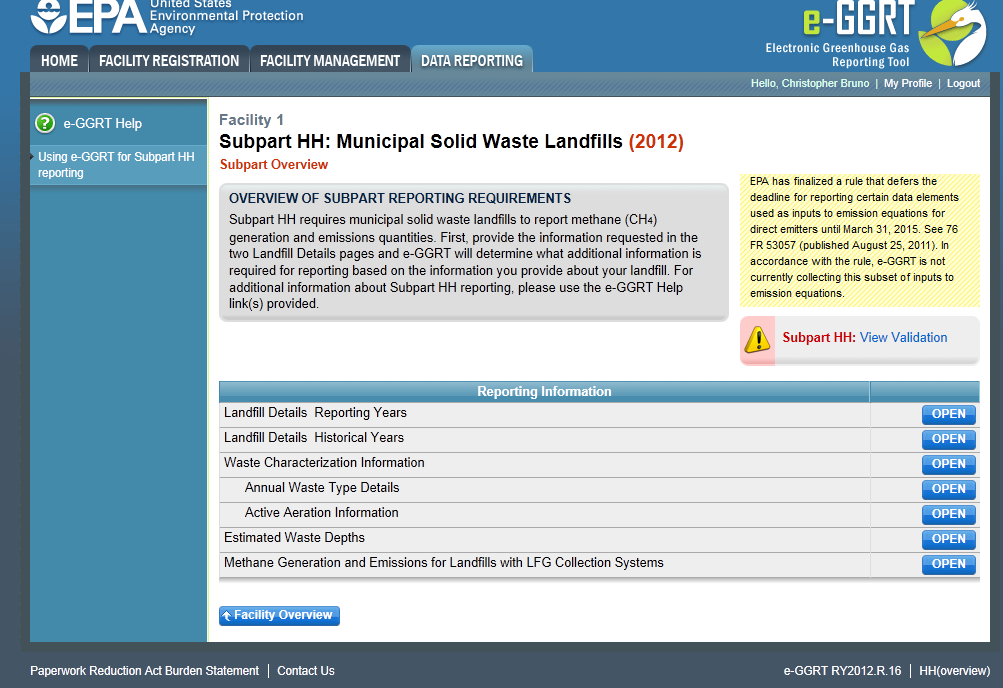 Image Added Image Added
|
From the Subpart Overview page,press the OPEN button located opposite "Estimated “Estimated Waste Depths."”
| Wiki Markup |
|---|
{composition-setup}{composition-setup} |
Click image to expand 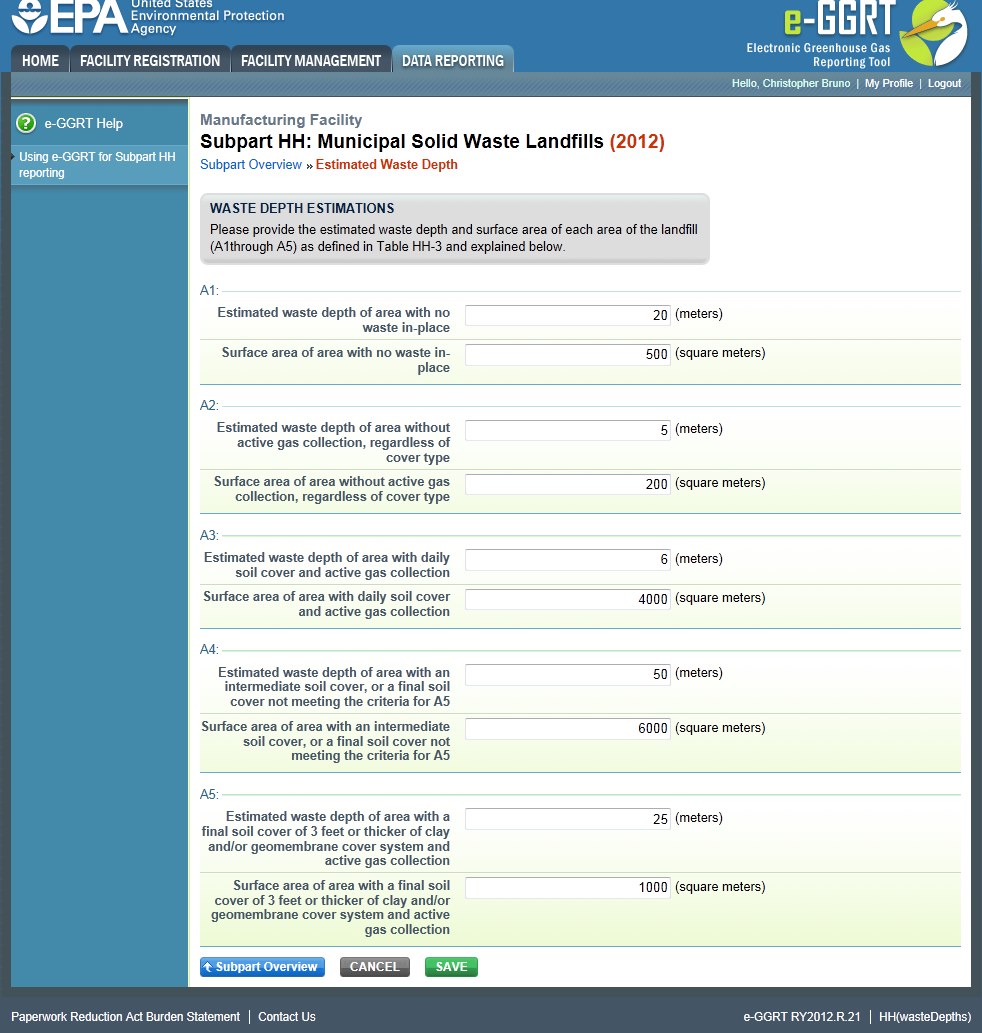 Image Removed
Image Removed 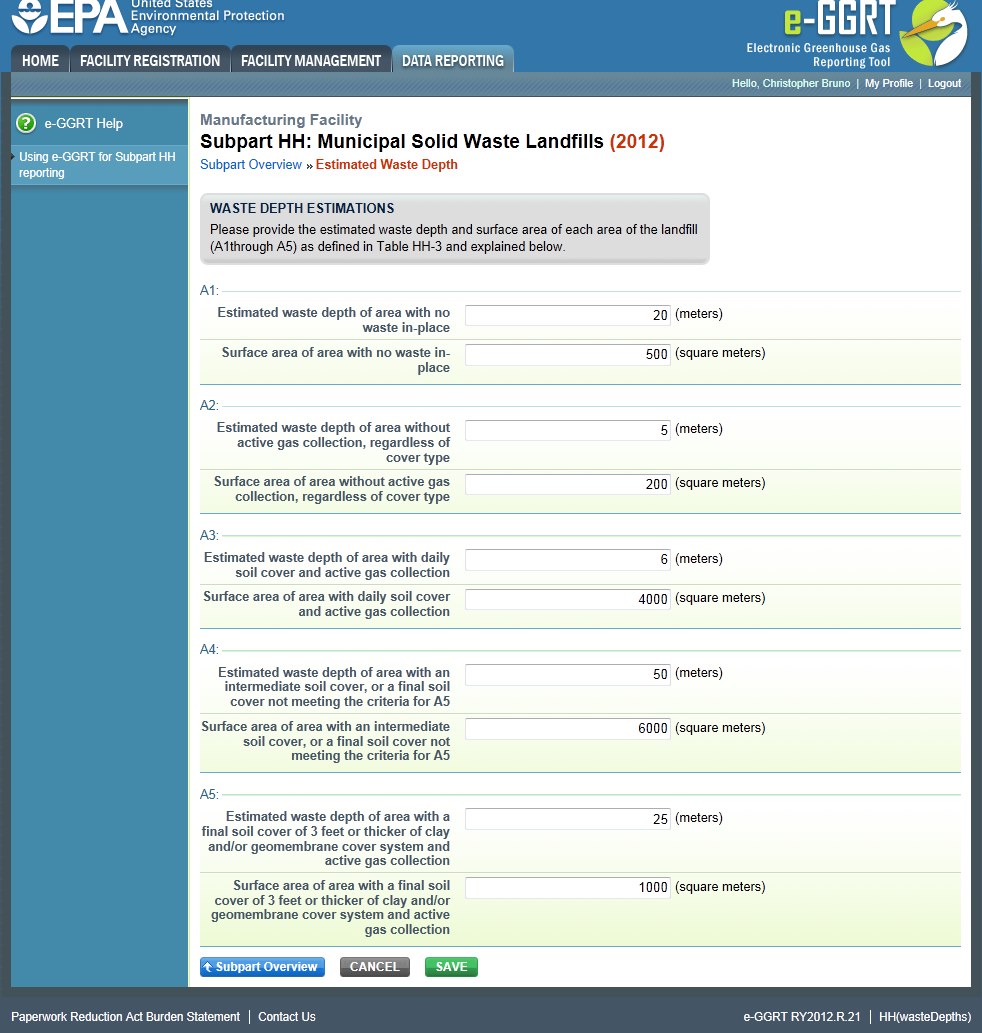 Image Added
Image Added| Wiki Markup |
|---|
{cloak:id=PNG5|cloak.toggle.type=none| |
| Cloak |
|---|
cloak.toggle.zone=true} | true
| Panel |
|---|
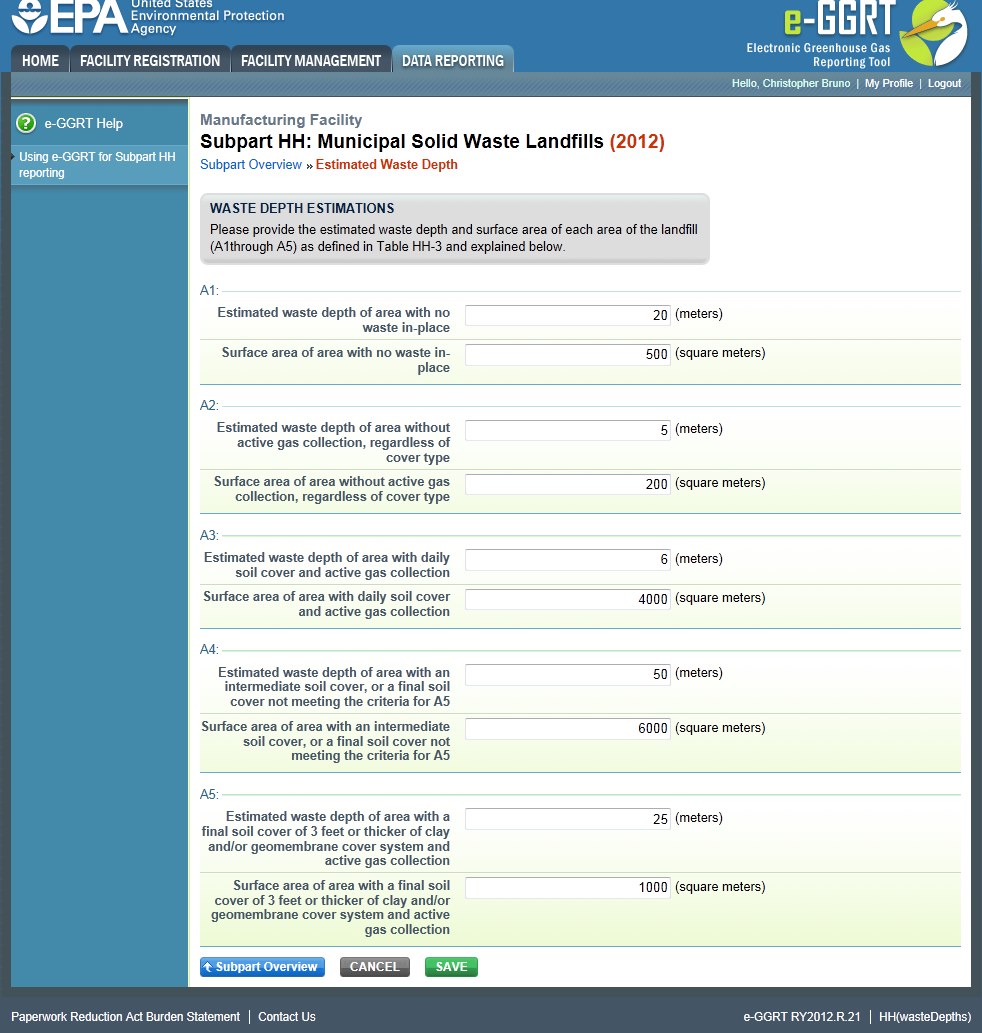 Image Added Image Added
|
| Wiki Markup |
|---|
{cloak} |
| id | PNG5 |
|---|
cloak.toggle.type | none |
For landfills with a gas collection system in place, the following information must be entered on the estimate waste depths (in meters) and surface areas (in square meters) for each area below (as listed in Table HH-3):
...
When you have entered the information, click SAVE. You will be brought back to the top of the "GHG Reporting" “GHG Reporting” page at which time you may check over the information you entered. When you have completed your check, click Subpart Overview to return to the Subpart Overview page.
...
- Go to the Facility Overview page (click on the blue box at the bottom left corner of the Subpart Overview page)
- Click on "VIEW “VIEW GHG DETAILS" DETAILS” at the bottom of the blue box with the calculators on the upper right side of the page
- Click "Edit “Edit result(s)" ” under the table titled "GHGDETAILS “GHGDETAILS (source categories subparts C-HH)"”
- Choose the row for Subpart HH CH4 and enter the value of the more accurate equation result in the "Own Result" “Own Result” box.
- Click "SAVE" “SAVE” at the bottom of the page
...