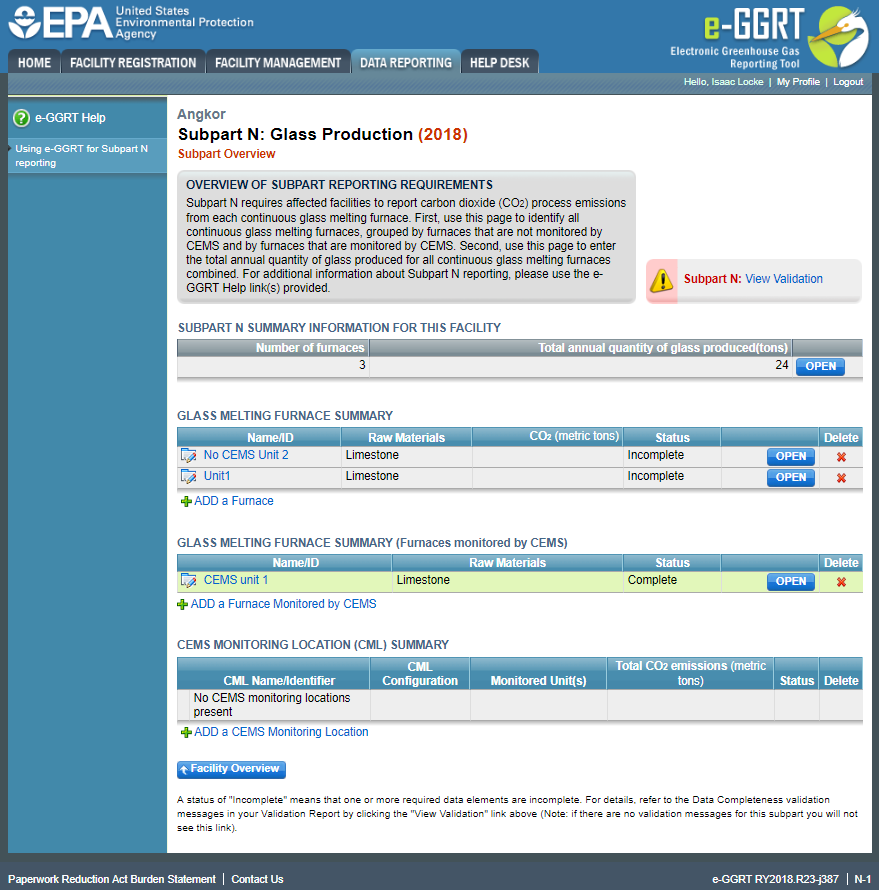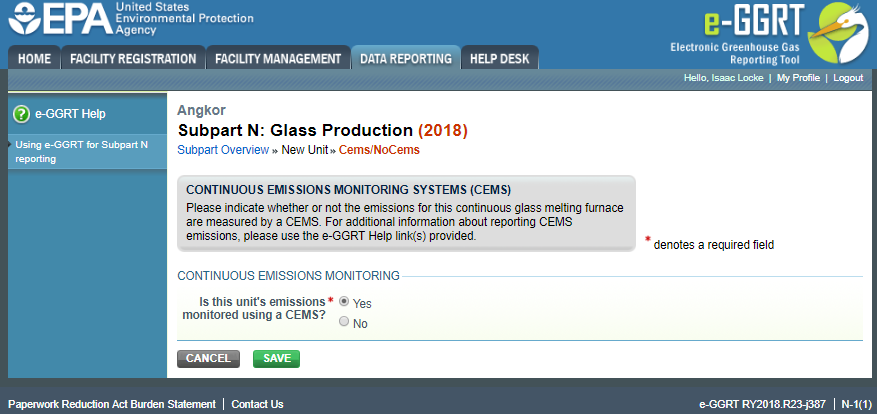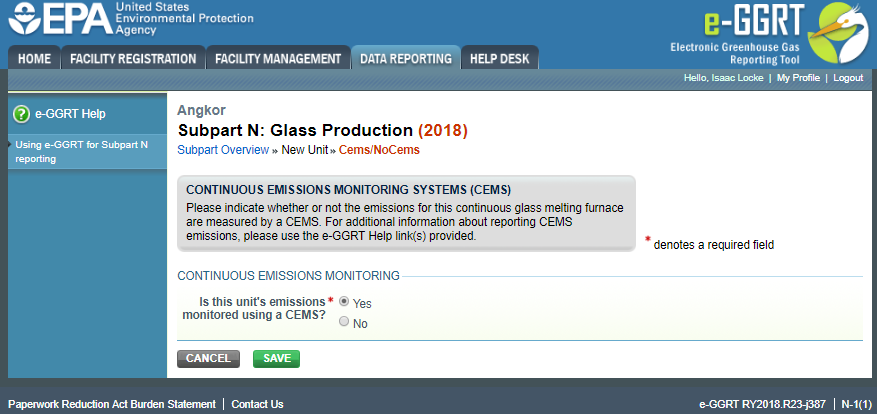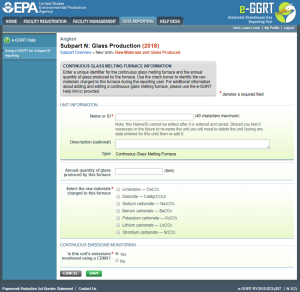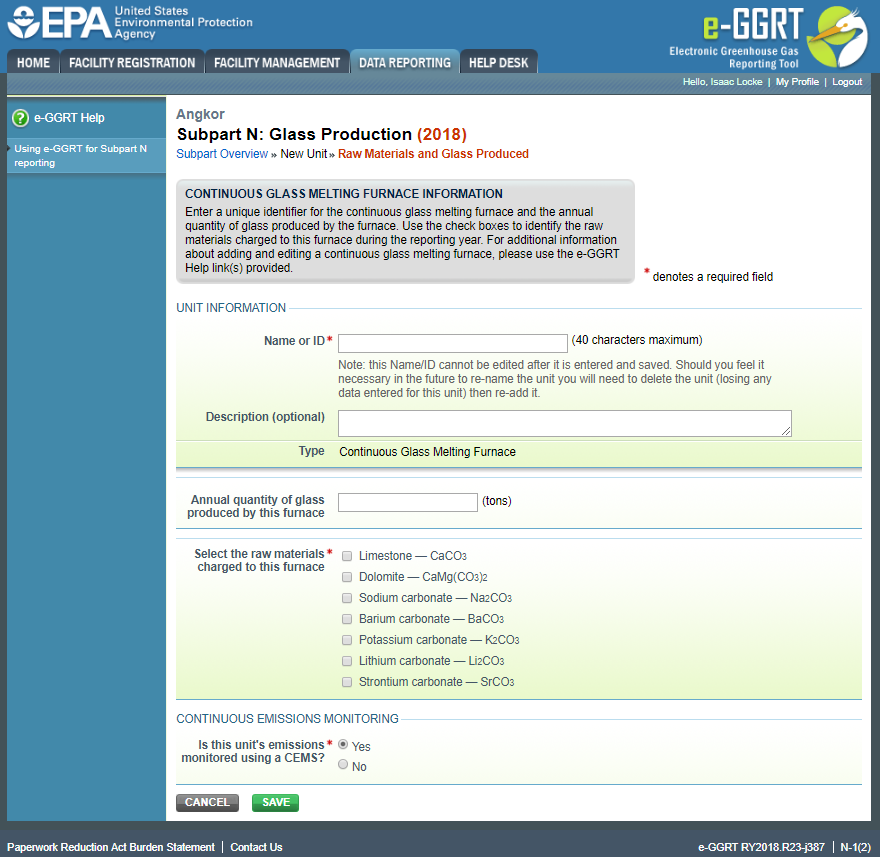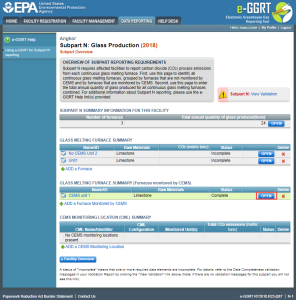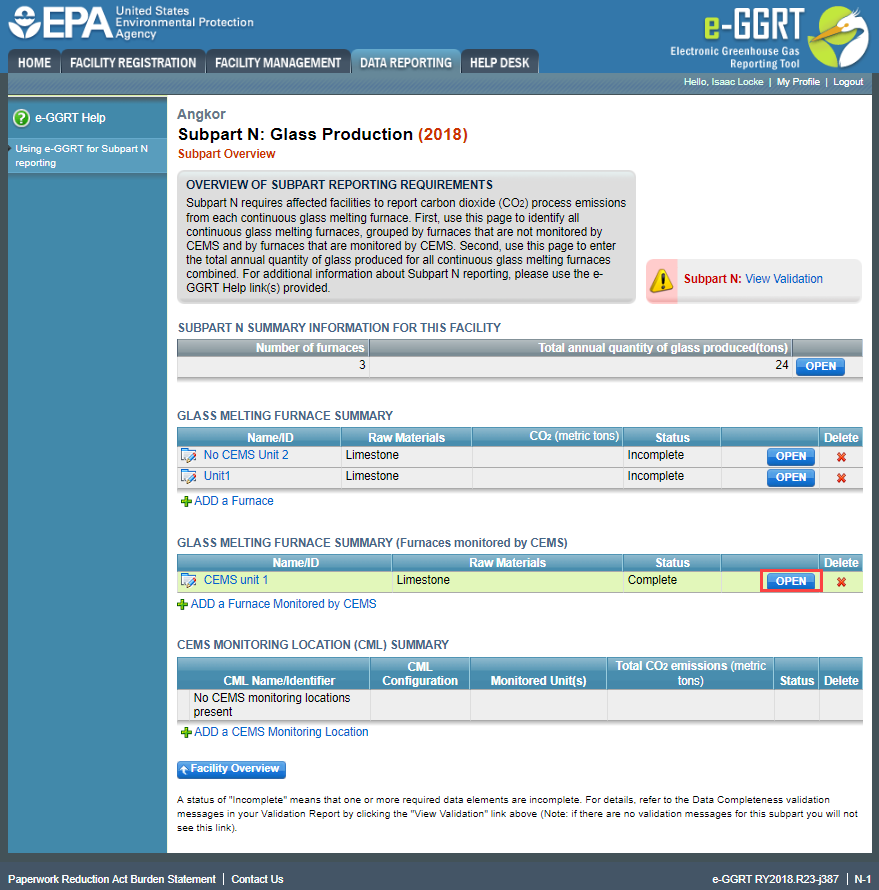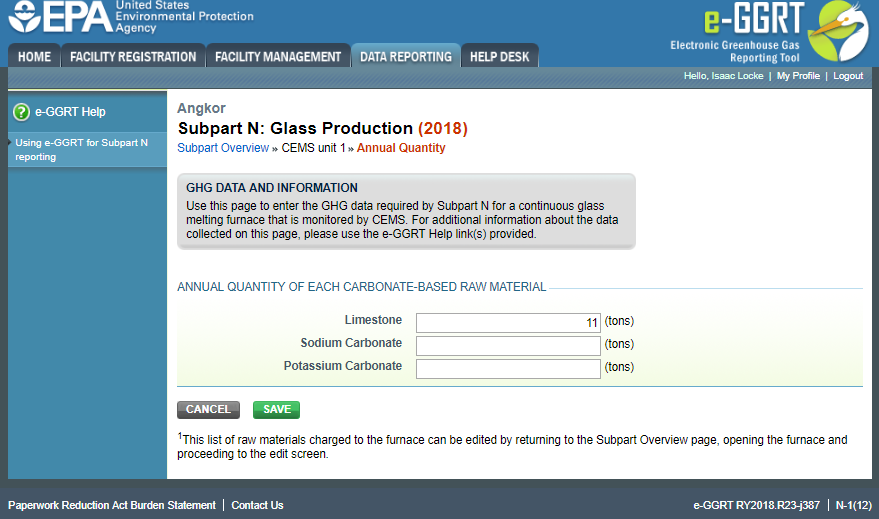This page provides step-by-step instructions on how to enter and edit Subpart N Glass Production furnace information.
Step 1: Add a furnace
To add a continuous glass melting furnace that is NOT monitored by a CEMS, find the GLASS MELTING FURNACE SUMMARY table on the Subpart Overview page and click the link titled "ADD a Furnace."
To add a furnace that is monitored by a CEMS, find the GLASS MELTING FURNACE SUMMARY (Furnaces Monitored by CEMS) table on the Subpart Overview page and click the link titled "ADD a Furnace Monitored by CEMS."
To edit information you have entered to identify a furnace, click the edit icon or the Name/ID link located in the first column of the table.
To delete a furnace, click the delete icon or red “x” icon located in the last column of the table.
Click this link to expand
Step 2: Indicate CEMS utilization for a furnace
For each furnace, confirm whether or not the continuous furnace utilizes CEMS.
Note that when adding a new furnace you are prompted to answer the CEMS question immediately (the answer to this question will default to “No” for furnaces added using the “ADD a Furnace” link and will default to “Yes” for units added using the “ADD a Furnace Monitored by CEMS” link).
The CEMS response may be changed here and the furnace information will be relocated to the appropriate table on the Subpart Overview page.
When finished, click SAVE. You will then proceed to the “Raw Materials and Glass Produced” web form.
Click this link to expand
Step 3: Enter required information on Raw Materials used and Glass Produced for a furnace
For each continuous glass melting furnace at your facility, Subpart N requires you to report the following information:
- A unique name or identifier, plus optional description for this furnace (see also About Unique Unit Names)
- The total annual quantity (short tons) of glass produced by this furnace
- An indication of which of the carbonate-based raw materials (limestone, dolomite, sodium carbonate, barium carbonate, strontium carbonate, lithium carbonate, potassium carbonate, or other) are charged to this furnace
When finished, click SAVE. You will then return to the Subpart Overview form and see the furnace you identified listed under either the GLASS Melting Furnace Summary table or the Glass Melting Furnace Summary (Furnaces Monitored by CEMS) table, depending on the monitoring information.
Click this link to expand
Step 4: Repeat Steps 1-3
Repeat Steps 1-3 until all furnaces have been added for your facility. You now have completed entering furnace information, but still need to enter emissions information for each continuous glass melting furnace. Depending on the monitoring method, see the links below to find more detailed instructions on entering emissions information for each continuous furnace.
Additional Information for Furnaces with CEMS
If a furnace uses a CEMS, you will need to enter some additional information regarding the annual quantity of each carbonate-based raw material you are reporting. After returning to the "Subpart Overview" page, click "OPEN" next to each furnace identified under the "Glass Melting Furnace Summary (Furnaces monitored by CEMS)" heading.
Click this link to expand
On the following page, you can enter the annual quantity of each carbonate-based raw material in short tons. Note that this page will only reflect the raw materials you selected in "Step 3: Enter required information on Raw Materials used and Glass Produced for a furnace" above. Once you have entered the quantity of each raw material, click "SAVE" to return to the "Subpart Overview" page.
Click this to expand
See Also
Subpart N Furnace Information for RY2014 and Later
- Subpart N Emissions Information for Furnaces Monitored by CEMS for RY2014 and Later
- Subpart N Emissions Information for Furnaces NOT Monitored by CEMS for RY2014 and Later
- Subpart N Furnace Information for RY2014 and Later
- Subpart N Summary Information for this Facility for RY2014 and Later
- Subpart N Entering Equation Inputs Using IVT
- Using Subpart N Calculation Spreadsheets
Screen Errors
Subpart Validation Report