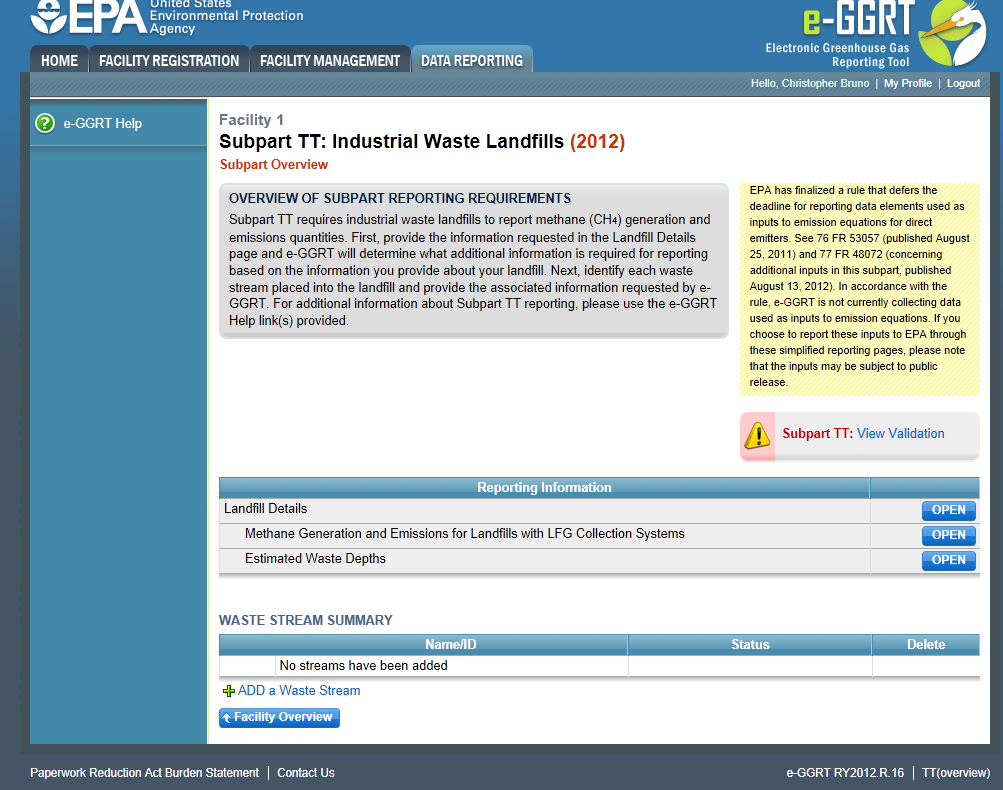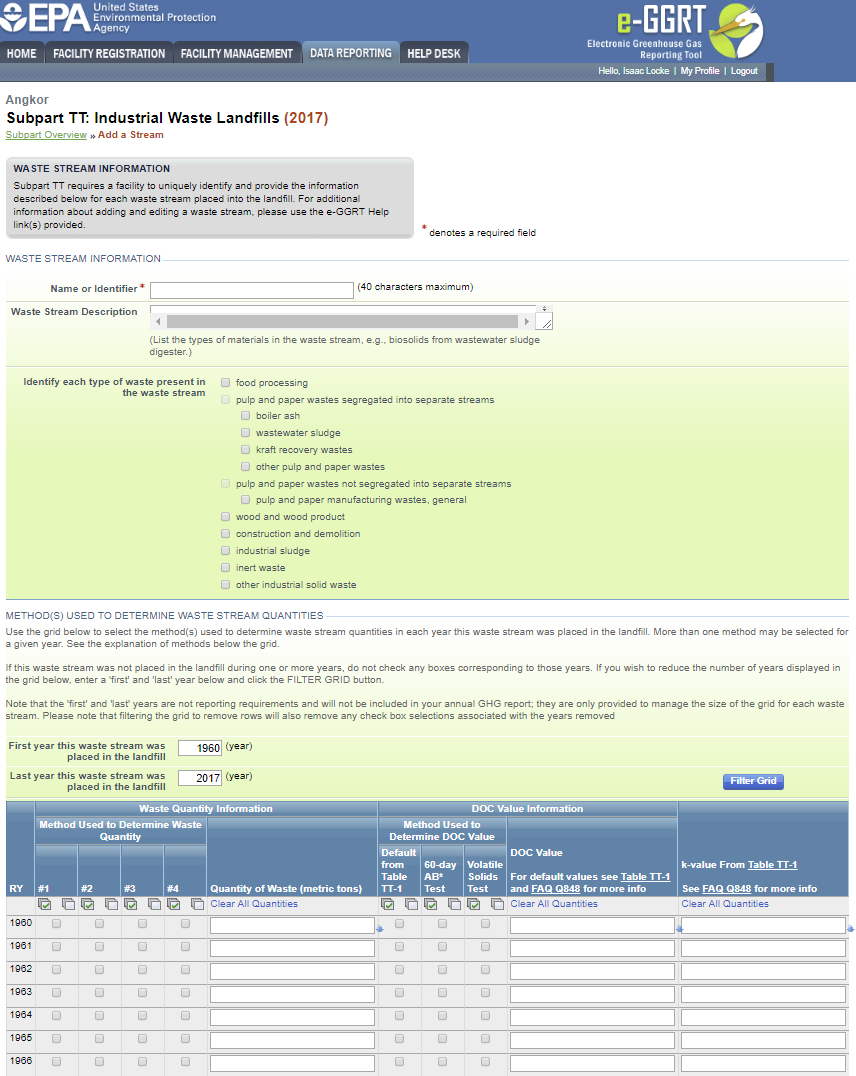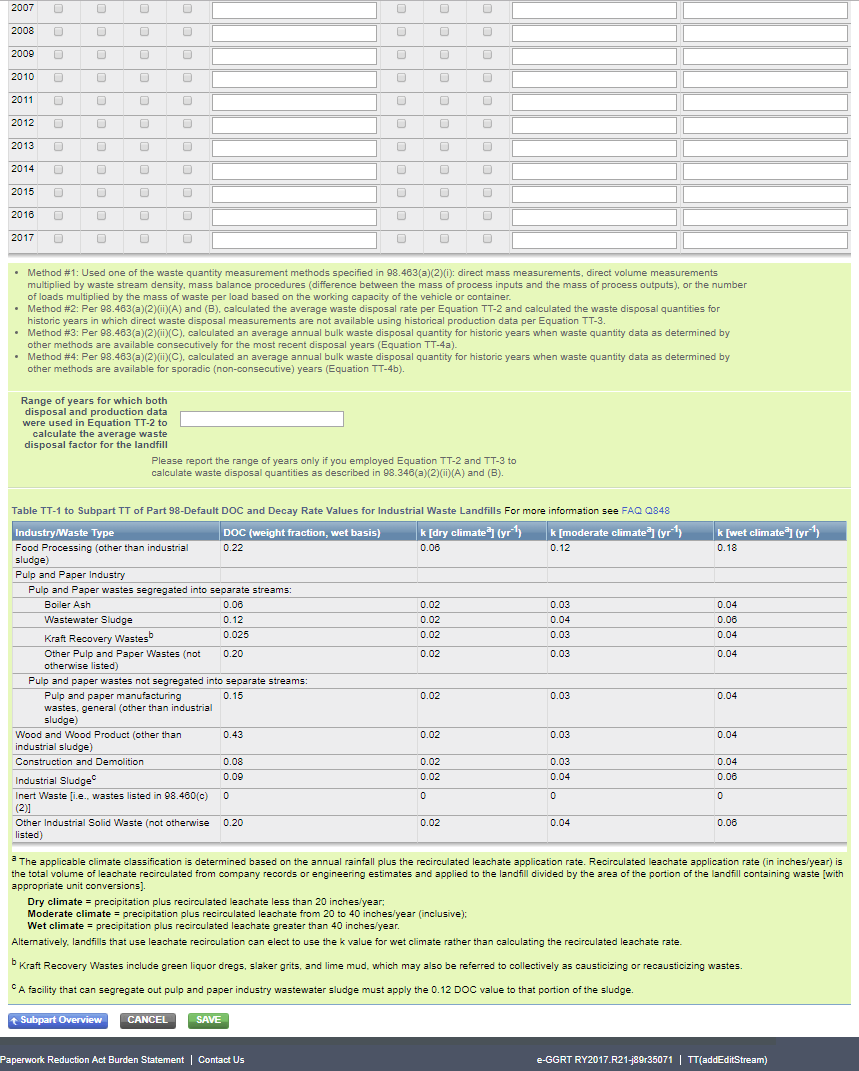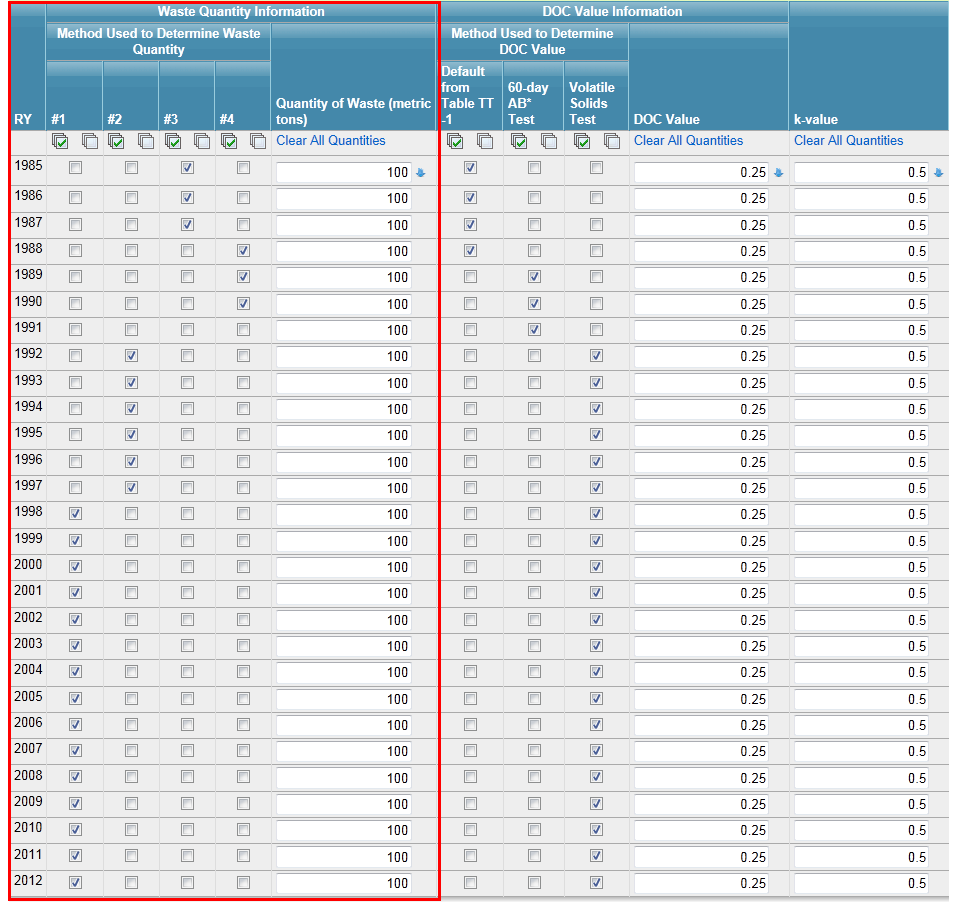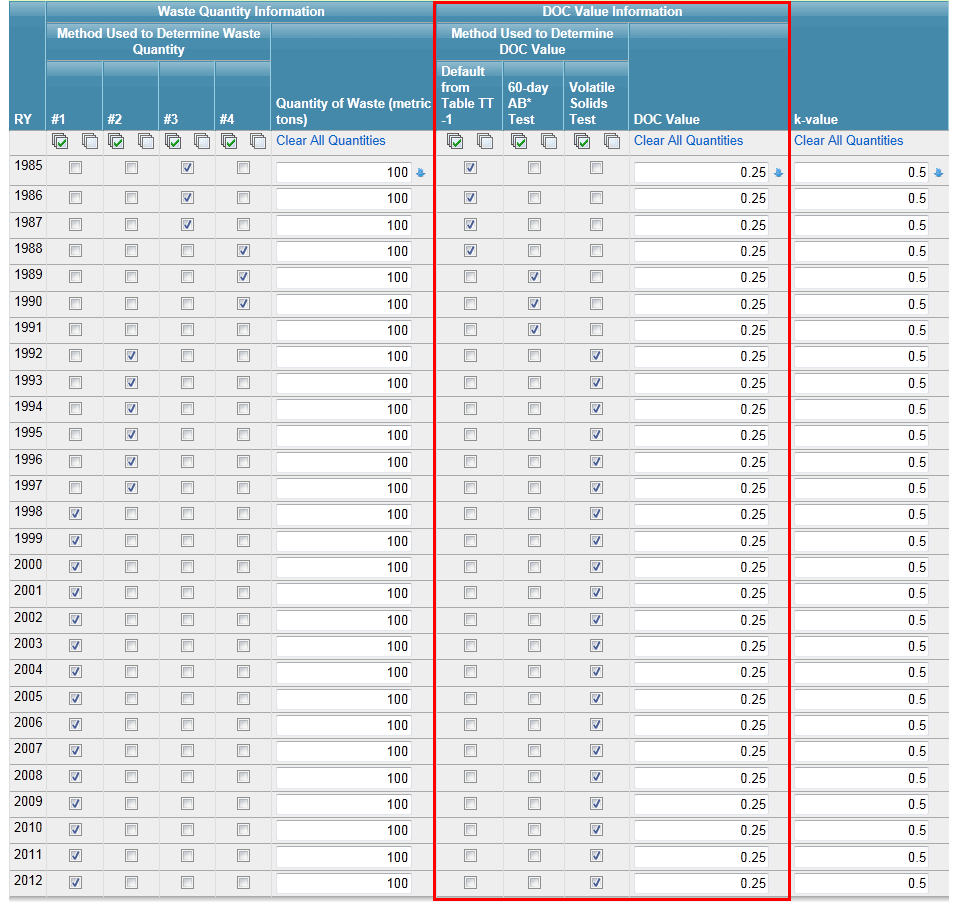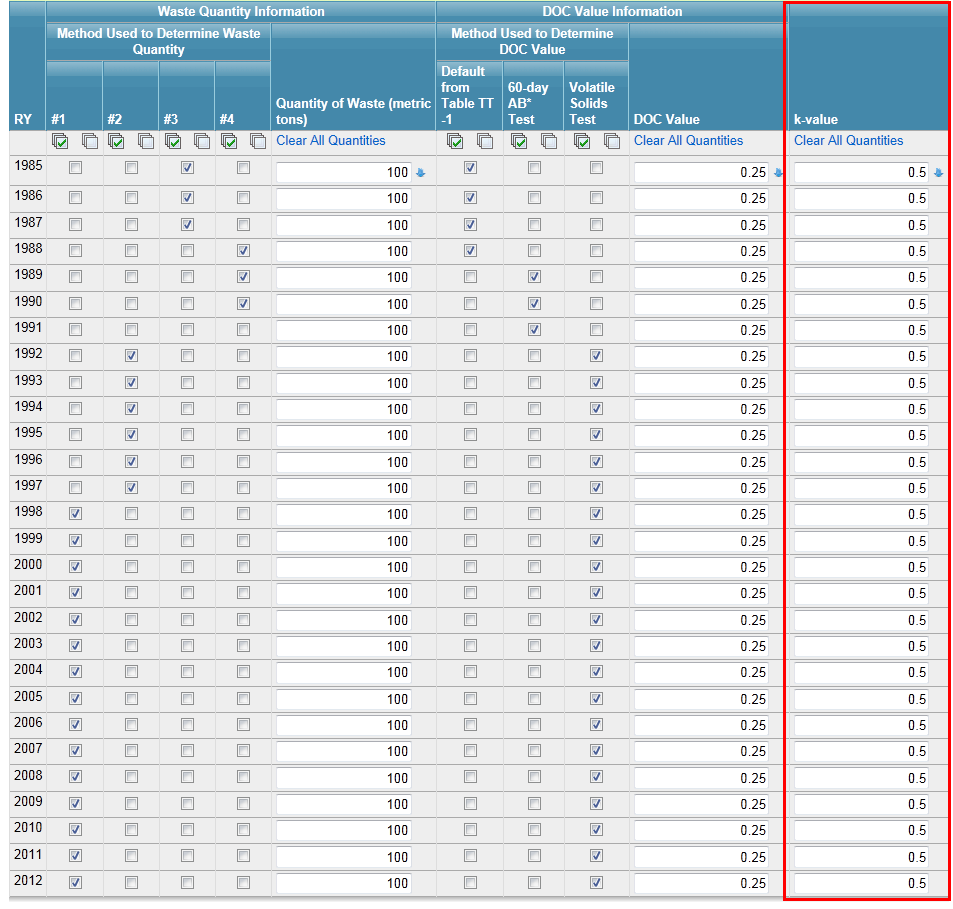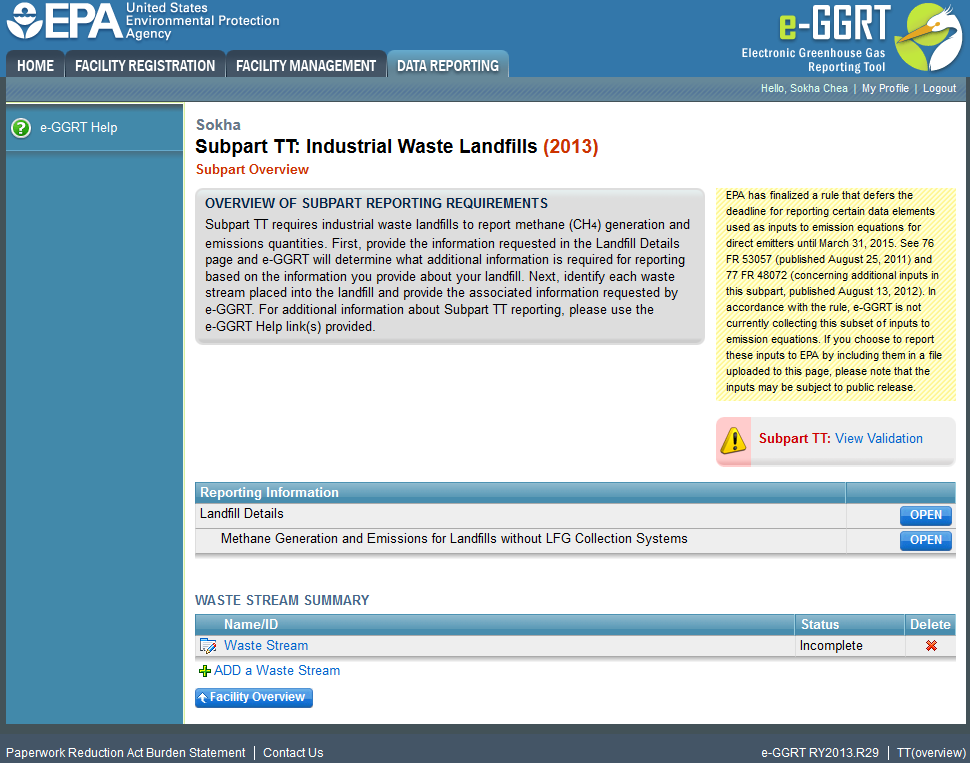This page provides a step-by-step description of how to enter and edit information on the waste stream placed into industrial waste landfills as required by Subpart TT of the Greenhouse Gas Reporting Program (GHGRP).
From the Subpart Overview page, select "ADD a Waste Stream" located under the “Waste Stream Summary" section.
Click this link to expand
Subpart TT requires a facility to uniquely identify and provide the information described below for each waste stream placed into the landfill.
Click this link to expand
Waste Stream Information
Subpart TT requires the following information.
For each waste stream disposed of in the landfill provide:
- A unique name or identifier
- A description of the waste stream. The description should be detailed and include a list of the types of materials that are contained in that waste stream (e.g. biosolids from a wastewater sludge digester, food waste from a date processing plant, or boiler or furnace ash from a pulp and paper facility).
- An indication of each type of waste (as listed in Table TT-1) present in the waste stream. Check the box next to each type of waste present in the waste stream:
- food processing
- pulp and paper wastes segregated into separate streams
- boiler ash
- wastewater sludge
- kraft recovery wastes
- other pulp and paper wastes
- pulp and paper wastes not segregated into separate streams
- pulp and paper manufacturing wastes, general
- wood and wood product
- construction and demolition
- industrial sludge
- inert waste (wastes listed in 98.460(c)(2))
- other industrial solid waste (not otherwise listed)
If the landfill is located at the facility generating the waste, “waste stream” refers to the waste material generated by a specific manufacturing process. In this case, it is expected that each waste stream would have only one “waste type” and only one item from this list would be checked. If the landfill is a commercial landfill that receives wastes from a number of clients, the “waste stream” refers to wastes generated and/or received from a specific client. As the wastes received from a single client may include wastes from a number of different processes, it may be appropriate to list multiple waste types for a given client’s waste stream and so multiple boxes on this list may be checked.
Method(s) Used to Determine Historical Waste Stream Quantity
Subpart TT then asks for information about the methods used to determine the quantity of the waste stream placed in the landfill for all the years it was placed in the landfill prior to the current reporting year (i.e., historical years). The methods are as follows and are also found underneath the grid on the Add a Waste Stream page and in §98.463(a)(2):
- Method #1 – Used one of the waste quantity measurement methods specified in 98.463(a)(2)(i): direct mass measurements, direct volume measurements multiplied by waste stream density, mass balance procedures (difference between the mass of process inputs and the mass of process outputs), or the number of loads multiplied by the mass of waste per load based on the working capacity of the vehicle or container.
- Method #2 – Calculated the average waste disposal rate per Equation TT-2 and calculated the waste disposal quantities for historic years in which direct waste disposal measurements are not available using historical production data per Equation TT-3.
- Method #3 – Calculated an average annual bulk waste disposal quantity for historic years when waste quantity data as determined by other methods are available consecutively for the most recent disposal years (Equation TT-4a).
- Method #4 – Calculated an average annual bulk waste disposal quantity for historic years when waste quantity data as determined by other methods are available for sporadic (non-consecutive) years (Equation TT-4b).
As required by the rule, you must account for all waste streams placed in the landfill since the landfill started accepting waste, or 1960, whichever is later. To facilitate reporting, e-GGRT provides a filterable grid to identify the years in which the method(s) were used. To use the filter function, enter the first year the waste stream was disposed in the landfill and the last year it was disposed there and click the “Filter Grid” button.
Once the grid has been filtered, as needed, check all appropriate boxes for the methods used in each year for each year the waste stream was disposed in the landfill:
- If there are years on the grid in which the waste stream was not placed in the landfill, leave those rows blank (do not check any boxes in that row)
- If more than one method was used in a year, check all appropriate boxes in that row.
- Use the “Select All” at the top of each column if that method was used in every year. Use the “Deselect All” feature as needed.
For each year that waste is placed in the landfill, e-GGRT will also require you to provide the quantity of waste disposed in the landfill in metric tons. Enter the quantity in the box to the right of the check boxes. If quantities in each year are the same, you may make all quantities the same for each year by clicking the blue downward-facing arrow to the right of the box. If waste was not placed in the landfill in a given year, either enter a 0 in the Quantity of Waste column, or leave this column blank and do not select a method. If you make a mistake, you may also click "Clear All Quantities" at the top of that column to clear waste disposal quantities for all years.
Click this link to expand
Degradable Organic Carbon (DOCx)
Subpart TT also requires the following information regarding the methods used to determine the degradable organic carbon (DOCx) value for each waste stream:
- Was the DOCx value of the waste stream determined based on:
- the default value in Table TT-1 for all years
- a measured value using a 60-day anaerobic biodegradation test for all years
- total and volatile solids measurements for all years
Check all appropriate boxes for the methods used in each year for each year the waste stream was disposed in the landfill.
For each year that waste is placed in the landfill, you will also be required to report the DOCx value as a mass fraction. To do this, enter the value into the box to the right of the check boxes. If quantities in each year are the same, you may make all DOCx values the same for each year by clicking the blue downward-facing arrow to the right of the box. If waste was not placed in the landfill in a given year, do not enter a value for DOCx for this year. If you make a mistake, you may also click "Clear All Quantities" at the top of that column to clear DOCx values for all years.
See FAQ 848 for more information on use of the values for DOCx in Table TT-1.
Click this link to expand
If DOCx was determined based on a 60-day anaerobic biodegradation test, select the test method used in the dropdown menu underneath the grid. If a method other than the ones listed was used, check “Other” and specify the method used in the text box that appears.
The Decay Rate (k) Value
You will be required to report the applicable decay rate (k) value (percentage expressed as a decimal fraction) from table TT-1 for each waste stream used in Equation TT-1.
Enter the k-value into the boxes in the last column of the table. If the value in each year is the same, you may make all values the same for each year by clicking the blue downward-facing arrow to the right of the box. If waste was not placed in the landfill in a given year, do not enter a value for k for this year. If you make a mistake, you may also click "Clear All Quantities" at the top of that column to clear k-values for all years.
Click this link to expand
The last question in this section of Subpart TT should only be answered if Equations TT-2 and TT-3 were used to calculate waste disposal quantities in years prior to the reporting year. If these equations were used, provide the range of years for which both disposal and production data were used in Equation TT-2 to calculate the average waste disposal factor for the landfill
Once all appropriate boxes have been checked and all data entered, click SAVE at the bottom of the page and review the data entered. Then click Subpart Overview to return to the Subpart Overview screen.
Click this link to expand
On the Subpart Overview page, check that the status for each waste stream entered is “Complete.” If any waste stream is not “Complete” you must go back into that waste stream and complete any missing information. If more waste streams are disposed at the landfill, add information on those waste streams by clicking “ADD a Waste Stream” and following the previous steps until information on all waste streams are entered.