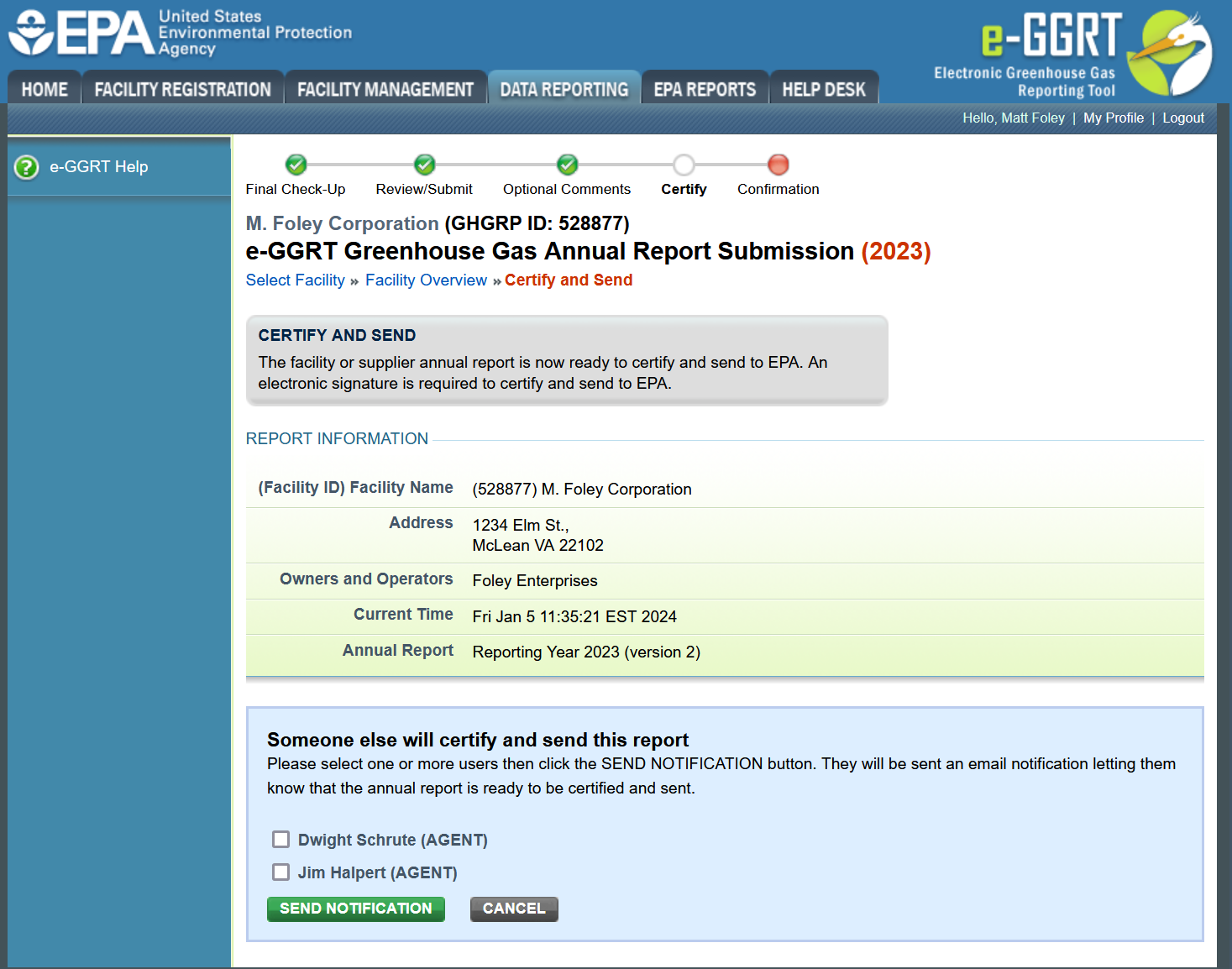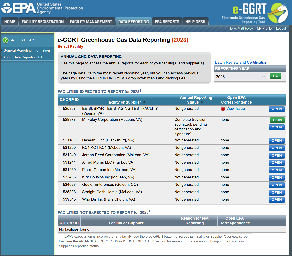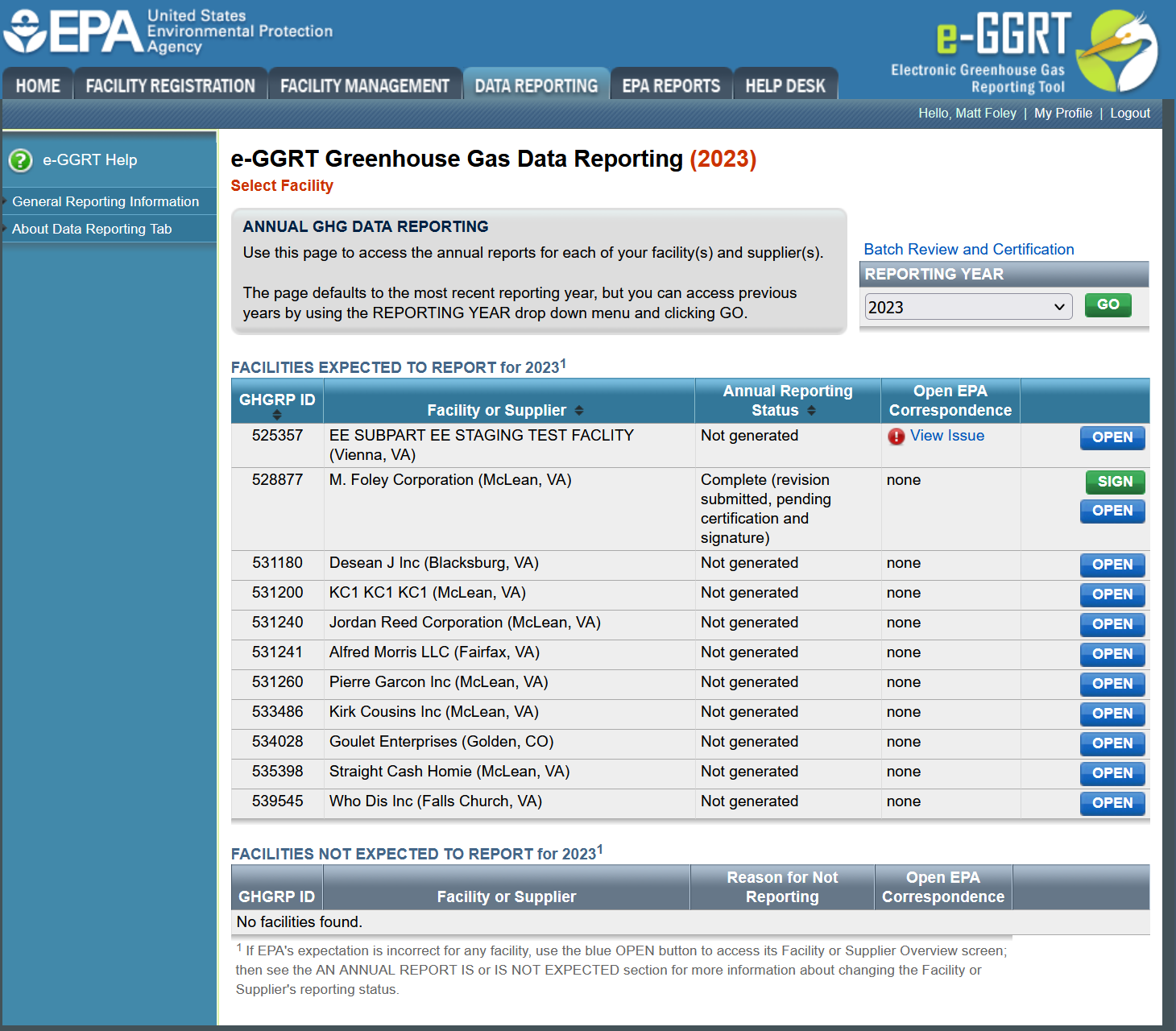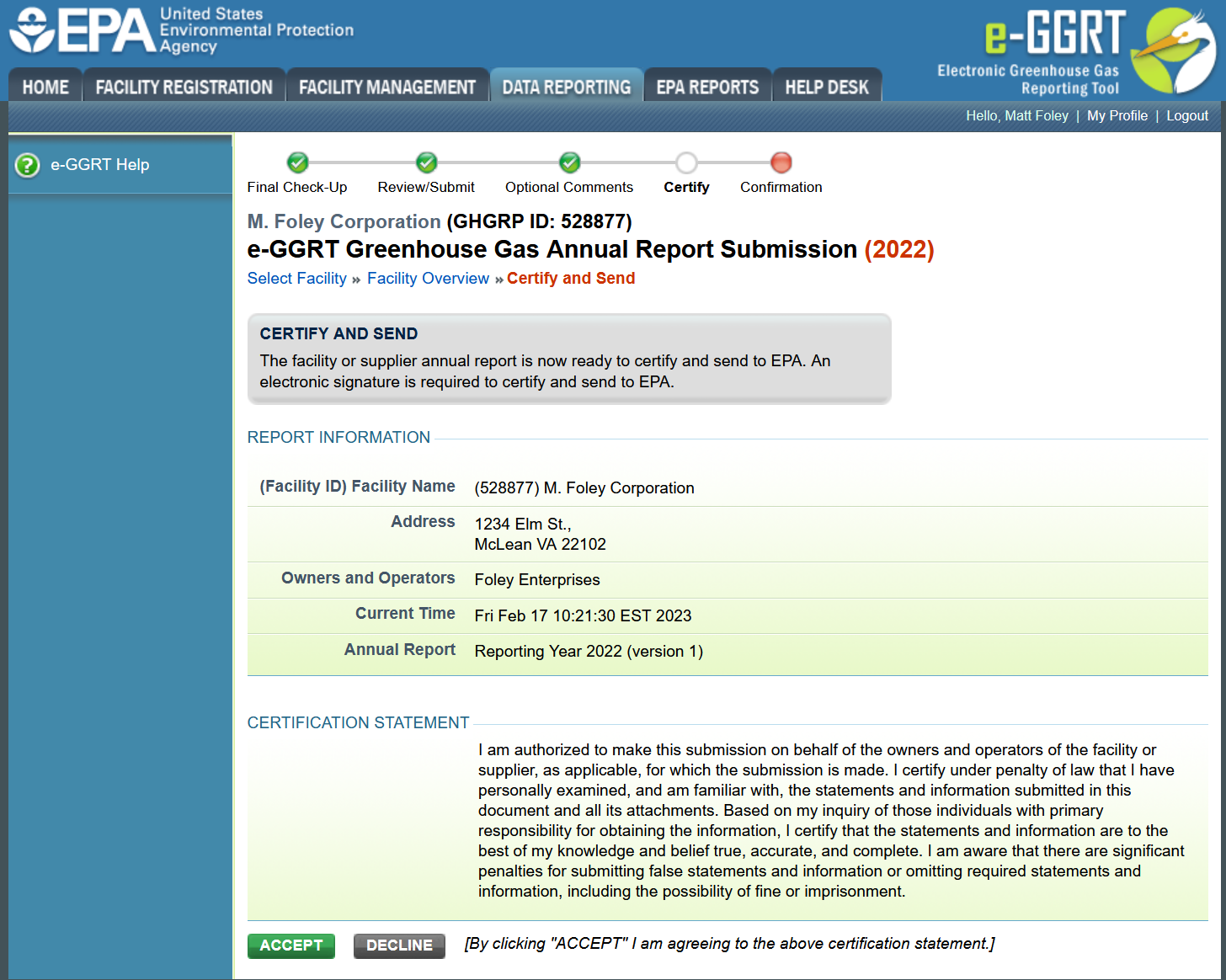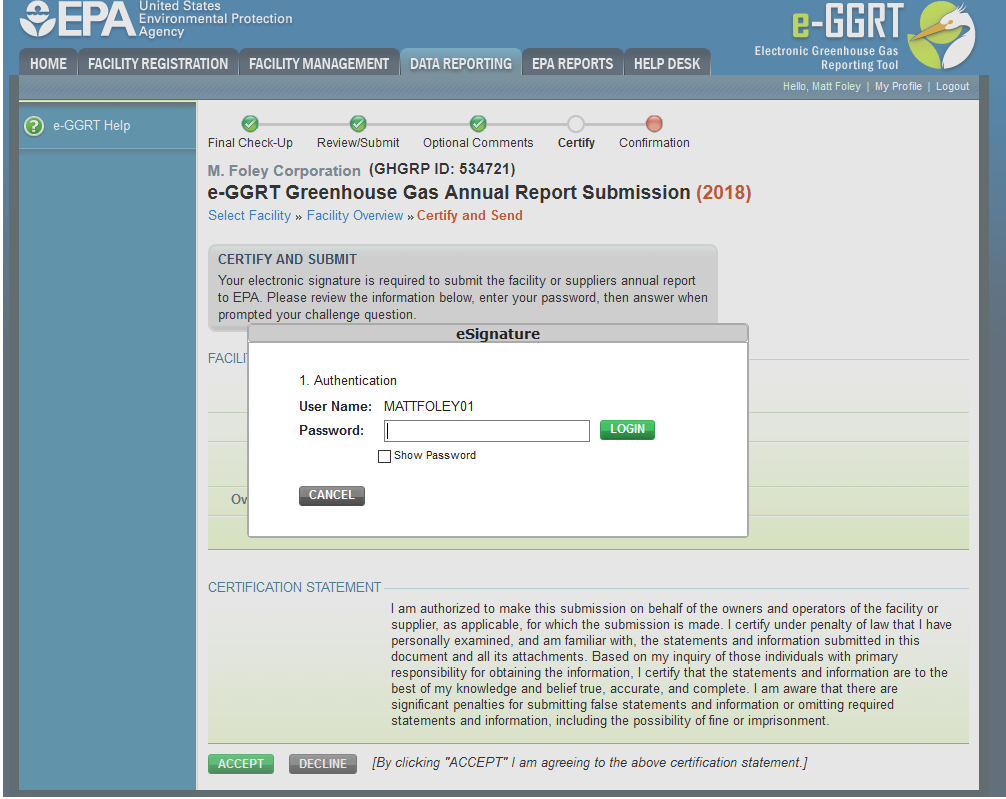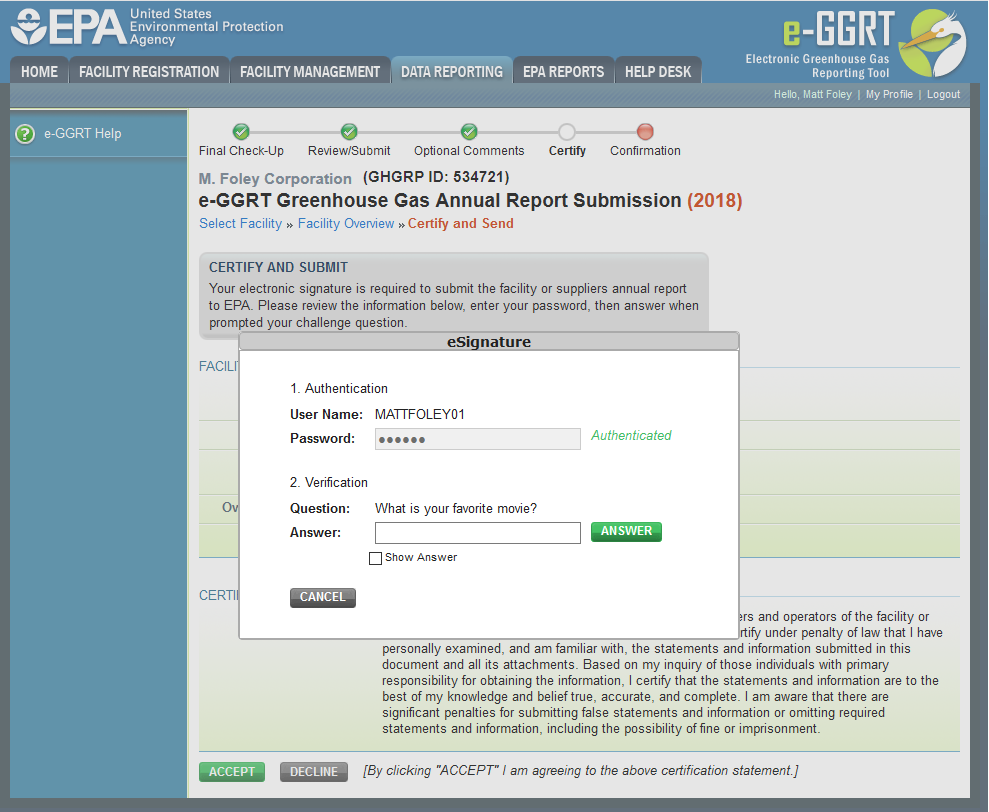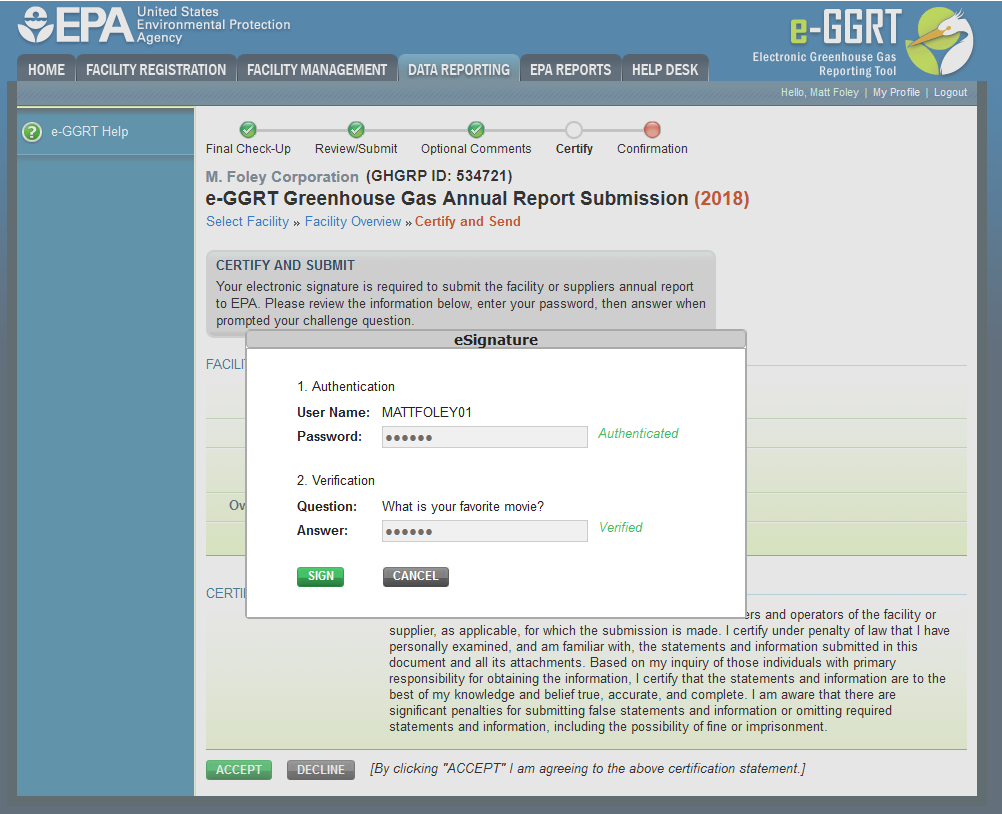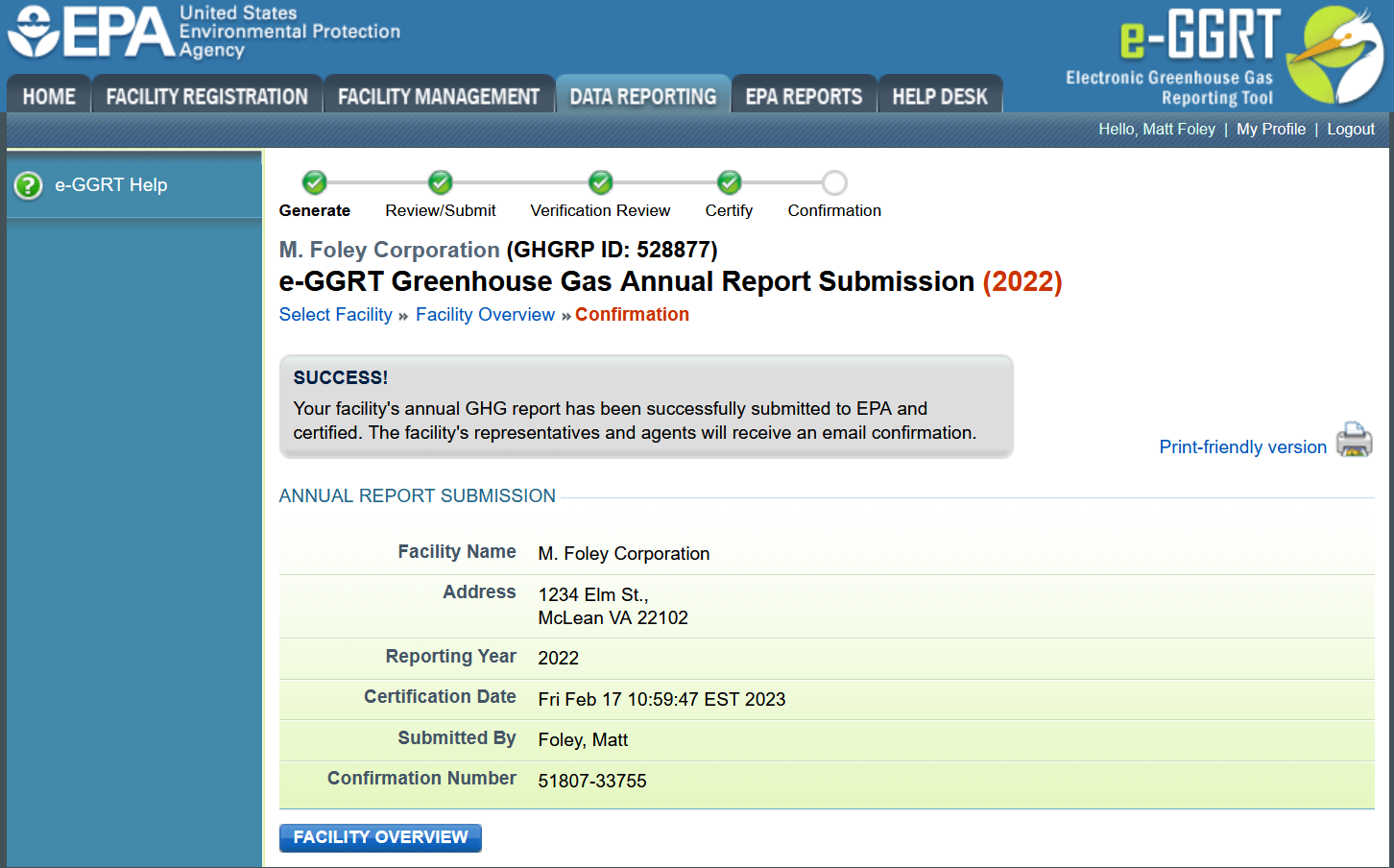If, after entering the data and generating the report, you decide that another user should certify and send the annual report to EPA, click the "Someone else will certify and send this report" link.
You will see the CERTIFY AND SEND page with a list of users you can notify that the annual report is ready for them to certify and send to EPA.
Click this link to expand
You may select one or more users by clicking on the box next to the user's name.
Next, click the SEND NOTIFICATION button.
After clicking the SEND NOTIFICATION BUTTON, you will be returned to the FACILITY OVERVIEW page.
Each user who you selected will be sent an email notification containing a link which will direct the user to the DATA REPORTING page after logging into e-GGRT.
Note that even if you select multiple users, only one user may certify and send the report.
The user who will certify and send the report to EPA should click the green SIGN button.
Click this link to expand
The user will see the CERTIFY AND SEND page.
Click this link to expand
The user should review the REPORT INFORMATION and CERTIFICATION STATEMENT sections.
If the user agrees to the terms of the CERTIFICATION STATEMENT, the user should click ACCEPT.
Please note that when you click on the ACCEPT button you will proceed to submit your annual report to EPA. You will not be permitted to cancel the submission. You will be required to certify/sign the report before you will be permitted to submit a subsequent revision to your annual report.
Next, the user will be prompted to enter their password.
Click this link to expand
After entering their password and clicking on the LOGIN button, the user will prompted to answer one of their Challenge Questions.
Click this link to expand
The user should enter the answer to the Challenge Question and click the ANSWER button.
Click this link to expand
If the answer to the Challenge Question is correct and the status is shown as "Verified", the user should click the SIGN button to proceed.
e-GGRT will generate a confirmation page with submission details to indicate successful submission of the annual report. In addition, a confirmation email will be sent to the facility's representatives and agents.
Click this link to expand
To print the e-GGRT confirmation page, the user may click the link titled "Printer-friendly version."
When finished, the user should click FACILITY OVERVIEW to return to that page.
Click here to return to the main "How to Submit an Annual Report" page.