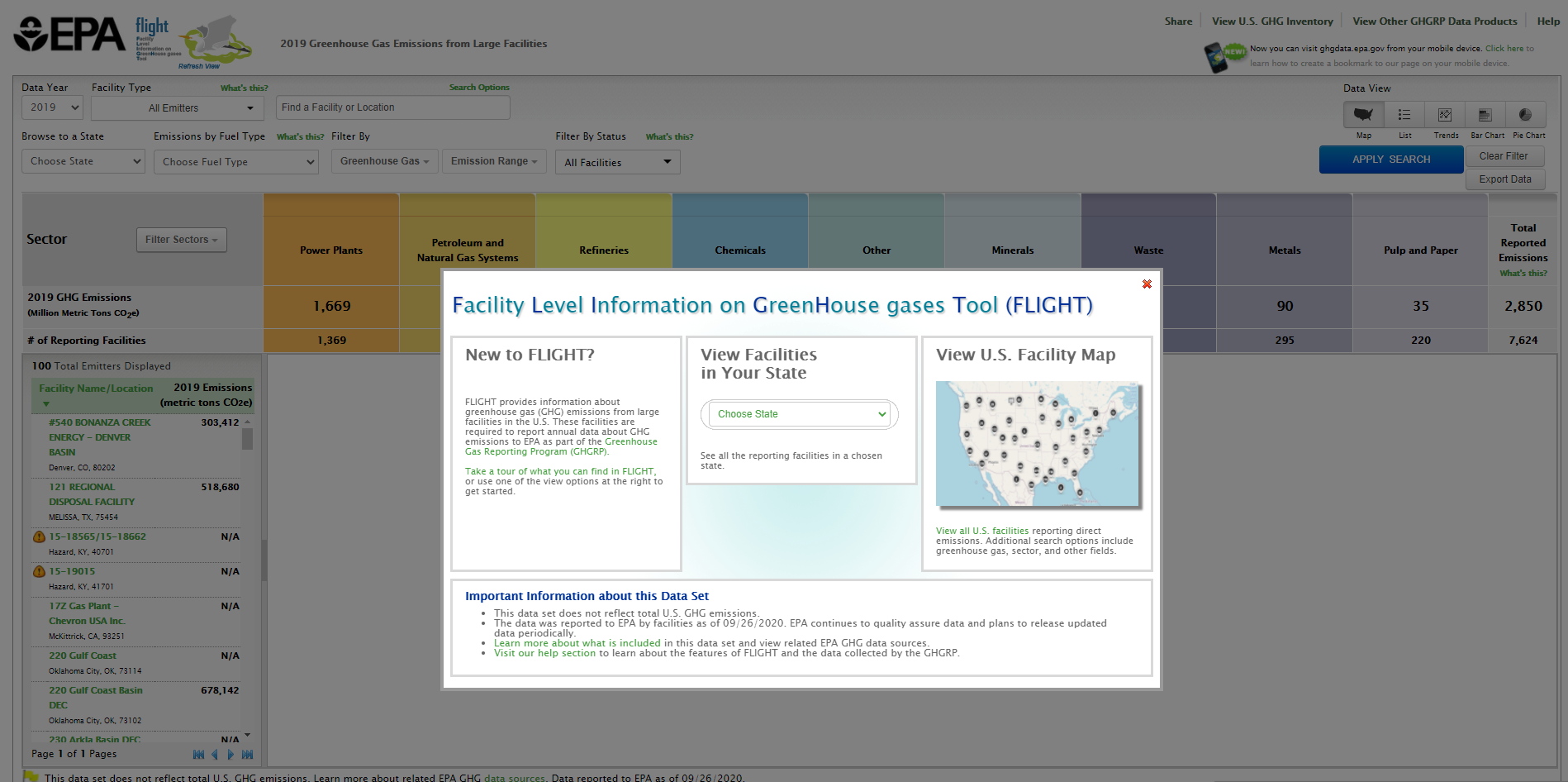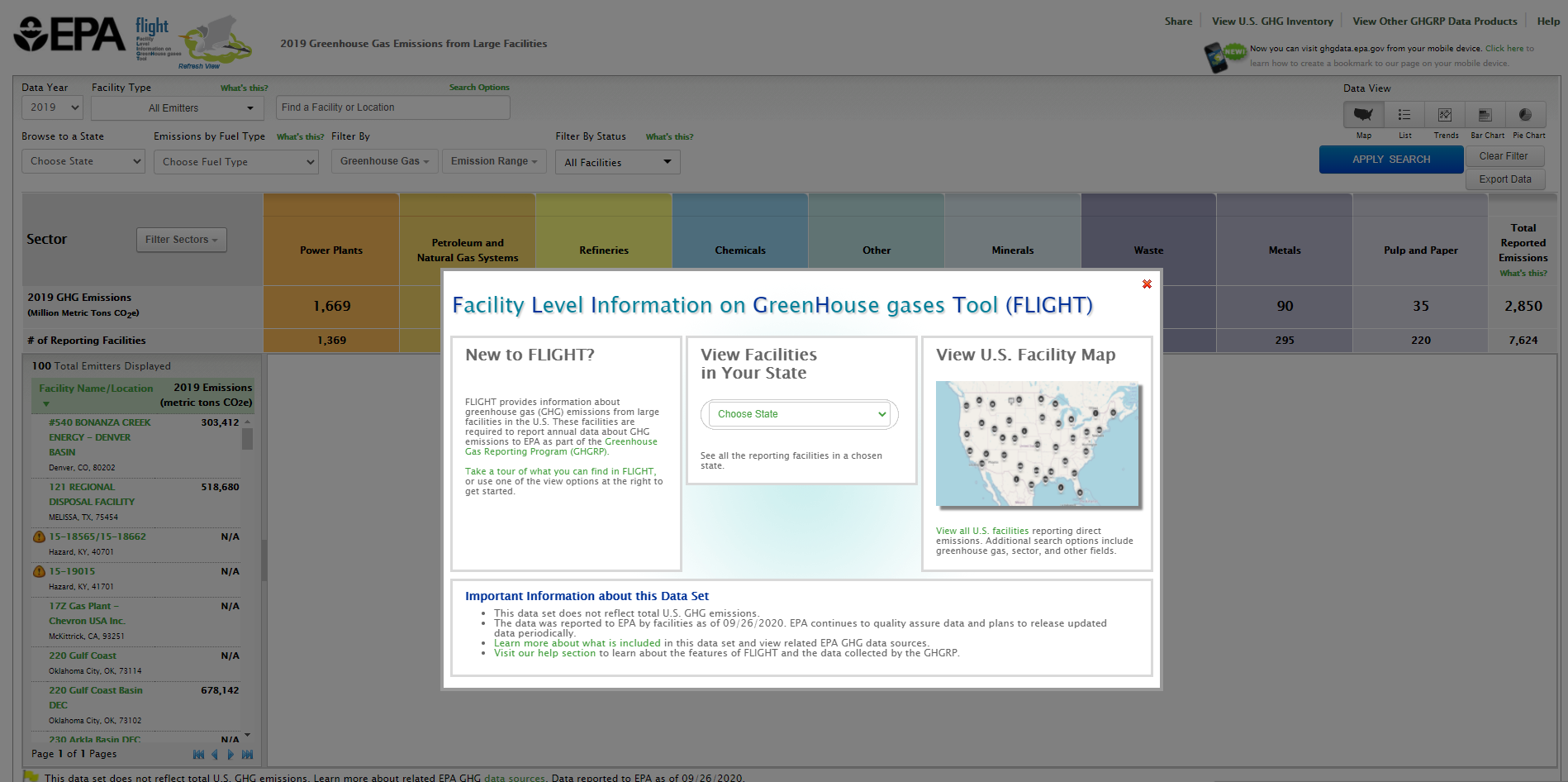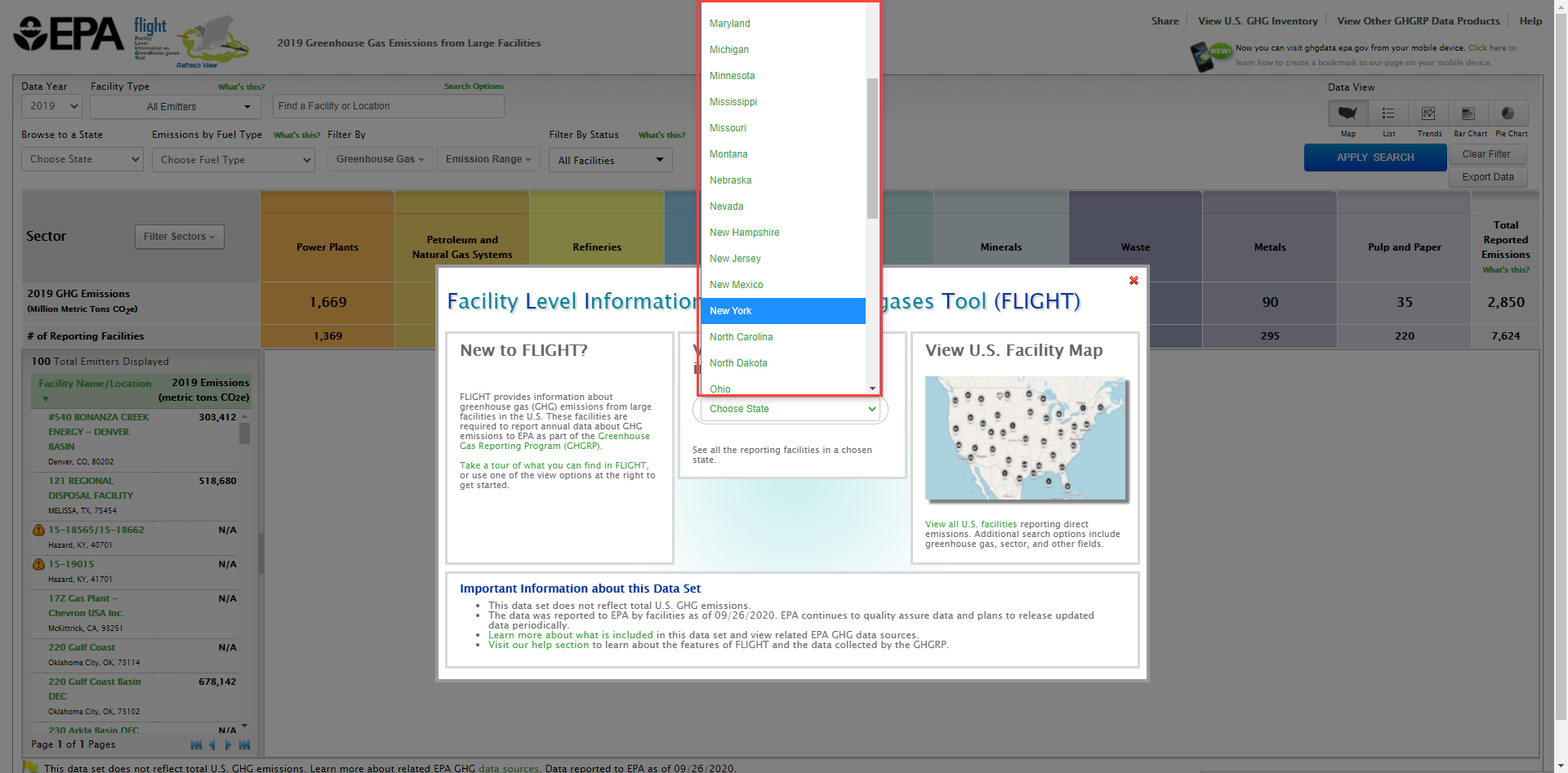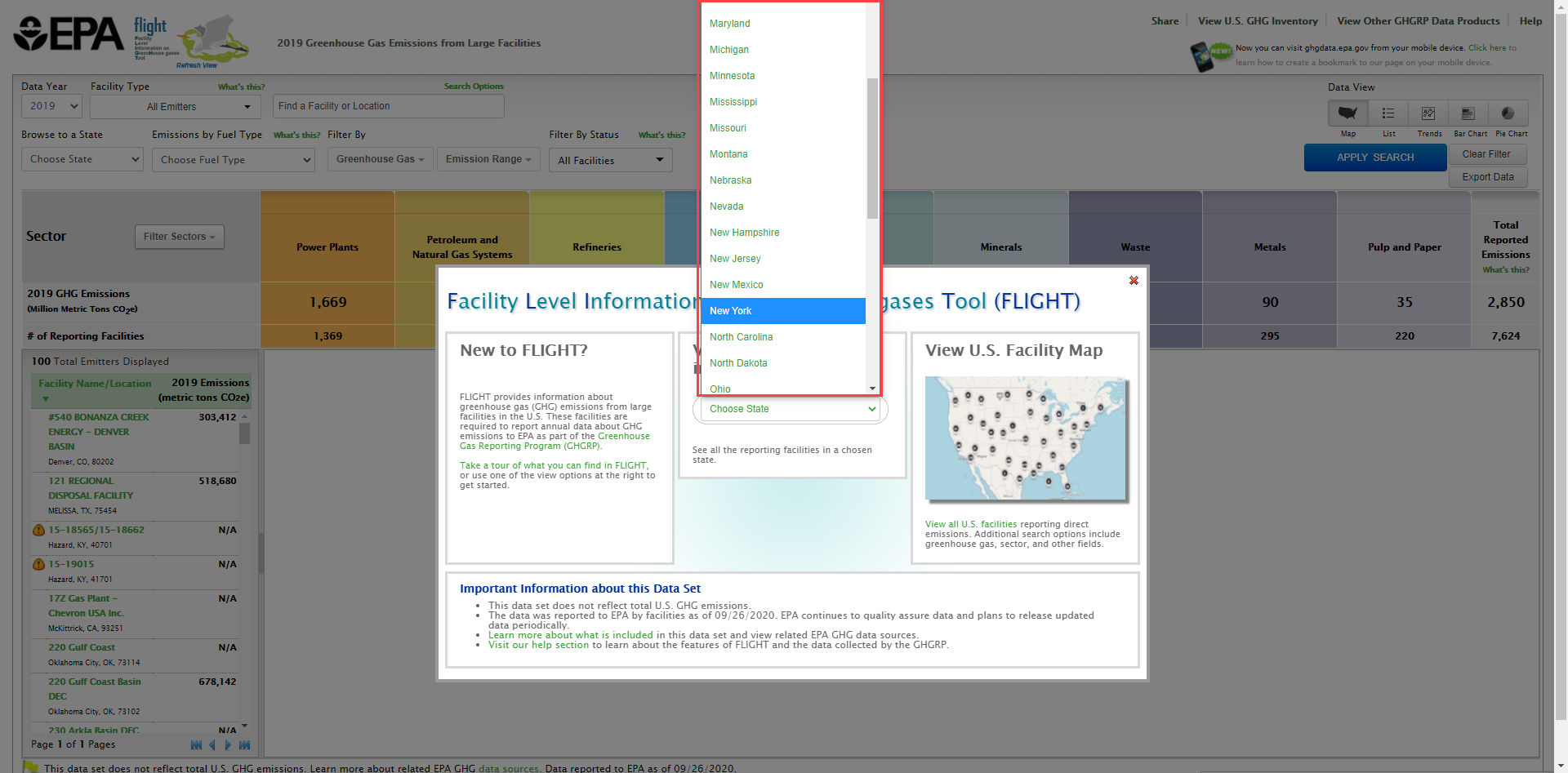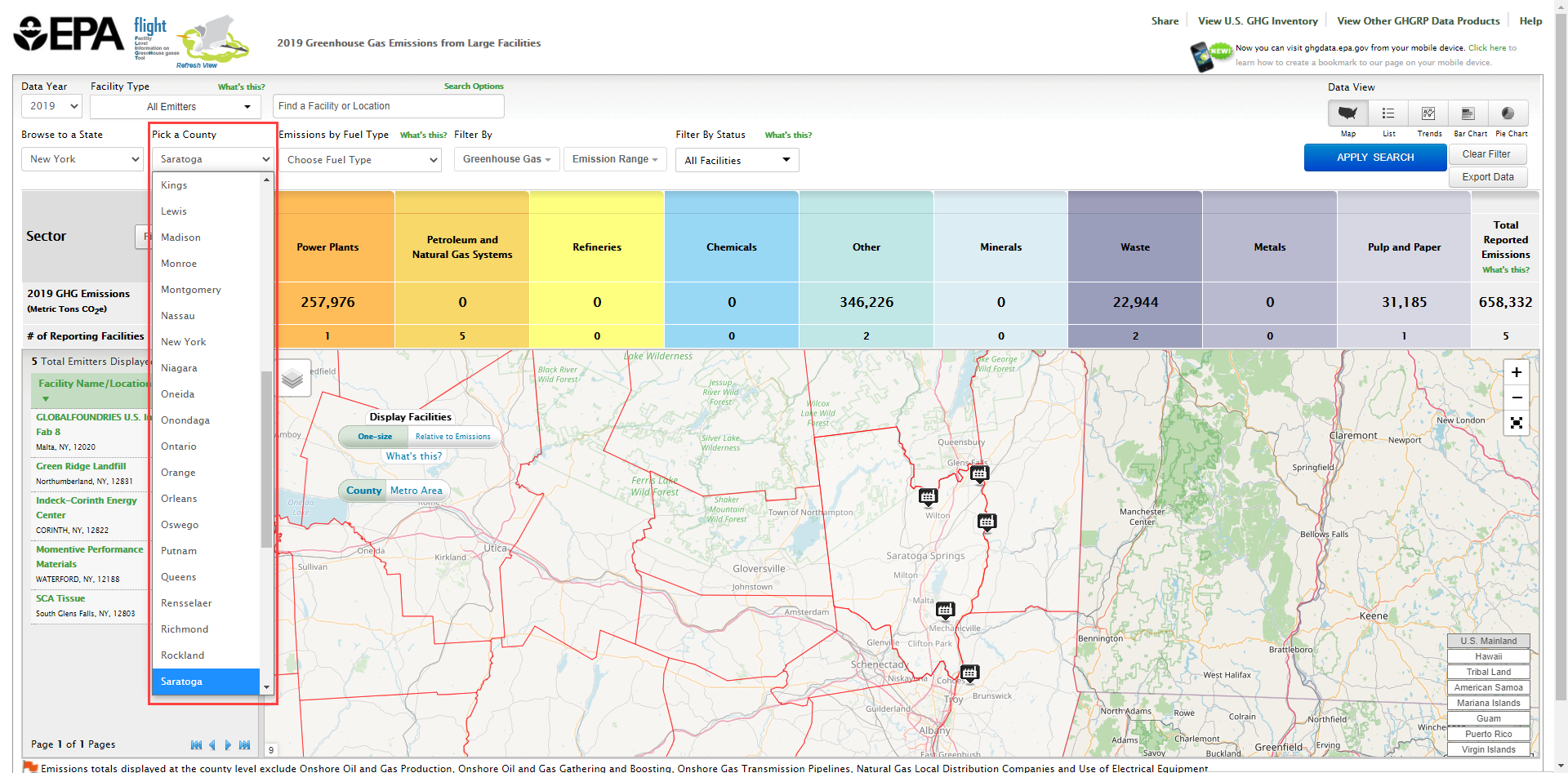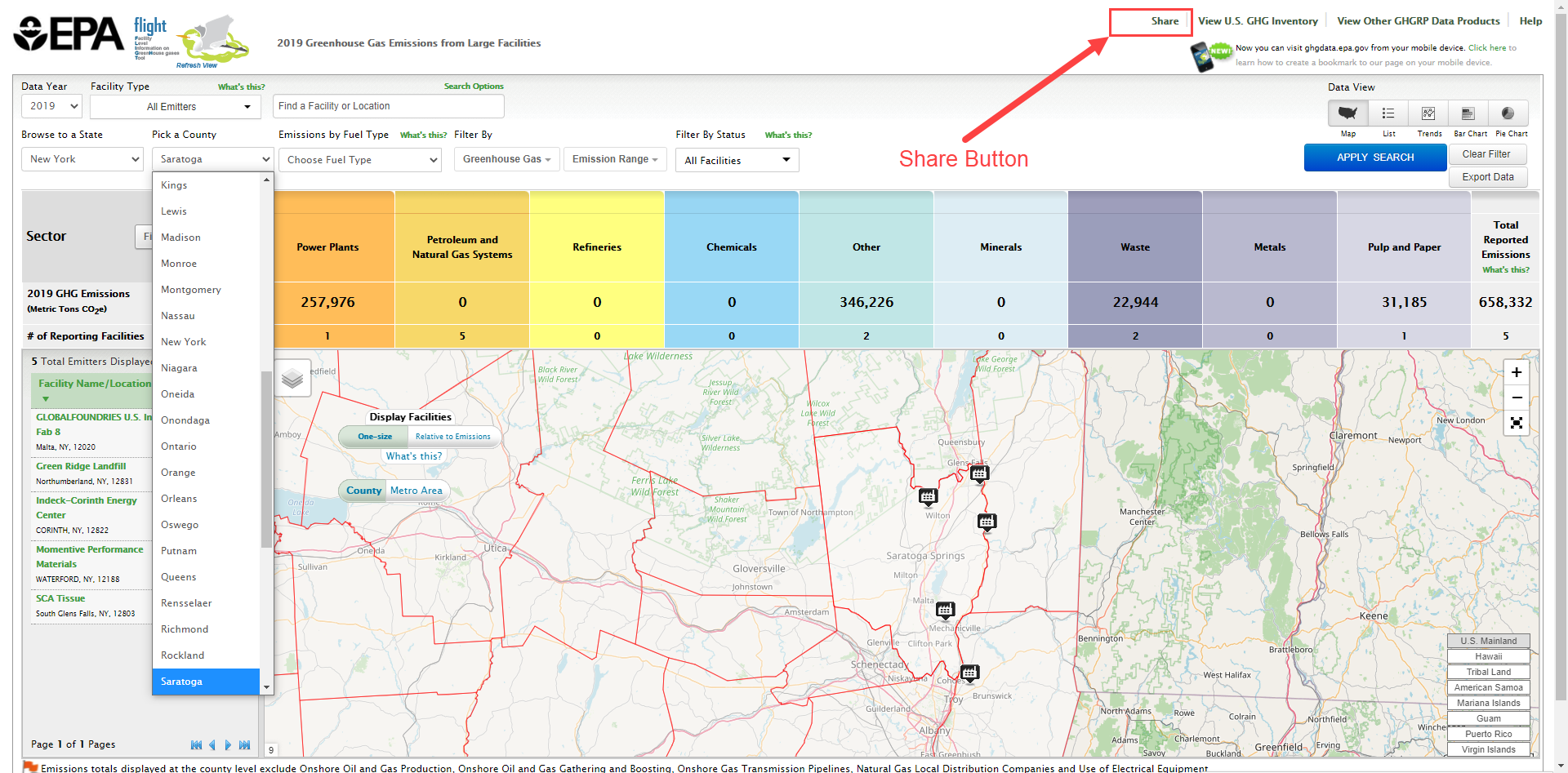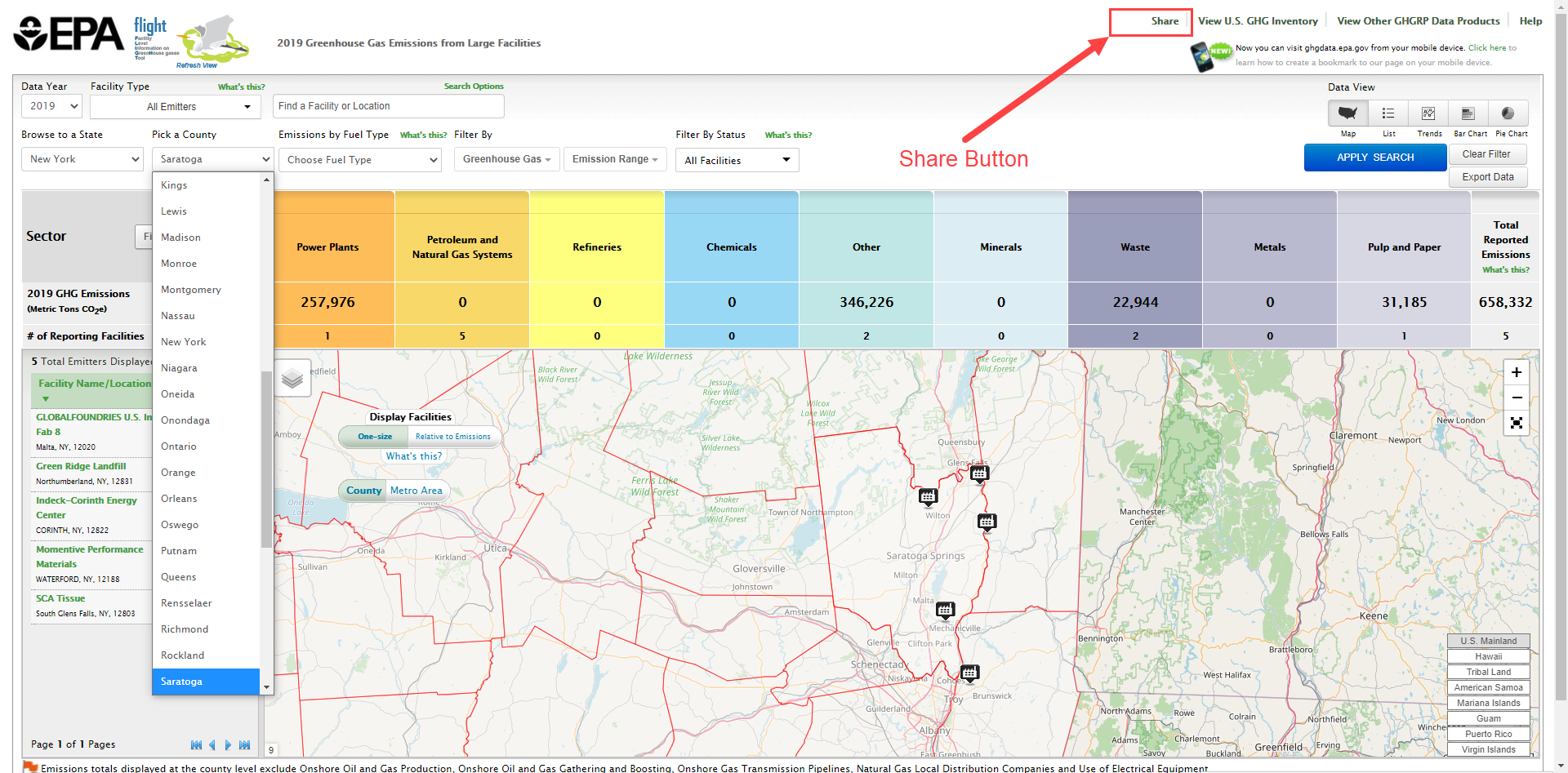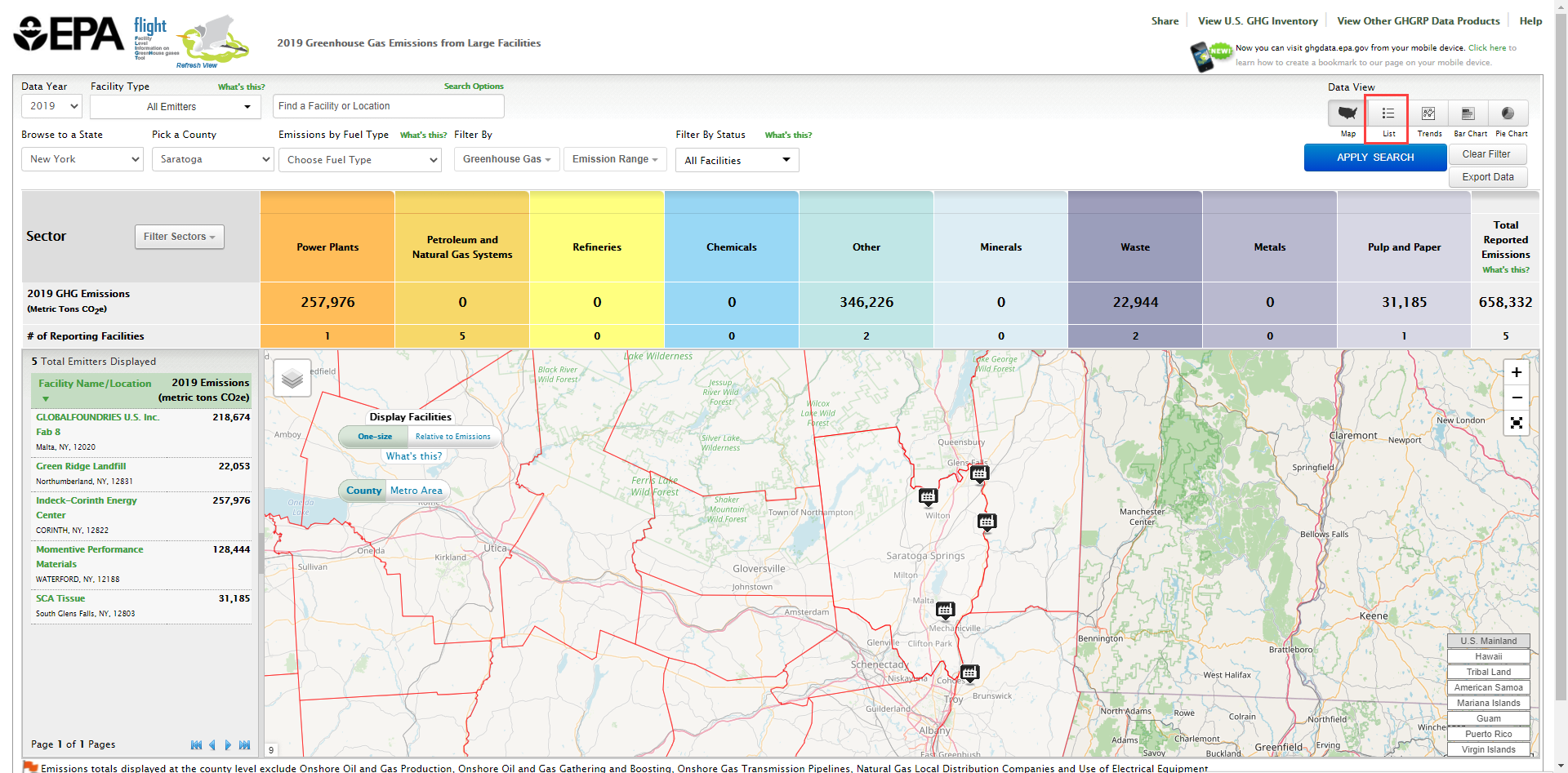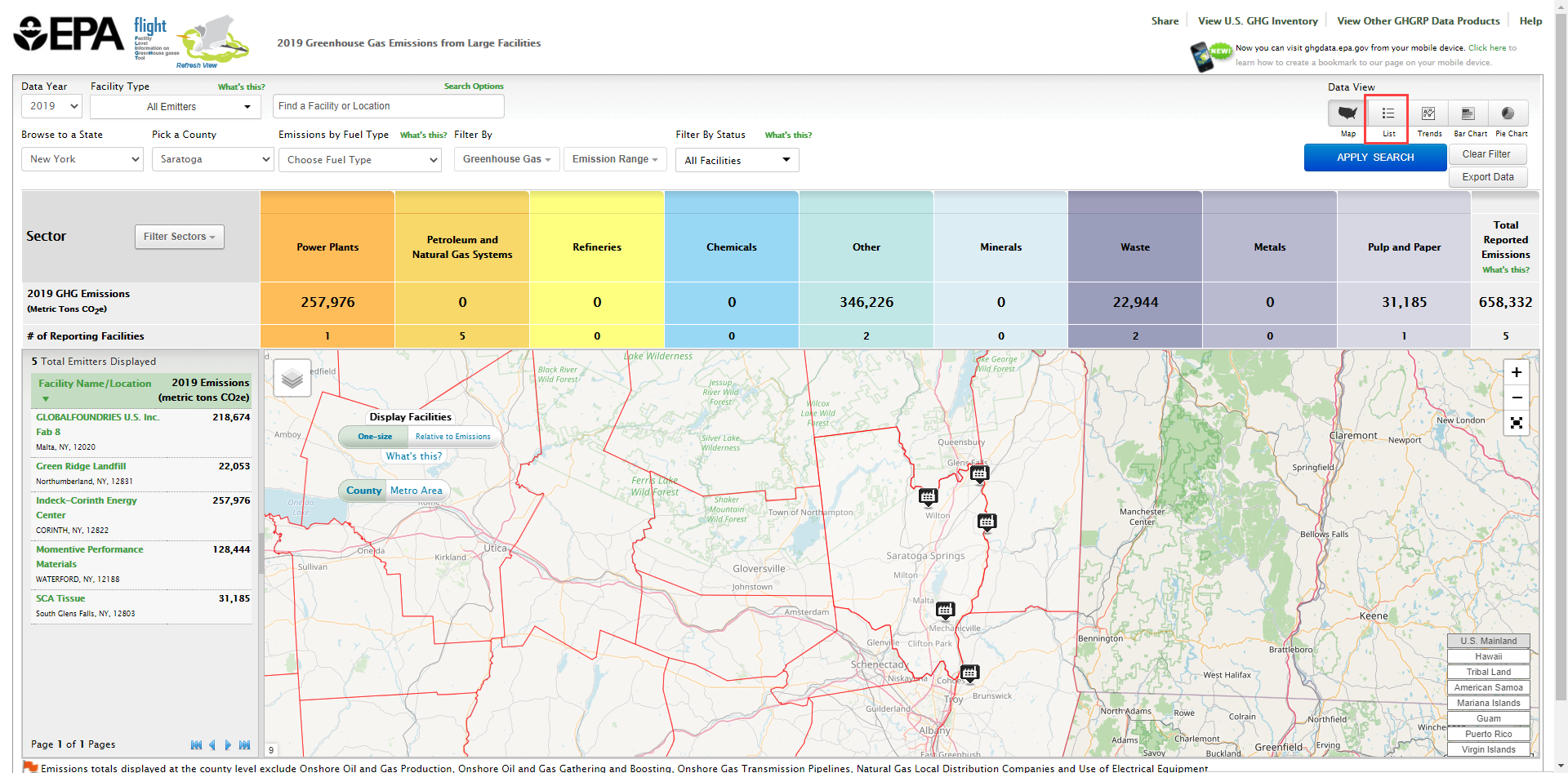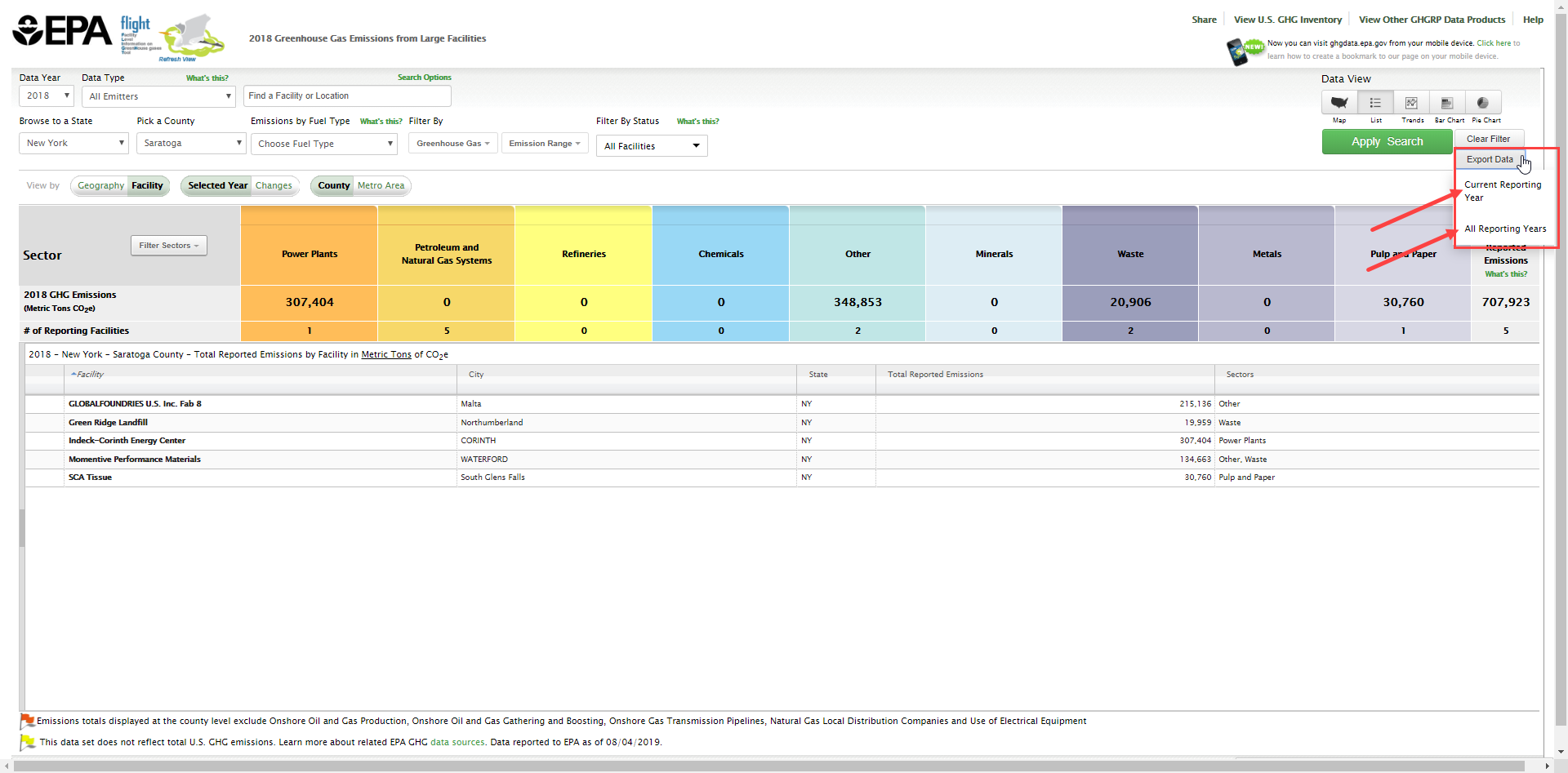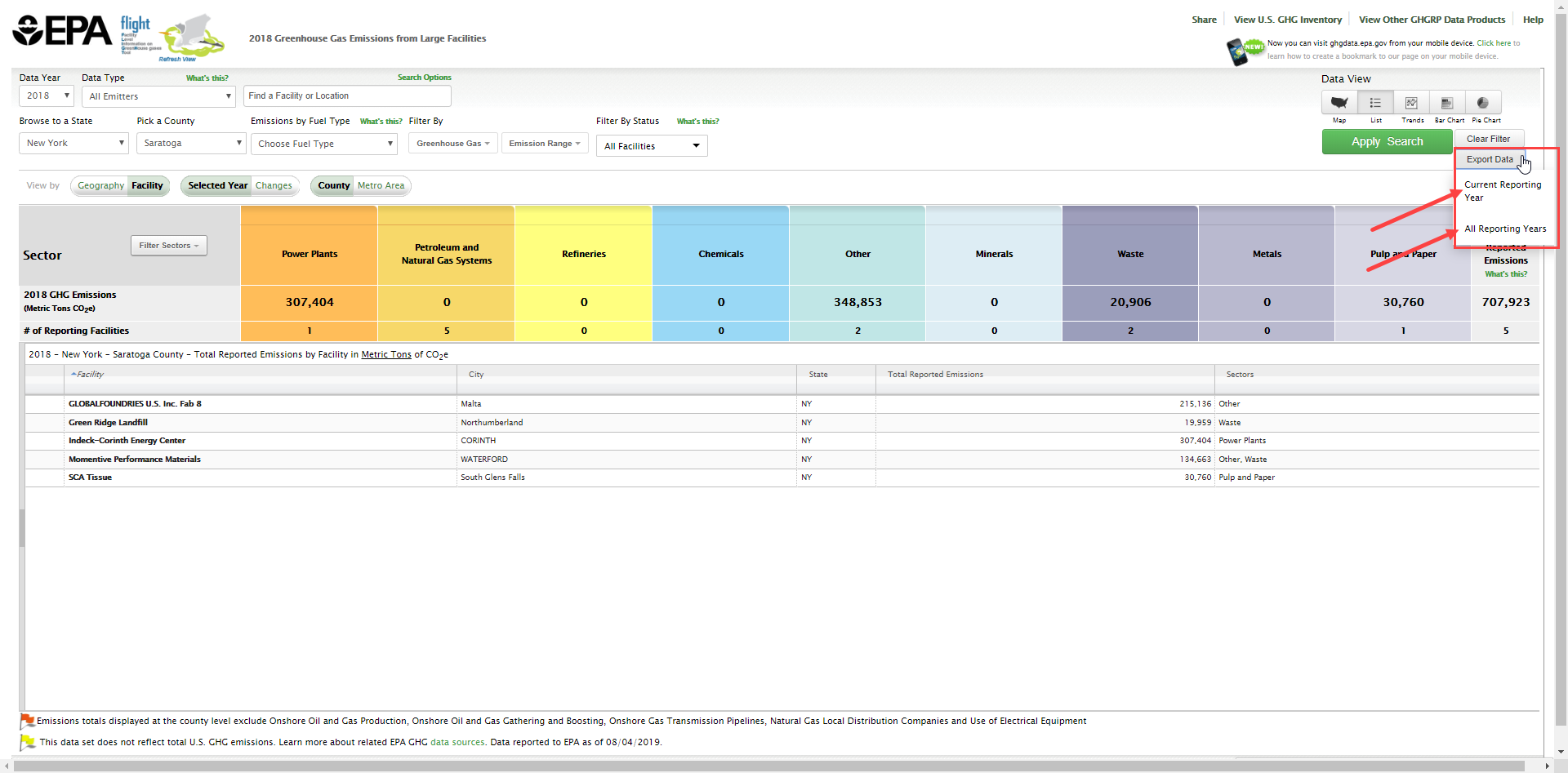This page provides step-by-step instruction for using the Data Publication Tool to share data.
Step 1. Go to the FLIGHT
When you first enter the Facility Level Information on Greenhouse Gases Tool (FLIGHT), you will be presented with two search options:
- View all U.S. Facility Data by map
View Facilities in your State
Click image to expand below
Step 2. Select a state
Use the "View Facilities in your State" search option to choose a state from the drop-down menu.
Click image to expand below
Step 3. Select a county
Use the drop-down menu above the map window to select a county.
Click image to expand below
Step 4. Share the map
Click the "Share" button near the top of the screen and select a sharing option in the popup window.
Click image to expand below
Step 5: Download List of Facilities
To download the list of facilities that met your search criteria in a spreadsheet, first, navigate to the list view, and then click Export Data.
Click image to expand below
Users can choose to export data for all reporting years or the current reporting year.
click image to expand below