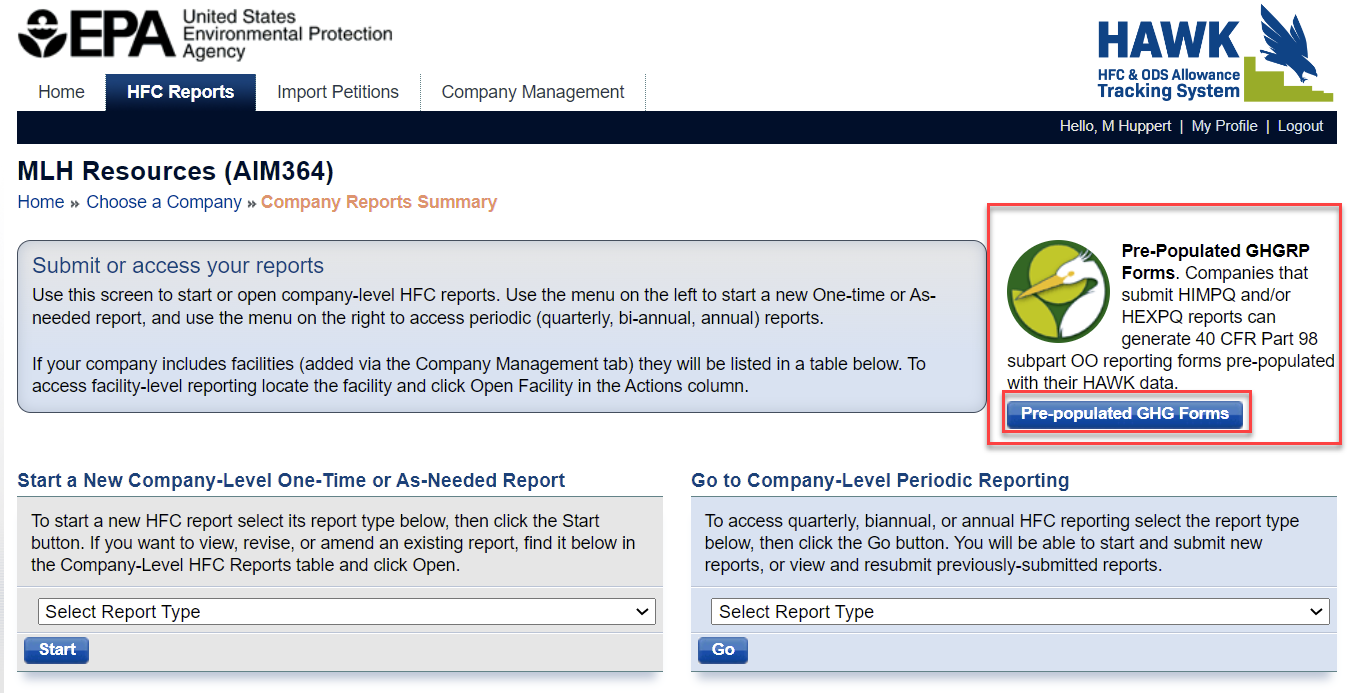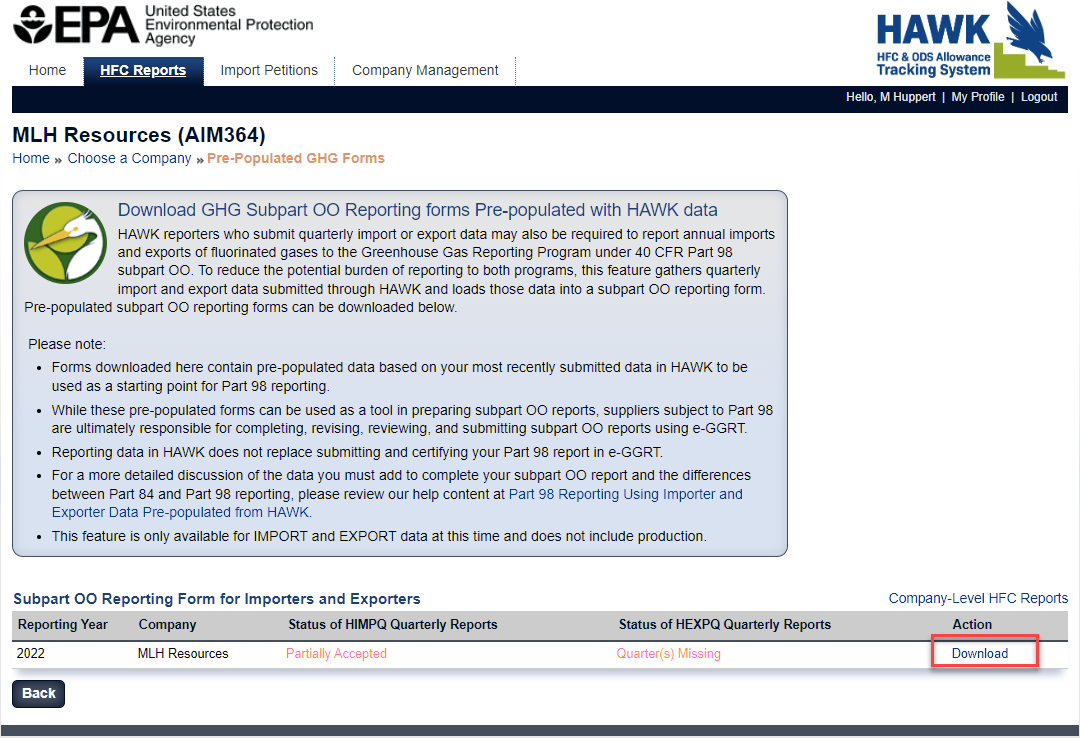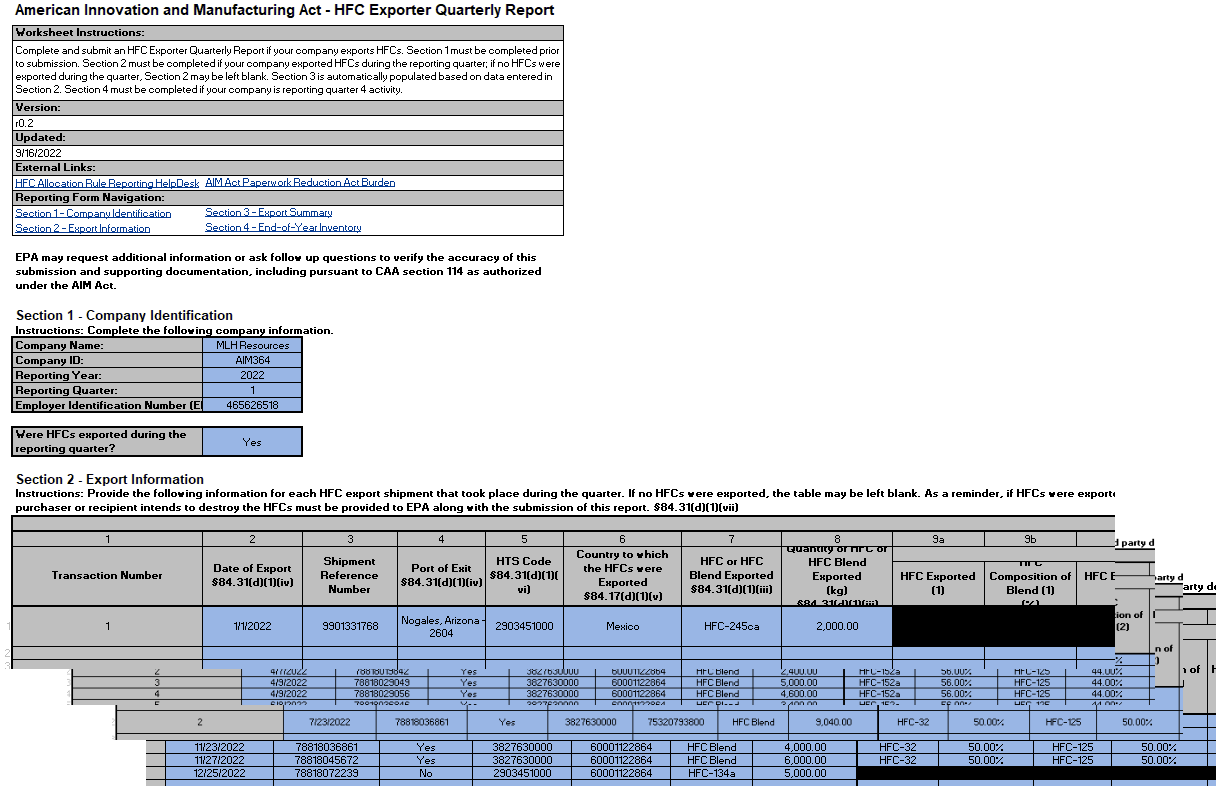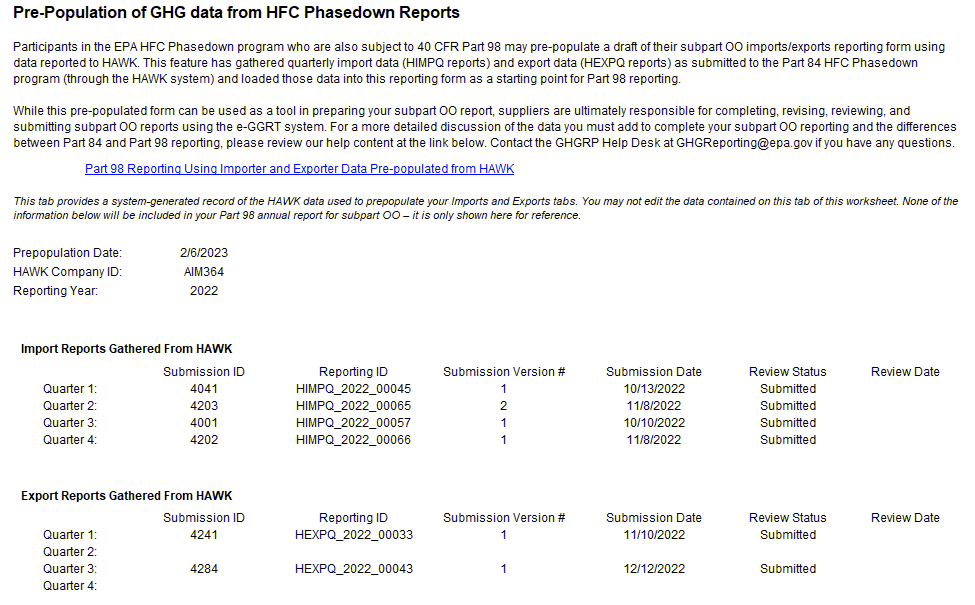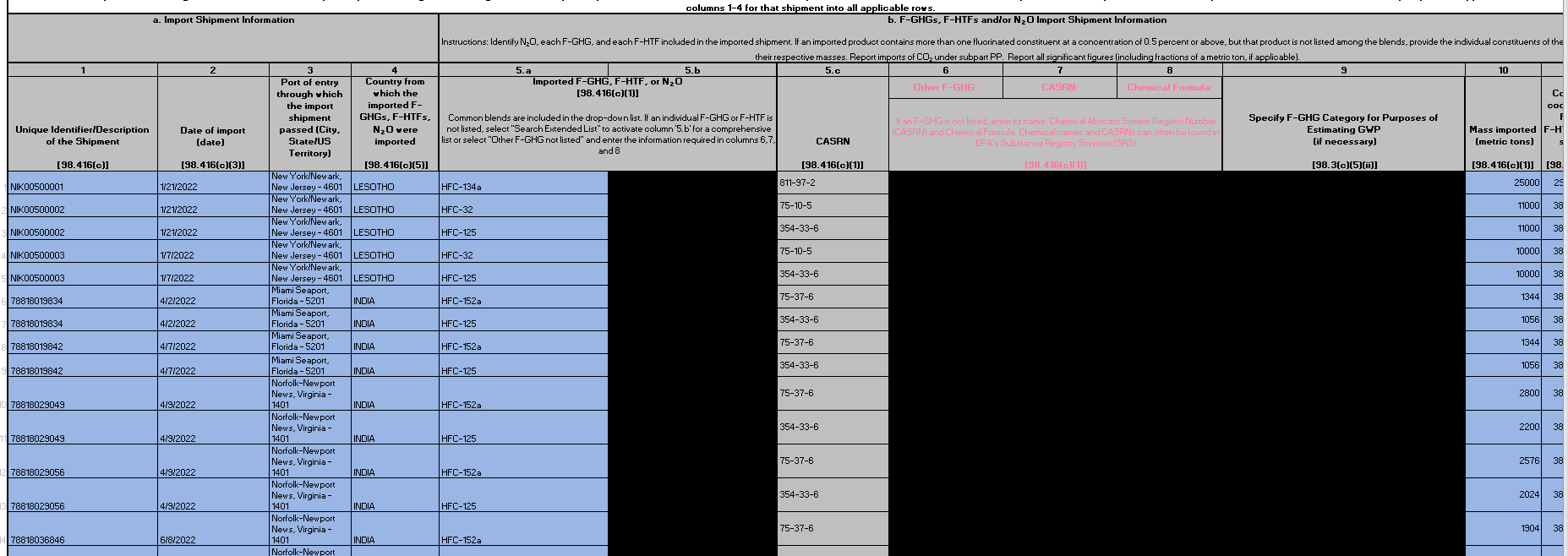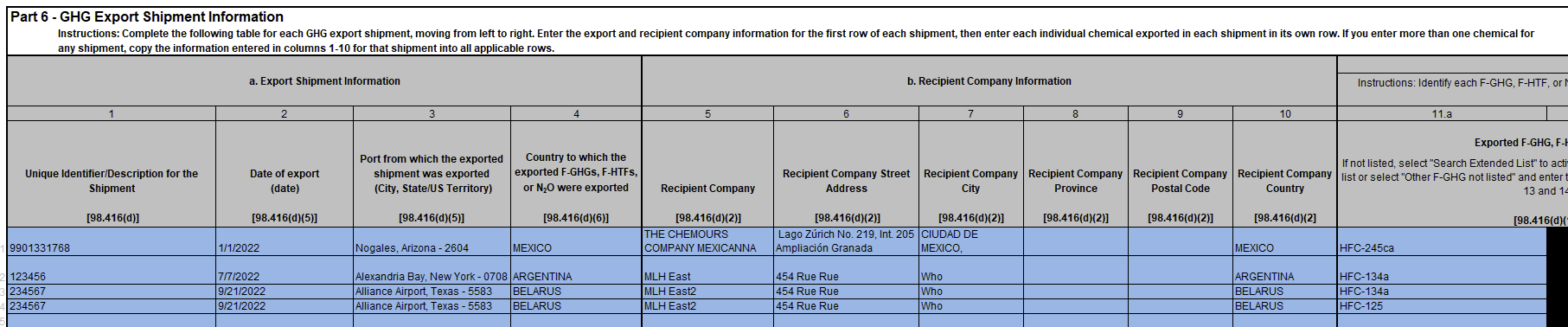Overview of the Process
What gets prepopulated / What is missing after prepopulating
Review prepopulated OO form
How do I complete my Part 98 Reporting
HAWK reporters who submit quarterly import or export data may also be required to report annual imports and exports of fluorinated gases to the Greenhouse Gas Reporting Program under 40 CFR Part 98 subpart OO. To reduce the potential burden companies that report to both programs, EPA has created a utility which gathers quarterly import and export data submitted through HAWK and loads those data into a subpart OO reporting form as a starting point for Part 98 reporting.
| Note |
|---|
|
- Forms downloaded using this utility contain pre-populated data based on a company's most recently submitted data in HAWK to be used as a starting point for Part 98 reporting.
- Suppliers subject to Part 98 are still responsible for completing, revising, reviewing, and submitting subpart OO reports using the e-GGRT system.
- While this utility should reduce the burden some additional data is required to complete the reporting forms as discussed below.
- This feature is only available for IMPORT and EXPORT data at this time and does not address HFC production reporting.
|
Overview of the Process Image Added
Image Added
The images below show the HAWK user interface where you can download a prepopulated form. You can reach the page shown below by clicking "report" on the HAWK home page or selecting the "HFC Reports" tab. On your "Company Reports Summary" home page you click "Pre-populated GHG Forms" as highlighted in red to get the form download page.
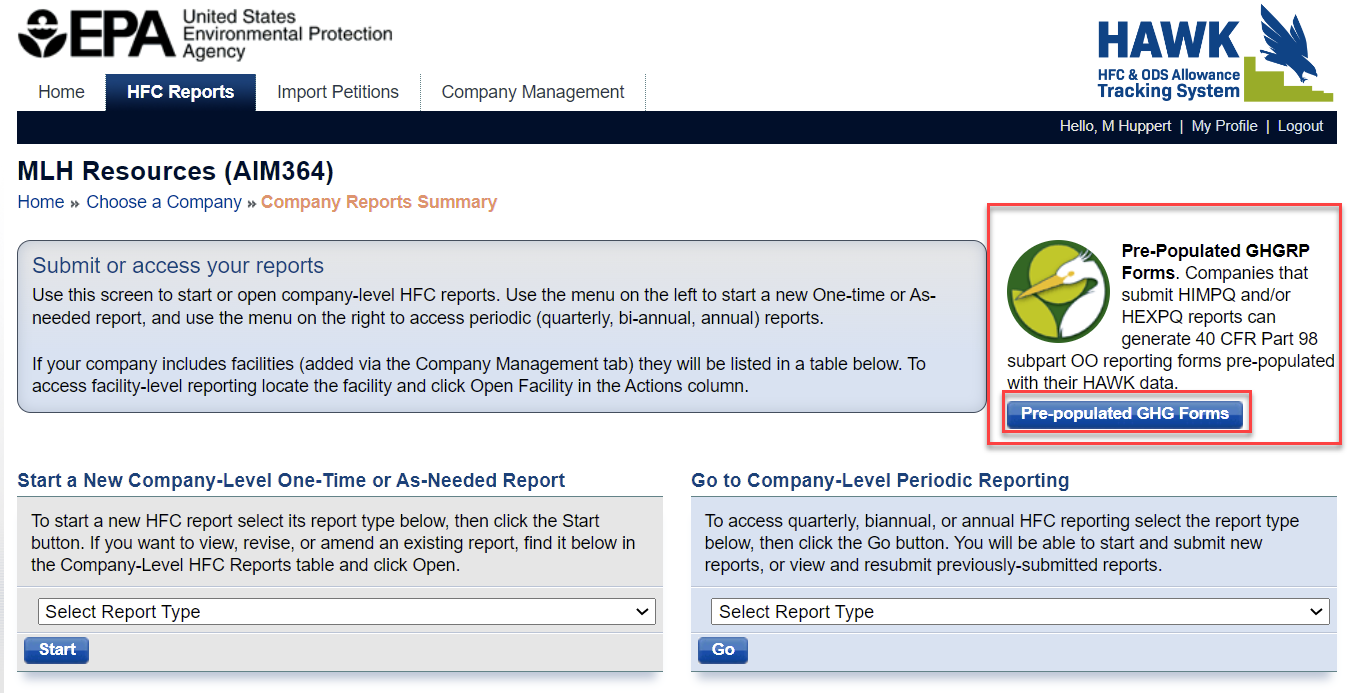 Image Added
Image Added
On the Download a GHG Subpart OO Form page you will see summary information regarding the submissions in HAWK which will be used to prepopulate the subpart OO form. On the right of that row you will see a "Download" link. When you click that link HAWK will prepare a subpart OO reporting form based on your HAWK data and allow you to save that form on your local machine or networked storage. Please note that the prepopulated subpart OO form contains a snapshot of the data in HAWK on the day the form is created. If you re-submit or otherwise revise your HAWK data later those changes will not be reflected unless you re-download a prepopulated form.
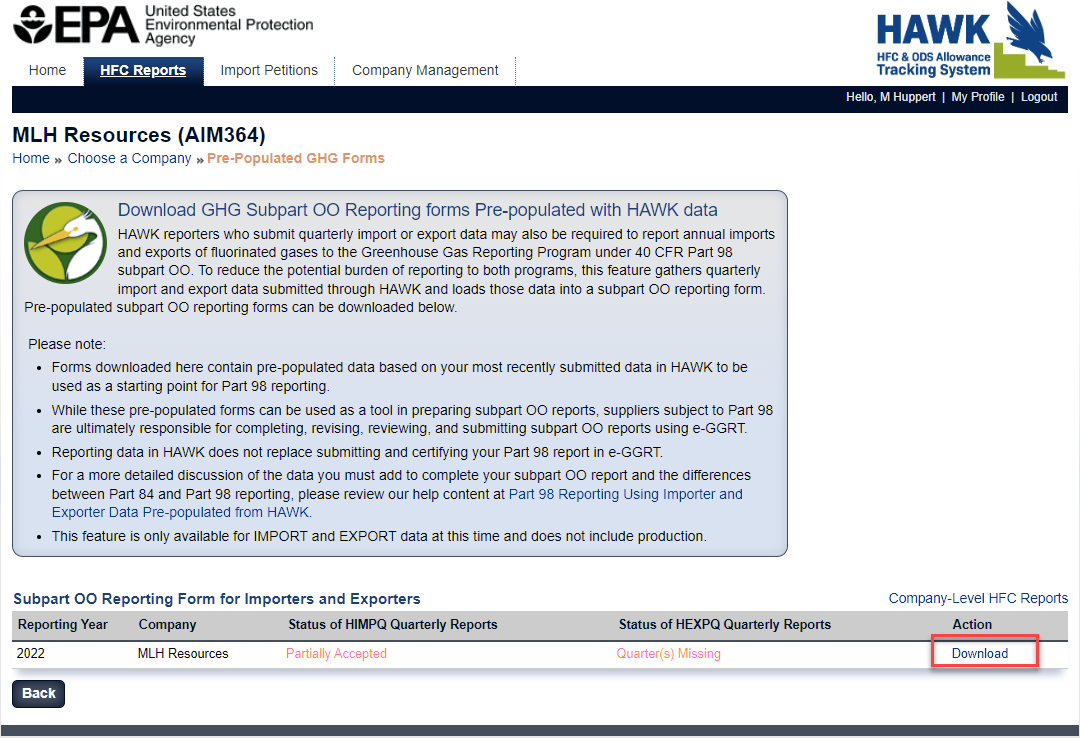 Image Added
Image Added
The prepopulated form you download is based on data extracted from the Quarterly Import and Quarterly Export reporting forms submitted to HAWK. The image below show an example for four quarters of HAWK import data for a example facility. All of the imports and exports submitted to HAWK in quarterly reports are placed in prepopulated subpart OO form.
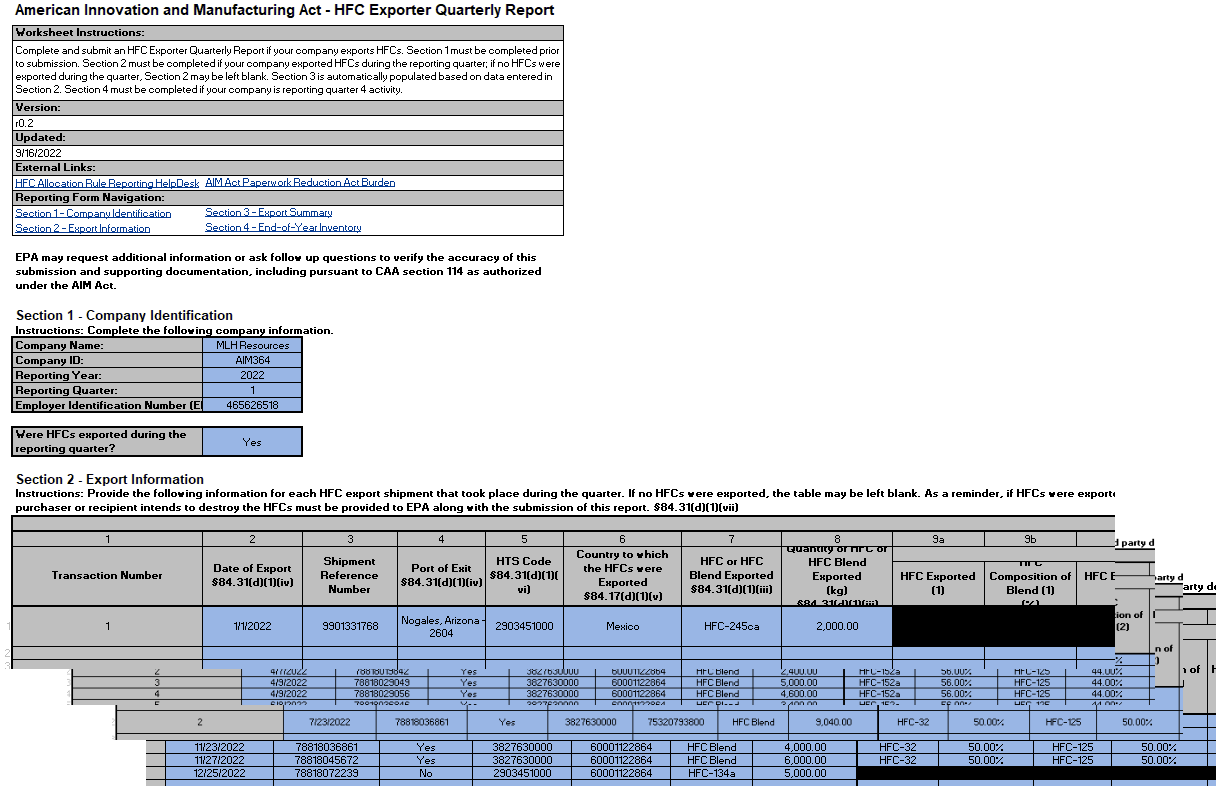 Image Added
Image Added
| Anchor |
|---|
| What gets prepopulated / What is missing after prepopulating |
|---|
| What gets prepopulated / What is missing after prepopulating |
|---|
|
What gets prepopulated / What is missing after prepopulating
Subpart OO Imports tab: If your HAWK Importer Quarterly forms were completed and submitted without errors, then your Subpart OO Import Form Part 2 - GHG Import Information may be completed for the HFCs** reported under HAWK . You will have to provide your GHGRP ID, Importer Number, and answer the three (3) Yes / No questions in Part 1 - Importer Information. If you imported f-GHGs which are not reported under Part 84, but are covered by Part 98, you must add those imports to your Imports tab data in Part 2 of the form.
Subpart OO Exports tab: If your HAWK Exporter Quarterly forms were completed and submitted without errors, then your Subpart OO Export Form Part 6 – GHG Export Shipment Information may be completed for the HFCs** reported under HAWK. You will still be required to provide your GHGRP ID and address information in Part 5 - Exporter Information. If you exported f-GHGs which are not reported under Part 84, but are covered by Part 98, you must add those exports to your Exports tab data in Part 6 of the form.
Subpart OO Import Destruction tab: If your HAWK Importer Quarterly forms were completed and submitted without errors, then your Subpart OO Import Form Part 3 – Import Destruction Information may be partially completed for the HFCs** reported under HAWK. You will still be required to provide whether or not the quantities destroyed by the importer are also being reported as destroyed by a production facility. If you destroyed imported f-GHGs which are not reported under Part 84, but are covered by Part 98, you must add those imports to your Import Destruction tab data in Part 3 of the form.
Subpart OO Import Transformation tab: If your HAWK Importer Quarterly forms were completed and submitted without errors, then your Subpart OO Import Form Part 4 – Import Transformation Information may be completed for the HFCs** reported under HAWK. If you transformed imported f-GHGs which are not reported under Part 84, but are covered by Part 98, you must add those imports to your Import Transformation tab data in Part 4 of the form.
PLEASE NOTE:
* There may be differences between Part 84 and Part 98 definitions or requirements for reported data. Users are ultimately responsible for determining how they would be affected by the requirements of 40 CFR Part 98 and for ensuring that their Subpart OO reporting forms are complete and accurate.
**HAWK HFCs refers to the eighteen HFCs that are covered by Part 84 and also reportable under Part 98. Please note that Part 98 reporting includes gases beyond these HFCs, such as sulfur hexafluoride (SF6), nitrogen trifluoride (NF3), perfluorocarbons (PFCs), other f-GHGs as described in Part 98.
| Anchor |
|---|
| The images below show the HAWK user interface where you can download a prepopulated form. You can reach the page shown below by clicking "report" on the HAWK home page. On your company home page you click "Pre-populated GHG Forms" as highlighted in red to get the form download page On the Download a GHG Subpart OO Form page you will see summary information regarding your submission in HAWK which will be used to prepopulated the Subpart OO form. On the right of that row you will see a "Download" link. When you click that link HAWK will prepare Subpart OO form based on your HAWK data and allow you to save that form on your local machine or networked storage. Please note that the prepopulated Subpart OO contains a snapshot of the data in HAWK on the day the form is created. If you re-submit or otherwise revise your HAWK data later those changes will not be reflected unless you re-download a prepopulated form. The prepopulated form you download is based on data extracted from the Quarterly Import and Quarterly Export reporting forms submitted to HAWK. The image below show an example for 4 quarters of HAWK import data for a example facility. All of the imports and exports submitted to HAWK in quarterly reports are placed in prepopulated Subpart OO form. What gets prepopulated / What is missing after prepopulating Subpart OO Imports tab: If your HAWK imports forms were complete (all columns filled in) then your Subpart OO Import Form Part 2 GHG Import Information should be complete* for the HAWK HFCs. You will have to provide your GHGRP ID, importer number and answer a few Yes / No questions in Part 1 Importer Information. If you imported f-GHGs in 2022 which are not reported to HAWK you must add those imports to your Imports tab data in Part 2 of the form. Subpart OO Exports tab: If your HAWK export forms were complete (all columns filled in) then your Subpart OO Export Information in Part 6 of the Subpart OO form should be mostly complete*. You will have to provide Recipient Company Province and Recipient Company Postal Code on each row of the exports tab Part 6 Information. You will also have to provide your GHGRP ID and your address information in Part 5 Exporter Information. Of course, if you exported f-GHGs in 2022 which are not reported to HAWK you must add those exports to your Exports tab data in Part 6 of the form. Subpart OO Import Destruction tab: This tab is NOT pre-populated from HAWK. If you have to report import destruction these data will need to be entered in the Subpart OO form. Subpart OO Import Transformation tab: This tab is NOT pre-populated from HAWK. If you have to report import transformation these data will need to be entered in the Subpart OO form. * PLEASE NOTE: There may be differences between Part 84 and Part 98 definitions or requirements for reported data. Users are ultimately responsible for determining how they would be affected by the requirements of 40 CFR Part 98. Review prepopulated OO form |
|---|
| The images below show the HAWK user interface where you can download a prepopulated form. You can reach the page shown below by clicking "report" on the HAWK home page. On your company home page you click "Pre-populated GHG Forms" as highlighted in red to get the form download page On the Download a GHG Subpart OO Form page you will see summary information regarding your submission in HAWK which will be used to prepopulated the Subpart OO form. On the right of that row you will see a "Download" link. When you click that link HAWK will prepare Subpart OO form based on your HAWK data and allow you to save that form on your local machine or networked storage. Please note that the prepopulated Subpart OO contains a snapshot of the data in HAWK on the day the form is created. If you re-submit or otherwise revise your HAWK data later those changes will not be reflected unless you re-download a prepopulated form. The prepopulated form you download is based on data extracted from the Quarterly Import and Quarterly Export reporting forms submitted to HAWK. The image below show an example for 4 quarters of HAWK import data for a example facility. All of the imports and exports submitted to HAWK in quarterly reports are placed in prepopulated Subpart OO form. What gets prepopulated / What is missing after prepopulating Subpart OO Imports tab: If your HAWK imports forms were complete (all columns filled in) then your Subpart OO Import Form Part 2 GHG Import Information should be complete* for the HAWK HFCs. You will have to provide your GHGRP ID, importer number and answer a few Yes / No questions in Part 1 Importer Information. If you imported f-GHGs in 2022 which are not reported to HAWK you must add those imports to your Imports tab data in Part 2 of the form. Subpart OO Exports tab: If your HAWK export forms were complete (all columns filled in) then your Subpart OO Export Information in Part 6 of the Subpart OO form should be mostly complete*. You will have to provide Recipient Company Province and Recipient Company Postal Code on each row of the exports tab Part 6 Information. You will also have to provide your GHGRP ID and your address information in Part 5 Exporter Information. Of course, if you exported f-GHGs in 2022 which are not reported to HAWK you must add those exports to your Exports tab data in Part 6 of the form. Subpart OO Import Destruction tab: This tab is NOT pre-populated from HAWK. If you have to report import destruction these data will need to be entered in the Subpart OO form. Subpart OO Import Transformation tab: This tab is NOT pre-populated from HAWK. If you have to report import transformation these data will need to be entered in the Subpart OO form. * PLEASE NOTE: There may be differences between Part 84 and Part 98 definitions or requirements for reported data. Users are ultimately responsible for determining how they would be affected by the requirements of 40 CFR Part 98. Review prepopulated OO form |
|---|
|
Review prepopulated OO form
When you open the prepopulated subpart OO form it will start you on the PrePop Details tab. This tab provides a system-generated record of the HAWK data used to prepopulate your Imports and Exports tabs. You may not edit the data contained on this tab of this worksheet. Information below will not be included in your Part 98 annual report for subpart OO – it is only shown for reference. An example of this tab is shown below:
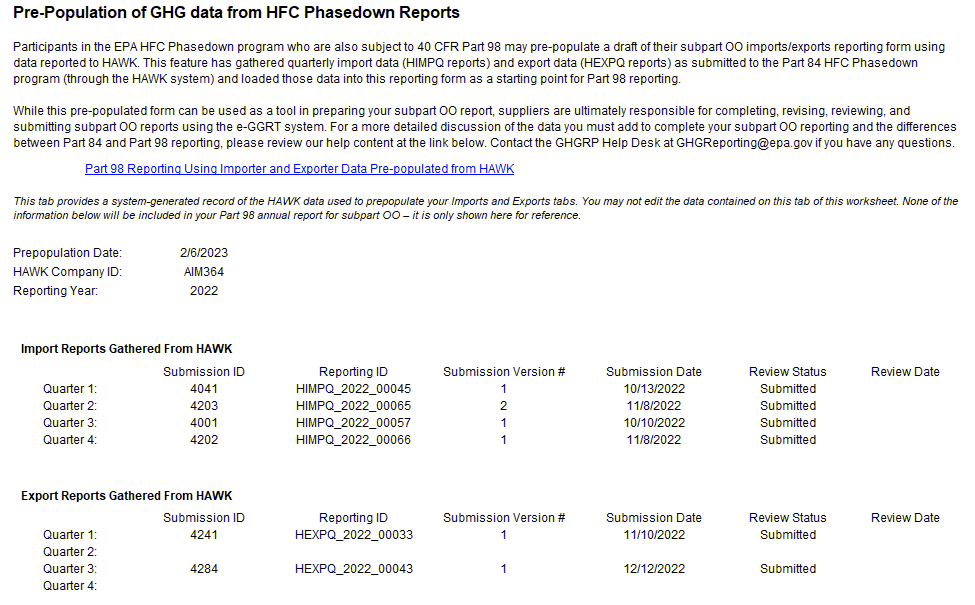 Image Added
Image Added
If you have Imports and / or Exports you will also receive a prepopulated Imports and/or Export tab. Examples of each of these tabs is shown below:
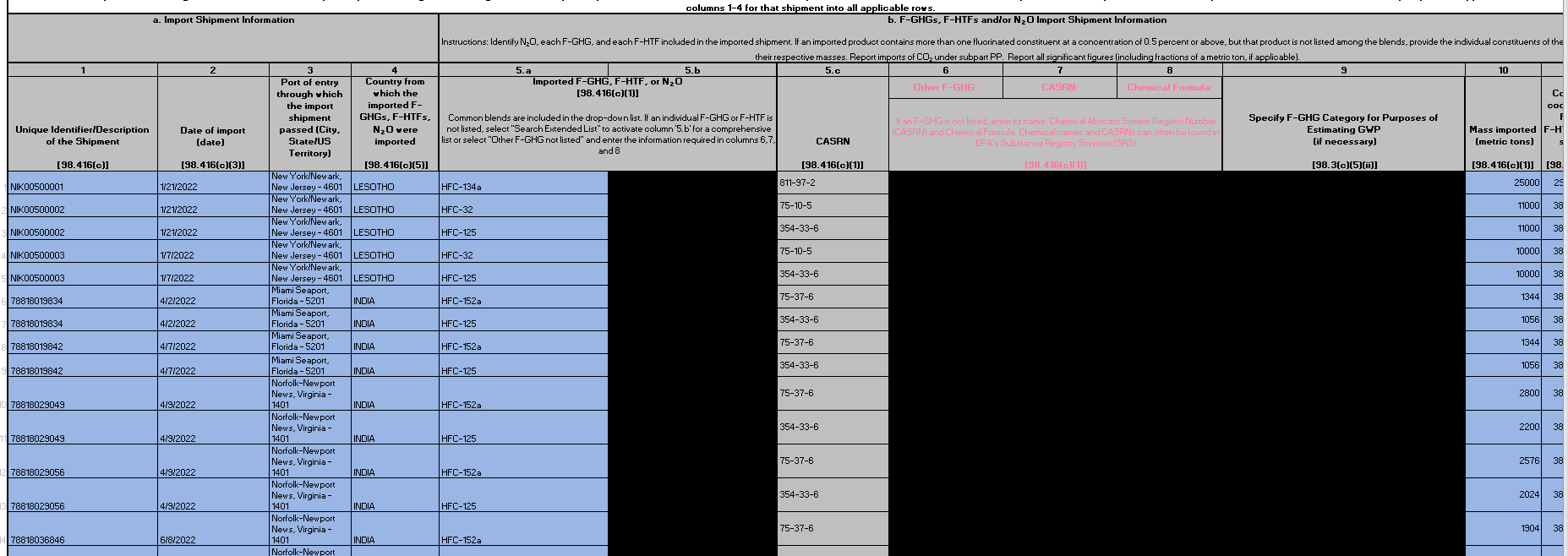 Image Added
Image Added
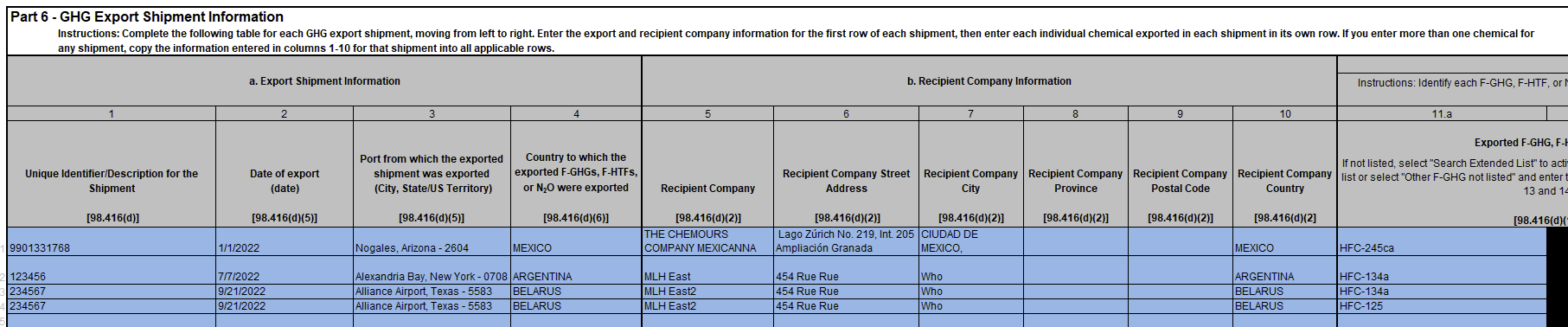 Image Added
Image Added
| Anchor |
|---|
| How do I complete my Part 98 Reporting? |
|---|
| How do I complete my Part 98 Reporting? |
|---|
|
I've completed entering my data in the Subpart OO Reporting form - how do I complete my Part 98 Reporting?Go to e-GGRT (https://ghgreporting.epa.gov), log in and go to subpart OO.
In subpart OO upload your completed Subpart OO Reporting Form for Importers and Exporters. Visit our Subpart OO help content for more detail. If there are any issues with your data (missing or improperly formatted) e-GGRT will warn you of those issues and ask you to correct them. After you corrected any remaining issues upload the corrected form to the subpart OO reporting page. After uploading go to the Facility Overview page and click "Go". e-GGRT will lead you through several step to finalize your submission and finally ask your to certify and sign your submission. Note: you have not submitted until you complete the electronic signature process.
Go To TopTBD