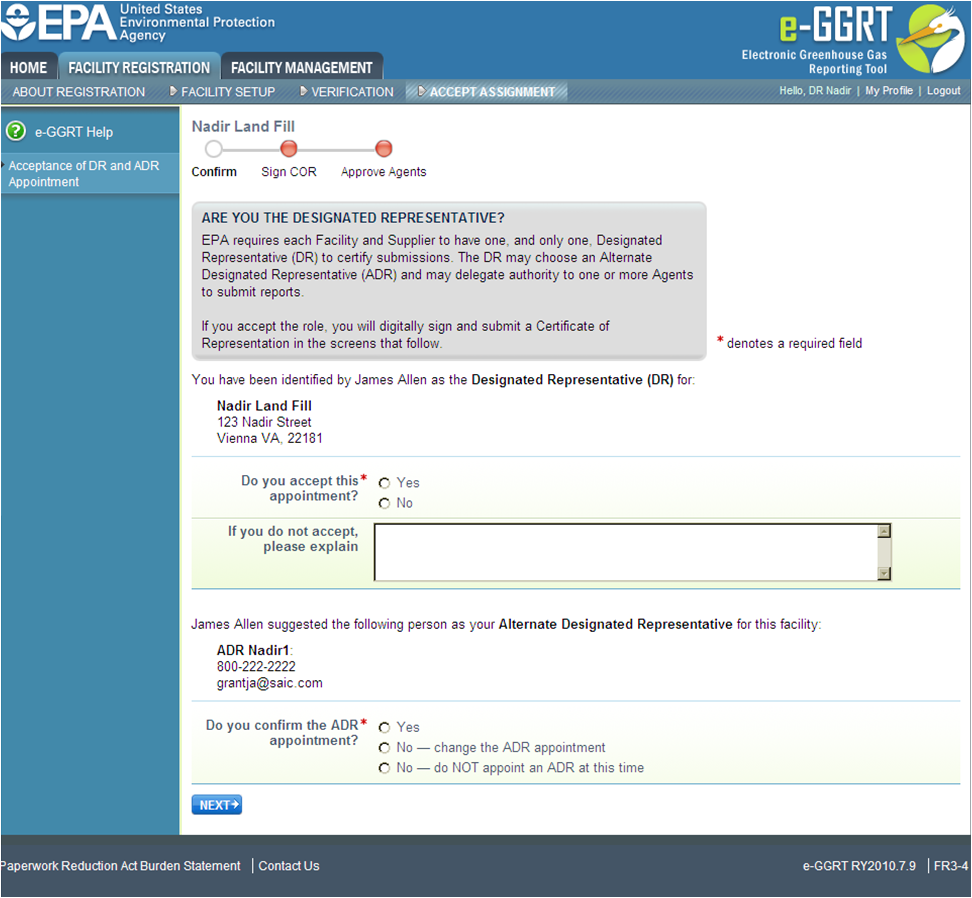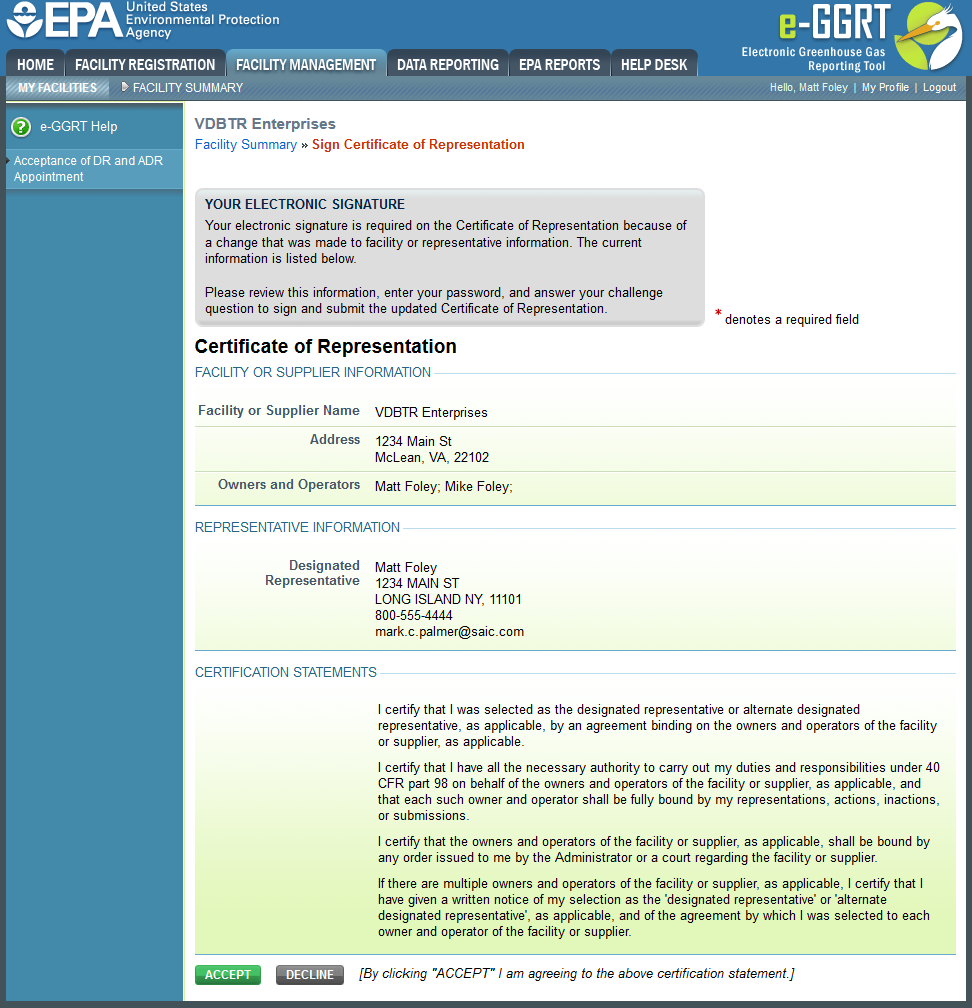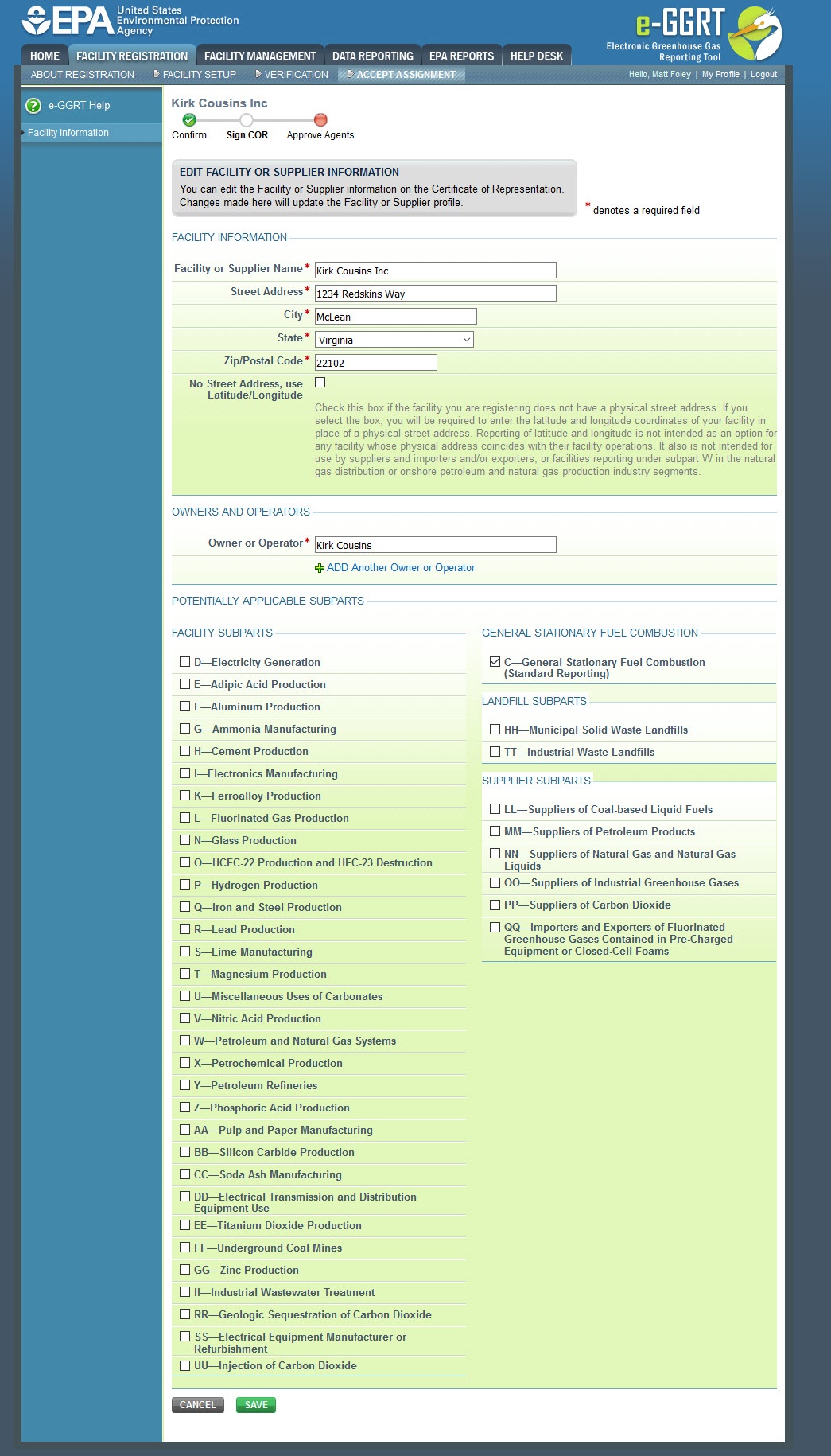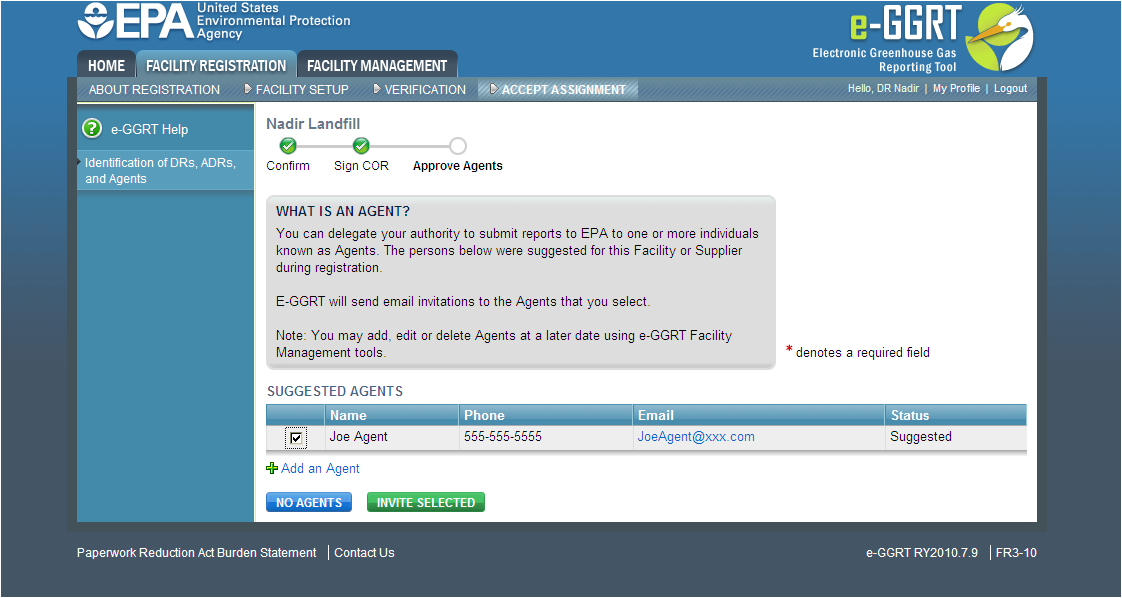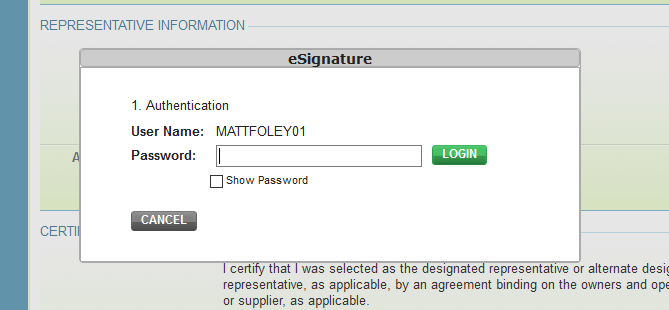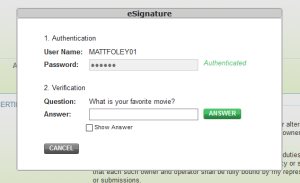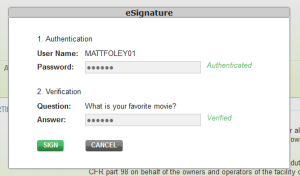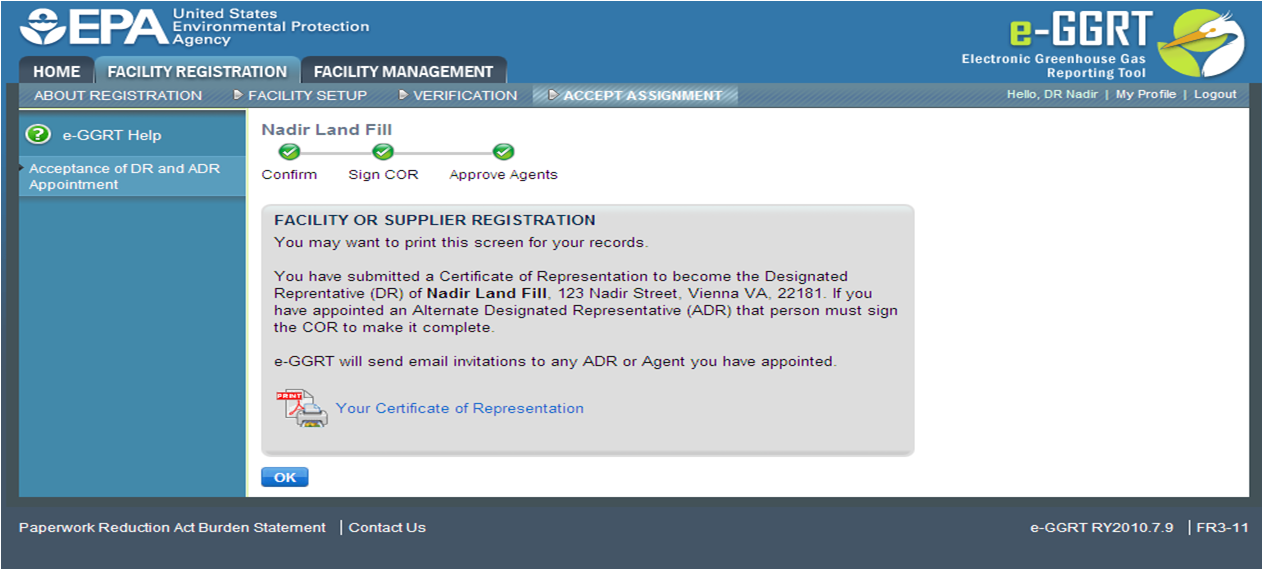| Wiki Markup |
|---|
{composition-setup}{| Composition Setup |
|---|
} |
|---|
|
| Wiki Markup |
|---|
{
:=} Click image this link to expand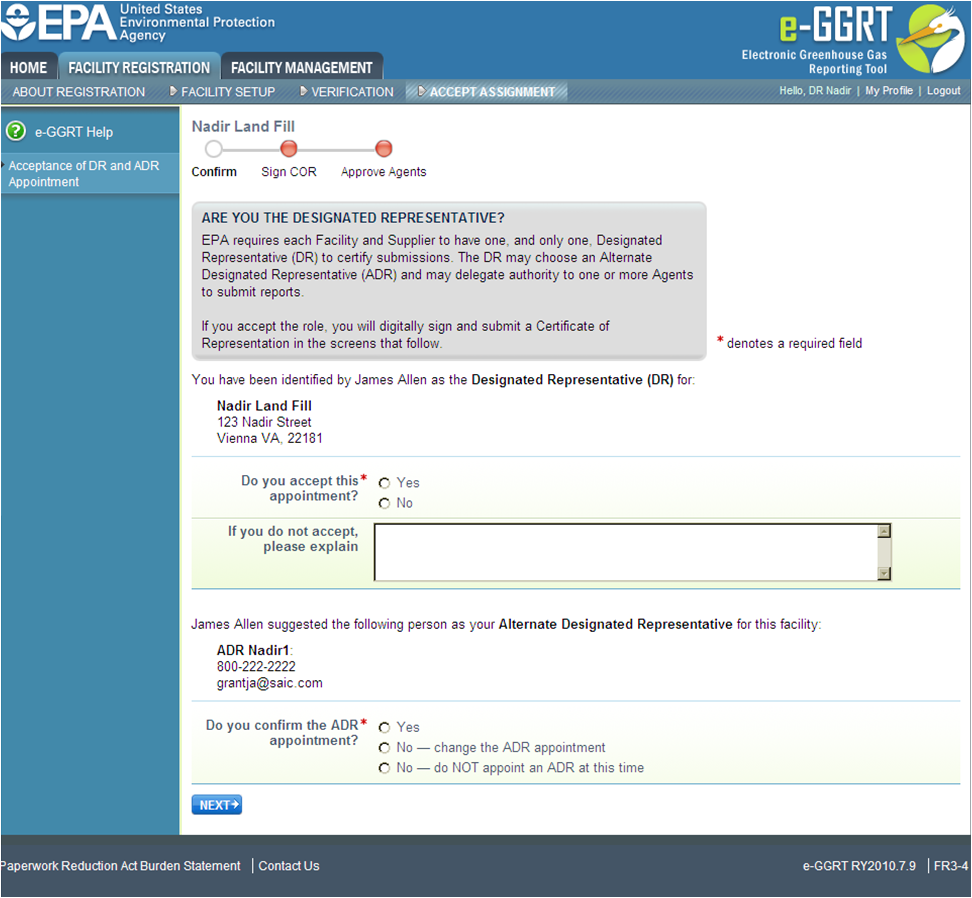
| Cloak |
|---|
| Wiki Markup |
|---|
{cloak:id=PNG1|| cloak.toggle.zone | true |
|---|
| id | PNG1 |
|---|
| | =none|cloak.toggle.zone=true}
| Panel |
|---|
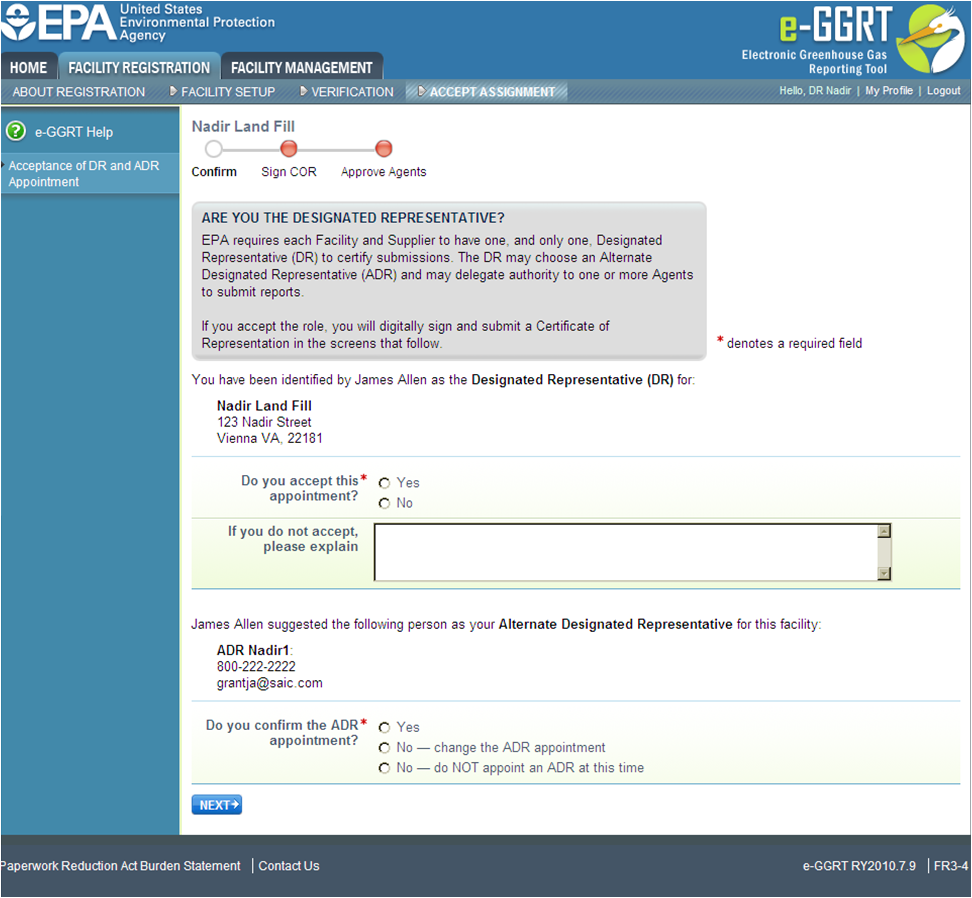 Image Removed Image Removed
|
After a facility is registered and you are identified as a DR, EPA will review your information and send an email invitation that contains a code. When you receive the email go to the e-GGRT homepage and login. Copy and paste the invitation code in the “ACCEPT AN INVITATION” APPOINTMENT” panel and click the “GO” button. On the next page that appears, a field will be displayed for you to choose to accept or decline the appointment by selecting either “Yes” or “No” for the question “Do you accept this appointment?” If you decline, you must enter an explanation, which will be emailed to the person who registered the facility or supplier.
...
When accepting the appointment, the DR may appoint an ADR to act on his/her behalf. If the person who registered the facility previously identified someone to be the ADR, the DR will be able to confirm this selection, choose a different person by editing the ADR appointment, or select no one to be the ADR. Please note that a facility or supplier does not need to have an ADR. This information is reviewed by EPA and they send out an email notification to the ADR. This notification is sent after the DR has signed the Certificate of Representation (COR) and contains the invitation code to be used for the ADR to accept the invitation. Once the ADR has accepted the invitation they can now access facility information.
...
...
{composition-setup}{composition-setup}| Wiki Markup |
|---|
{
:=} Click image this link to expand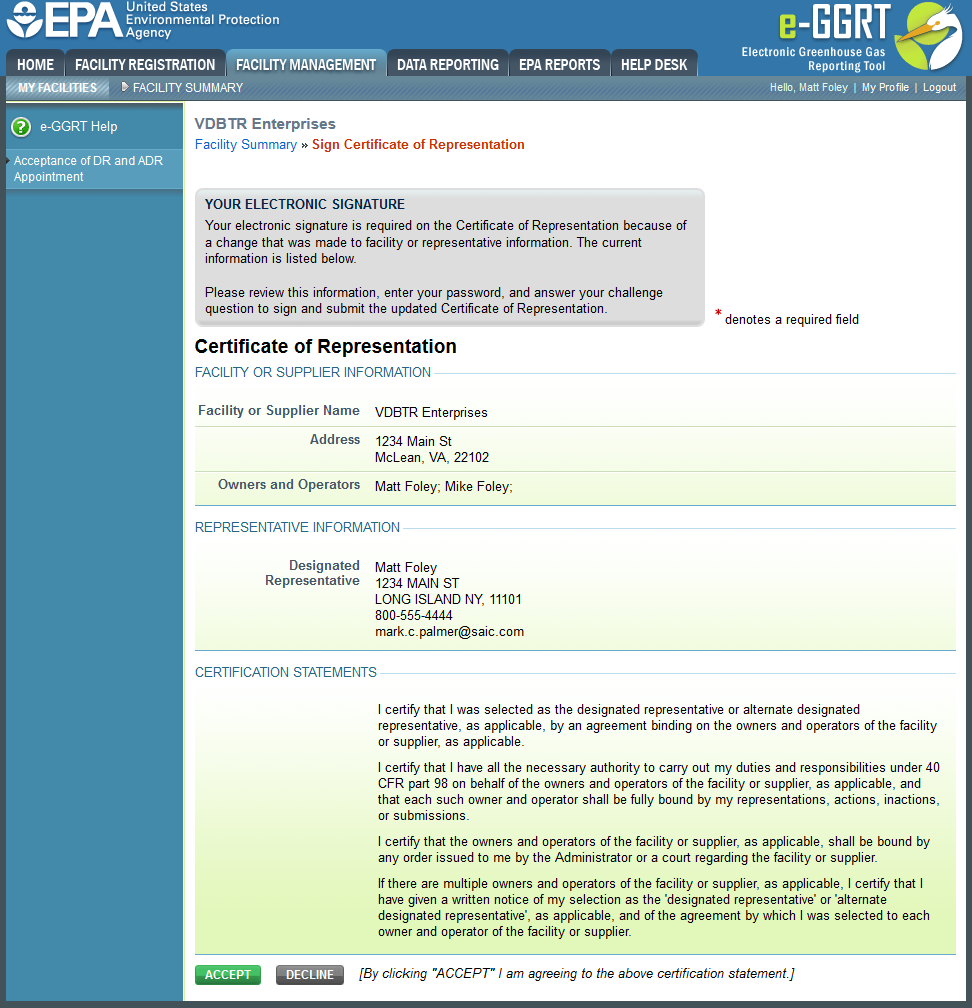
| Cloak |
|---|
| Wiki Markup |
|---|
{cloak:id=PNG2|| cloak.toggle.zone | true |
|---|
| id | PNG2 |
|---|
| | =none|cloak.toggle.zone=true}
| Panel |
|---|
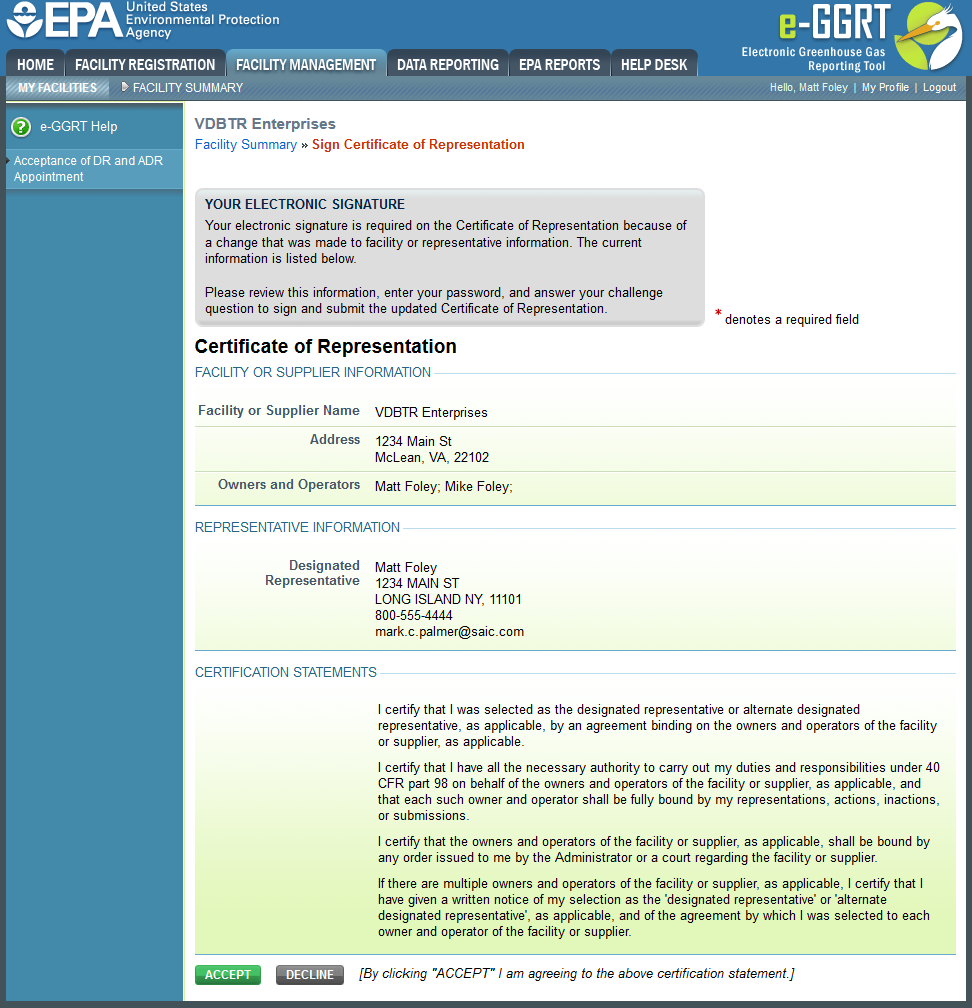 Image Removed Image Removed
|
The DR may also edit the facility or supplier information by clicking the “EDIT Facility Information” link. Note that facility name and address appear on the Certificate of Representation. Please confirm that the facility profile information is correct.
...
...
{composition-setup}{composition-setup}| Wiki Markup |
|---|
{
:id=PNG4} Click image this link to expand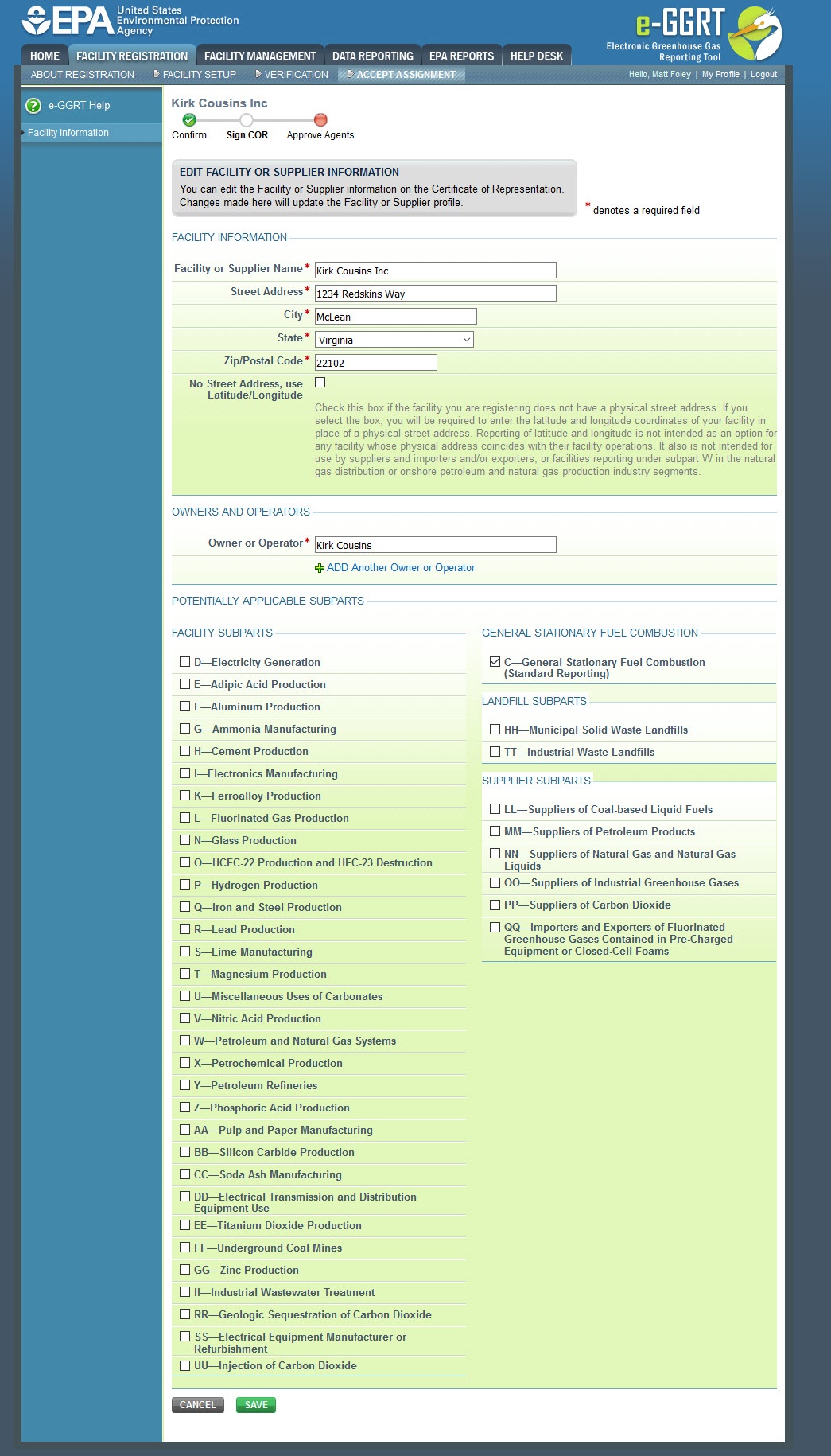
| Cloak |
|---|
| Wiki Markup |
|---|
{cloak:id=PNG4| | type=none|| zone | true |
|---|
| id | PNG3 |
|---|
| cloak.toggle. |
|---|
| zone=true}
| Panel |
|---|
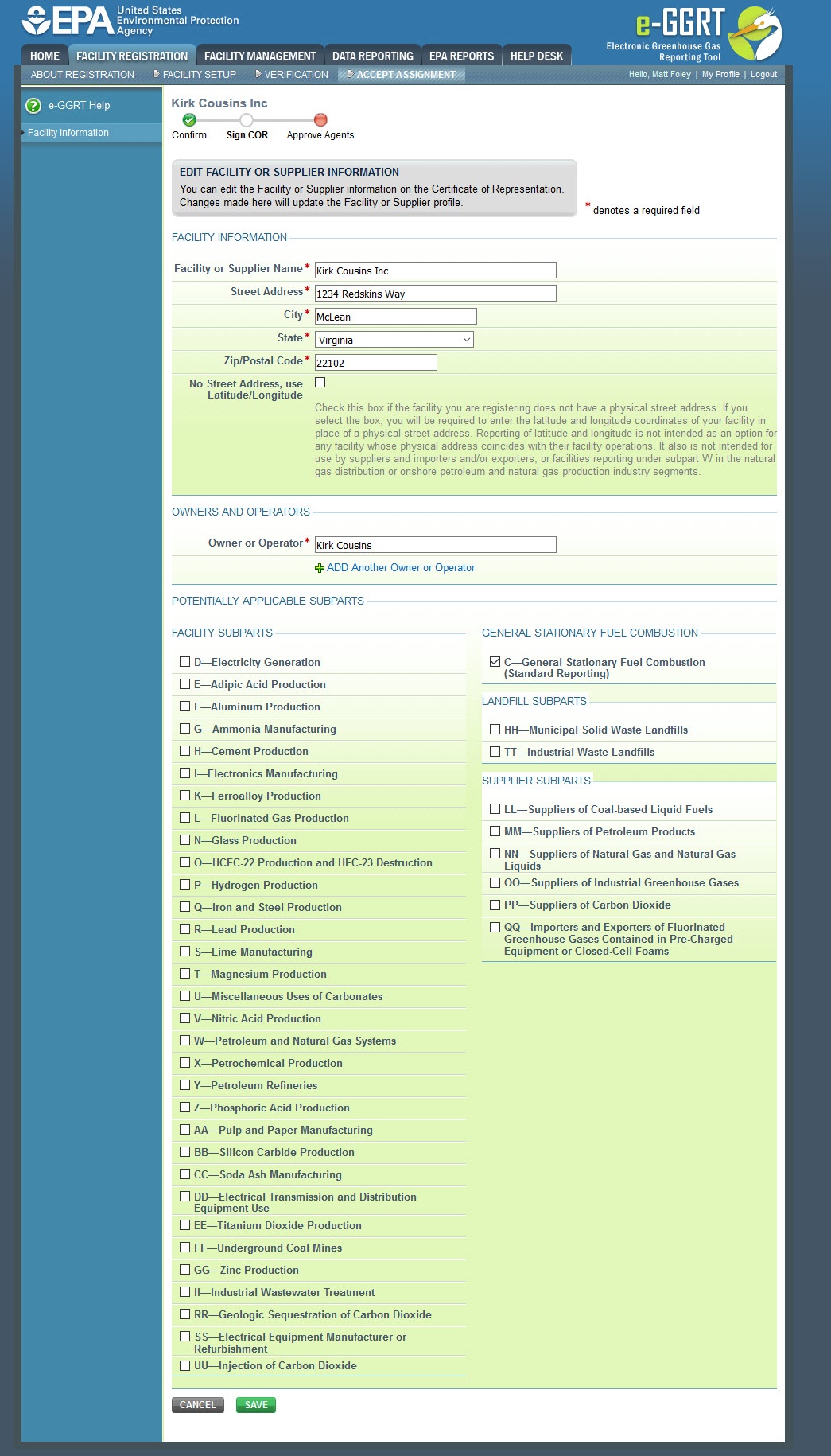 Image Removed Image Removed
|
After accepting the After accepting his/her appointment, the DR will review and electronically sign the Certificate of Representation, which establishes the DR's authority to certify, sign and submit annual GHG reports to EPA. Please review the certification statements that are displayed. These are the same certification statements that are stated in section 98.4 of the GHG Mandatory Reporting Rule. Your electronic signature consists of two steps. First, enter your password and click the SUBMIT button. Next, enter the correct answer to the challenge question displayed. To sign the Certificate of Representation, click SUBMIT.
An email invitation will be sent to the ADR if one was appointed.
| Wiki Markup |
|---|
{composition-setup}{composition-setup} |
| Wiki Markup |
|---|
{toggle-cloak:id=PNG3} |
Click image to expand 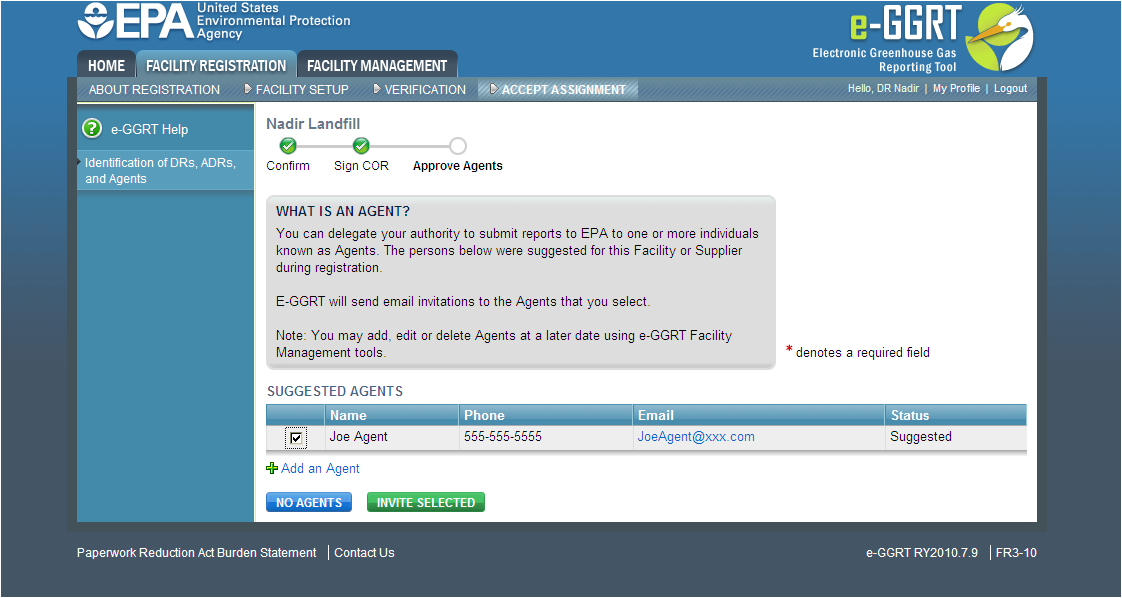 Image Removed
Image Removed| Wiki Markup |
|---|
{cloak:id=PNG3|cloak.toggle.type=none|cloak.toggle.zone=true} |
| Panel |
|---|
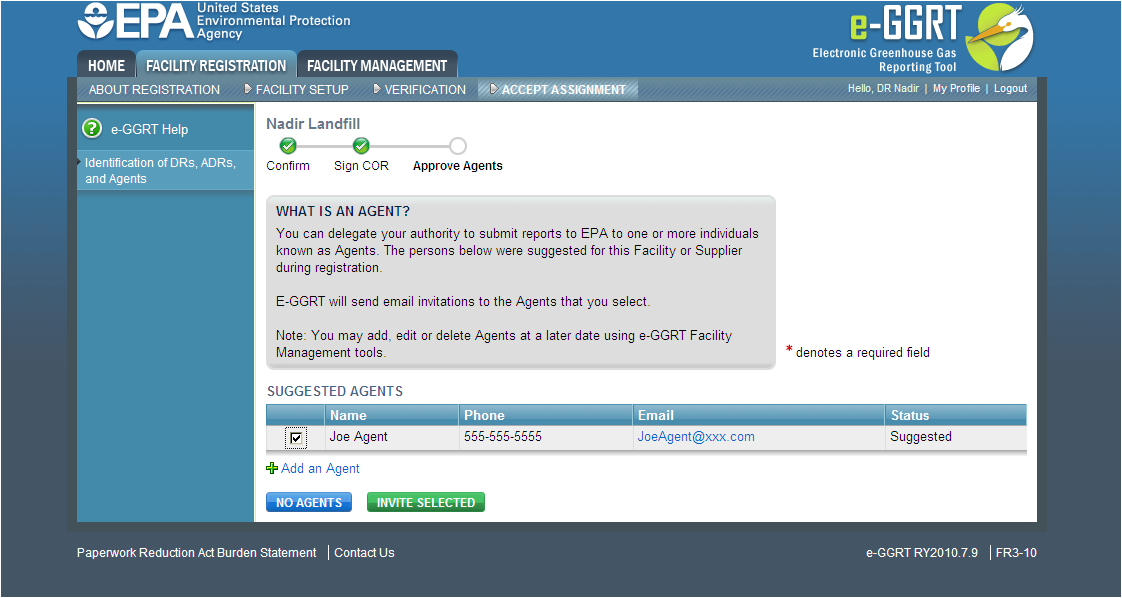 Image Removed Image Removed
|
If you agree to the statements, click the ACCEPT button.
Next, you will be prompted to enter your password.
Click this link to expand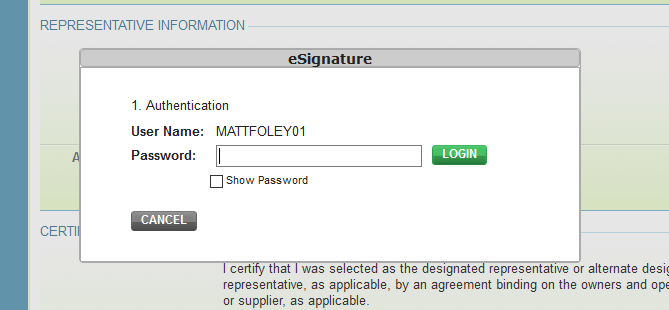 Image Added
Image Added
After entering your password and clicking on the LOGIN button, you will prompted to answer one of your Challenge Questions.
Click this link to expand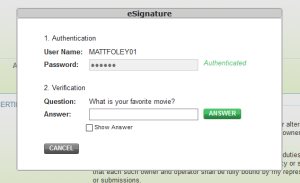 Image Added
Image Added
Enter the answer to the Challenge Question and click the ANSWER button.
If the answer to the Challenge Question is correct and the status is shown as "Verified", click the SIGN button to proceed.
Click this link to expand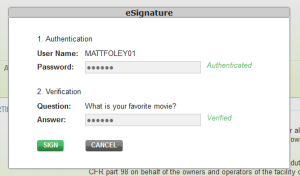 Image Added
Image Added
The DR may appoint one or more Agents to act on his/her behalf. Please note that a DR does not need to have an Agent for a facility. After the DR approves an Agent, an email invitation will be sent to the Agent appointed. After an Agent accepts an email invitation, the DR who appointed the Agent will need to log in to e-GGRT and electronically sign the Notice of Delegation (NOD) that formally establishes the delegation.
| Wiki Markup |
|---|
{composition-setup}{composition-setup} |
| Wiki Markup |
|---|
{
:id=PNG5} Click image this link to expand 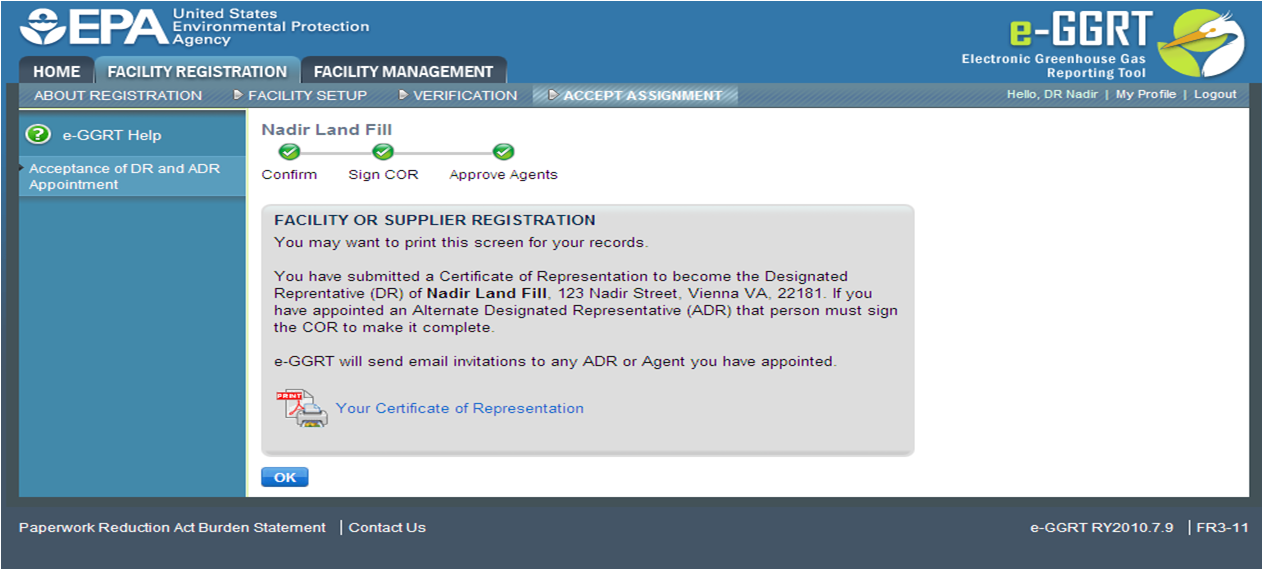 Image Removed
Image Removed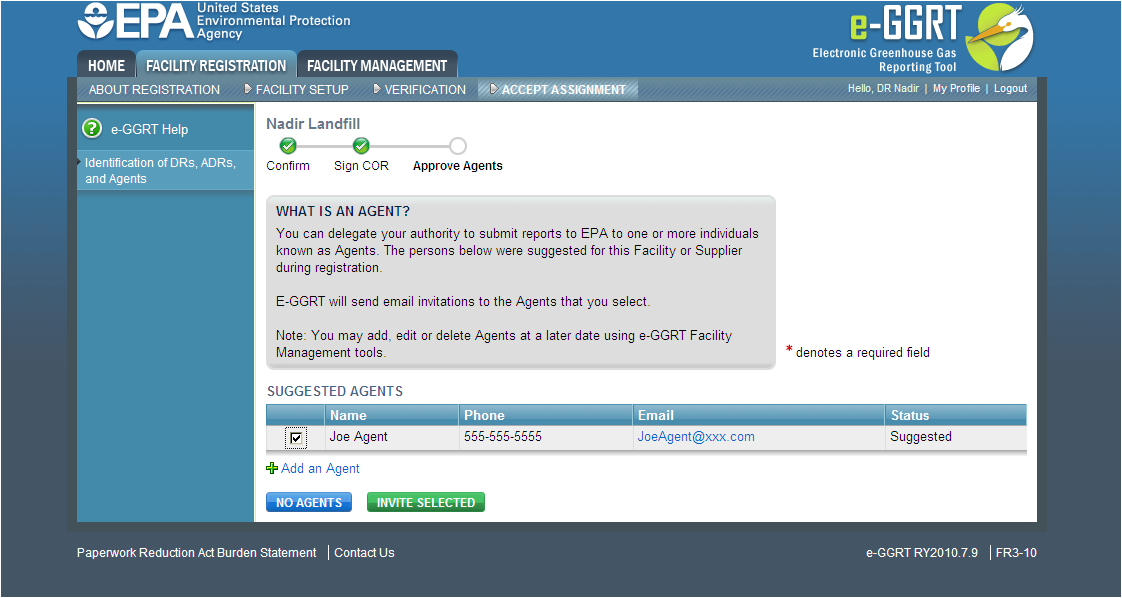 Image Added
Image Added| Cloak |
|---|
| Wiki Markup |
|---|
{cloak:id=PNG5| | type=none|| zone | true |
|---|
| id | PNG7 |
|---|
| cloak.toggle. |
|---|
| zone=true}
| Panel |
|---|
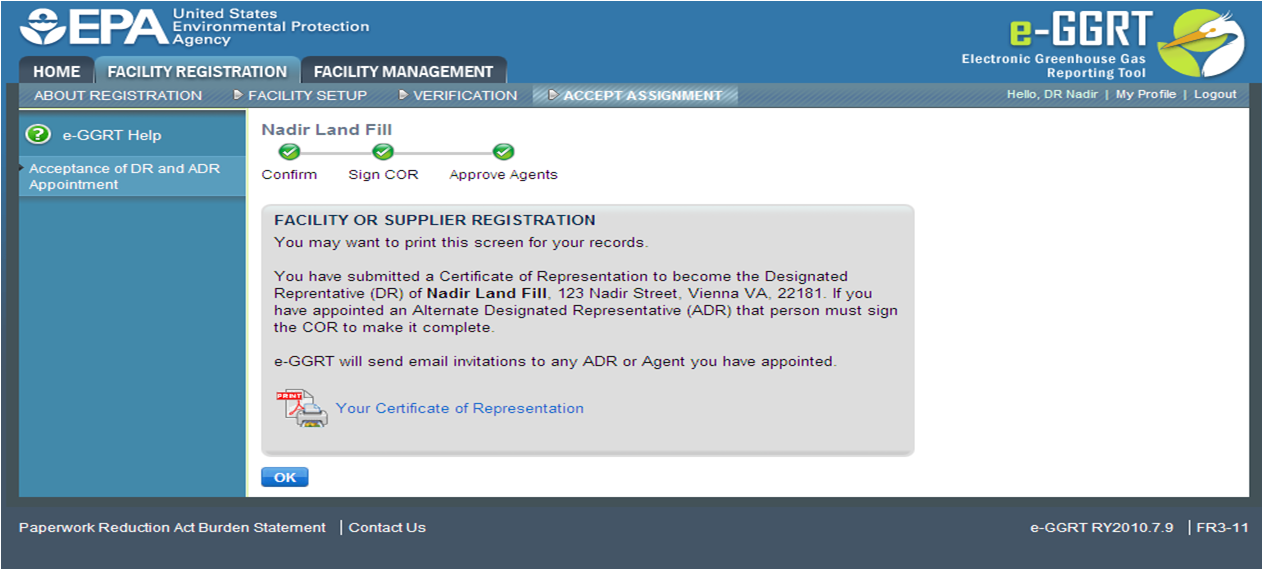 Image Removed Image Removed
|
Please print the Certificate of Representation after you have signed it for your records. To view this document, click on the blue “Your Certificate of Representation” link. Your computer must have a PDF viewer to view this document. Here is more information about PDF file viewers.
Click this link to expand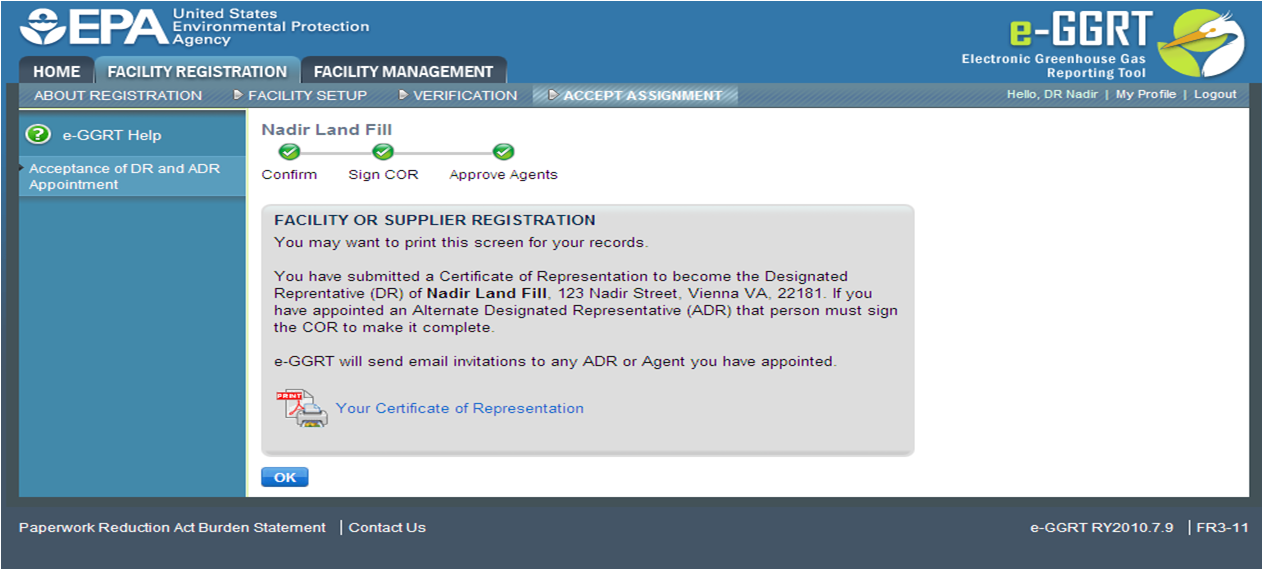 Image Added
Image Added| Cloak |
|---|
| cloak.toggle.zone | true |
|---|
| id | PNG8 |
|---|
| cloak.toggle.type | none |
|---|
|
| |
ADR Accepts Appointment
After accepting his/her appointment, the ADR will review and electronically sign the Certificate of Representation, which establishes the ADR's authority to certify, sign and submit annual GHG reports to EPA. Your electronic signature consists of entering your password and the correct answer to the challenge question displayed. Click the SIGN button to sign the Certificate of Representation.
...
Each facility or supplier must have a complete Certificate of Representation in order to submit the annual greenhouse gas report to EPA.
#Back Back to Top