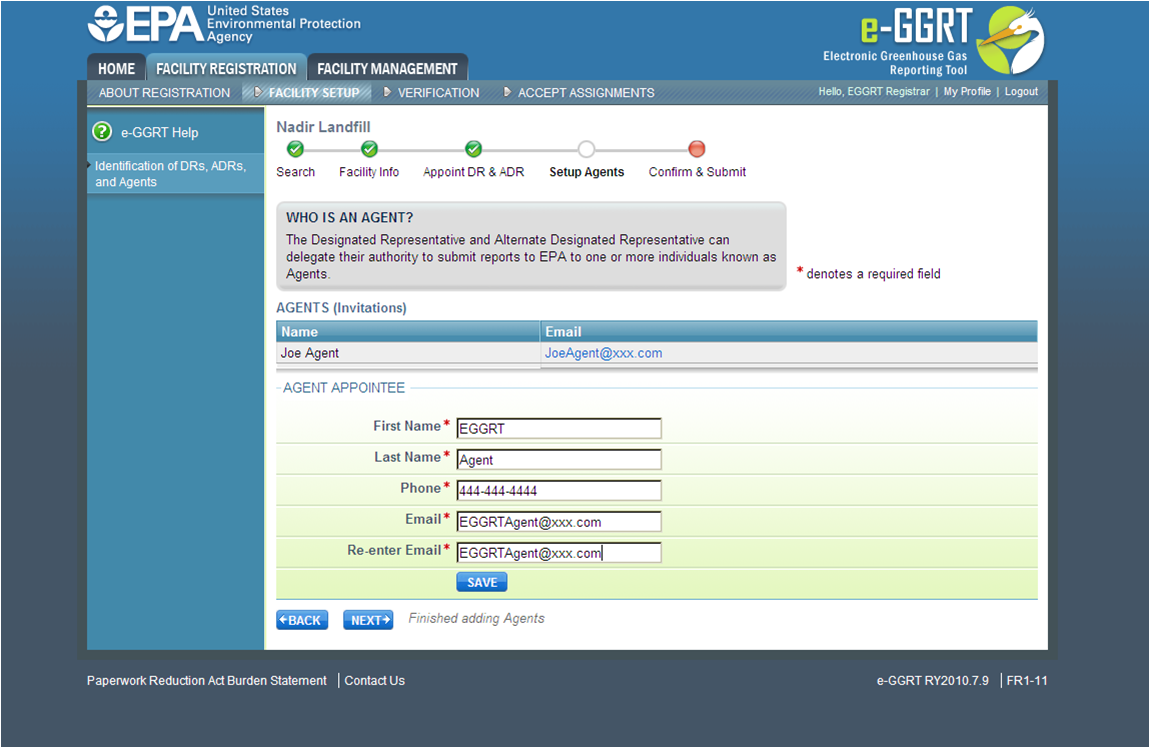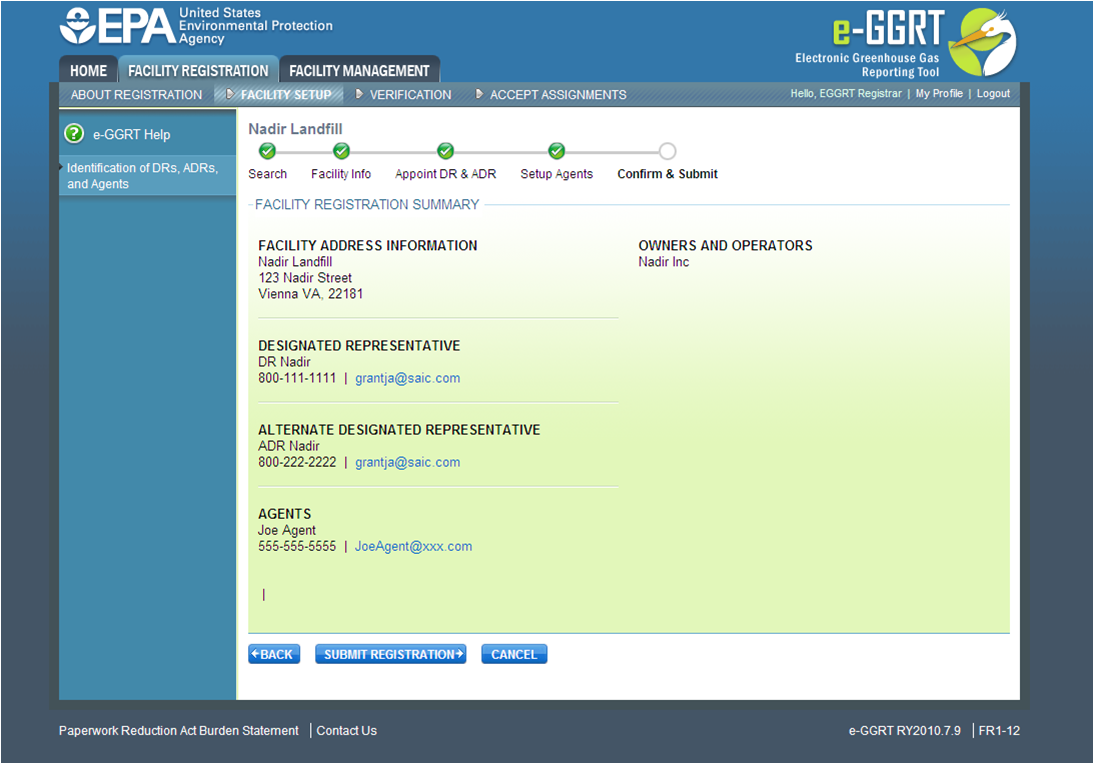...
Agent - A DR or ADR may delegate his or her authority to one or more individuals, known as Agents, to submit an electronic GHG report.
An important part of facility registration is to use e-GGRT to identify for a facility or supplier appoint the DR, optional ADR, and one or more Agents for a facility or supplier. The following subsections describe how to identify the DR, optional ADR, and one or more Agents for your facility or supplierthe appointment process.
Step 1:
...
Appointing the DR and Optional ADR
| Wiki Markup |
|---|
{| Composition Setup |
|---|
}{composition-setup}
...
{
:=} Click image this link to expand
| Cloak |
|---|
| Wiki Markup |
|---|
{cloak:id=10|| cloak.toggle.zone | true |
|---|
| id | 10 |
|---|
| | =none|cloak.toggle.zone=true}
| Panel |
|---|
 Image Removed Image Removed
|
eE-GGRT lets you name yourself or someone else as the DR. To name yourself, select "I will be the DR" and provide your name, telephone number and email address. To name someone else, select "I want to appoint a DR", then provide the name, telephone number and email address of that person.
Ee-GGRT lets you name yourself or someone else as the ADR, or name no ADR. To name yourself, select "I will be the ADR" and provide your name, telephone number and email address. To name someone else, select "I want to appoint a ADR", then provide the name, telephone number and email address of that person. To appoint no one, select "There will be no ADR".
When you are finished, click NEXT.
| Info |
|---|
Please note that you cannot have more than one role at a single facility in e-GGRT. For example, you cannot be both the DR and the ADR at the same facility. |
Step 2:
...
Appointing One or More Optional Agents
...
| Wiki Markup |
|---|
{composition-setup}{composition-setup} |
...
{
:=} Click image this link to expand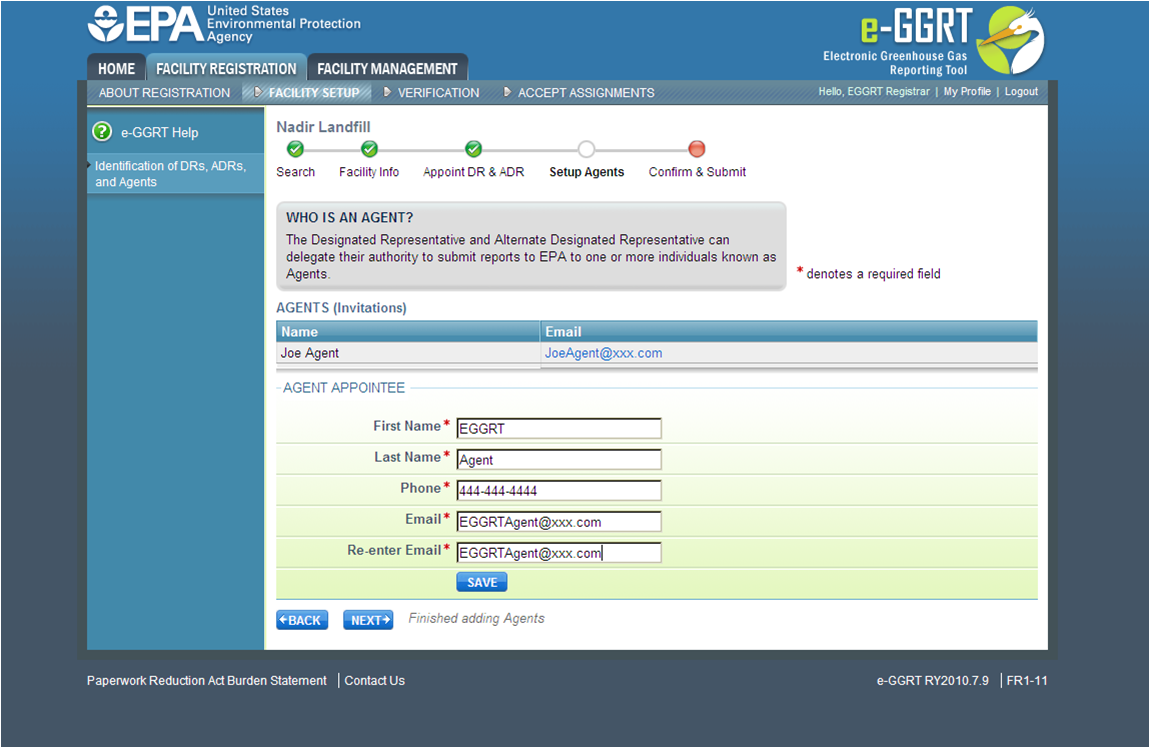
| Cloak |
|---|
| Wiki Markup |
|---|
{cloak:id=11|| cloak.toggle.zone | true |
|---|
| id | 11 |
|---|
| | =none|cloak.toggle.zone=true}
| Panel |
|---|
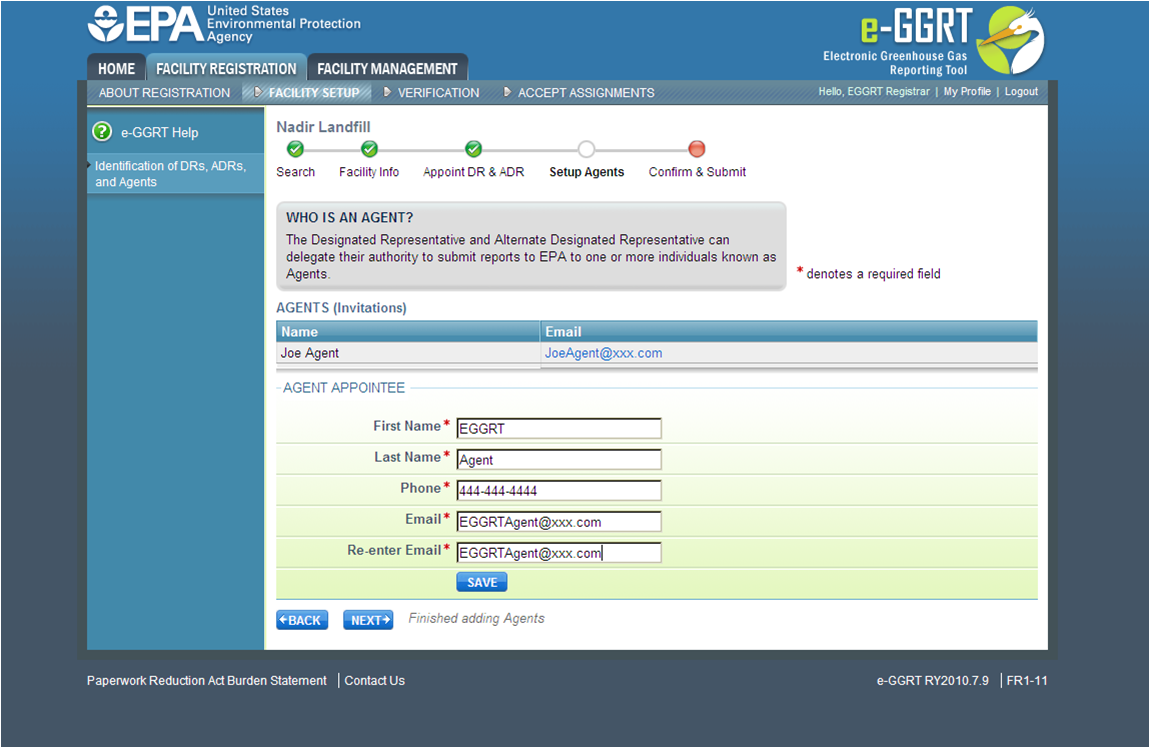 Image Removed Image Removed
|
e-E-GGRT lets you name one or more Agents for each facility or supplier. To add an Agent, click the link titled "Add An Agent", then provide the Agent's name, telephone number, and email address, then click SAVE. Repeat this for each Agent. When finished, click NEXT.
| Info |
|---|
Please note that you cannot have more than one role at a single facility in e-GGRT. For example, you cannot be both the DR and an Agent at the same facility. |
Step 3: Review Facility Summary
...
| Wiki Markup |
|---|
{composition-setup}{composition-setup} |
...
{
:=} Click image this link to expand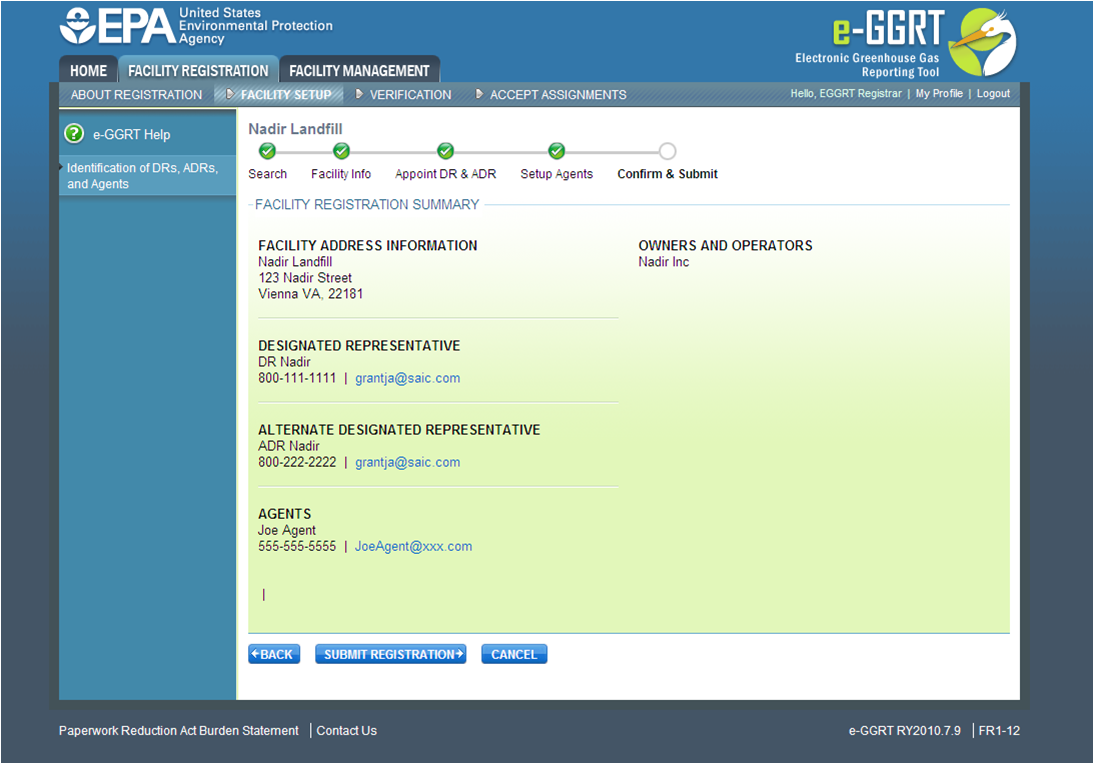
| Cloak |
|---|
| Wiki Markup |
|---|
{cloak:id=12|| cloak.toggle.zone | true |
|---|
| id | 12 |
|---|
| | =none|cloak.toggle.zone=true}
| Panel |
|---|
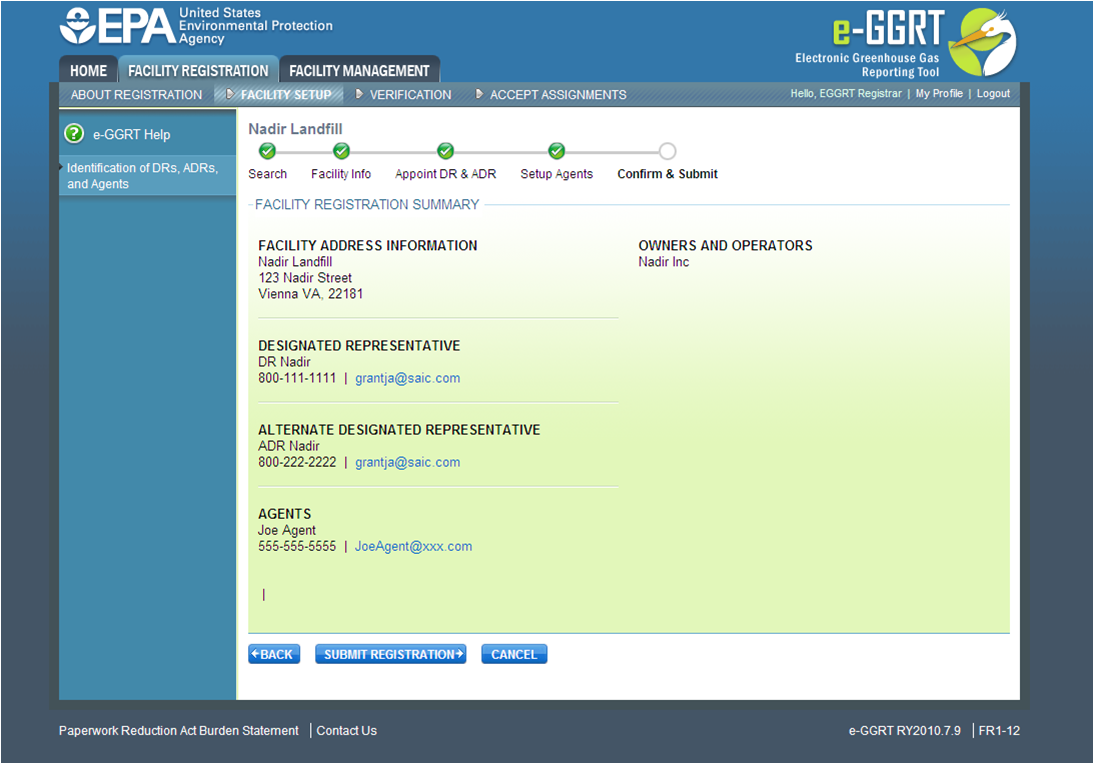 Image Removed Image Removed
|
When you have finished, review the information you entered, then click SUBMIT REGISTRATION.
#Back Back to Top