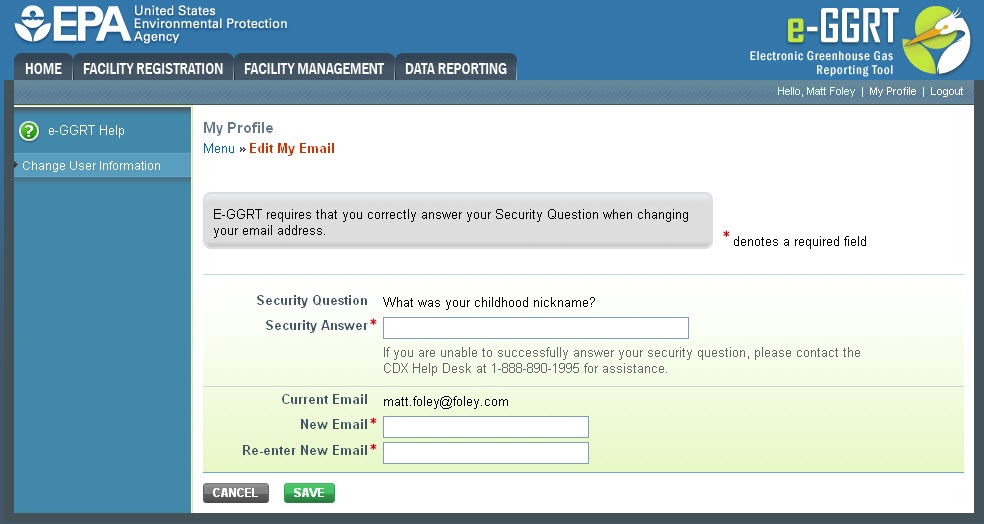| Wiki Markup |
|---|
{| Composition Setup |
|---|
}{composition-setup} |
|---|
|
You may update your user profile information by first logging in to e-GGRT and clicking the “My Profile” link located near the top right of the page.
Click this link | Wiki Markup |
|---|
{toggle-cloak:id=PNG1} |
Click image to expand 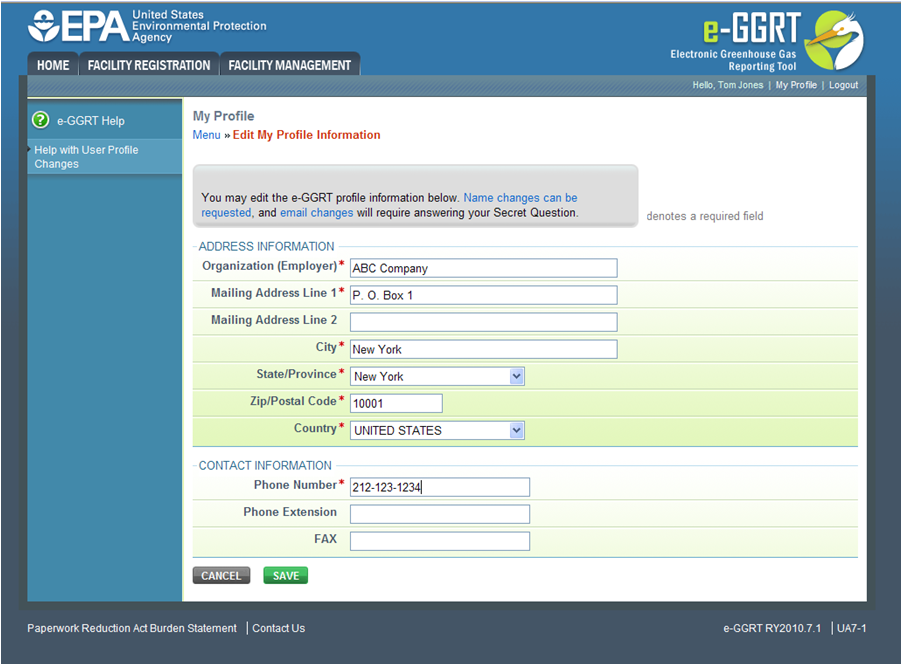
| Cloak |
|---|
| Wiki Markup |
|---|
{cloak:id=PNG1|| cloak.toggle.zone | true |
|---|
| id | PNG1 |
|---|
| | =none|cloak.toggle.zone=true}
| Panel |
|---|
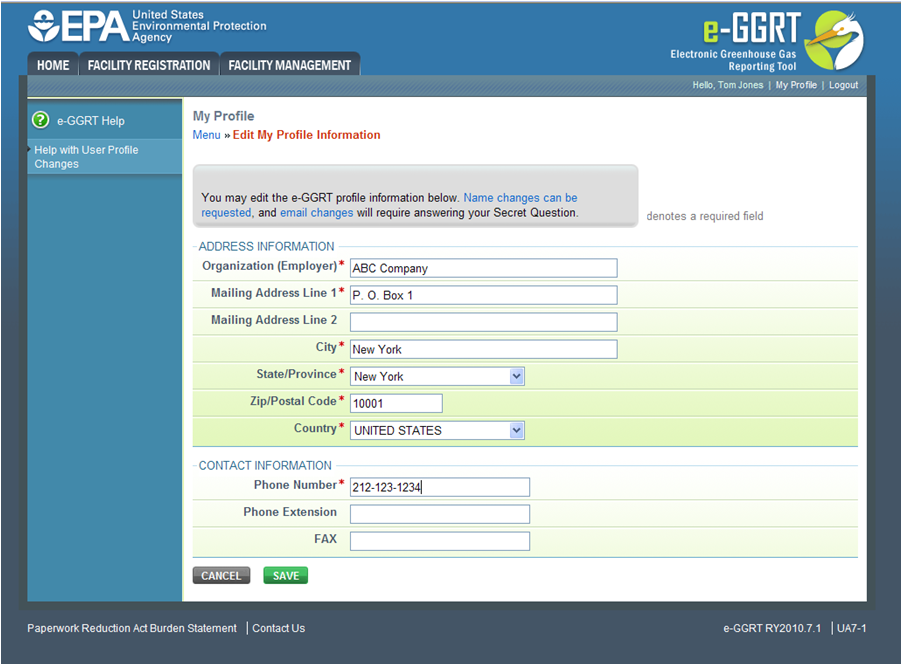 Image Removed Image Removed
|
Edit User Profile
You may edit your e-GGRT profile information, which includes address and contact information.
Required fields are denoted by a red asterisk.unmigrated-inline-wiki-markup
{
:=} Click image this link to expand 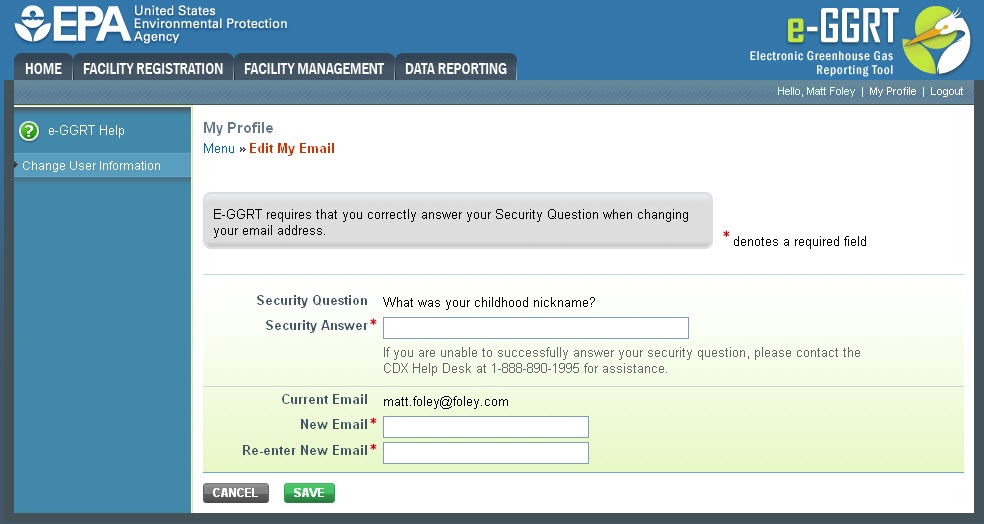
| Cloak |
|---|
| Wiki Markup |
|---|
{cloak:id=PNG2|| cloak.toggle.zone | true |
|---|
| id | PNG2 |
|---|
| | =none|cloak.toggle.zone=true}
| Panel |
|---|
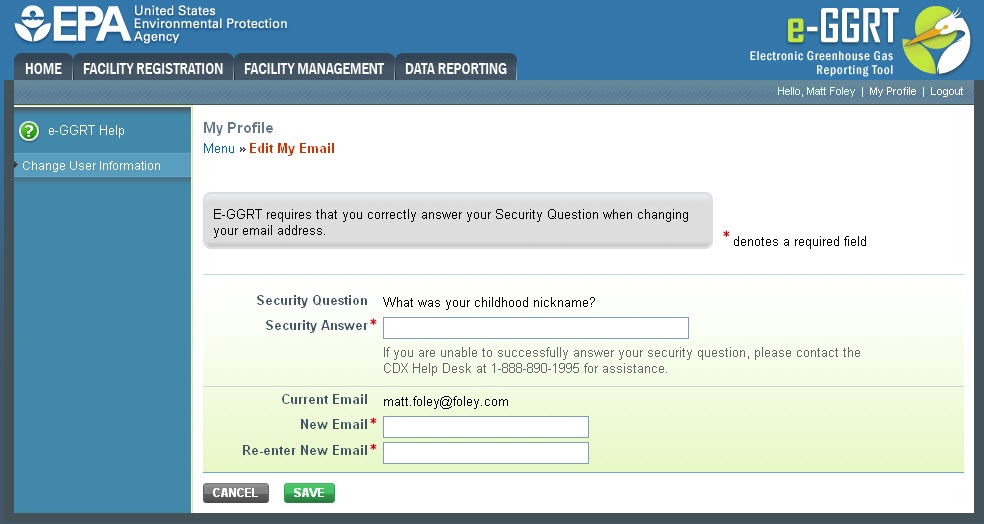 Image Removed Image Removed
|
Edit Email Address
If you want to change the email address in your user profile, e-GGRT will ask you to answer your security question correctly. If you are unable to successfully answer your security question, please contact the CDX Help Desk at 1-888-890-1995 for assistance.
| Wiki Markup |
|---|
{
:=} Click image this link to expand 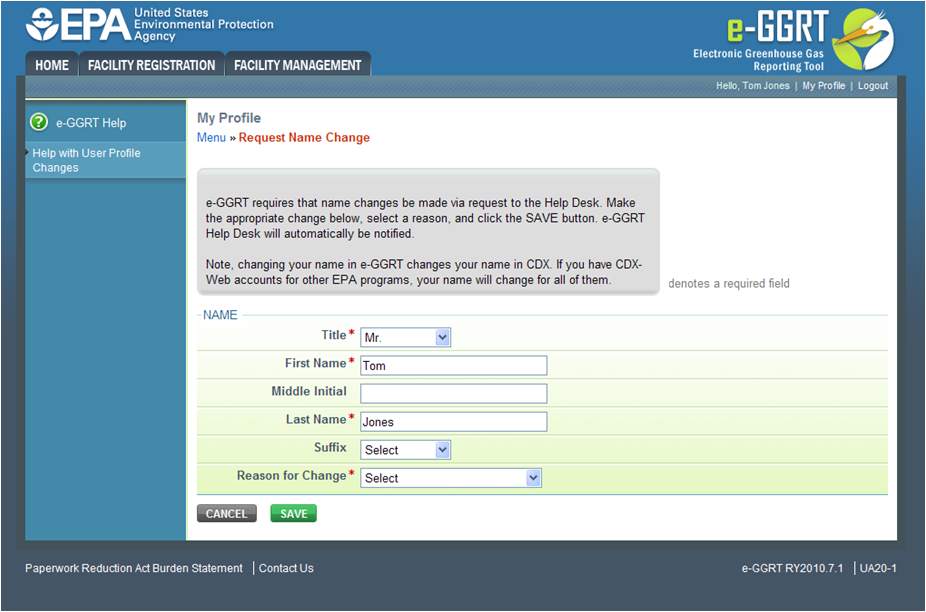
| Cloak |
|---|
| Wiki Markup |
|---|
{cloak:id=PNG3|| cloak.toggle.zone | true |
|---|
| id | PNG3 |
|---|
| | =none|cloak.toggle.zone=true}
| Panel |
|---|
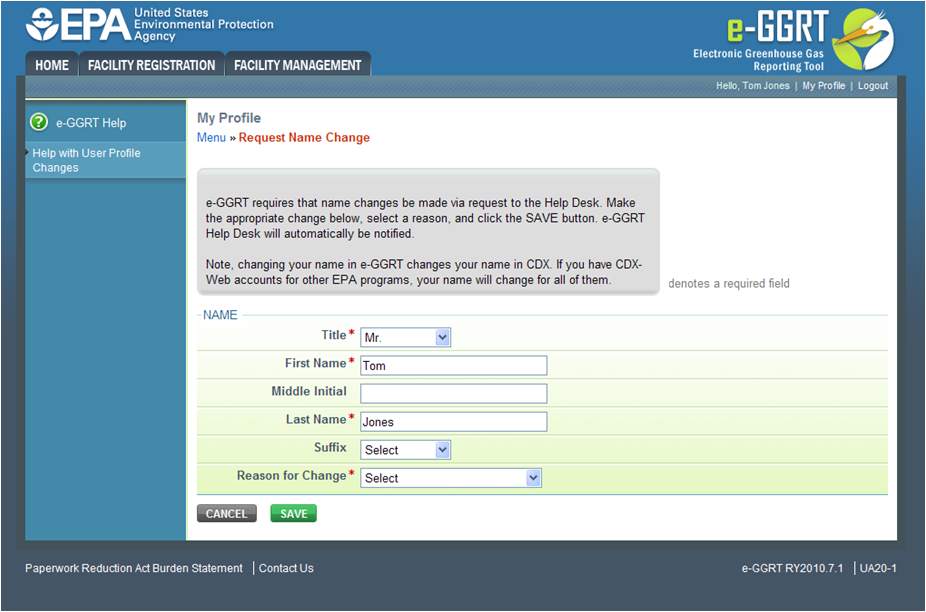 Image Removed Image Removed
|
Request Name Change
Click the "Request Name Change" link.
E-GGRT requires that name changes be made via a request to the Help Desk. Make the appropriate change, select a reason (Legal Change – Marital Status, Legal Change – Other, or Other), and click SAVE.
As soon as you submit the name change, e-GGRT will send EPA a request to review the change. After EPA reviews and approves the name change, you will receive an email confirmation.
The next time you login to e-GGRT, the name change will be visible.
Back #Back to Top