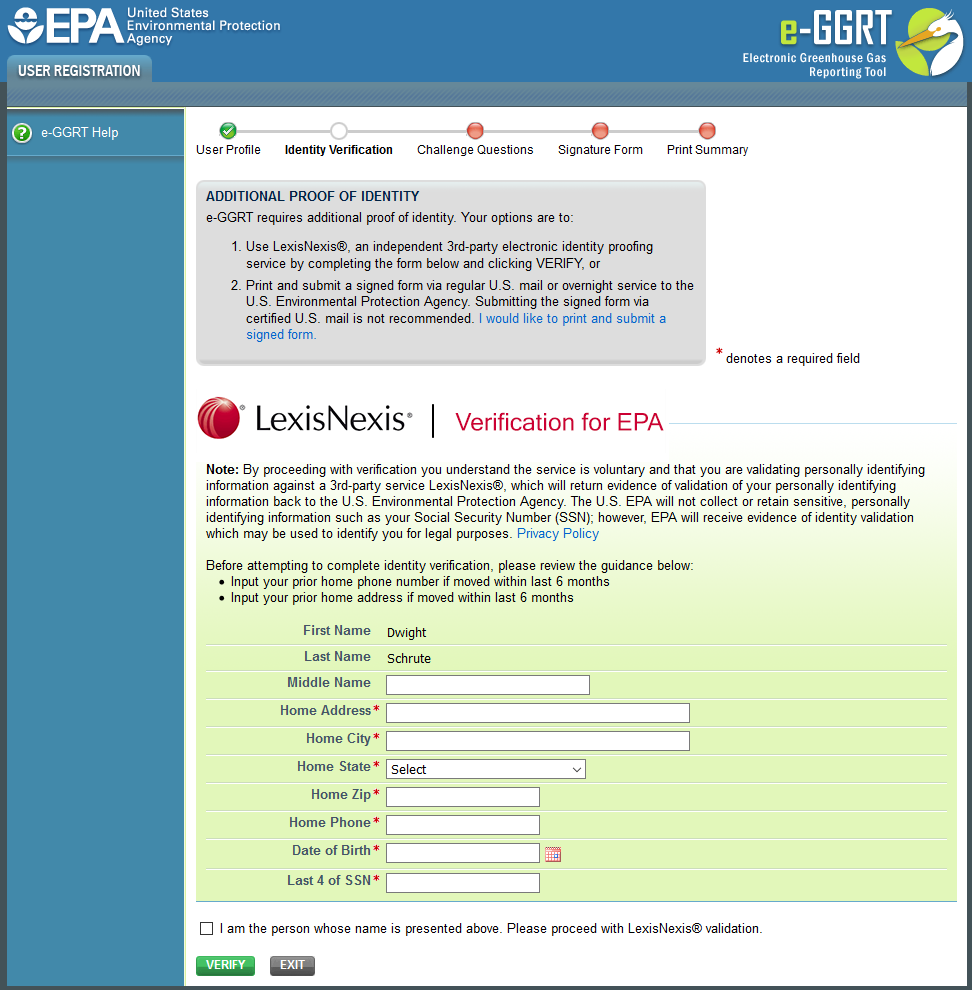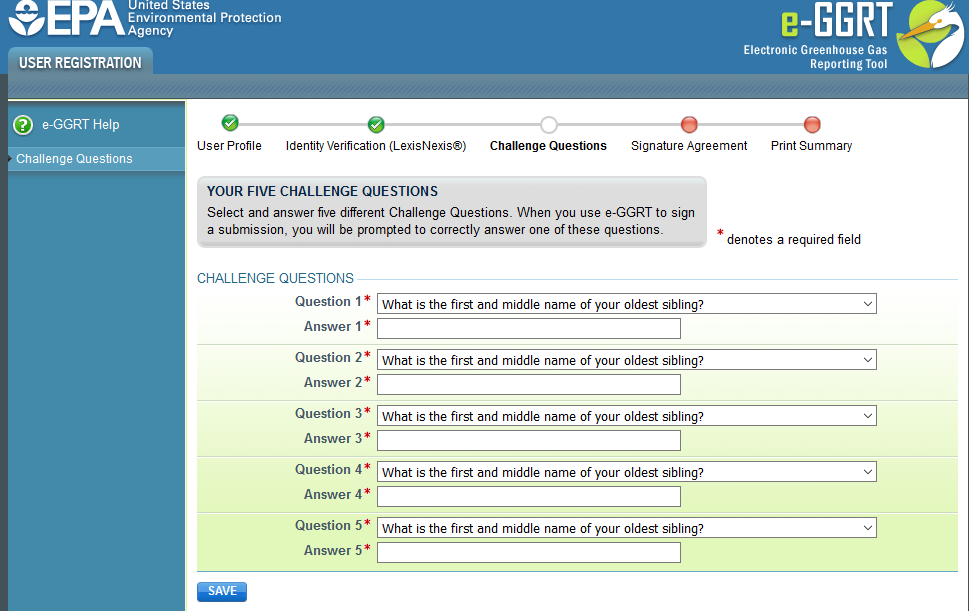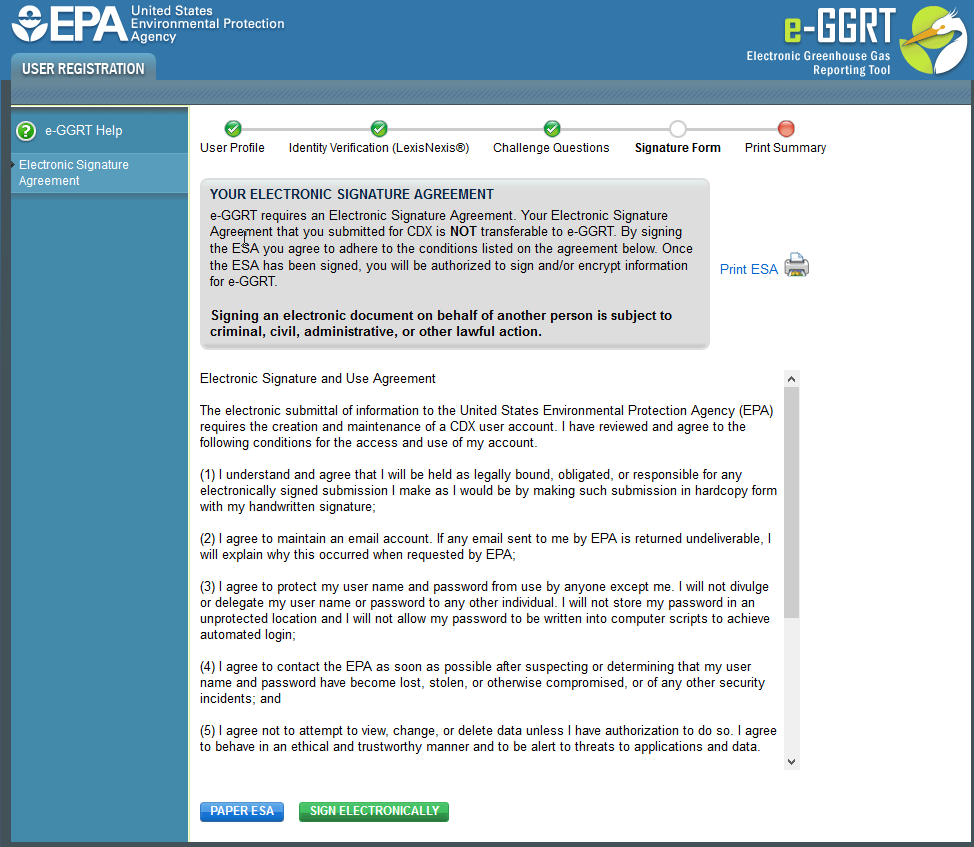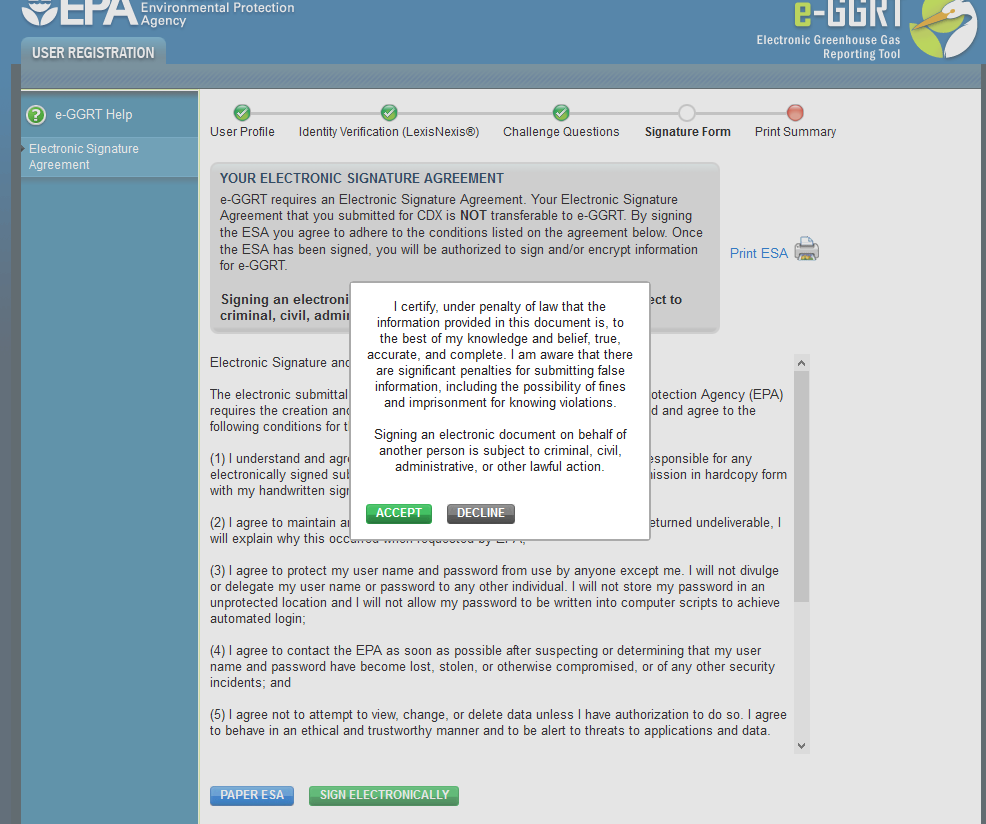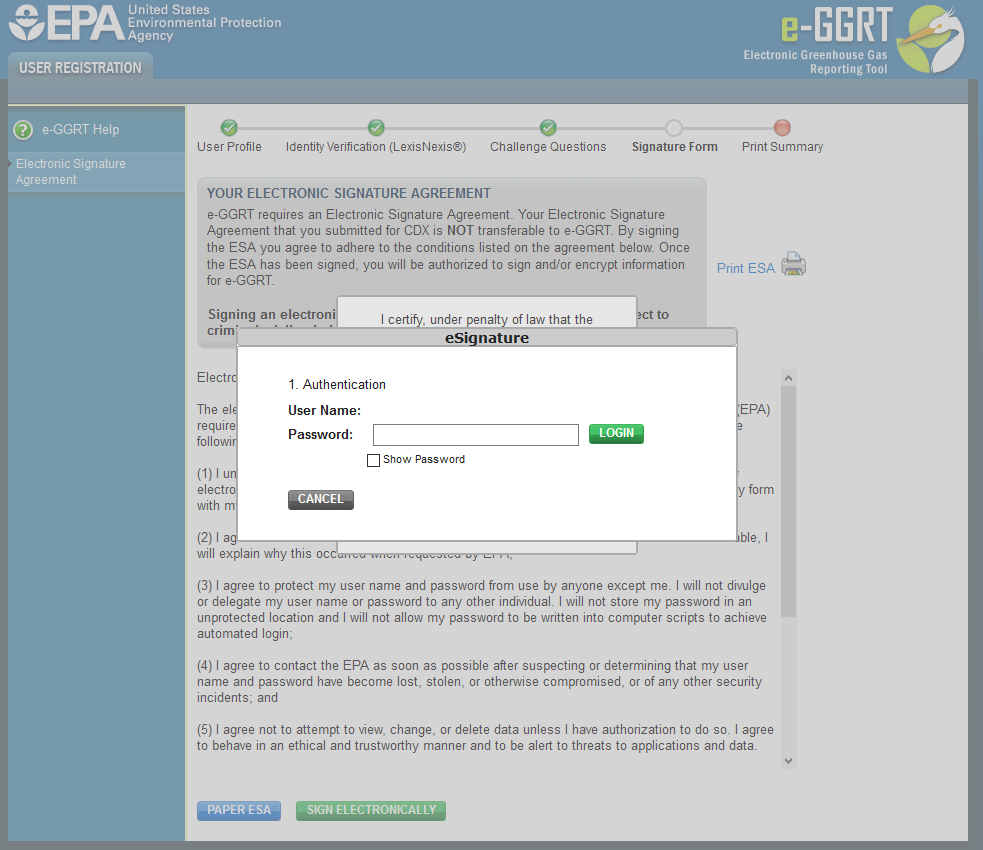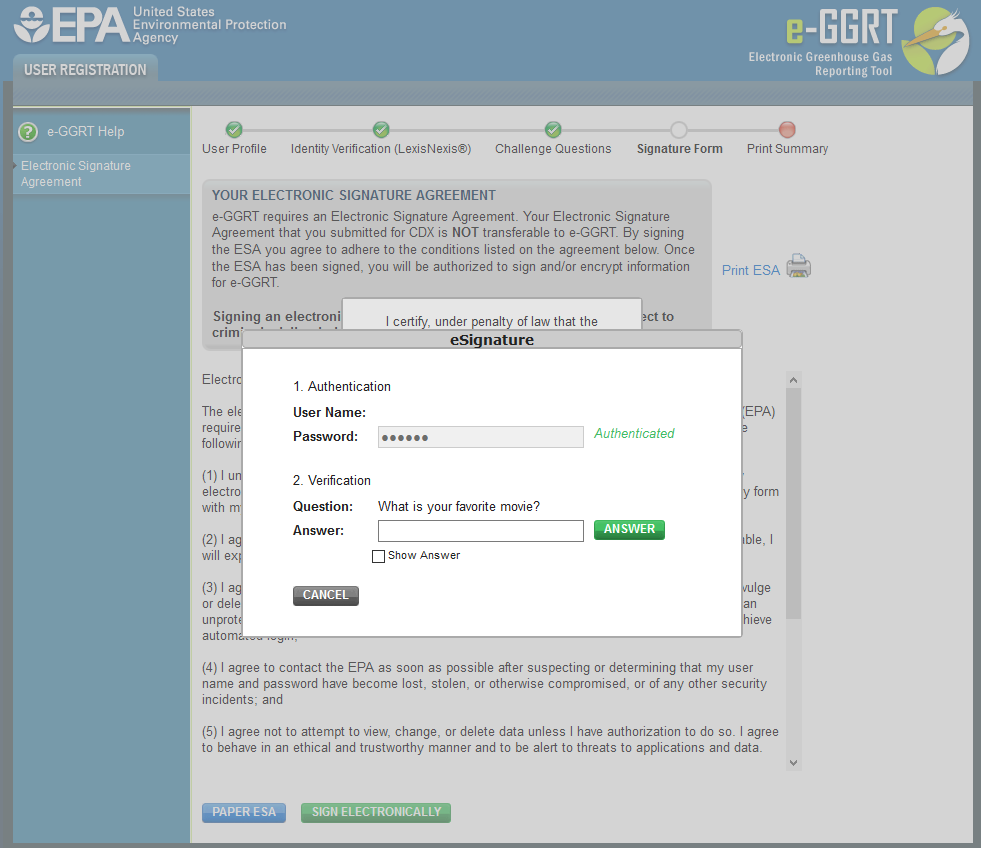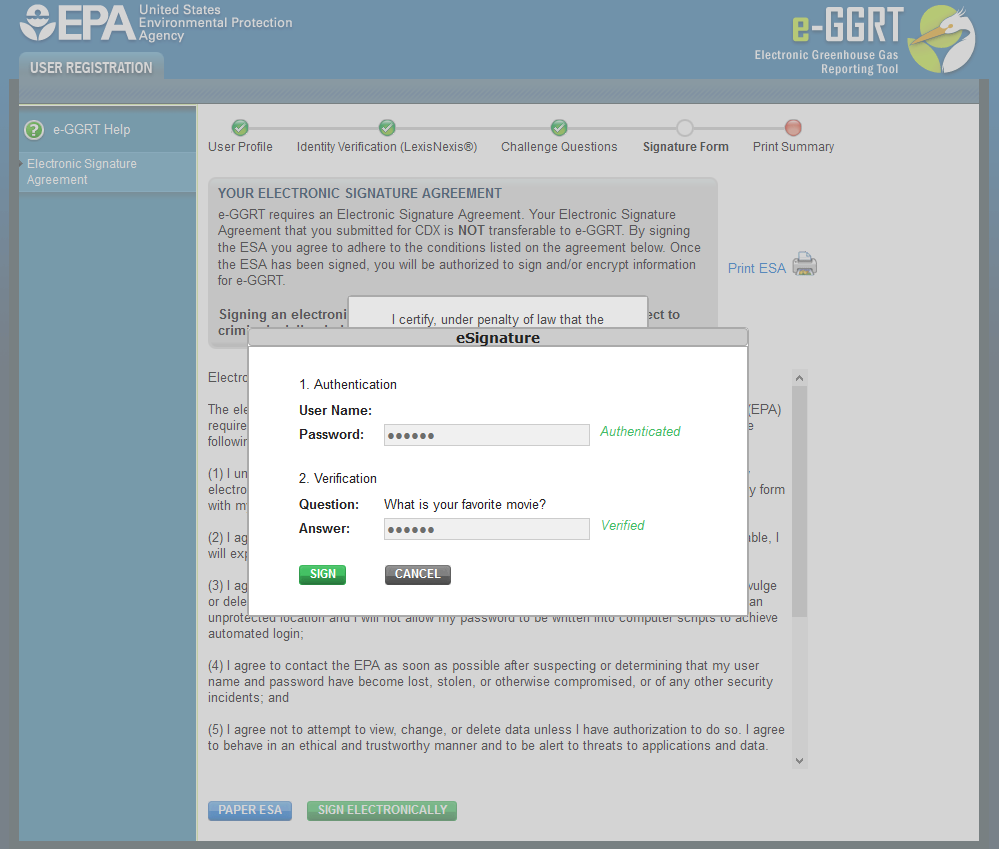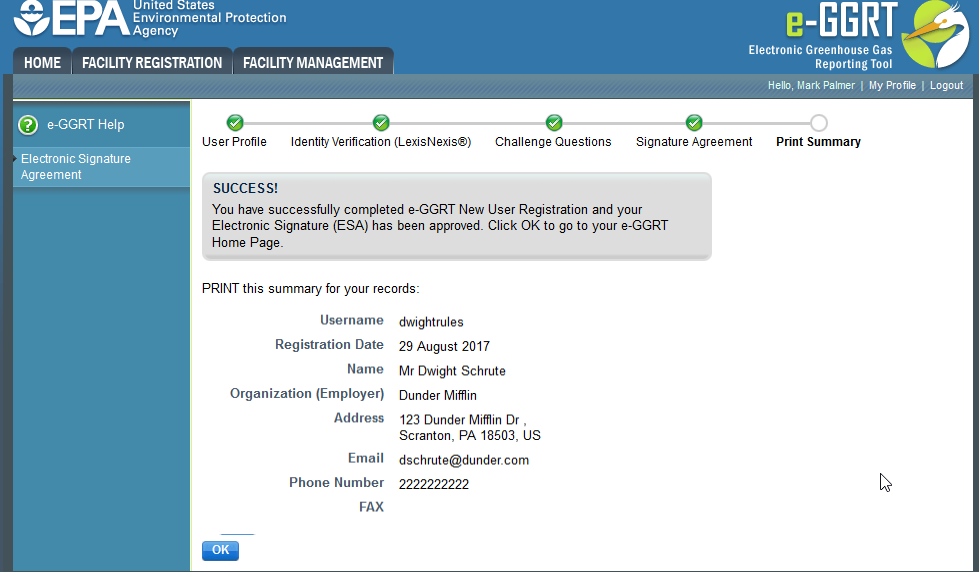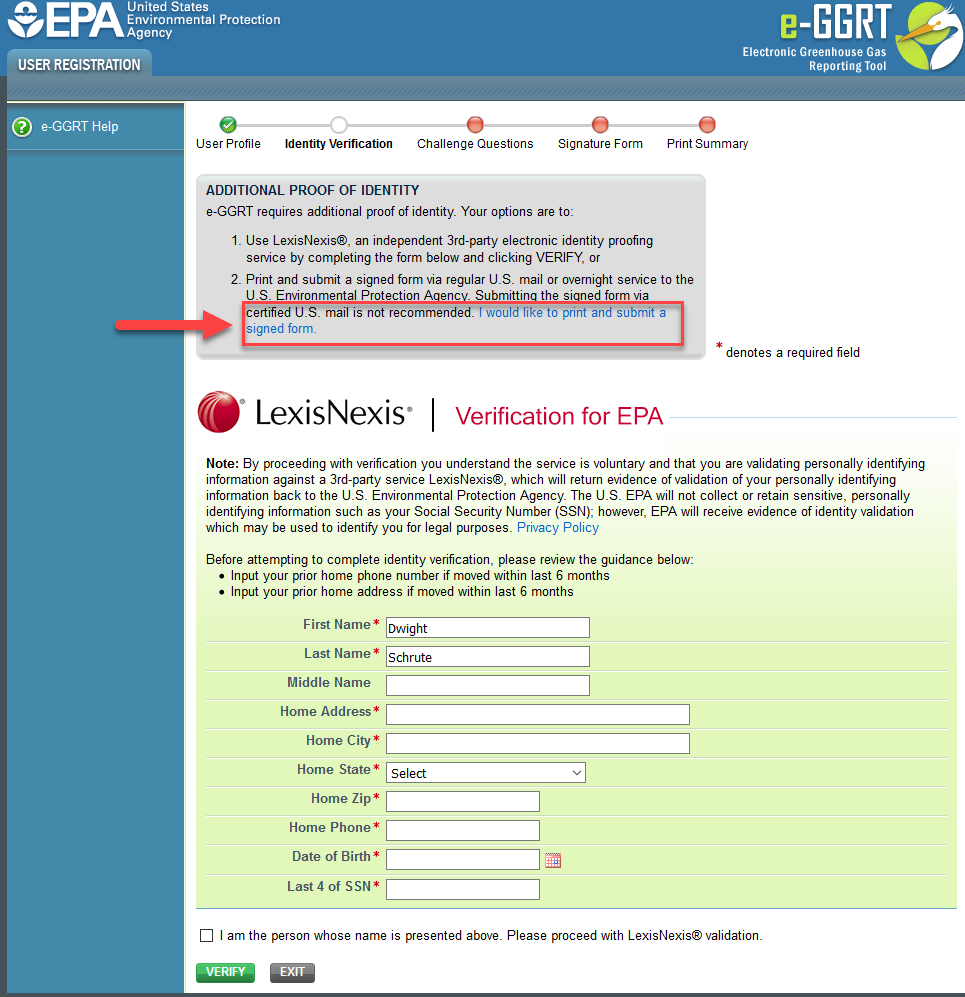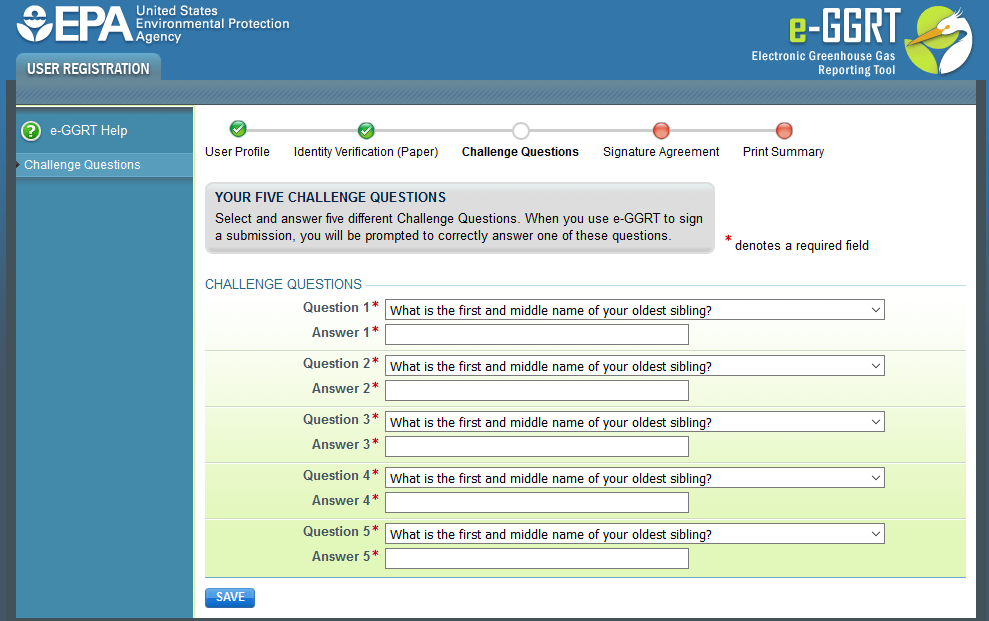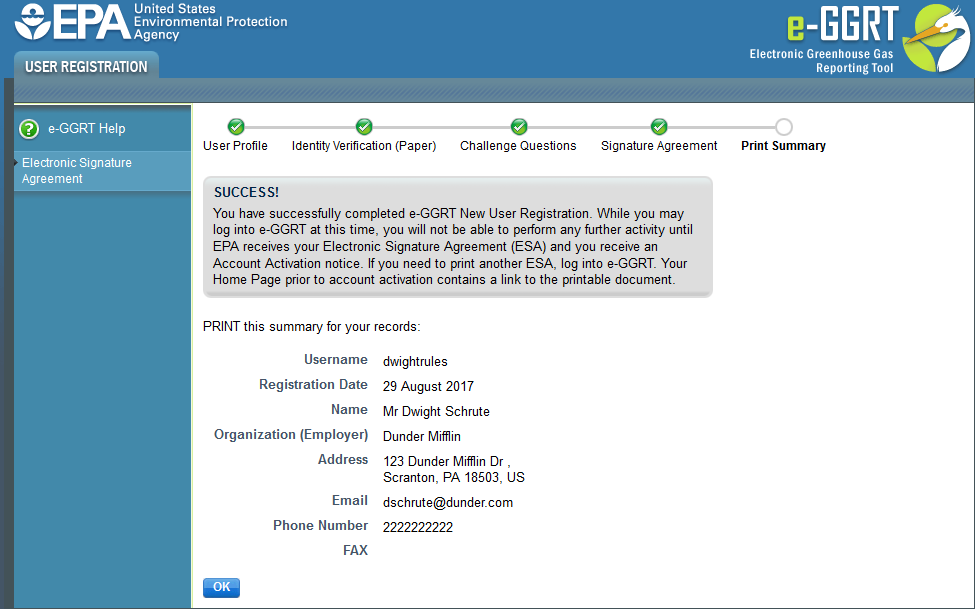See Also
About PDF Viewers
Processing Your Electronic Signature Agreement
...
The Electronic Signature and Use Agreement (ESA) is as follows:
| Panel |
|---|
| Include Page |
|---|
| Electronic Signature and Use Agreement |
|---|
| Electronic Signature and Use Agreement |
|---|
|
|
As part of the e-GGRT user registration process, all users are required to submit an Electronic Signature and Use Agreement
...
CROMERR
For more information on electronic reporting, see
| Wiki Markup |
|---|
{html}<a href="http://ecfr.gpoaccess.gov/cgi/t/text/text-idx?c=ecfr&sid=b682600635fb3c5b837ec5de09df9d52&tpl=/ecfrbrowse/Title40/40cfr3_main_02.tpl" target="_blank">40 CFR Part 3 -- Cross-Media Electronic Reporting</a>{html} |
.
Viewing your Electronic Signature Agreement
Click on the blue “Your Electronic Signature Agreement link” to view your Electronic Signature Agreement. In order to view your Electronic Signature Agreement, you will need access to a PDF viewer.
...
Electronic Signature Agreement Processing
After printing your Electronic Signature Agreement, complete the following steps:
...
(ESA) for e-GGRT. After completing the User Profile page, the Additional Proof of Identity page will appear which presents the user with two options for submitting an e-GGRT ESA:
- Electronically sign the ESA or;
- Print and submit a hard copy of the ESA
Option 1: Electronically Signing the ESA
| Note |
|---|
By proceeding with verification using this option, you understand the service is voluntary and that you are validating personally identifying information against a 3rd-Party service LexisNexis®, which will return evidence of validation of your personally identifying information back to the US Environmental Protection Agency (EPA). EPA will not collect or retain sensitive, personally identifying information such as your Social Security Number (SSN); however, EPA will receive evidence of identity validation which may be used to identify you for legal purposes. |
The First Name and Last Name fields will automatically be populated with the First and Last Name you entered on the User Profile page. These fields are not editable on the Additional Proof of Identity page.
Enter the following information as noted in the screen shot below. Required fields are marked with a red asterisk.
- Home Address
- Home City
- Home State
- Home Zip Code
- Home Phone Number
- Date of Birth
- Last 4 digits of your Social Security Number
Click this link to expand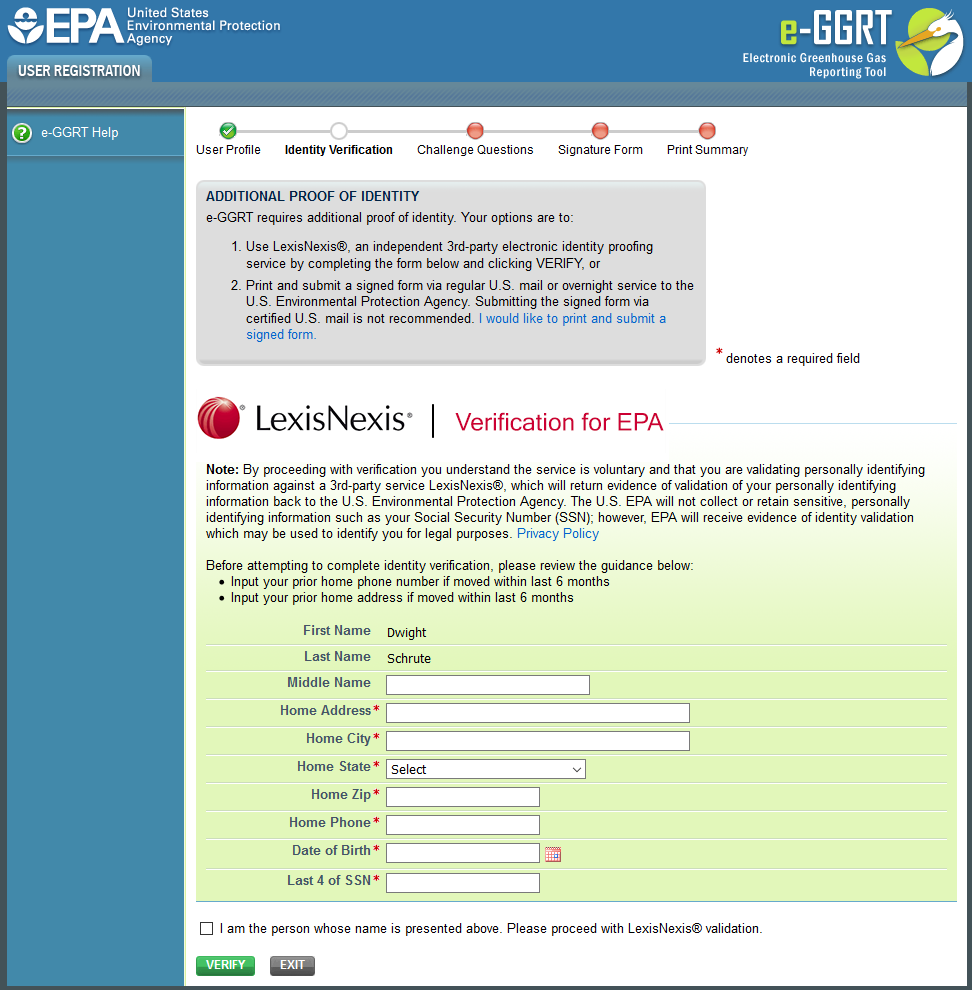 Image Added
Image Added
After entering the information, click on the checkbox for "I am the person whose name is presented above. Please proceed with LexisNexis validation".
Next, click the VERIFY button.
If the identity verification is unsuccessful, an error message will be displayed:
Click this link to expand Image Added
Image Added
You will then need to click the "print and submit a signed form" link and proceed with the steps to submit your Electronic Signature and Use Agreement (ESA) to EPA in hard copy format. See the "Option 2: Print and Submit a Hard Copy of the ESA" section below for details and instructions.
If the identity verification is successful, the following page will appear where you will select and answer five Challenge Questions:
Click this link to expand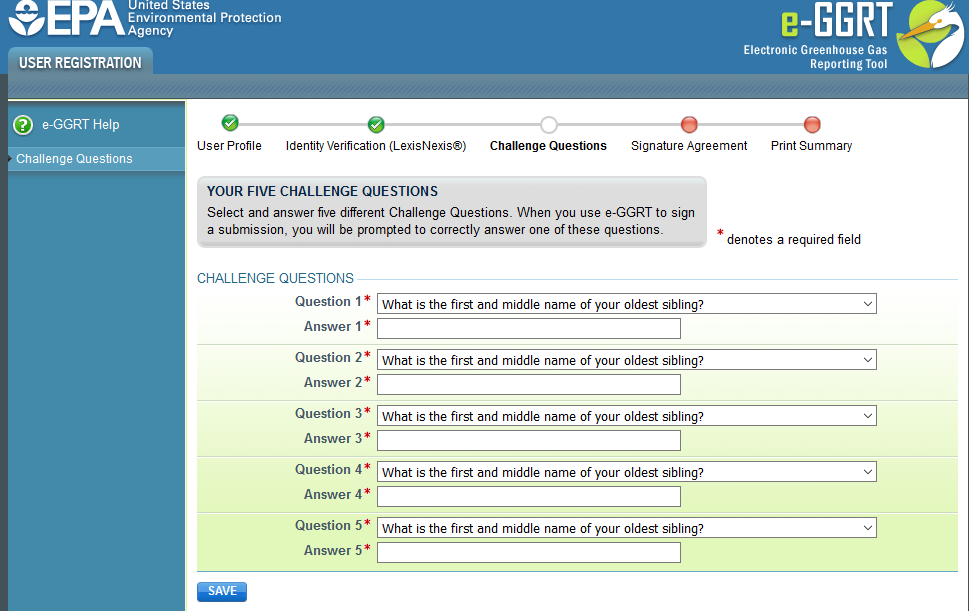 Image Added
Image Added
After selecting and answering the five questions, click the SAVE button.
The next page displays the conditions of the Electronic Signature and Use Agreement:
Click this link to expand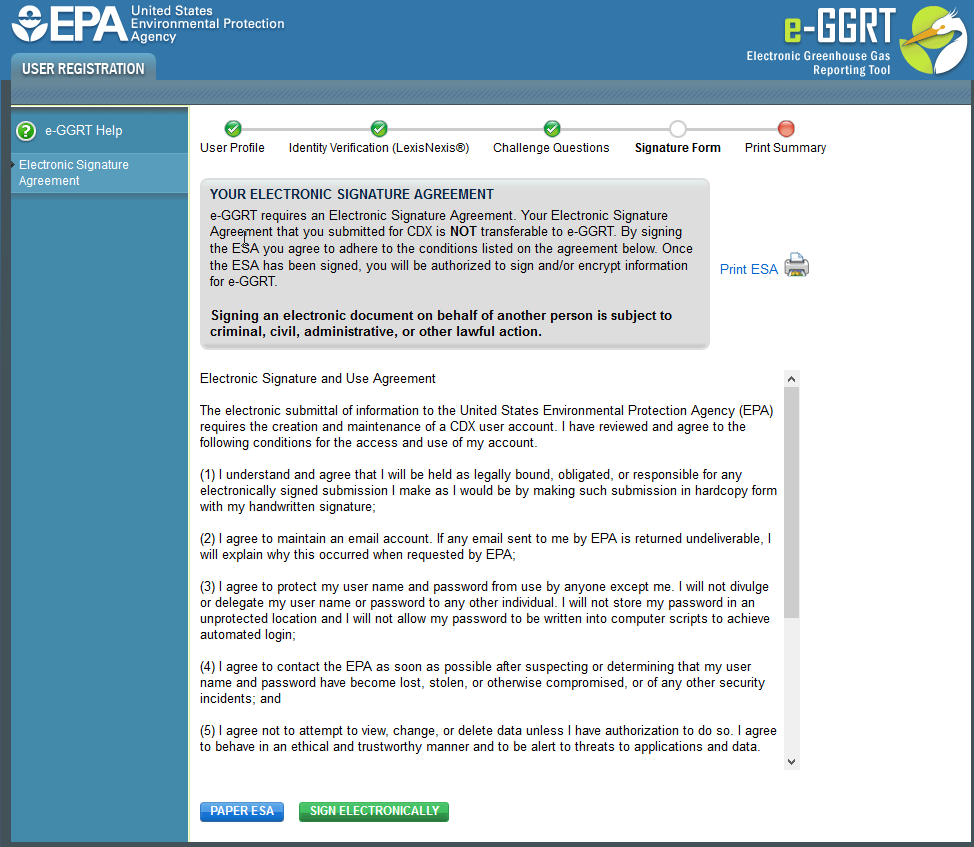 Image Added
Image Added
After reviewing the conditions, click on the SIGN ELECTRONICALLY button. If you prefer to submit your Electronic Signature and Use Agreement in hard copy form, click the PAPER ESA button. See the "Option 2: Print and Submit a Hard Copy of the ESA" section below for details and instructions.
After clicking the SIGN ELECTRONICALLY button, a pop-up window with a certification statement will appear.
Click this link to expand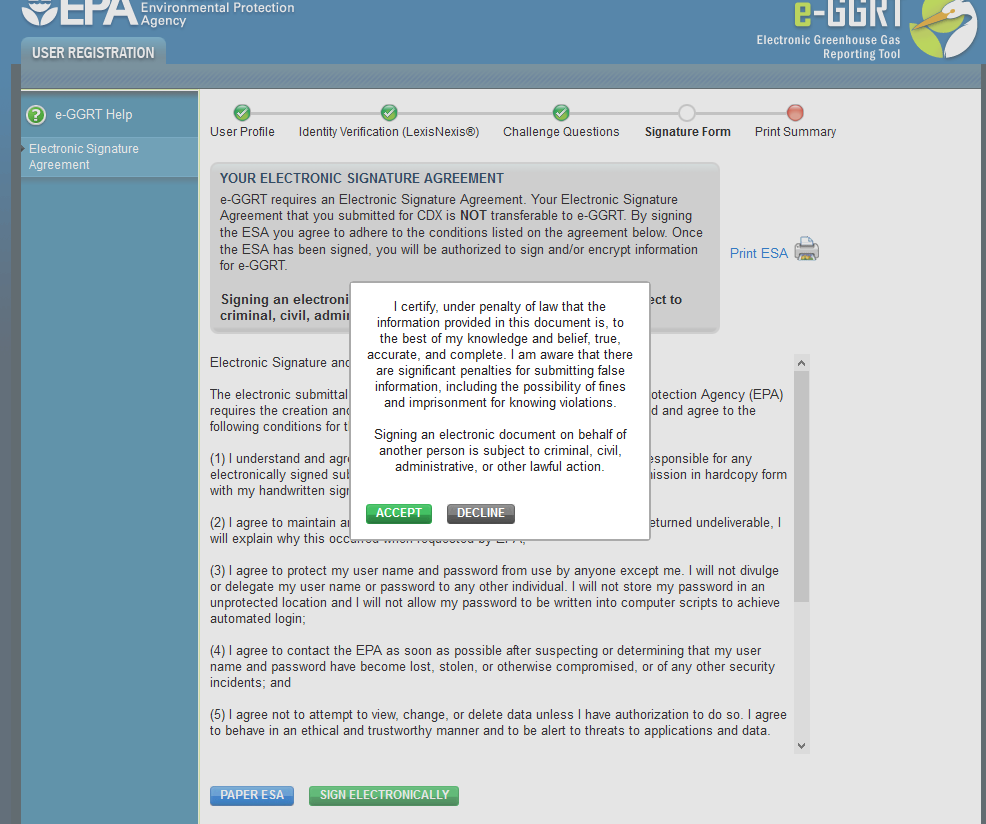 Image Added
Image Added
If you agree to the statement, click the ACCEPT button.
Next, you will be prompted to enter your password.
Click this link to expand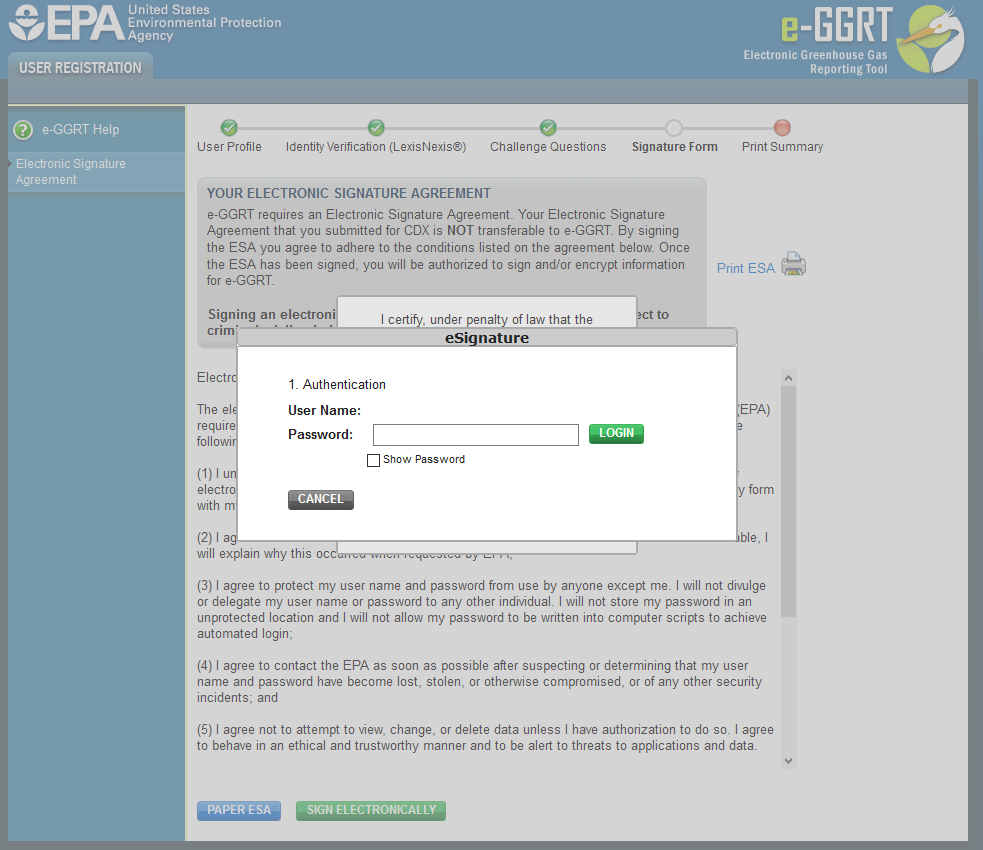 Image Added
Image Added
After entering your password and clicking on the LOGIN button, you will prompted to answer one of your Challenge Questions.
Click this link to expand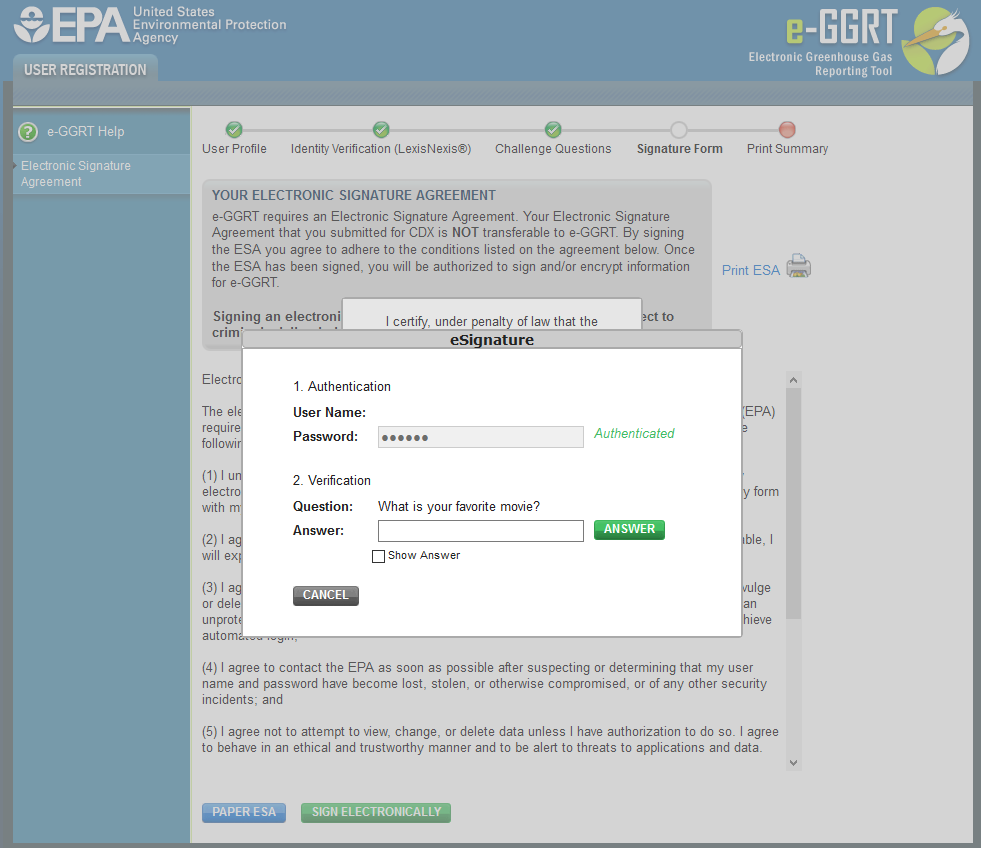 Image Added
Image Added
Enter the answer to the Challenge Question and click the ANSWER button.
If the answer to the Challenge Question is correct and the status is shown as "Verified", click the SIGN button to proceed.
Click this link to expand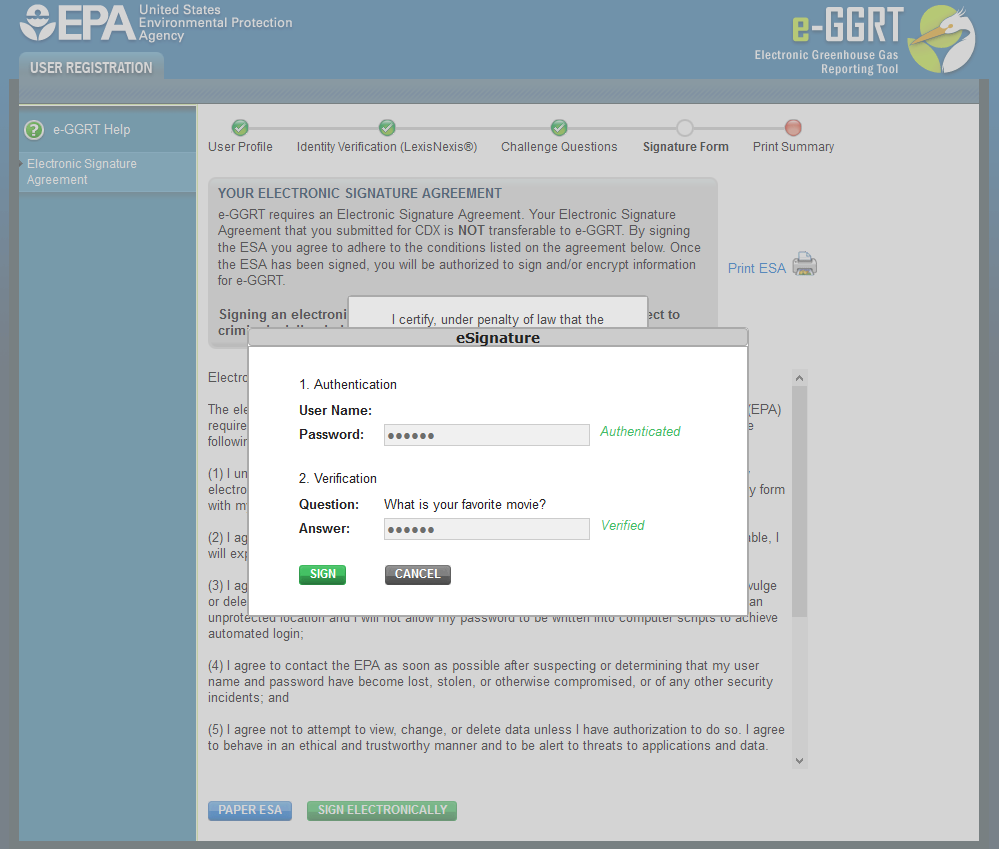 Image Added
Image Added
A summary page of your user registration will appear. You may print this summary page for your records. Note: You DO NOT need to submit the Print Summary page to EPA.
Click this link to expand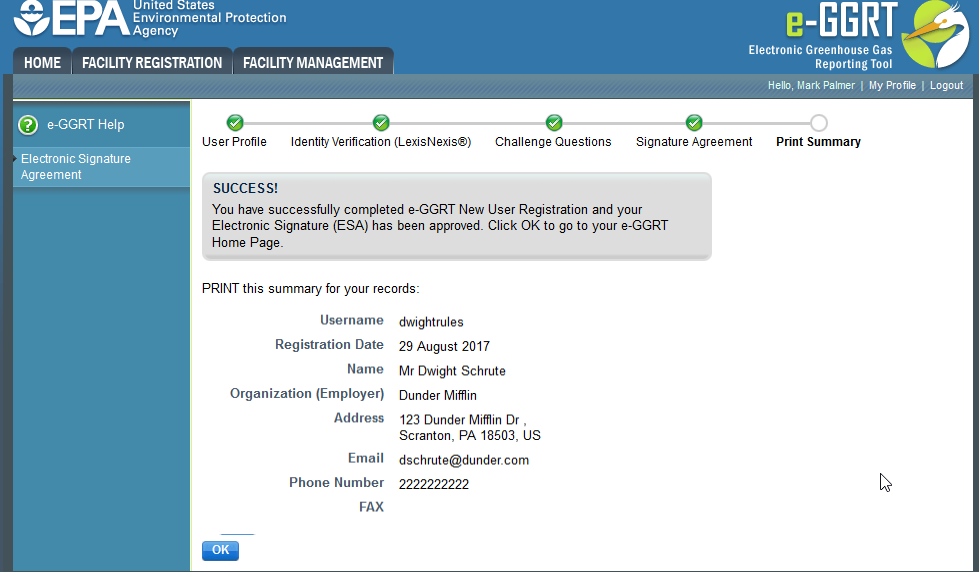 Image Added
Image Added
You will also receive a confirmation email indicating that you have successfully completed e-GGRT New User Registration and that your Electronic Signature and Use Agreement has been approved.
Click the OK button. You will be returned to the e-GGRT home page.
Option 2: Print and Submit a Hard Copy of the ESA
The First Name and Last Name field will automatically be populated with the First and Last Name you entered on the User Profile page. These fields are not editable on the Additional Proof of Identity page.
Click this link to expand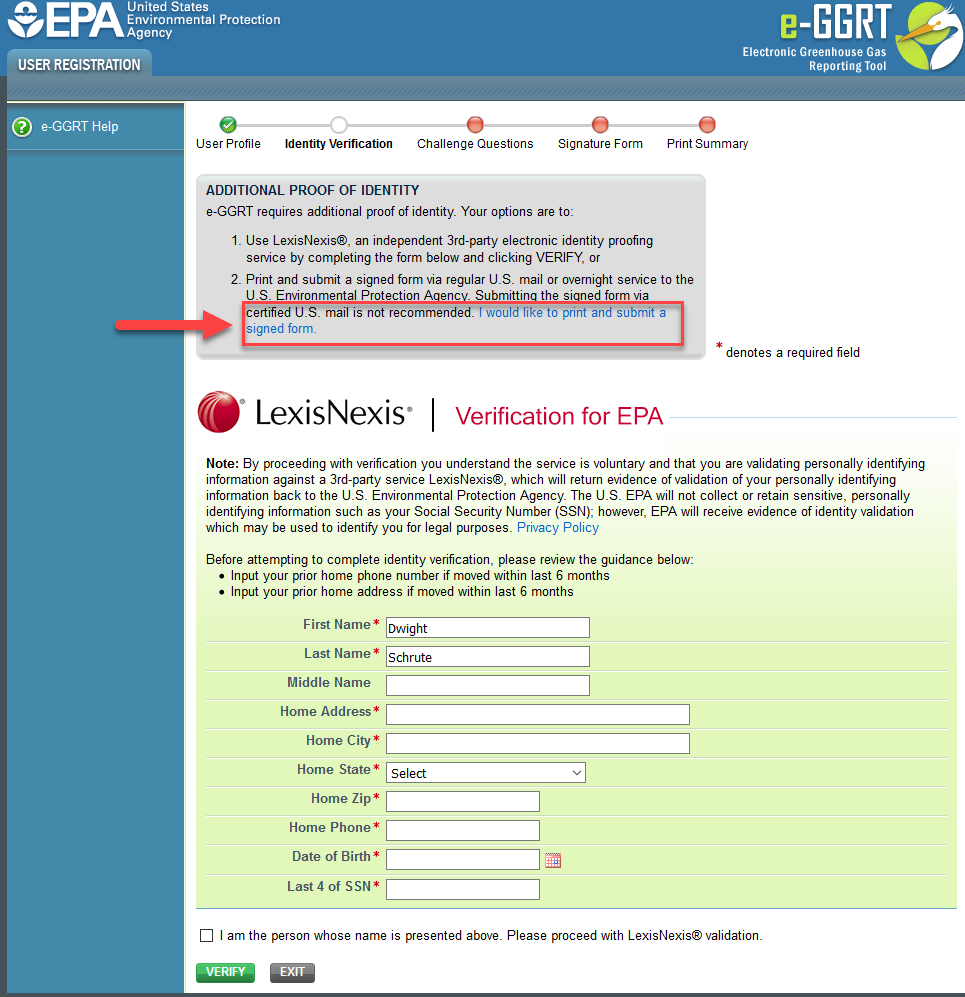 Image Added
Image Added
You DO NOT need to enter data for any of the fields on this page if you are printing and submitting a hard copy of your Electronic Signature and Use Agreement.
Click on the "I would like to print and submit a signed form" link located in the gray box near the top of the page.
The following page will appear where you will select and answer five Challenge Questions:
Click this link to expand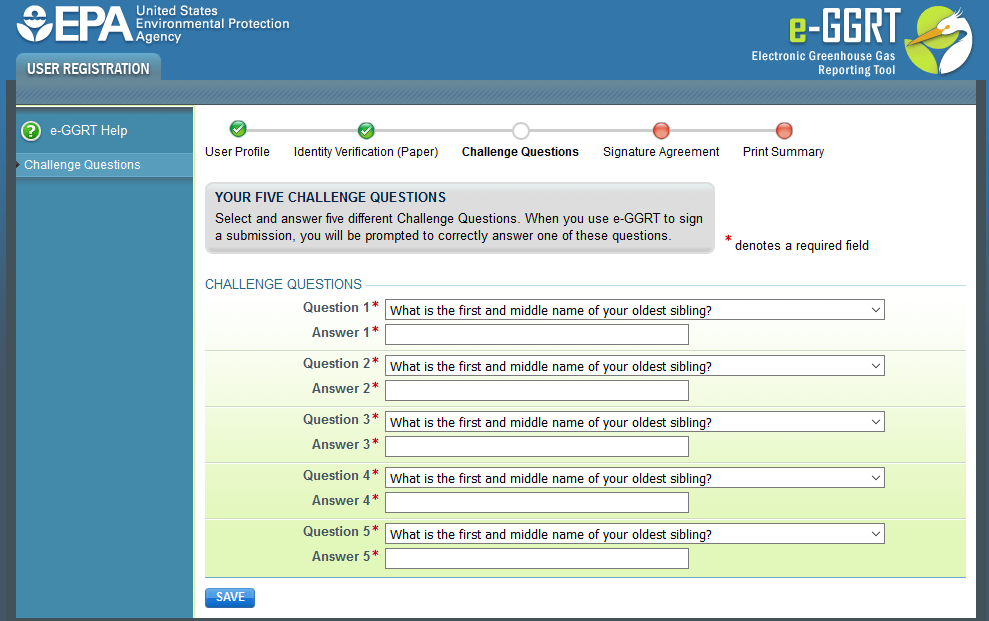 Image Added
Image Added
After selecting and answering the five questions, click the SAVE button.
On the next page, click the "Your Electronic Signature Agreement Form" link to open the form in PDF format using Adobe Acrobat and print it. For additional information about PDF files refer to About PDF Viewers.
After printing the form, sign and date the form, then submit it to the address listed on your Electronic Signature and Use Agreement form.
| Note |
|---|
We DO NOT recommend sending your Electronic Signature and Use Agreement via certified US mail. The processing time for Electronic Signature and Use Agreements sent via certified US mail is much slower than the processing time for Electronic Signature and Use Agreements sent via regular US mail or overnight service. |
Click this link to expand Image Added
Image Added
After printing your Electronic Signature and Use Agreement form, click the NEXT button and the Print Summary page will appear. You may print this summary page for your records. Note: You DO NOT need to submit the Print Summary page to EPA.
Click this link to expand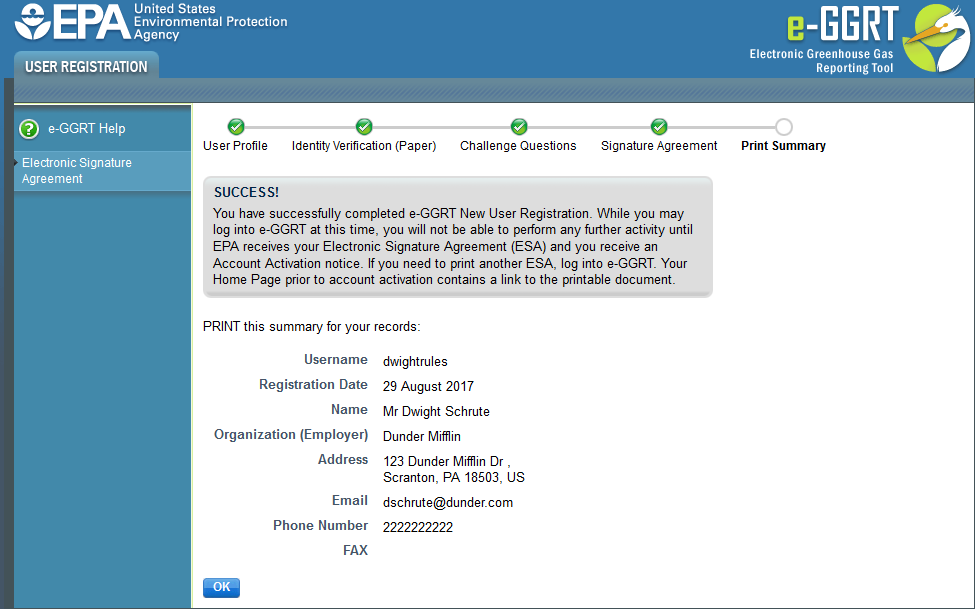 Image Added
Image Added
You will receive a confirmation email after EPA has received, processed, and approved your Electronic Signature and Use Agreement.
Click the OK button. You will be returned to the e-GGRT home page.
Cross-Media Electronic Reporting Rule (CROMERR)
For more information on electronic reporting, see 40 CFR Part 3 -- Cross-Media Electronic Reporting.
See Also
Processing Your Electronic Signature Agreement
Back
After completing e-GGRT new user registration, you may log in to e-GGRT, but will not be able to perform any further activity until EPA has processed your Electronic Signature Agreement.
#Back to Top