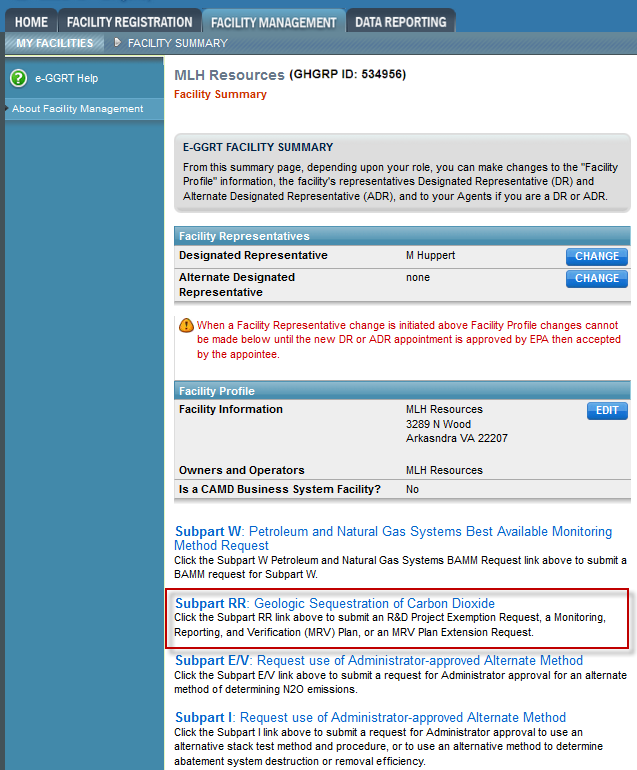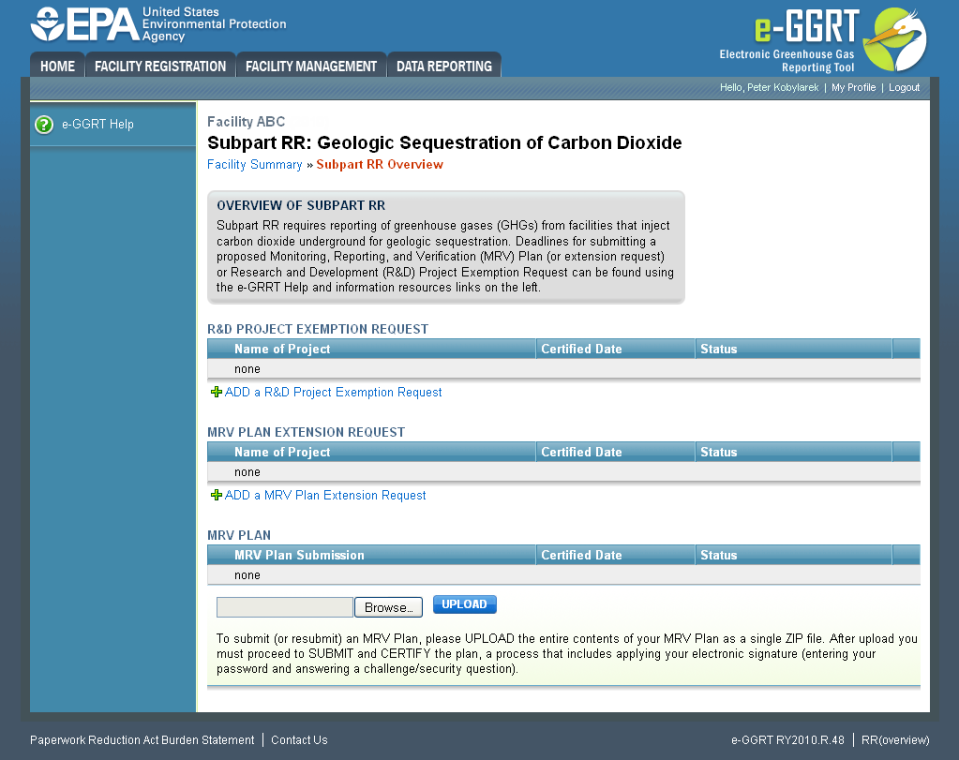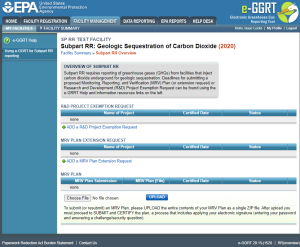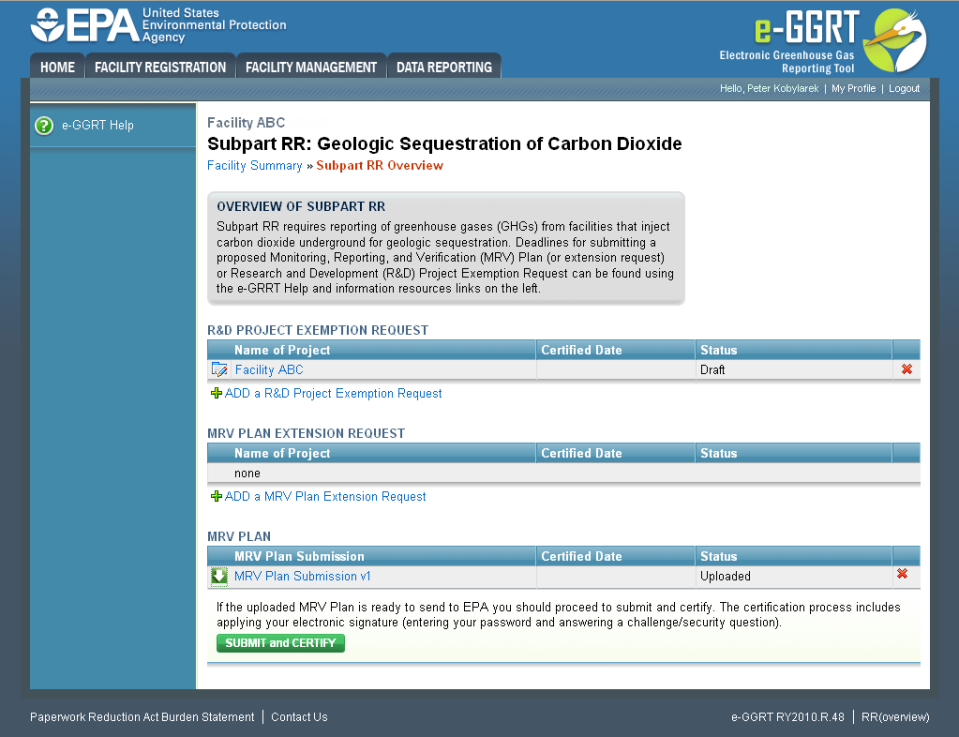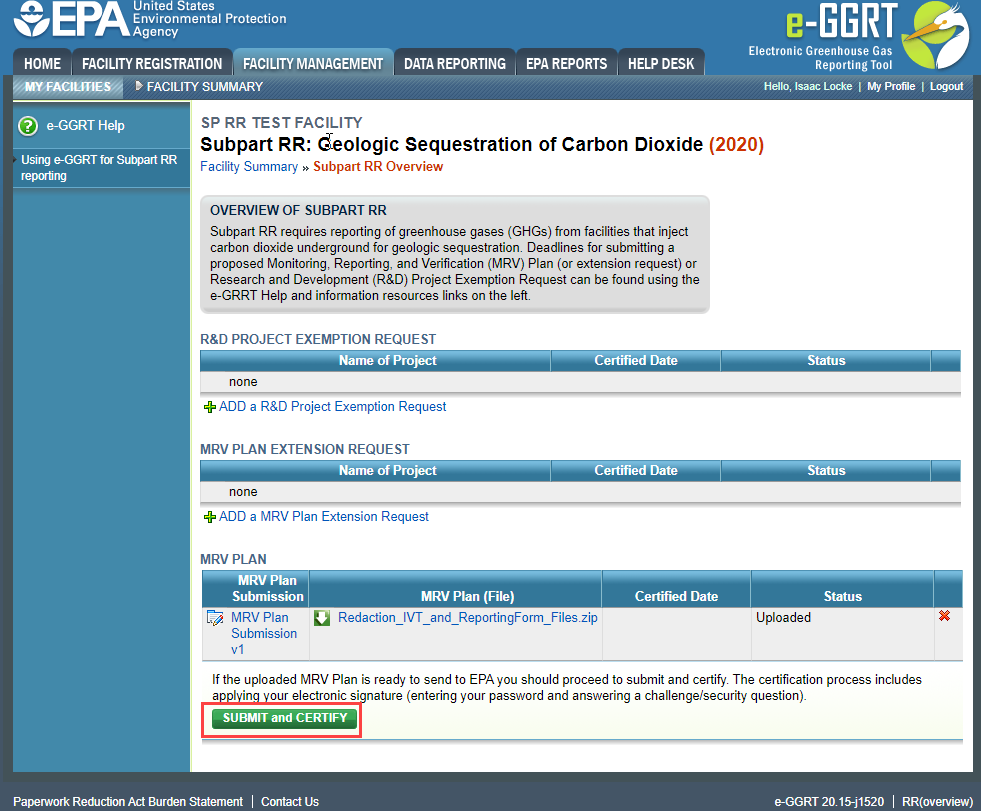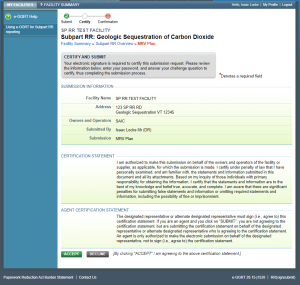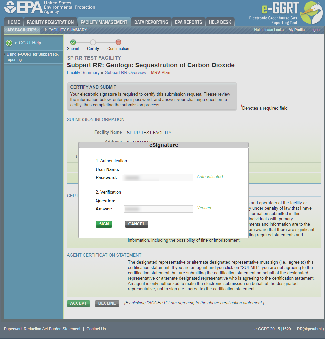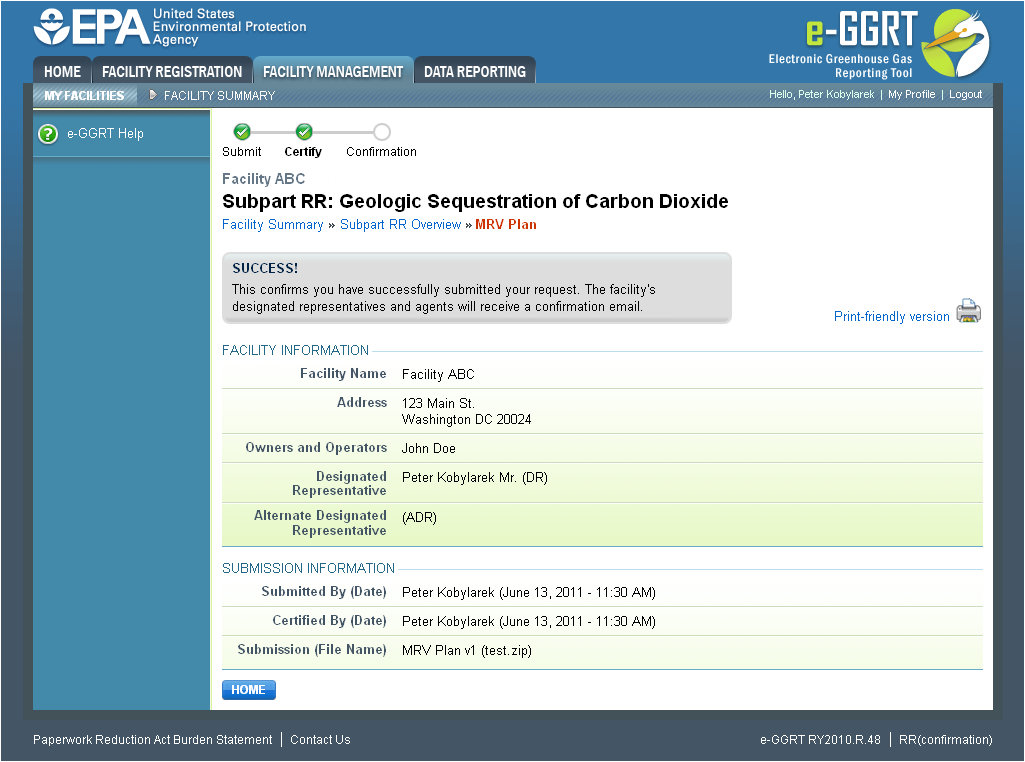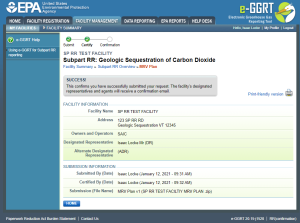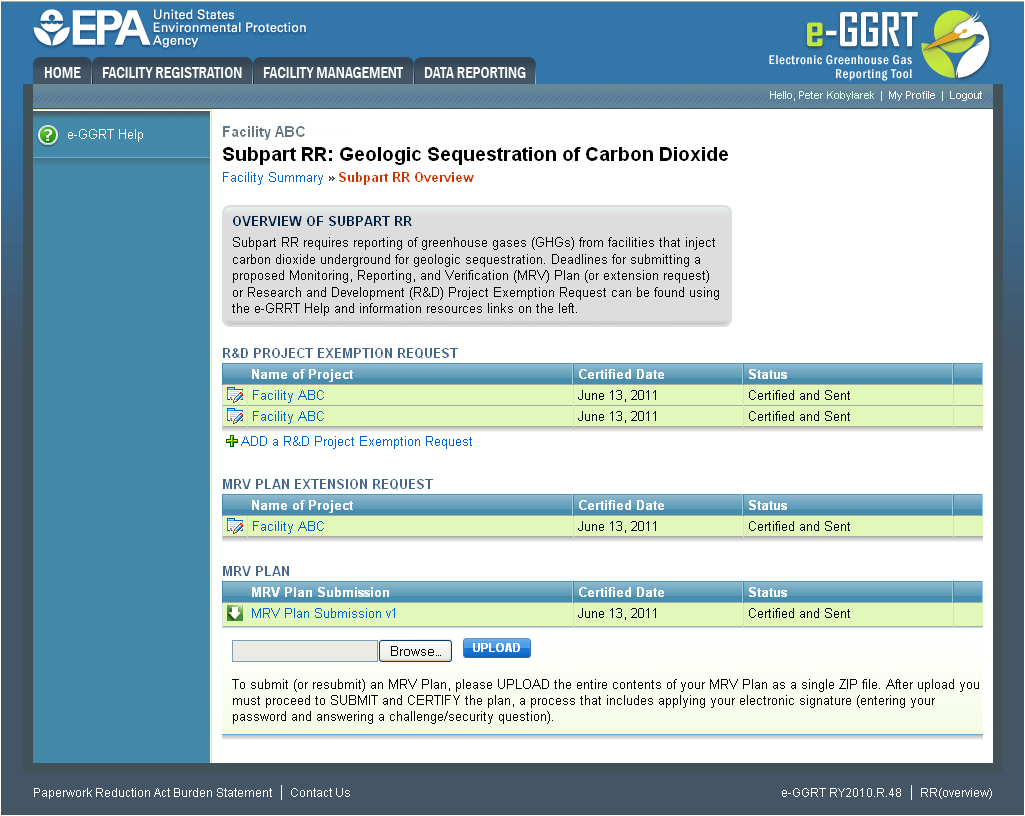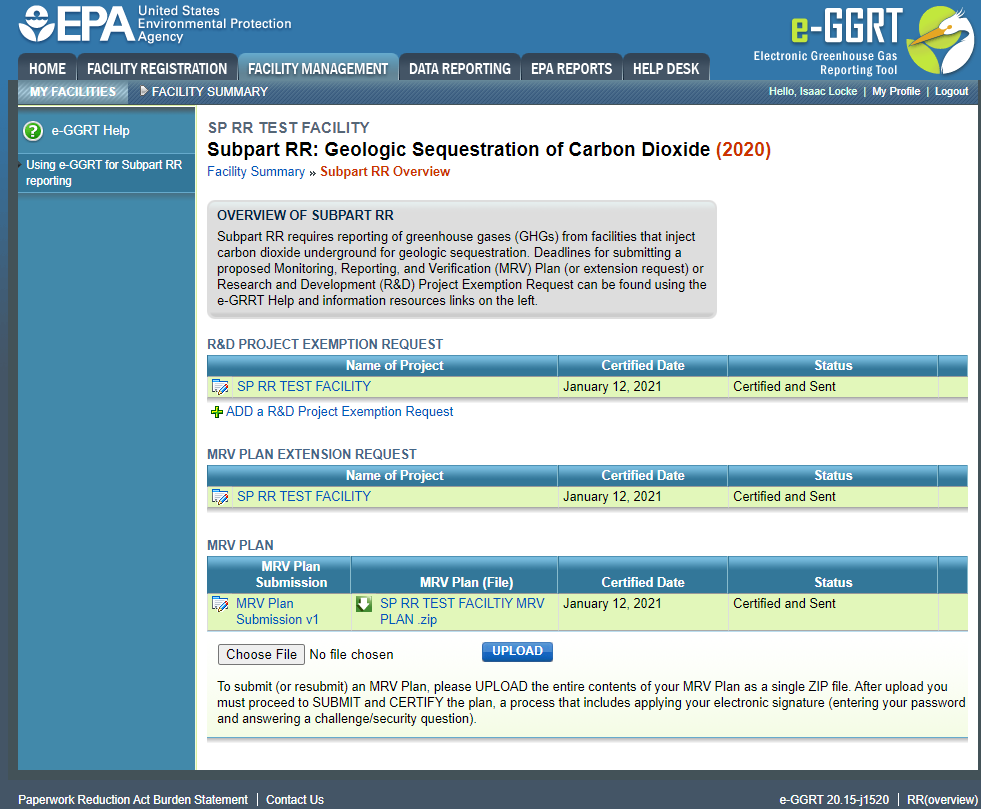...
- Delineation of the maximum monitoring area and the active monitoring areas. The first period for your active monitoring area will begin from the date determined in your MRV plan through the date at which the plan calls for the first expansion of the monitoring area. The length of each monitoring period can be any time interval chosen by you that is greater than 1 year.
- Identification of potential surface leakage pathways for CO2 in the maximum monitoring area and the likelihood, magnitude, and timing, of surface leakage of CO2 through these pathways.
- A strategy for detecting and quantifying any surface leakage of CO2.
- A strategy for establishing the expected baselines for monitoring CO2 surface leakage.
- A summary of the considerations you intend to use to calculate site-specific variables for the mass balance equation. This includes, but is not limited to, considerations for calculating equipment leakage and vented emissions between the injection flow meter and injection well and/or the production flow meter and production well, and considerations for calculating CO2 in produced fluids.
- Permitting information:
- If a well is permitted under the Underground Injection Control program, for each injection well, report the well identification number used for the Underground Injection Control permit and the Underground Injection Control permit class.
- If the well is not yet permitted, and you have applied for an Underground Injection Control permit, report the well identification numbers in the permit application. If you are submitting your Underground Injection Control permit application as part of your proposed MRV plan, you must notify EPA when the permit has been approved.
- If an offshore well is not subject to the Safe Drinking Water Act, for each injection well, report any well identification number and any identification number used for the legal instrument authorizing geologic sequestration.
- If you are an offshore facility not subject to the Safe Drinking Water Act, and are submitting your application for the legal instrument authorizing geologic sequestration as part of your proposed MRV plan, you must notify EPA when the legal instrument authorizing geologic sequestration has been approved.
- Proposed date to begin collecting data for calculating total amount sequestered according to equation RR-11 or RR–12 of Subpart RR. This date must be after expected baselines as required by 40 CFR 98.448(a)(4) of this section are established and the leakage detection and quantification strategy as required by 40 CFR 98.448(a)(3) of this section is implemented in the initial active monitoring area.
- EPA has provided information in the Subpart RR General Technical Support Document on the technical evaluation of MRV plans, including illustrative examples describing the types of information that may be included in the MRV plan to fulfill the regulatory requirements at 40 CFR 98.448. This includes delineating the monitoring area, both the maximum area that the CO2 plume is predicted to cover and how monitoring can be phased in over this area; selecting leakage detection systems that are suitable for the site; determining and verifying that a leak has occurred; identifying baseline conditions; and quantifying a CO2 leak once a leak has been verified. The Subpart RR General Technical Support Document is available in the "Technical Information" section at : http://wwwwww2.epa.gov/ghgreporting/documents/pdf/2010/Subpart-RR-UU_TSD.pdfsubpart-rr-geologic-sequestration-carbon-dioxide
Submitting an MRV Plan Proposal
...
To submit (or resubmit) an MRV Plan, first go the Facility Management Tab, and select the facility that has Subpart RR, and a MRV Plan Proposal. Click on the facility and then find the link at the bottom of the page for, Subpart RR (MRV): Geologic Sequestration of Carbon Dioxide".
Click this link to expand
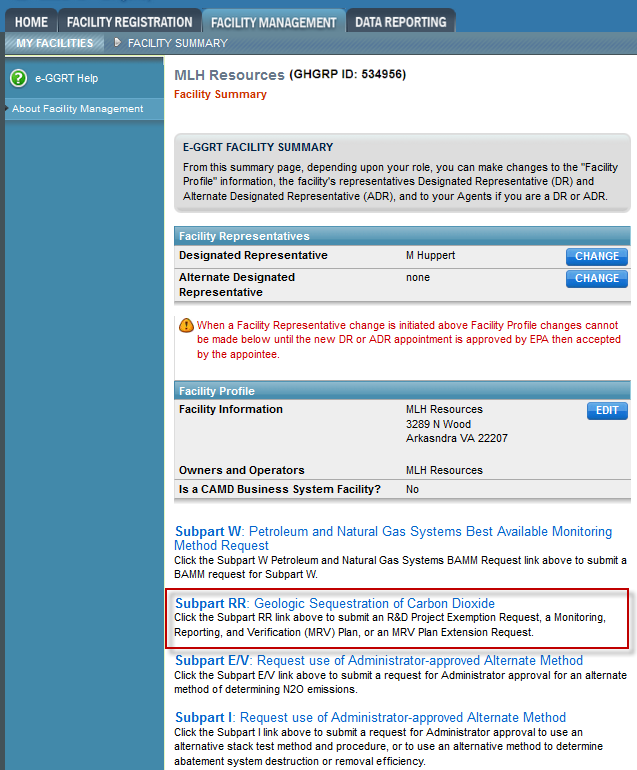 Image Added
Image Added
please UPLOAD the entire contents of your MRV Plan as a single ZIP file, using the grey "Choose File" and blue "Upload" button under the "MRV PLAN" table on the Subpart RR Overview page. After upload you must proceed to SUBMIT and CERTIFY the plan, a process that includes applying your electronic signature (entering your password and answering a challenge/security question).
To upload your MRV Plan, click the gray BROWSE button below the MRV PLAN table near the bottom of the screen on the Subpart RR Overview Page.
| Wiki Markup |
|---|
{| Composition Setup |
|---|
}{composition-setup}
...
{
:=} Click image Click this link to expand 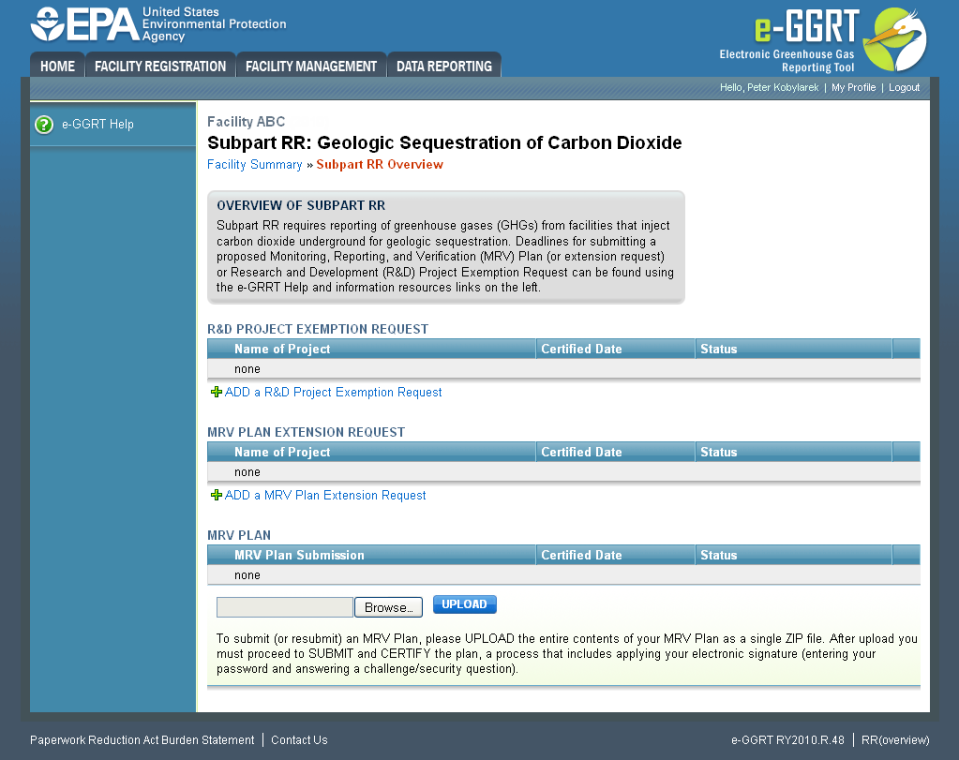 Image Removed
Image Removed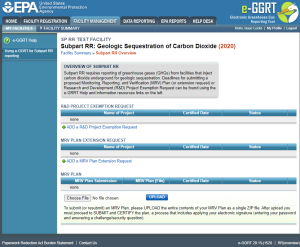 Image Added
Image Added| Cloak |
|---|
| Wiki Markup |
|---|
{cloak:id=PNG1|| cloak.toggle.zone | true |
|---|
| id | PNG1 |
|---|
| | =none|cloak.toggle.zone=true}
| Panel |
|---|
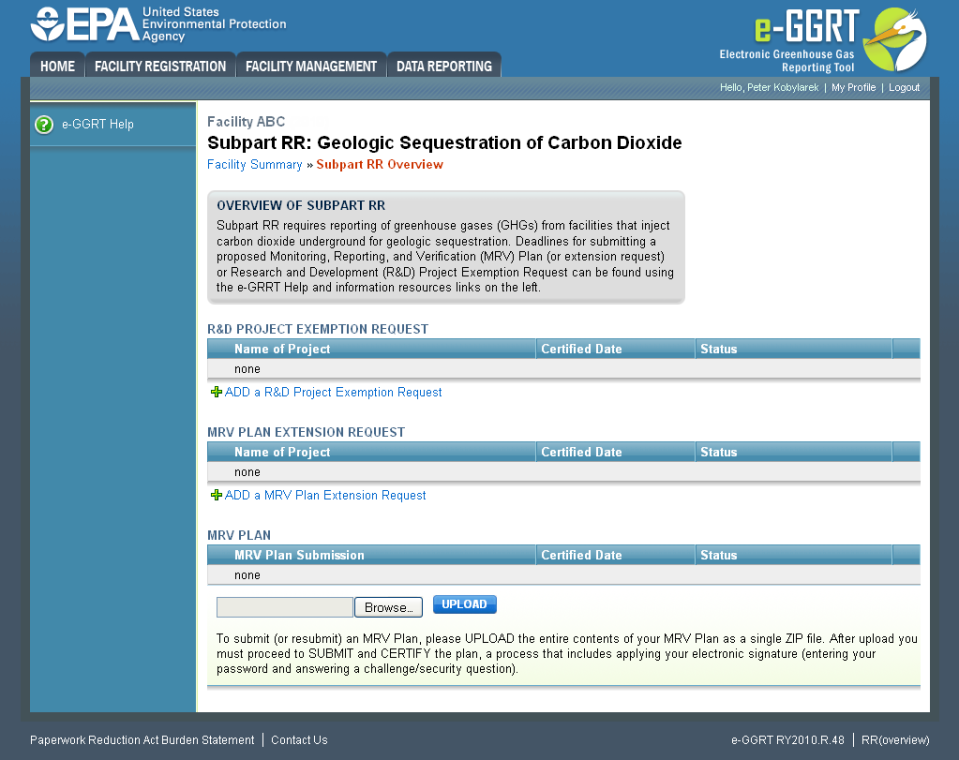 Image Removed Image Removed
|
In the File Upload window that appears, navigate to the folder containing your MRV Plan ZIP file, select the file, and click the OPEN button in the lower right of the window. The filepath of your MRV Plan ZIP file will appear in the text box immediately left of the BROWSE button on the Subpart RR Overview screen.
To complete the upload process, click the blue UPLOAD button immediately to the right of the BROWSE button. Your MRV Plan will appear in the MRV Plan table with a status of "Uploaded." A green SUBMIT and CERTIFY button will also appear below the MRV PLAN table.
| Wiki Markup |
|---|
{toggle-cloak:id=PNG2} |
Click image to expand 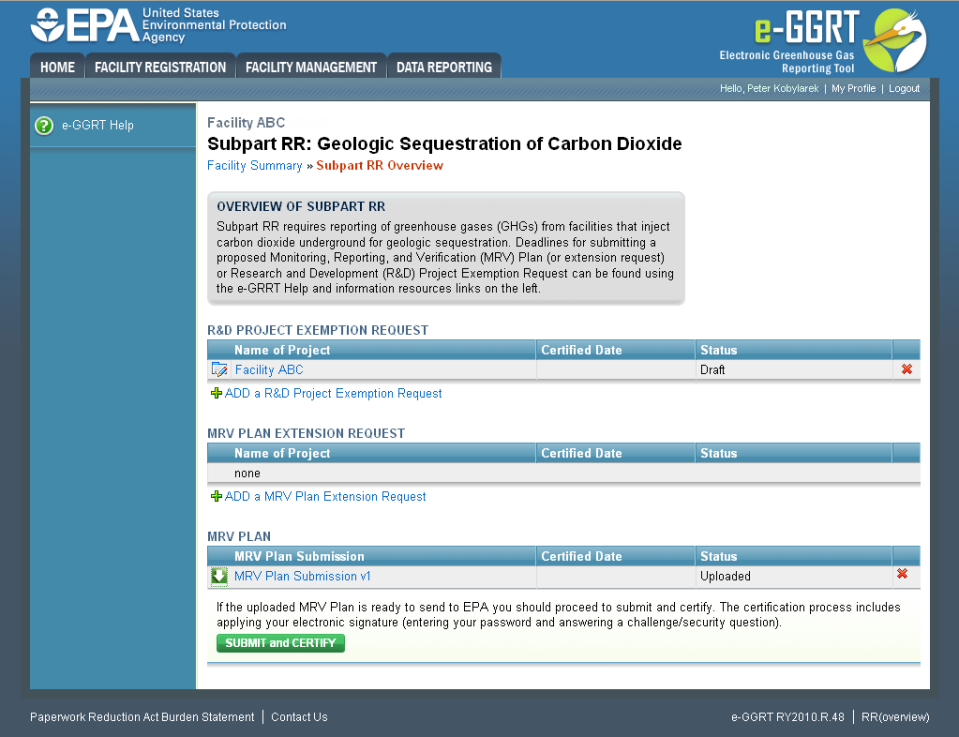 Image Removed
Image Removed| Wiki Markup |
|---|
{cloak:id=PNG2|cloak.toggle.type=none|cloak.toggle.zone=true} |
| Panel |
|---|
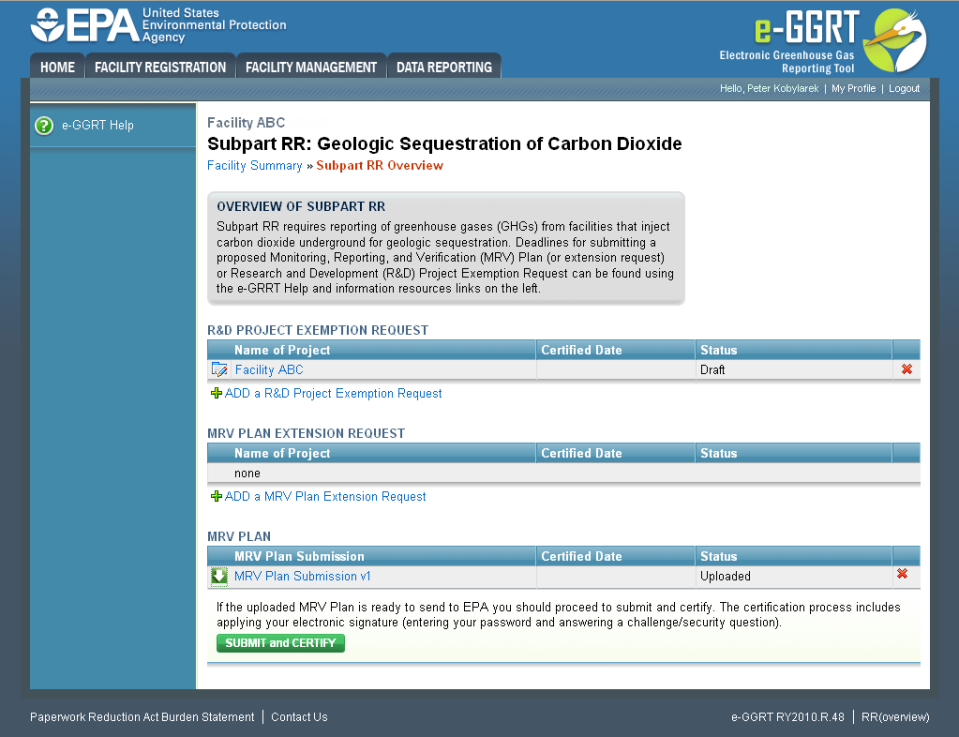 Image Removed Image Removed
|
If the uploaded MRV Plan is ready to send to EPA you should proceed to submit and certify. The certification process includes applying your electronic signature (entering your password and answering a challenge/security question).
To submit and certify your uploaded MRV Plan, click the SUBMIT and CERTIFY button. Note that this will only certify and submit your MRV Plan, to certify and submit your R&D Project Exemption Requests and MRV Plan Extension Requests, please click on the hyperlinks for the request for instructions on how to certify and submit those requests.
Click this link to expand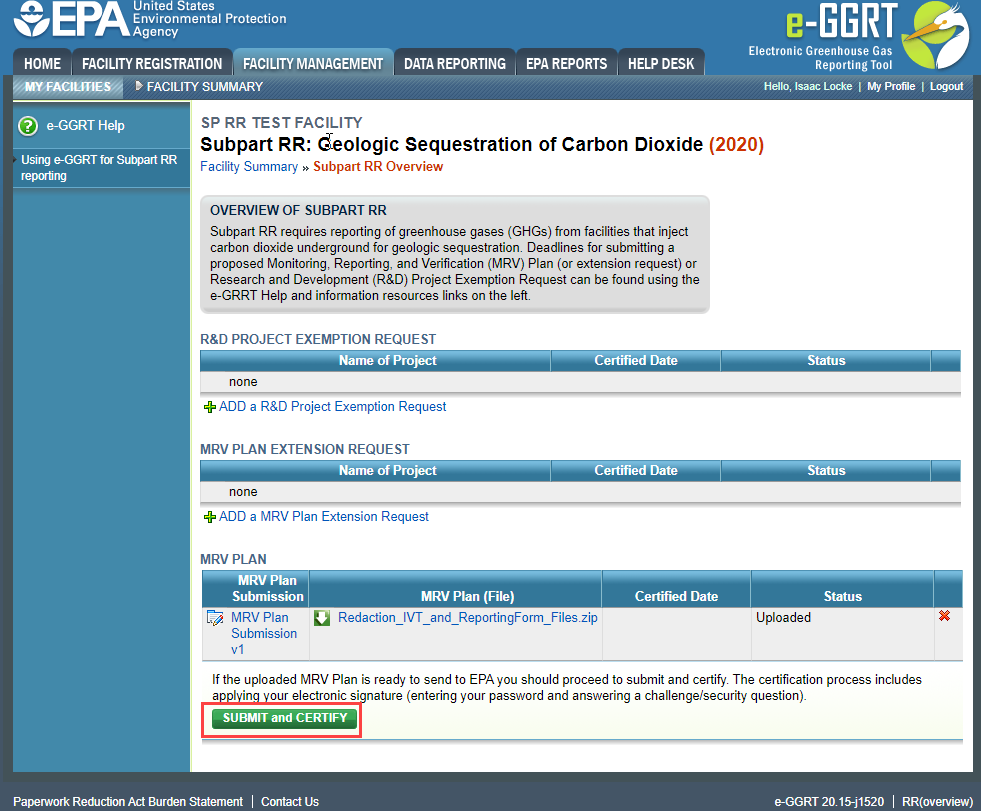 Image Added
Image Added| Cloak |
|---|
| cloak.toggle.zone | true |
|---|
| id | PNG2 |
|---|
| cloak.toggle.type | none |
|---|
|
| |
| Warning |
|---|
Please note that clicking on the SUBMIT/CERTIFY button will submit your MRV Plan to EPA. You will not be permitted to cancel the submission - you will be required to certify/sign the plan before you will be permitted to submit a subsequent revision to your MRV Plan. |
Review the SUBMISSION INFORMATION, CERTIFICATION STATEMENT, and AGENT CERTIFICATION STATEMENT and if you agree to the terms of the CERTIFICATION STATEMENT, enter your e-GGRT password and click SUBMIT. When prompted, answer your challenge question to confirm your identity and click SUBMIT once more.
| Wiki Markup |
|---|
{toggle-cloak:id=PNG3} |
Click image to expand  Image Removed
Image Removedclick the green, "ACCEPT".
Click this link to expand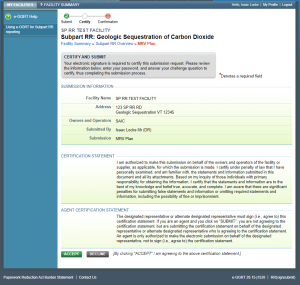 Image Added
Image Added| Cloak |
|---|
| Wiki Markup |
|---|
{cloak:id=PNG3|| cloak.toggle.zone | true |
|---|
| id | PNG3 |
|---|
| | =none|cloak.toggle.zone=true}
| Panel |
|---|
 Image Removed Image Removed
|
When prompted, enter your password, and then answer your challenge question to confirm your identity and click SIGN once more.
Click this link to expand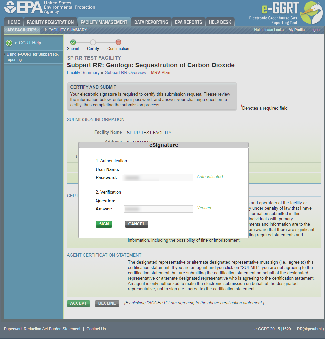 Image Added
Image Added
E-GGRT will then generate a confirmation page which may be printed for your records. A copy will be available from the Subpart RR overview Page, and you will receive an e-mail confirmation. Once you have reviewed the submission confirmation, click HOME to return to the Subpart RR Overview page.unmigrated-inline-wiki-markup
{
:=} Click image Click this link to expand 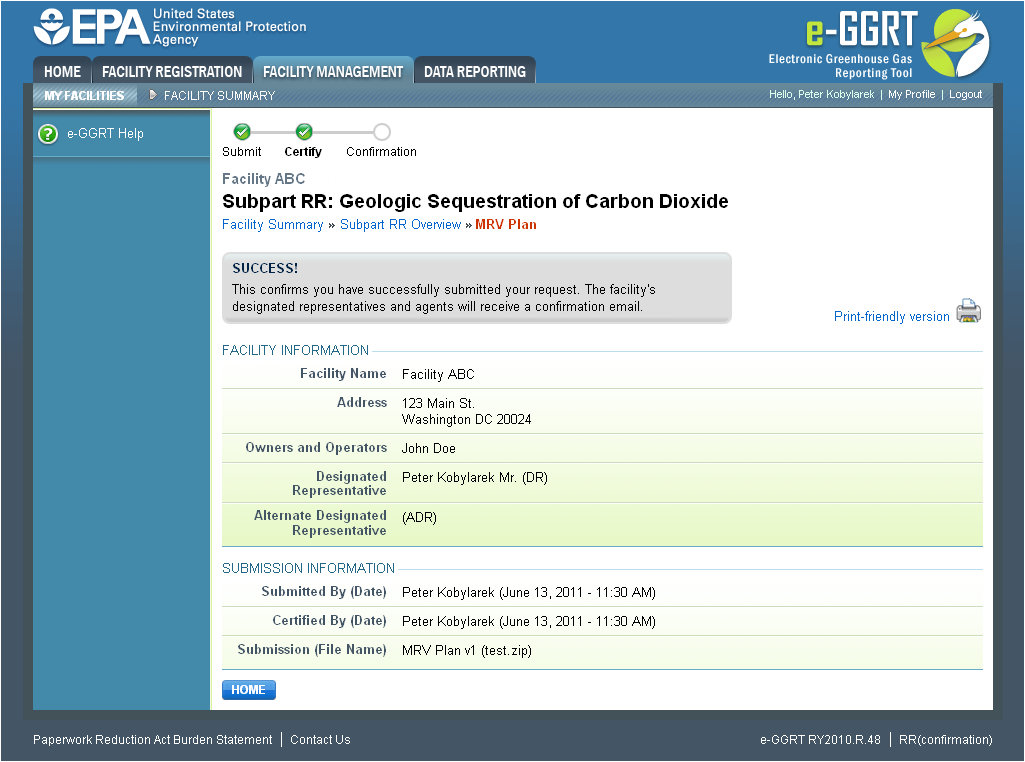 Image Removed
Image Removed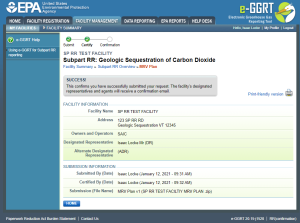 Image Added
Image Added| Cloak |
|---|
| Wiki Markup |
|---|
{cloak:id=PNG4|| cloak.toggle.zone | true |
|---|
| id | PNG4 |
|---|
| | =none|cloak.toggle.zone=true}
| Panel |
|---|
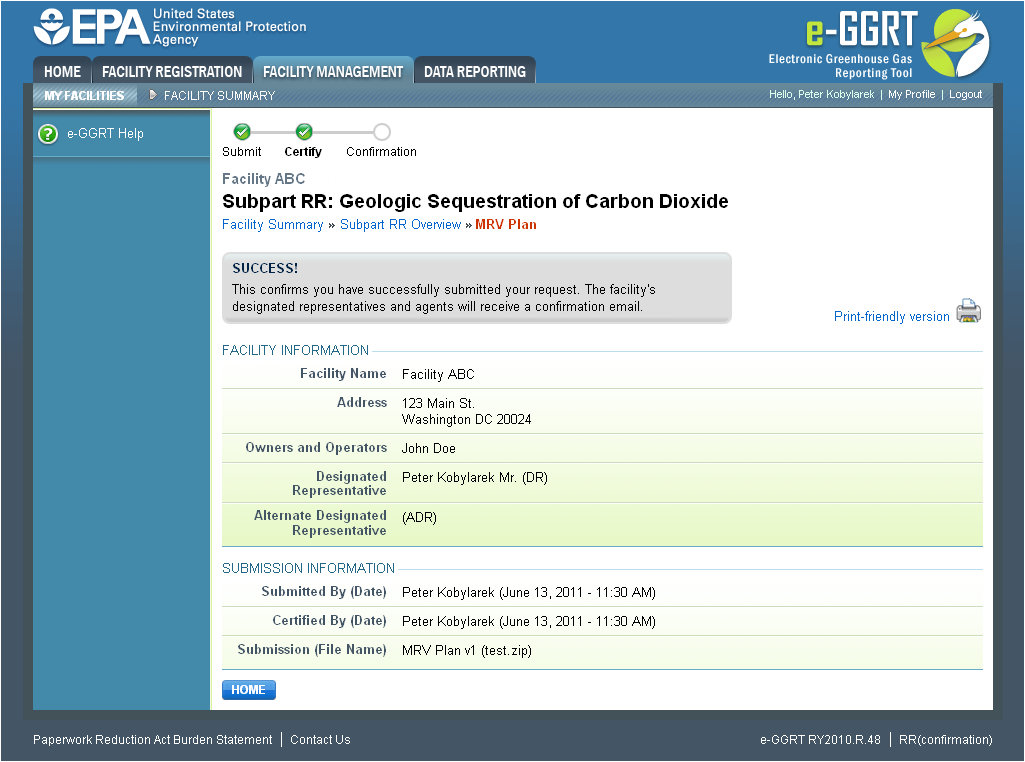 Image Removed Image Removed
|
On the Subpart RR Overview page, the status and certification date in the MRV PLAN table will update automatically.unmigrated-inline-wiki-markup
{
:=} Click image Click this link to expand 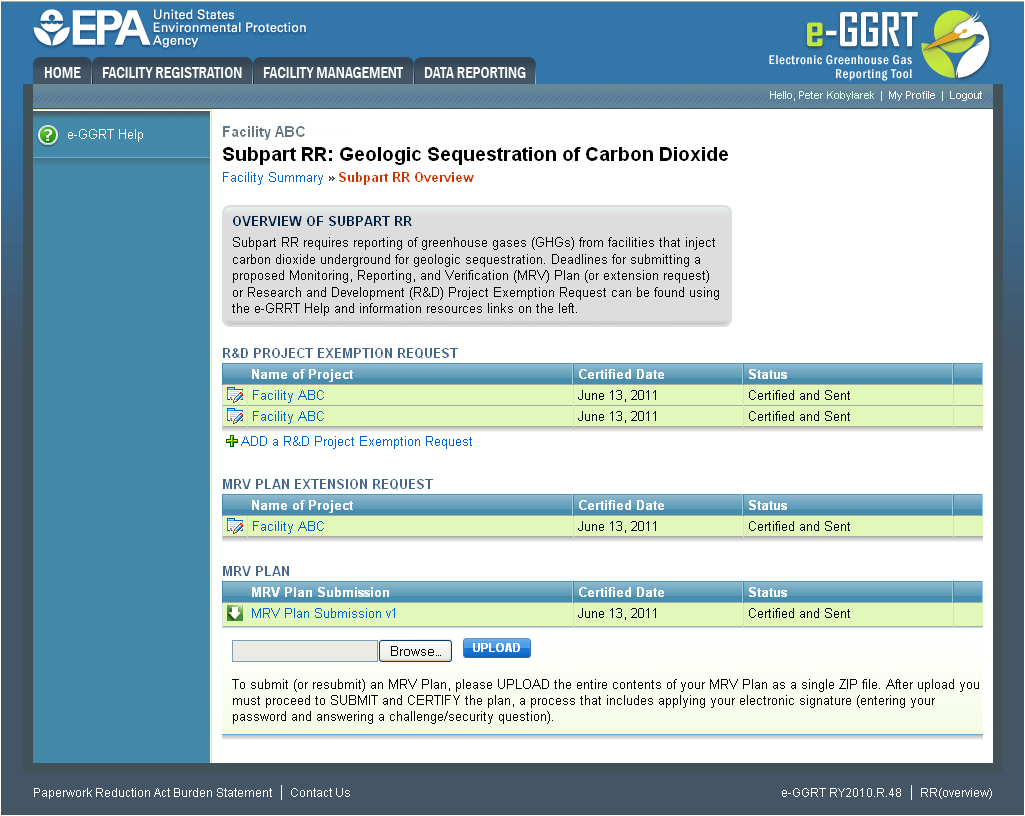 Image Removed
Image Removed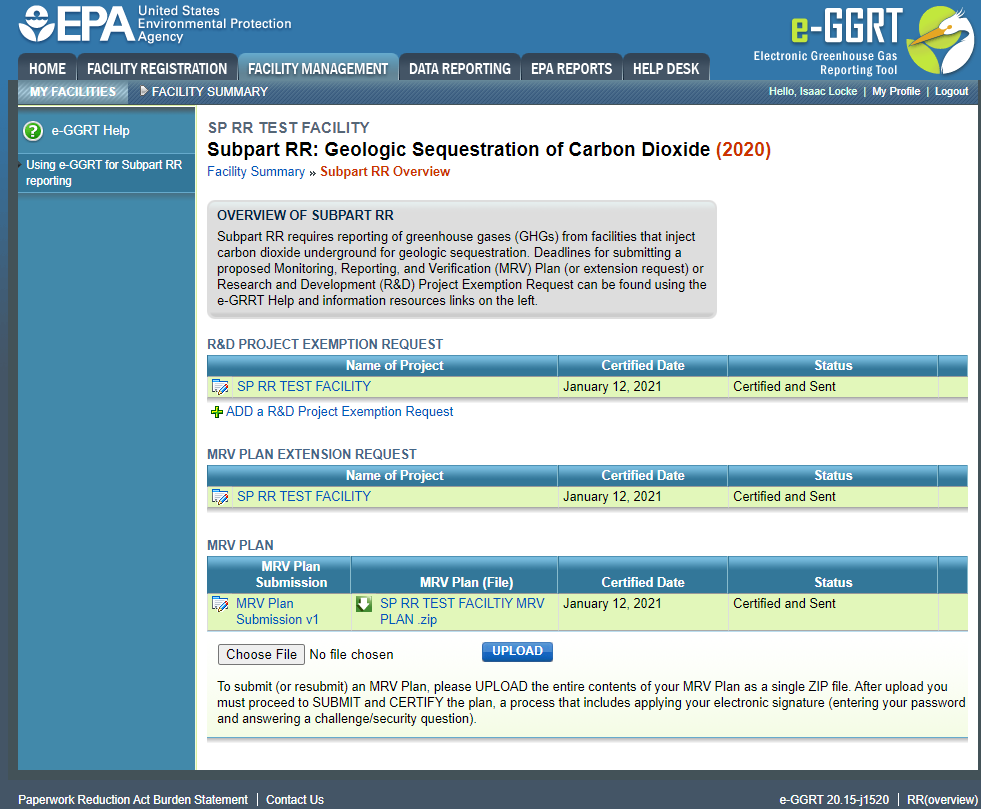 Image Added
Image Added| Cloak |
|---|
| Wiki Markup |
|---|
{cloak:id=PNG5|| cloak.toggle.zone | true |
|---|
| id | PNG5 |
|---|
| | =none|cloak.toggle.zone=true}
| Panel |
|---|
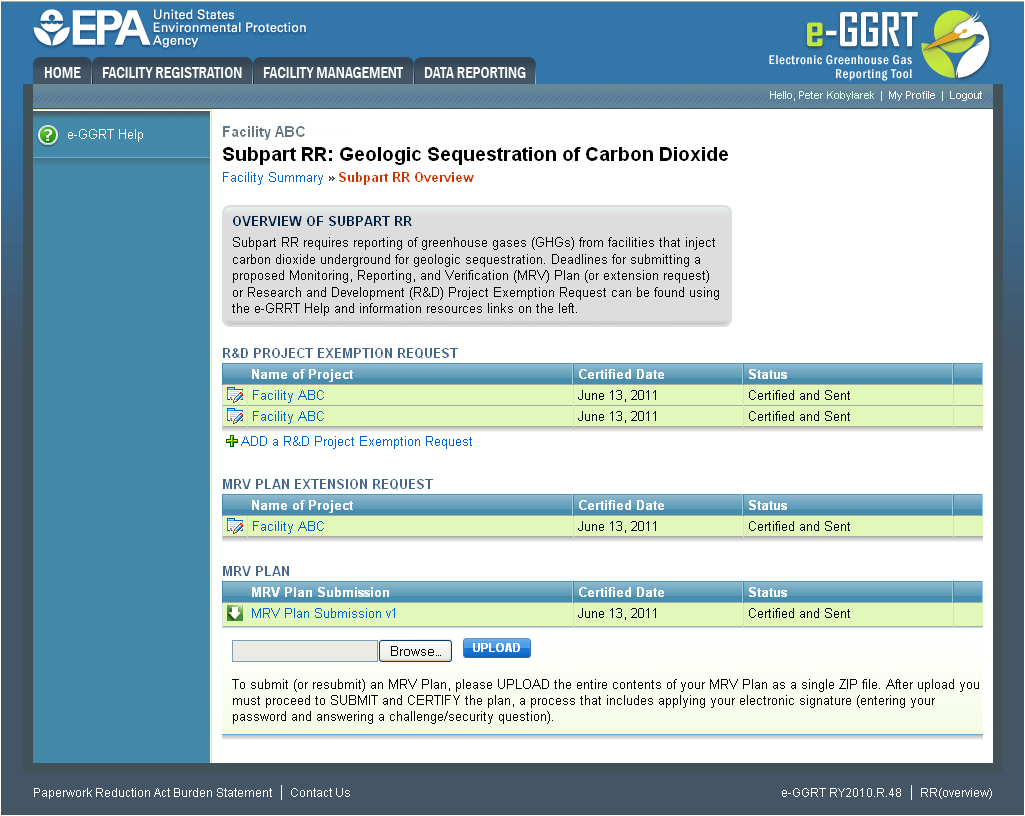 Image Removed Image Removed
|
Back #Back to Top
See Also
Screen Errors
Using e-GGRT to Prepare Submit Your Subpart RR ReportProject Exemption Request or MRV Plan
Subpart RR R&D Project Exemption Request
Subpart RR MRV Plan Extension Request
Subpart RR Proposed MRV Plan Submission