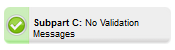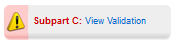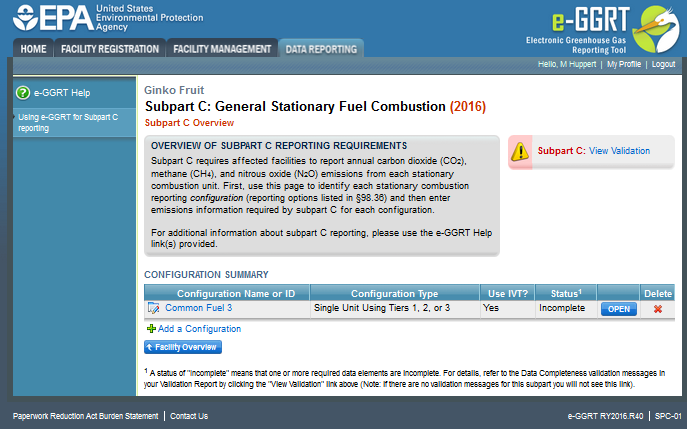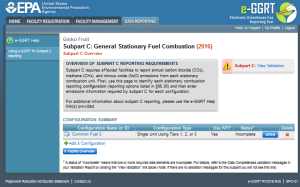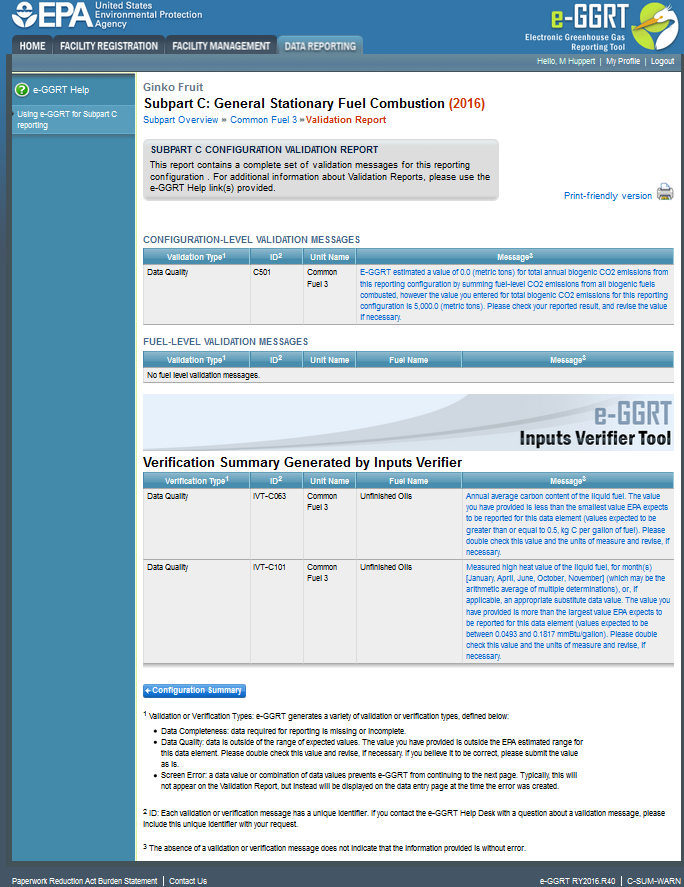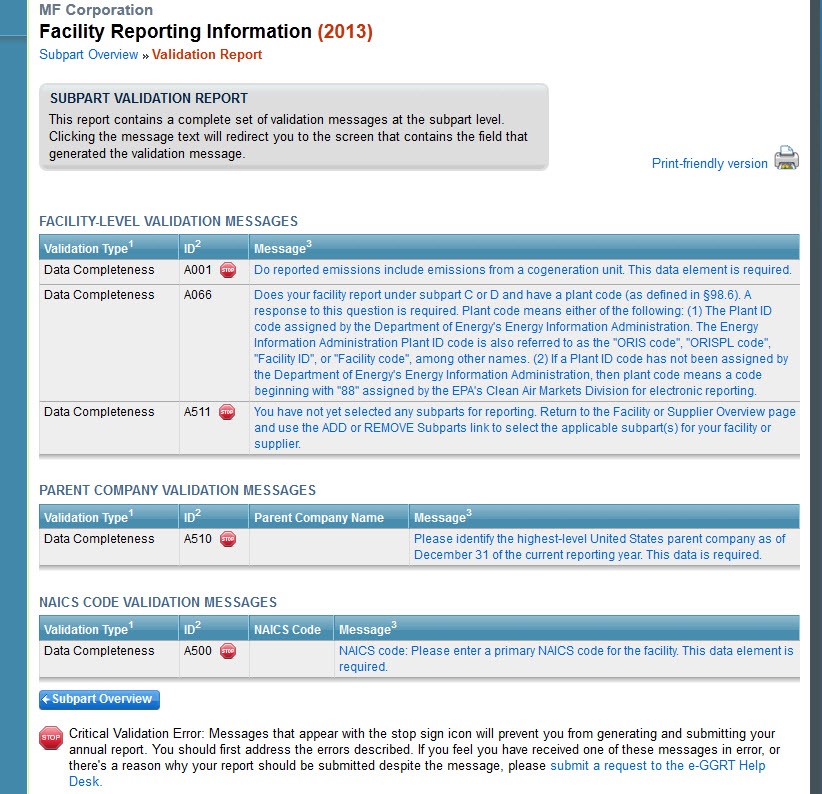| Excerpt |
|---|
The Validation Report assists you with determining the completeness and quality of your |
...
reported data. We strongly encourage you to use the Validation Report to check your work. The Validation Report performs two types of checks: - Data Completeness: Data required for reporting that are missing or incomplete.
- Data Quality: Data that are outside of the expected range of values.
Certain validation checks which are considered to represent critical errors must be corrected before you can successfully generate and submit your Annual Report. These checks are signified with a stop sign  Image Added. If you feel that you have triggered one of these critical “stop signs” checks in error, or if there’s a reason why your report should be submitted despite the check being triggered, please submit a request to the e-GGRT Help Desk at GHGReporting@epa.gov. Image Added. If you feel that you have triggered one of these critical “stop signs” checks in error, or if there’s a reason why your report should be submitted despite the check being triggered, please submit a request to the e-GGRT Help Desk at GHGReporting@epa.gov. You may view the Validation Report at any time. | Info |
|---|
Note that the Validation Report is intended to assist users in entering data, but it is not an indication that the reporter has entered all necessary information, nor is it an indication that the reporter is in compliance with part 98. Furthermore, a negative finding on the validation report is not a guarantee that a data element was entered incorrectly. For more detail on the Validation Report and its functionality please review the Subpart Validation Report page. |
|
The validation notification tile, located near the top-right of the Subpart Overview page for each subpart, indicates whether validation errors are detected by e-GGRT for the active subpart.
Validation Notification Tile | Indicated Status |
|---|
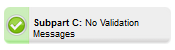 Image Modified Image Modified
| e-GGRT detects no validation errors |
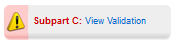 Image Modified Image Modified
| e-GGRT detects missing or invalid data that should be reviewed by the user, and as appropriate, addressed |
| Note |
|---|
Note: The example below is from Subpart G: Ammonia ProductionC: General Stationary Fuel Combustion. The Subpart Overview screen for other subparts will vary slightly. |
| Wiki Markup |
|---|
{| Composition Setup |
|---|
}{composition-setup} |
|---|
|
| Wiki Markup |
|---|
{
:=} Click this link Click image to expand 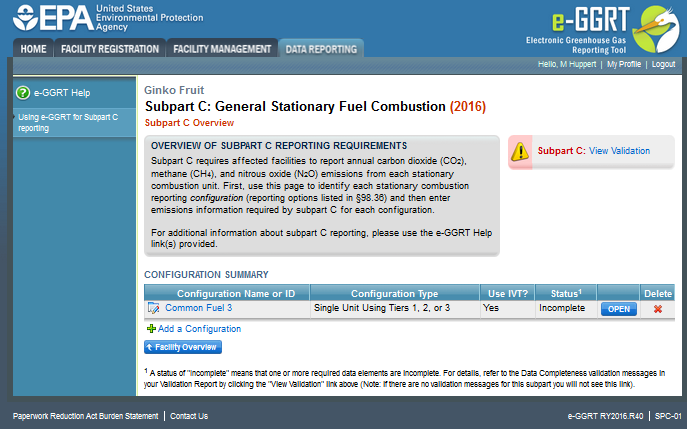 Image Removed
Image Removed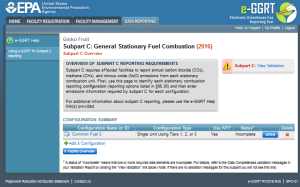 Image Added
Image Added| Cloak |
|---|
| Wiki Markup |
|---|
{cloak:id=PNG1|| cloak.toggle.zone | true |
|---|
| id | PNG1 |
|---|
| | =none|cloak.toggle.zone=true}
| Panel |
|---|
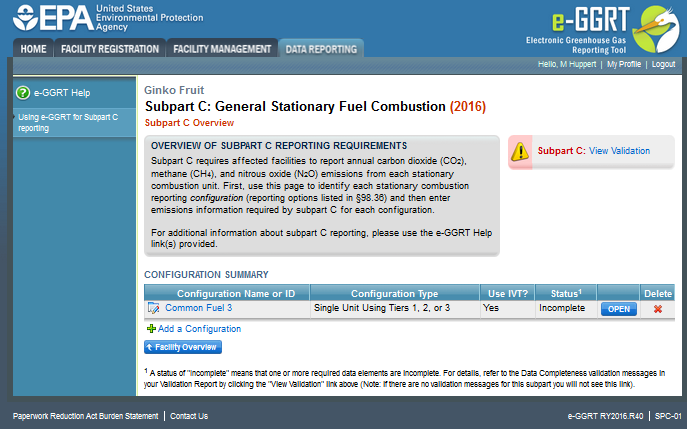 Image Removed Image Removed
|
To open the Subpart Validation Report, from the Subpart Overview page, click the link near the top-right of the screen titled "Subpart: View Validation".
| Note |
|---|
Note: The example below is from Subpart G: Ammonia ProductionC: General Stationary Fuel Combustion. Validation Reports for other subparts will vary slightly. |
| Wiki Markup |
|---|
{
:=} Click image this link to expand 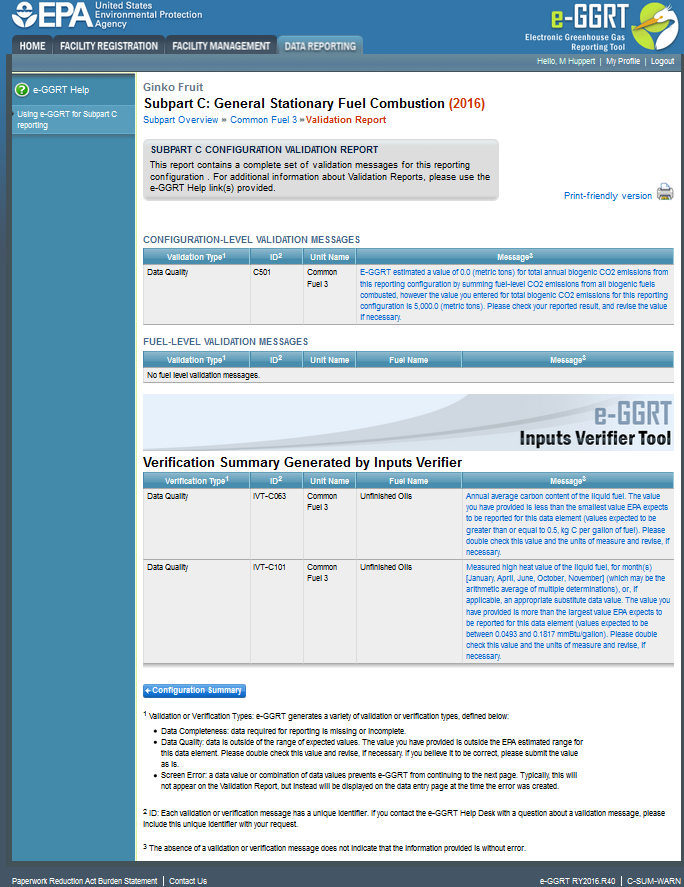
| Cloak |
|---|
| Wiki Markup |
|---|
{cloak:id=PNG2|| cloak.toggle.zone | true |
|---|
| id | PNG2 |
|---|
| | =none|cloak.toggle.zone=true}
| Panel |
|---|
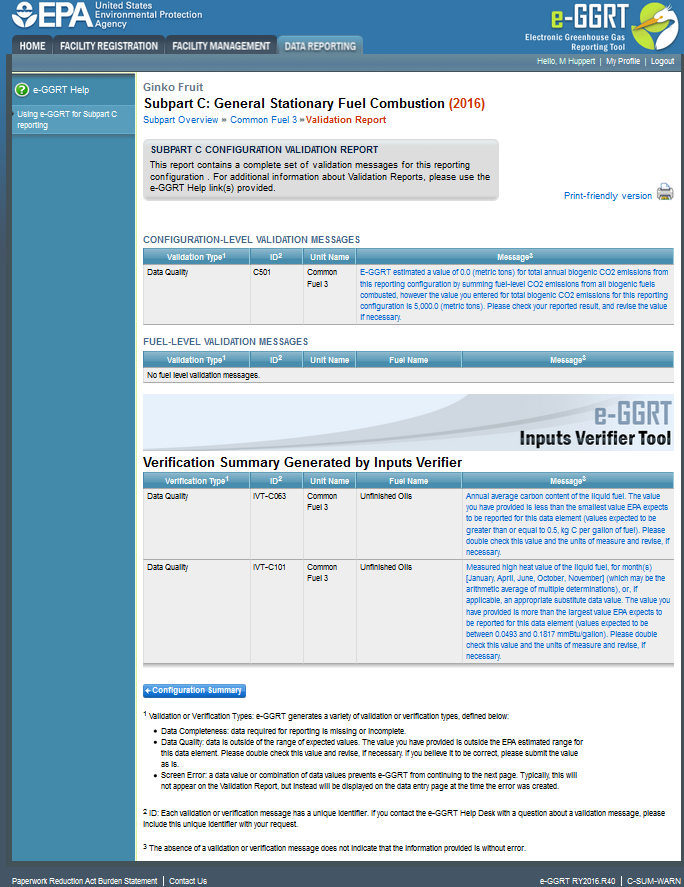 Image Removed Image Removed
|
Each validation message has a unique identifier and will be identifed as data quality or data completeness errors. You will note that some validations will reflect a single data element which is missing or inconsistent with quality standards. Other validation messages may refer to several like data elements (e.g., months, quarters, etc) which violate the same validation rule.
If you contact the e-GGRT Help Desk with a question about a validation message, please include this unique identifier with your request.
You may view a Print-friendly version of this report by clicking on the link titled Print-friendly version, located on the right side of the Validation Report.
Critical Validation Errors
Messages that appear with the stop sign icon  Image Added will prevent you from generating and submitting your annual report. You should first address the errors described. A list of these error codes and messages are available at Critical Validation Checks. If you feel you have received one of these messages in error, or there's a reason why your report should be submitted despite the message, you may submit a request to the e-GGRT Help Desk at GHGReporting@epa.gov.
Image Added will prevent you from generating and submitting your annual report. You should first address the errors described. A list of these error codes and messages are available at Critical Validation Checks. If you feel you have received one of these messages in error, or there's a reason why your report should be submitted despite the message, you may submit a request to the e-GGRT Help Desk at GHGReporting@epa.gov.
Click this link to expand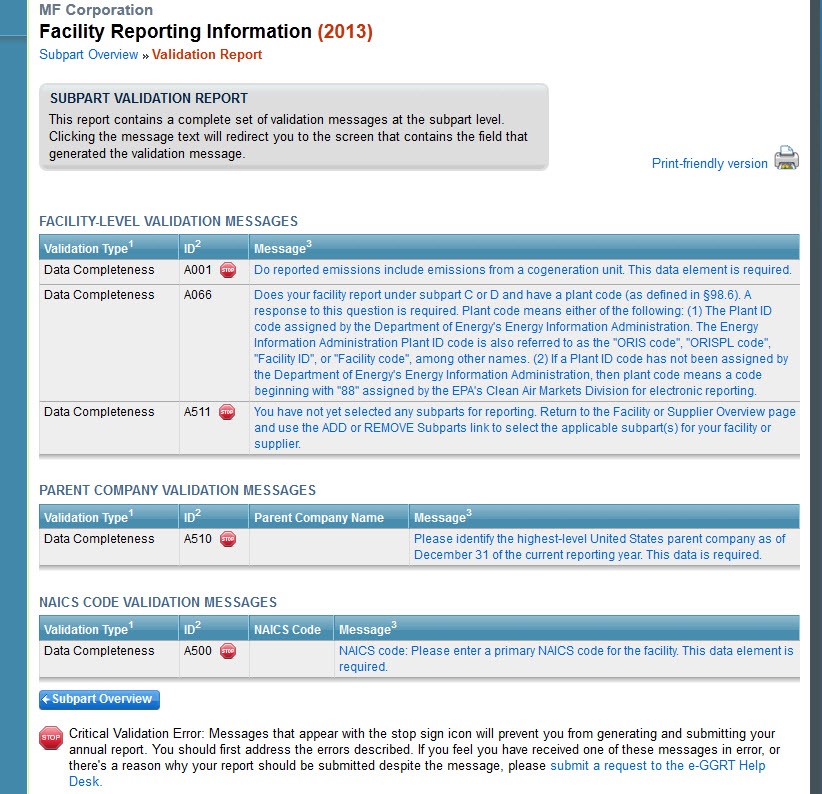 Image Added
Image Added
| Cloak |
|---|
| cloak.toggle.zone | true |
|---|
| id | PNG3 |
|---|
| cloak.toggle.type | none |
|---|
|
| |
See Also
Screen Errors
Reporting Form Validation