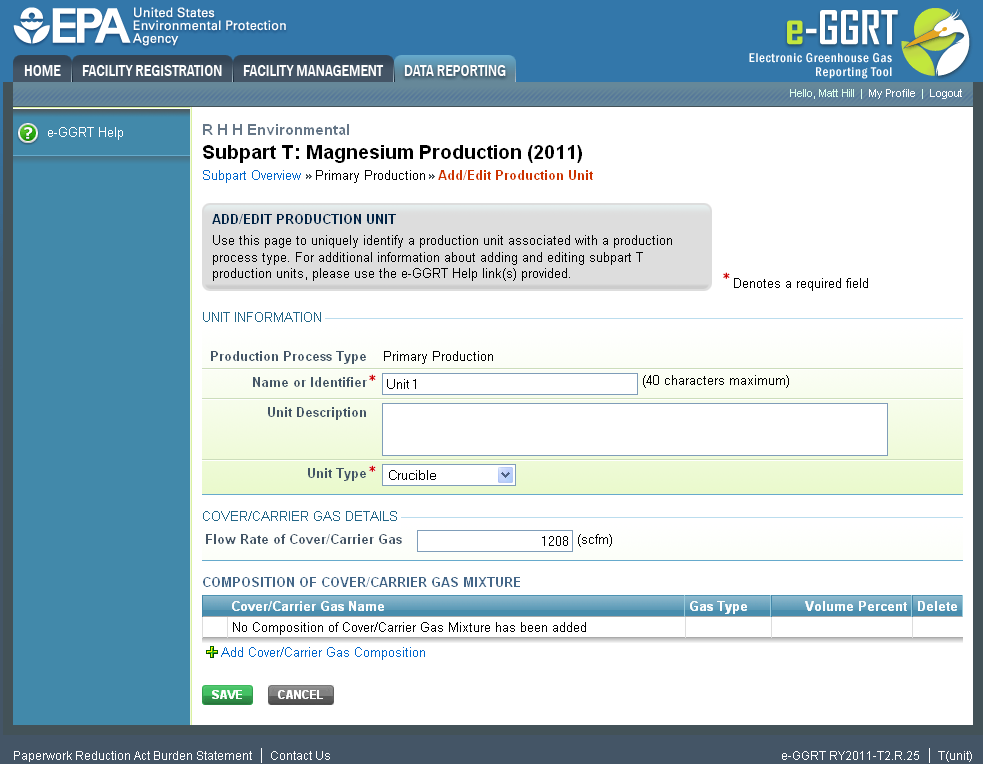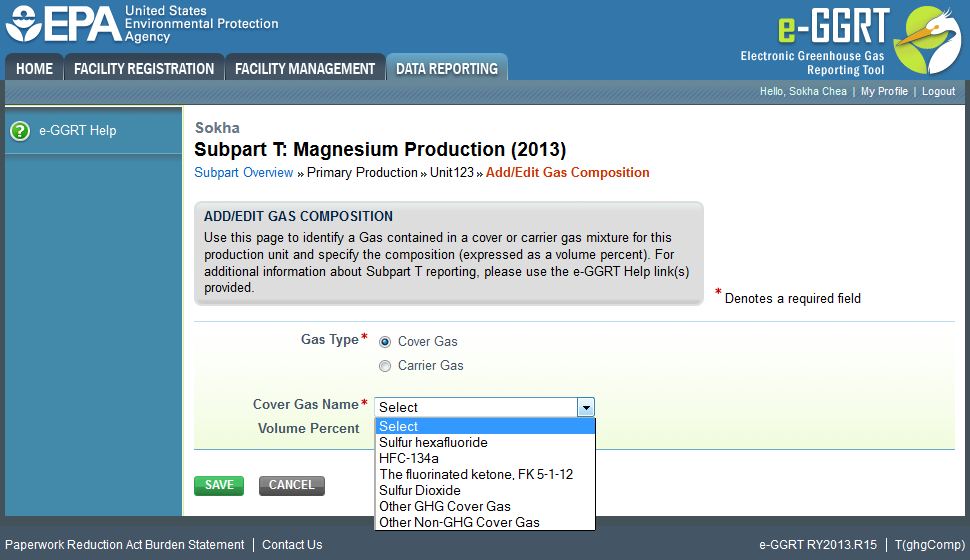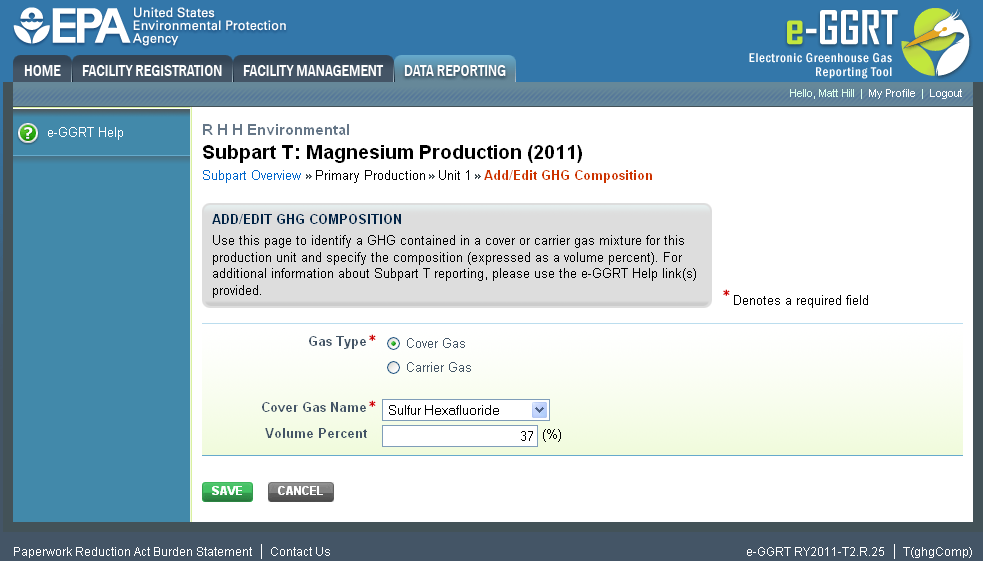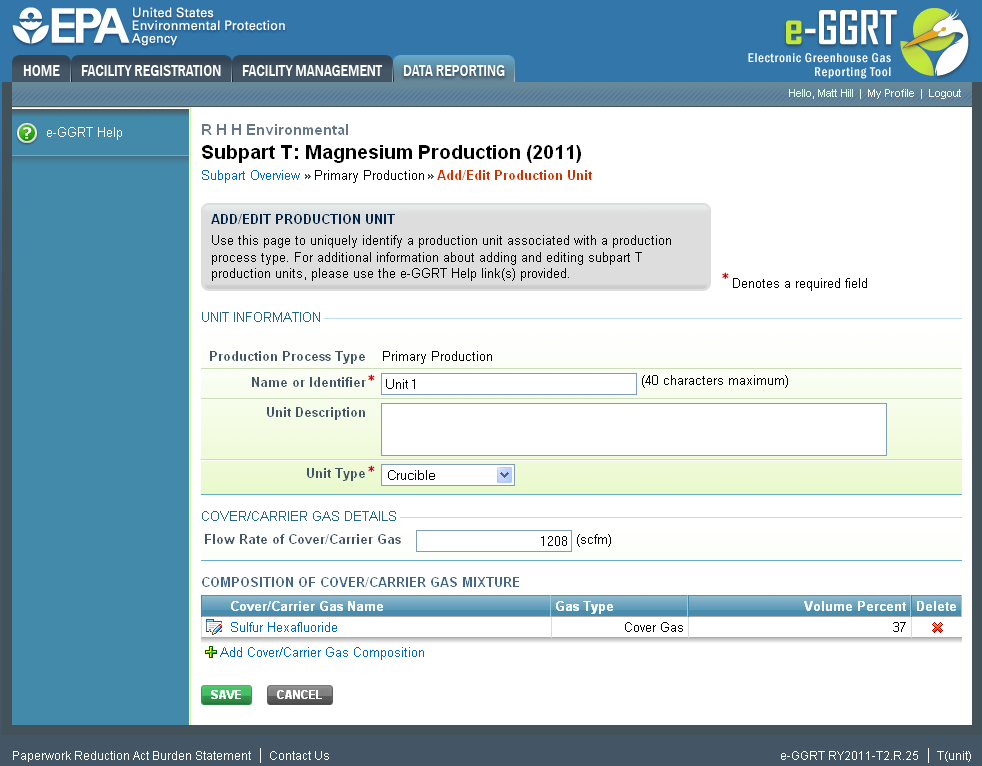...
Select Add Cover/Carrier Gas Composition
| Wiki Markup |
|---|
{| Composition Setup |
|---|
}{composition-setup} |
|---|
|
| Wiki Markup |
|---|
{
:=}Click image this link to expand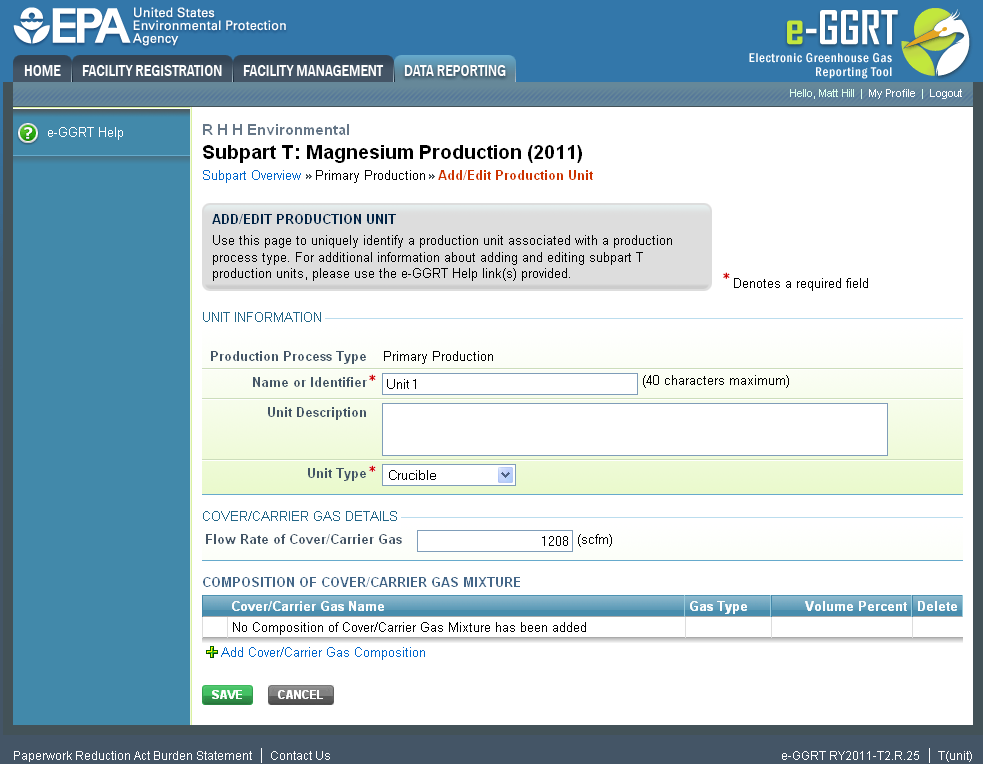 Image Modified
Image Modified
| Cloak |
|---|
| Wiki Markup |
|---|
{cloak:id=PNG1|| cloak.toggle.zone | true |
|---|
| id | PNG1 |
|---|
| | =none|cloak.toggle.zone=true}
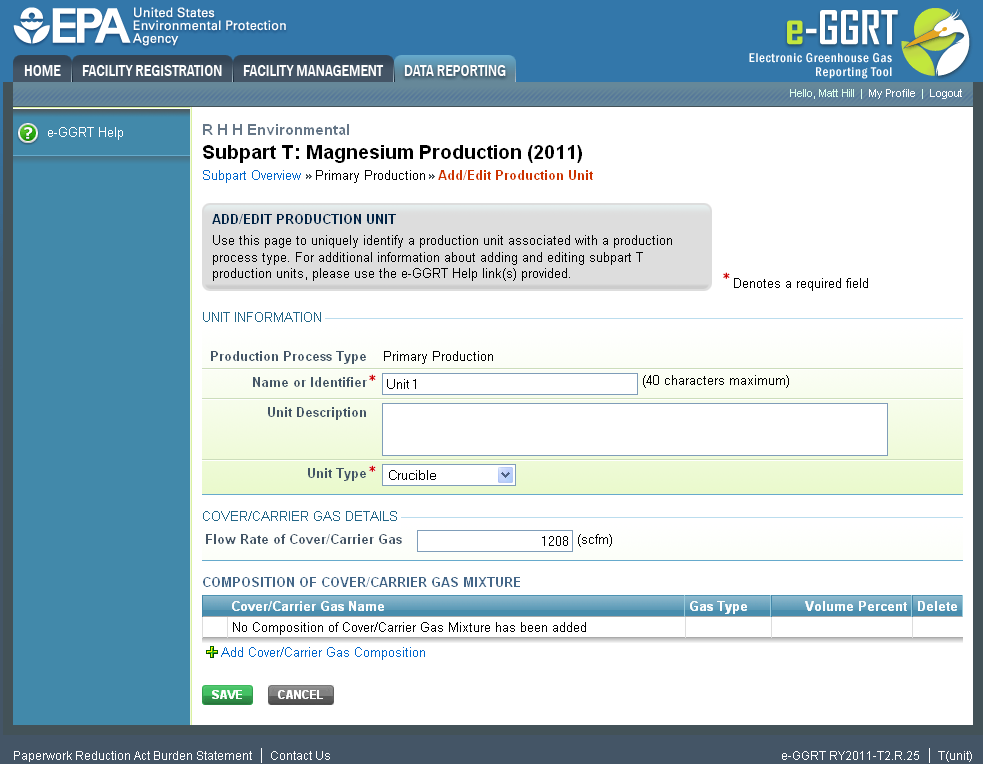 Image Removed
Image Removed
Step 2: Enter composition information
First indicate the gas type, cover gas or carrier gas. Then select the GHG contained in the cover/carrier gas mixture from the drop down menu
...
{| Composition Setup |
|---|
}{composition-setup} |
|---|
|
| Wiki Markup |
|---|
{
:=}Click image this link to expand  Image Removed
Image Removed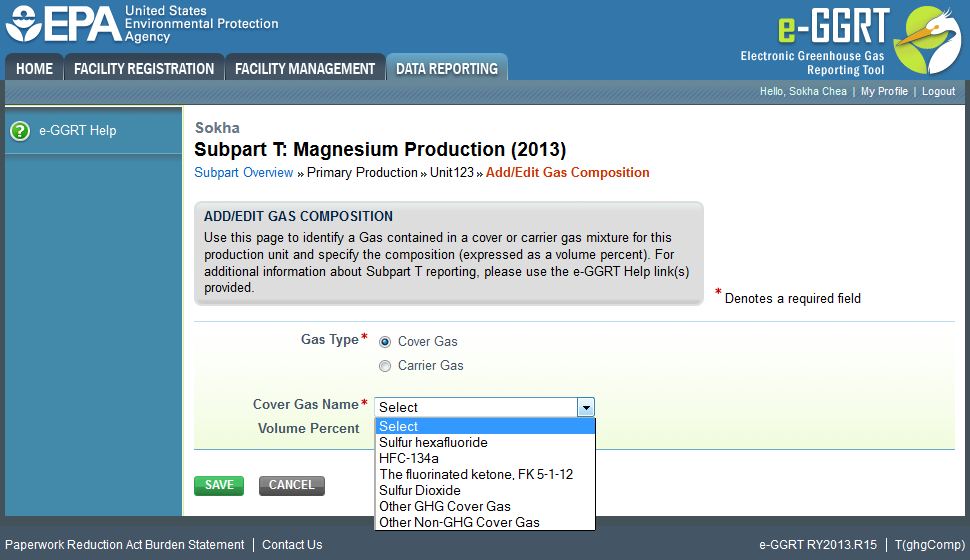 Image Added
Image Added
| Cloak |
|---|
| Wiki Markup |
|---|
{cloak:id=PNG2|| cloak.toggle.zone | true |
|---|
| id | PNG2 |
|---|
| | =none|cloak.toggle.zone=true}
 Image Removed
Image Removed
Lastly, enter the percent volume for each of the gases identified
| Wiki Markup |
|---|
{composition-setup}{composition-setup} |
| Wiki Markup |
|---|
{
:=}Click image this link to expand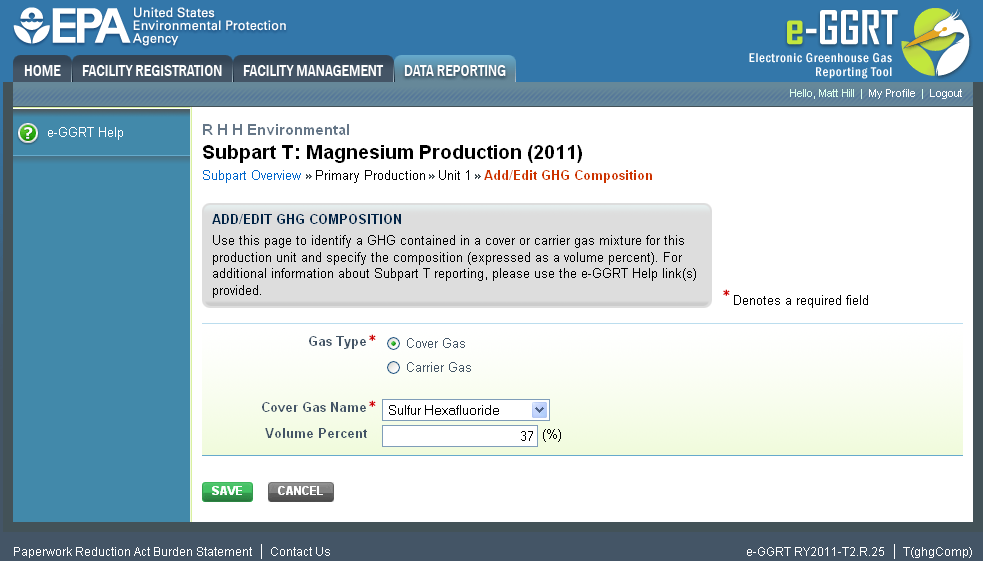 Image Modified
Image Modified
| Cloak |
|---|
| Wiki Markup |
|---|
{cloak:id=PNG3|| cloak.toggle.zone | true |
|---|
| id | PNG3 |
|---|
| | =none|cloak.toggle.zone=true}
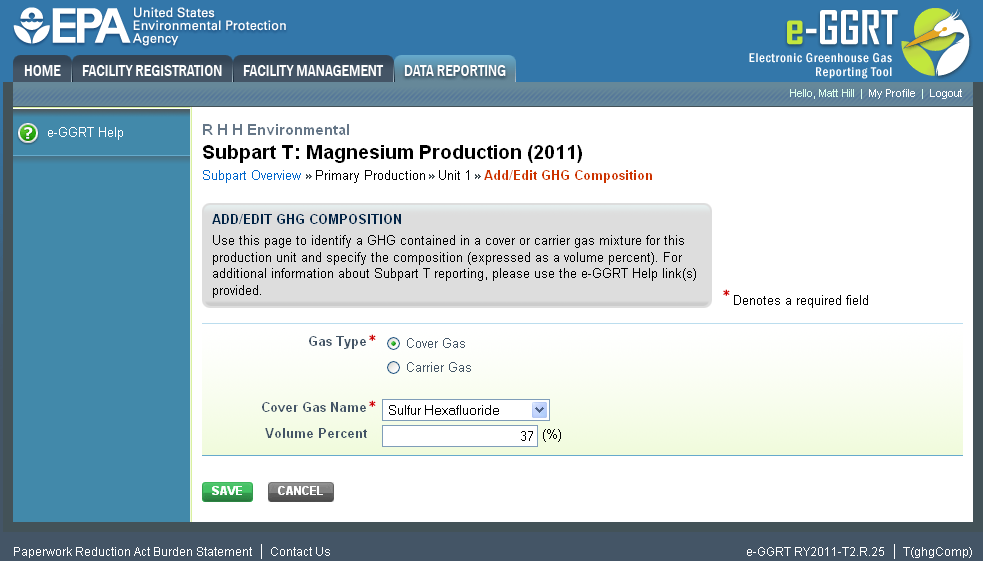 Image Removed
Image Removed
Select 'SAVE'. e-GGRT returns to the production unit information screen
| Wiki Markup |
|---|
{composition-setup}{composition-setup} |
| Wiki Markup |
|---|
{
:=}Click image this link to expand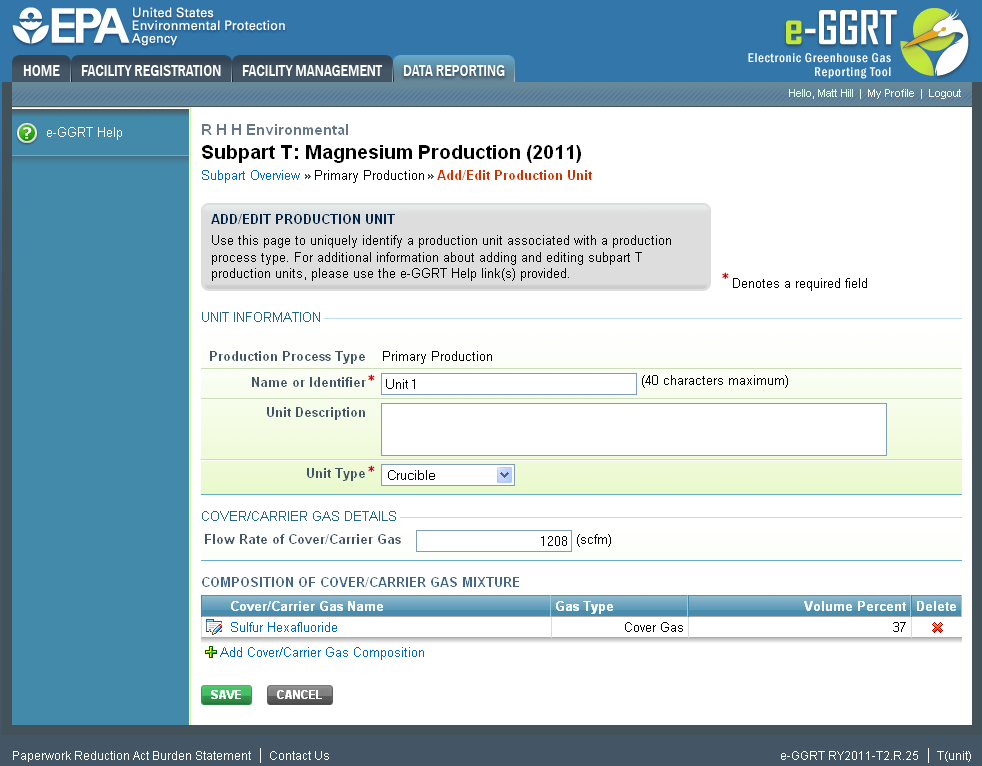 Image Modified
Image Modified
| Cloak |
|---|
| Wiki Markup |
|---|
{cloak:id=PNG4|| cloak.toggle.zone | true |
|---|
| id | PNG4 |
|---|
| | =none|cloak.toggle.zone=true}
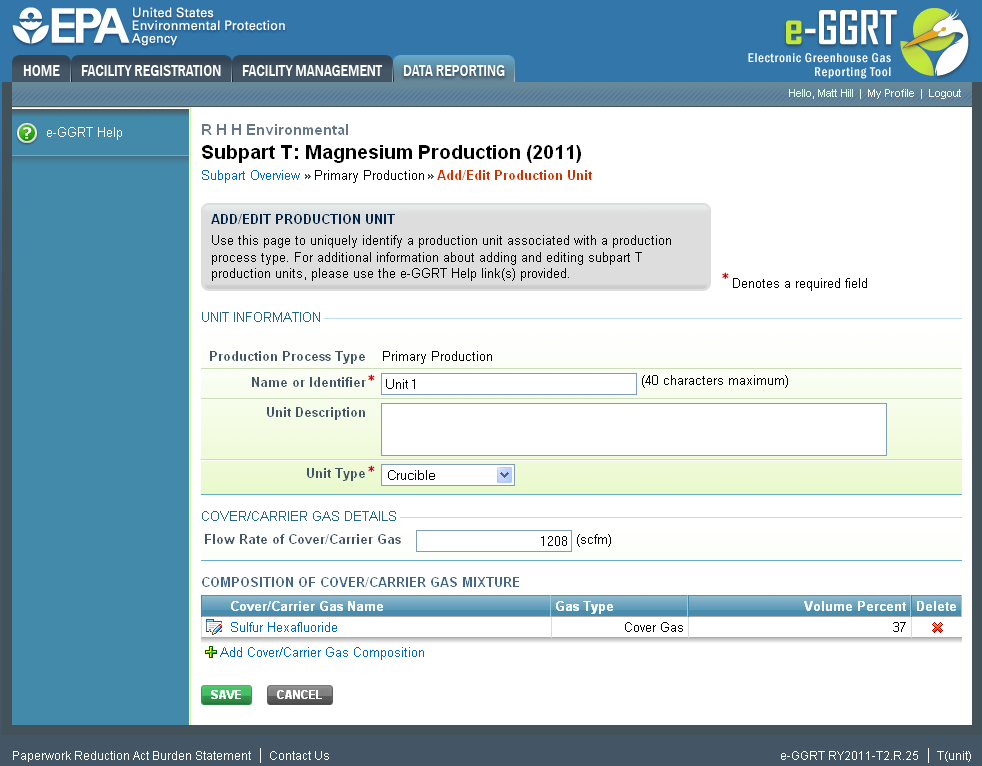 Image Removed
Image Removed