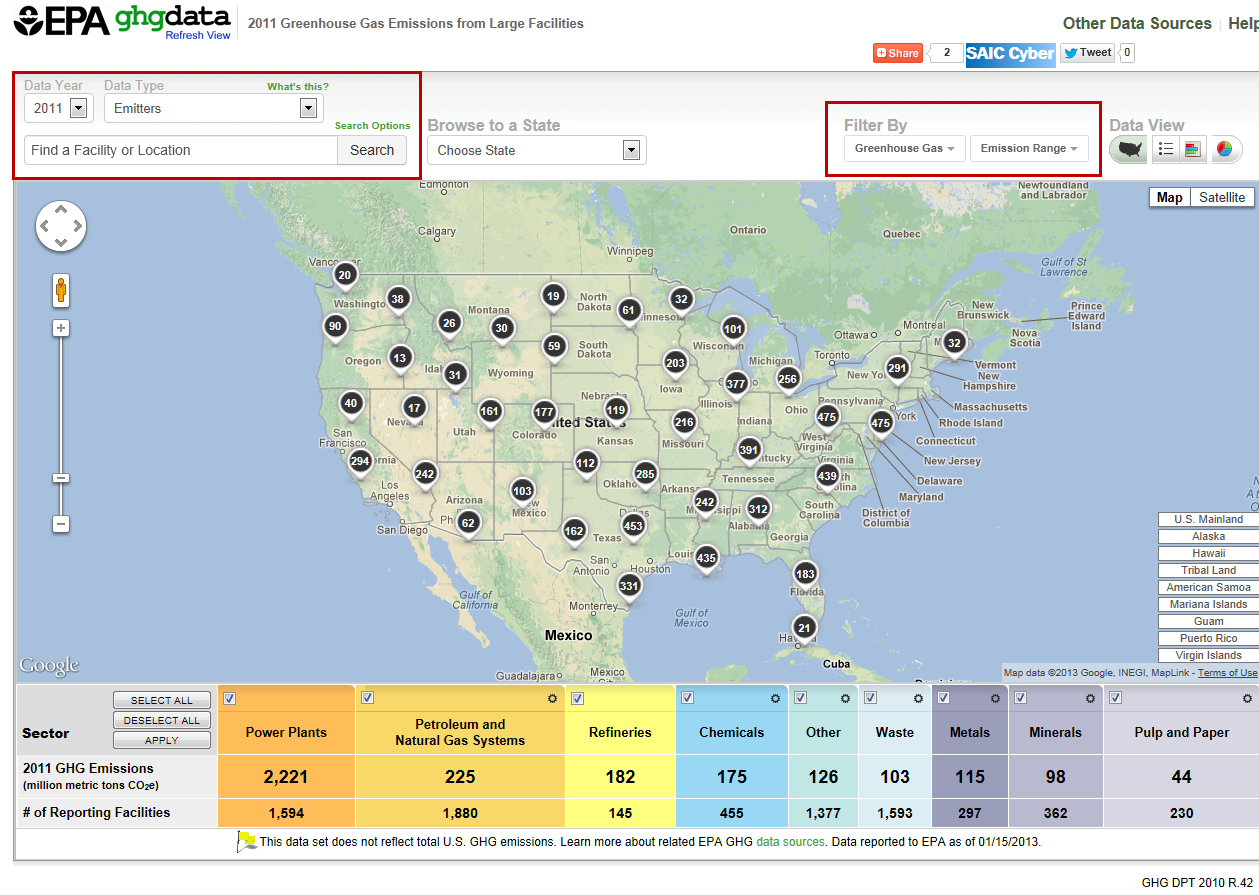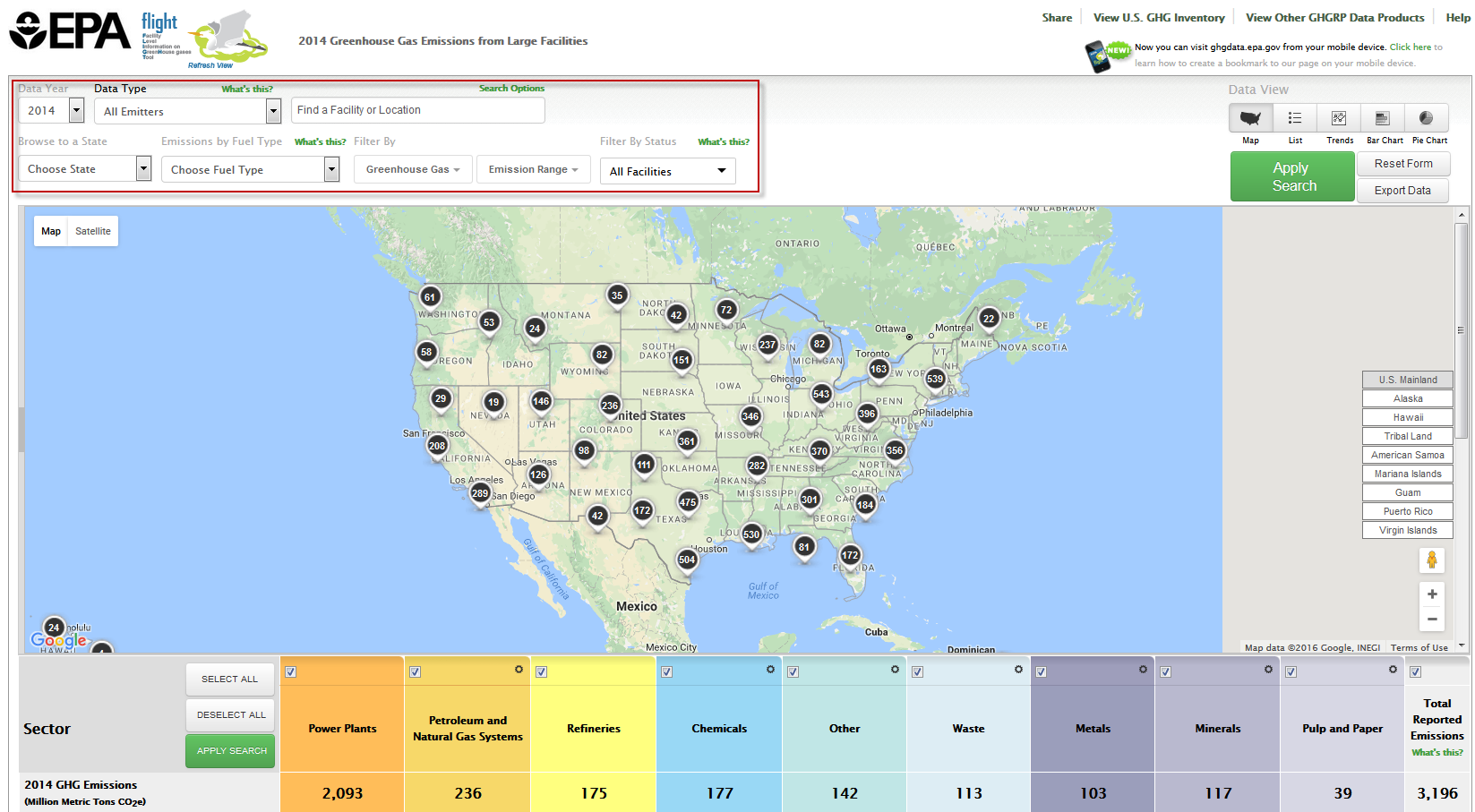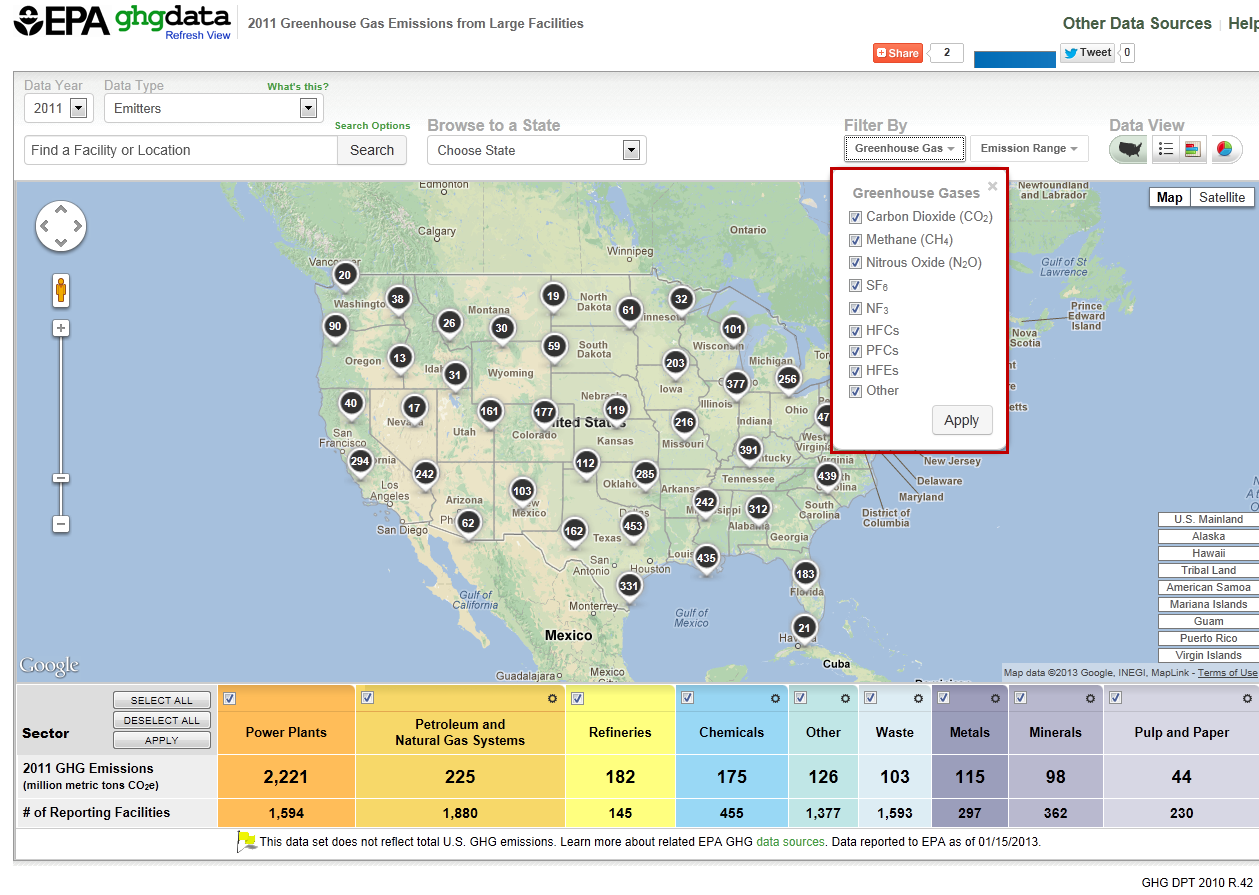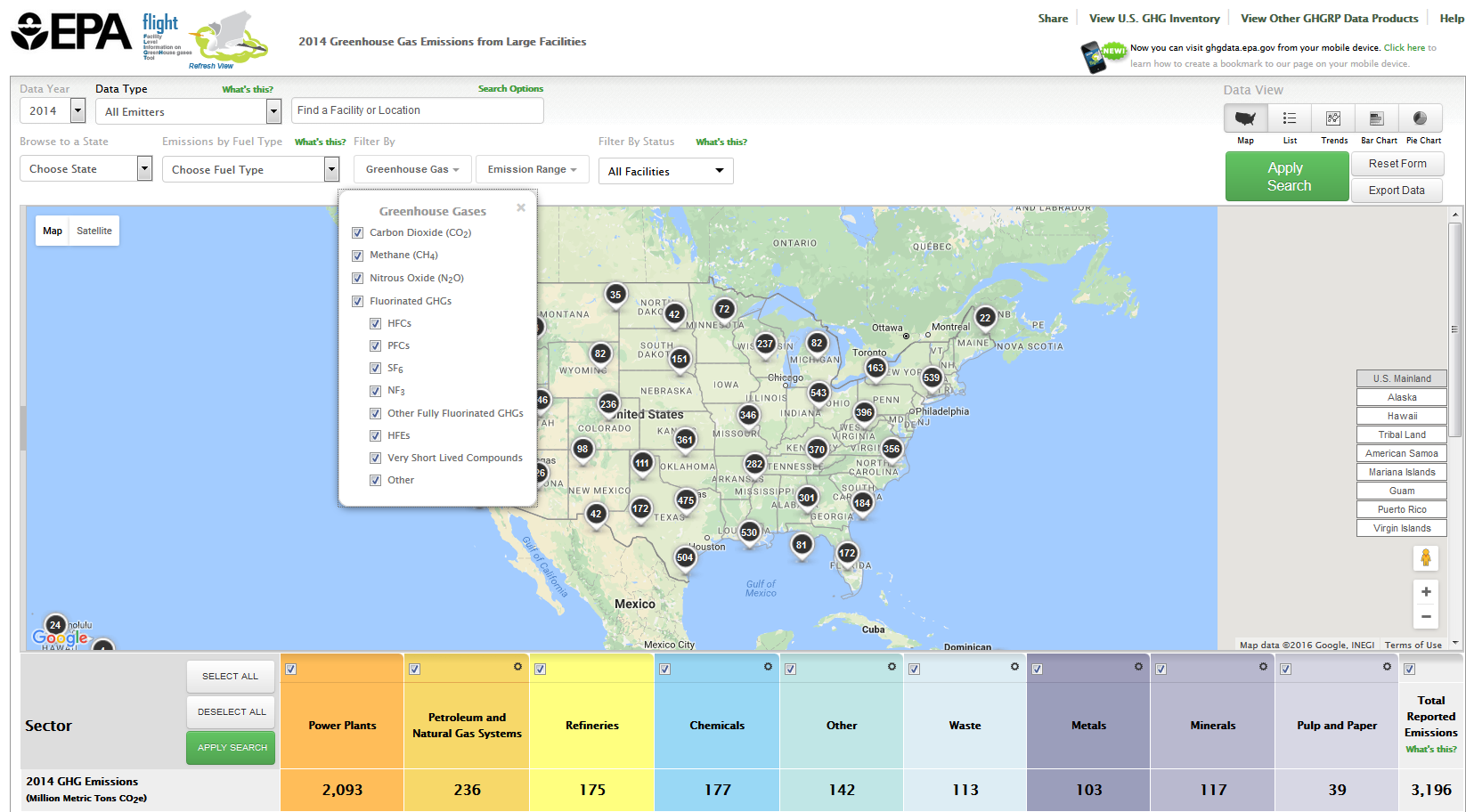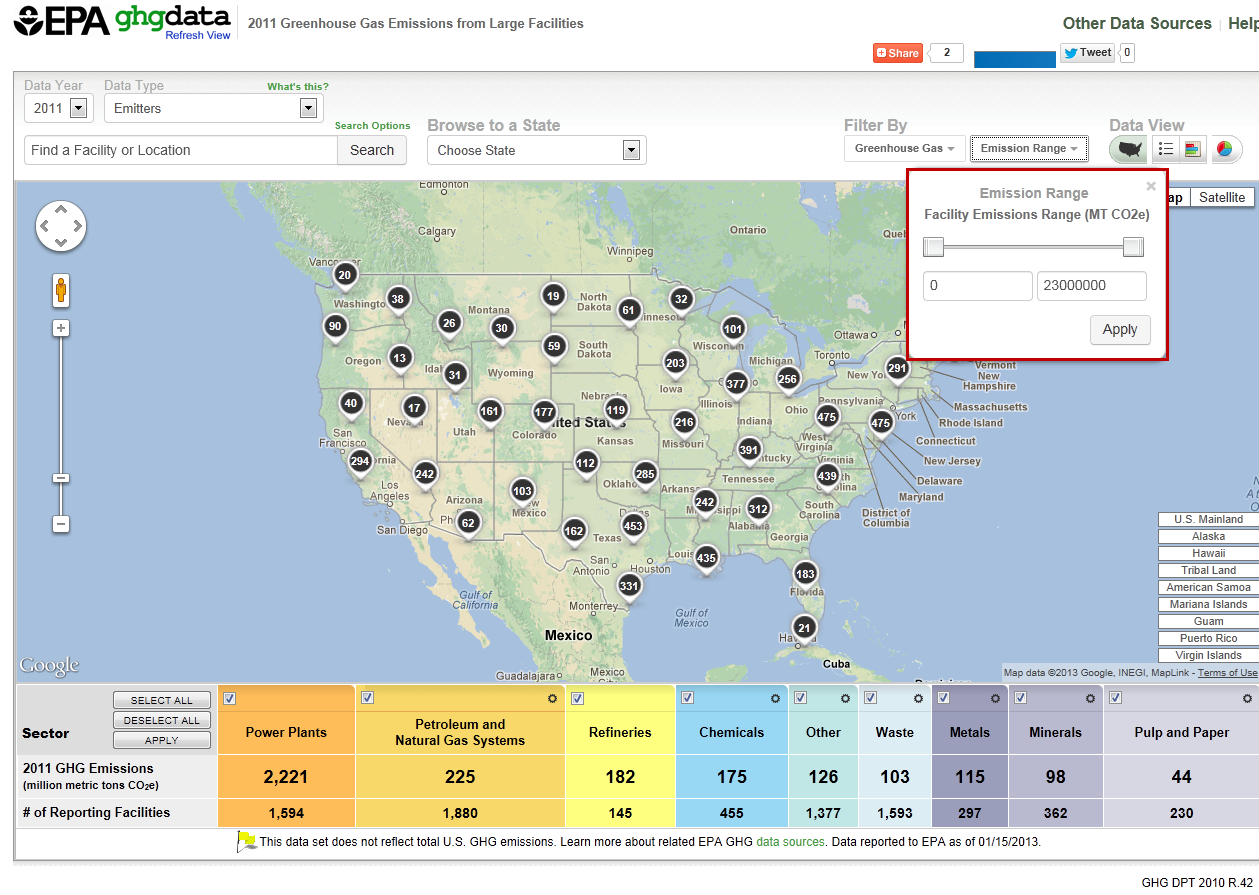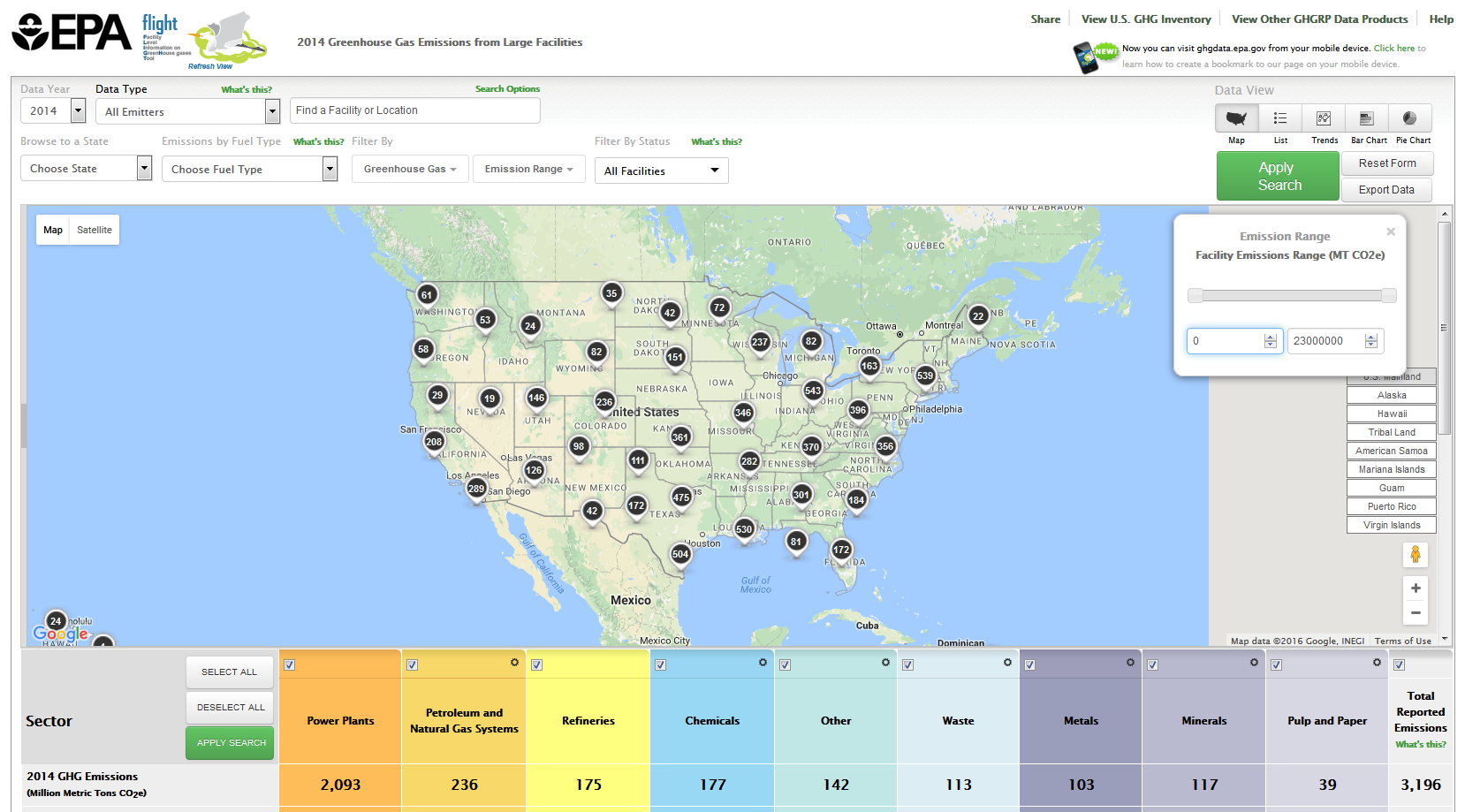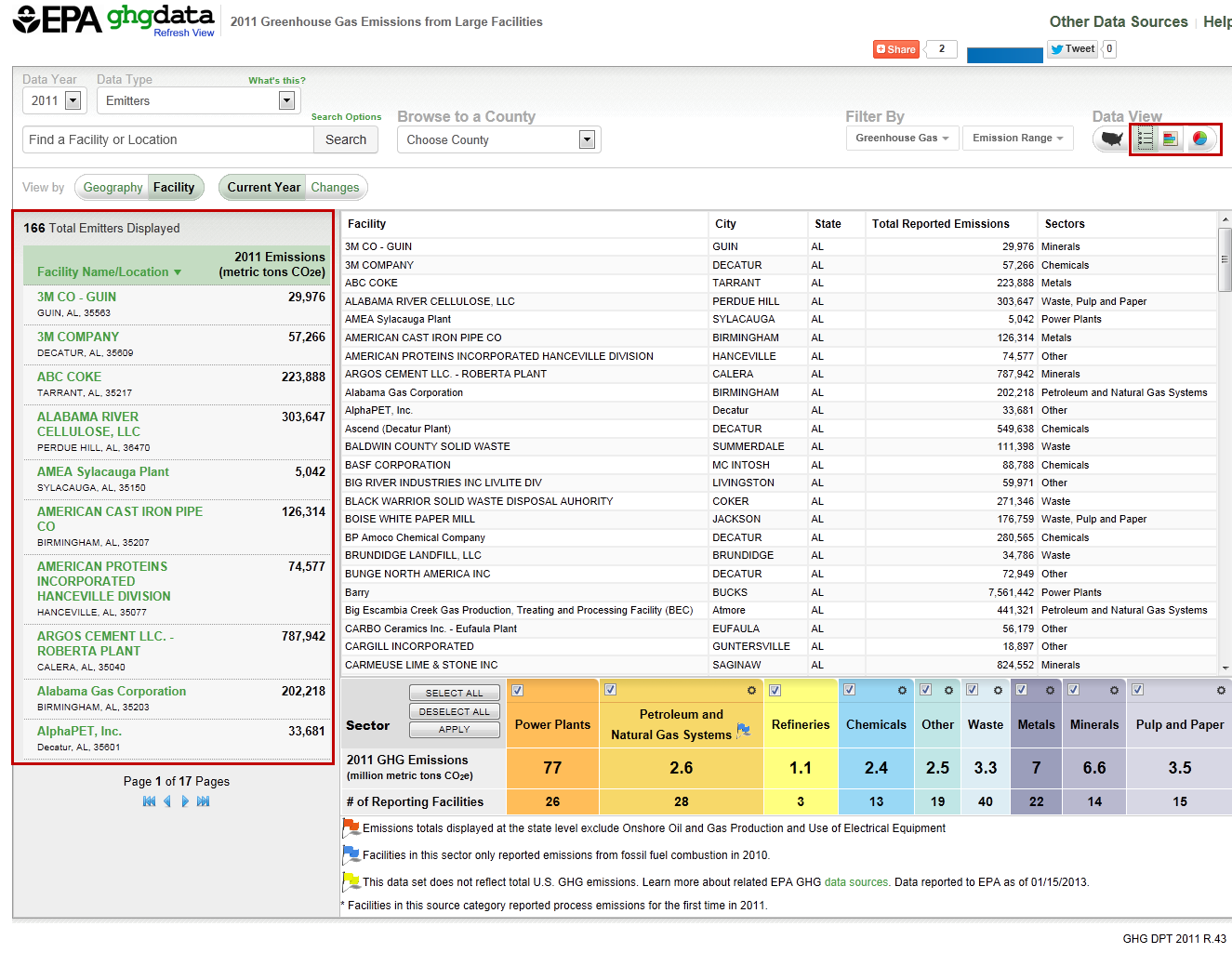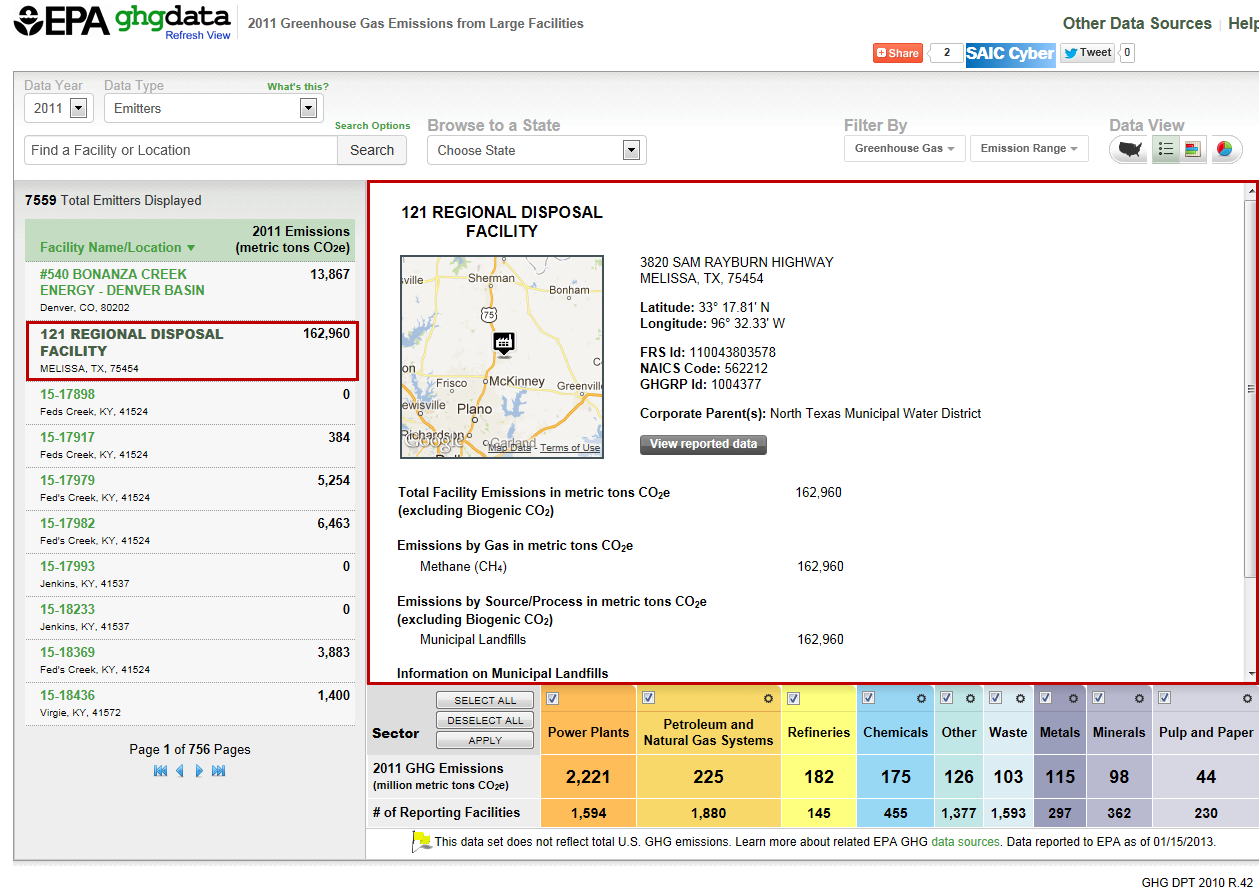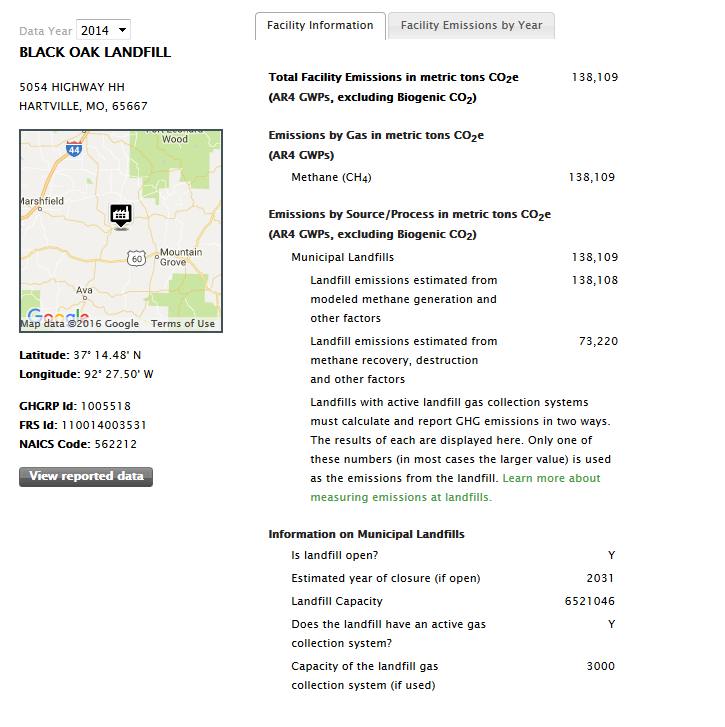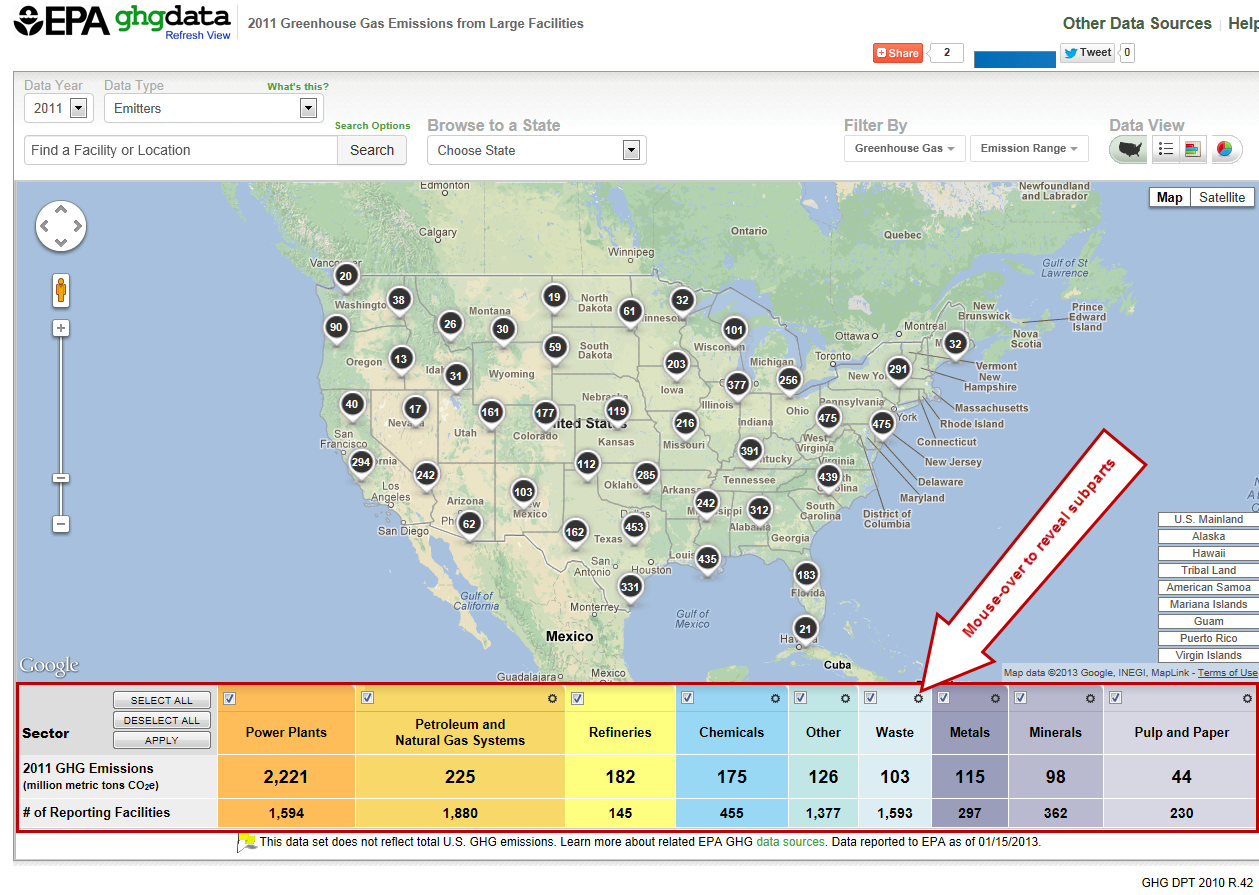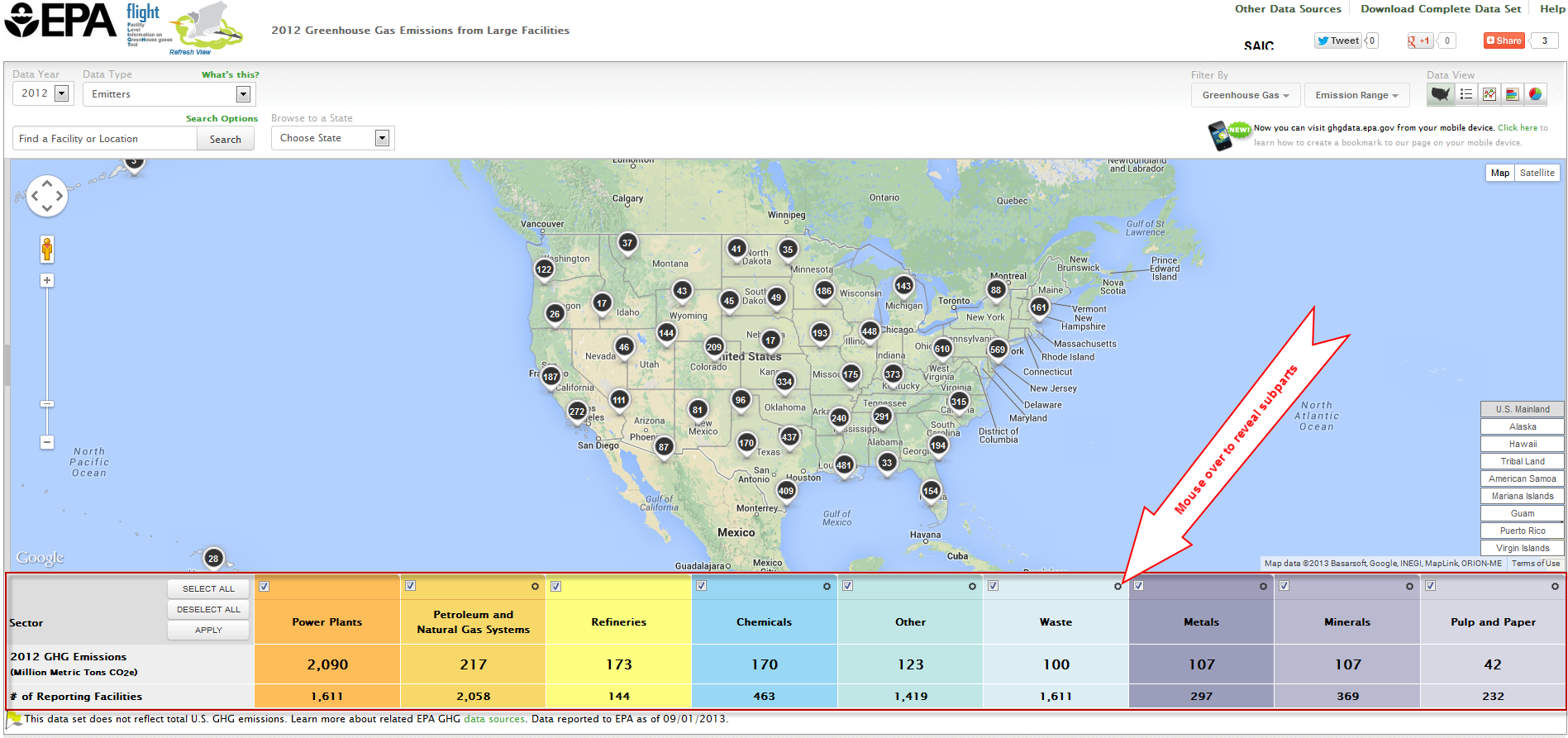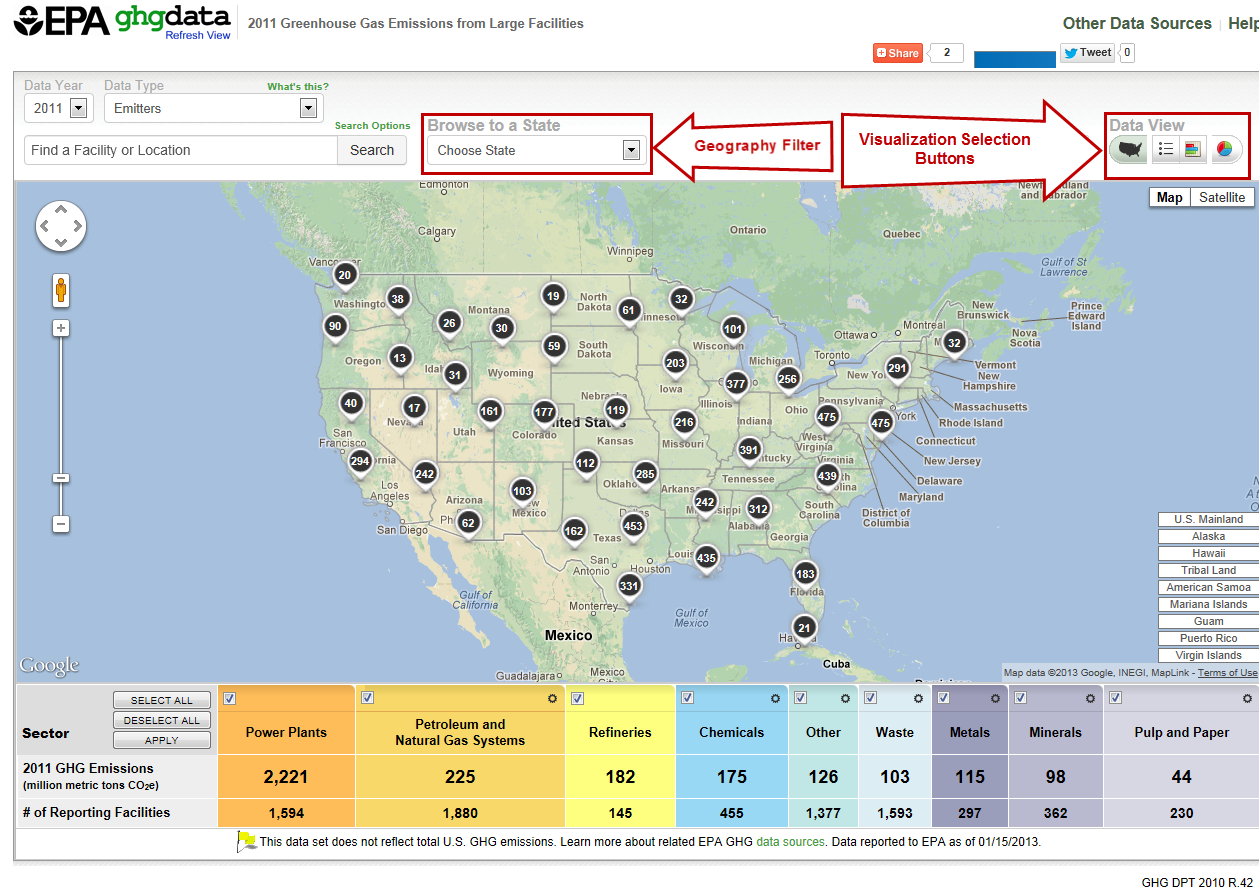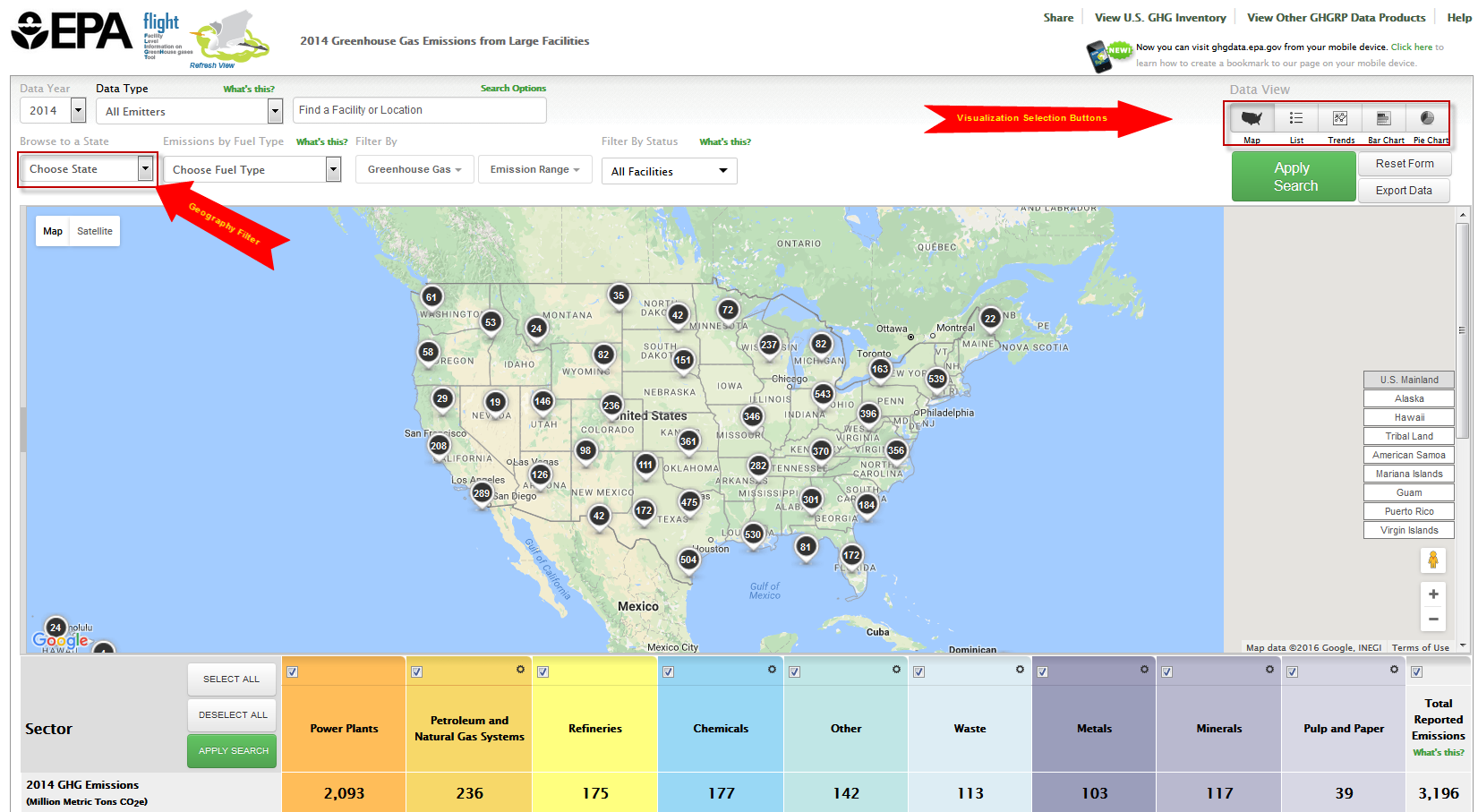...
To view emissions for a particular facility or location, use the search bar in the the custom search box.
Search Filters
...
Click image to expand below 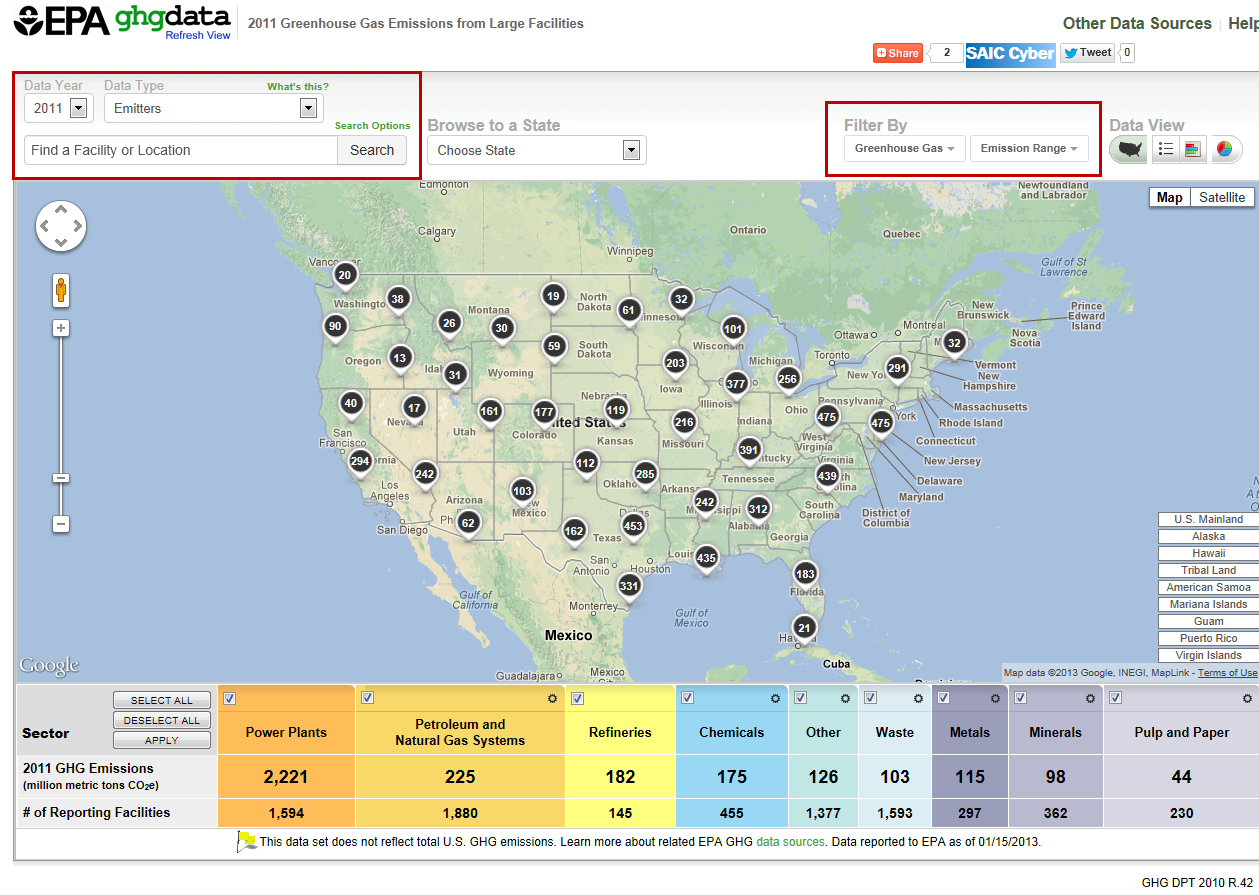 Image Removed
Image Removed 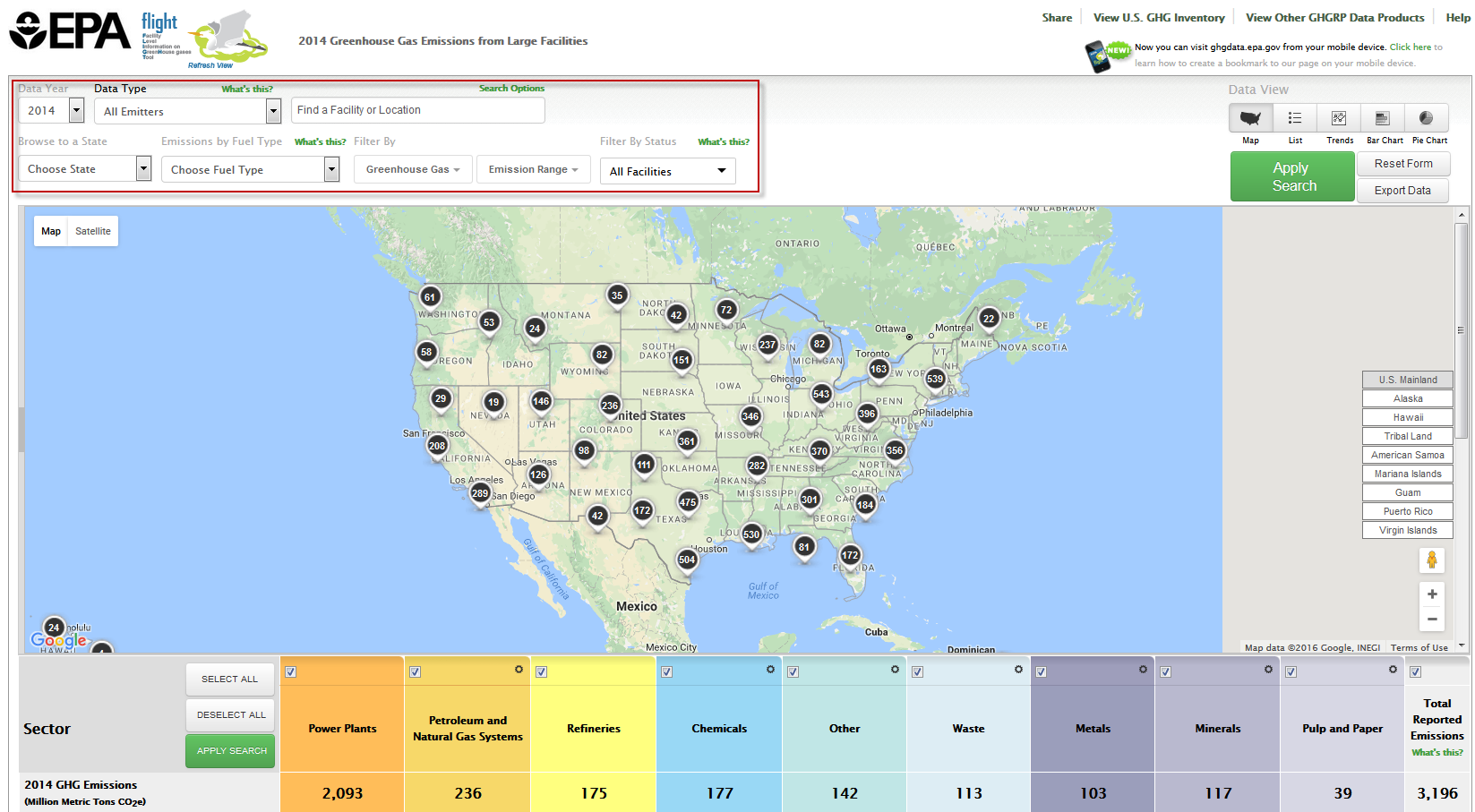 Image Added
Image AddedClick the "GREENHOUSE GAS" drop-down bar, and use the checkboxes to filter by GHG type (all GHG types are initially selected by default). Once you have made your selections, click "APPLY" to apply the filter to the map and data. You may minimize the "GREENHOUSE GAS" drop-down bar by clicking it again, or you may get rid of it by clicking the "x" in the top right corner of it.
Click image to expand below 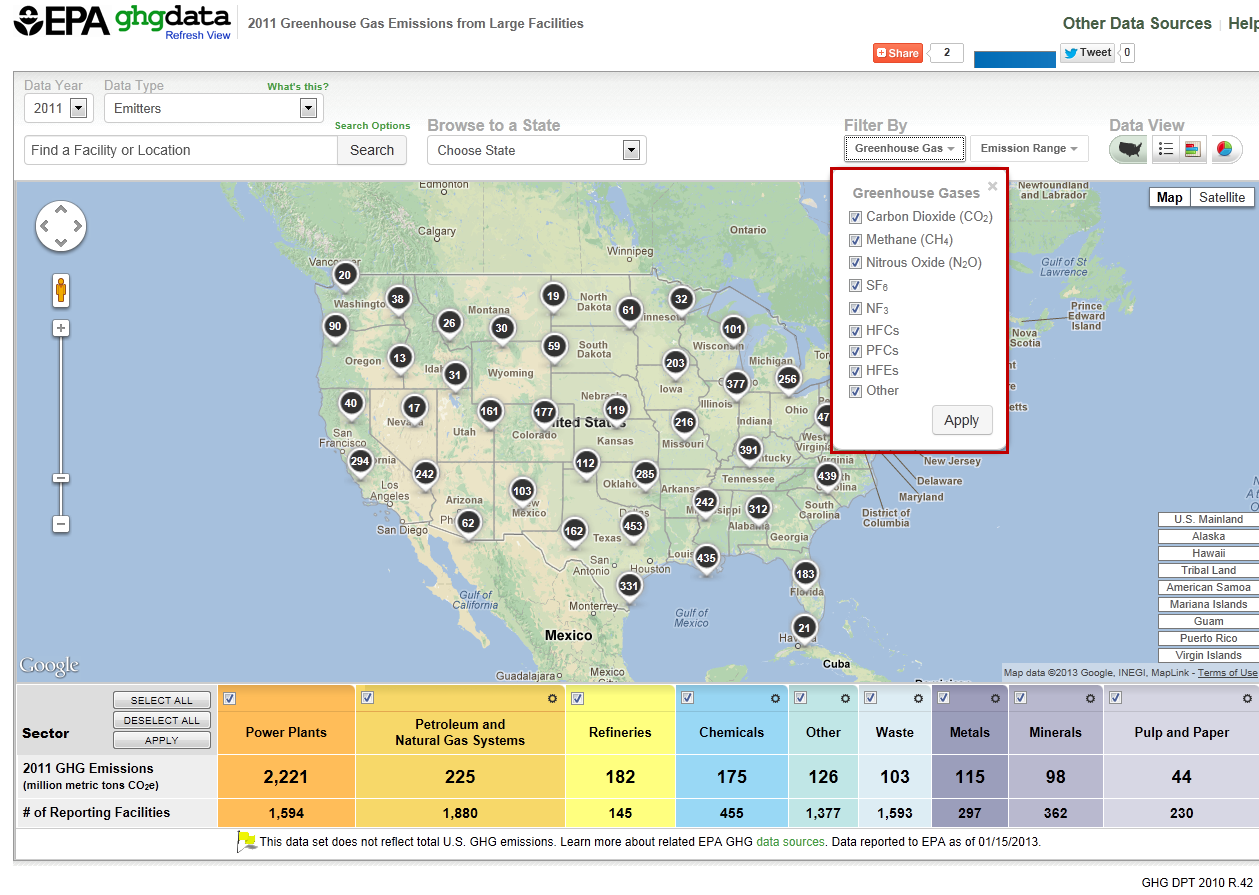 Image Removed
Image Removed 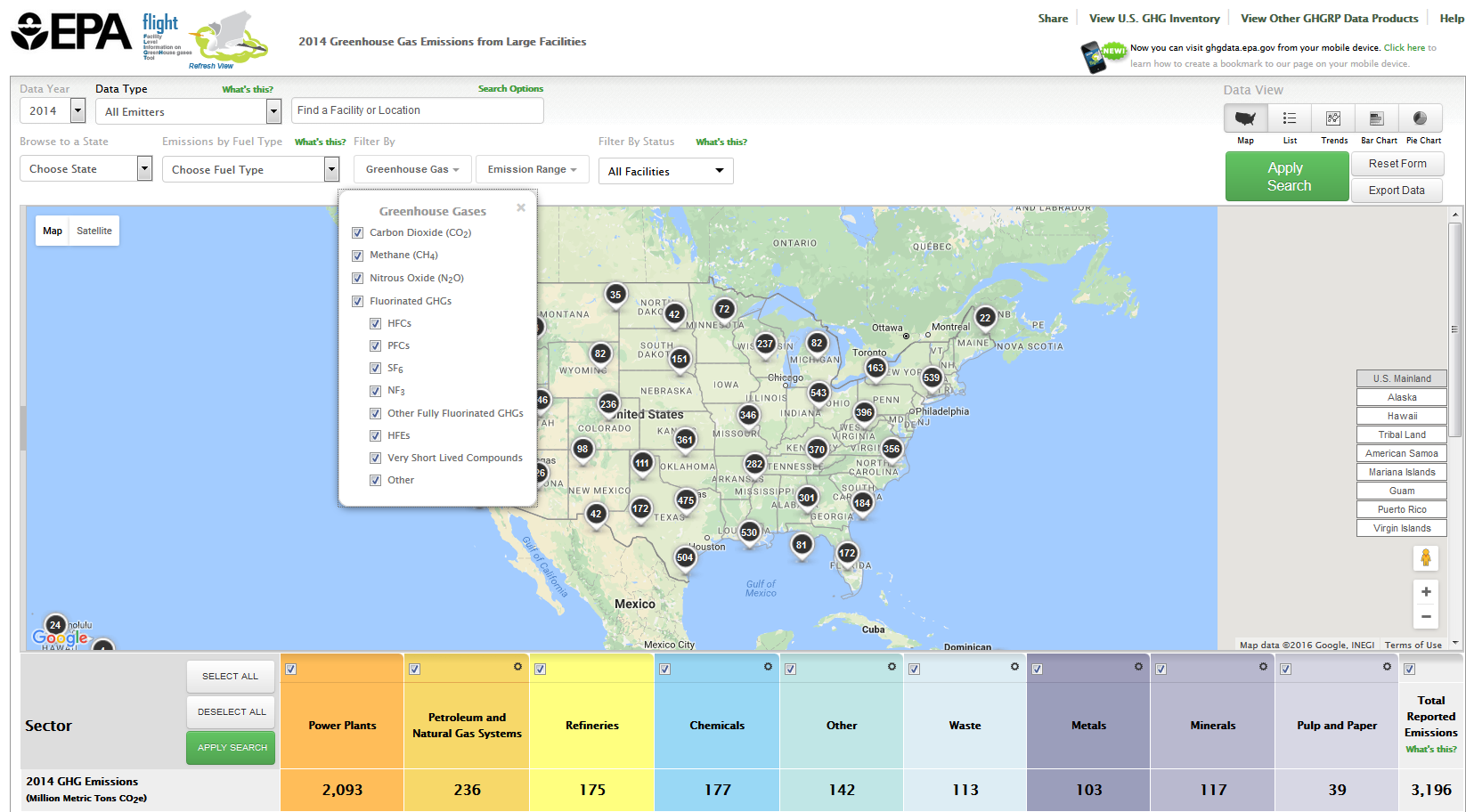 Image Added
Image AddedClick the "EMISSIONS RANGE" drop-down, and drag the sliders to set a minimum and/or maximum value for annual facility emissions. Alternatively, you may type minimum and maximum values manually in the provided text boxes. Once you have set your minimum and maximum values, click "APPLY" to apply the filter to the map and data. You may minimize the "EMISSIONS RANGE" drop-down bar by clicking it again, or you may get rid of it by clicking the "x" in the top right corner of it.
Click image to expand below 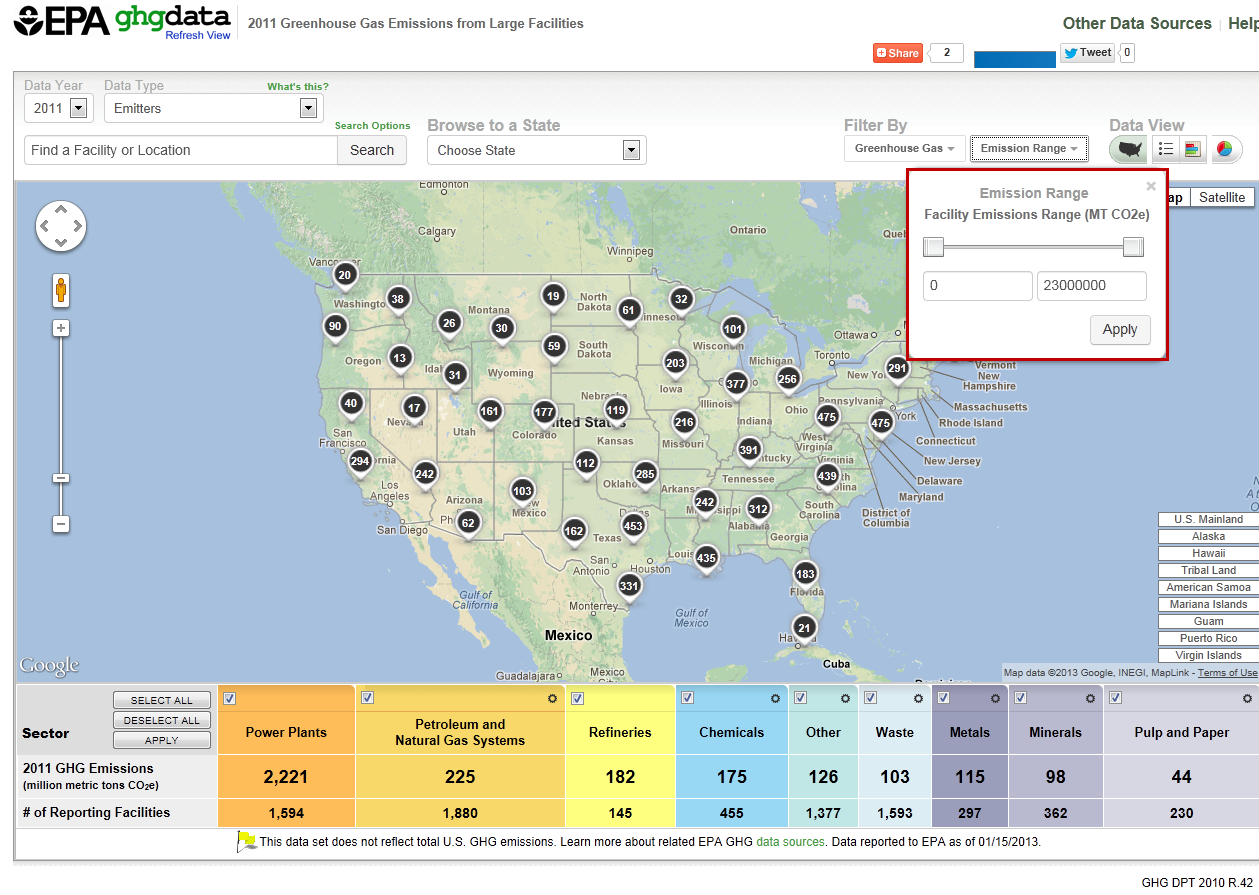 Image Removed
Image Removed 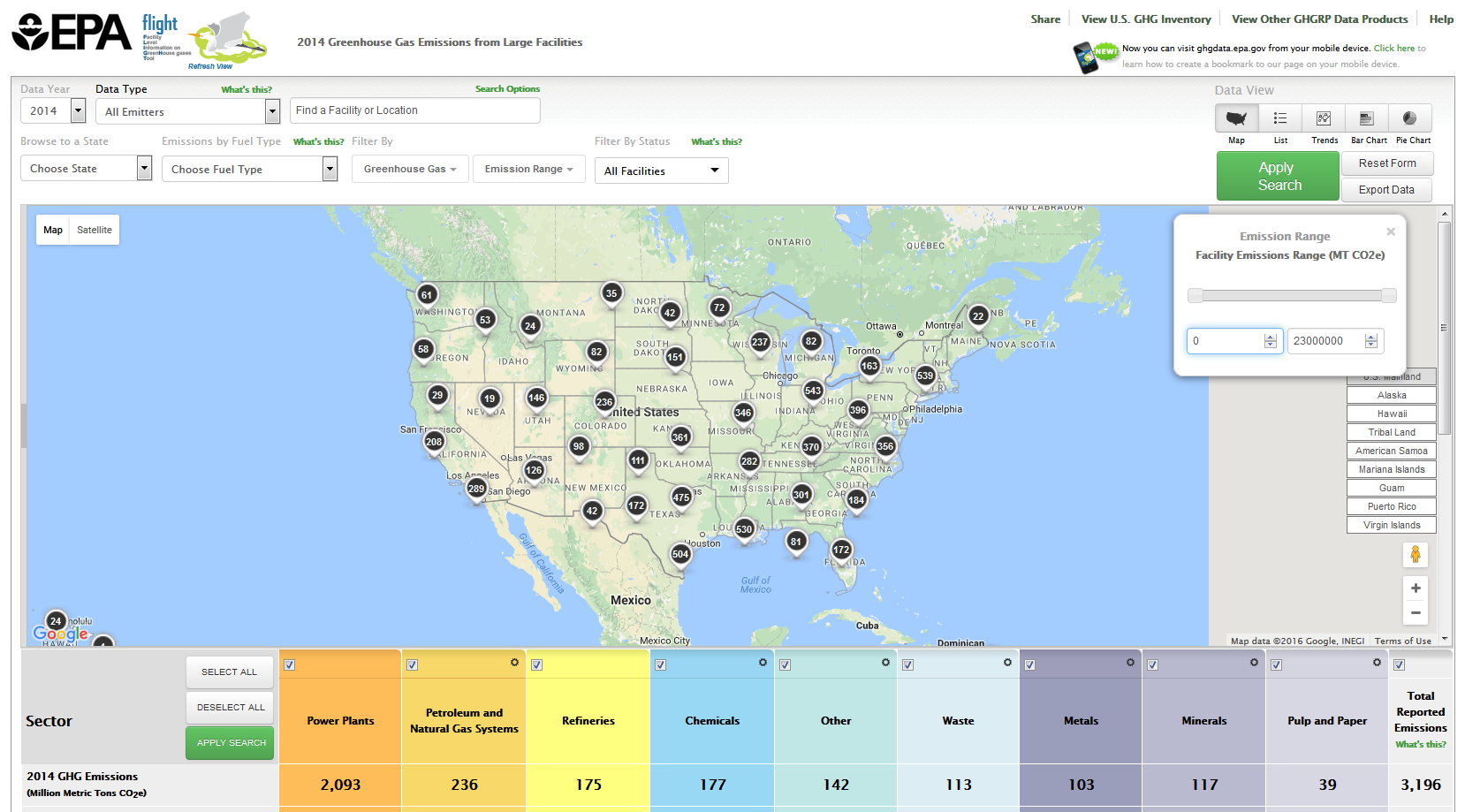 Image Added
Image AddedList of Emitters
Once you have made a selection to view a list, bar chart, line chart, or pie chart in the upper right corner, the left-hand sidebar lists the name, location, and total emissions (in metric tons CO2eCO2e) for all reporting facilities that meet the data year, spatial, GHG type, and emissions range criteria you have selected using the filters. Note that you may find data for RY 2010, 2011, or 2011 2012 depending on the data year filter you choose in the top left corner.
Click image to expand below 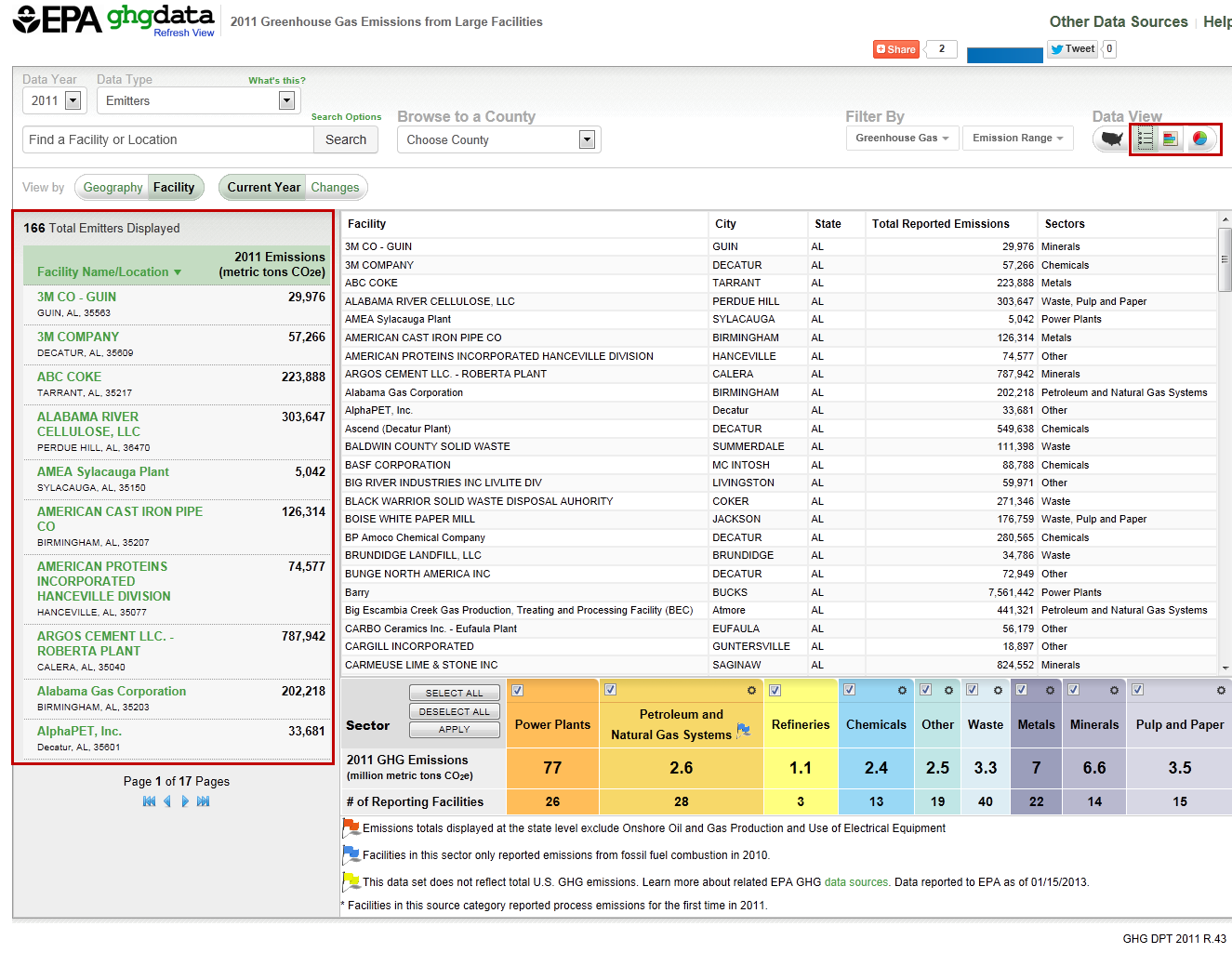 Image Removed
Image Removed  Image Added
Image AddedA count of the total number of facilities in your filtered list is displayed at the top of this section.
...
- City & state
- Latitude/Longitude
- NAICS code
- Facility ID
- Emissions Trend over multiple years
- Emissions Information for the selected year
- Total Facility Emissions in metric tons CO2e
- Emissions by Gas
- Emissions by Source/Process
Click image to expand below 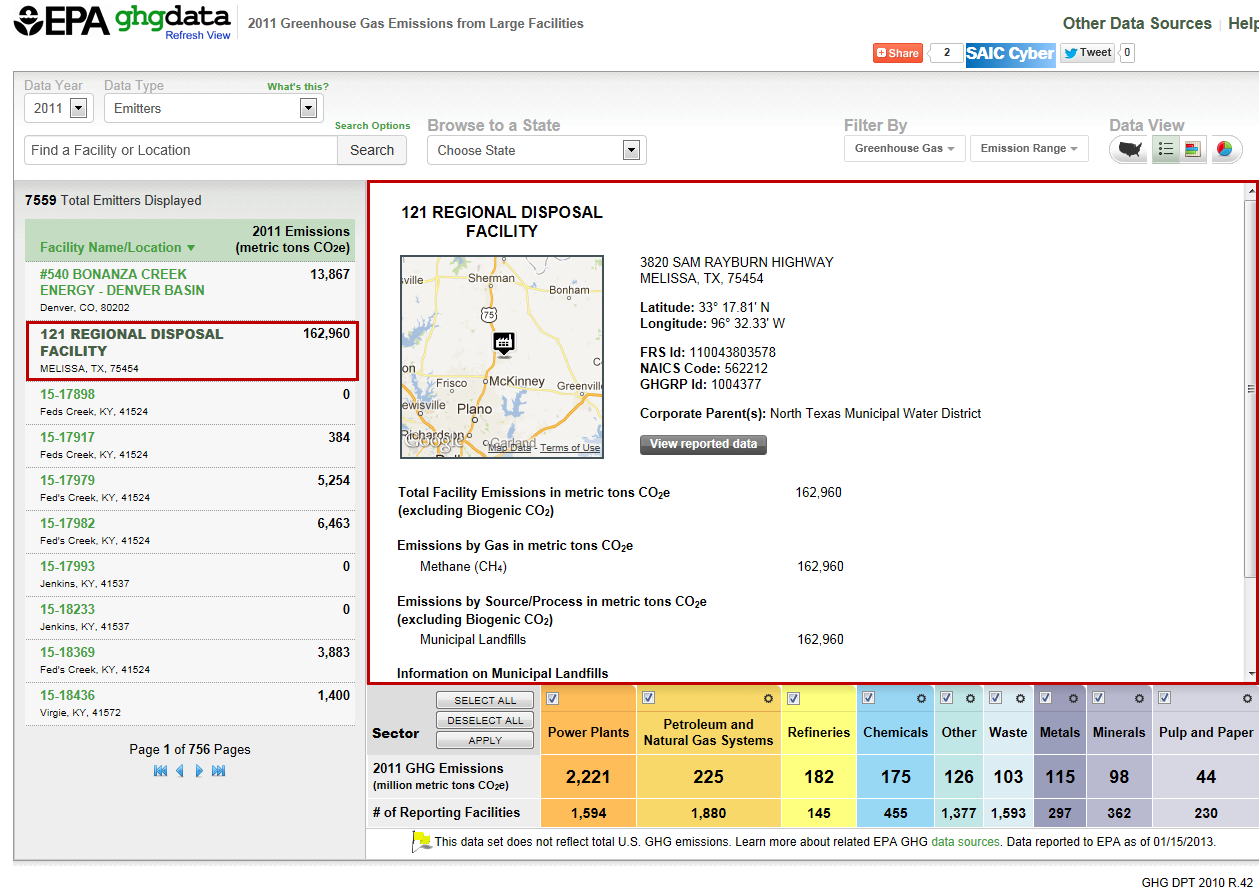 Image Removed
Image Removed 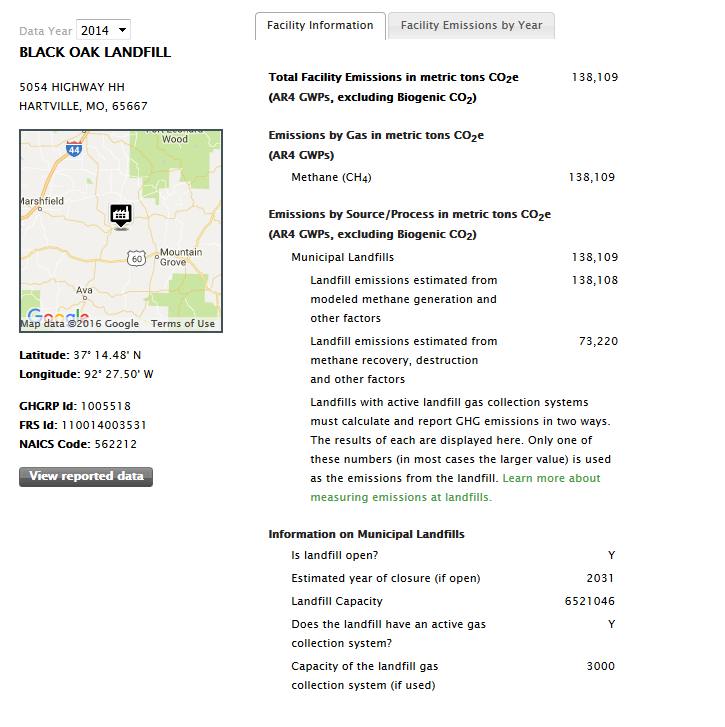 Image Added
Image AddedSector Filter
...
Click image to expand below 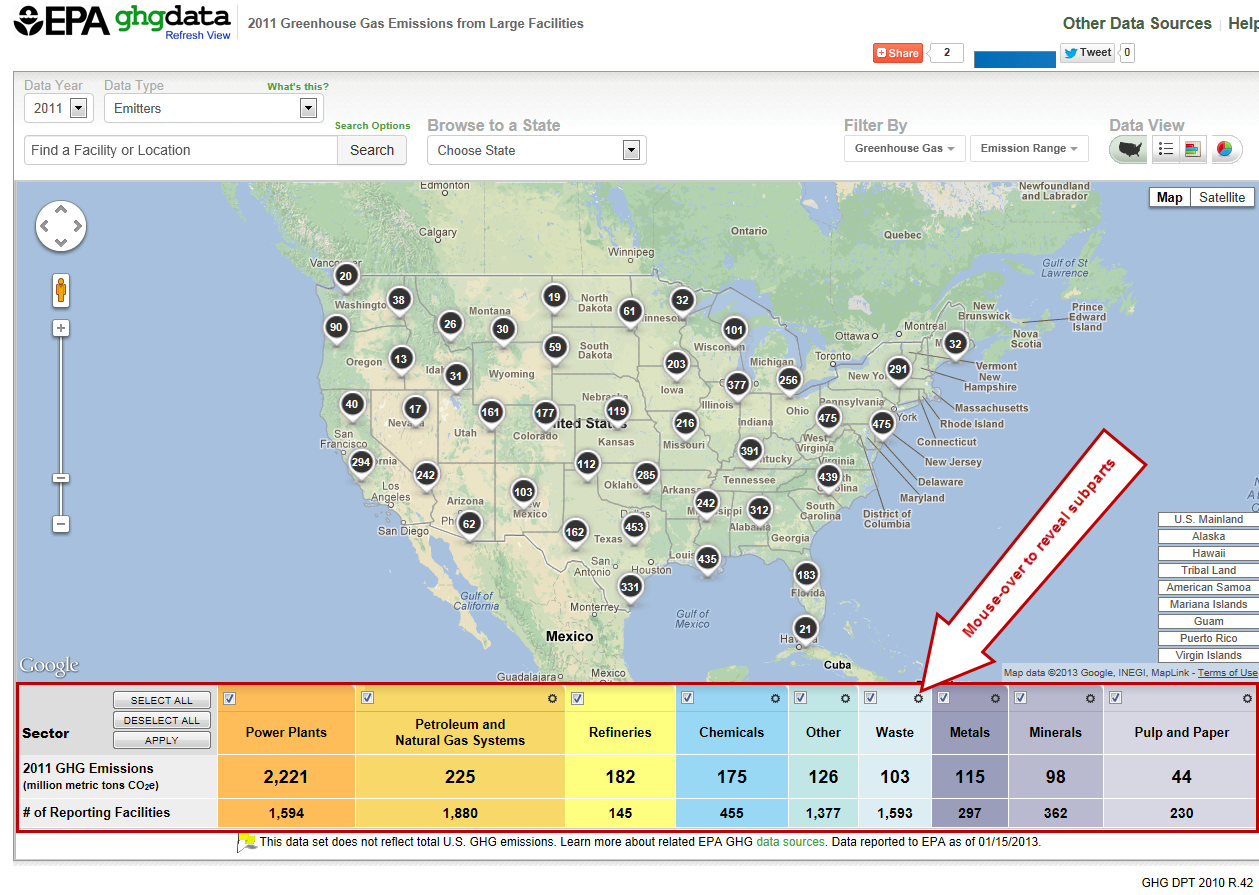 Image Removed
Image Removed 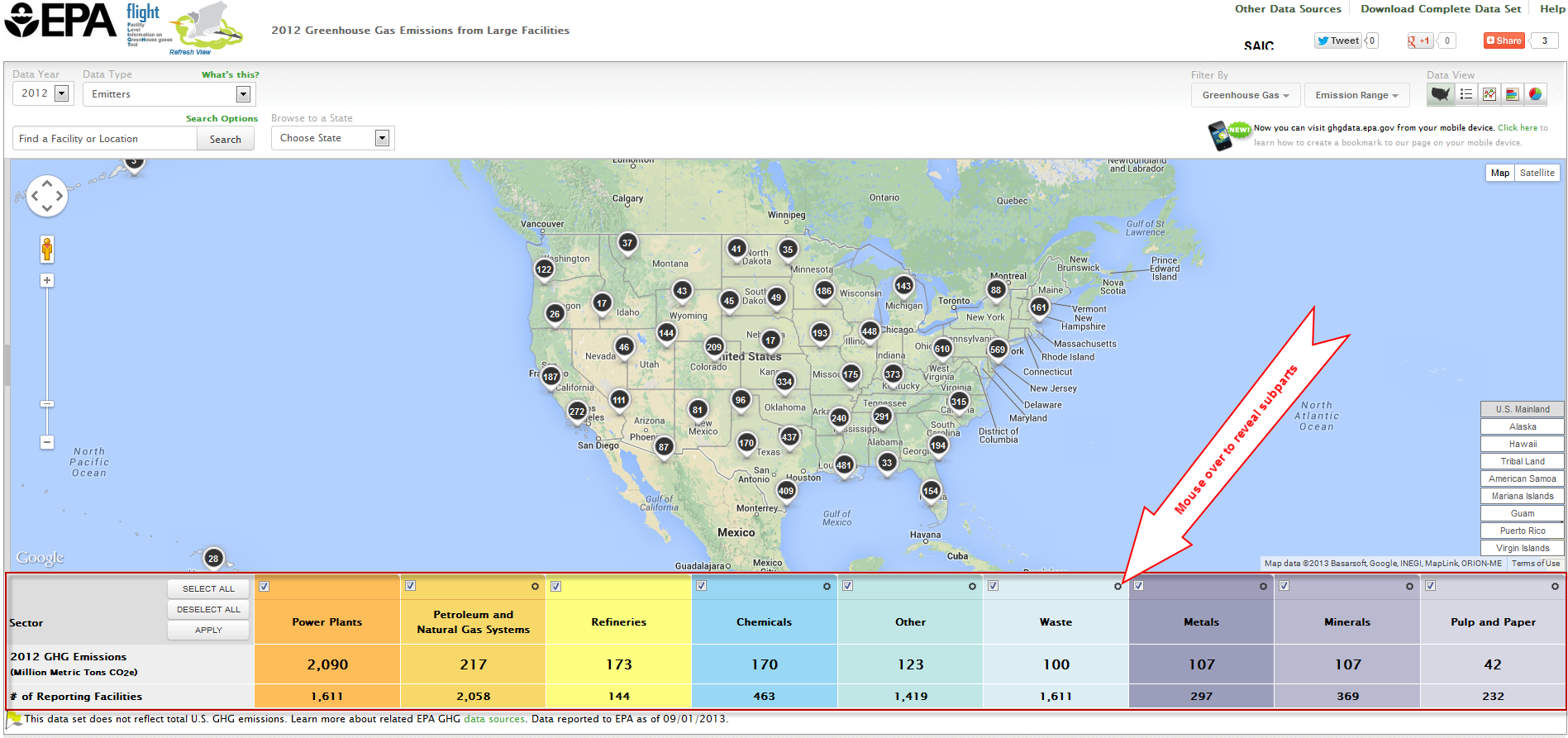 Image Added
Image AddedVisualizations
The Data Publication Tool FLIGHT allows you to visualize data is several formats. Use the buttons in the top right of the screen to select your desired visualization format. From left to right, these buttons represent the following visualizations; map, list, line chart, bar chart, or pie chart. Use the drop-down menu in the top left-center to select a geographic filter (e.g, state/county).
Click image to expand below 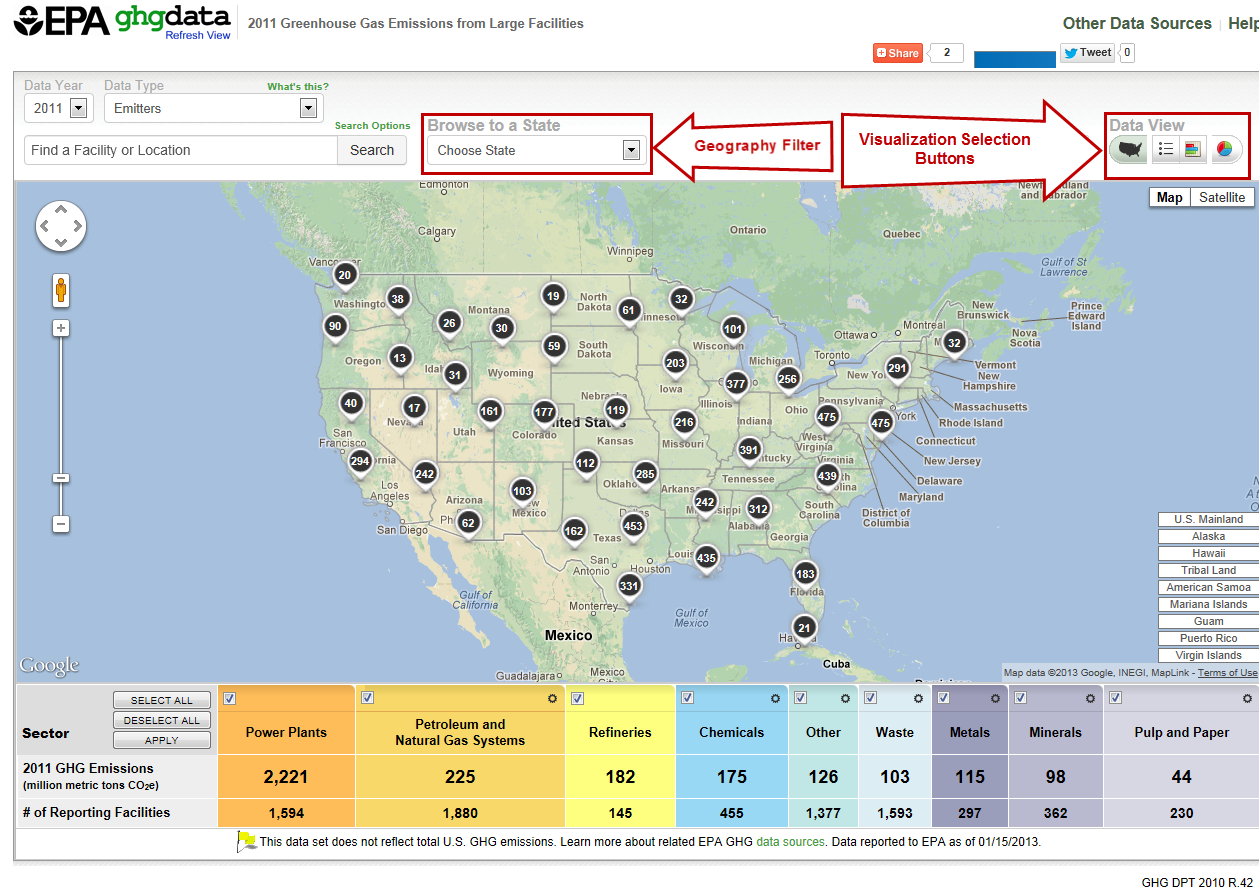 Image Removed
Image Removed 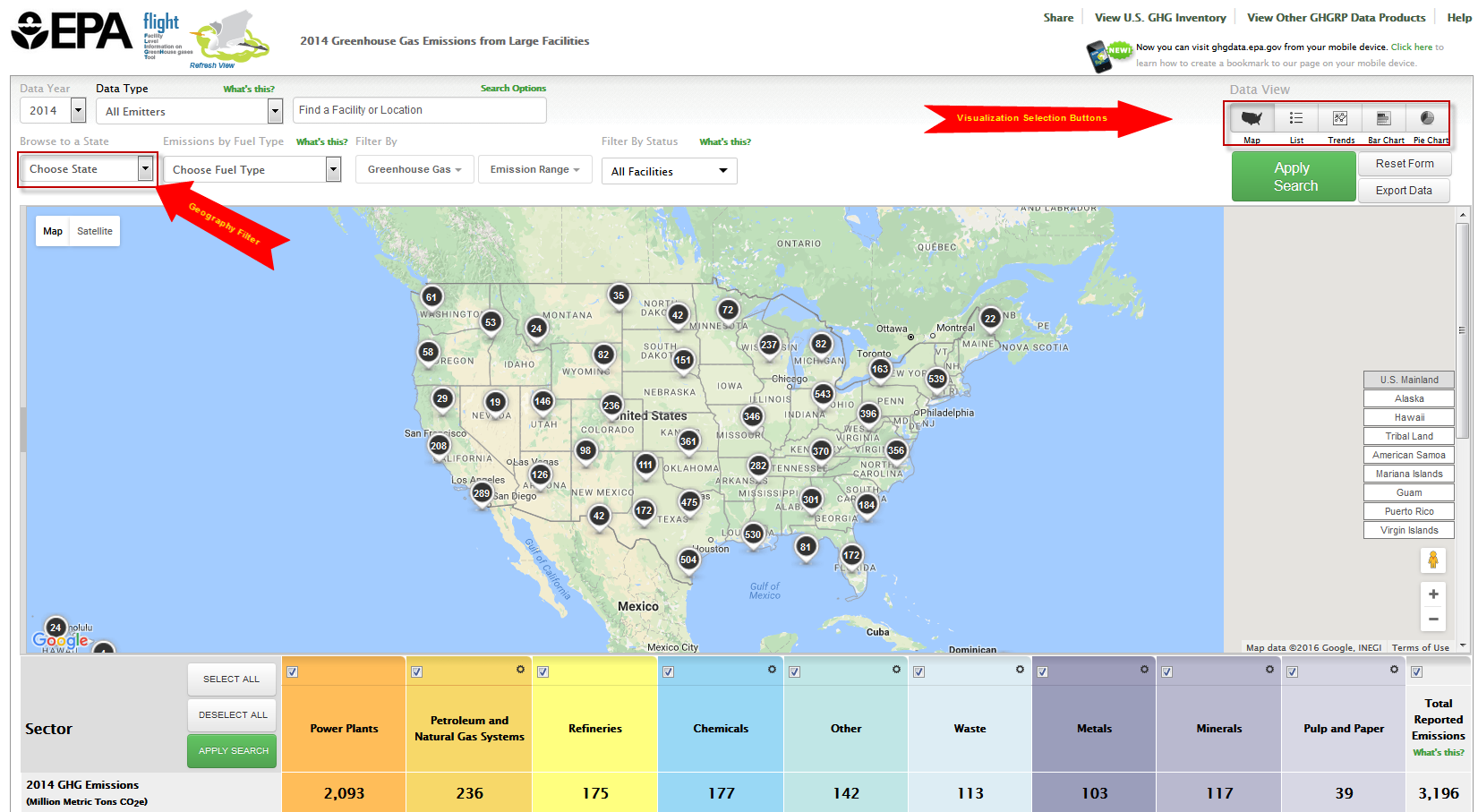 Image Added
Image Added| Section |
|---|
| Column |
|---|
| | Wiki Markup |
|---|
*Map*
Mouse-over a facility icon on the map to display summary information for that facility and click the icon to show detailed information on that facility. Round black icons on the map represent multiple facilities in close proximity to each other. The number in the center of each black icon represents the count of facilities in that area. Click the buttons in the lower right of the map to quickly find areas outside the continental US, such as Alaska, Hawaii or Puerto Rico.
{toggle-cloak:id=7}{_}Click image to expand below_
!visualization_mapbasics8.png|width=450,border=1!
{cloak:id=7}
!visualization_mapbasics8.png|width=100%100%%%%%%%%,border=1!
{cloak}
*List*
Data lists may be organized by geography (sectors within states/counties), by facility in the current year, or by changes in facility emissions across multiple years. Use the toggle buttons above the visualization window to reorganize the data and click the column headers to sort.
|| {center}Facility List Geography{center} ||
| {toggle-cloak:id=8}{_}Click image to expand below_
!list_geography \\ !basics9.png|width=450,border=1!
{cloak:id=8}
!list_geographybasics9.png|width=100%100%%%%%%%%,border=1!
{cloak} |
|| {center}Facility List Current Year{center} ||
| {toggle-cloak:id=9}{_}Click image to expand below_
!list_facilitycurrent \\ !basics10.png|width=450,border=1!
{cloak:id=9}
!list_facilitycurrentbasics10.png|width=100%100%%%%%%%%,border=1!
{cloak} |
|| {center}Facility List Changes{center} ||
| {toggle-cloak:id=109}{_}Click image to expand below_
!list_facilitychanges \\ !basics11.png|width=450,border=1!
{cloak:id=109}
!list_facilitychangesbasics11.png|width=100%100%%%%%%%%,border=1!
{cloak} |
*Charts*
Users may view the data in twothree chart formats: bar chart, pie chart, or pieline chart. Use the toggle buttons above the visualization window to change chart type.
|| {center}Bar{center} ||
| {toggle-cloak:id=10}{_}Click image to expand below_
!barchart \\ !basics12.png|width=450,border=1!
{cloak:id=10}
!barchartbasics12.png|width=100%100%%%%%%%%,border=1!
{cloak} |
|| {center}Pie{center} ||
| {toggle-cloak:id=11}{_}Click image to expand below_
!piechart \\ !basics13.png|width=450,border=1!
{cloak:id=11}
!piechartbasics13.png|width=100%100%%%%%%%%,border=1!
{cloak} |
|| {center}Line{center} ||
| {toggle-cloak:id=12}{_}Click image to expand below_ \\ !basics14.png|width=450,border=1!
{cloak:id=12}
!basics14.png|width=100%%%%%%%%,border=1!
{cloak} |
|
|
|
#Back to Top