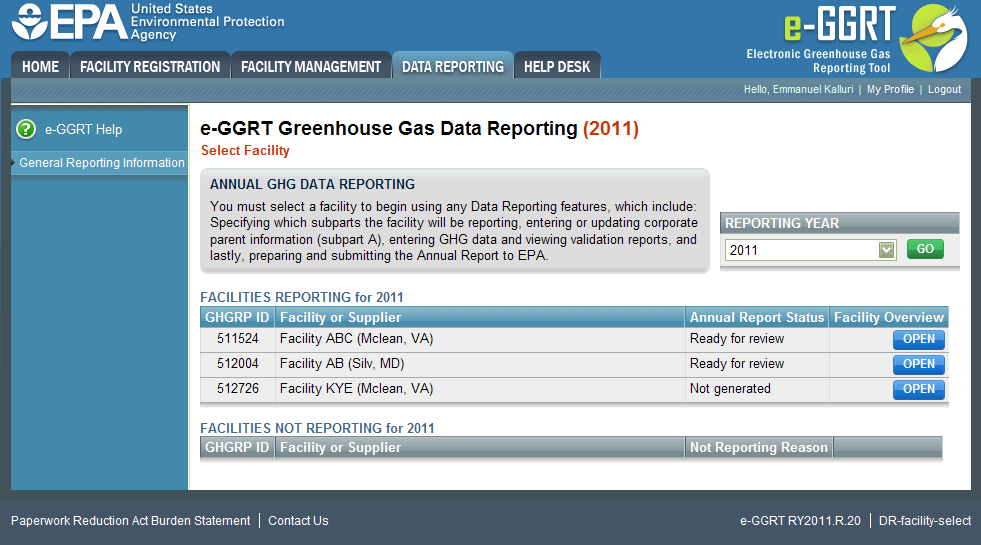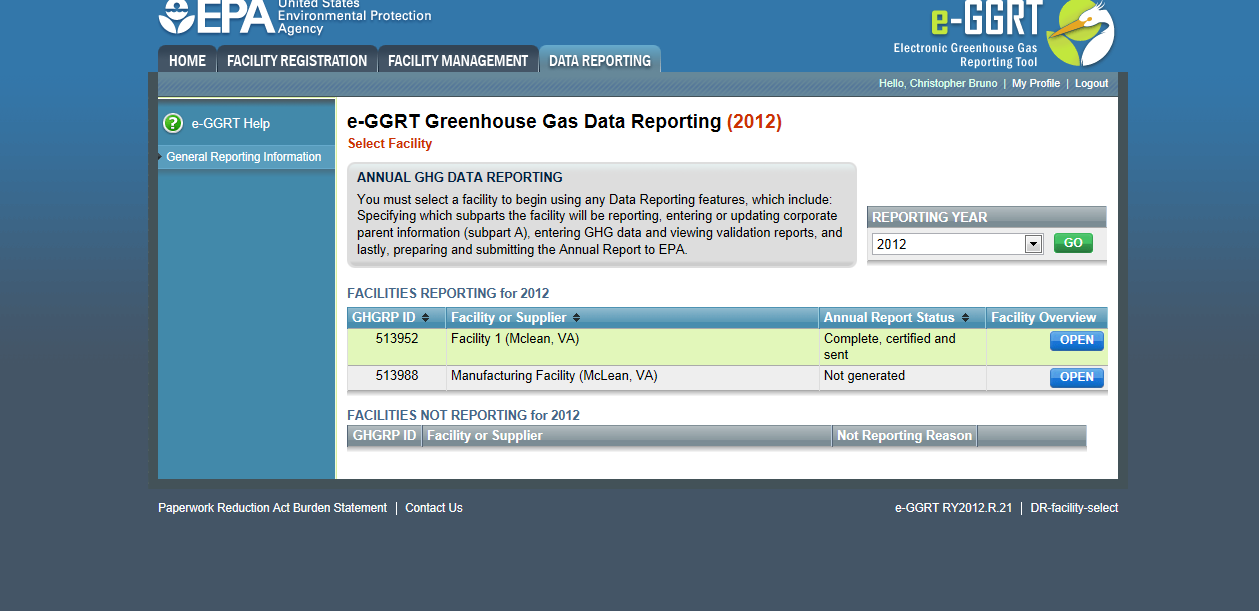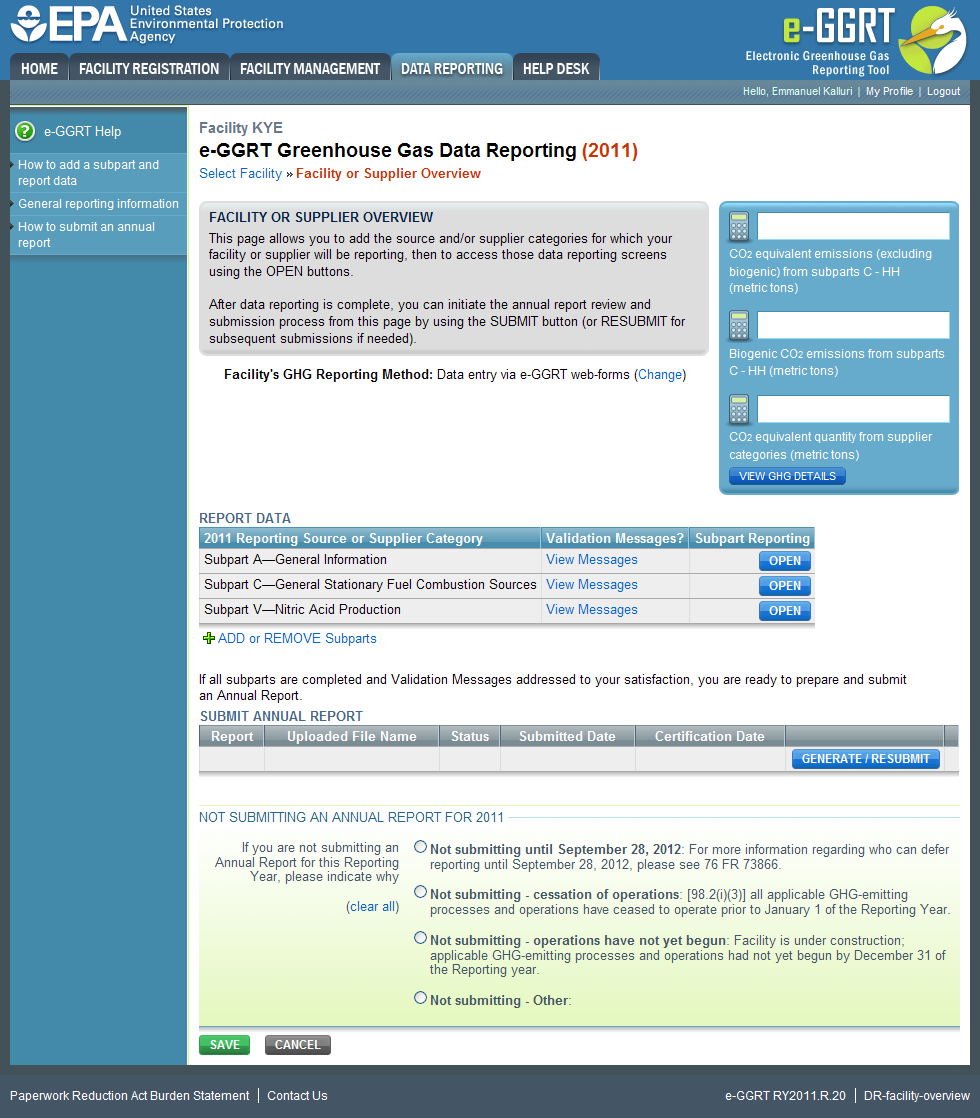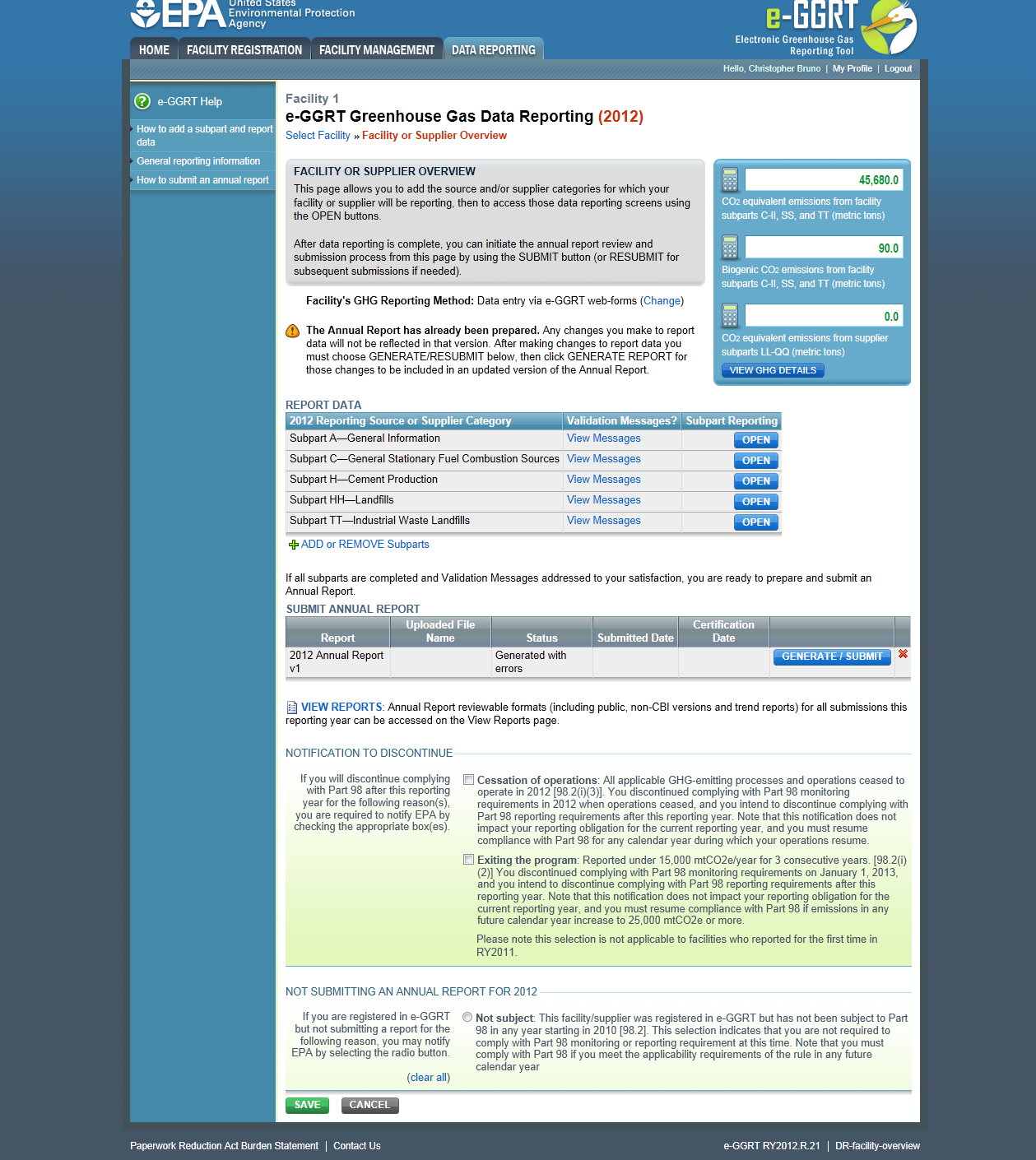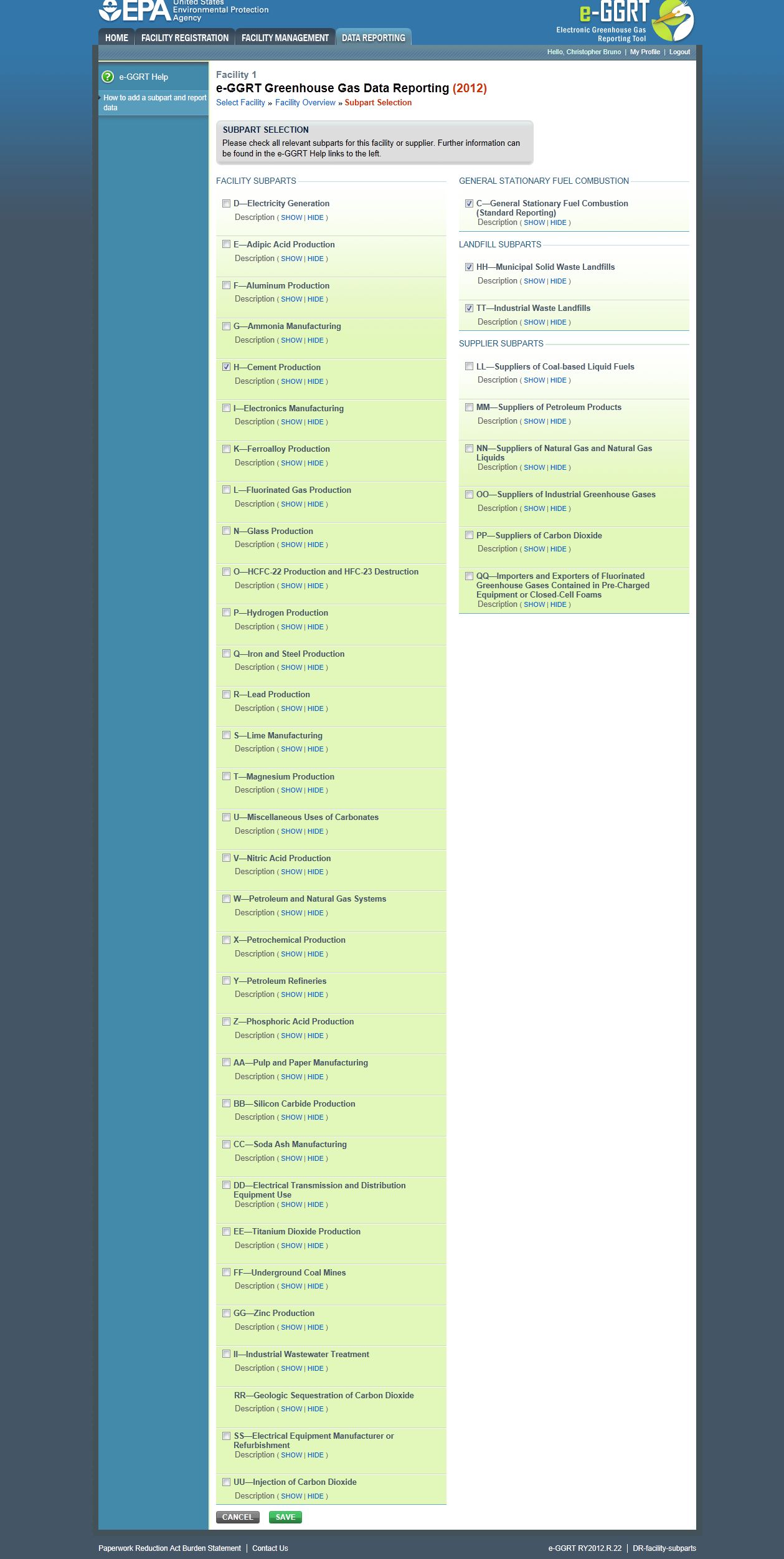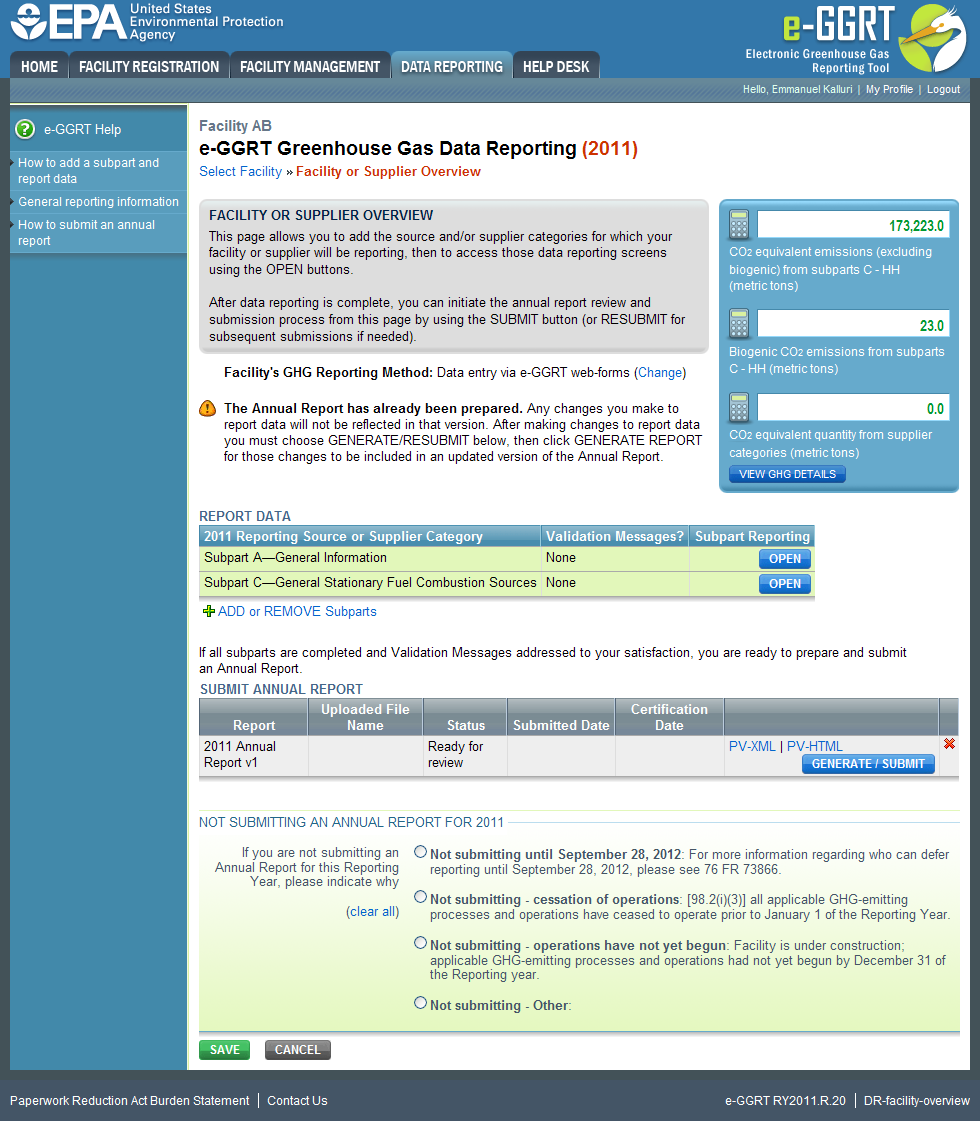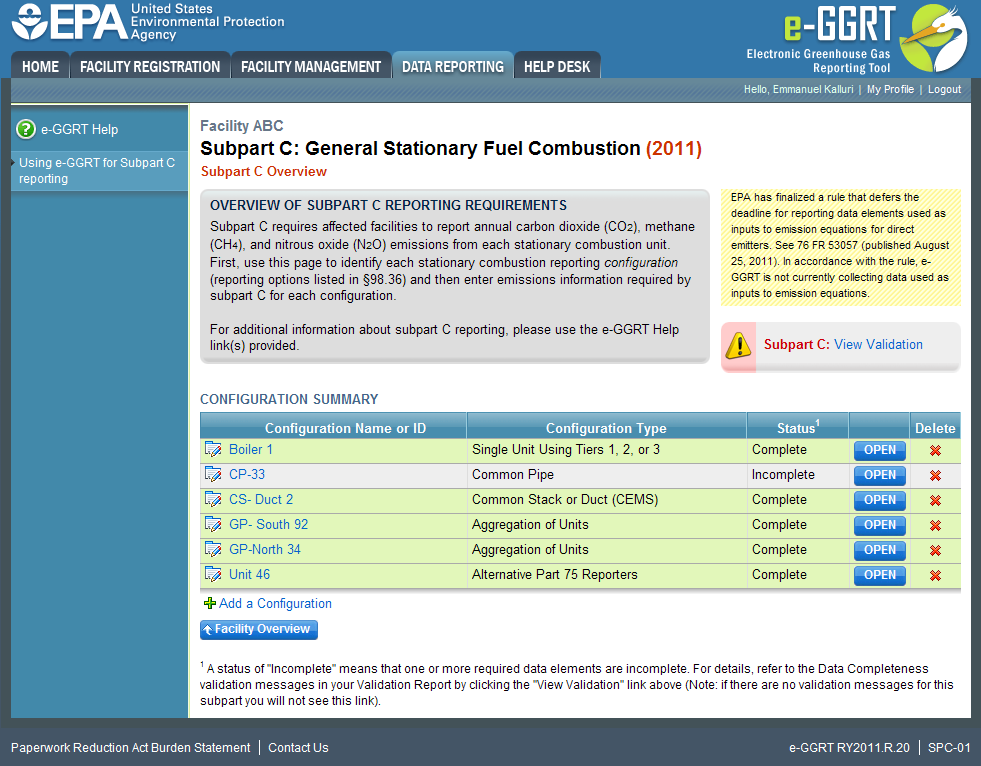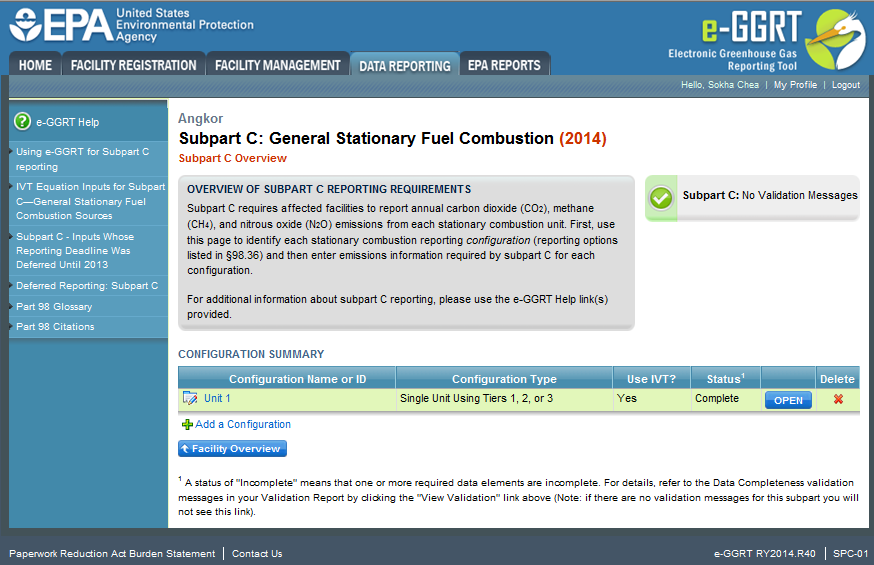...
From the e-GGRT home page, click the DATA REPORTING tab and follow the steps below.
Step 1. Select a facility or supplier
To select a facility or supplier for which to report data, find the facility or supplier in the REPORTING FACILITIES table and click OPEN.
...
Click image to expand 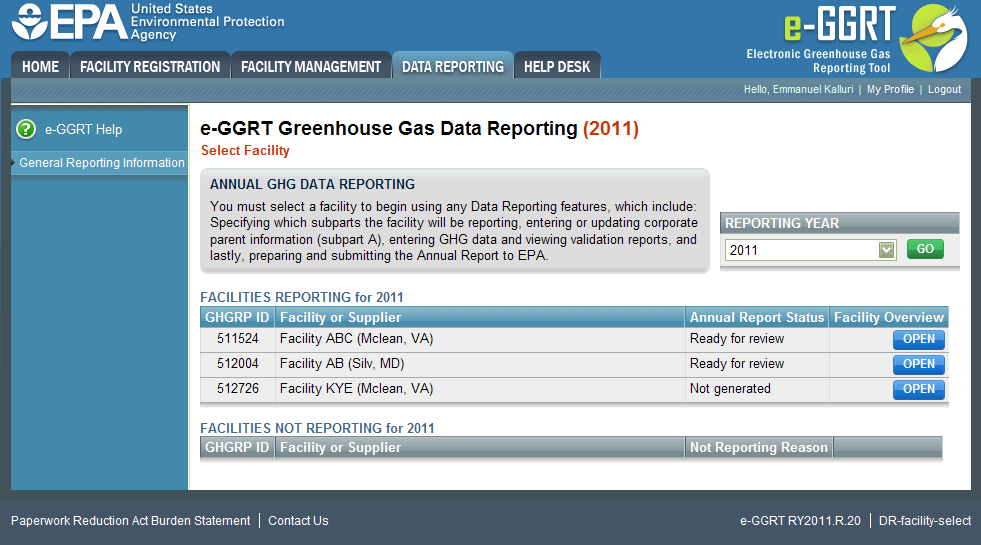 Image Removed
Image Removed 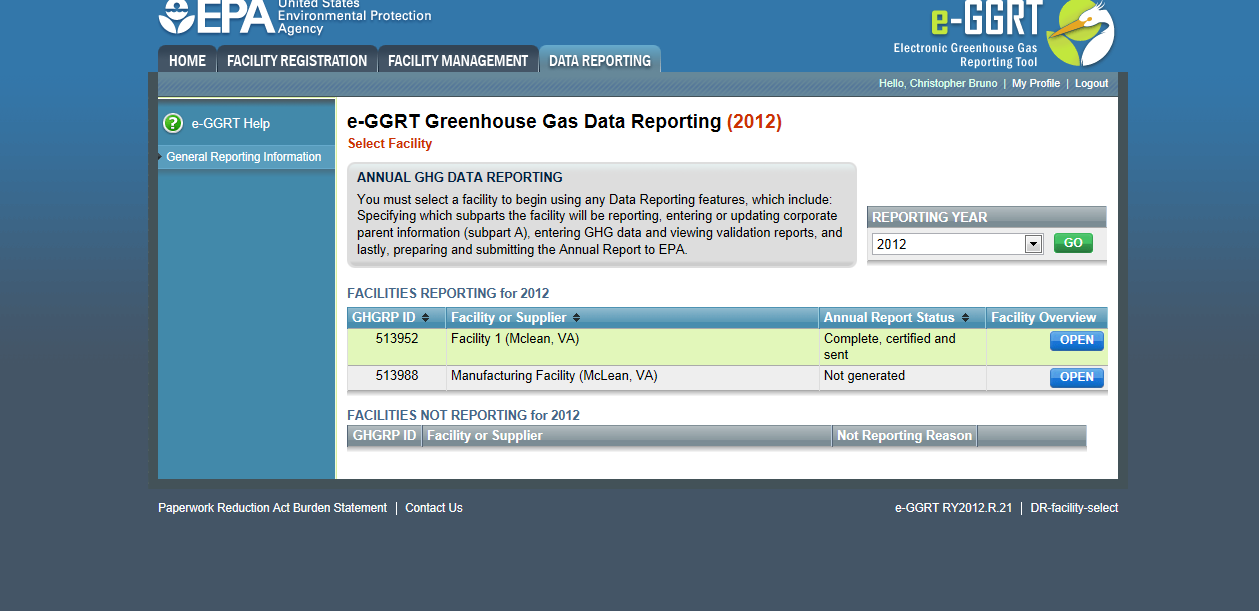 Image Added
Image Added| Cloak |
|---|
| cloak.toggle.zone | true |
|---|
| id | PNG1 |
|---|
| cloak.toggle.type | none |
|---|
|
|
|
Step 2. Add all applicable subparts (source or supplier categories)
The facility overview page is an overview of the facility-level information that has been entered into e-GGRT. It is like the "home page" for the facility or supplier. See the Using the Facility Overview Page for more details on how to navigate this page.
On the Facility Overview site you can also see the subparts for which you have entered data and whether any validation messages appear for a specific subpart. If you would like to learn more about the validation messages for a specific subpart, click on "view messagesView Messages". You can add or remove additional subparts from this page, and click "openOPEN" to begin working on any subpart or add additional information to a subpart you have already been working on.
...
Click image to expand 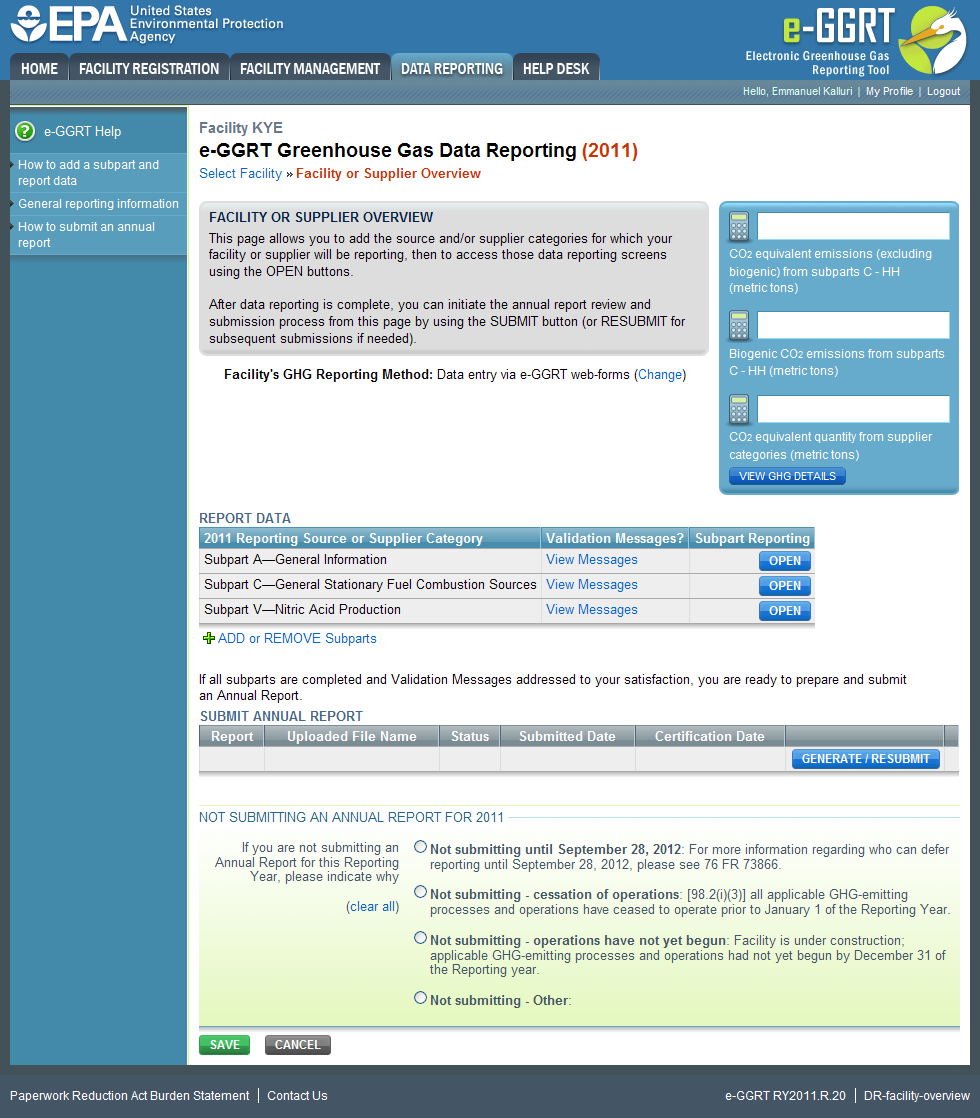 Image Removed
Image Removed 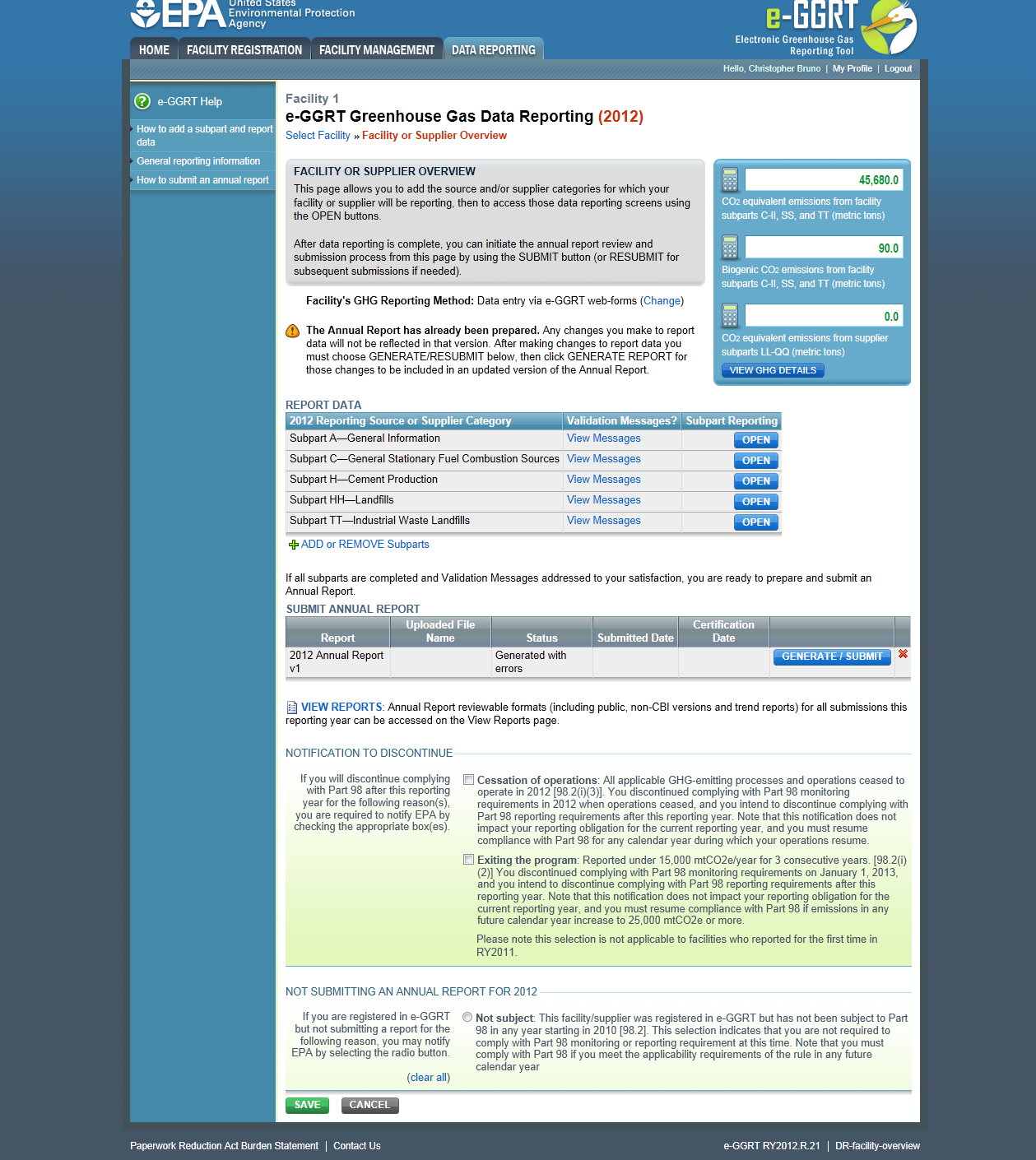 Image Added
Image Added| Cloak |
|---|
| cloak.toggle.zone | true |
|---|
| id | PNG2 |
|---|
| cloak.toggle.type | none |
|---|
|
|
|
...
Once you are satisfied with your subpart selections, click "SAVE" and return to your FACILITY OVERVIEW PAGE.. This returns you to the Facility or Supplier Overview page.
From the Overview page, you can From your FACILITY OVERVIEW PAGE you may open any Subpart that has been selected for your facility and enter GHG data.
...
Click image to expand 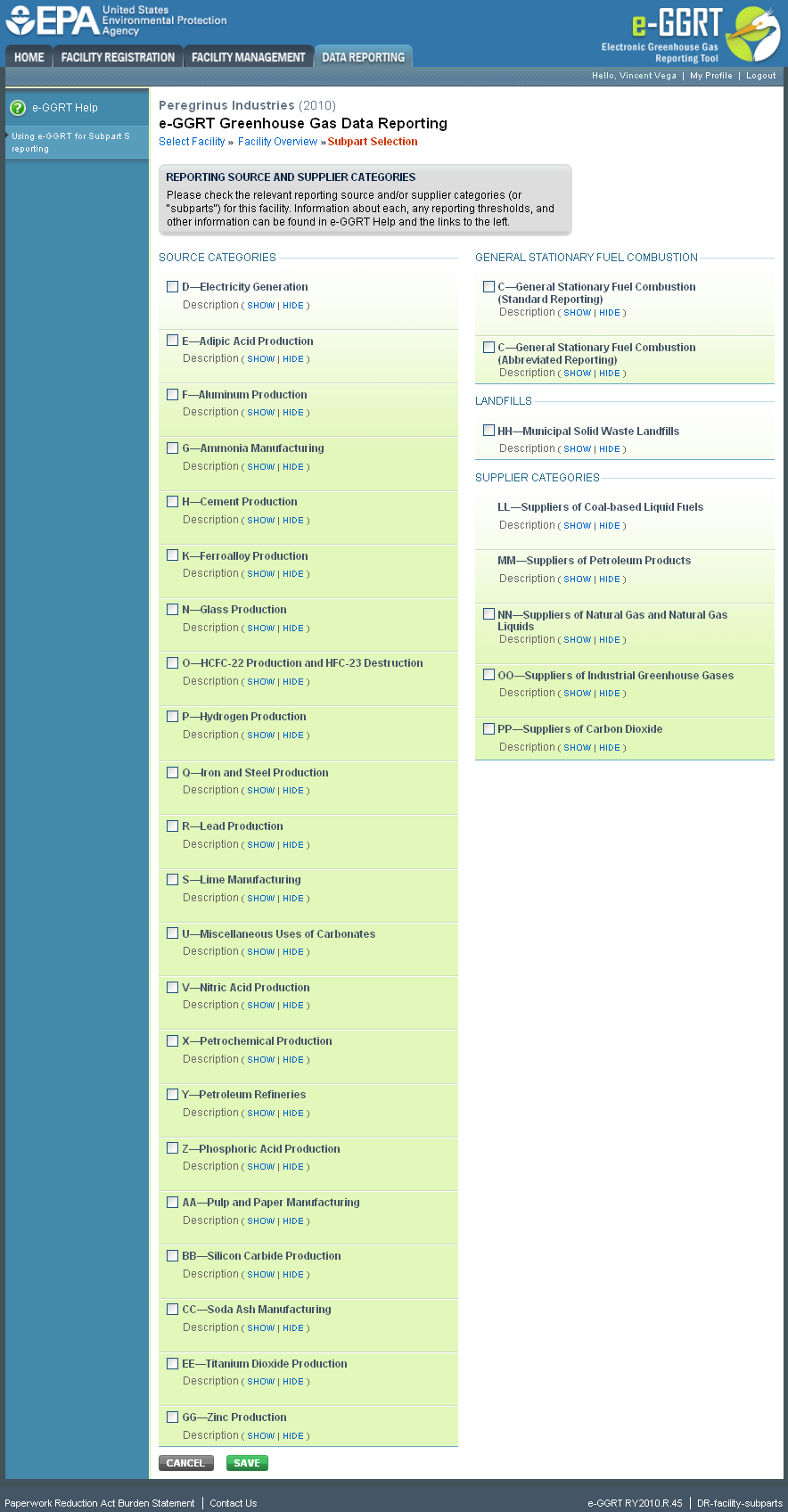 Image Removed
Image Removed 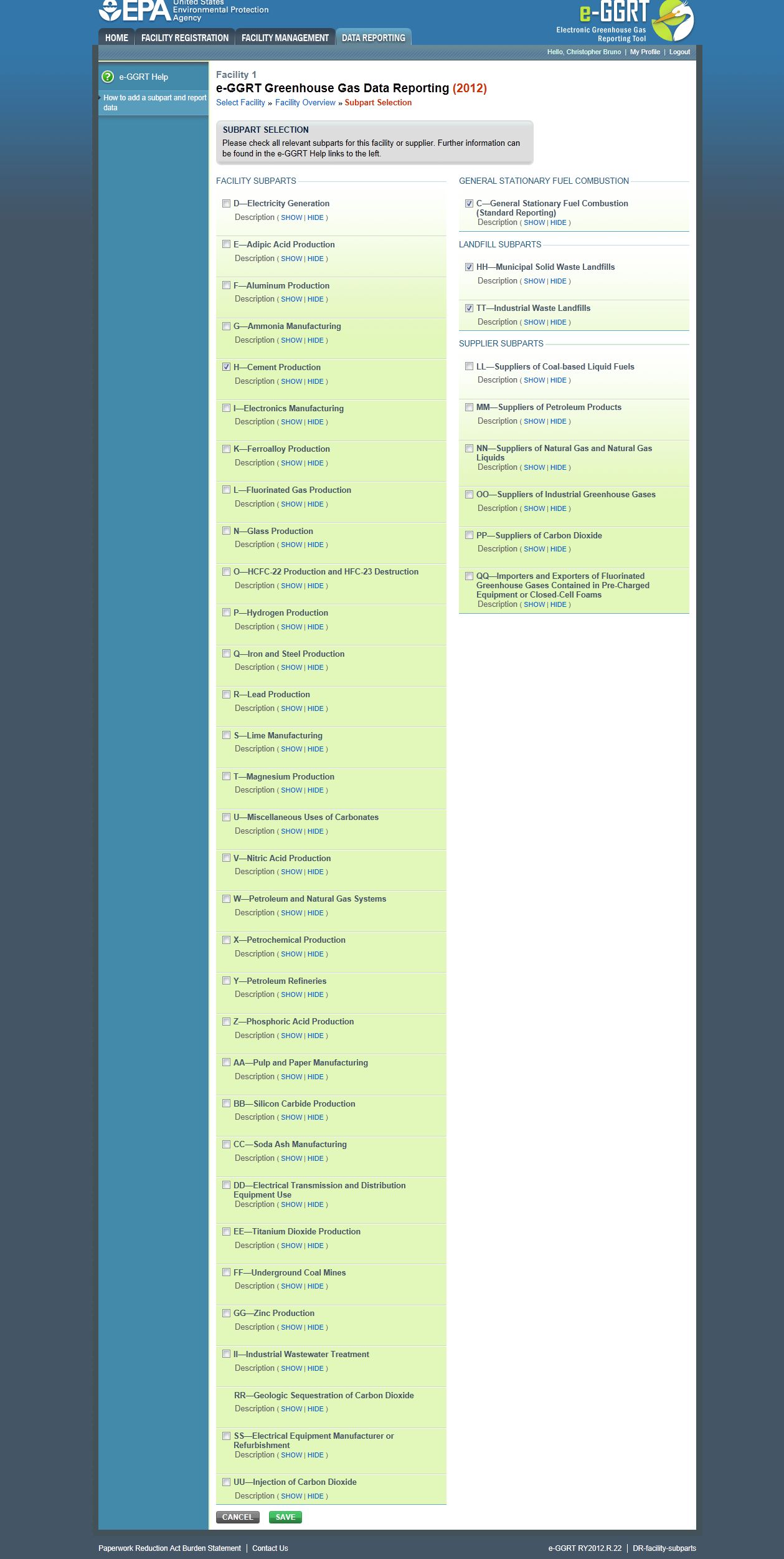 Image Added
Image Added| Cloak |
|---|
| cloak.toggle.zone | true |
|---|
| id | PNG3 |
|---|
| cloak.toggle.type | none |
|---|
|
|
|
Step 3. Select a subpart
To select a subpart for which to enter required information, find the subpart row in the REPORT DATA table on the Facility or Supplier Overview page and click OPEN.
...
Click image to expand 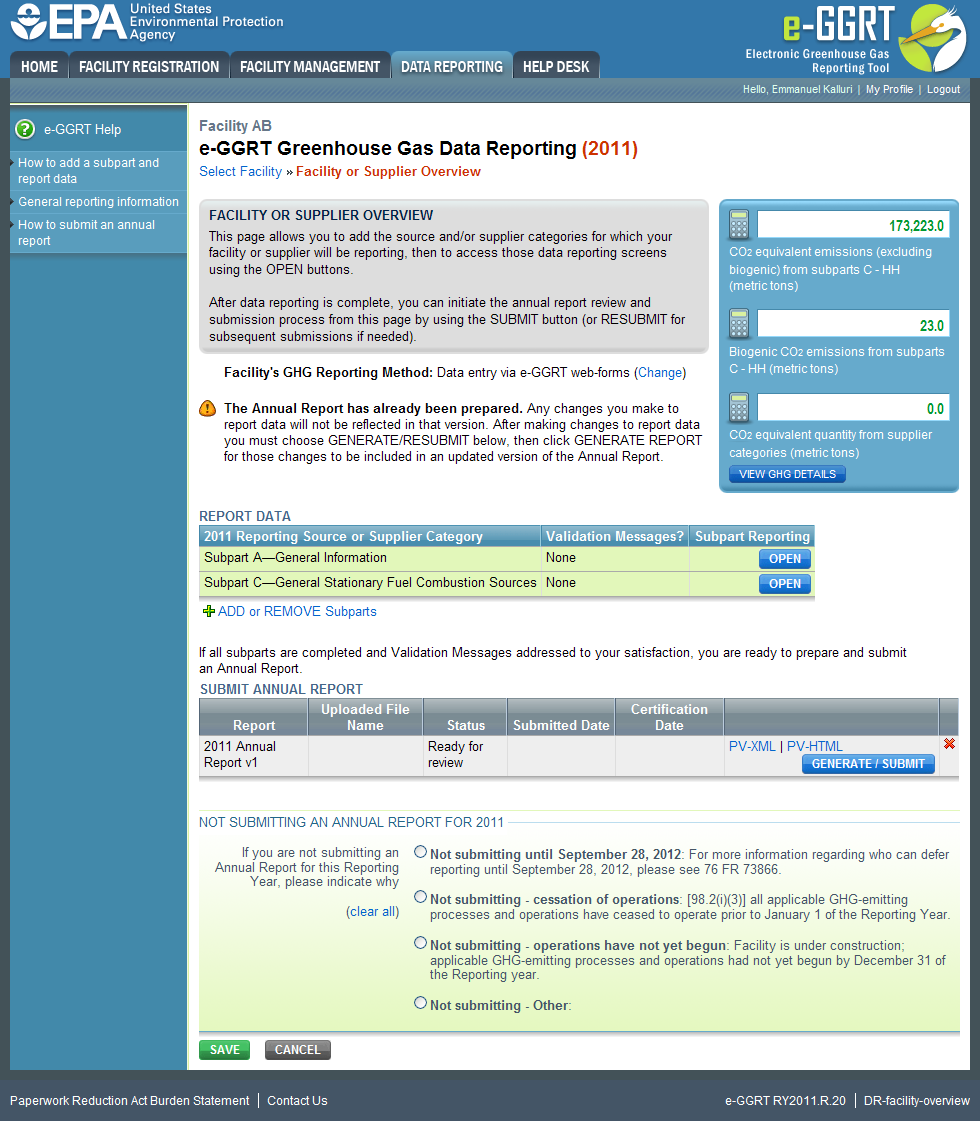 Image Removed
Image Removed 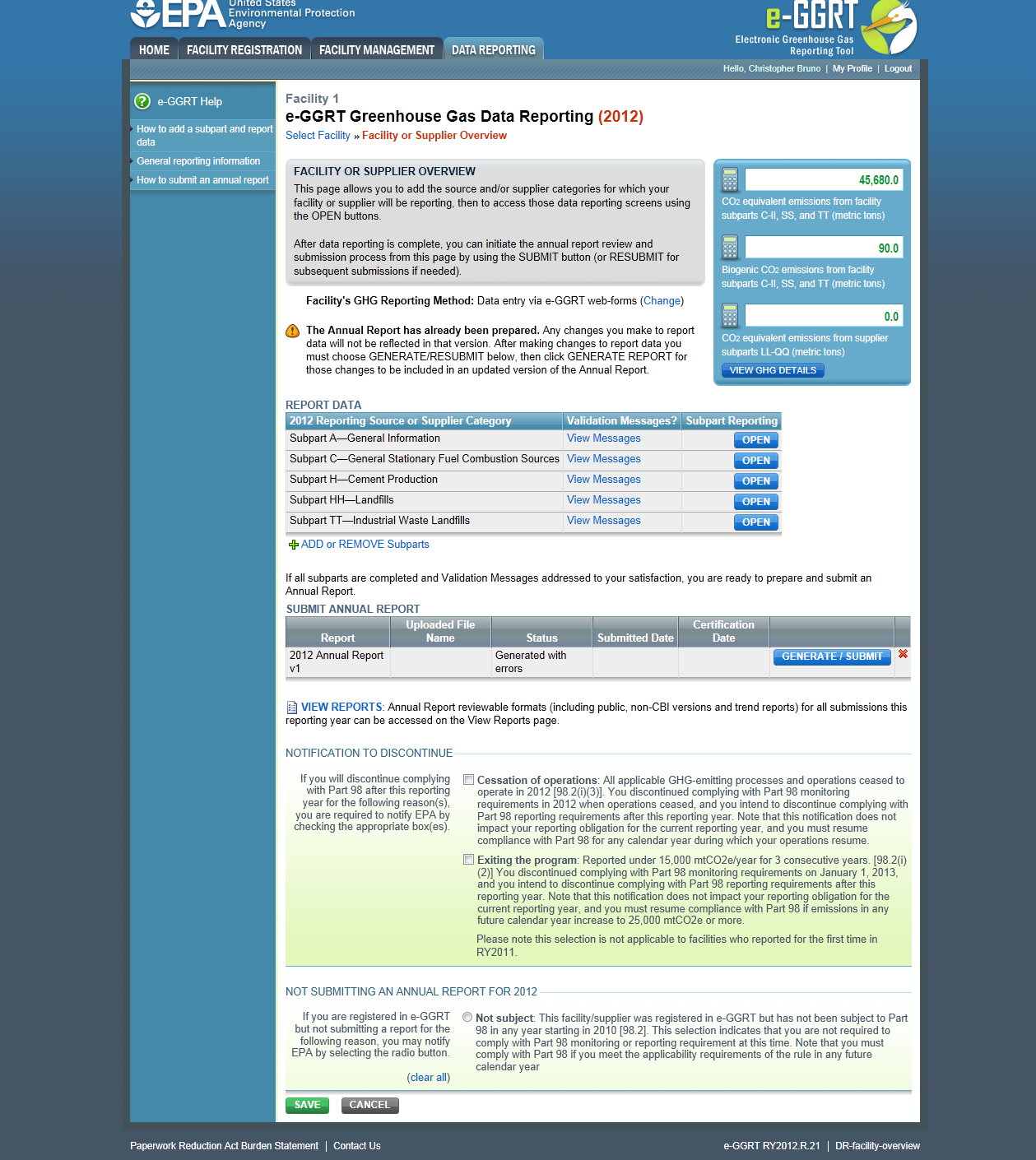 Image Added
Image Added| Cloak |
|---|
| cloak.toggle.zone | true |
|---|
| id | PNG4 |
|---|
| cloak.toggle.type | none |
|---|
|
|
|
To access reporting instructions for a specific subpart, click the link titled "Using e-GGRT for Subpart Reporting" in the help panel on the Subpart Overview page. Alternatively, you may access the reporting instructions for a subpart by clicking the appropriate link from list below:
| Excerpt Include |
|---|
| help:Subpart Reporting Instructions |
|---|
| help:Subpart Reporting Instructions |
|---|
| nopanel | true |
|---|
|
Note: Screenshot of Subpart C Overview page provided below as an example.
...
Click image to expand 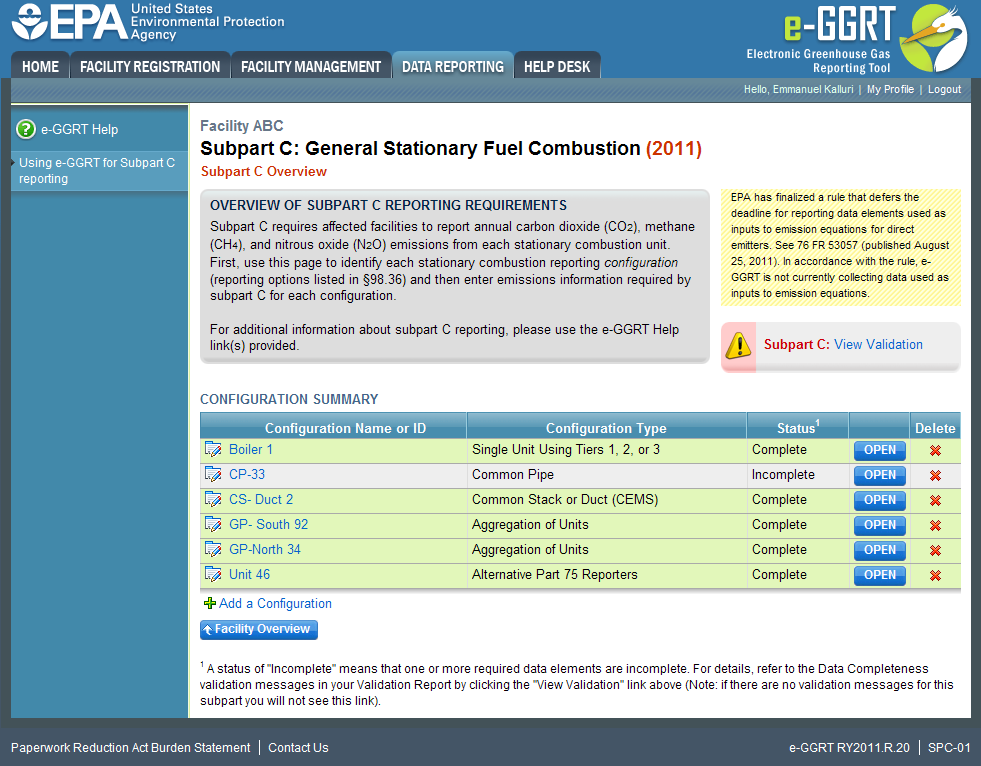 Image Removed
Image Removed 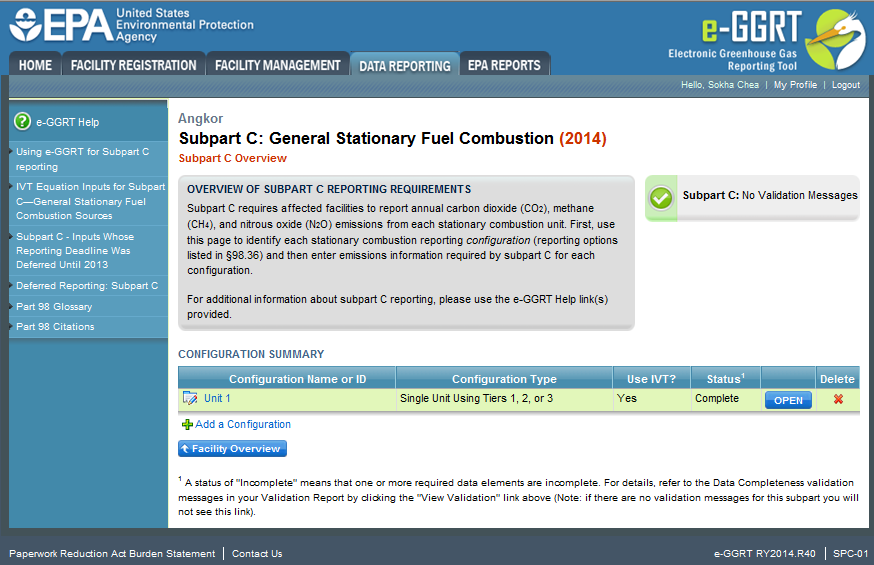 Image Added
Image Added| Cloak |
|---|
| cloak.toggle.zone | true |
|---|
| id | PNG5 |
|---|
| cloak.toggle.type | none |
|---|
|
|
|
Step 5. Repeat Steps 3-4
Repeat Steps 3-4 until you have entered the required information for each applicable subpart.