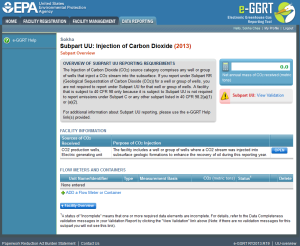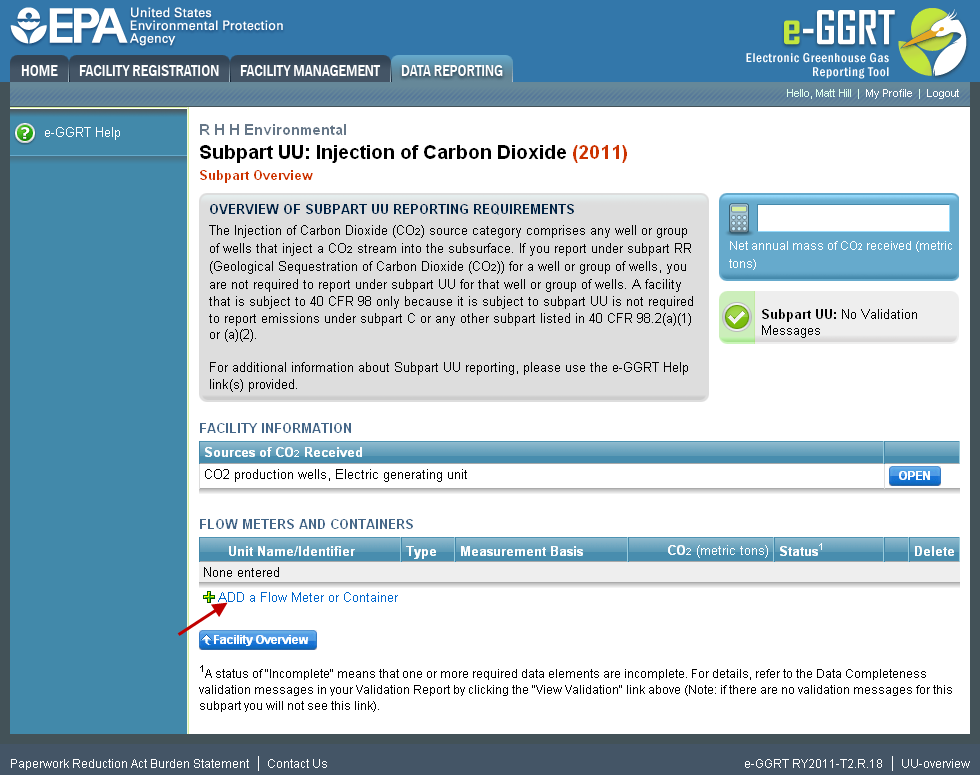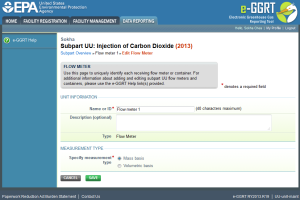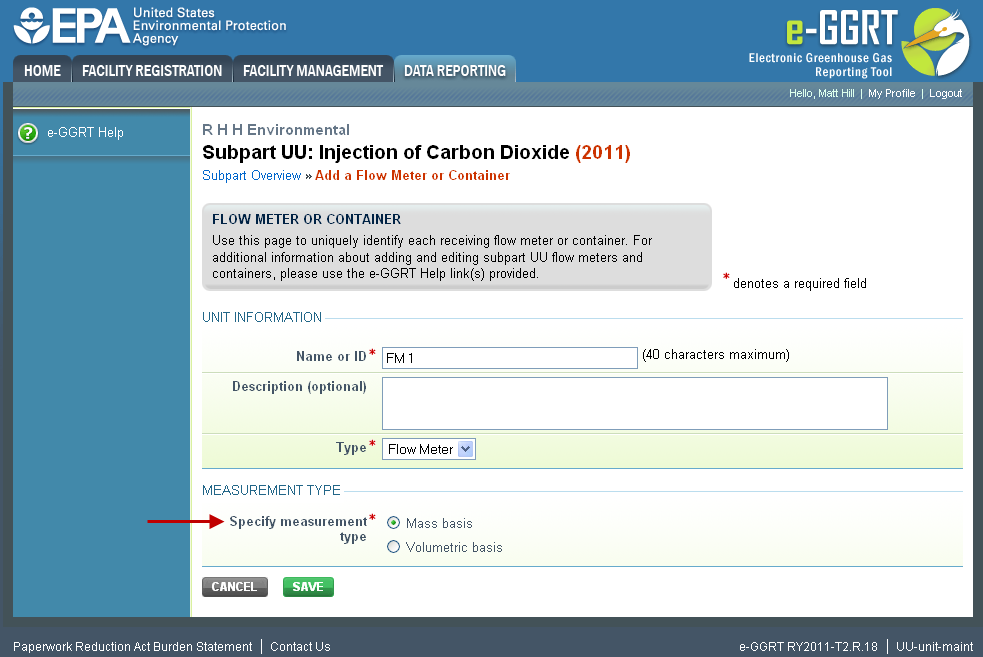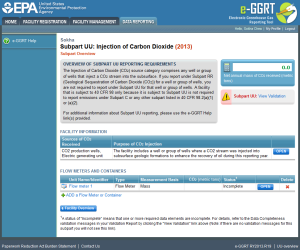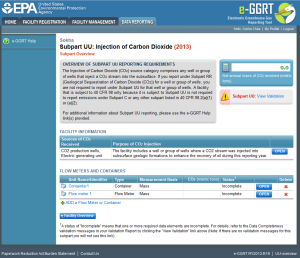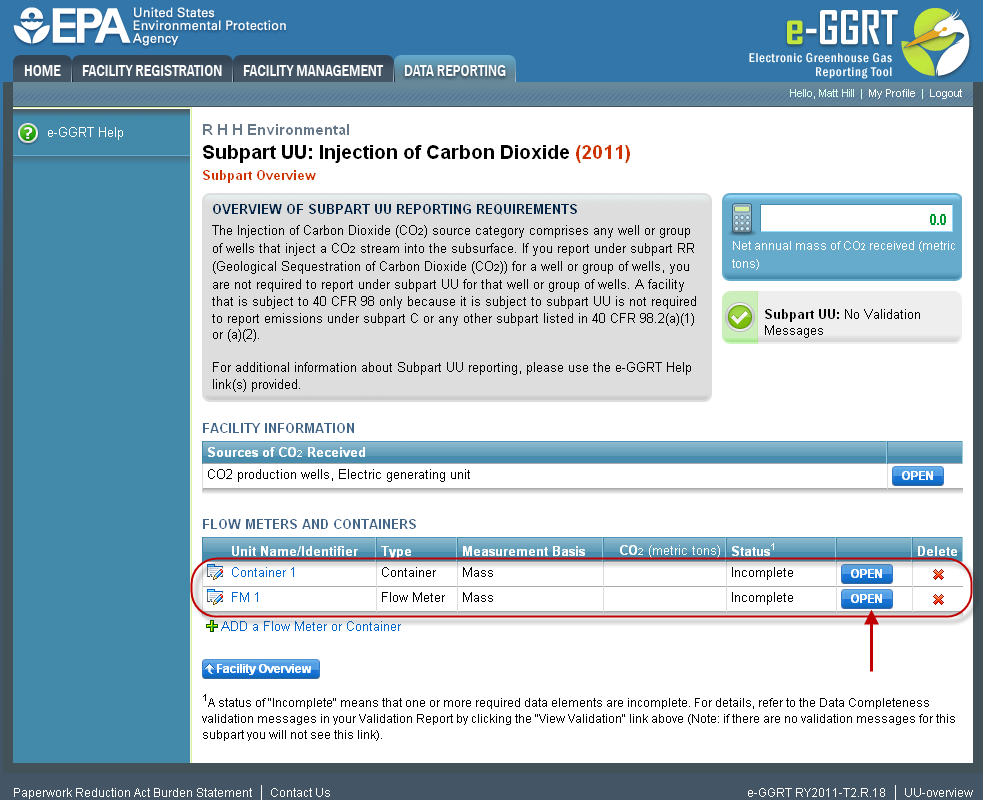This page provides step-by-step instructions on how to enter and update Subpart UU flow meter or container information.
Use this page to uniquely identify each receiving flow meter or container.
| Excerpt |
|---|
For each receiving flow meter or container at your facility, Subpart UU requires you to report the following information:
|
Step 1: Add a unit
Click on Flow Meter or Container
| Composition Setup |
|---|
|
| Toggle Cloak | ||
|---|---|---|
|
...
this link to expand
...
| Cloak | ||||||
|---|---|---|---|---|---|---|
|
Step 2: Enter unit information
Enter the unit name, unit description (optional), and select the unit type (flow meter or container) from the drop down menu. Each flow meter and each container in which CO2 was received must be entered separately with a unique unit name/identifier.
...
| Toggle Cloak | ||
|---|---|---|
|
...
this link to expand
...
| Cloak | ||||||
|---|---|---|---|---|---|---|
|
Indicate whether the flow meter or container measurement type is volumetric or mass-based
...
| Toggle Cloak | ||
|---|---|---|
|
...
this link to expand
...
| Cloak | ||||||
|---|---|---|---|---|---|---|
|
Select 'SAVE'. e-GGRT returns to the subpart UU Overview screen
...
| Toggle Cloak | ||
|---|---|---|
|
...
this link to expand
...
| Cloak | ||||||
|---|---|---|---|---|---|---|
|
...
| Cloak |
|---|
Repeat steps 1 and 2 to enter additional flow meters or containers. From the subpart UU overview page, you can continue to add flow meters or containers, or start adding information for specific flow meters or containers. The status of the flow meter or container will be incomplete until this data is completely entered.
To enter CO2 received data, select “open” to the right of the flow meter or container name in the FLOW METERS AND CONTAINERS table.
...
| Toggle Cloak | ||
|---|---|---|
|
...
this link to expand
...
| Cloak | ||||||
|---|---|---|---|---|---|---|
|