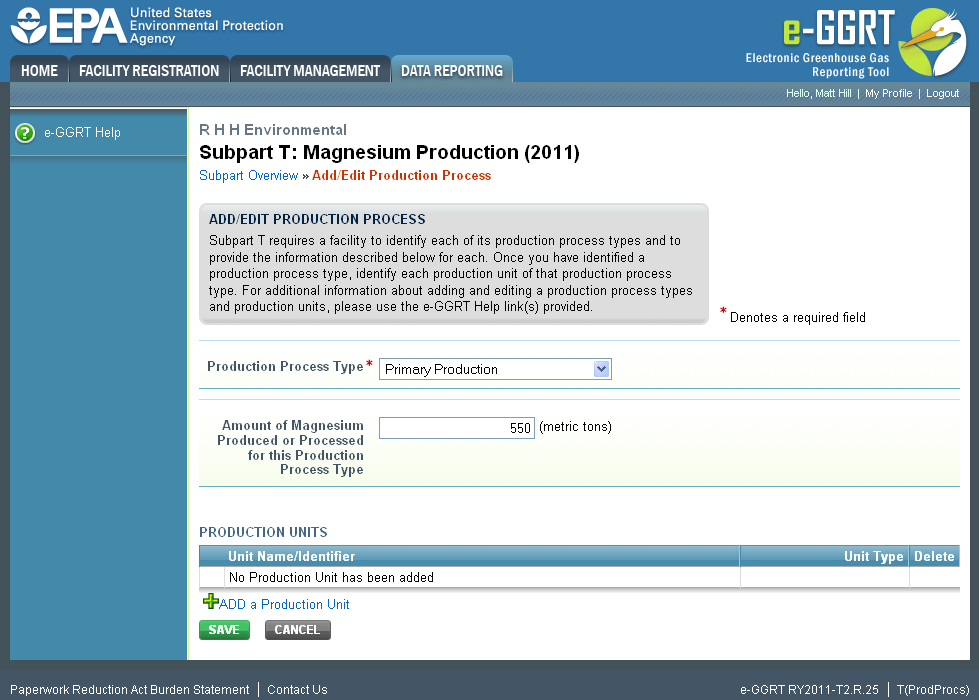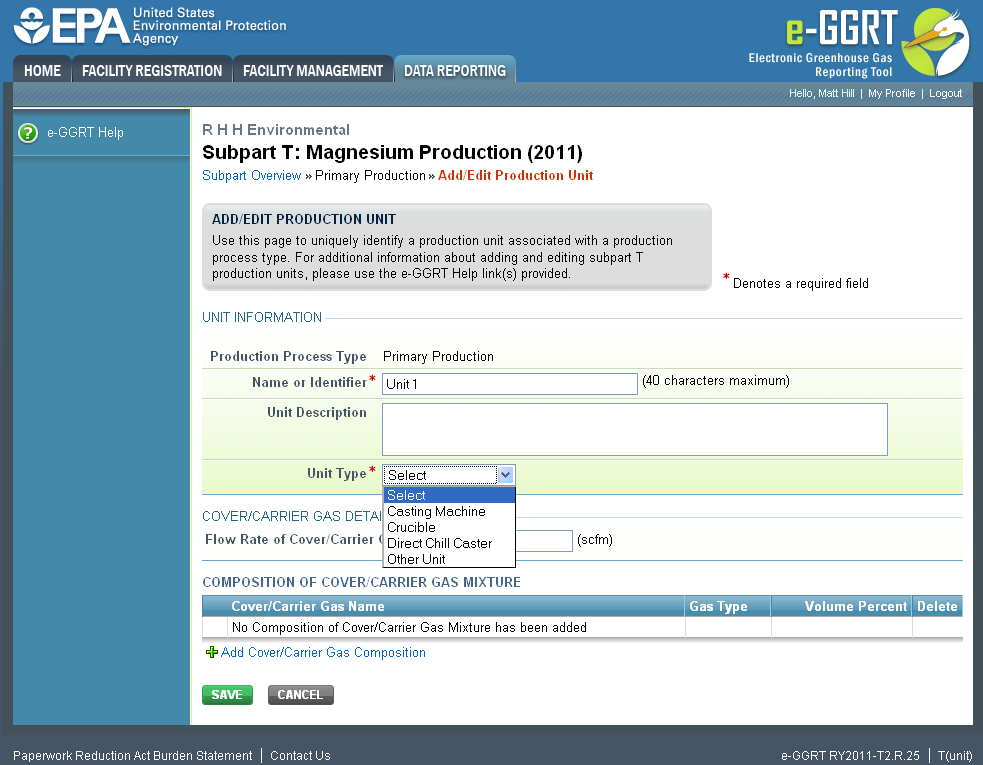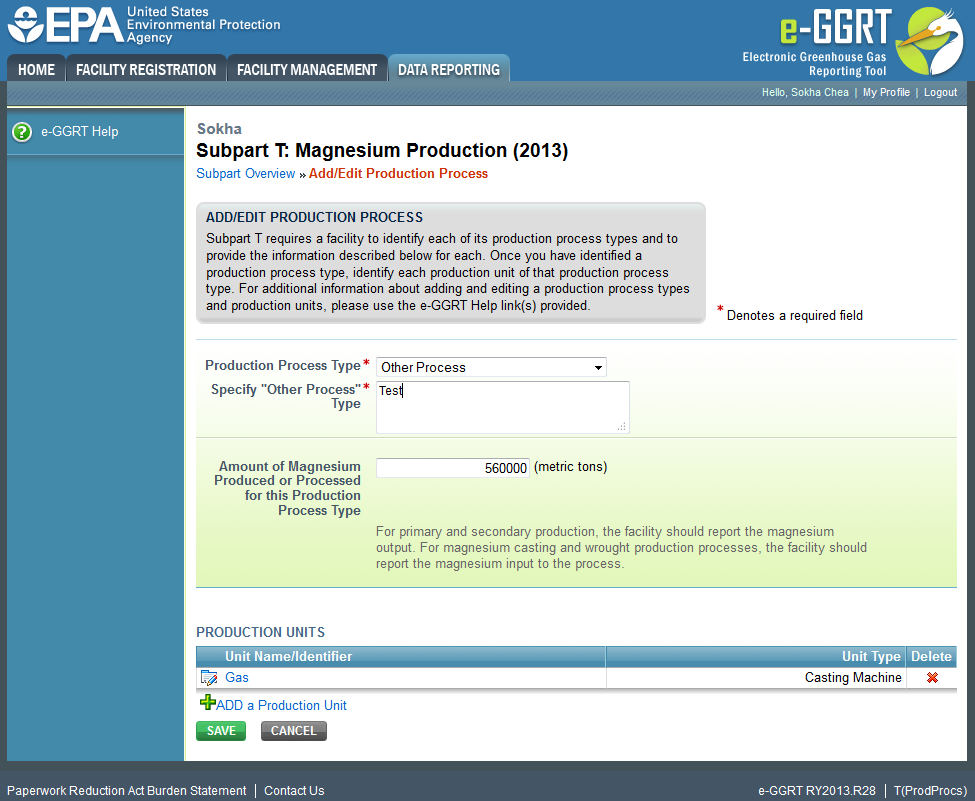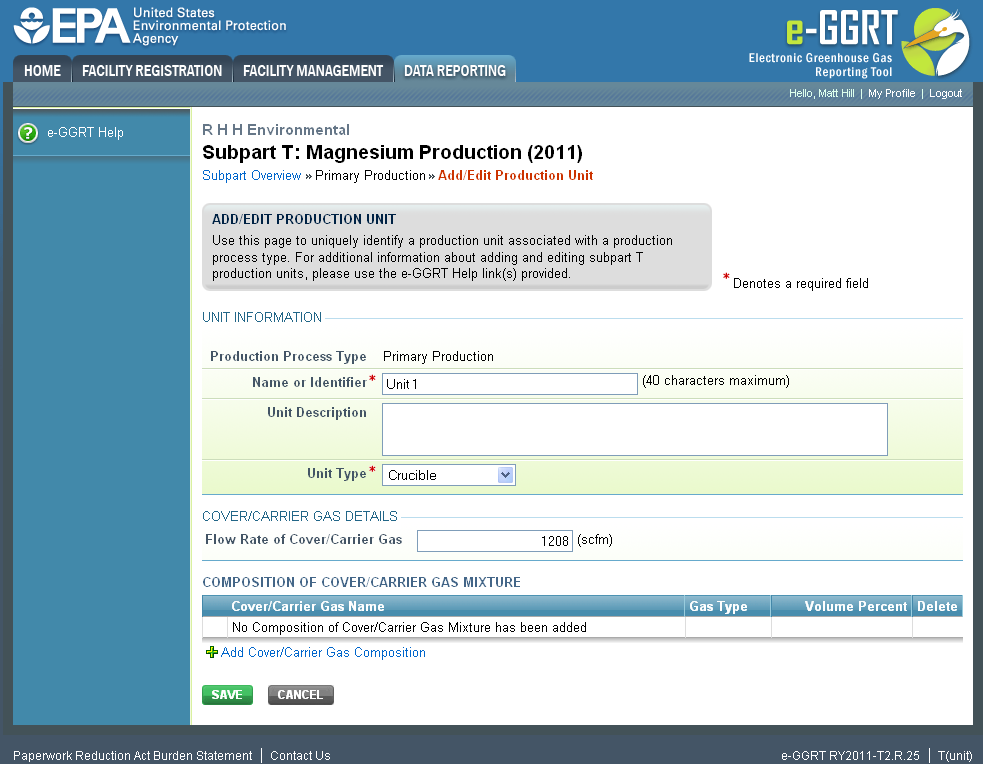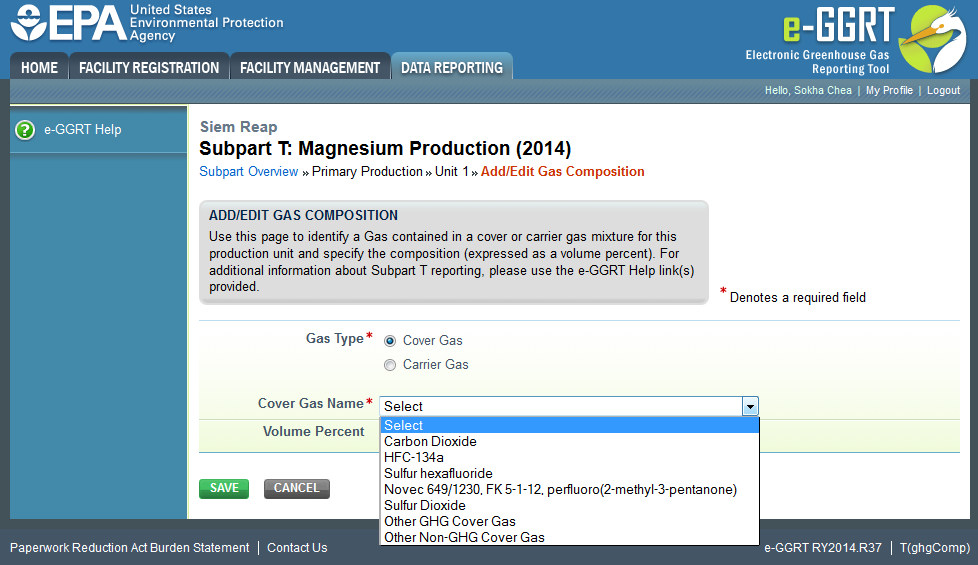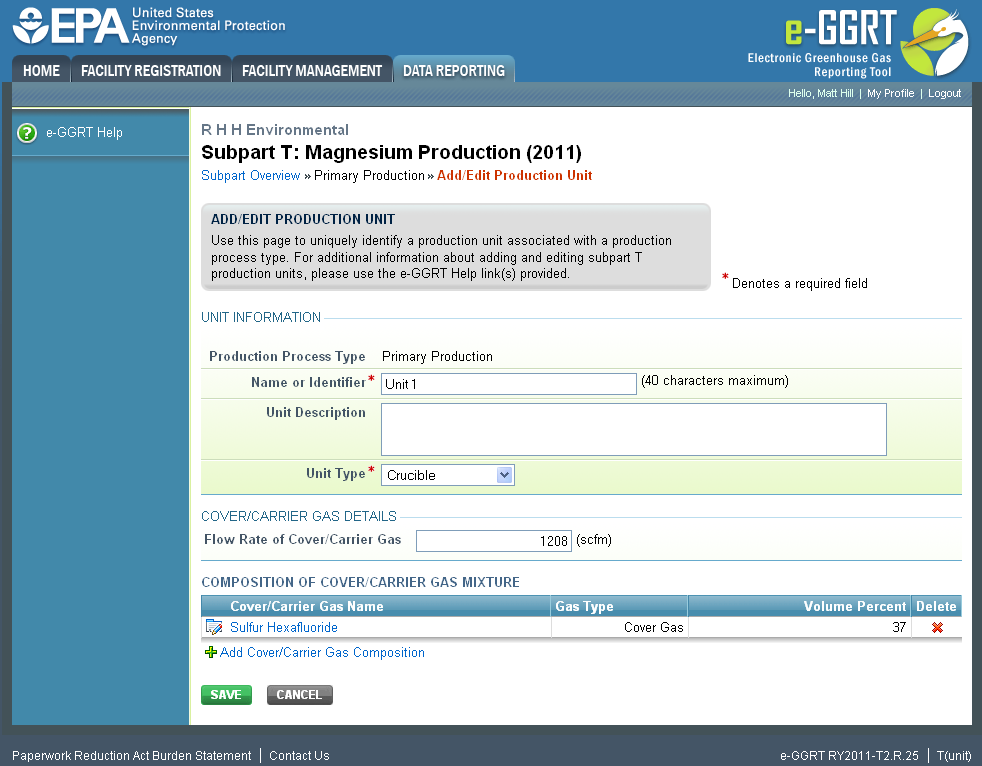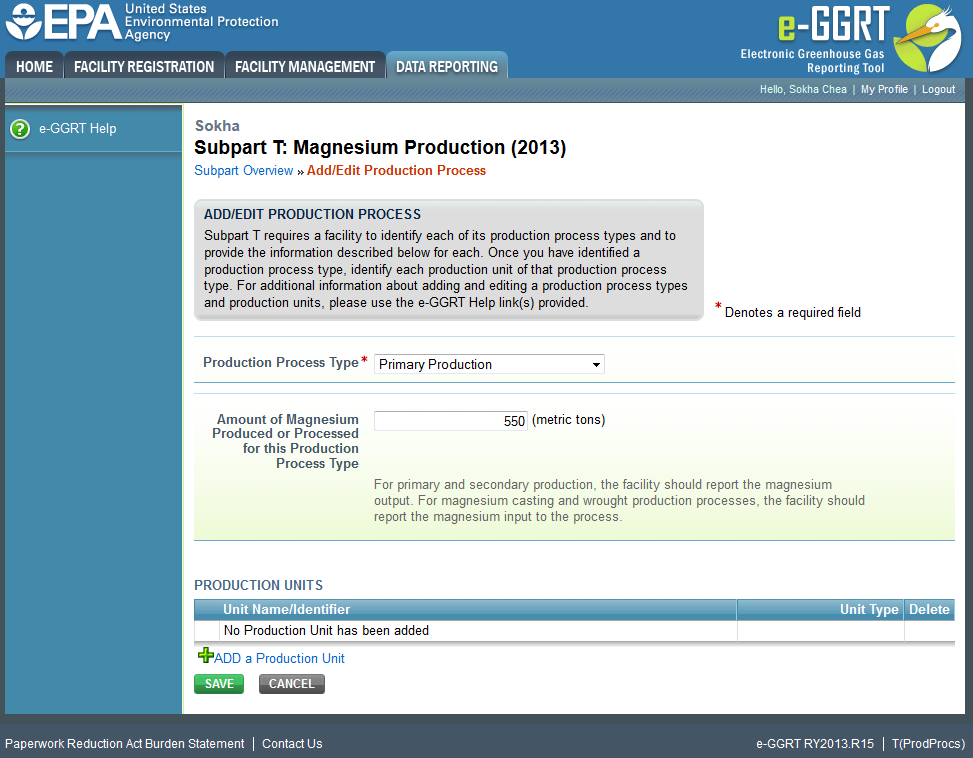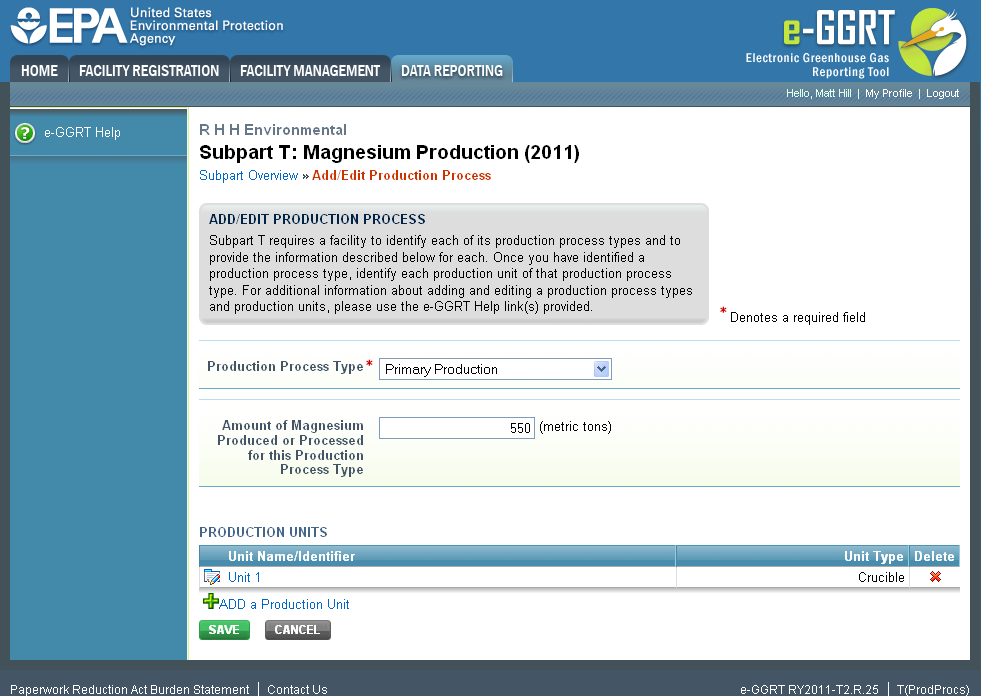This page provides step-by-step instructions on how to enter and edit Subpart T Production Unit information.
| Excerpt |
|---|
Subpart T requires a facility to identify each of its production process types and to provide the information described below for each. Once you have identified a production process type, identify each production unit |
...
associated with that production process type. |
Step 1: Add a production unit
Select ADD a Production Unit
Click ...
this link to expand
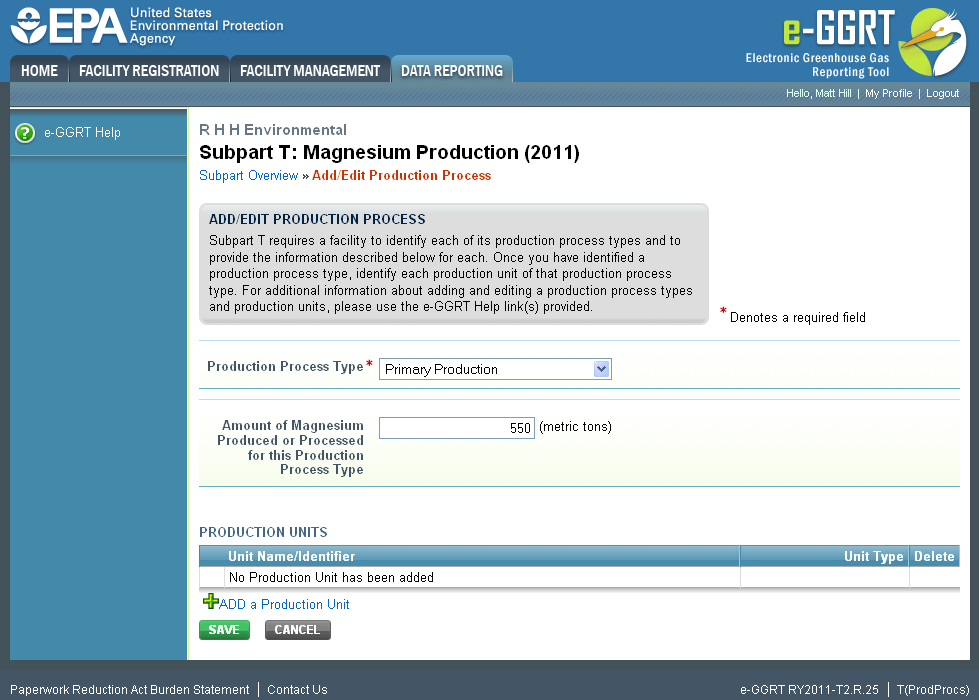 Image Modified
Image Modified
| Cloak |
|---|
| cloak.toggle.zone | true |
|---|
| id | PNG1 |
|---|
| cloak.toggle.type | none |
|---|
|
...
Step 2: Enter unit information
Enter the unit name, unit description (optional), and select the unit type from the drop down menu
...
Click ...
this link to expand
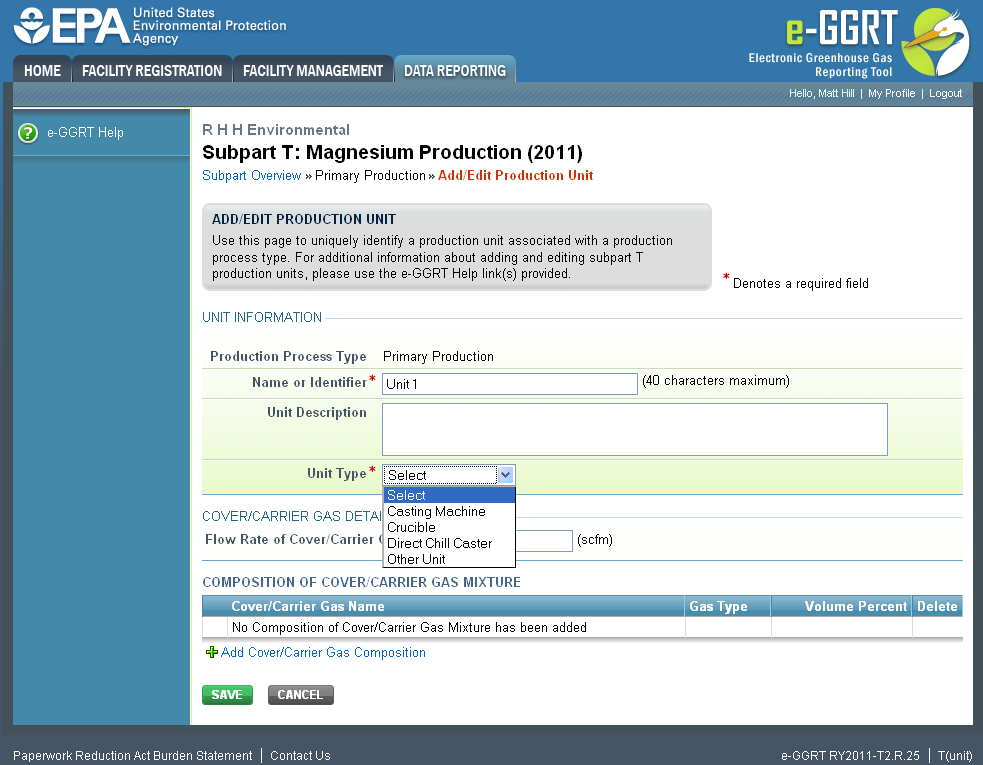 Image Modified
Image Modified
| Cloak |
|---|
| cloak.toggle.zone | true |
|---|
| id | PNG2 |
|---|
| cloak.toggle.type | none |
|---|
|
...
If you select "Other Process" from the pull down menu, then enter a description of the unit in the "Specify Other Process" Type filed.
Click this link to expand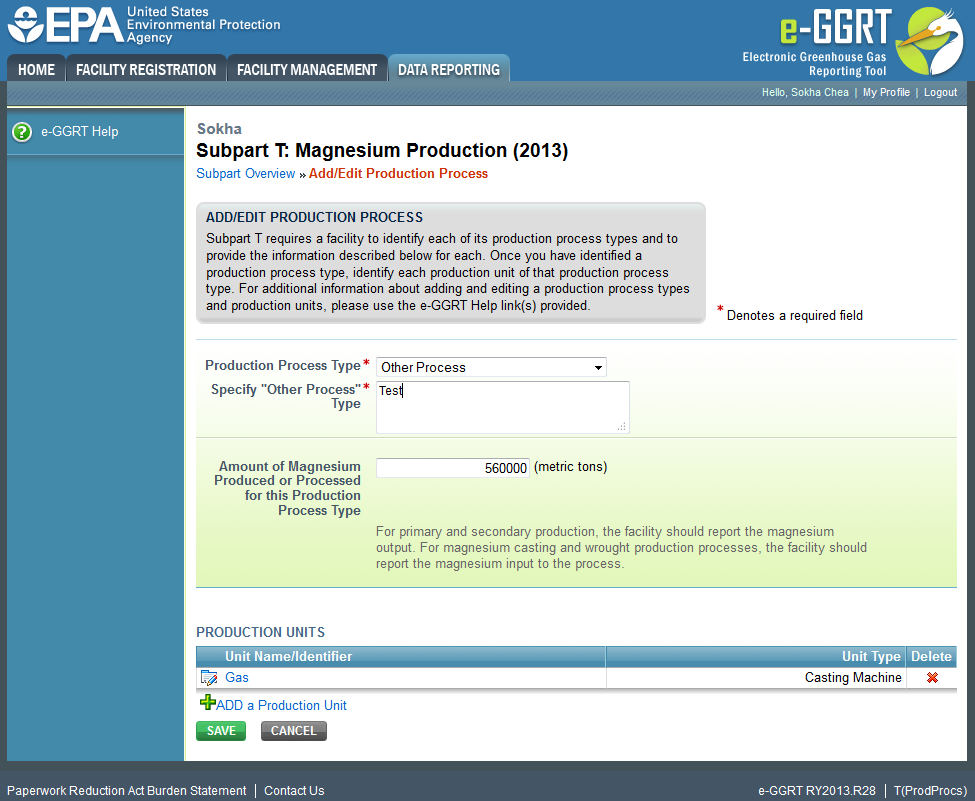 Image Added
Image Added
| Cloak |
|---|
| cloak.toggle.zone | true |
|---|
| id | PNG3 |
|---|
| cloak.toggle.type | none |
|---|
|
|
|
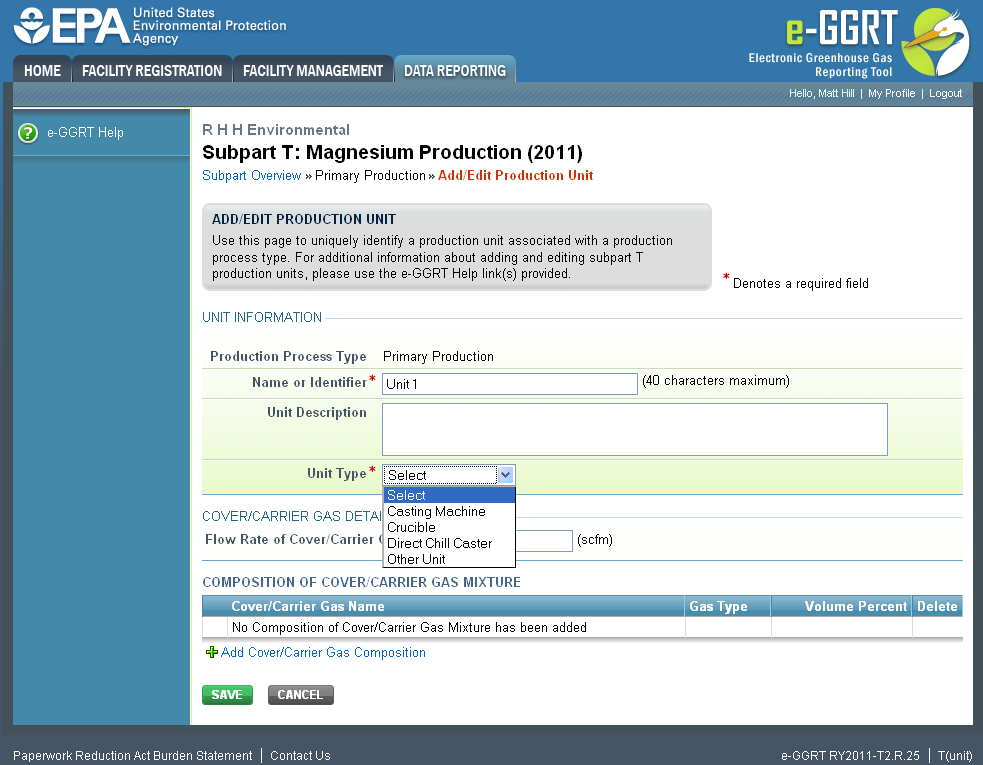 Image Removed
Image Removed
...
Next, enter the flow rate of the cover or carrier gas
...
Click ...
this link to expand
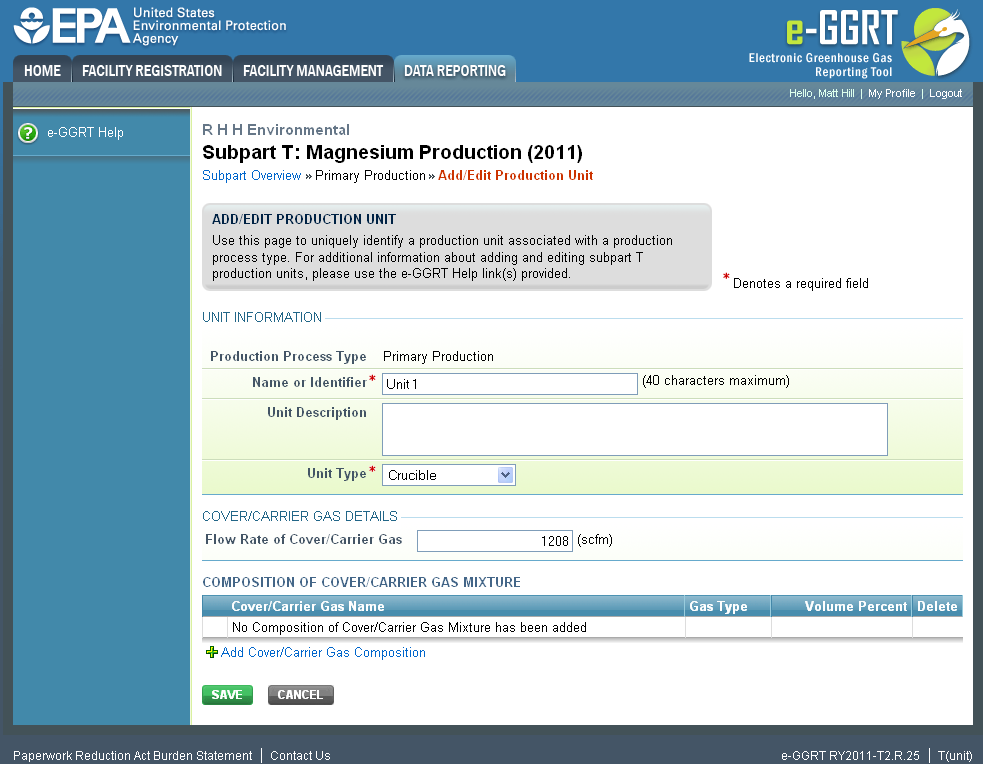 Image Modified
Image Modified
...
| PNG4 | | cloak.toggle.type | none |
|---|
|
...
Lastly, enter the composition of cover or carrier gas mixture - cover/carrier gas composition will have to be added. Please see GHG Composition Information
Once the composition of cover/carrier gas mixture information has been entered, the GHG contained in the cover/carrier gas mixture will be displayed.
...
Click ...
this link to expand
...
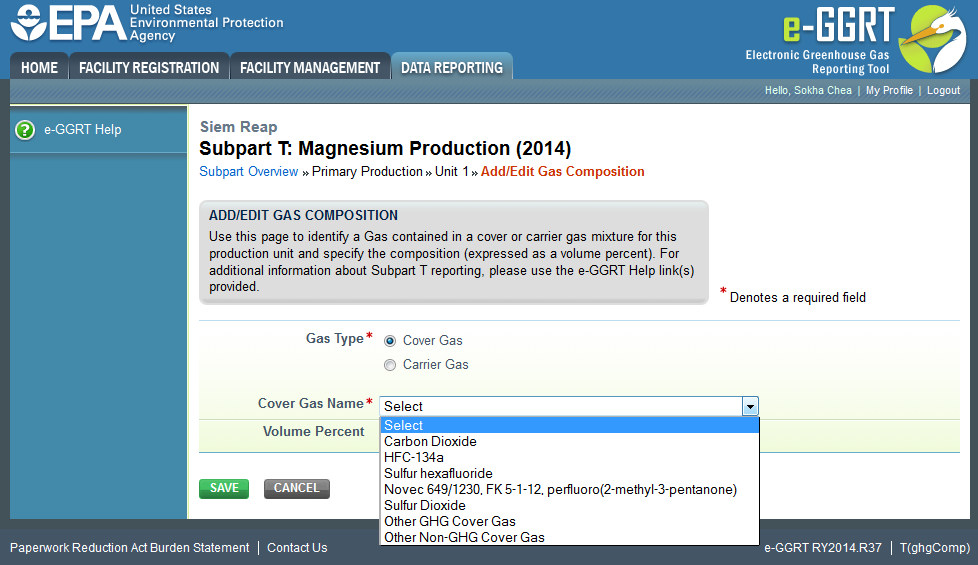 Image Added
Image Added
...
| PNG5 | | cloak.toggle.type | none |
|---|
|
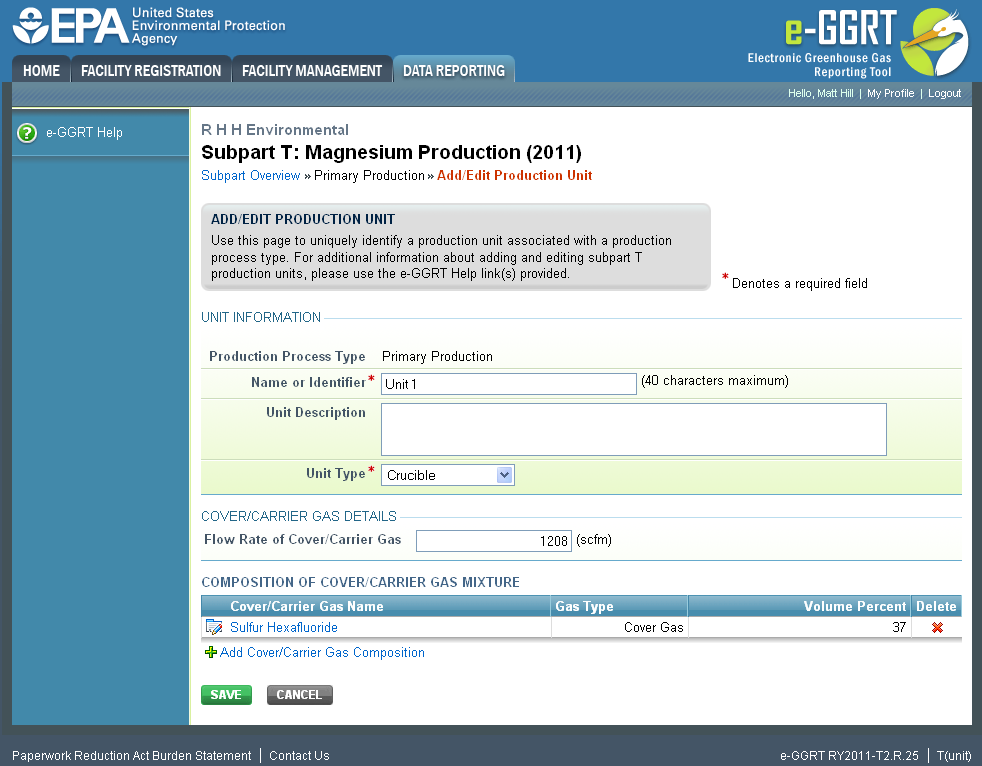 Image Removed
Image Removed
Select 'SAVE'. e-GGRT returns to the production process information screen.
...
Click ...
this link to expand
...
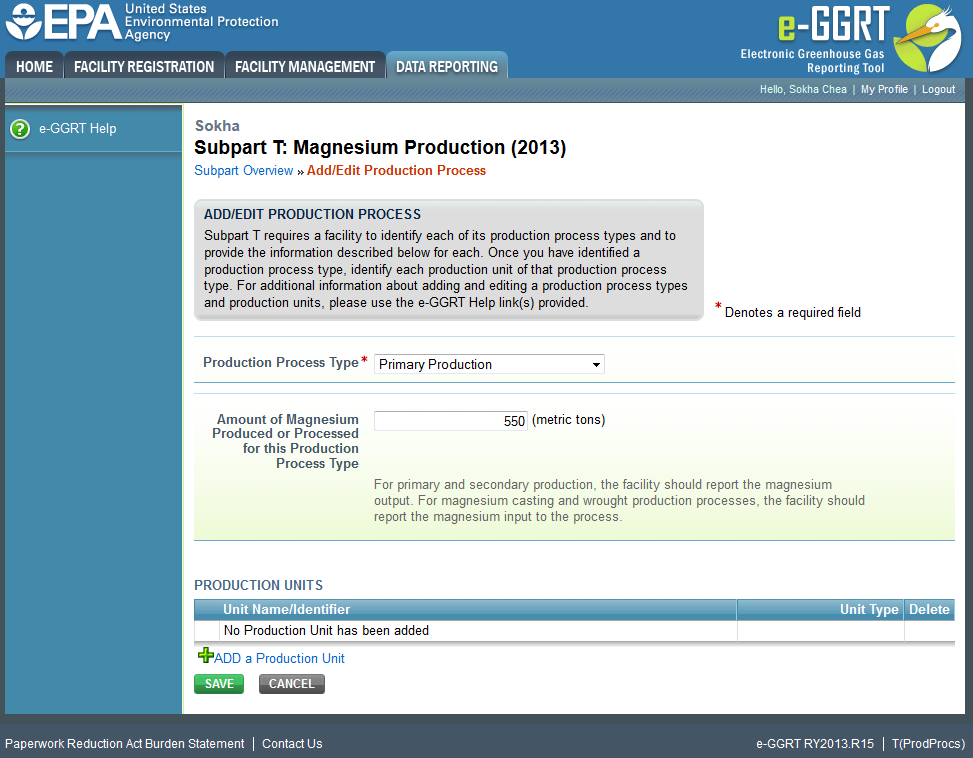 Image Added
Image Added
...
| PNG6 | | cloak.toggle.type | none |
|---|
|
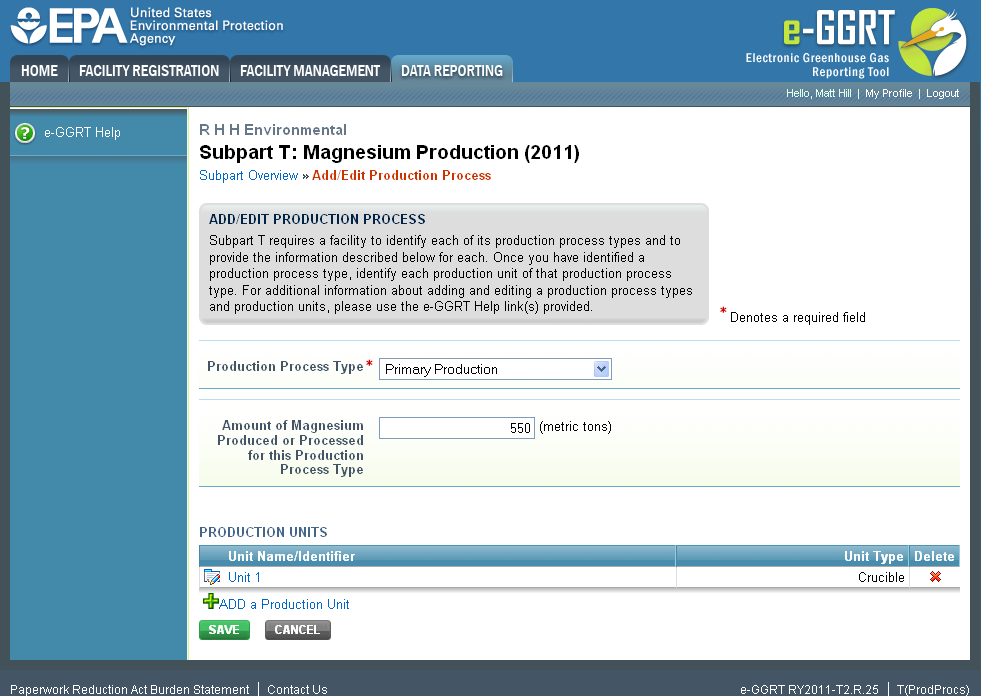 Image Removed
Image Removed