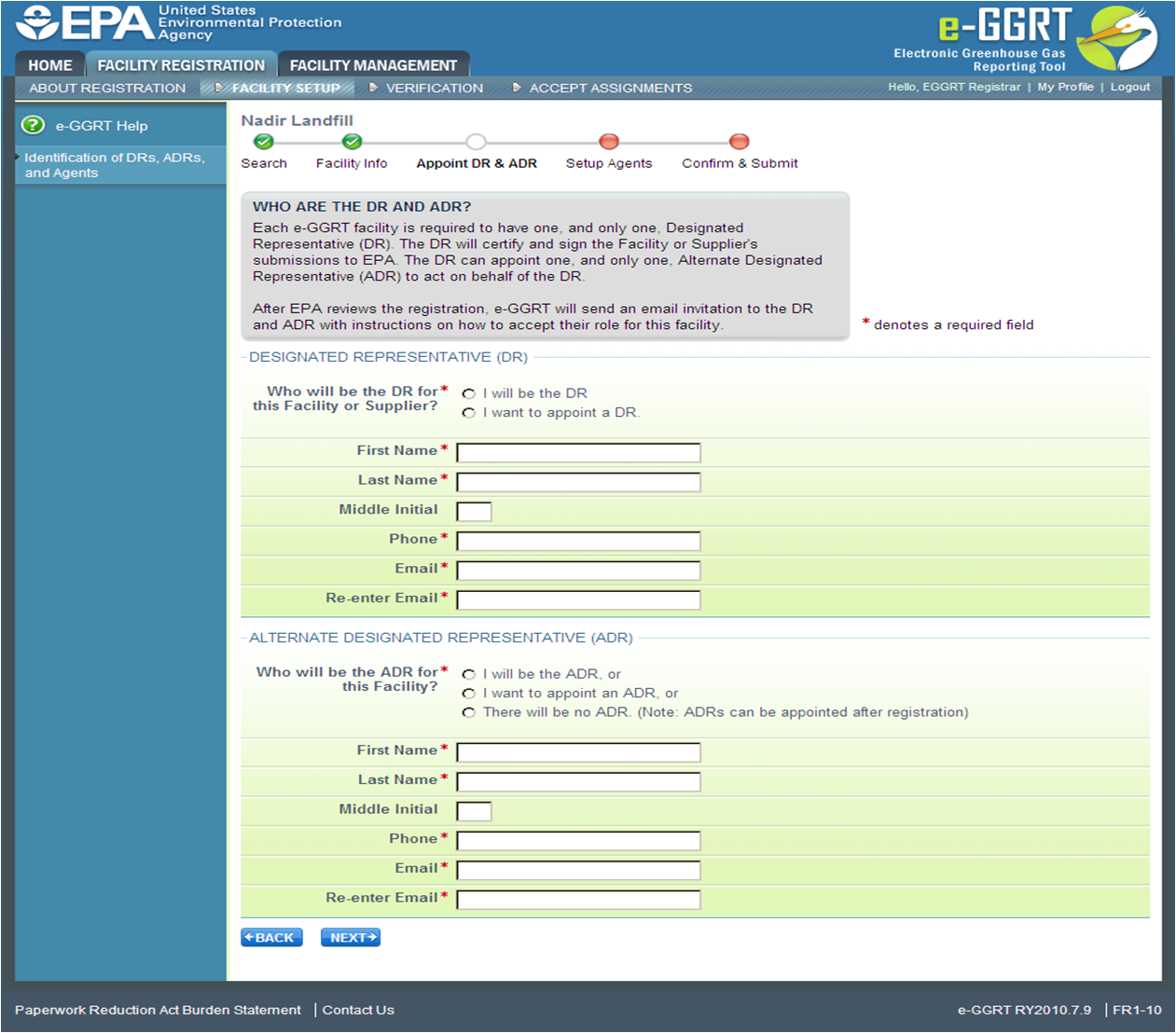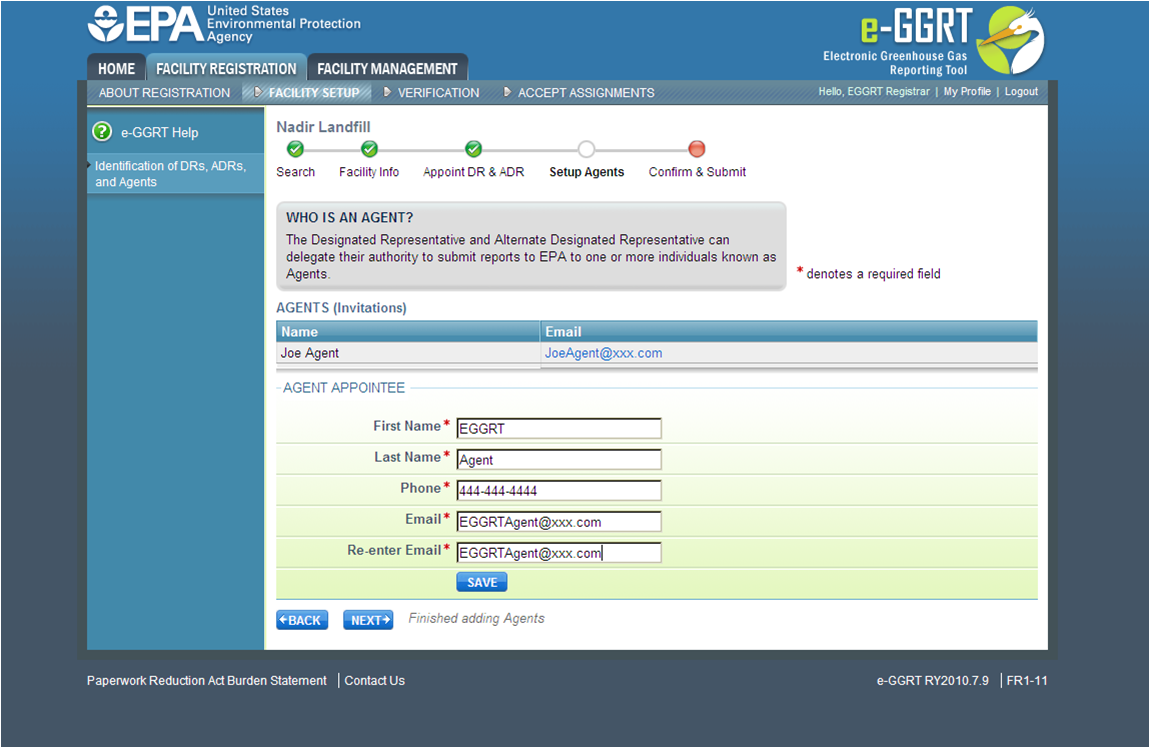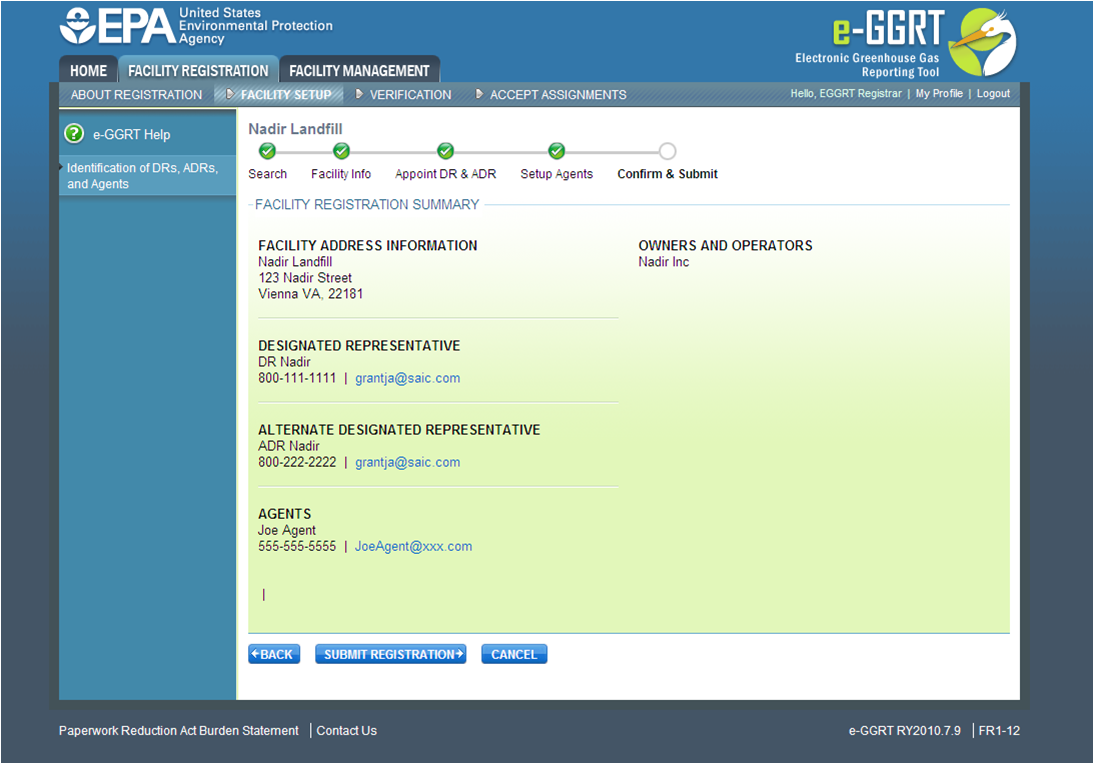Designated Representative - Part 98 requires each facility and supplier to have one and only one Designated Representative (DR), who shall be responsible for certifying, signing, and submitting GHG reports. If the facility is required to submit reports under 40 CFR 75, the same individual shall be the Designated Representative under both Part 75 and Part 98. The Designated Representative is an individual selected by an agreement binding on the owners and operators of the facility or supplier to meet the requirements of Part 98.
Alternate Designated Representative - Part 98 allows the facility or supplier to designate one Alternate Designated Representative (ADR), who shall be an individual selected by an agreement binding on the owners and operators, and may act on behalf of the designated representative, of such facility or supplier.
Agent - A DR or ADR may delegate his or her authority to one or more individuals, known as Agents, to submit an electronic GHG report.
| Include Page |
|---|
| help:CBI Warning |
|---|
| help:CBI Warning |
|---|
|
An important part of facility registration is to use e-GGRT to identify for a facility or supplier the DR, optional ADR, and one or more Agents. The following subsections describe how to identify the DR, optional ADR, and one or more Agents for your facility or supplier.
Step 1: Identify the DR and Optional ADR
Click image to expand 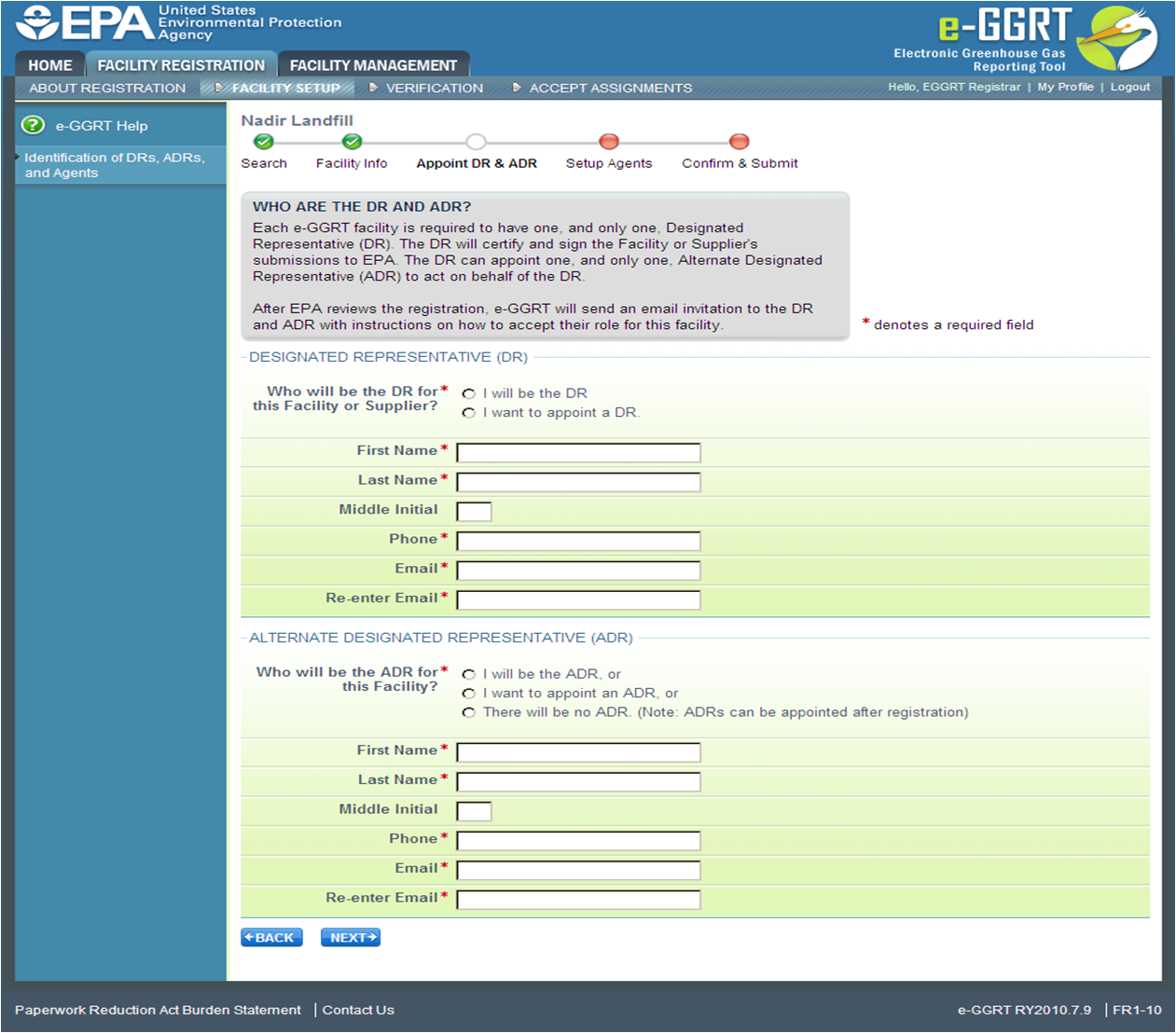 Image Removed
Image Removed  Image Added
Image Added| Cloak |
|---|
| cloak.toggle.zone | true |
|---|
| id | PNG110 |
|---|
| cloak.toggle.type | none |
|---|
|
Designated Representative (DR)
Each facility and supplier must have one, and only one, DR identified on the Certificate of Representation. During facility registration you must identify either yourself or another person as the Designated Representative (DR) by selecting either E-GGRT lets you to name yourself or someone else as the DR. To name yourself, select "I will be the DR" or and provide your name, telephone number and email address. To name someone else, select "I want to appoint a DR". Please fill in the required fields, denoted by red asterisks, for the DR. If you identify yourself as DR, EPA will send you an email invitation after reviewing your submission. If you identify someone other than yourself as DR, EPA will review that appointment and after approval e-GGRT will send that individual an email invitation to register as a user and accept the invitation.
Alternate Designated Representative (ADR)
, then provide the name, telephone number and email address of that person.
E-GGRT lets you name yourself or someone else as the ADR, or name no ADR. To name yourself, select You may appoint yourself or another person to be the ADR for the facility or supplier, but this is not mandatory. Select either "I will be the ADR" and provide your name, telephone number and email address. To name someone else, select "I want to appoint an a ADR", or then provide the name, telephone number and email address of that person. To appoint no one, select "There will be no ADR". An ADR also may be appointed after facility registration. Fill in the required fields, denoted by red asterisks, for the ADR if you are appointing one. There can be only one ADR per facility or supplier. The DR will have the opportunity to confirm or change the assignment of the ADR. The DR and the ADR cannot be the same person.Click the NEXT button to continue.
When you are finished, click NEXT.
Step 2: Identify One or More Optional Agents
Click image to expand 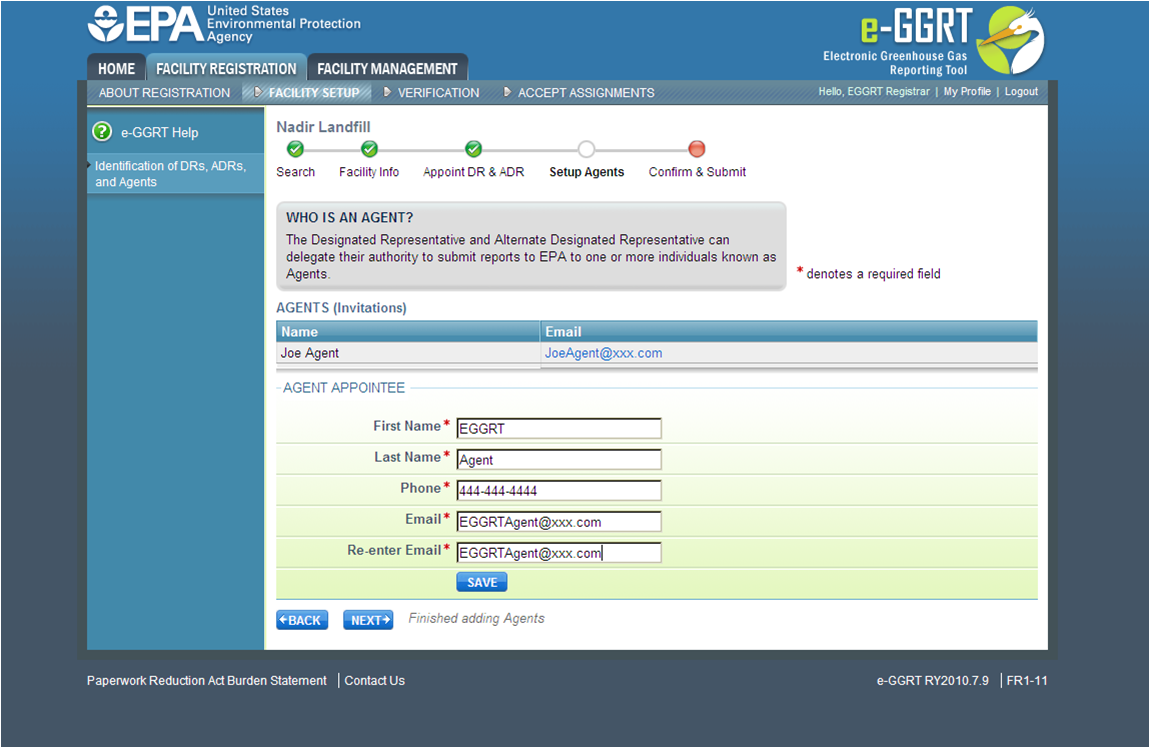 Image Modified
Image Modified| Cloak |
|---|
| cloak.toggle.zone | true |
|---|
| id | PNG211 |
|---|
| cloak.toggle.type | none |
|---|
|
Agents
You may optionally identify one or more persons to be an Agent, E-GGRT lets you name one or more Agents for each facility or supplier. To add an Agent, click the link titled "ADD an Add An Agent" link, fill in all required fields for the appointee, and click the SAVE button. When you have finished adding Agents, click NEXT. E-GGRT will not send automatically send invitations to the individuals you identify as agents: When the DR or ADR accepts his/her appointment, he/she will have the opportunity to confirm or change the Agents appointed. The DR or ADR may also add Agents later.Review the Facility Registration Summary to verify the information entered. You may wish to print a copy of this page for your records., then provide the Agent's name, telephone number, and email address, then click SAVE. Repeat this for each Agent. When finished, click NEXT.
Facility Registration Summary
Step 3: Review Facility Summary
Click image to expand 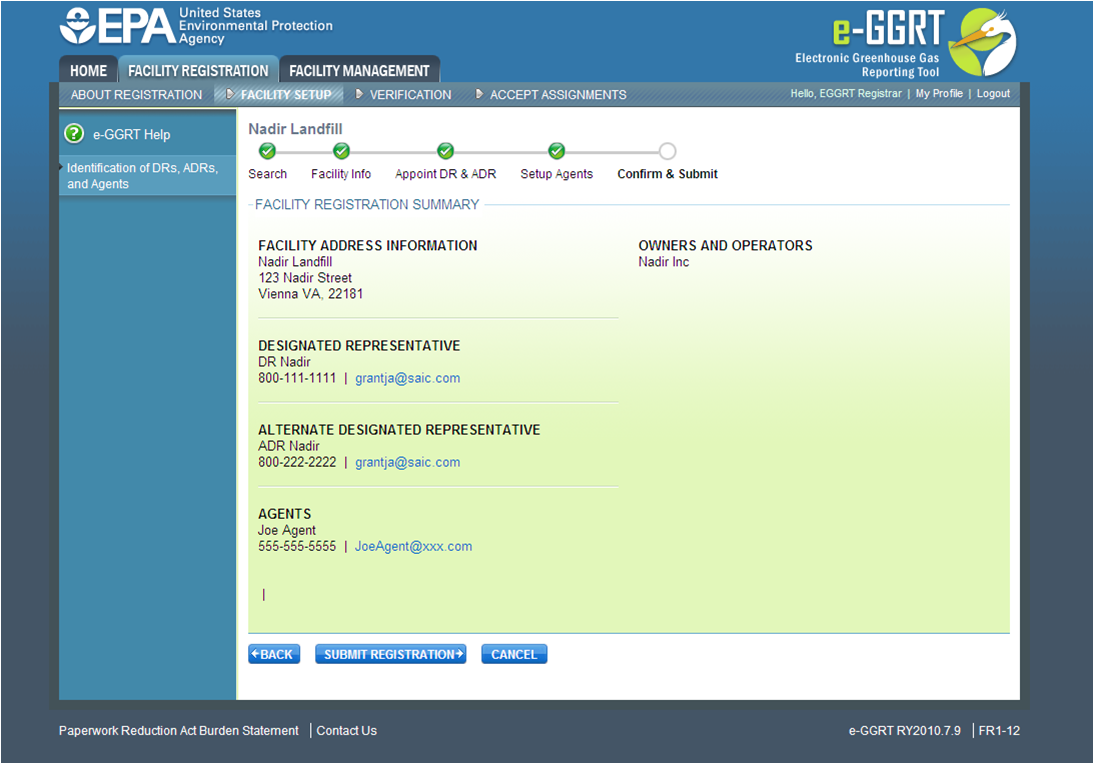 Image Modified
Image Modified| Cloak |
|---|
| cloak.toggle.zone | true |
|---|
| id | PNG312 |
|---|
| cloak.toggle.type | none |
|---|
|
If all information is correct, click SUBMIT REGISTRATION. To cancel registering this facility/supplier, click CANCEL, which will return you to the home page.
When the DR accepts his/her appointment, he/she will have the opportunity to confirm, change or add the ADR. Add or change the ADR by filling in all required fields, denoted by red asterisks, then clicking the NEXT button. Cancel any changes by clicking the BACK button.
The DR or ADR will have the opportunity to confirm or change the assignment of Agents during the appointment confirmation process. The DR and ADR can each delegate their authority to submit annual GHG reports to one or more Agents. Agents setup by the person registering the facility will be displayed in the Suggested Agents table. To add an Agent not currently displayed in the table, click the "+ADD an Agent" link, fill in all required fields for the appointee and then click SAVE. Check the box in the first column for each Agent you wish to appoint and click INVITE SELECTED. If you do not wish to invite any agents at this time, click NO AGENTS.
...
When you have finished, review the information you entered, then click SUBMIT REGISTRATION.