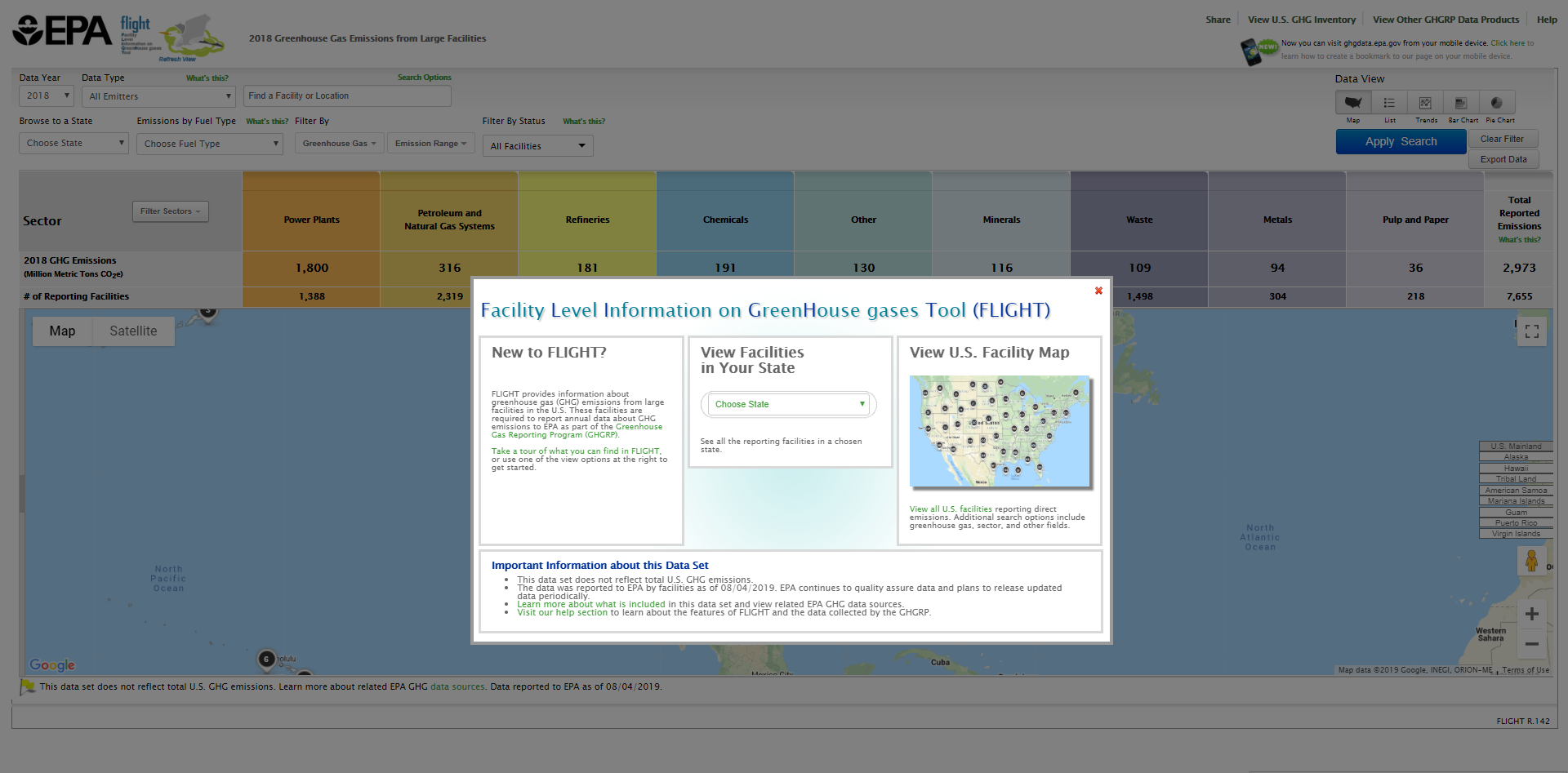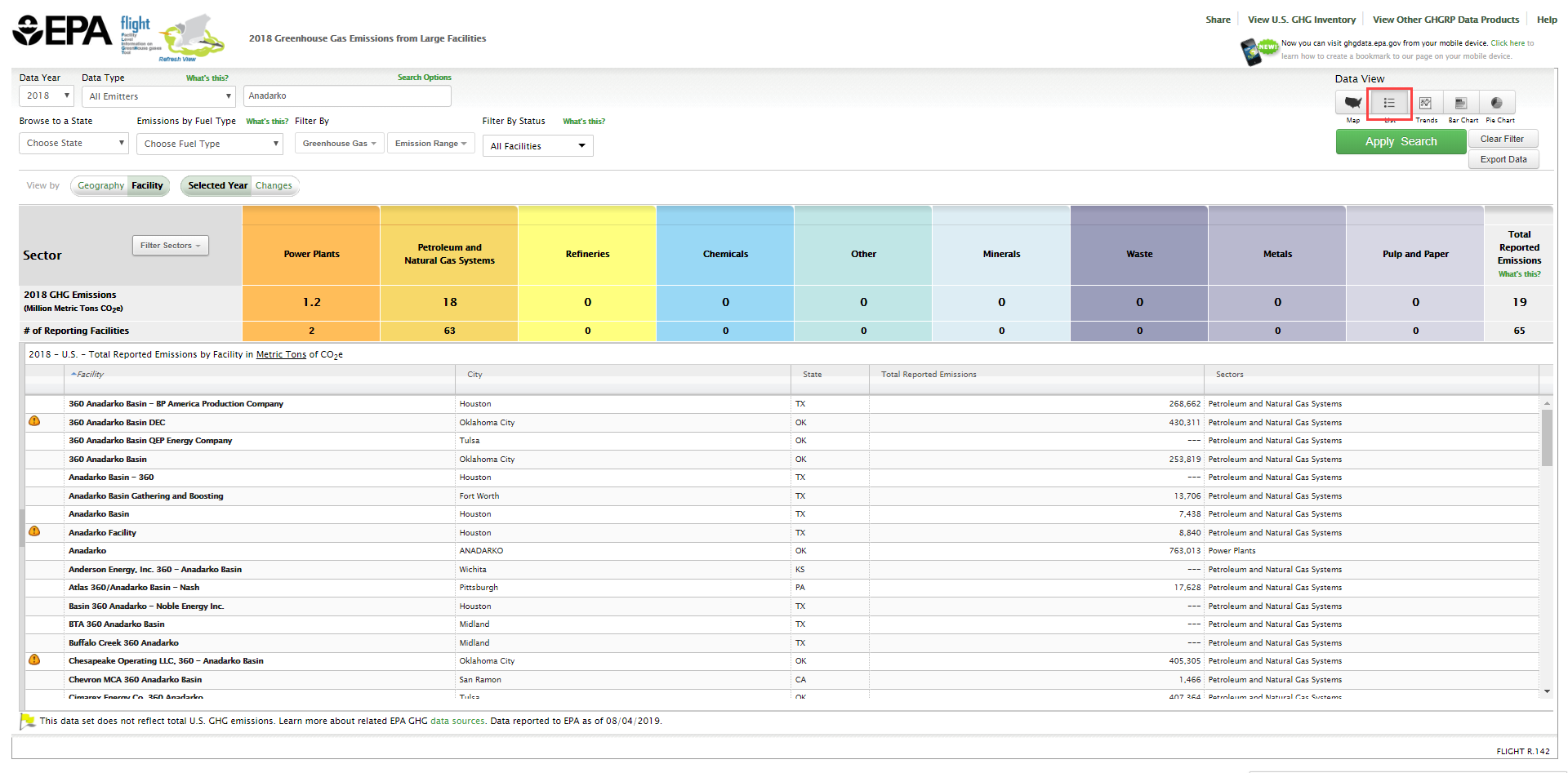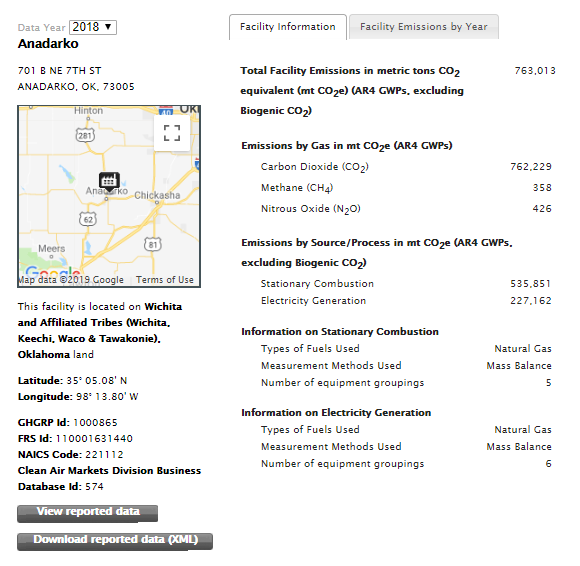...
When you first enter the Facility Level Information on Greenhouse Gases Tool (FLIGHT), you will be presented with three two search options:
- View all U.S. Facility Data by map
- View Facilities in your StateCreate a Custom Search
Click image to expand below  Image Removed
Image Removed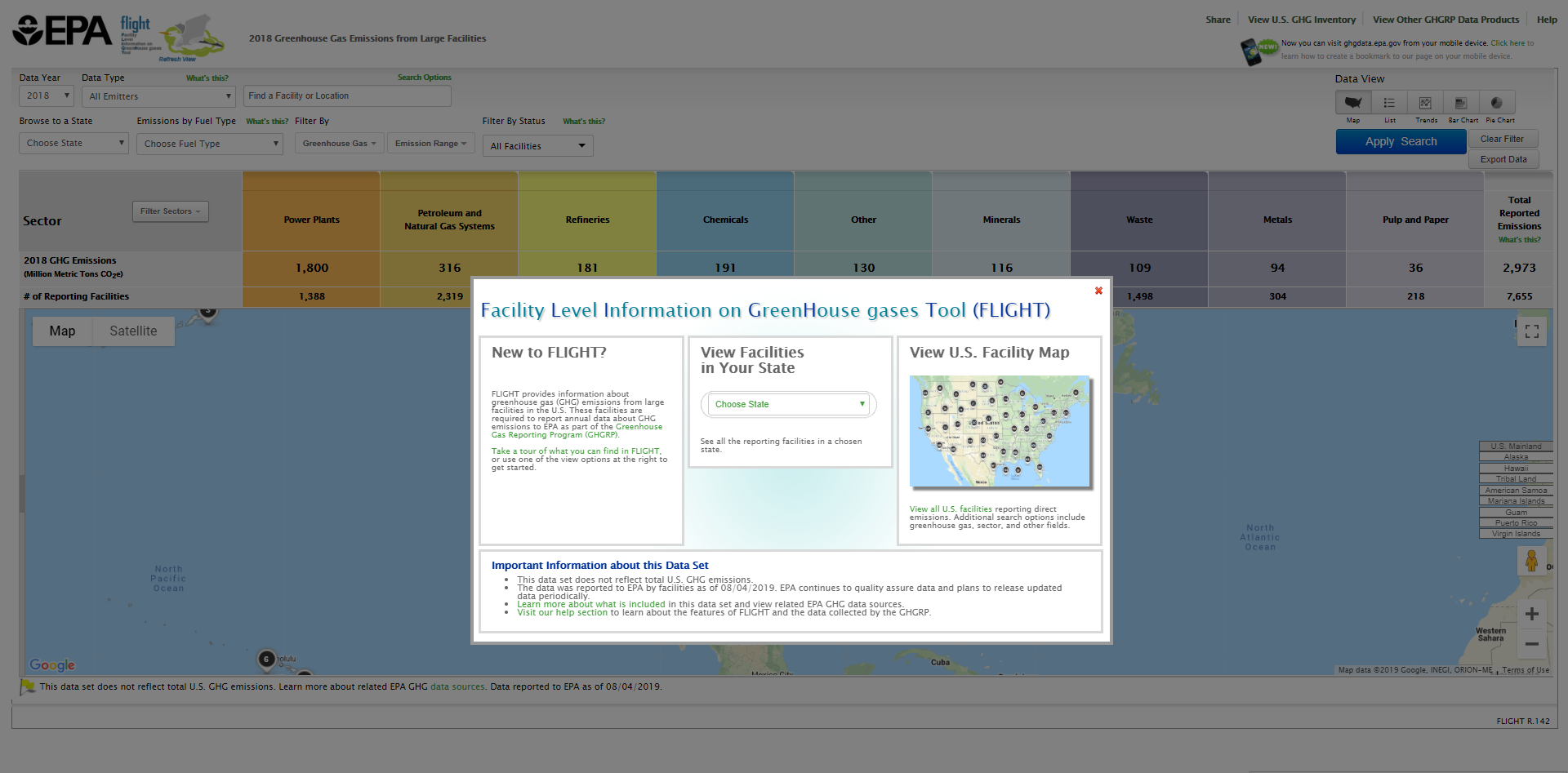 Image Added
Image Added| Cloak |
|---|
| cloak.toggle.zone | true |
|---|
| id | 1 |
|---|
| cloak.toggle.type | none |
|---|
|
| |
...
Click image to expand below  Image Removed
Image Removed Image Added
Image Added| Cloak |
|---|
| cloak.toggle.zone | true |
|---|
| id | 2 |
|---|
| cloak.toggle.type | none |
|---|
|
| |
Users can click on the "Search Options" keywords above the text box to increase or decrease the parameters that the search tool will use. Simply use the check boxes to update the search parameters.
Click image to expand below
 Image Added
Image Added
The resulting map will show the location and number of facilities related to your search. Note that you may perform a new search at any time by using the search bar at the upper left of the screen"Clear Filter" button and re-entering information into the custom search box. By clicking on the icon denoting a single facility or several facilities, the map will zoom in on that area and portray the facilities within that region.
Click image to expand below  Image Removed
Image Removed Image Added
Image Added| Cloak |
|---|
| cloak.toggle.zone | true |
|---|
| id | 3 |
|---|
| cloak.toggle.type | none |
|---|
|
| |
By clicking on the label denoting the number and location of icon denoting a single facility or several facilities, the map will zoom in on that area and portray the facilities within that region.
Click image to expand below  Image Removed
Image Removed...
.
...
Step 3. Identify facility in search results.
For a list of facility results from the search, click on the list button in the top right corner above the map display. Find the facility in the listed search results presented in the sidebar at the left of the screen.
Click image to expand below  Image Removed
Image Removed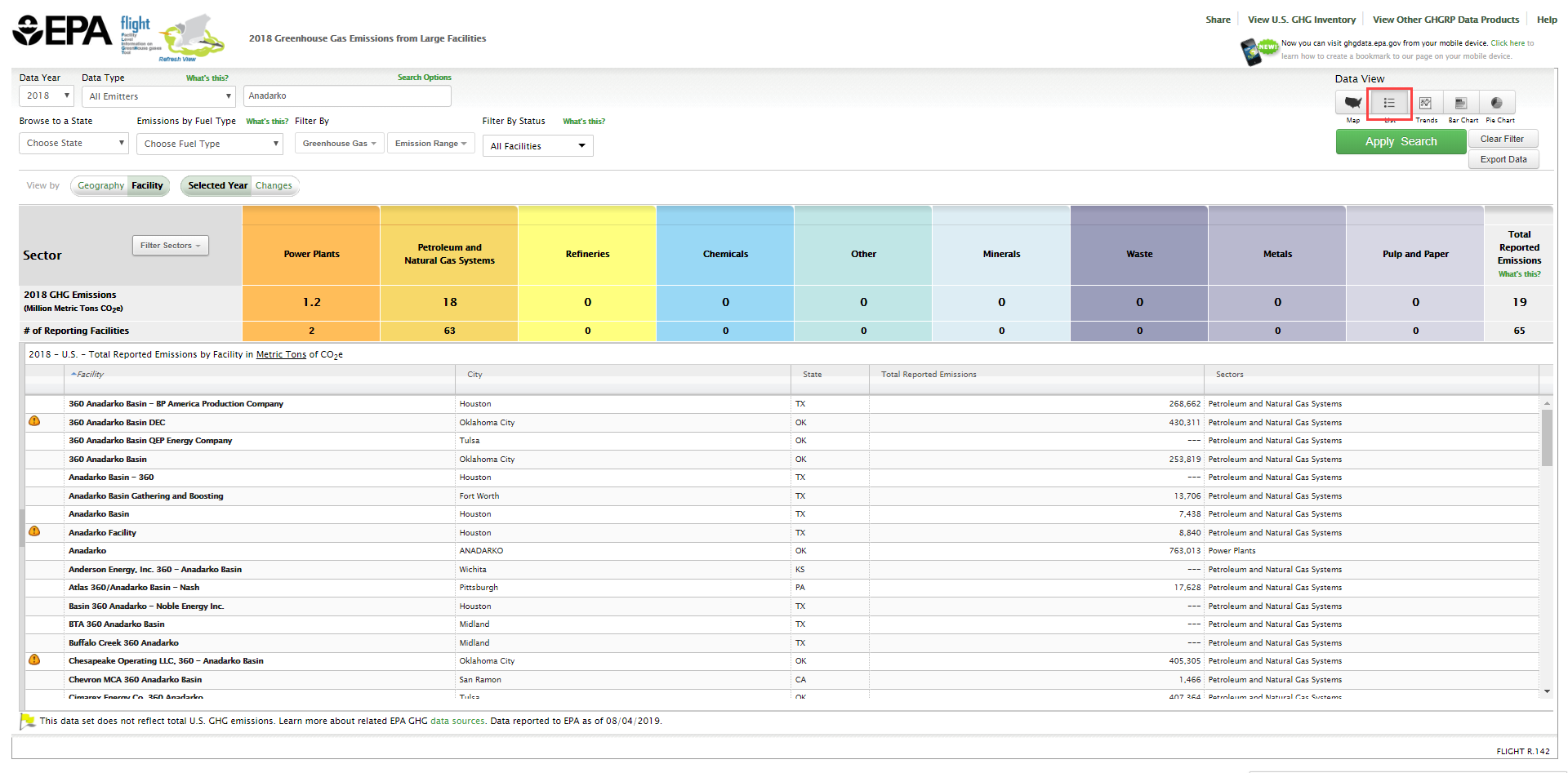 Image Added
Image Added
| Cloak |
|---|
| cloak.toggle.zone | true |
|---|
| id | 6 |
|---|
| cloak.toggle.type | none |
|---|
|
| |
...
Click image to expand below  Image Removed
Image Removed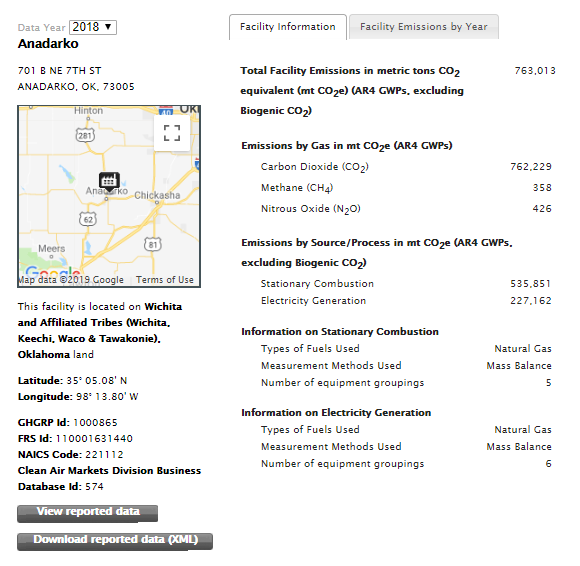 Image Added
Image AddedStep 6. Perform your search.
Check the name of the data element for which you wish to search and type your search terms in the search box.
Click image to expand below  Image Removed
Image Removed| Cloak |
|---|
| cloak.toggle.zone | true |
|---|
| id | 9 |
|---|
| cloak.toggle.type | none |
|---|
|
Step 5. Additional Search features.
You may also perform a custom search for facilities in a certain county, state, or zip code. Or search for facilities by GHGRP facility ID, NAICS code, Metro area, or Parent Company. Simply click Search Options.
Click image to expand below  Image Removed
Image Removed...
| cloak.toggle.zone | true |
|---|
| id | 10 |
|---|
| cloak.toggle.type | none |
|---|
...
| cloak.toggle.zone | true |
|---|
| id | 11 |
|---|
| cloak.toggle.type | none |
|---|
|
| |
Back to Top