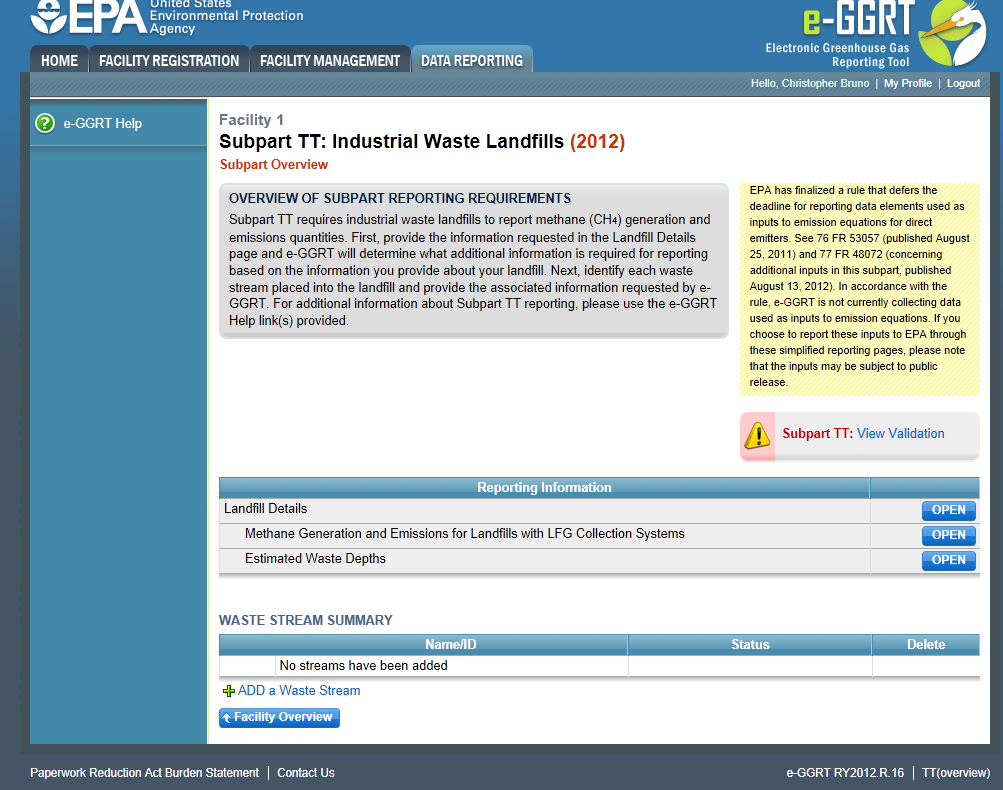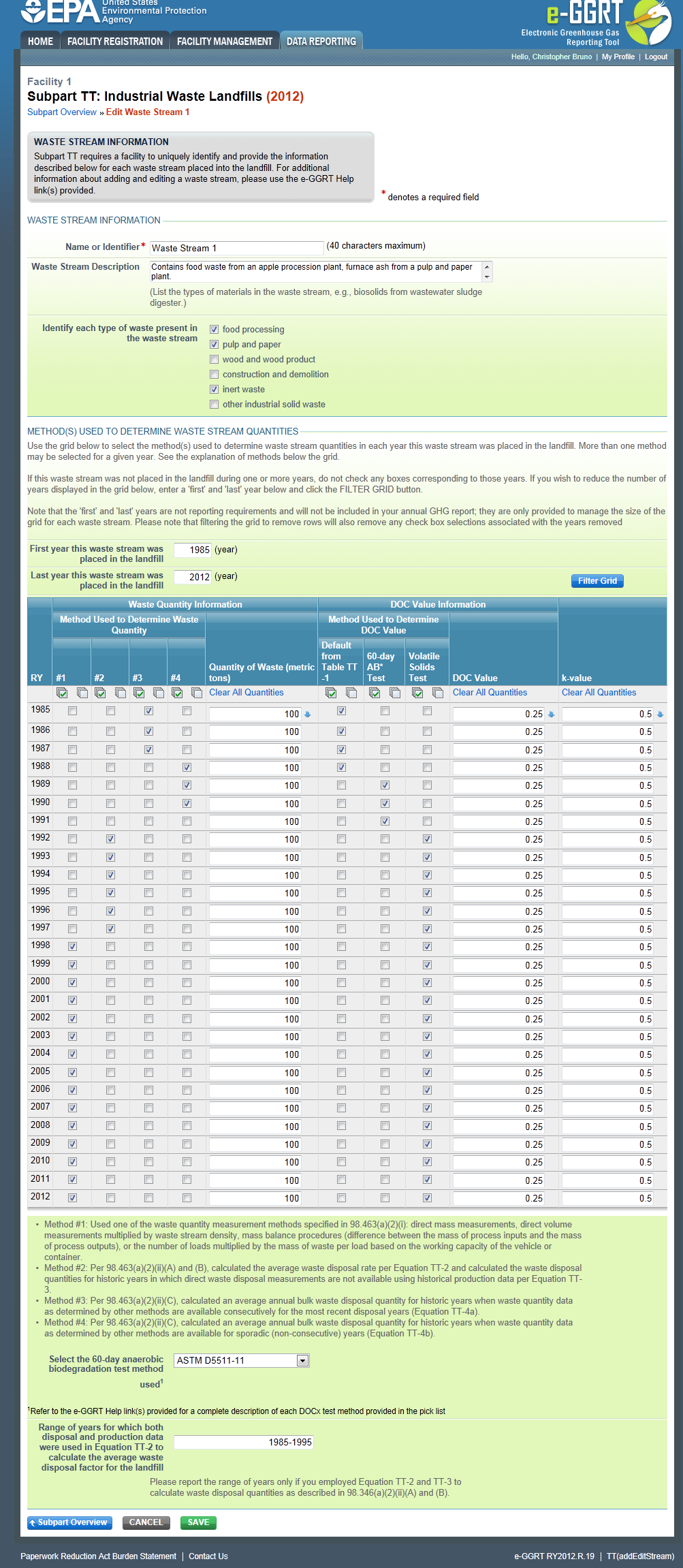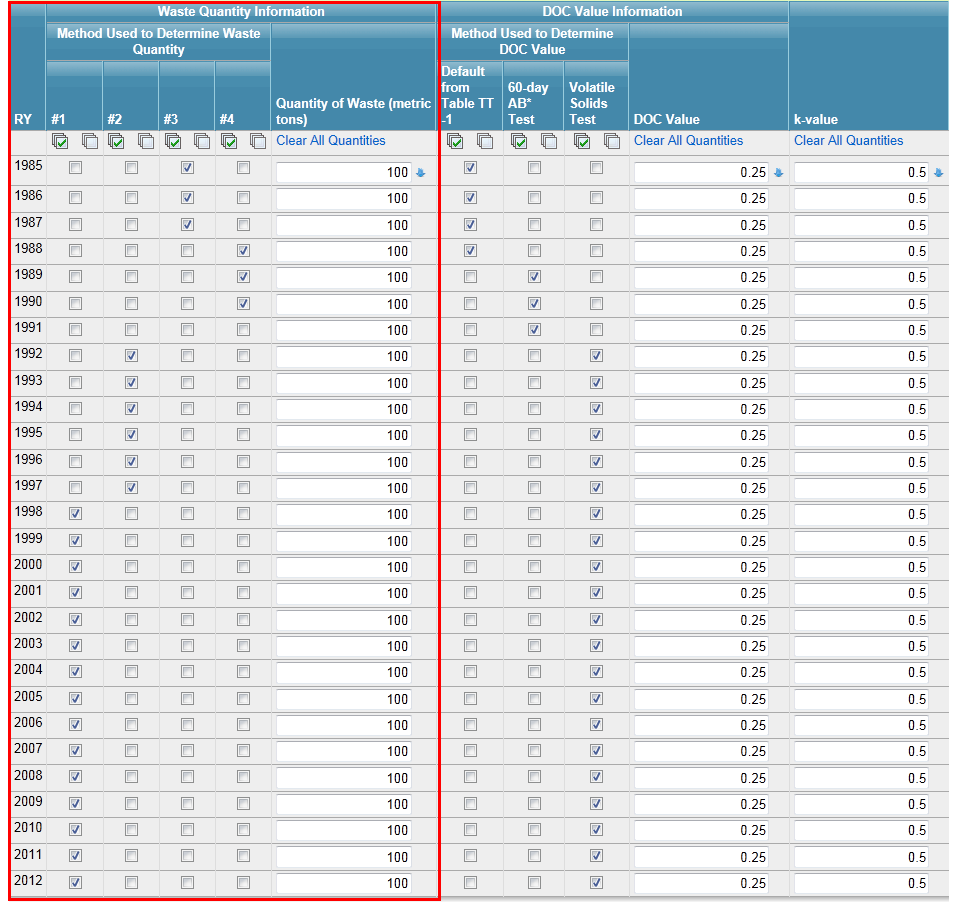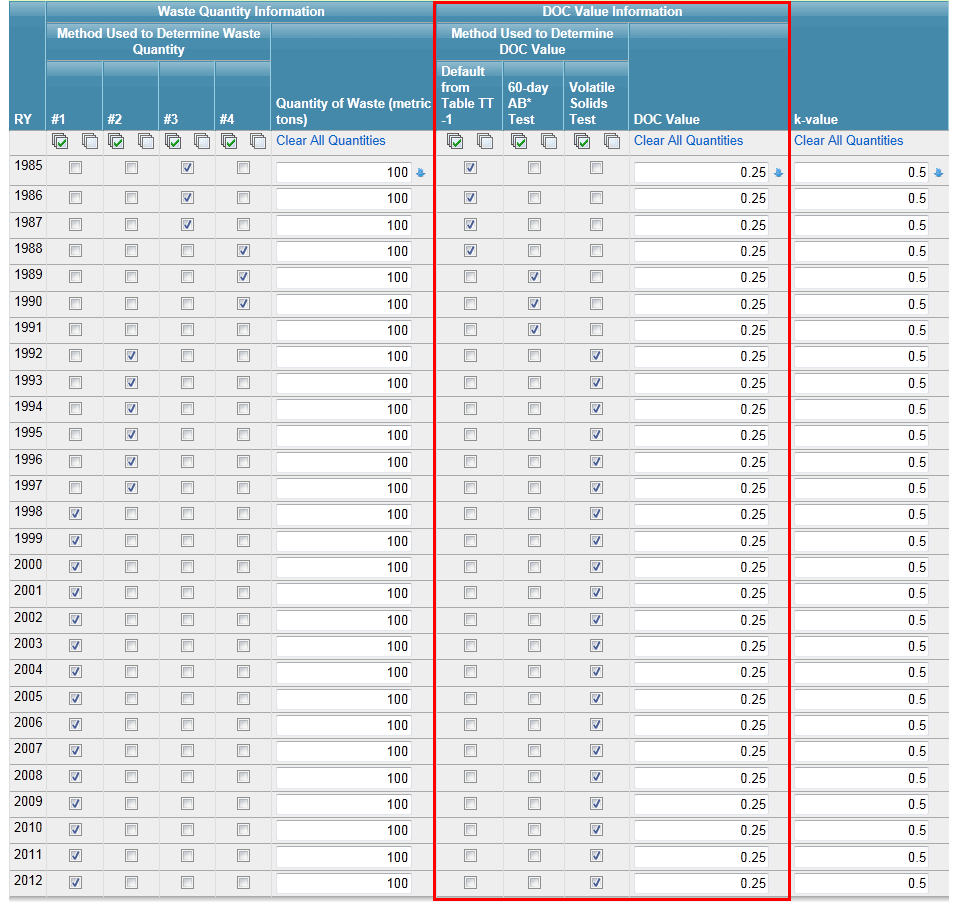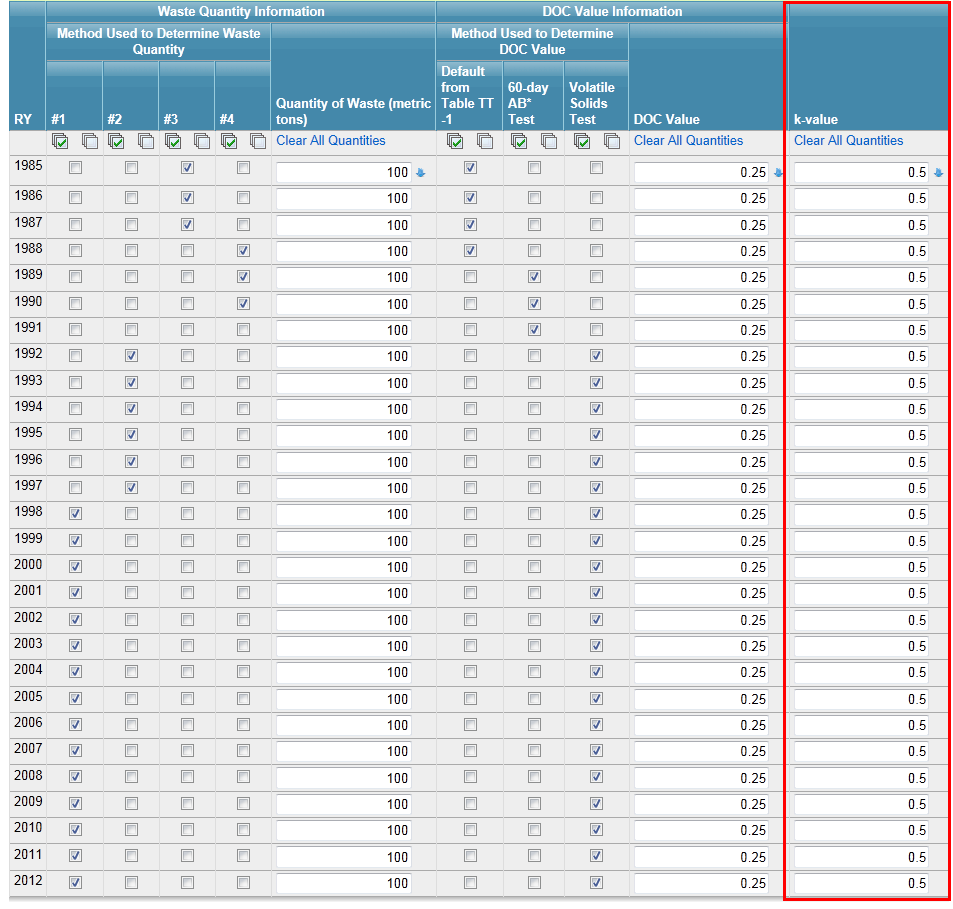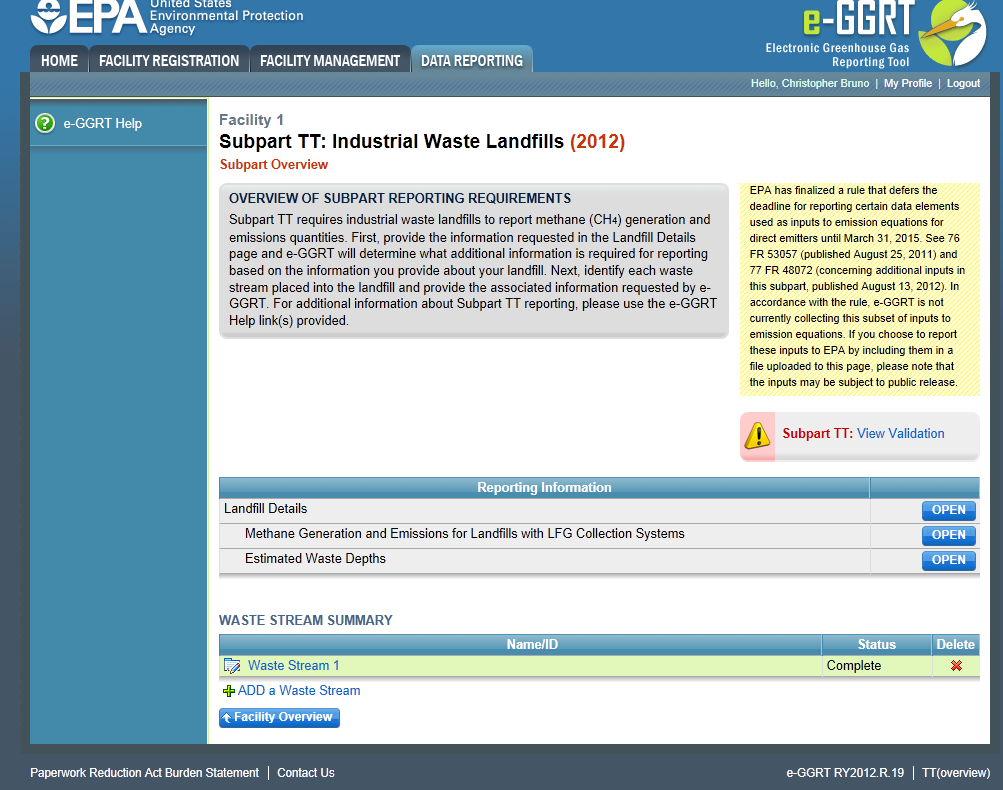...
From the Subpart Overview page, select "ADD a Waste Stream" located under the "Waste “Waste Stream Summary" section.
| Wiki Markup |
|---|
{composition-setup}{composition-setup} |
Click image to expand 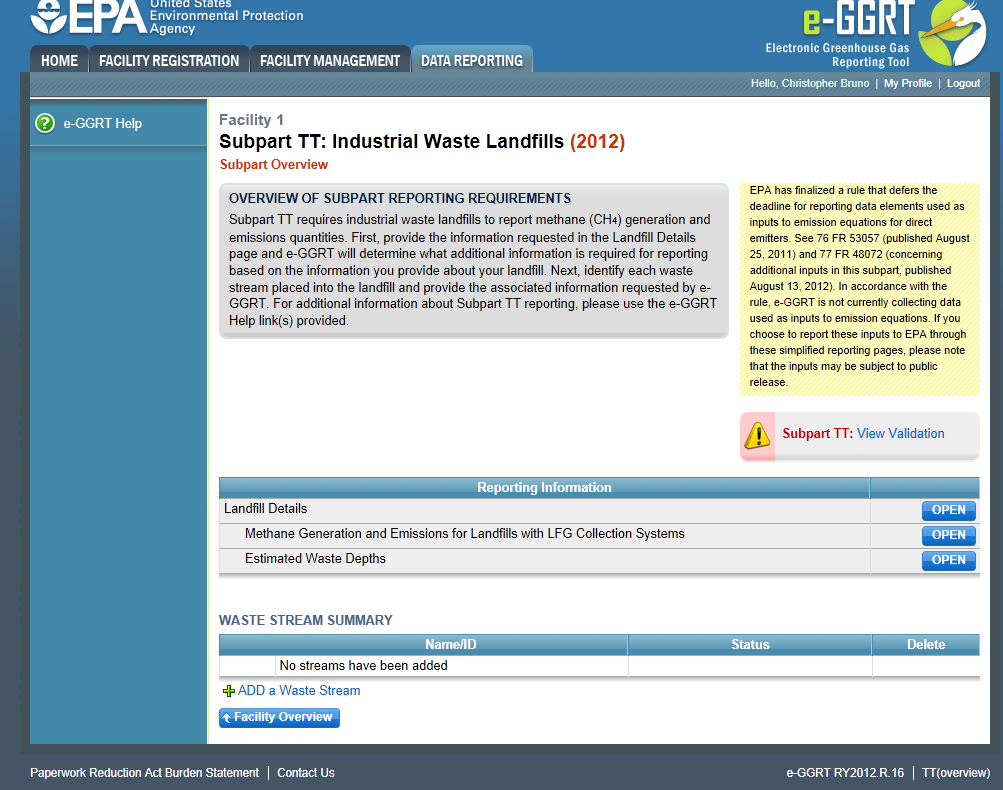
| Wiki Markup |
|---|
{cloak:id=PNG1|cloak.toggle.type=none| |
| Cloak |
|---|
cloak.toggle.zone | =true} |
| id | PNG1 |
|---|
cloak.toggle.type |
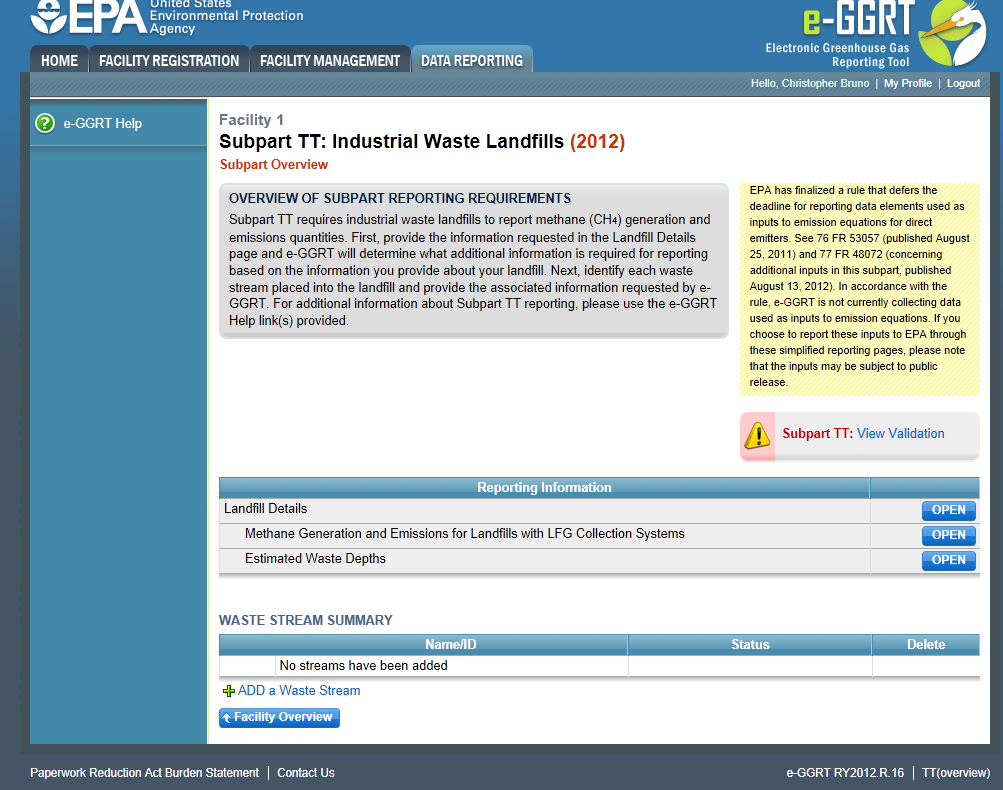 Image Added
Image Added
Subpart TT requires a facility to uniquely identify and provide the information described below for each waste stream placed into the landfill.
| Wiki Markup |
|---|
{composition-setup}{composition-setup} |
Click image to expand 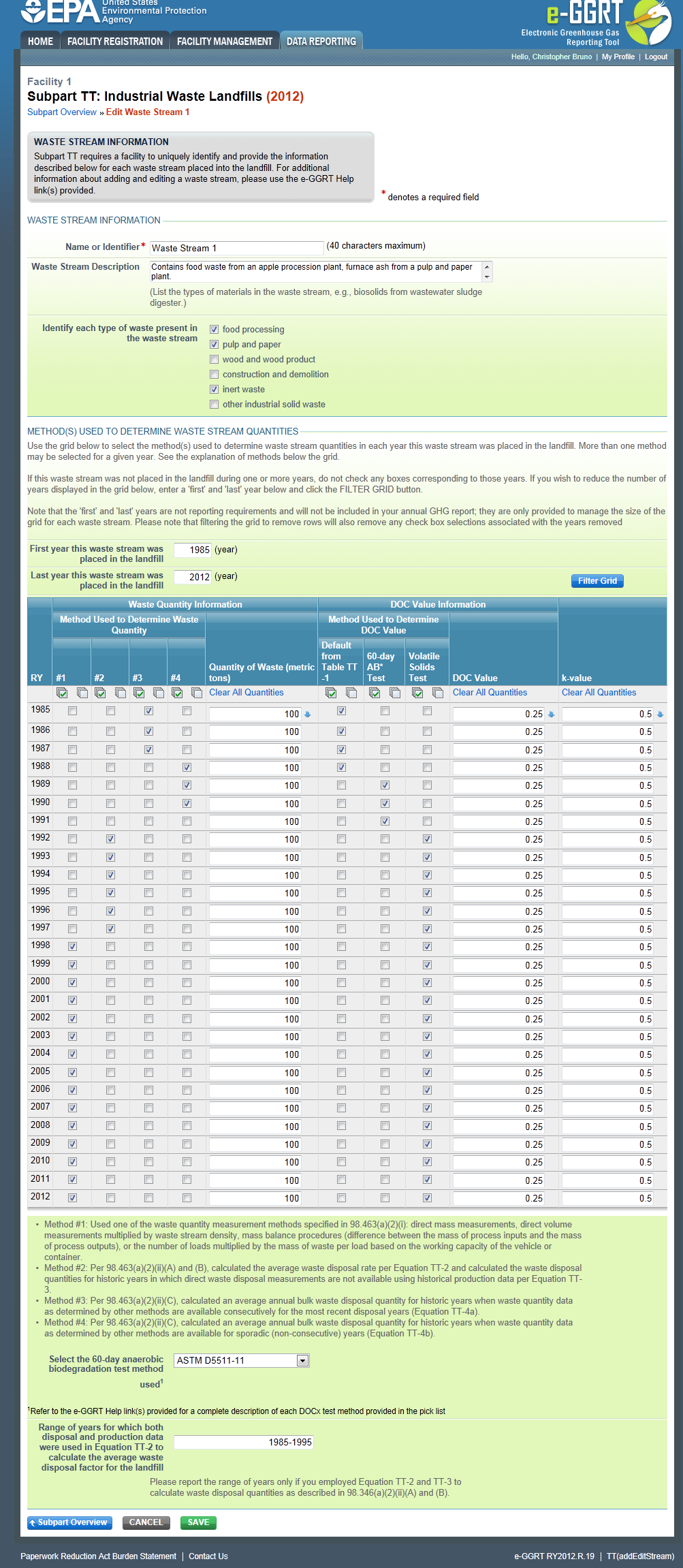
| Wiki Markup |
|---|
| Cloak |
|---|
{cloak:id=PNG2|cloak.toggle.type=none|cloak.toggle.zone | =true} |
| id | PNG2 |
|---|
cloak.toggle.type | none
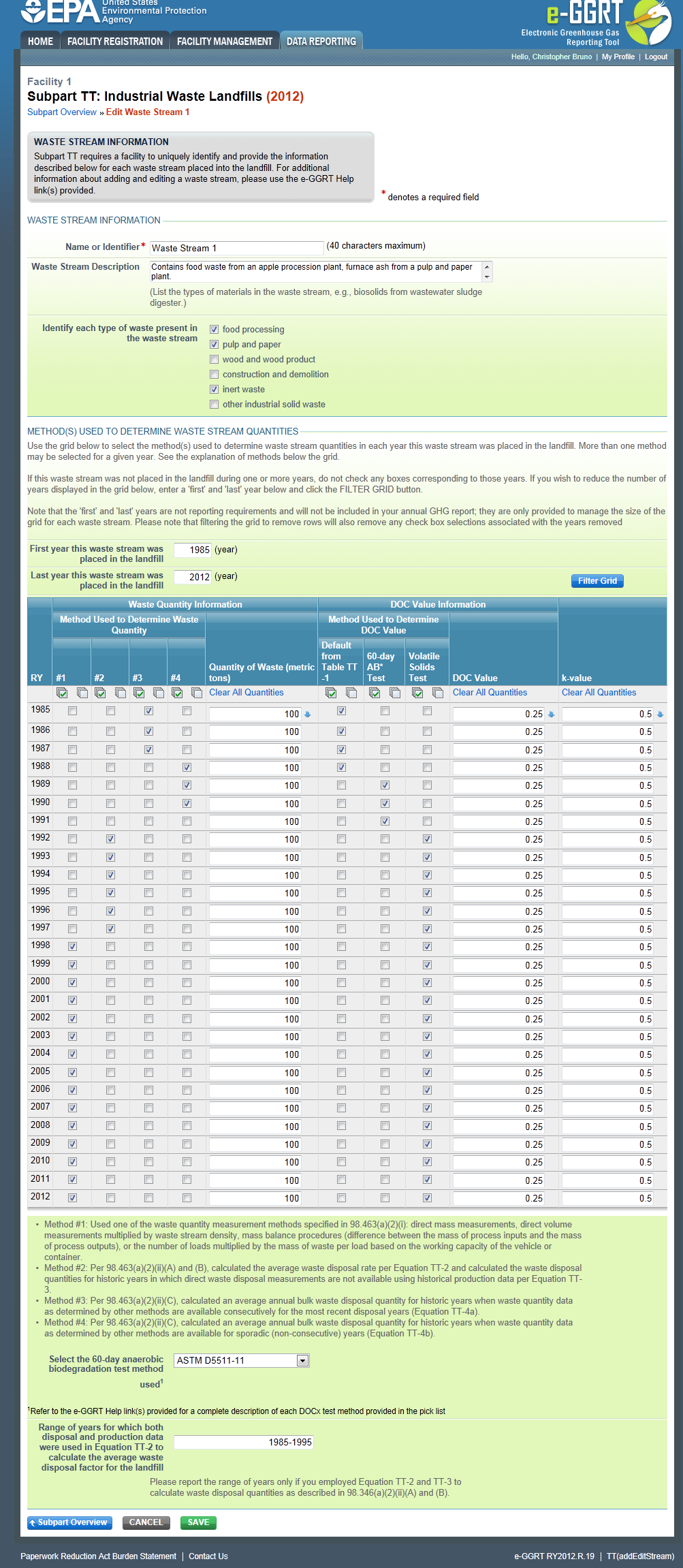 Image Added
Image Added
Waste Stream Information
Subpart TT requires the following information.
...
| Note |
|---|
If the landfill is located at the facility generating the waste, "waste stream" “waste stream” refers to the waste material generated by a specific manufacturing process. In this case, it is expected that each waste stream would have only one "waste type" “waste type” and only one item from this list would be checked. If the landfill is a commercial landfill that receives wastes from a number of clients, the "waste stream" “waste stream” refers to wastes generated and/or received from a specific client. As the wastes received from a single client may include wastes from a number of different processes, it may be appropriate to list multiple waste types for a given client's client’s waste stream and so multiple boxes on this list may be checked. |
...
As required by the rule, you must account for all waste streams placed in the landfill since the landfill started accepting waste, or 1960, whichever is later. To facilitate reporting, e-GGRT provides a filterable grid to identify the years in which the method(s) were used. To use the filter function, enter the first year the waste stream was disposed in the landfill and the last year it was disposed there and click the "Filter Grid" “Filter Grid” button.
Once the grid has been filtered, as needed, check all appropriate boxes for the methods used in each year for each year the waste stream was disposed in the landfill:
- If there are years on the grid in which the waste stream was not placed in the landfill, leave those rows blank (do not check any boxes in that row)
- If more than one method was used in a year, check all appropriate boxes in that row.
- Use the "Select All" “Select All” at the top of each column if that method was used in every year. Use the "Deselect All" “Deselect All” feature as needed.
For each year that waste is placed in the landfill, e-GGRT will also require you to provide the quantity of waste disposed in the landfill in metric tons. Enter the quantity in the box to the right of the check boxes. If quantities in each year are the same, you may make all quantities the same for each year by clicking the blue downward-facing arrow to the right of the box. If you make a mistake, you may also click "Clear All Quantities" at the top of that column to clear waste disposal quantities for all years.
Click image to expand 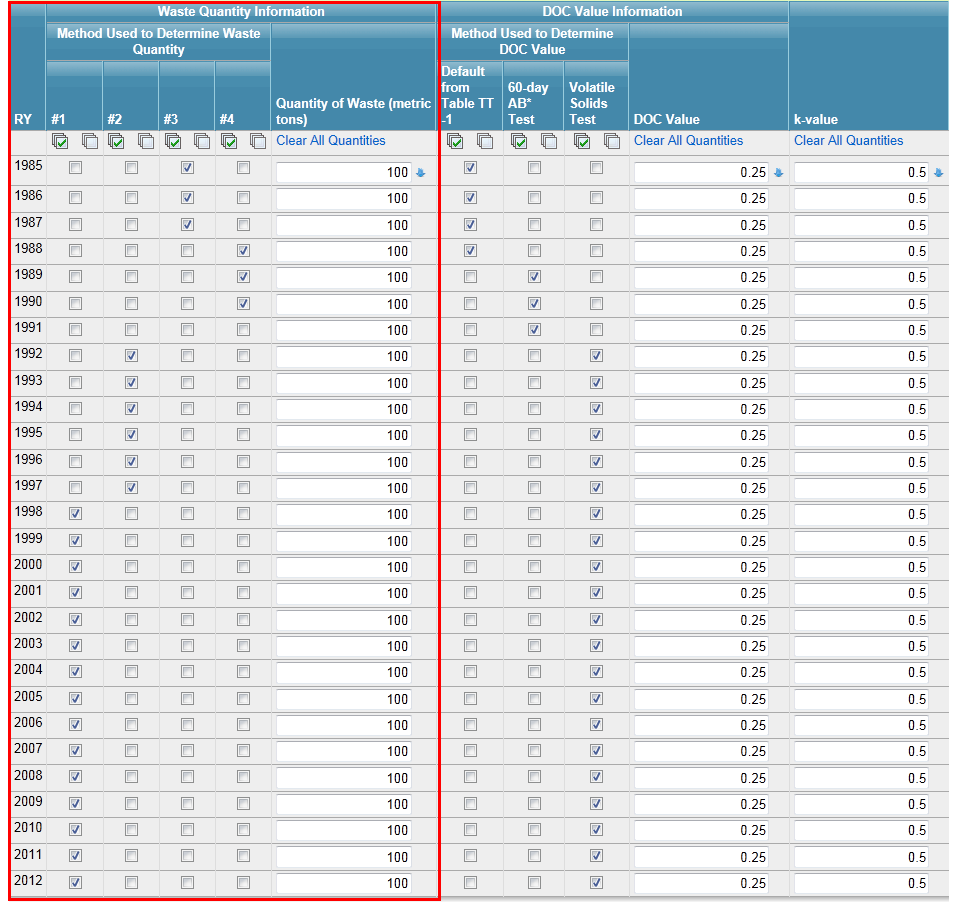
| Wiki Markup |
|---|
| Cloak |
|---|
{cloak:id=PNG4|cloak.toggle.type=none|cloak.toggle.zone | =true} |
| id | PNG4 |
|---|
| cloak.toggle.type | none |
|---|
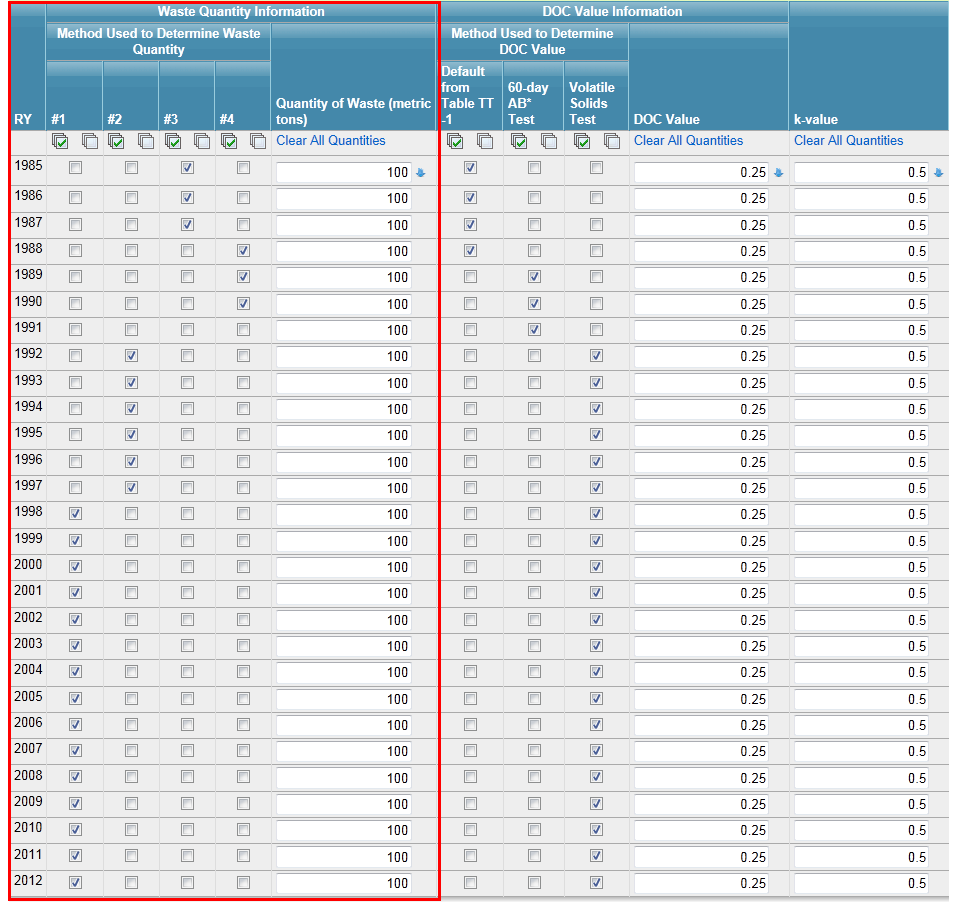 Image Added
Image Added
Degradable Organic Carbon (DOCx)
...
For each year that waste is placed in the landfill, you will also be required to report the DOCx value as a mass fraction. To do this, enter the value into the box to the right of the check boxes. If quantities in each year are the same, you may make all DOCx values the same for each year by clicking the blue downward-facing arrow to the right of the box. If you make a mistake, you may also click "Clear All Quantities" at the top of that column to clear DOCx values for all years.
Click image to expand 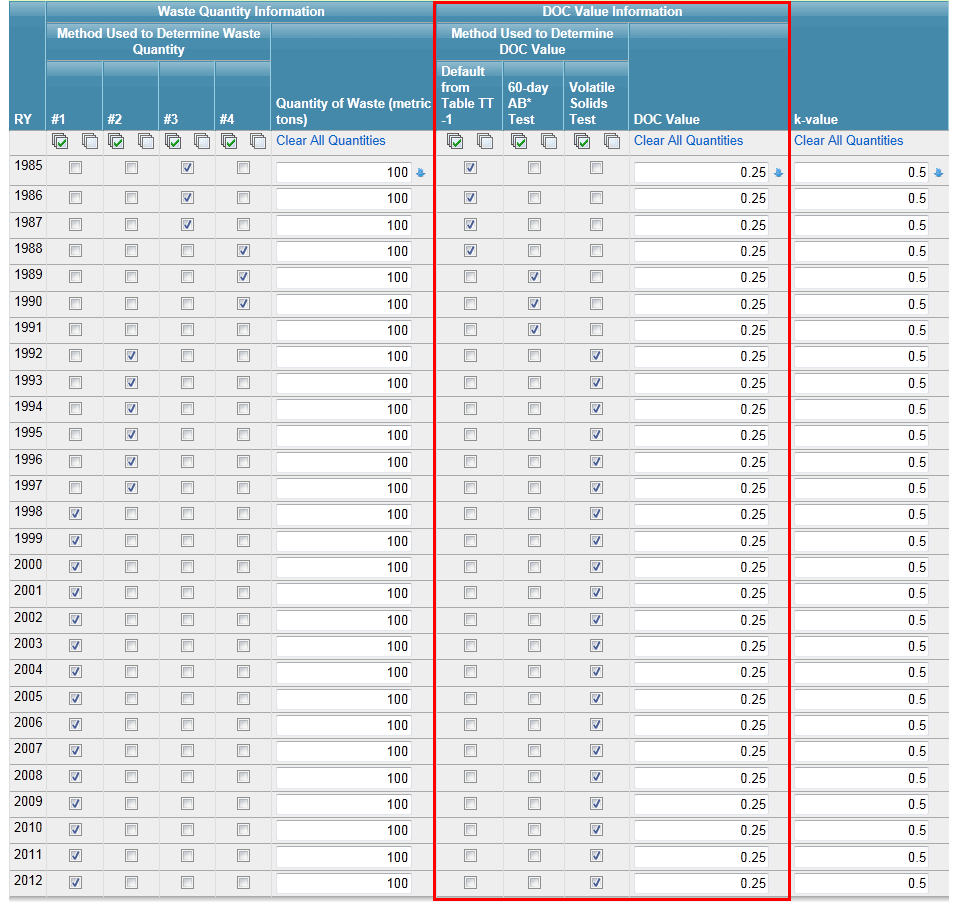
| Wiki Markup |
|---|
{cloak:id=PNG3|cloak.toggle.type=none| |
| Cloak |
|---|
cloak.toggle.zone | =true} |
| id | PNG3 |
|---|
| cloak.toggle.type | none |
|---|
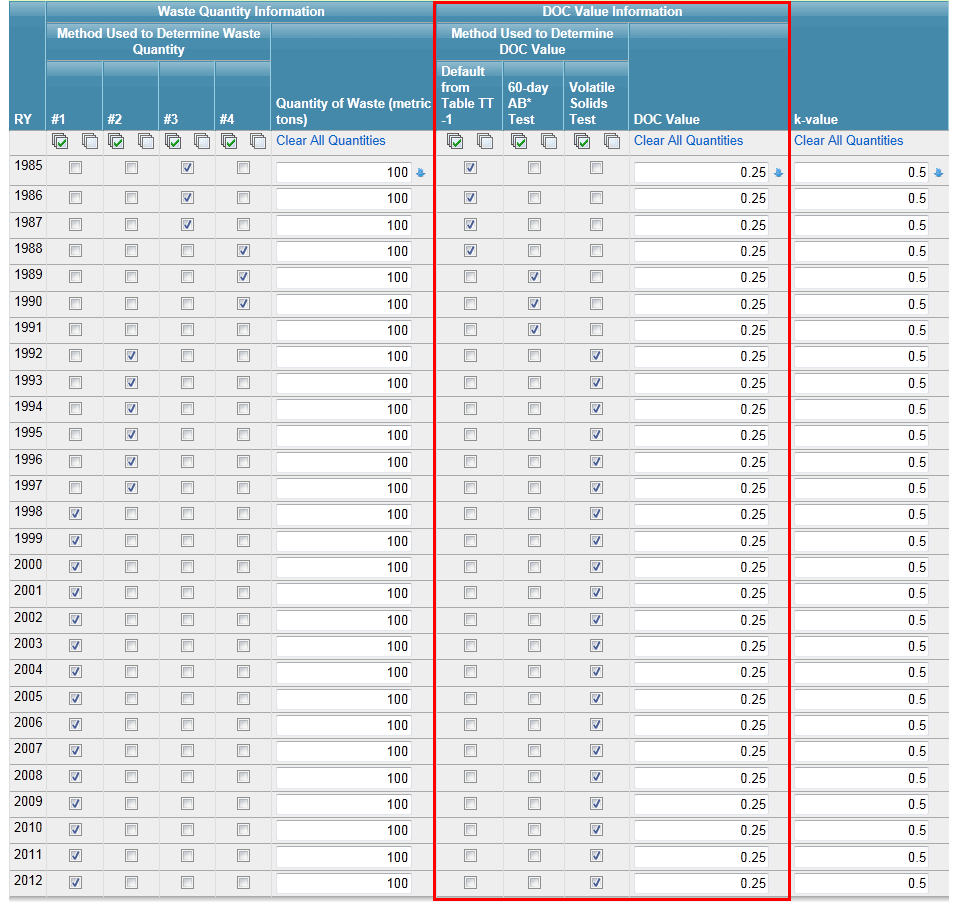 Image Added
Image Added
If DOCx was determined based on a 60-day anaerobic biodegradation test, select the test method used in the dropdown menu underneath the table. If a method other than the ones listed was used, check "Other" “Other” and specify the method used in the text box that appears.
- If different methods for determining DOCx were used for different years, indicate which method was used and the range of years it was used. A text box is provided for the range of years so that as accurate a response as possible may be provided. If the range of years is not consecutive, provide individual years as needed, e.g., "1990“1990-1995, 2001, 2006-2011."”
The Decay Rate (k) Value
You will be required to report the applicable decay rate (k) value (percentage expressed as a decimal fraction) from table TT-1 for each waste stream used in Equation TT-1.
Enter the k-value into the boxes in the last column of the table. If the value in each year is the same, you may make all values the same for each year by clicking the blue downward-facing arrow to the right of the box. If you make a mistake, you may also click "Clear All Quantities" at the top of that column to clear k-values for all years.
Click image to expand 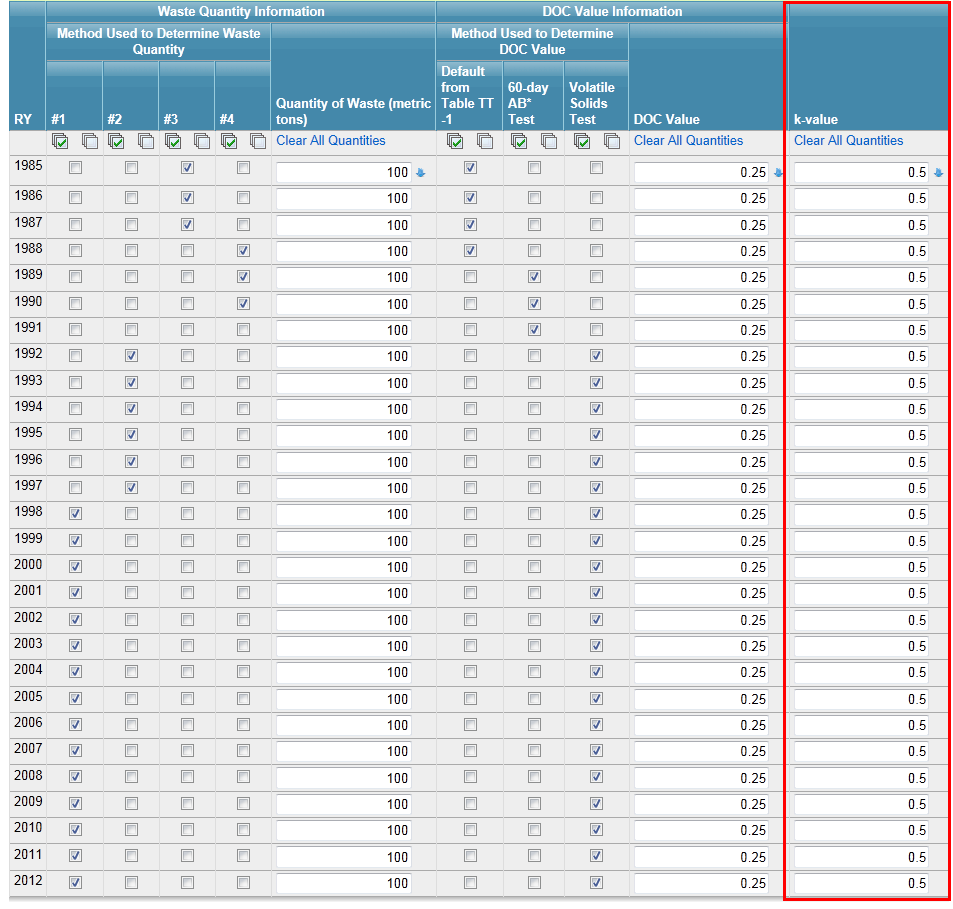
| Wiki Markup |
|---|
| Cloak |
|---|
{cloak:id=PNG6|cloak.toggle.type=none|cloak.toggle.zone | =true} |
| id | PNG6 |
|---|
| cloak.toggle.type | none |
|---|
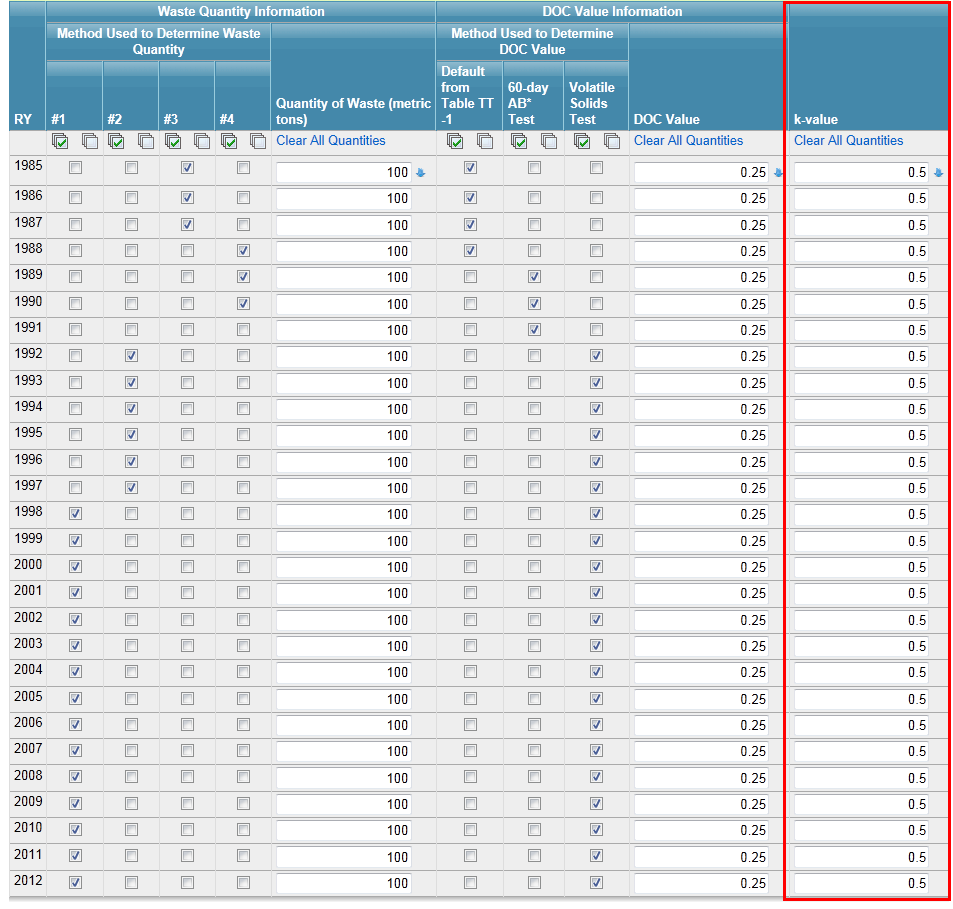 Image Added
Image Added
The last question in this section of Subpart TT should only be answered if Equations TT-2 and TT-3 were used to calculate waste disposal quantities in years prior to the reporting year. If these equations were used, provide the range of years for which both disposal and production data were used in Equation TT-2 to calculate the average waste disposal factor for the landfill
Once all appropriate boxes have been checked and all data entered, click SAVE at the bottom of the page and review the data entered. Then click Subpart Overview to return to the Subpart Overview screen.
| Wiki Markup |
|---|
{composition-setup}{composition-setup} |
Click image to expand 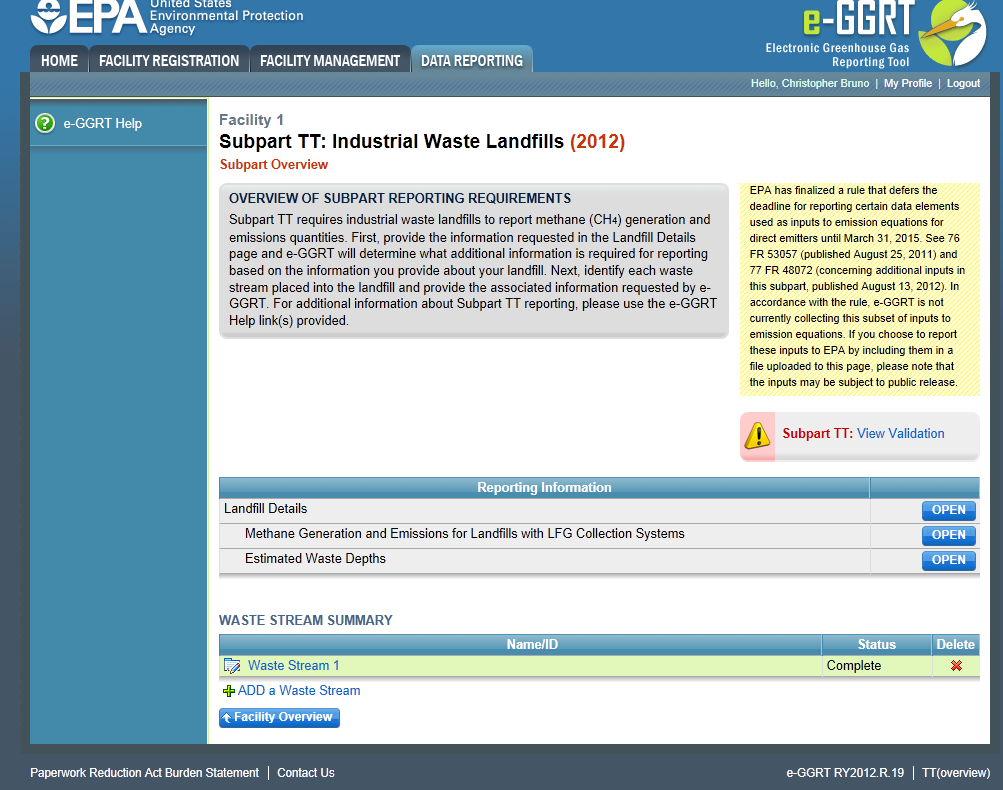
| Wiki Markup |
|---|
{cloak:id=PNG5|cloak.toggle.type=none| |
| Cloak |
|---|
cloak.toggle.zone | =true} |
| id | PNG5 |
|---|
| cloak.toggle.type | none |
|---|
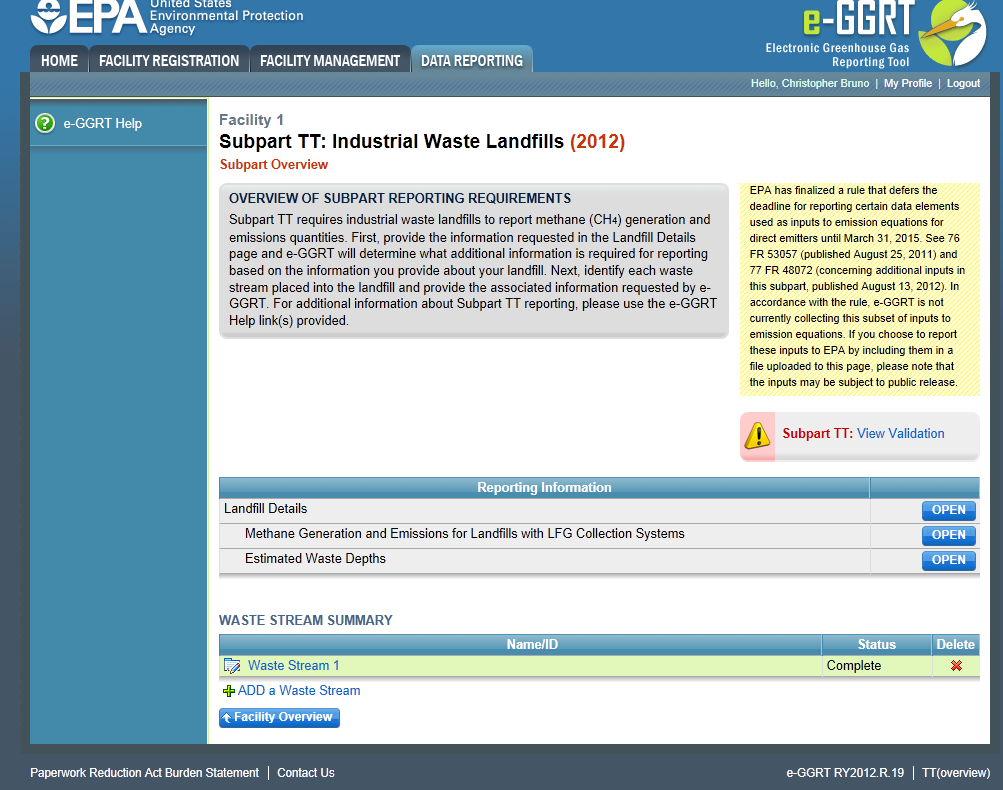 Image Added
Image Added
On the Subpart Overview page, check that the status for each waste stream entered is "Complete“Complete." ” If any waste stream is not "Complete" “Complete” you must go back into that waste stream and complete any missing information. If more waste streams are disposed at the landfill, add information on those waste streams by clicking "ADD “ADD a Waste Stream" Stream” and following the previous steps until information on all waste streams are entered.