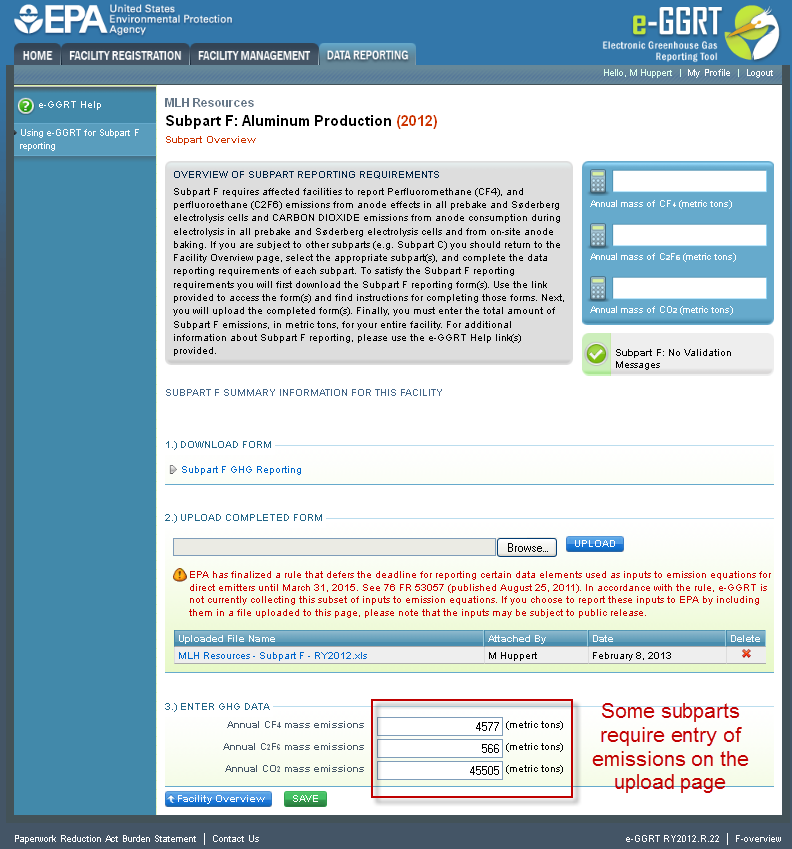...
For each applicable subpart from the list below, users must report their facility's facility’s GHG data using an Excel-based Reporting Form which may be downloaded as described below. The Reporting Forms are meant to provide reporters with a simple and straightforward means for reporting required data and information for the subparts listed below:
...
- Find the subpart in the table below
- Click the linked filename(s) in the second column
- Save the file(s) to your computer in a location of your choosing
- If your facility uses CEMS to calculate emissions under this subpart, you must also download a separate CEMS Reporting Form by clicking the CEMS Reporting Form.xls link at the bottom of the table
- Repeat 1-4 for each applicable subpart (note that multiple Reporting Forms may be required for Subparts O and OO)
| Excerpt Include |
|---|
| help:Reporting Forms | help:Reporting Forms |
|---|
| nopanel | true |
|---|
| Reporting Forms |
|---|
|
Step 2. Enter data into the reporting form
...
Some e-GGRT reporting form upload pages also require you to enter GHG emissions data for a subpart. Please ensure that you provide all of the requested data for each applicable subpart.
| Wiki Markup |
|---|
{composition-setup}{composition-setup} |
Click image to expand 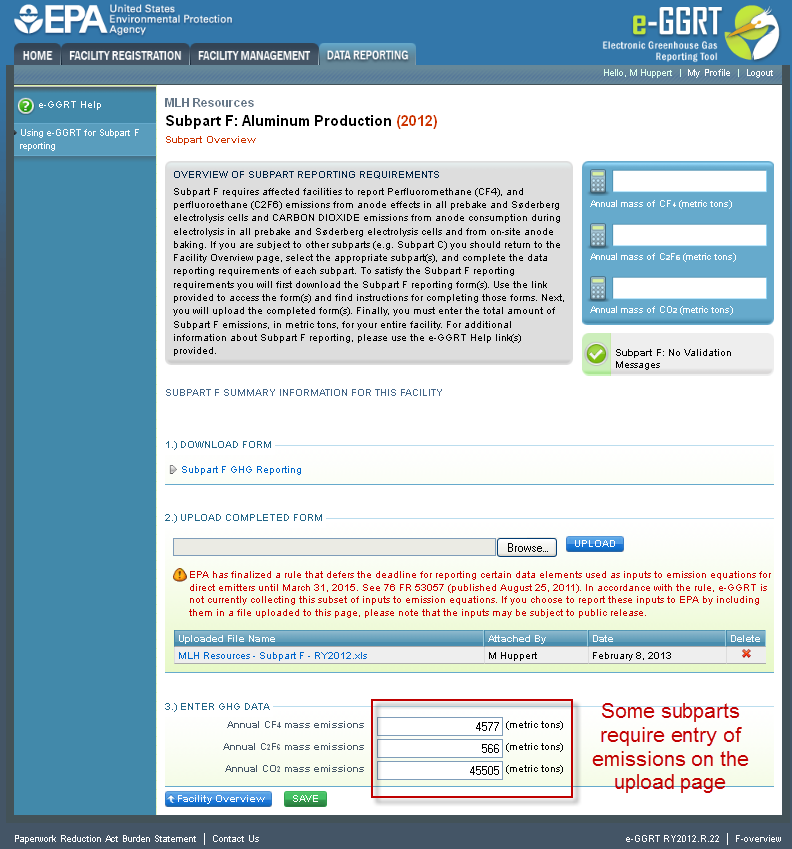
| Wiki Markup |
|---|
| Cloak |
|---|
{cloak:id=PNG1|cloak.toggle.type=none|cloak.toggle.zone=true} | true
| Panel |
|---|
| id | PNG1 |
|---|
| cloak.toggle.type | none |
|---|
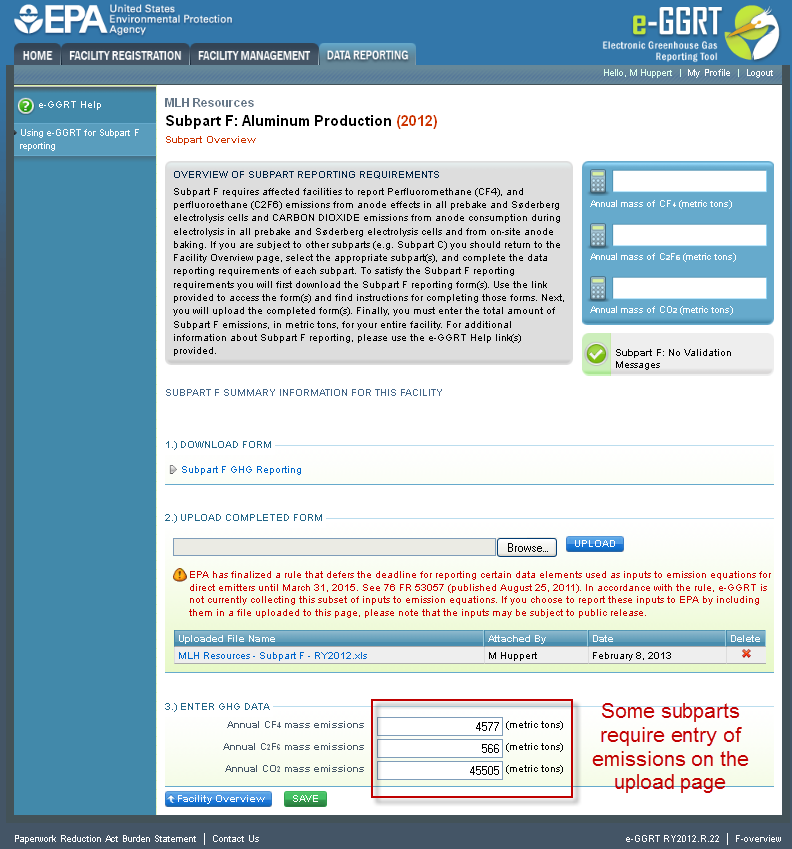 Image Added Image Added
|
Once finished uploading and entering data on the subpart summary page, click SAVE.
Validation Report
| Excerpt Include |
|---|
| help:Subpart Validation Report |
|---|
| nopanel | true |
|---|
| help:Subpart Validation Report | nopanel | true |
|---|
|
See Also
Screen Errors
Subpart Validation Report