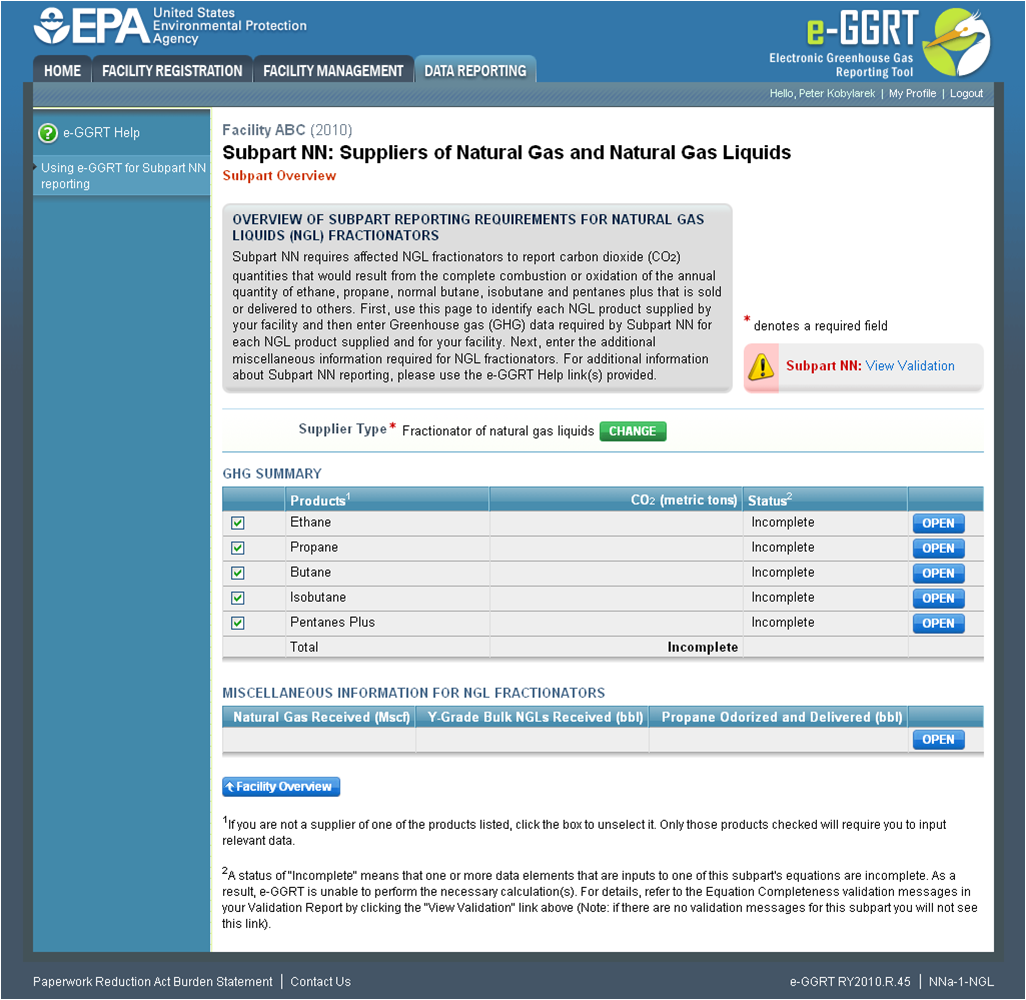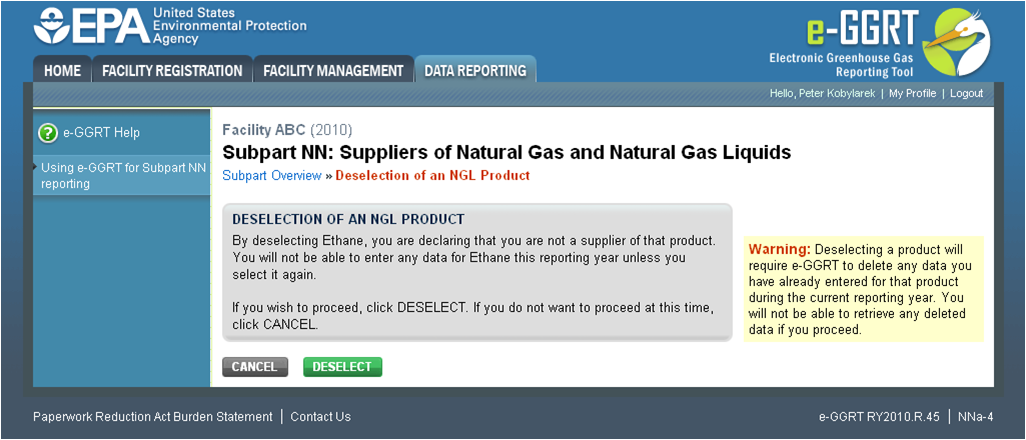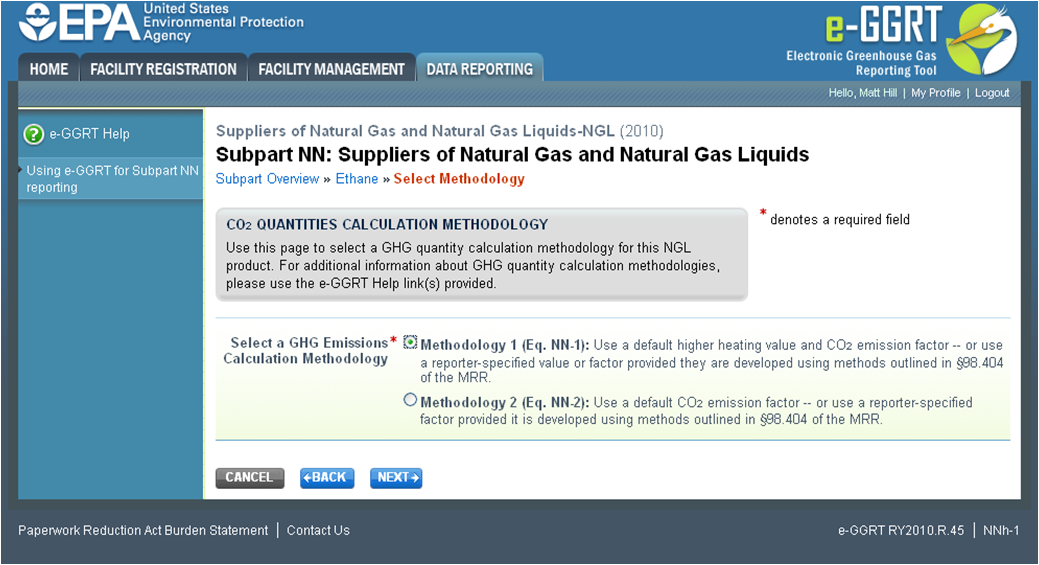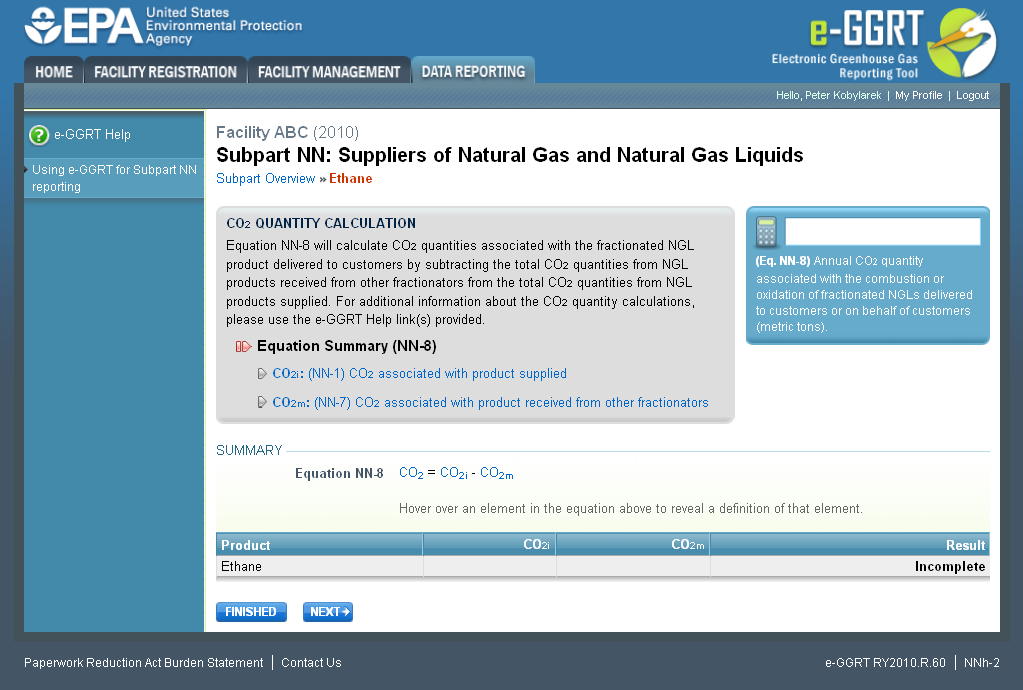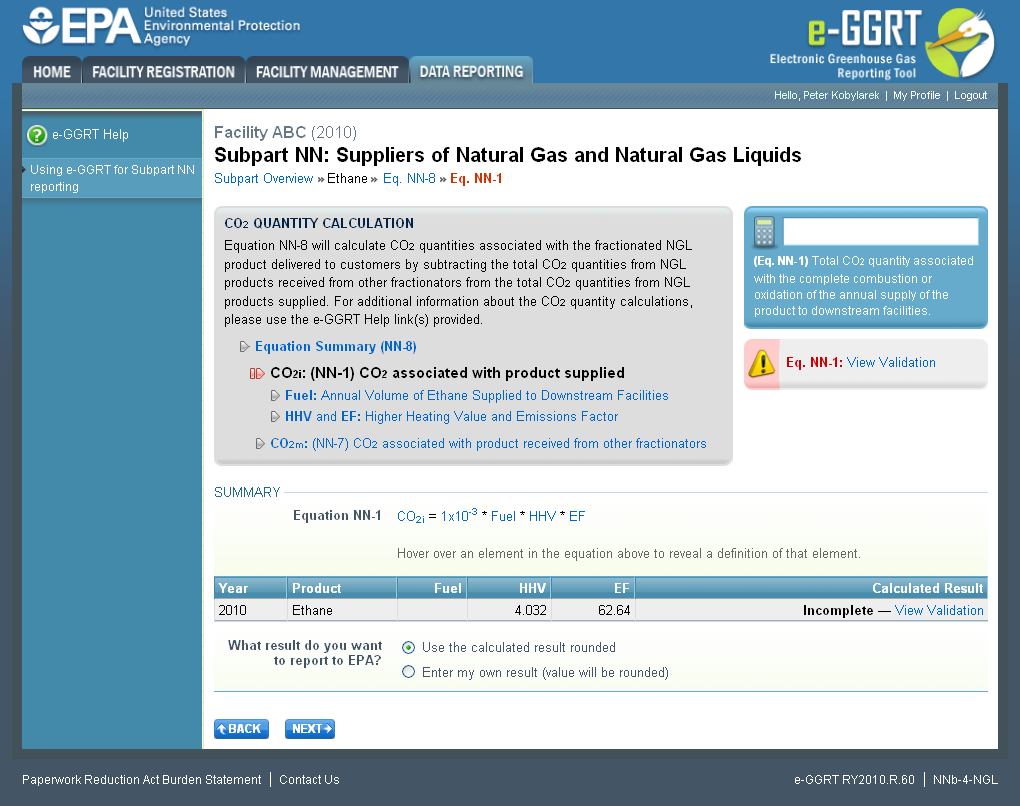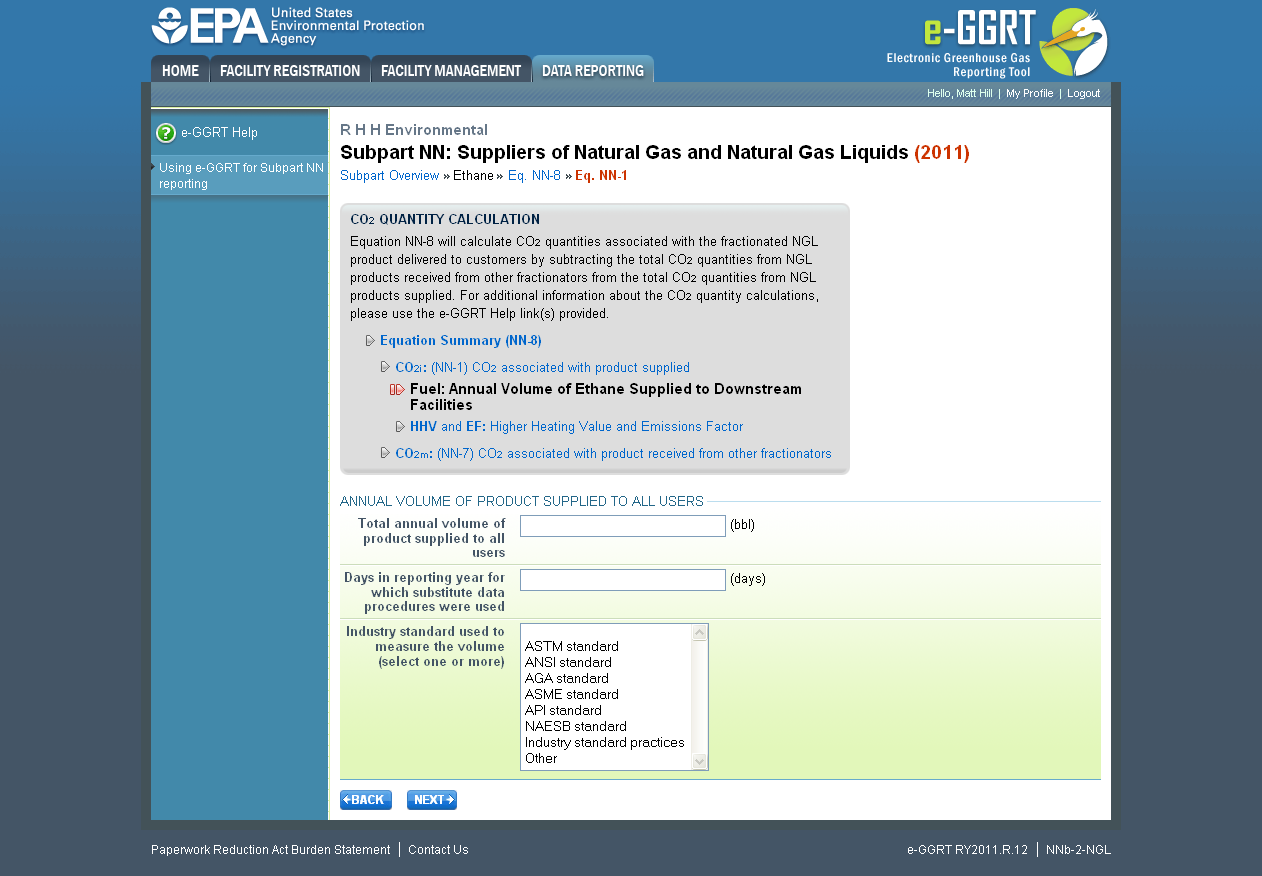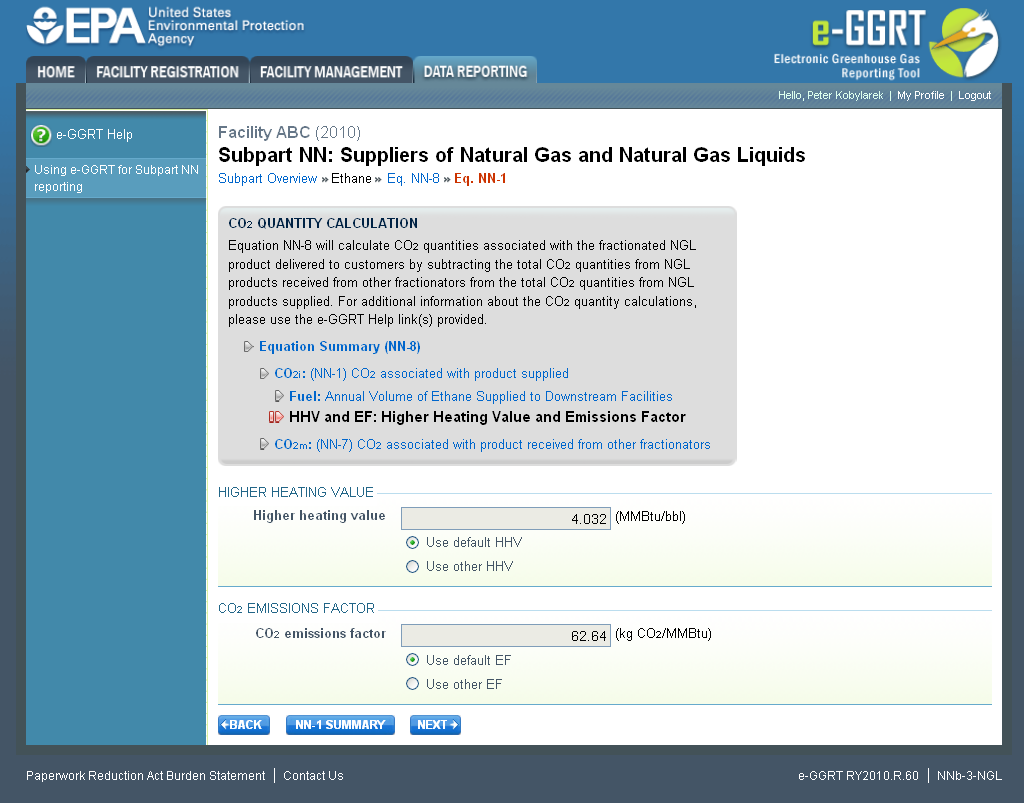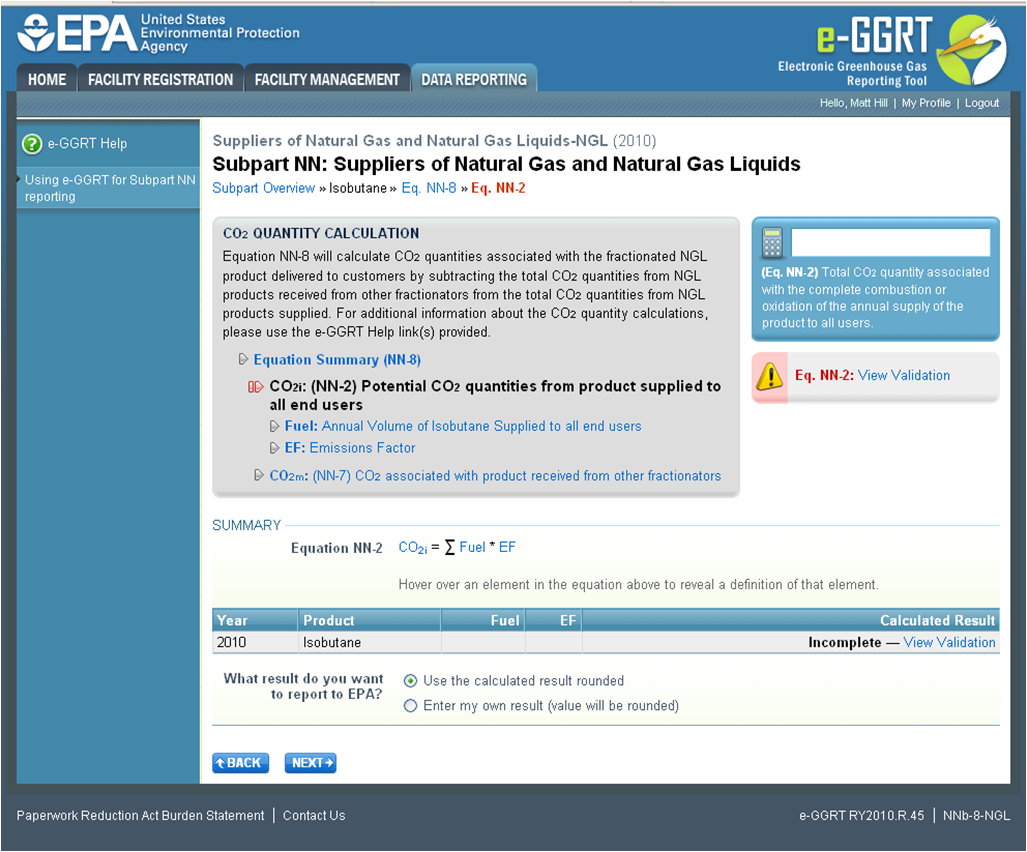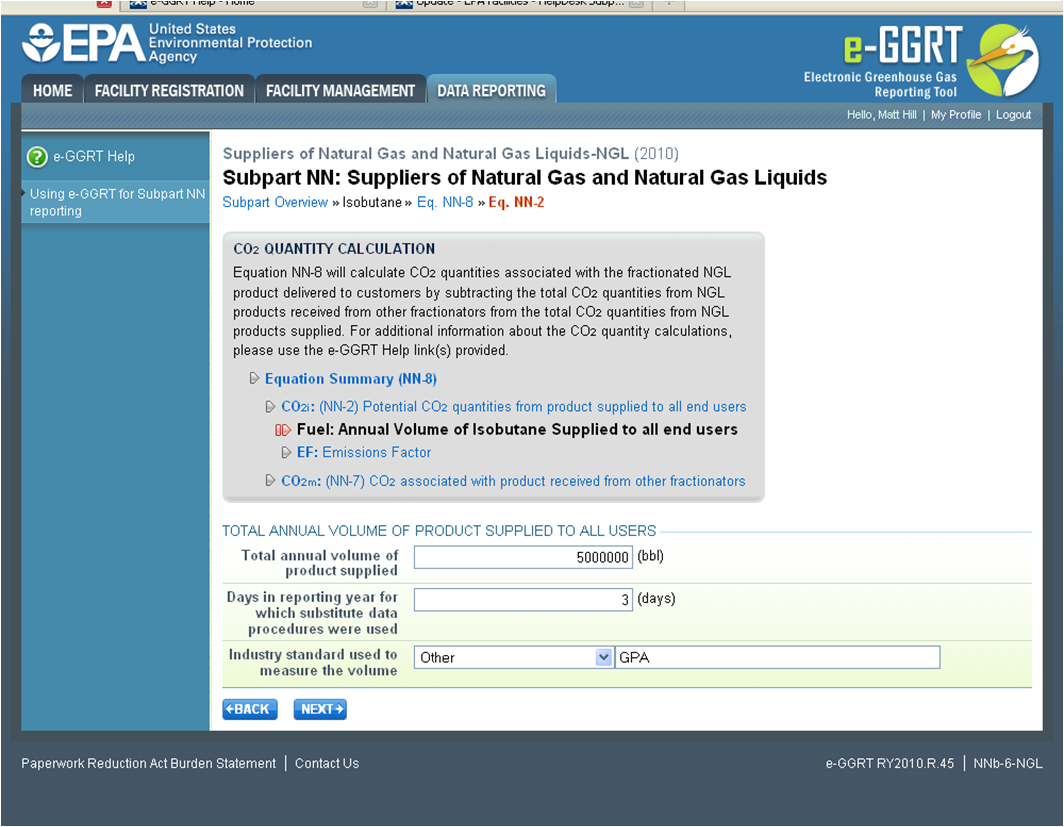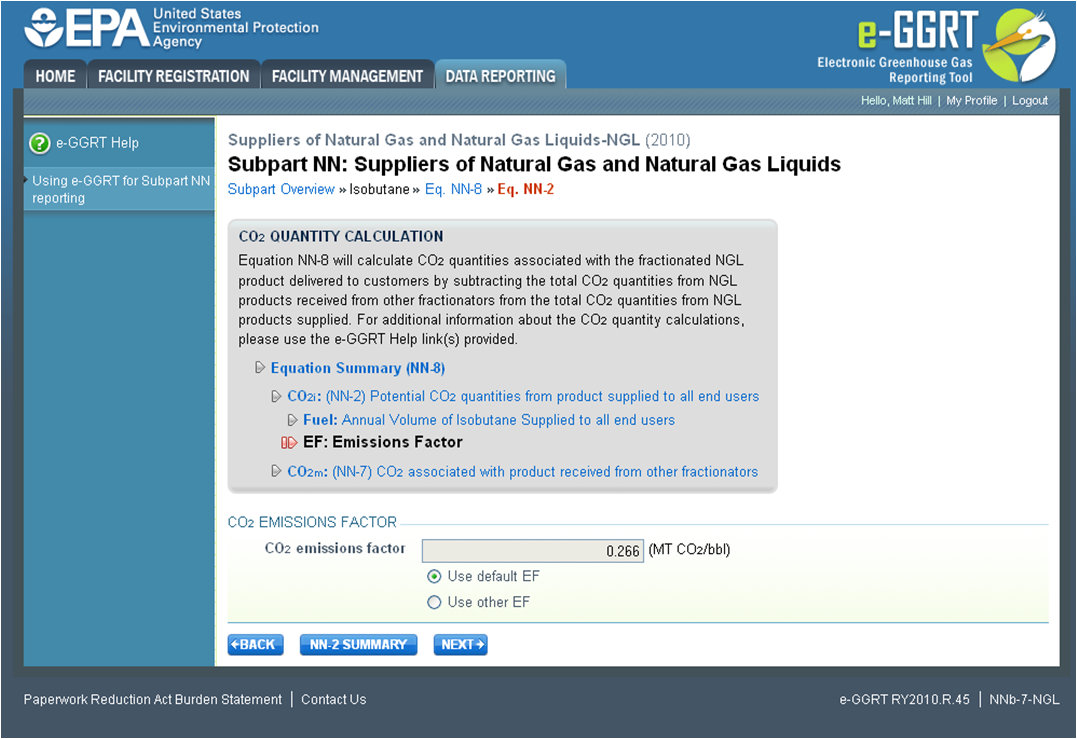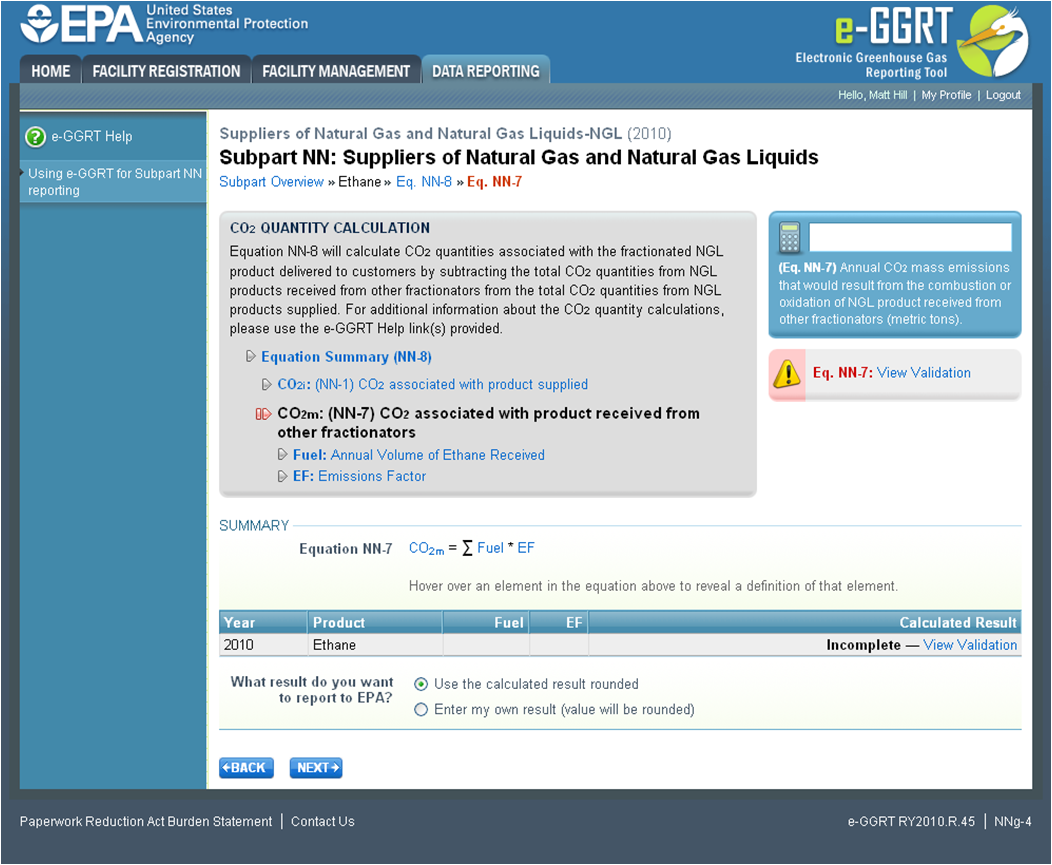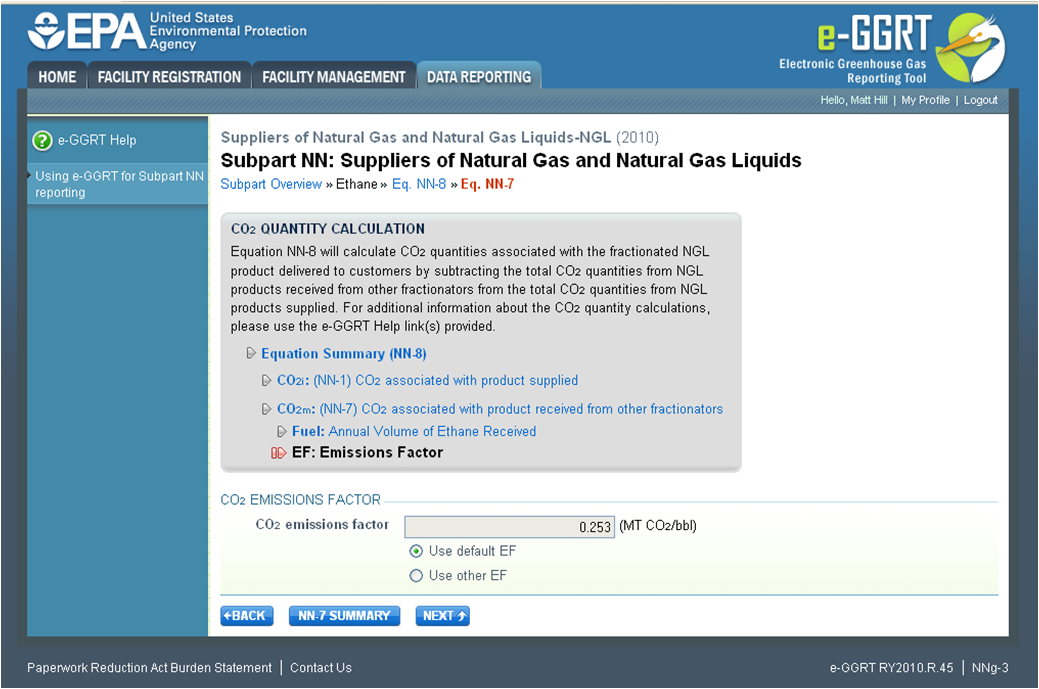...
Step B1 - Indicate NGL Products Supplied
| Wiki Markup |
|---|
{composition-setup}{composition-setup} |
Click image to expand 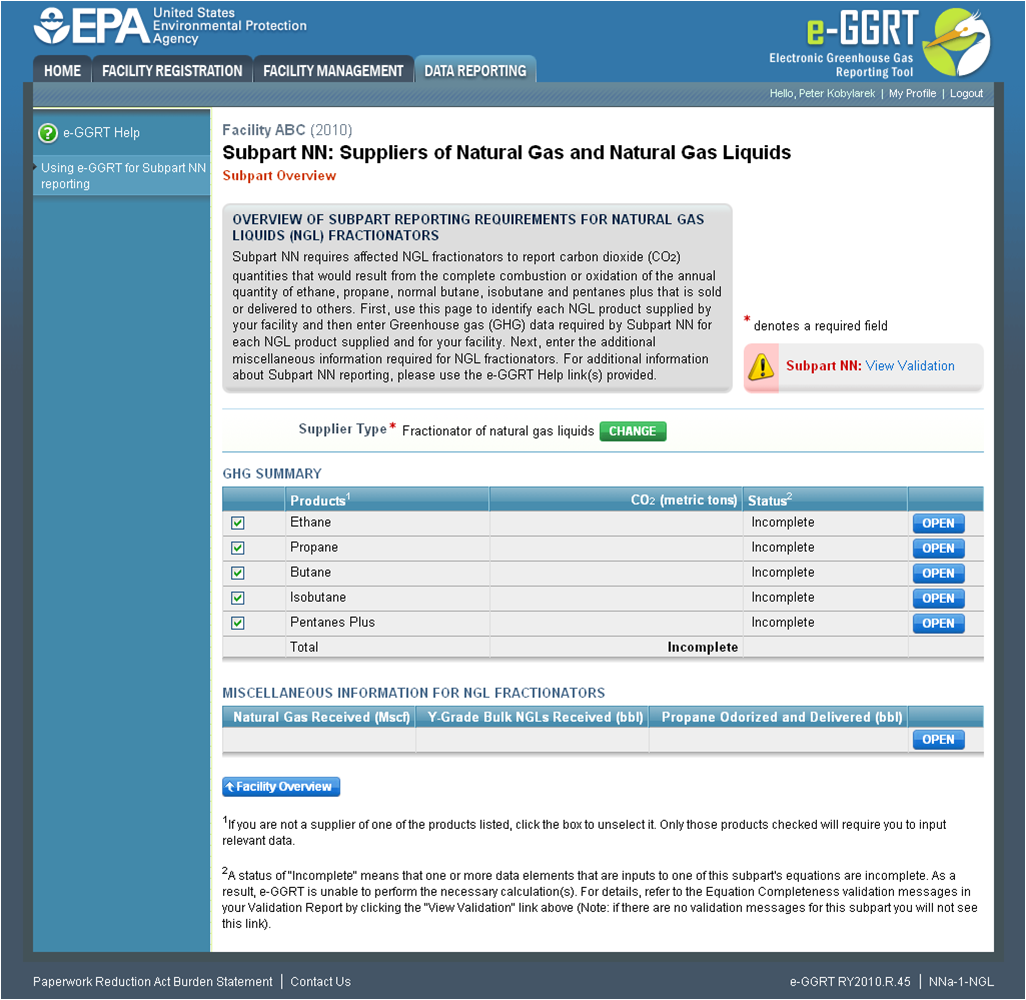
| Wiki Markup |
|---|
| Cloak |
|---|
{cloak:id=PNG1|cloak.toggle.type=none|cloak.toggle.zone=true} | true
| Panel |
|---|
| id | PNG1 |
|---|
| cloak.toggle.type | none |
|---|
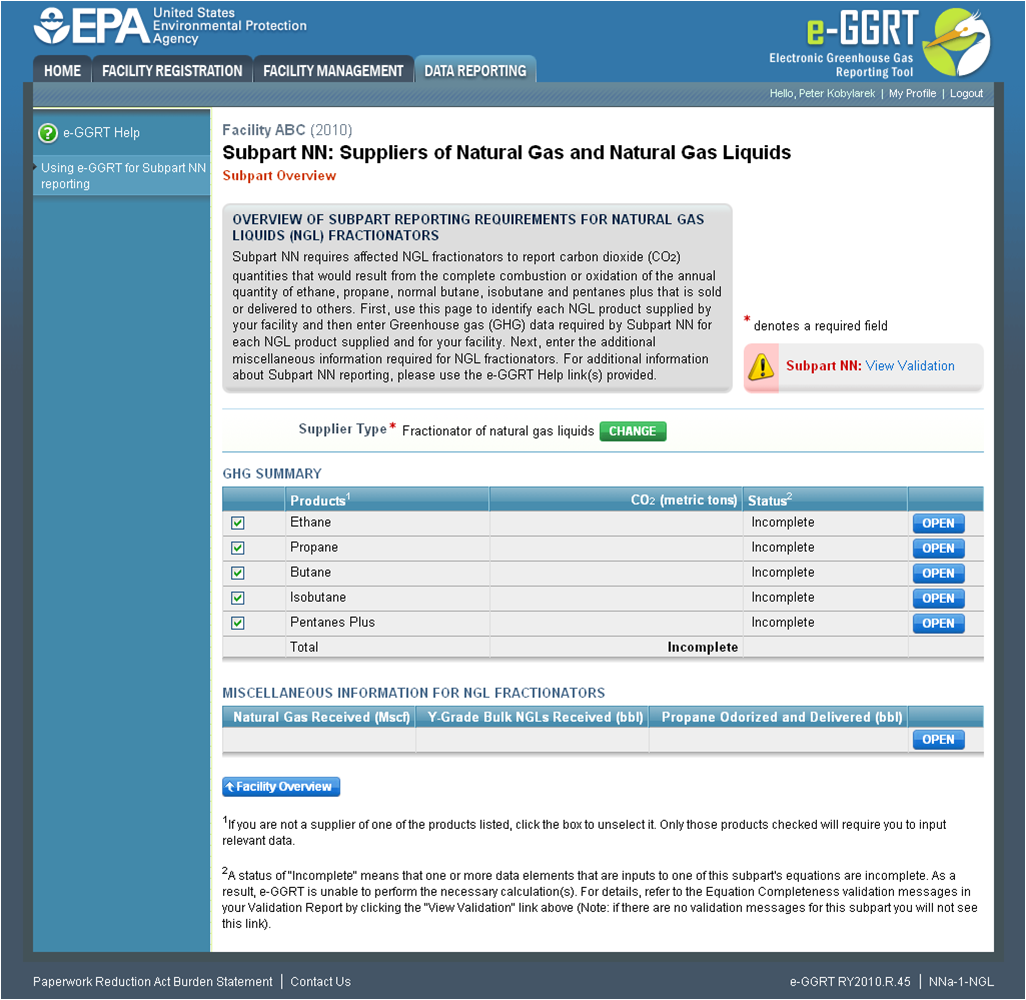 Image Added Image Added
|
First, you must select the product types supplied by your fractionator. Click this link to view definitions of these products.
By default, all products will be selected for you. To deselect a product that you do not supply locate the check box to the left of the name of the product and click on it.
Click image to expand 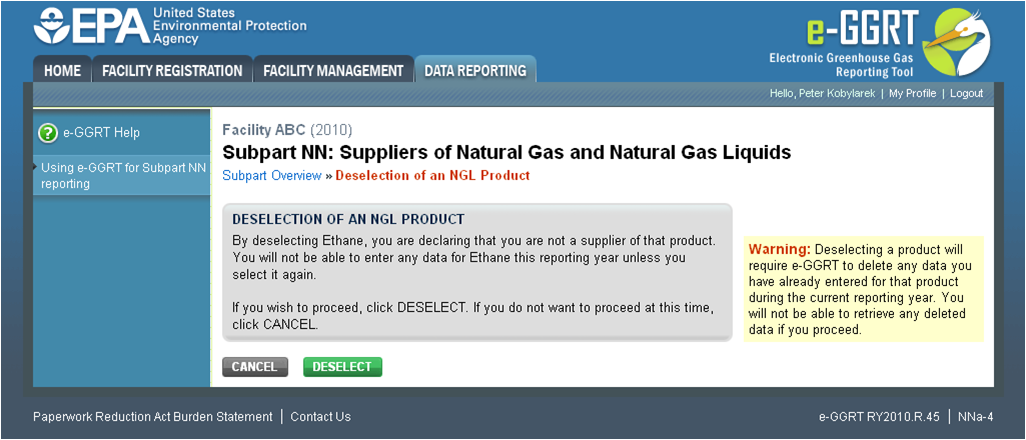
| Wiki Markup |
|---|
{cloak:id=PNG2|cloak.toggle.type=none| |
| Cloak |
|---|
cloak.toggle.zone=true} | true
| Panel |
|---|
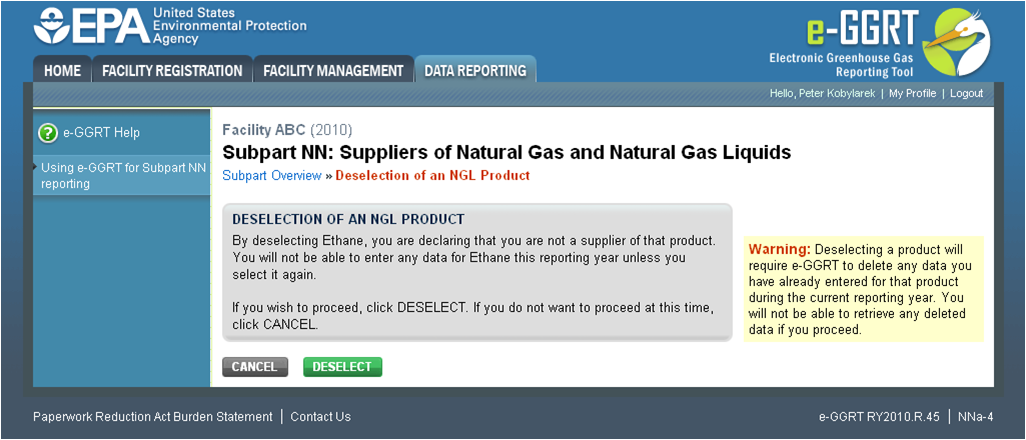 Image Added Image Added
|
| Wiki Markup |
|---|
{cloak} |
| id | PNG2 |
|---|
cloak.toggle.type | none |
This screen provides a warning that by deselecting a particular product, the GHG quantity associated with that product will not be included in the GHG report for this supplier.
If you wish to proceed with deselecting this product, click "DESELECT"“DESELECT”. If you do supply this product, you would click "CANCEL"“CANCEL”.
Regardless of which selection you make, you will be returned to the Subpart NN overview page.
...
Repeat Steps B2 through B5 for each product supplied by your facility.
Click image to expand 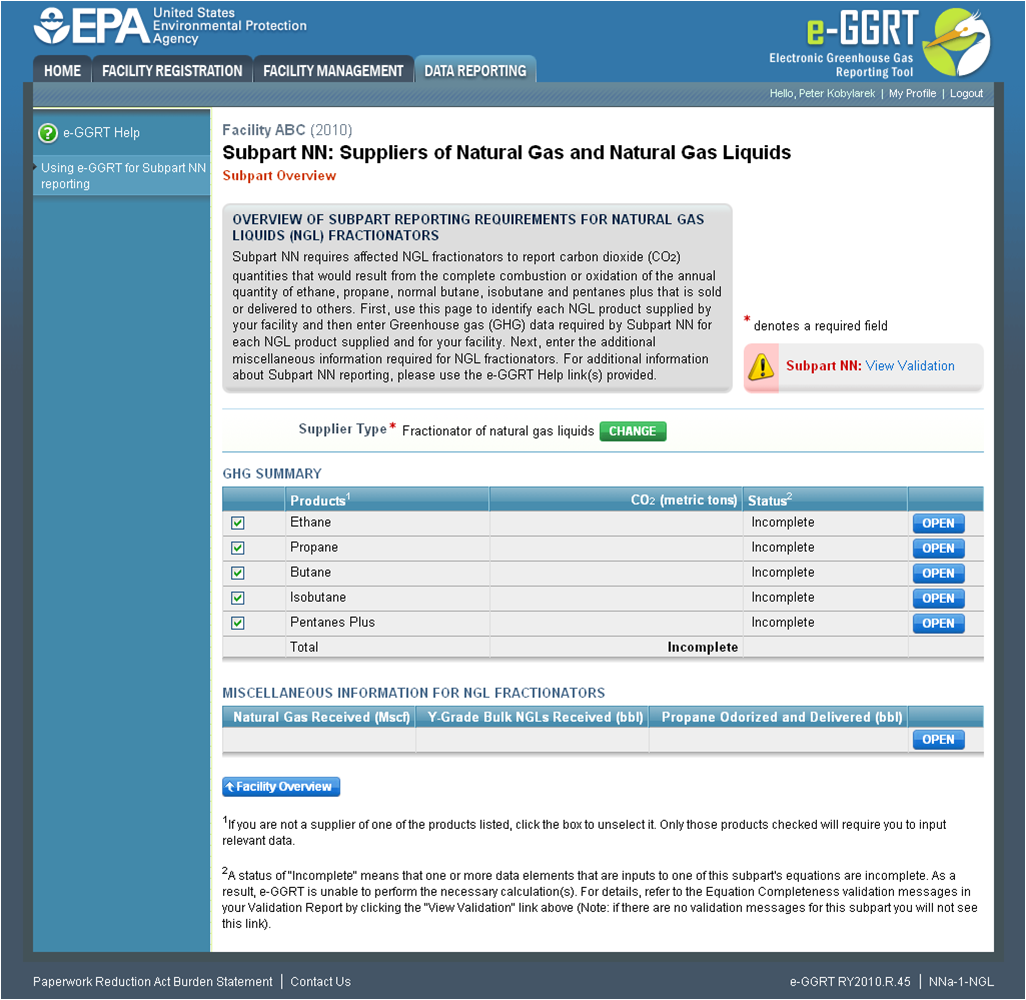
| Wiki Markup |
|---|
{cloak:id=PNG3|cloak.toggle.type=none| |
| Cloak |
|---|
cloak.toggle.zone=true} | true
| Panel |
|---|
| id | PNG3 |
|---|
| cloak.toggle.type | none |
|---|
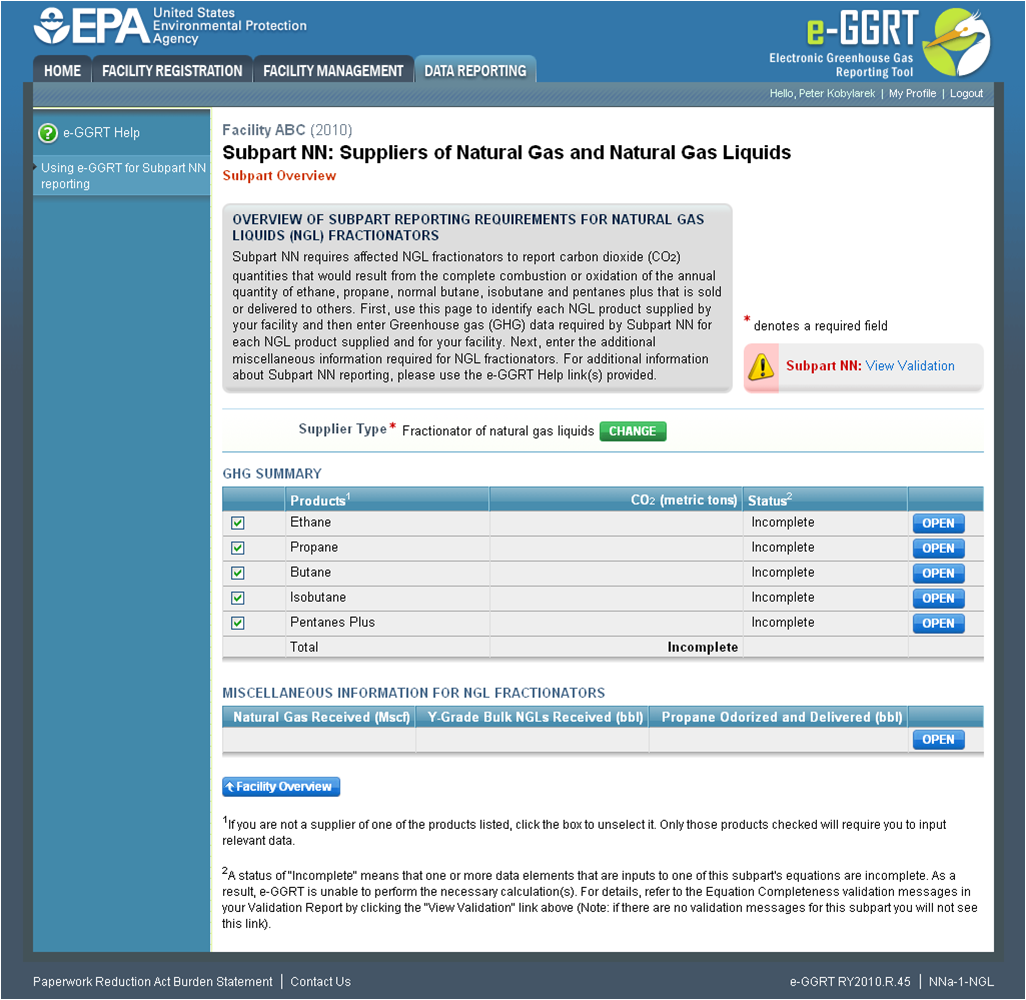 Image Added Image Added
|
Find the table titled "GHG SUMMARY" and click OPEN to enter GHG data for a single product.
Click image to expand 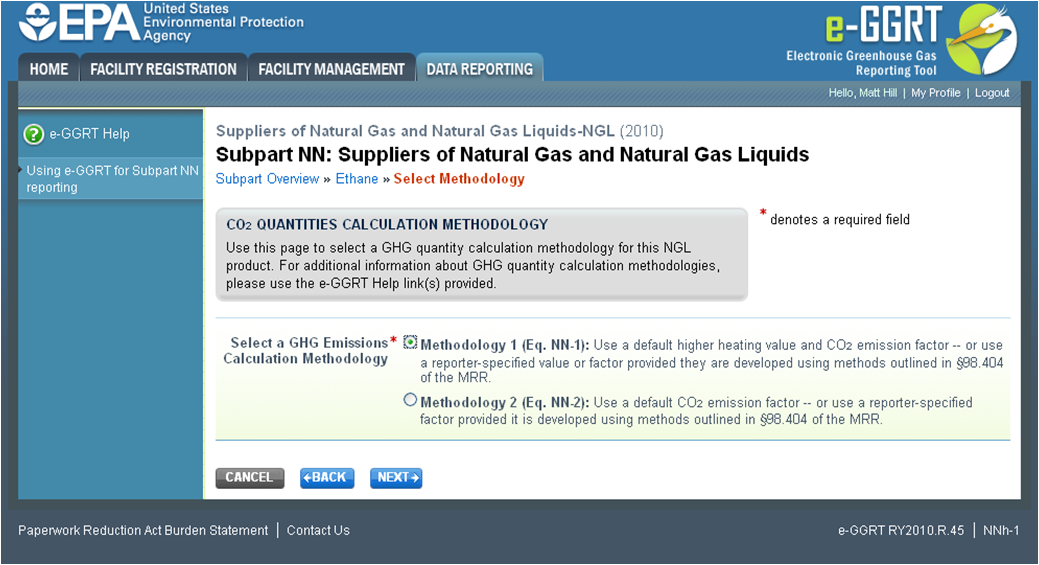
| Wiki Markup |
|---|
| Cloak |
|---|
{cloak:id=PNG4|cloak.toggle.type=none|cloak.toggle.zone=true} | true
| Panel |
|---|
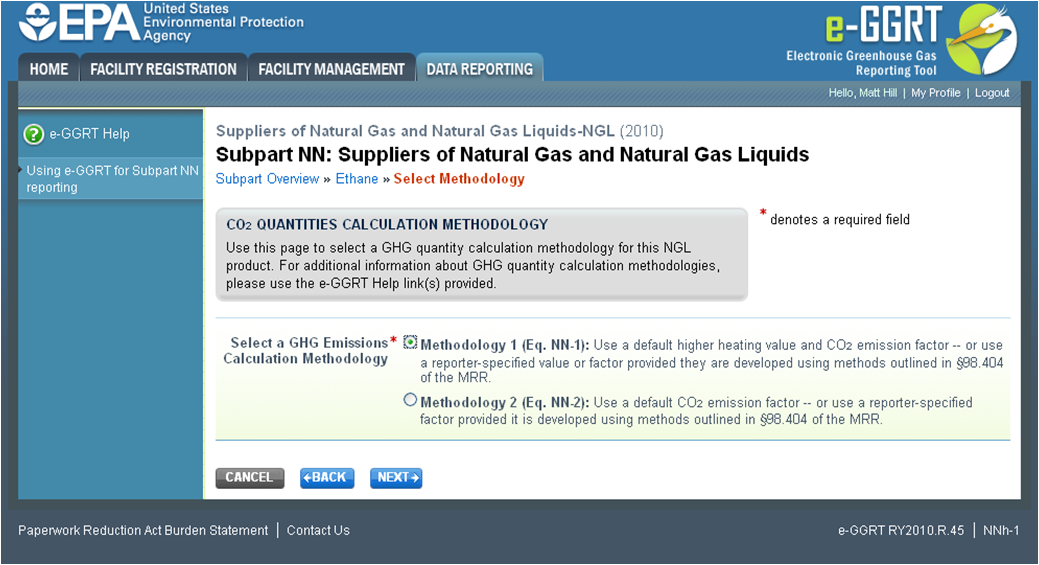 Image Added Image Added
|
| Wiki Markup |
|---|
{cloak} |
| id | PNG4 |
|---|
cloak.toggle.type | none |
Use the radio buttons to select the methodology used to calculate the potential CO2 quantity associated with the complete combustion or oxidation of this product.
...
When finished, click NEXT.
Click image to expand 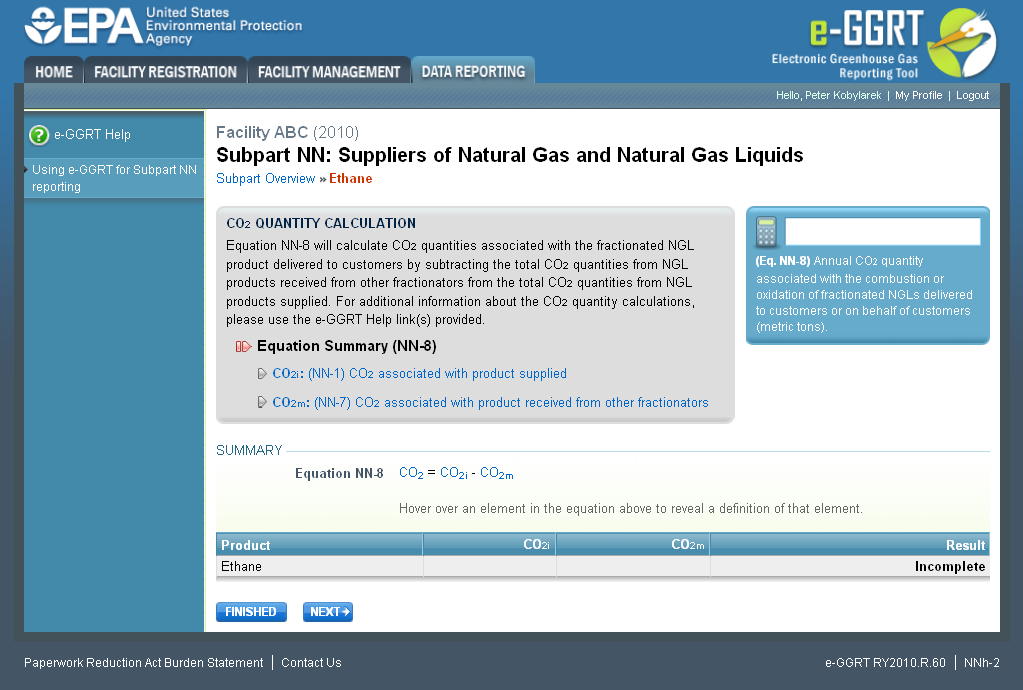
| Wiki Markup |
|---|
| Cloak |
|---|
{cloak:id=PNG5|cloak.toggle.type=none|cloak.toggle.zone=true} | true
| Panel |
|---|
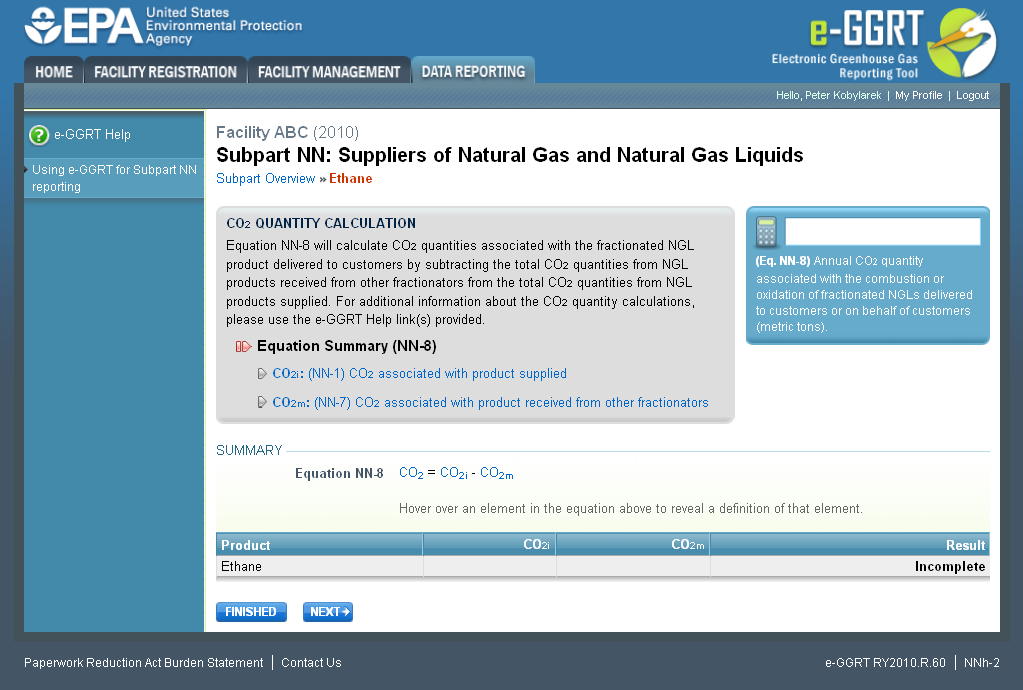 Image Added Image Added
|
| Wiki Markup |
|---|
{cloak} |
| id | PNG5 |
|---|
cloak.toggle.type | none |
Once you arrive on the Equation NN-8 Summary page, click NEXT
...
If you selected Methodology 1 in Step B1, e-GGRT will guide you to the page containing Subpart NN Eq. NN-1 where you can use the radio buttons to indicate the source of reported the CO2 quantity associated with this product.
Click image to expand 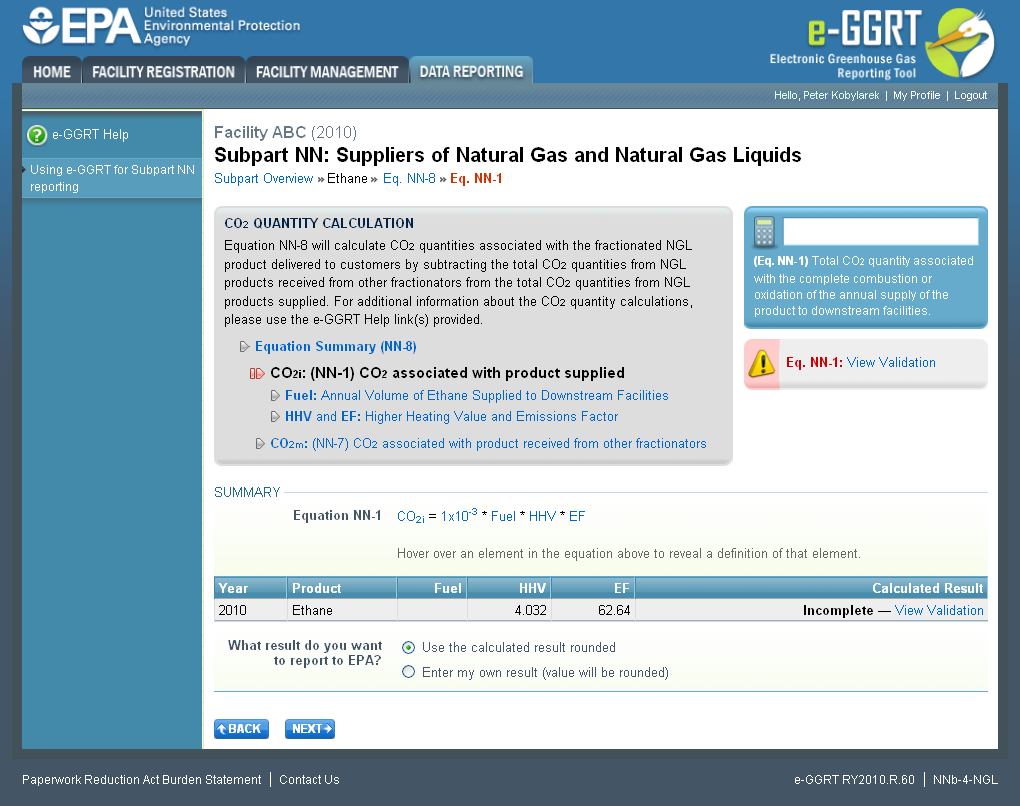
| Wiki Markup |
|---|
| Cloak |
|---|
{cloak:id=PNG6|cloak.toggle.type=none|cloak.toggle.zone=true} | true
| Panel |
|---|
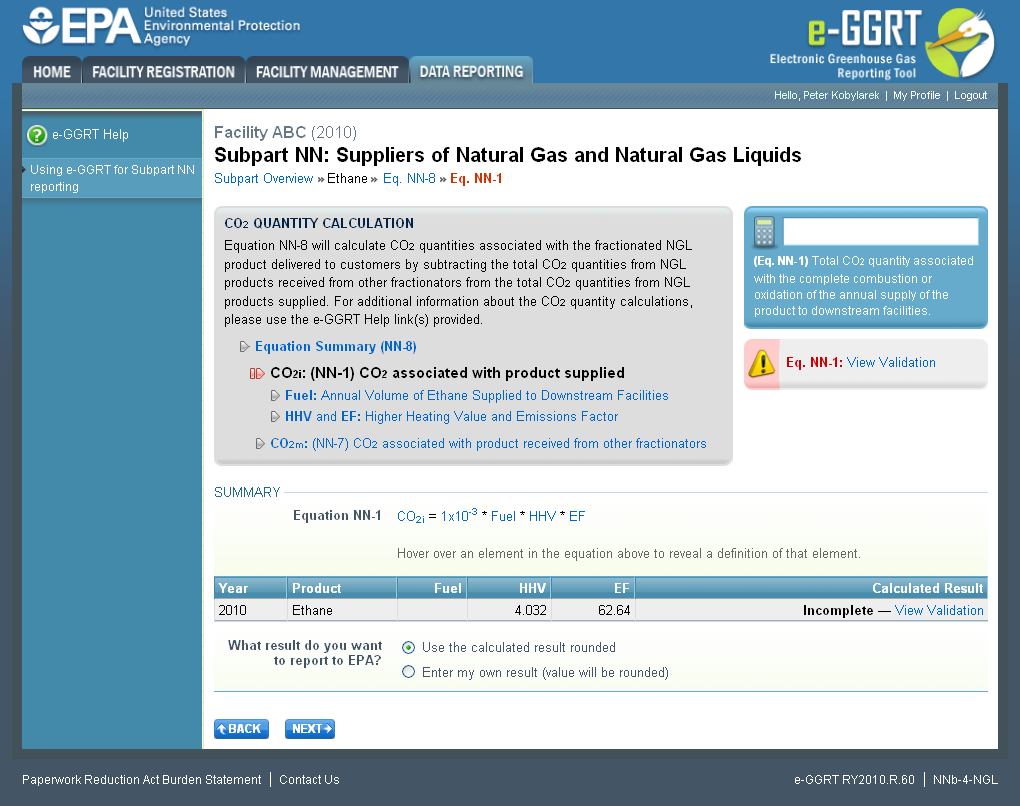 Image Added Image Added
|
| Wiki Markup |
|---|
{cloak} |
| id | PNG6 |
|---|
cloak.toggle.type | none |
If you elect to enter your own result, enter the CO2 quantity associated with this product (in metric tons) in the space provided then click NEXT. If you choose to use eGGRT to calculate the result for you, simply click NEXT without entering a value.
Click image to expand 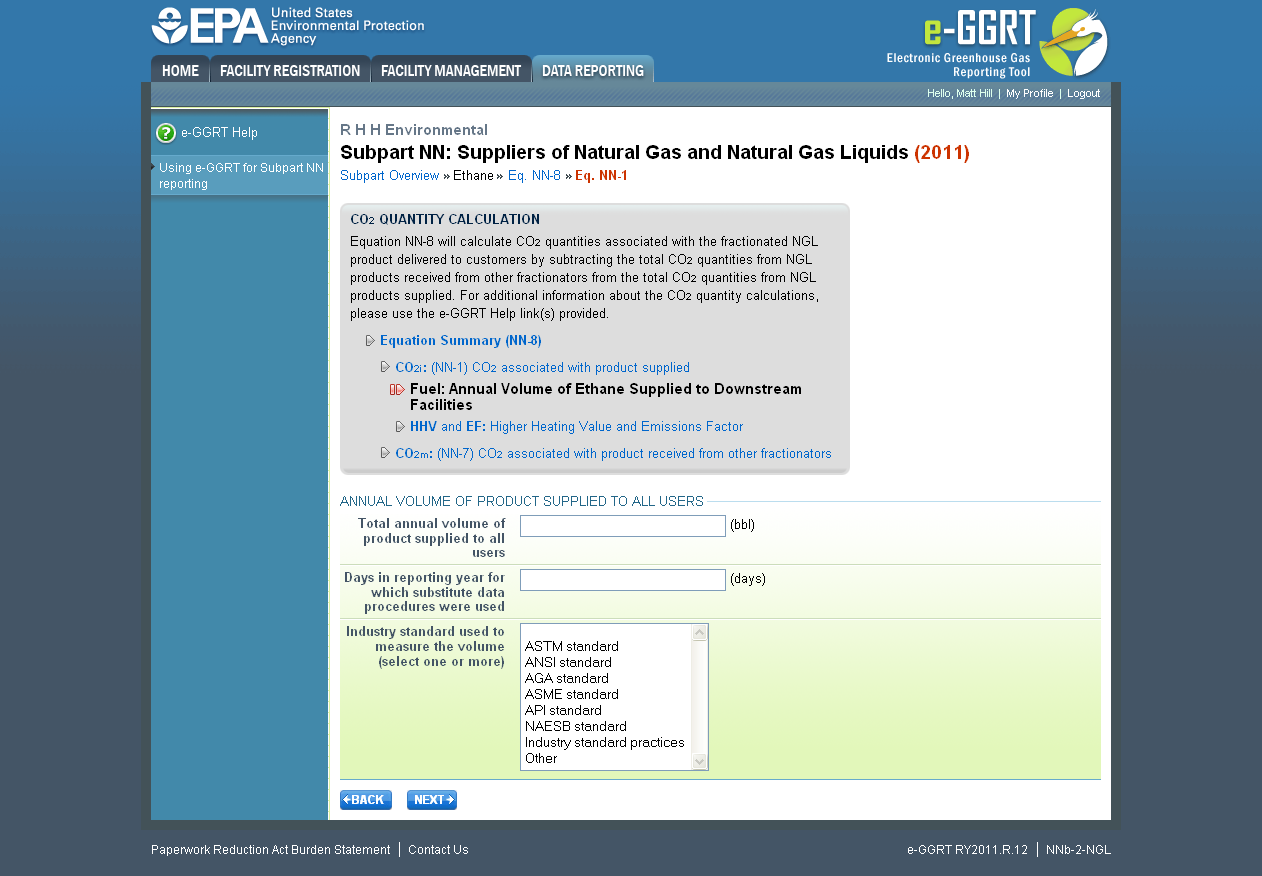
| Wiki Markup |
|---|
| Cloak |
|---|
{cloak:id=PNG7|cloak.toggle.type=none|cloak.toggle.zone=true} | true
| Panel |
|---|
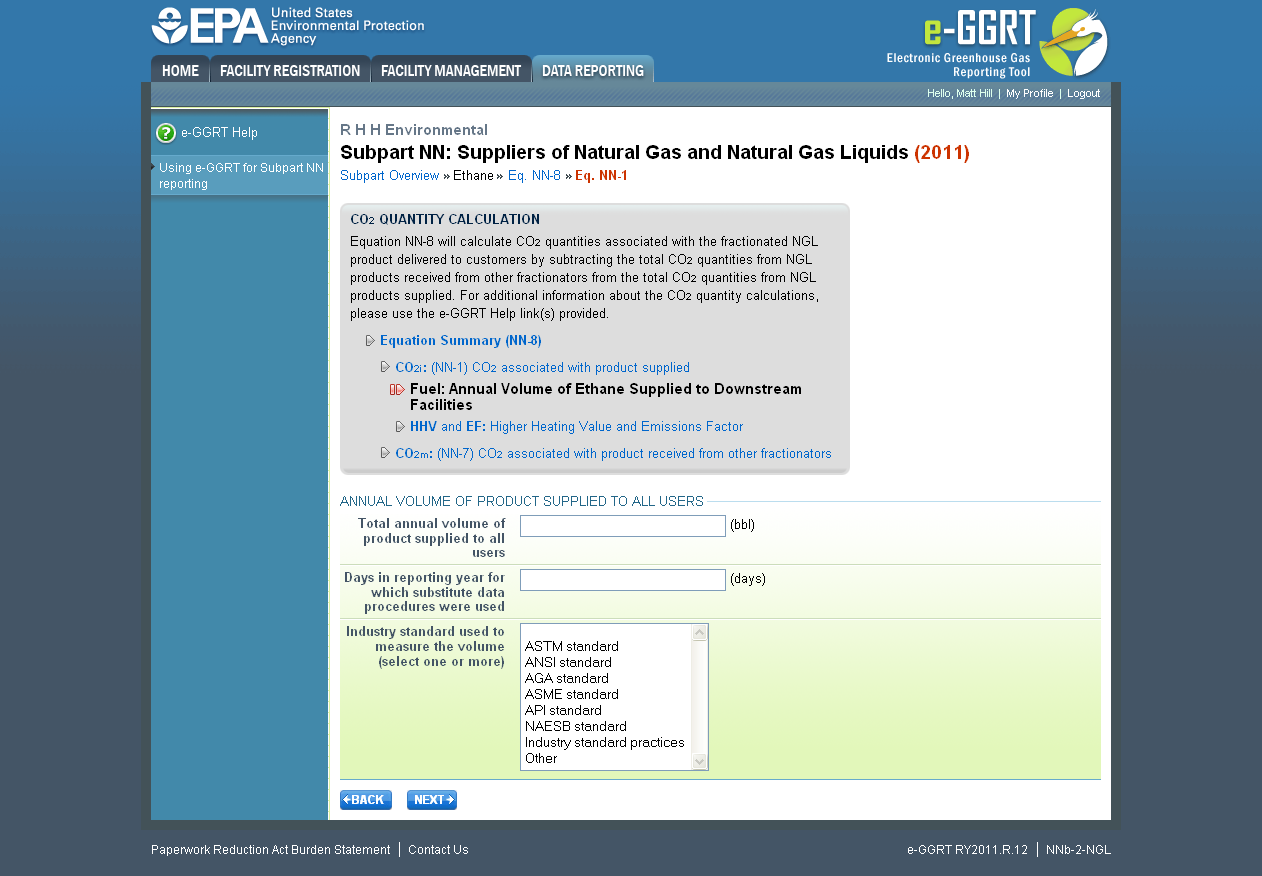 Image Added Image Added
|
| Wiki Markup |
|---|
{cloak} |
| id | PNG7 |
|---|
cloak.toggle.type | none |
In the spaces provided, enter the total annual volume of this product supplied (in barrels) and the number of days during the reporting year for which substitute data procedures were used to determine this value.
Use the drop-down menu to select the industry standard(s) used to measure the volume.
When finished, click NEXT.
Click image to expand 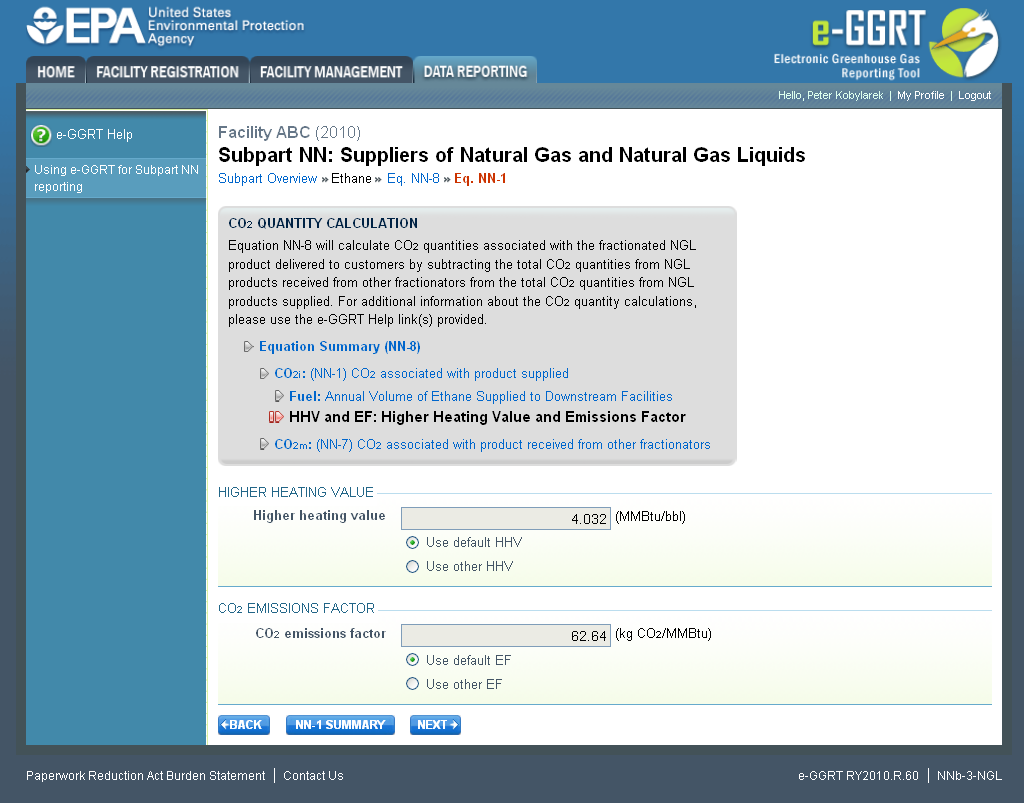
| Wiki Markup |
|---|
{cloak:id=PNG8|cloak.toggle.type=none| |
| Cloak |
|---|
cloak.toggle.zone=true} | true
| Panel |
|---|
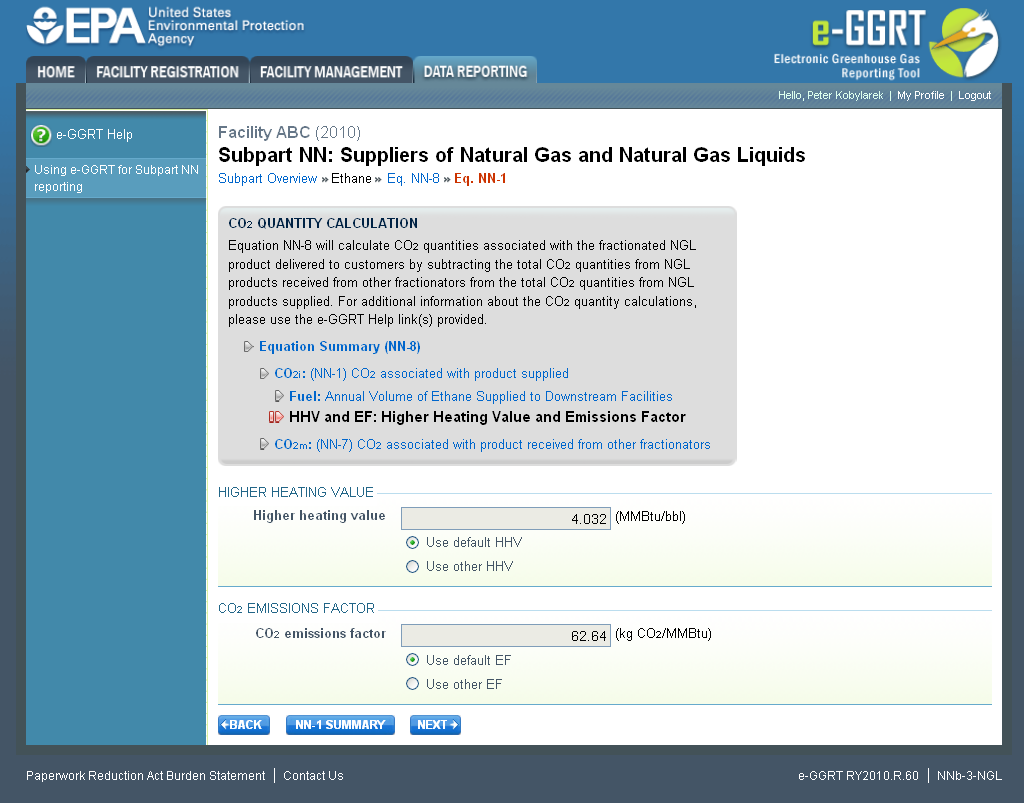 Image Added Image Added
|
| Wiki Markup |
|---|
{cloak} |
| id | PNG8 |
|---|
cloak.toggle.type | none |
Use the radio buttons to indicate your source for the higher heating value and CO2 emissions factor.
...
Step B3.2 - Equation NN-2 Summary and Results
Click image to expand 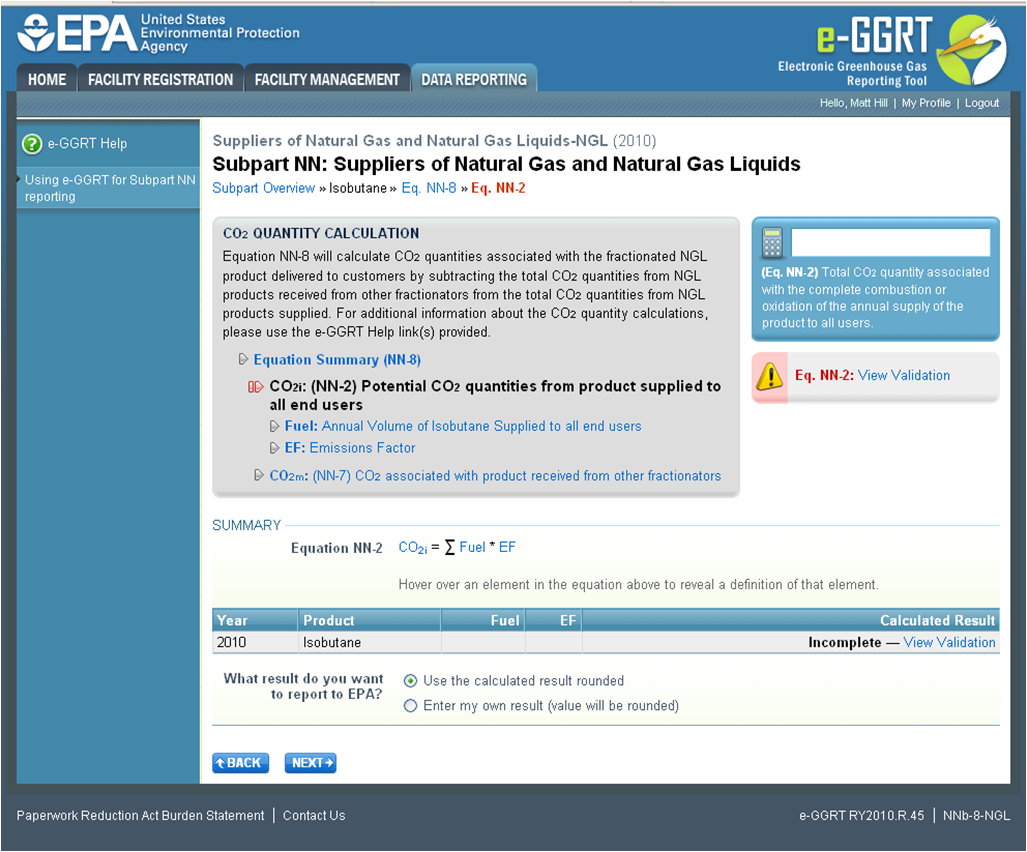
| Wiki Markup |
|---|
| Cloak |
|---|
{cloak:id=PNG9|cloak.toggle.type=none|cloak.toggle.zone=true} | true
| Panel |
|---|
| id | PNG9 |
|---|
| cloak.toggle.type | none |
|---|
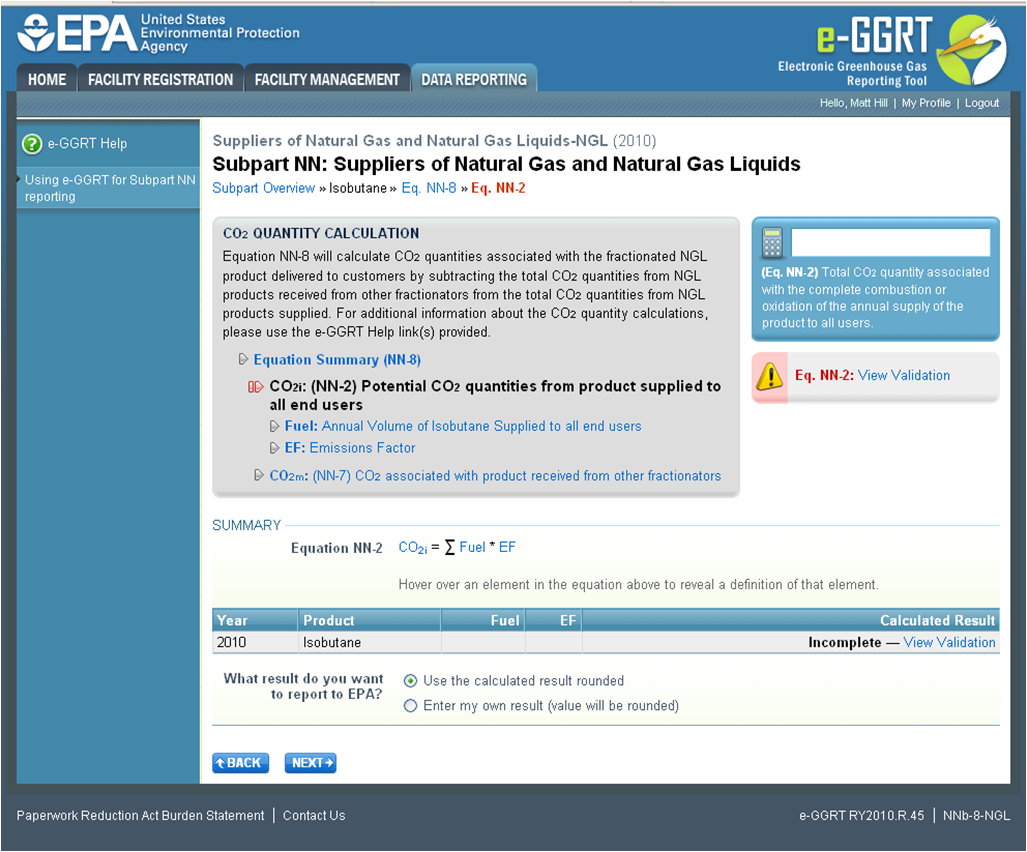 Image Added Image Added
|
If you selected Methodology 2 in Step B1, e-GGRT will guide you to the page containing Subpart NN Eq. NN-2 where you can use the radio buttons to indicate the source of the potential CO2 quantity associated with this product.
If you elect to enter your own result, enter the CO2 quantity associated with this product (in metric tons) in the space provided then click NEXT. If you choose to use eGGRT to calculate the result for you, simply click NEXT without entering a value.
Click image to expand 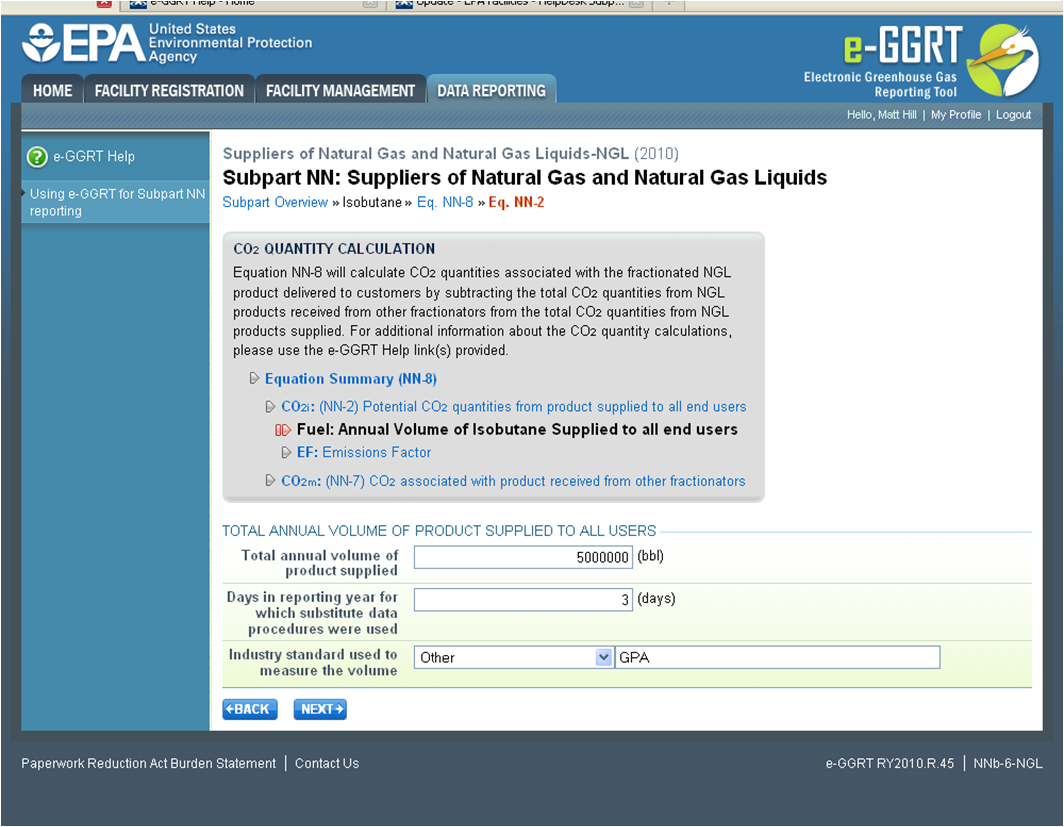
| Wiki Markup |
|---|
{cloak:id=PNG10|cloak.toggle.type=none| |
| Cloak |
|---|
cloak.toggle.zone=true} | true
| Panel |
|---|
| id | PNG10 |
|---|
| cloak.toggle.type | none |
|---|
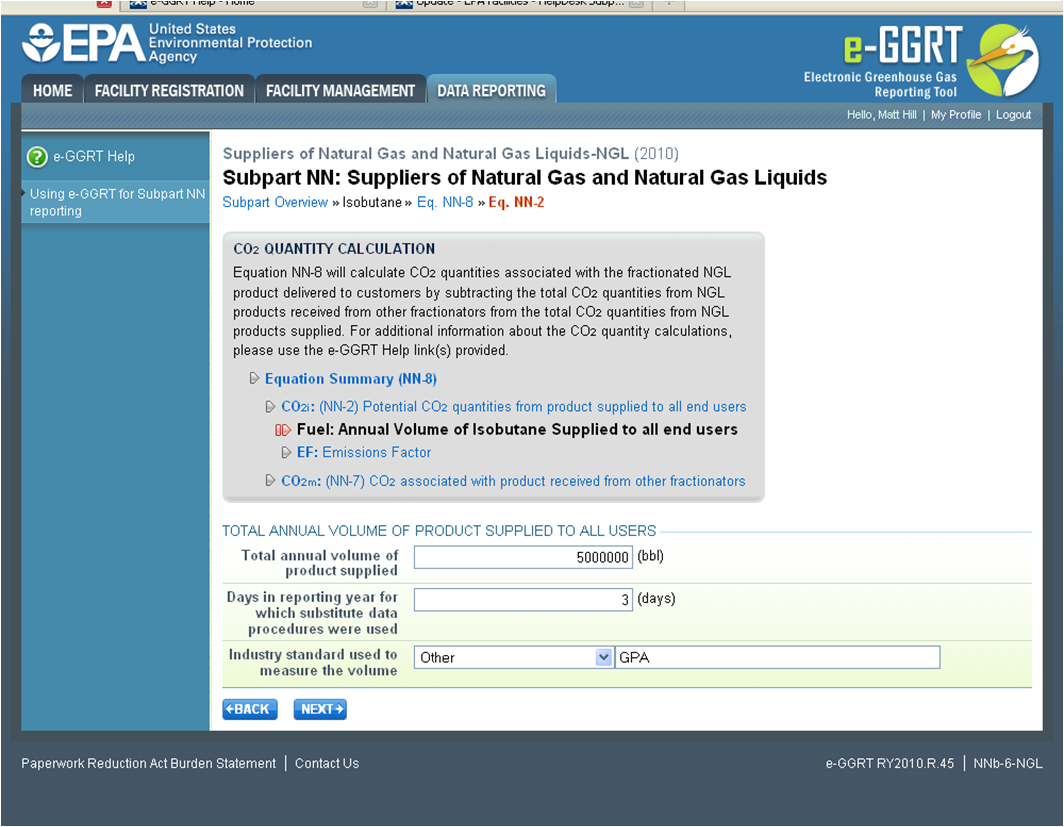 Image Added Image Added
|
In the spaces provided, enter the total annual volume of this product supplied (in barrels) and the number of days during the reporting year for which substitute data procedures were used to determine this value.
Use the drop-down menu to select the industry standard used to measure the volume.
When finished, click NEXT.
Click image to expand 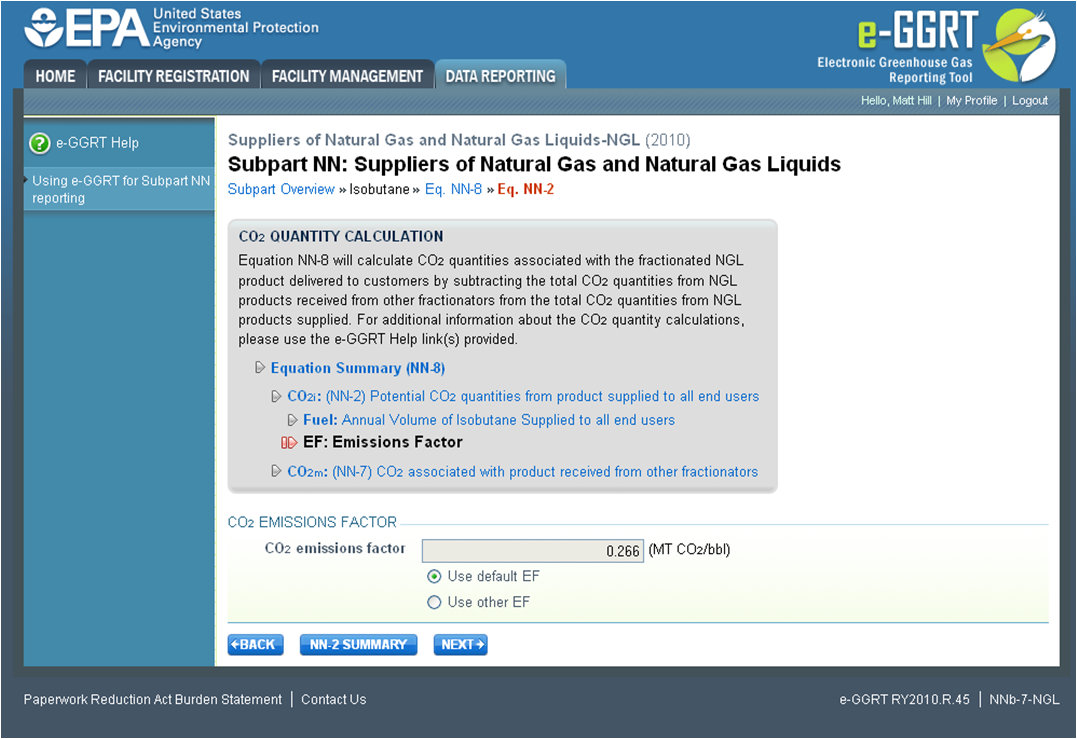
| Wiki Markup |
|---|
{cloak:id=PNG11|cloak.toggle.type=none| |
| Cloak |
|---|
cloak.toggle.zone=true} | true
| Panel |
|---|
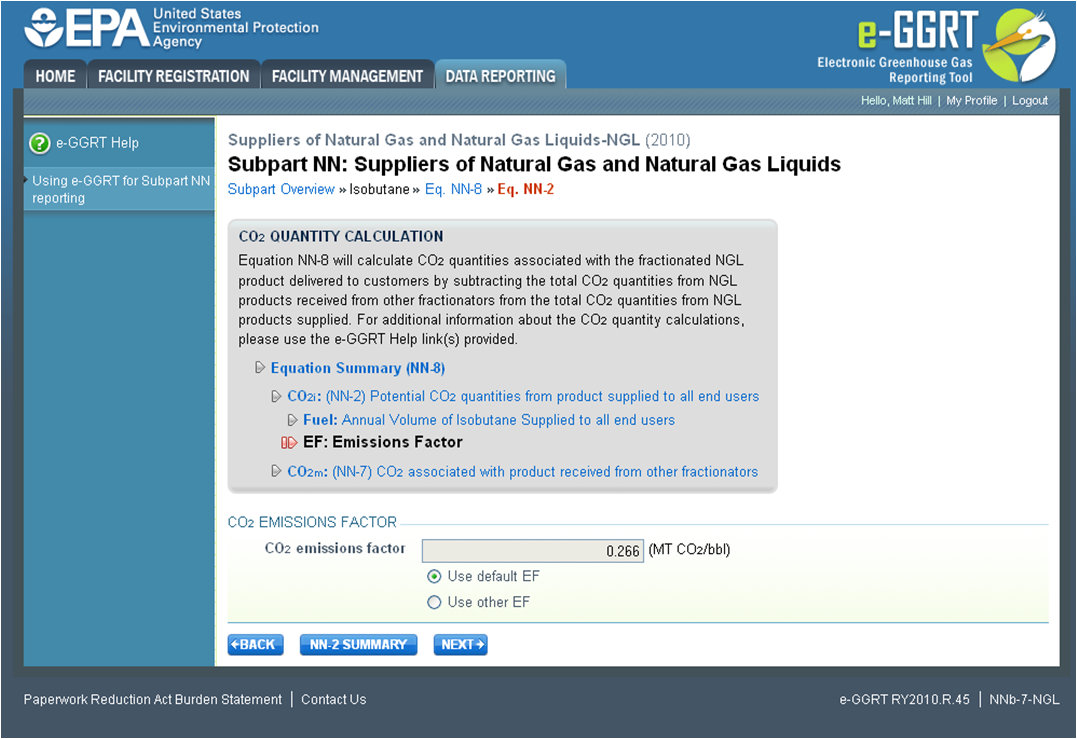 Image Added Image Added
|
| Wiki Markup |
|---|
{cloak} |
| id | PNG11 |
|---|
cloak.toggle.type | none |
Use the radio buttons to indicate your source for the CO2 emissions factor.
...
Step B4 - Equation NN-7 Summary and Results
Click image to expand 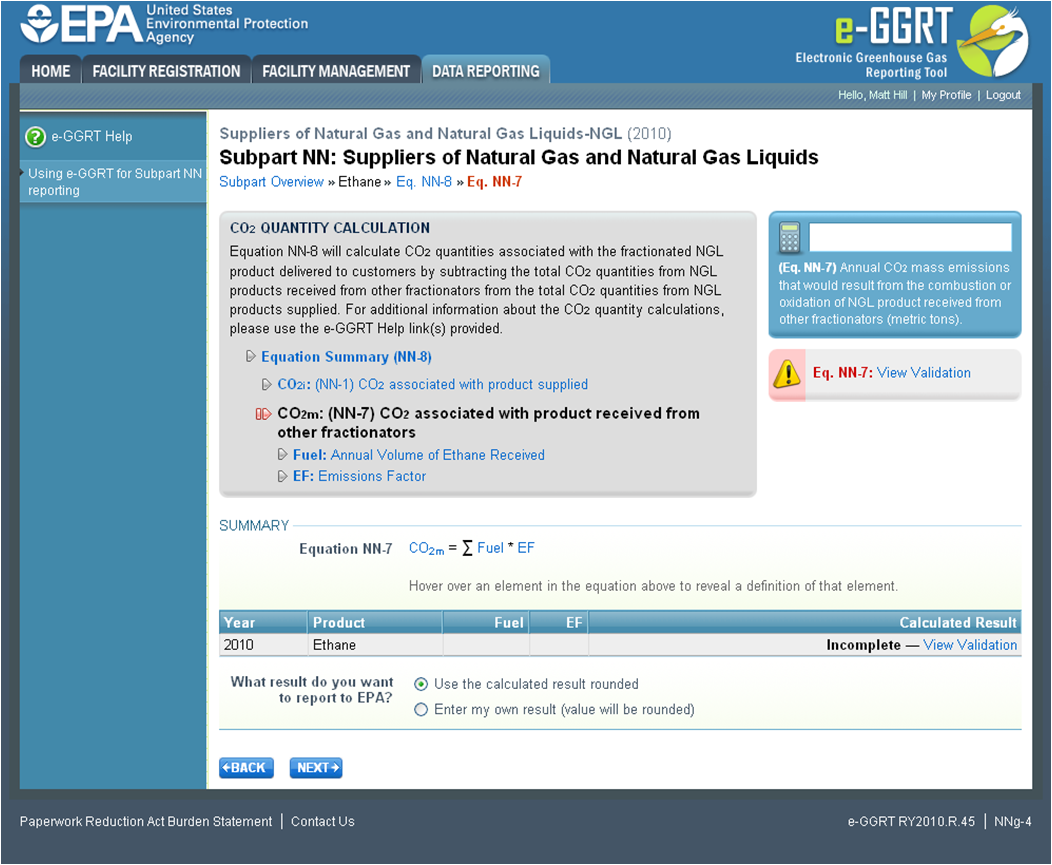
| Wiki Markup |
|---|
{cloak:id=PNG12|cloak.toggle.type=none| |
| Cloak |
|---|
cloak.toggle.zone=true} | true
| Panel |
|---|
| id | PNG12 |
|---|
| cloak.toggle.type | none |
|---|
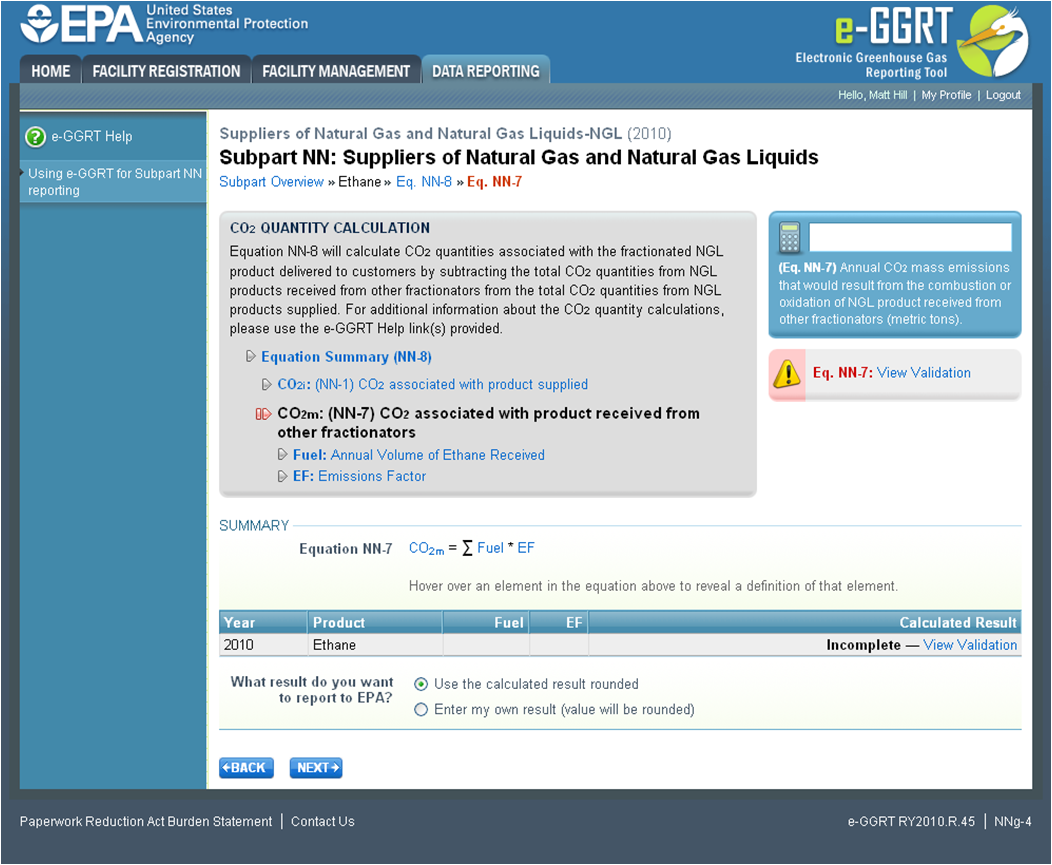 Image Added Image Added
|
On the Subpart NN Equation NN-7 overview page, use the radio buttons to indicate the source of the potential CO2 quantity associated with the quantity of this product received from other fractionators.
If you elect to enter your own result, enter the potential CO2 quantity associated with this product received from other fractionators (in metric tons) in the space provided then click NEXT. If you choose to use eGGRT to calculate the result for you, simply click NEXT without entering a value.
Click image to expand 
| Wiki Markup |
|---|
{cloak:id=PNG13|cloak.toggle.type=none| |
| Cloak |
|---|
cloak.toggle.zone=true} | true
| Panel |
|---|
 Image Added Image Added
|
| Wiki Markup |
|---|
{cloak} |
| id | PNG13 |
|---|
cloak.toggle.type | none |
In the spaces provided, enter the total annual volume of this product received from other fractionators (in barrels) and the number of days during the reporting year for which substitute data procedures were used to determine this value.
When finished, click NEXT.
Click image to expand 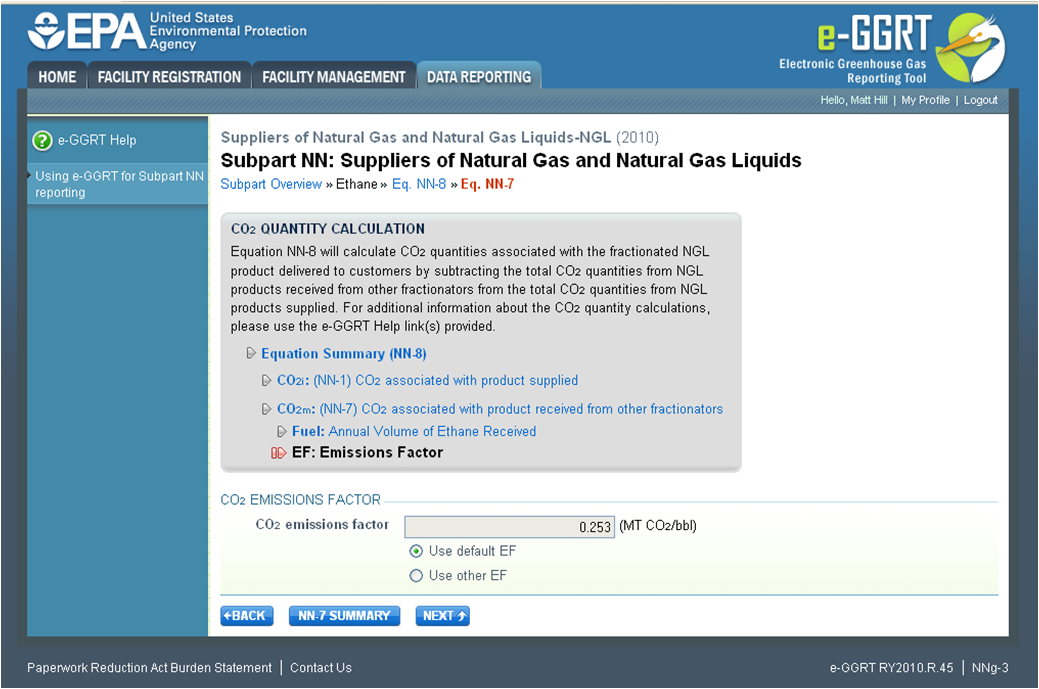
| Wiki Markup |
|---|
{cloak:id=PNG14|cloak.toggle.type=none| |
| Cloak |
|---|
cloak.toggle.zone=true} | true
| Panel |
|---|
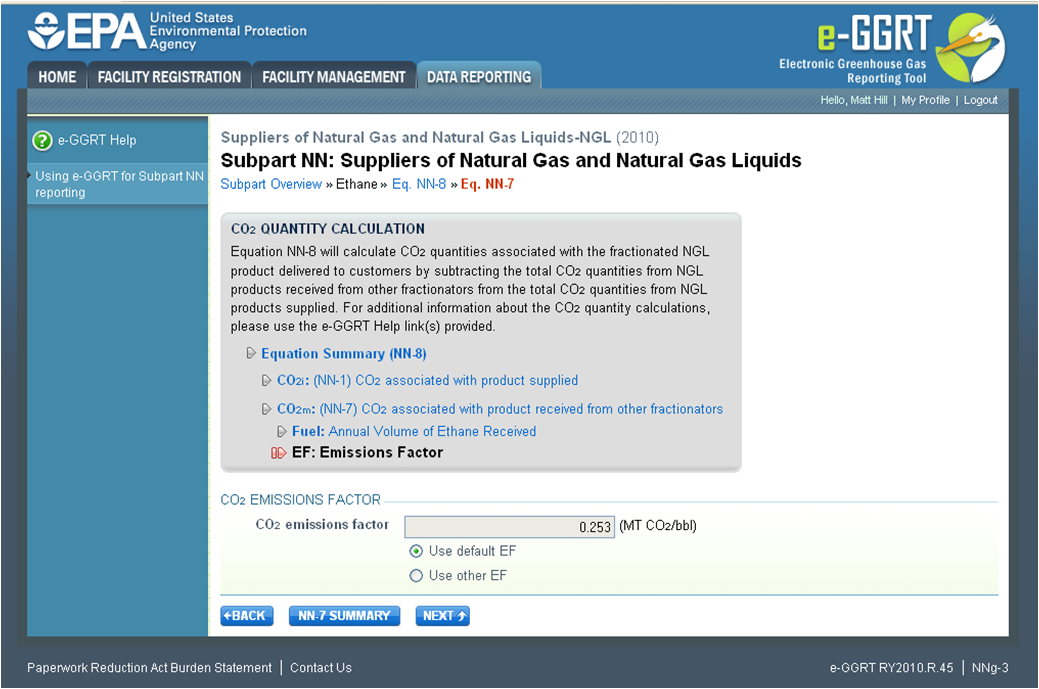 Image Added Image Added
|
| Wiki Markup |
|---|
{cloak} |
| id | PNG14 |
|---|
cloak.toggle.type | none |
Use the radio buttons to indicate your source for the CO2 emissions factor.
...
Review the results of both of these equations as well as the result of equation NN-8.
Click image to expand 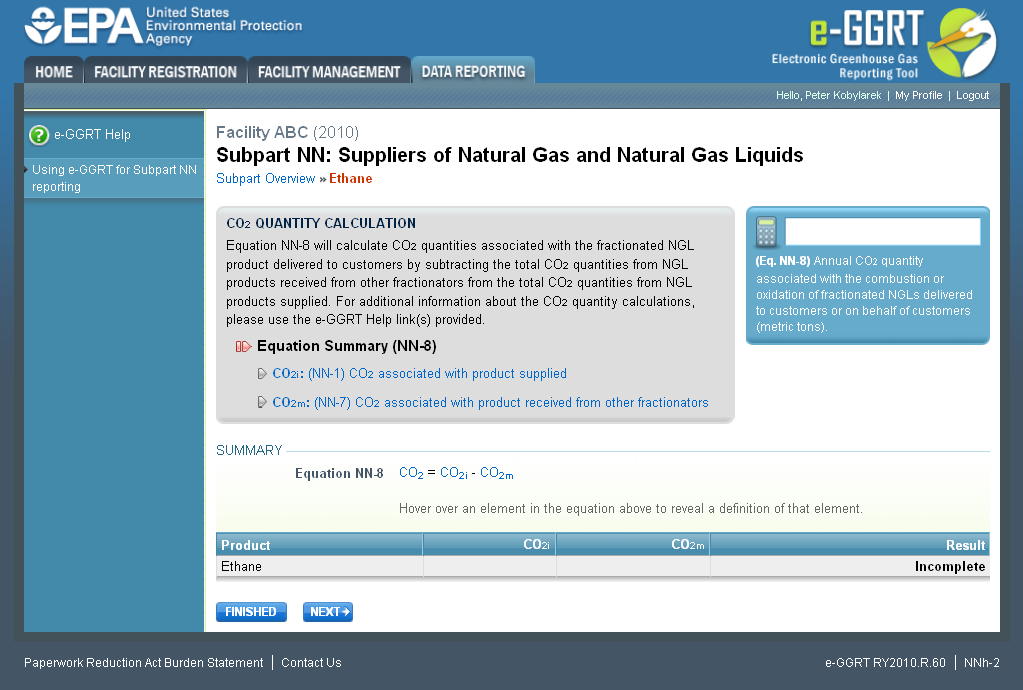
| Wiki Markup |
|---|
{cloak:id=PNG15|cloak.toggle.type=none| |
| Cloak |
|---|
cloak.toggle.zone=true} | true
| Panel |
|---|
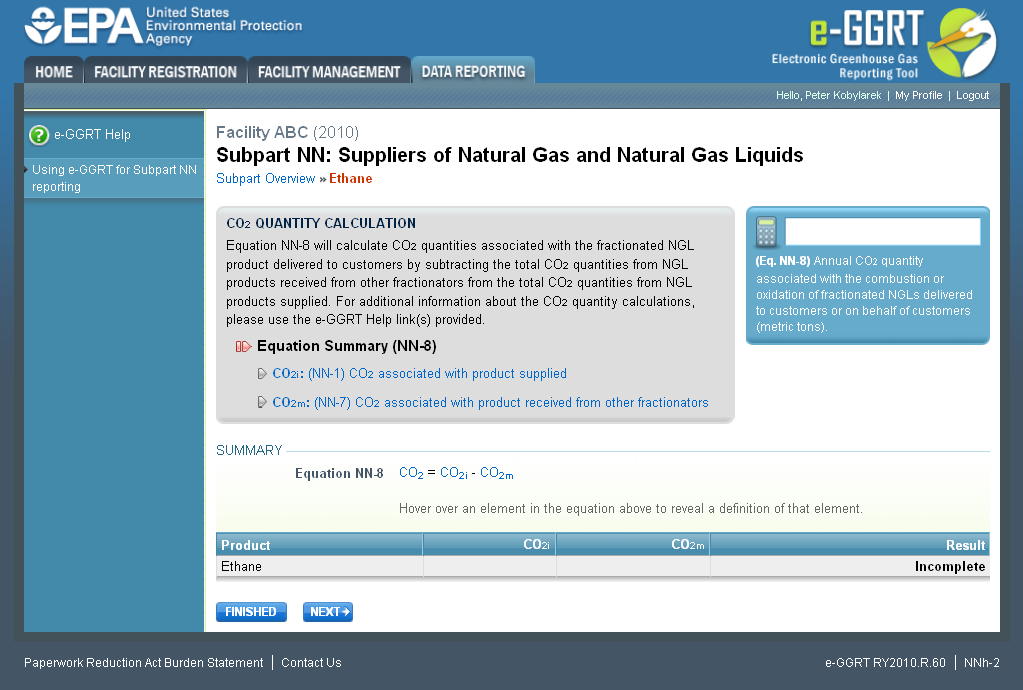 Image Added Image Added
|
| Wiki Markup |
|---|
{cloak} |
| id | PNG15 |
|---|
cloak.toggle.type | none |
When you are satisfied that all entered data for this product is correct, click FINISHED.
...