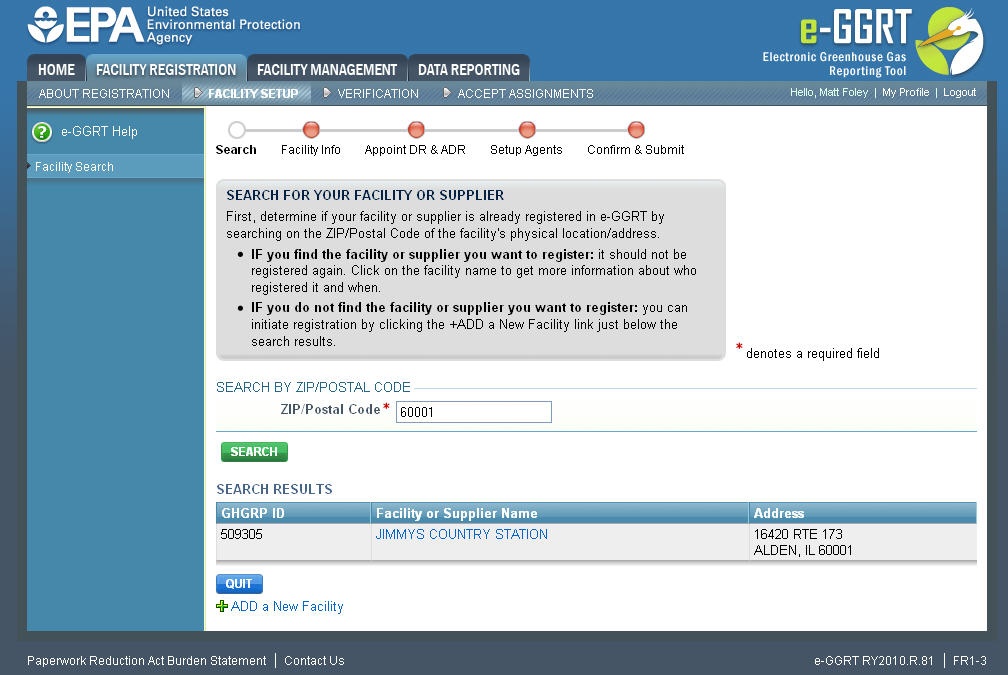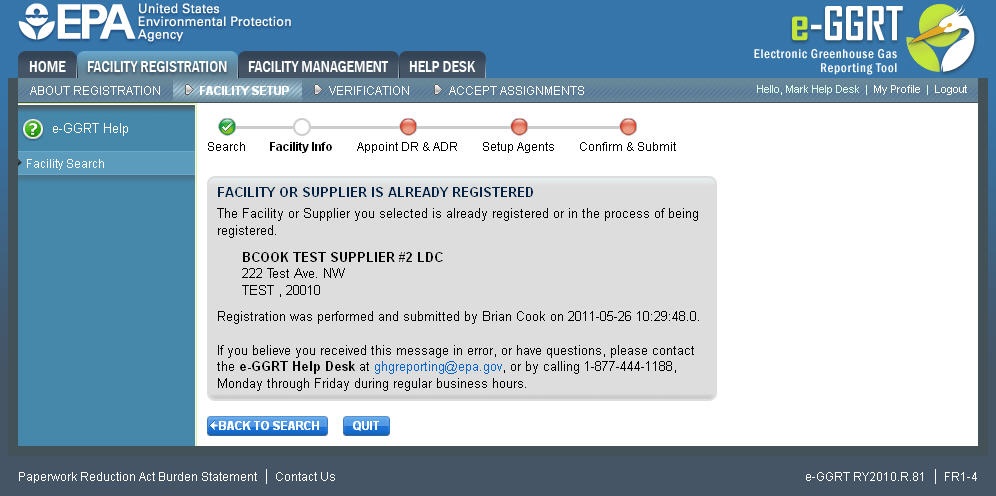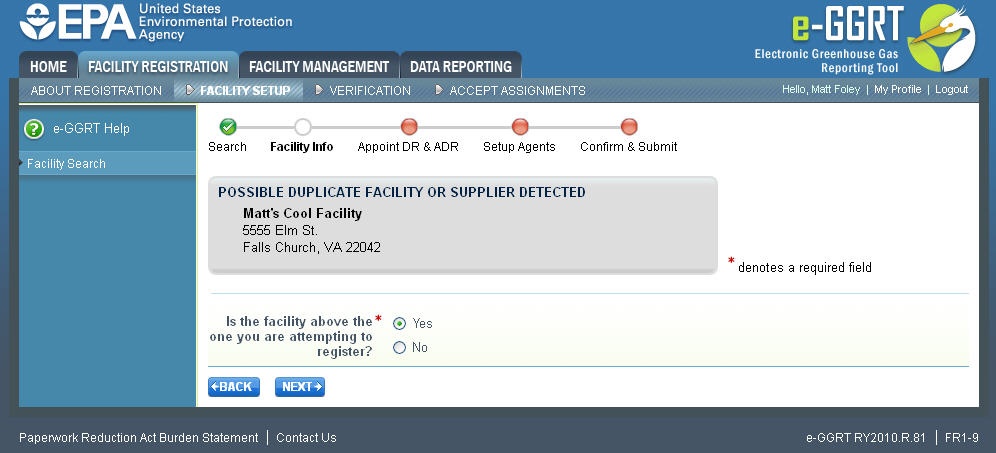| Wiki Markup |
|---|
{composition-setup}{composition-setup} |
Click image to expand 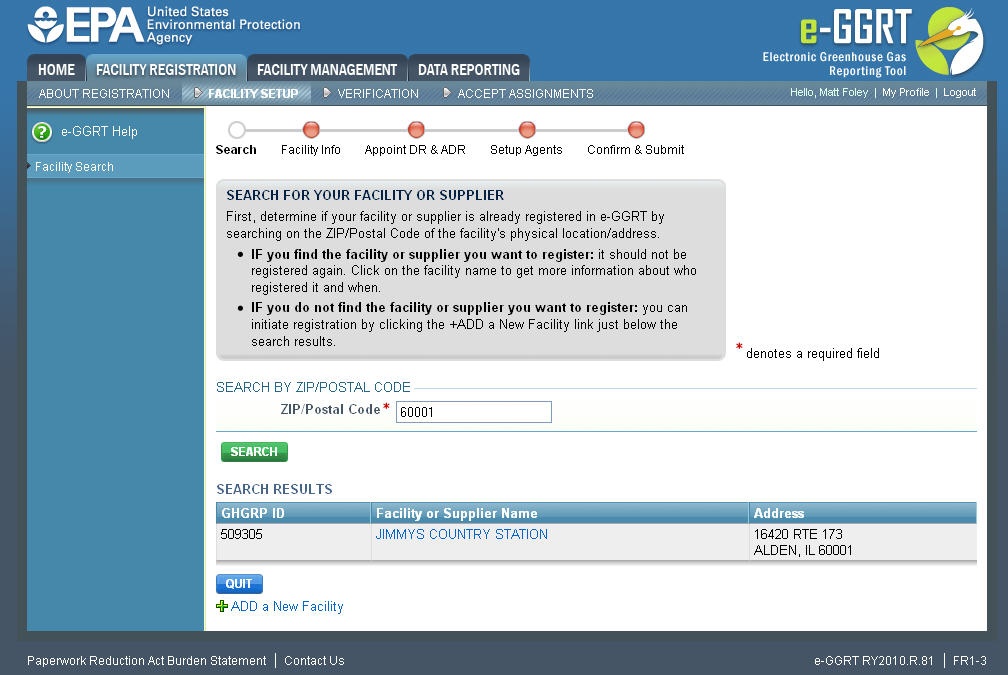
| Wiki Markup |
|---|
{cloak:id=PNG1|cloak.toggle.type=none| |
| Cloak |
|---|
cloak.toggle.zone=true} | true
| Panel |
|---|
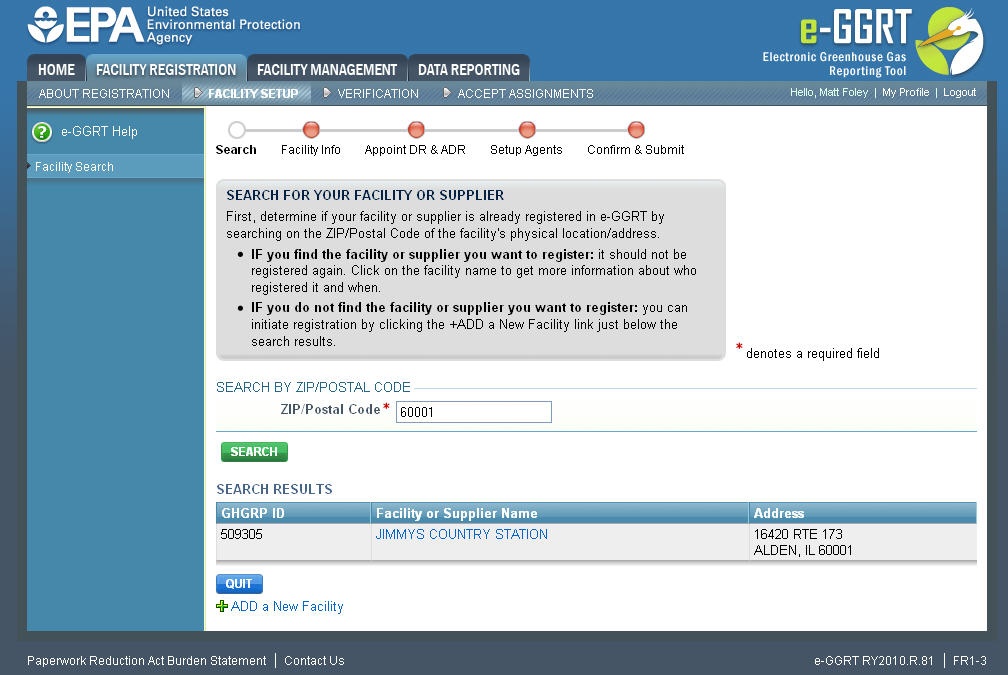 Image Added Image Added
|
| Wiki Markup |
|---|
{cloak} |
| id | PNG1 |
|---|
cloak.toggle.type | none |
Before entering a new facility or supplier, search by ZIP Code (required field) to see if your facility or supplier is already registered in e-GGRT. After the search has returned a list of facilities, if you find the facility or supplier you want to register, it should not be registered again. Click on the facility name to get more information about who registered it and when.
Click image to expand 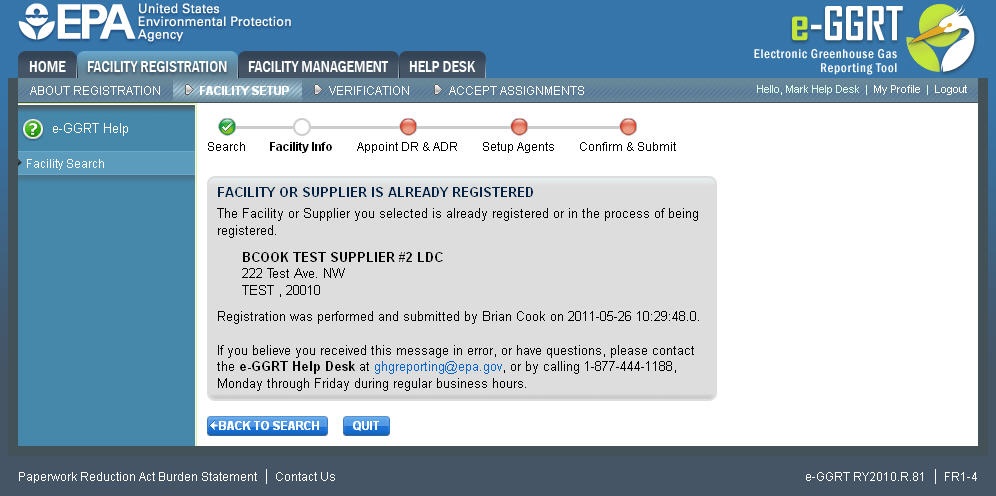
| Wiki Markup |
|---|
| Cloak |
|---|
{cloak:id=PNG2|cloak.toggle.type=none|cloak.toggle.zone=true} | true
| Panel |
|---|
| id | PNG2 |
|---|
| cloak.toggle.type | none |
|---|
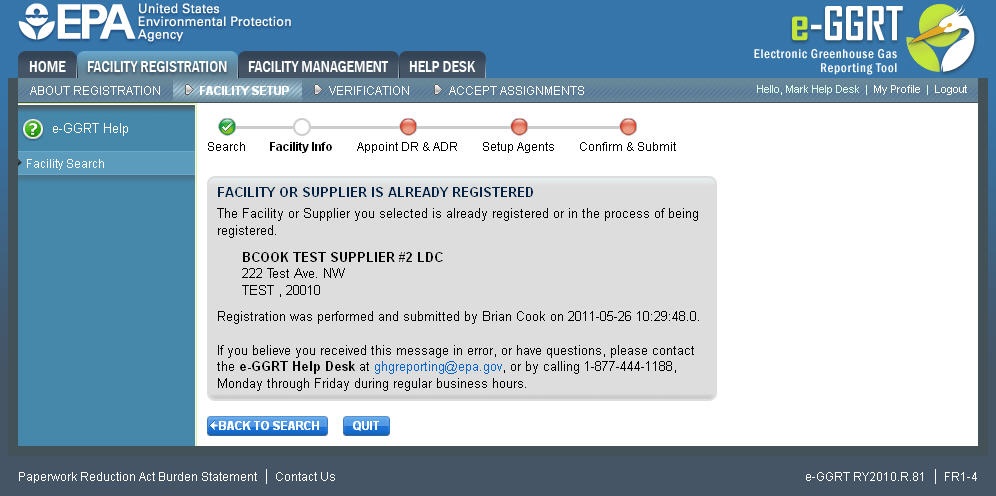 Image Added Image Added
|
After searching by ZIP code, if you do not find the facility or supplier you want to register, you can initiate registration by clicking the +ADD a New Facility link just below the search results.
If you add a new facility or supplier and e-GGRT detects a potential match already in the system, it will display the potential match. If the facility or supplier displayed is the one you intend to register, select "Yes" “Yes” for the question "Is “Is the facility above the one you are attempting to register?" ” If it is not, select "No"“No”. Click the NEXT button to continue.
Click image to expand 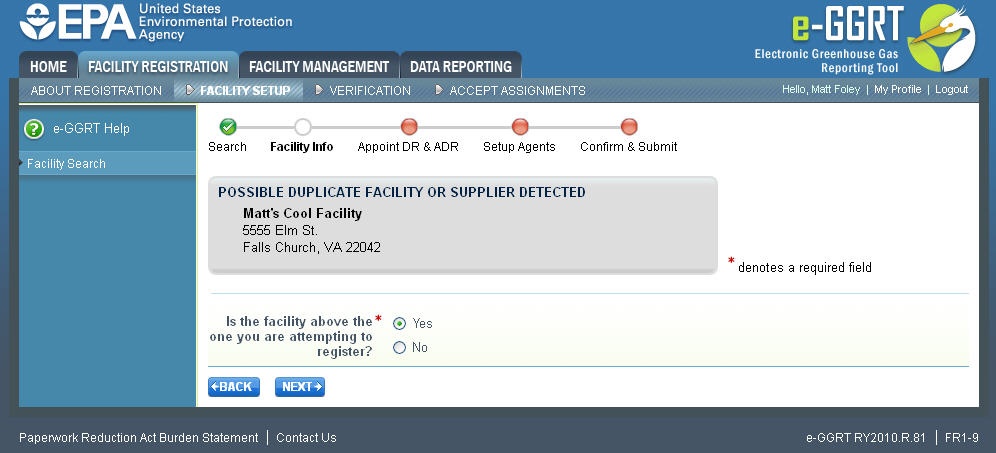
| Wiki Markup |
|---|
| Cloak |
|---|
{cloak:id=PNG3|cloak.toggle.type=none|cloak.toggle.zone=true} | true
| Panel |
|---|
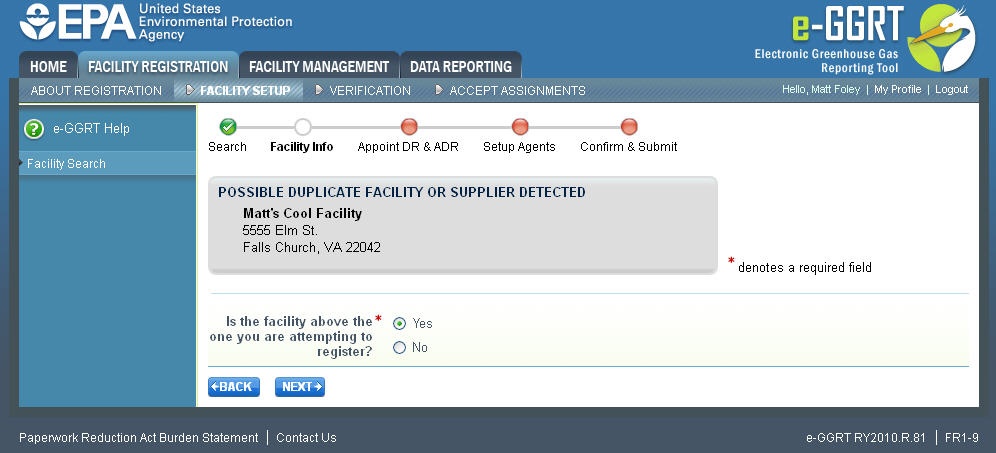 Image Added Image Added
|
| Wiki Markup |
|---|
{cloak} |
| id | PNG3 |
|---|
cloak.toggle.type | none |
#Back to Top