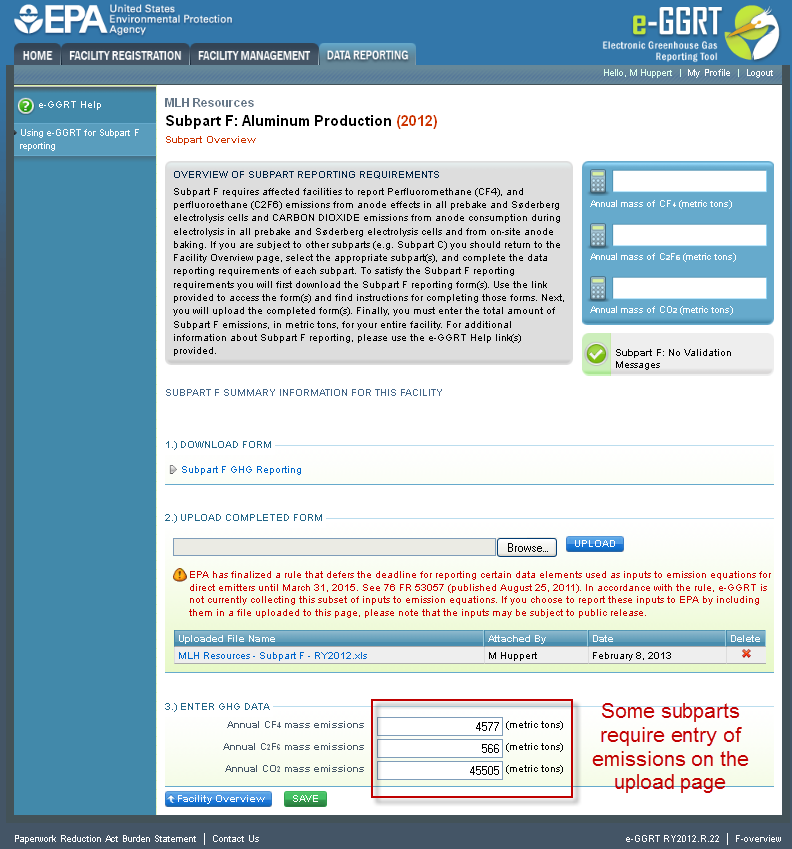Overview
This help page provides guidance for using Reporting Forms and e-GGRT to report GHG emissions and other required information for a subpart.
For each applicable subpart from the list below, users must report their facility's total emissions of each applicable GHG directly into e-GGRT and submit required supplemental data and information using an Excel-based Reporting Forms Form which may be downloaded as described below. The Reporting Forms are meant to provide reporters with a simple and straightforward means for reporting required data and information for the subparts listed below and DO NOT ASSIST REPORTERS IN CALCULATING EMISSIONS:
- Subpart E—Adipic E - Adipic Acid Production
- Subpart F—Aluminum F - Aluminum Production
- Subpart I - Electronics Manufacturing
- Subpart O - HCFC O—HCFC-22 Production and HFC-23 Destruction
- Subpart R—Lead R - Lead Production
- Subpart S—Lime S - Lime Manufacturing (CEMS users only)
- Subpart U—Miscellaneous U - Miscellaneous Uses of Carbonate
- Subpart V—Nitric V - Nitric Acid Production
- Subpart W - Petroleum and Natural Gas Systems
- Subpart Z - Phosphoric Z—Phosphoric Acid Production
- Subpart BB—Silicon BB - Silicon Carbide Production
- Subpart CC—Soda CC - Soda Ash Manufacturing
- Subpart DD - Use of Electric Transmission and Distribution Equipment
- Subpart EE - Titanium EE—Titanium Dioxide Production
- Subpart GG—Zinc ProductionFF - Underground Coal Mines
- Subpart GG - Zinc Production
- Subpart II - Industrial Wastewater Treatment
- Subpart LL - Supplies of Coal-based Liquid Fuels
- Subpart MM - Suppliers of Petroleum Products
- Subpart QQ - Importers and Exporters of Fluorinated Greenhouse Gases Contained in Pre-Charged Equipment or Closed-Cell Foams
- Subpart OO - Suppliers Subpart OO—Suppliers of Industrial Greenhouse Gases
| Warning |
|---|
Facilities that use CEMS to calculate emissions must download, complete, and submit the CEMS Reporting Form in addition to the appropriate subpart-specific Reporting Form listed above. A separate CEMS Reporting Form must be completed for each applicable subpart. |
The general process for reporting under each of the listed subparts is essentially similar.
| Note |
|---|
Note: The Subpart Overview screen will differ slightly for each subpart. A screenshot from Subpart EE: Titanium Dioxide Production is provided below as an example. |
...
Click image to expand  Image Removed
Image Removed...
| cloak.toggle.zone | true |
|---|
| id | PNG1 |
|---|
| cloak.toggle.type | none |
|---|
- Subpart SS - Manufacture of Electric Transmission and Distribution Equipment
| Panel |
|---|
|
Please Note: Inputs to equations whose reporting was deferred until 2013 must be reported to EPA by April 1, 2013 for Reporting Years 2010, 2011, and 2012, as applicable, if you are reporting, or have reported, under subparts C, D, DD, FF, HH, II, SS, and/or TT. For more information please visit Reports for RY2010 and RY2011 Resubmitted with Equation Input Data That Is No Longer Deferred. |
Step 1. Download a Reporting Form
| Note |
|---|
All reporting forms have been updated and replaced as of February 11, 2013. Previous versions of the reporting forms are no longer acceptable. Please download an updated version of the appropriate form(s) below. |
...
To download the reporting form(s) for a subpart:
- Find the subpart in the table below
- Click the linked filename(s) in the second column
- Save the file(s) to your computer in a location of your choosing
- If your facility uses CEMS to calculate emissions under this subpart, you must also download a separate CEMS Reporting Form by clicking the CEMS Reporting Form.xls link at the bottom of the table
- Repeat 1-4 for each applicable subpart (note that multiple Reporting Forms are may be required for Subparts O and OO)
| Excerpt Include |
|---|
| help:Reporting Forms |
|---|
| help:Reporting Forms |
|---|
| nopanel | true |
|---|
|
Once all applicable Reporting Forms have been saved to your computer, open each file, and enter the required information according to the general help guidance provided below and the instructions provided within each Reporting Form. Always remember to save each completed Reporting Form when finished.
| Panelwarning |
|---|
| bgColortitle | #FFFFF0 | Warnings |
|---|
|
- Do Not Skip Rows in reporting form tables.
- All forms should be saved as EXCEL 2003 format with a .xls extension. We recommend saving the reporting forms using the .xls extension to avoid EXCEL warning messages. If you attempt to save using a .xlsx extension, click YES, followed by OK in the two respective pop-up messages. If you do encounter messages which warn of a loss of fidelity, compatibility, or formatting when you try to save these messages should be ignored. Such losses will not affect your data or the viability of the reporting form.
- Do not save files as .XLSM (macro enabled excel) files. Some users may be presented by warnings that Visual Basic code may deleted if the file is not saved as a .XLSM. Please ignore these warning and save as .XLS. EPA does not include VBA or excel macros in its reporting forms.
- Please use caution if you must Cut and Paste from other sources. EPA urges users who cut and paste to always use Paste Special / Values when pasting. Failure to cut and paste as directed may damage your reporting form, forcing you to start again with an empty form. Use of the Paste Special / Values will ensure that formatting and cell protection is not altered. If you use cut and paste processes and later encounter problems with your reporting form please contact the GHGRP Help Desk.
|
| Panel |
|---|
|
| The guidance provided in this section applies to all reporting forms. Additional subpart-specific guidance is provided within the reporting form(s) for each subpart. Color Coding
The reporting forms contain blue input cells, gray informational cells and black deactivated cells. Users should use blue input cells to enter all data specific to their facility, unit, or process. Gray informational cells contain parameter names, column and row headings, equation constants, subtotals and other instructional items. As you progress through a reporting form, you may notice some blue input cells changing to black deactivated cells. Black deactivated cells are not applicable to the user based on previous data entries in the form. Users should not enter data into these cells. All cells that are not blue input cells are locked and cannot be modified or do not require data from the user.  | Blue input cell (data entry) |  | Gray informational cell (locked) |  | Black deactivated cell (not applicable, no data required) |  Image Added Image Added | Deactivated cell with data (data should be deleted) |
Stop and Warning Messages
The reporting forms will display a stop message if the user enters a value that is invalid or a warning message if the user enters a value outside the EPA-estimated range for a particular data element. For invalid data entries (such as text entered where numerical data is required), the stop messages will not allow the user to proceed, and the user must reenter valid data before moving forward. For data entries that are outside the EPA estimated range for a particular data element, the warning messages will alert the user but provide the option to continue if the user deems the entered value to be accurate. Reporting Unit-Level Data for Multiple Units
For subparts where unit-level data is are required, the reporting form will typically provide space to enter data for up to 10 processes or process units. If additional space is needed, additional copies of the form should be completed and submitted. Subpart-Specific Form Instructions
Within each reporting form, two types of instructions are provided to guide users as they complete the form. General table instructions are provided above each table within the form. More specific instructions will appear in little yellow boxes when the user clicks in a blue input data cell. |
Step
...
3. Submit Completed Reporting Forms to e-GGRT
| Warning |
|---|
Please submit completed Reporting Forms ONLYusing the current versions on this page. E-GGRT checks the version of most forms upon upload to ensure that you are using a compatible form. Older Versions of these forms will not be accepted. Please do not upload any other documents or data through the Reporting Form upload interface. |
To submit a completed reporting form to e-GGRT, find the 2.) UPLOAD COMPLETED FORM section of the Subpart Overview page and click the Browse button.
...
For users submitting multiple reporting forms under a single subpart, repeat the upload process for each Reporting Form you wish to submit.
Step
...
4. Complete the entry of data required by the form upload page
Some e-GGRT reporting form upload pages also require you to enter To submit GHG emissions data for a subpart, find the 3.) ENTER GHG DATA section of the Subpart Overview page and enter the identified GHG data in the provided text box. . Please ensure that you provide all of the requested data for each applicable subpart.
Click image to expand 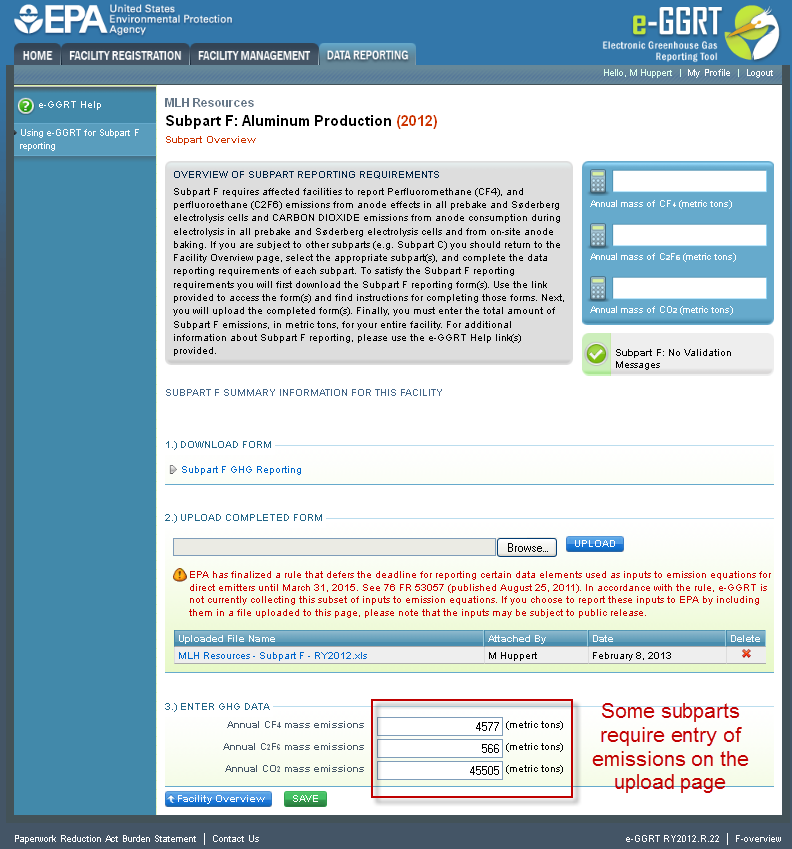 Image Added
Image Added| Cloak |
|---|
| cloak.toggle.zone | true |
|---|
| id | PNG1 |
|---|
| cloak.toggle.type | none |
|---|
|
|
|
Once finished uploading and entering data on the subpart summary pageWhen finished, click SAVE.
Validation Report
| Excerpt Include |
|---|
| help:Subpart Validation Report |
|---|
| help:Subpart Validation Report |
|---|
| nopanel | true |
|---|
|
Screen Errors
Subpart Validation Report