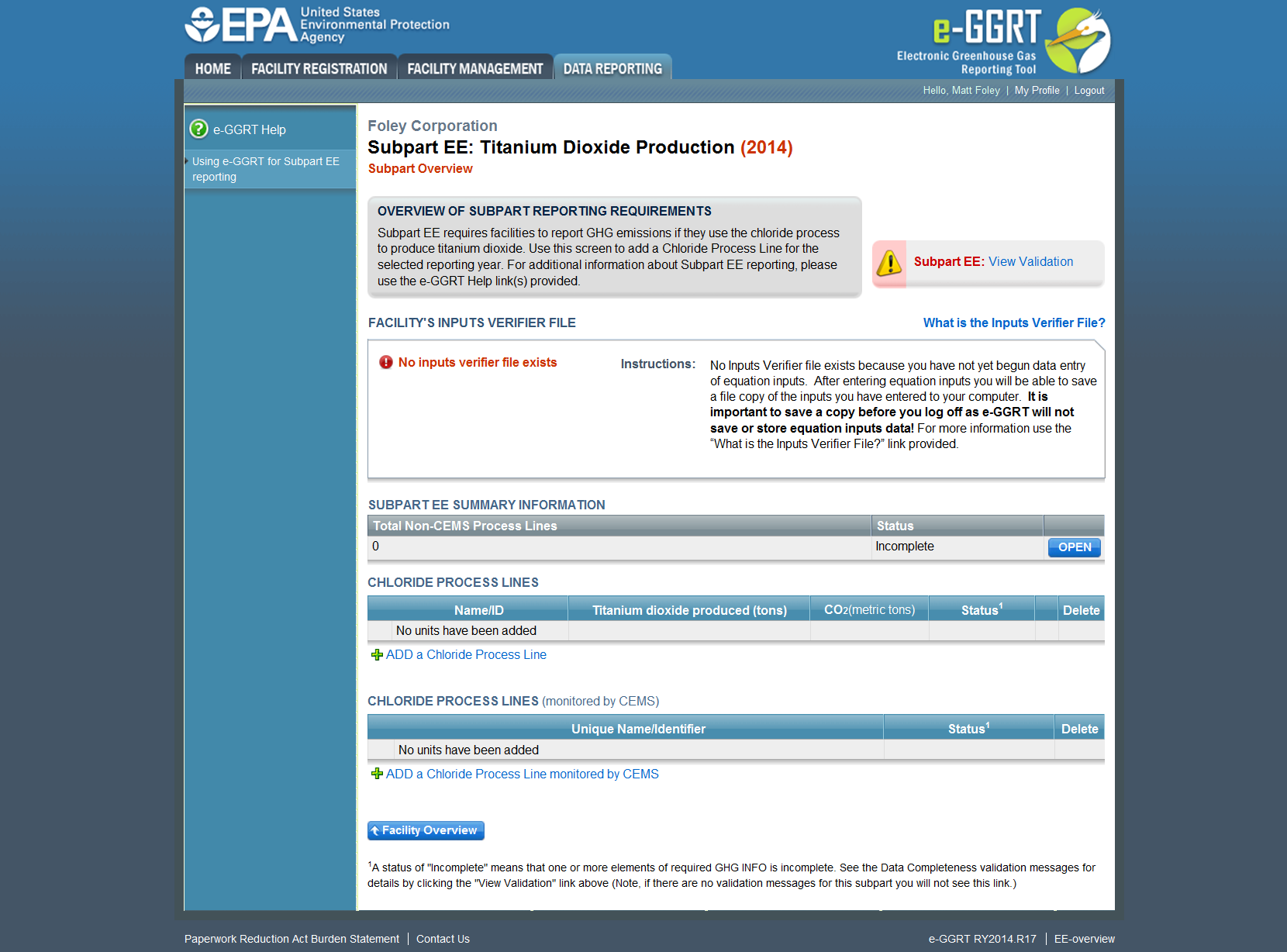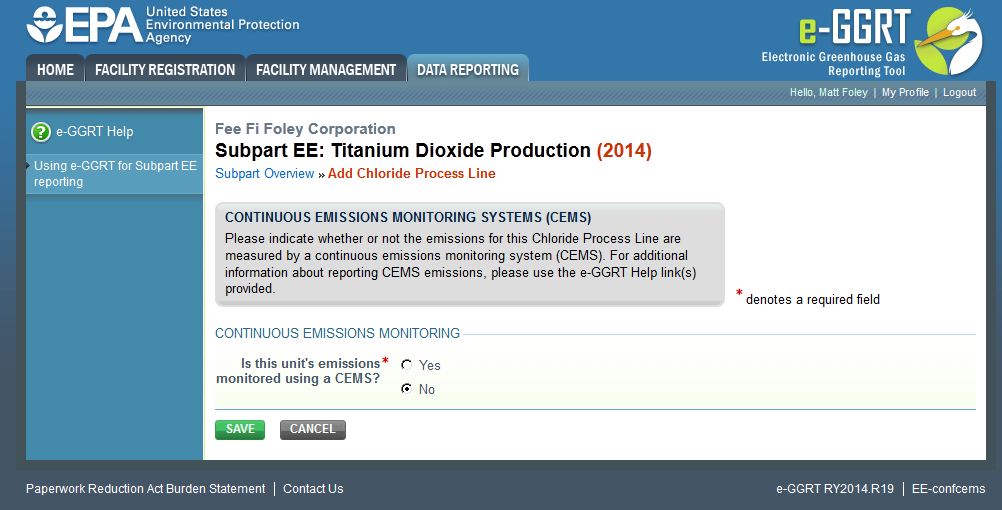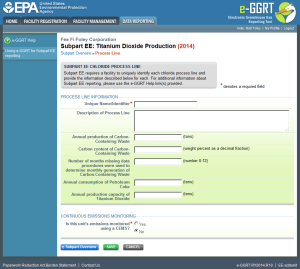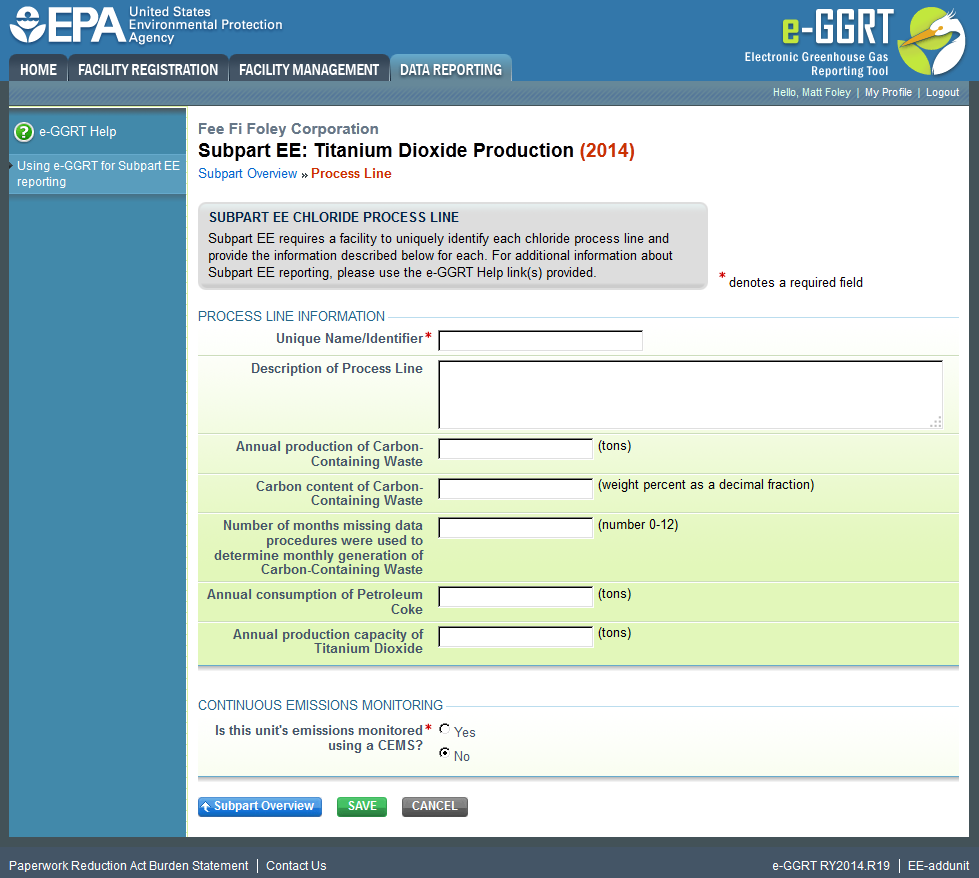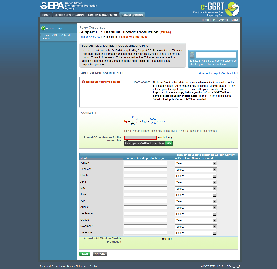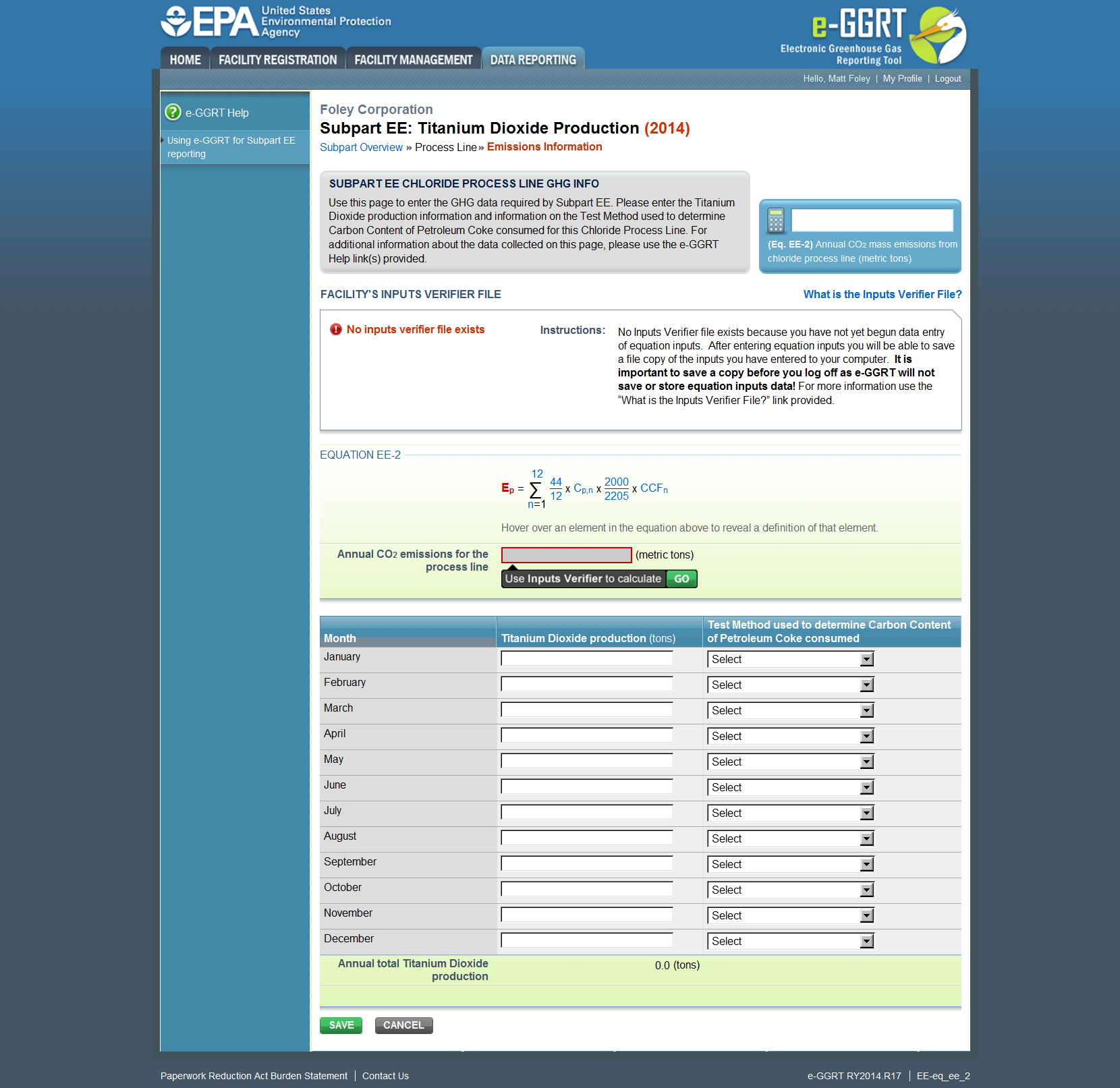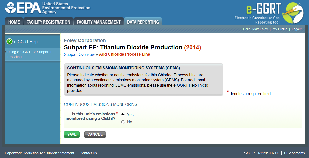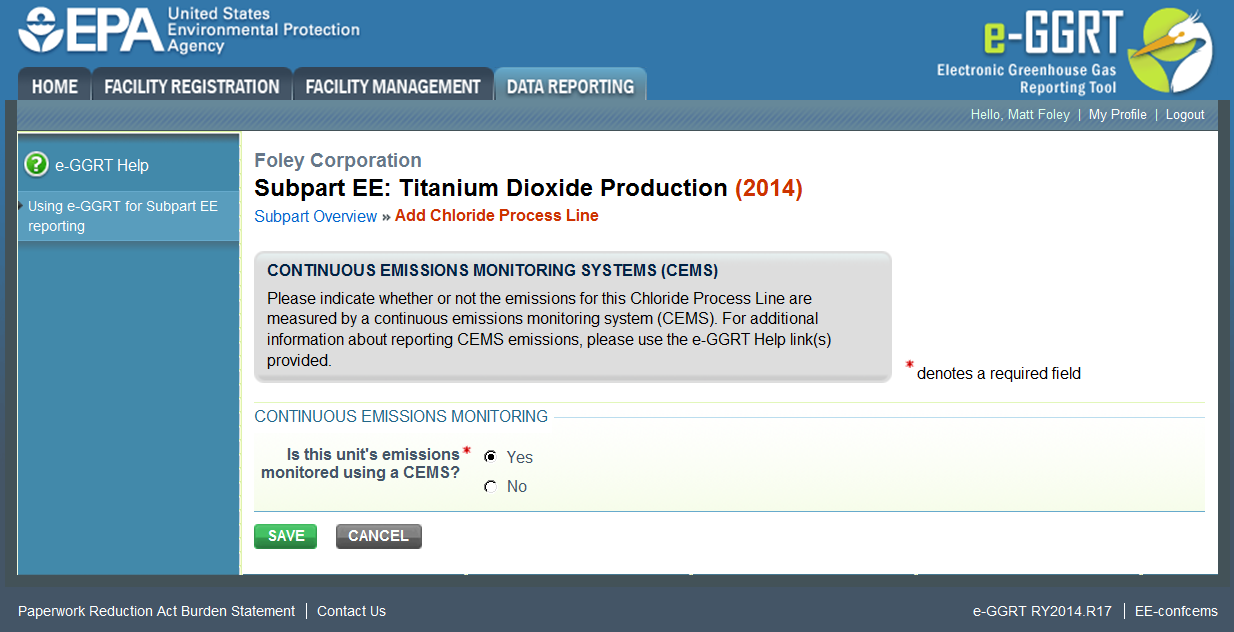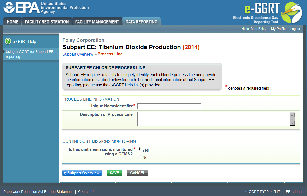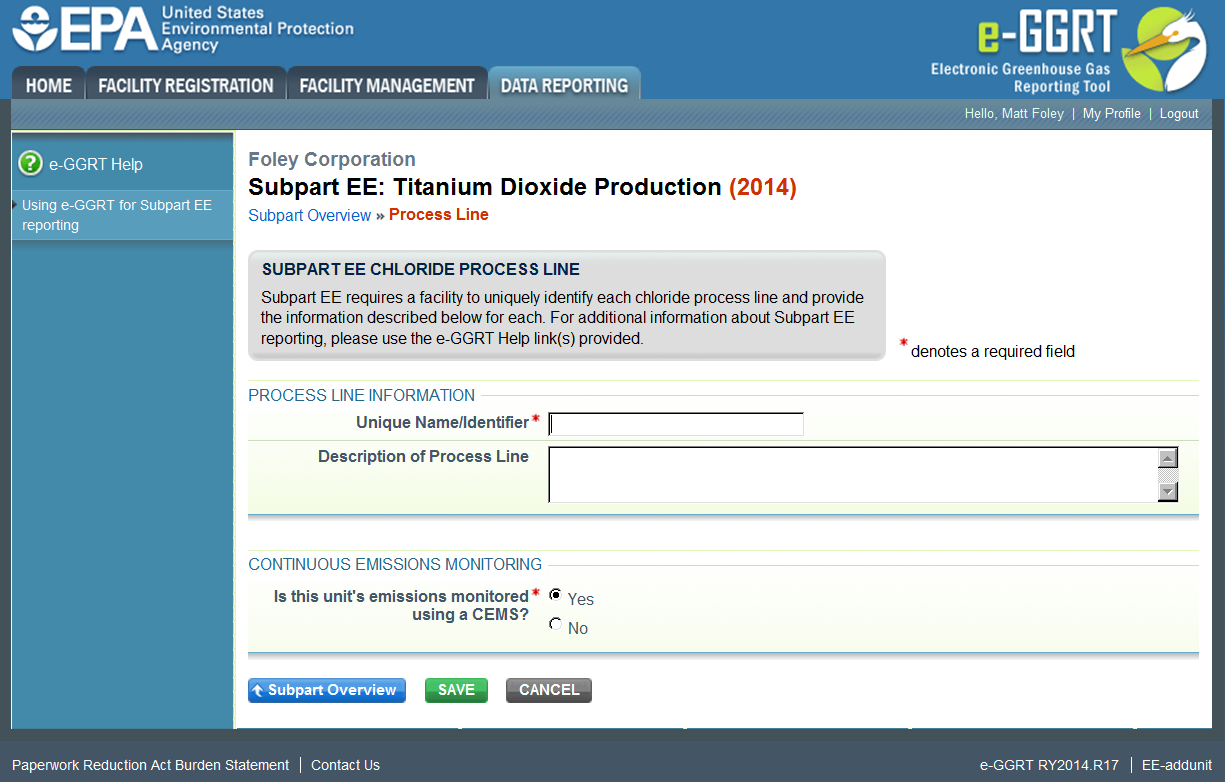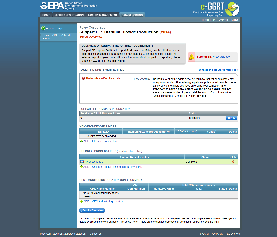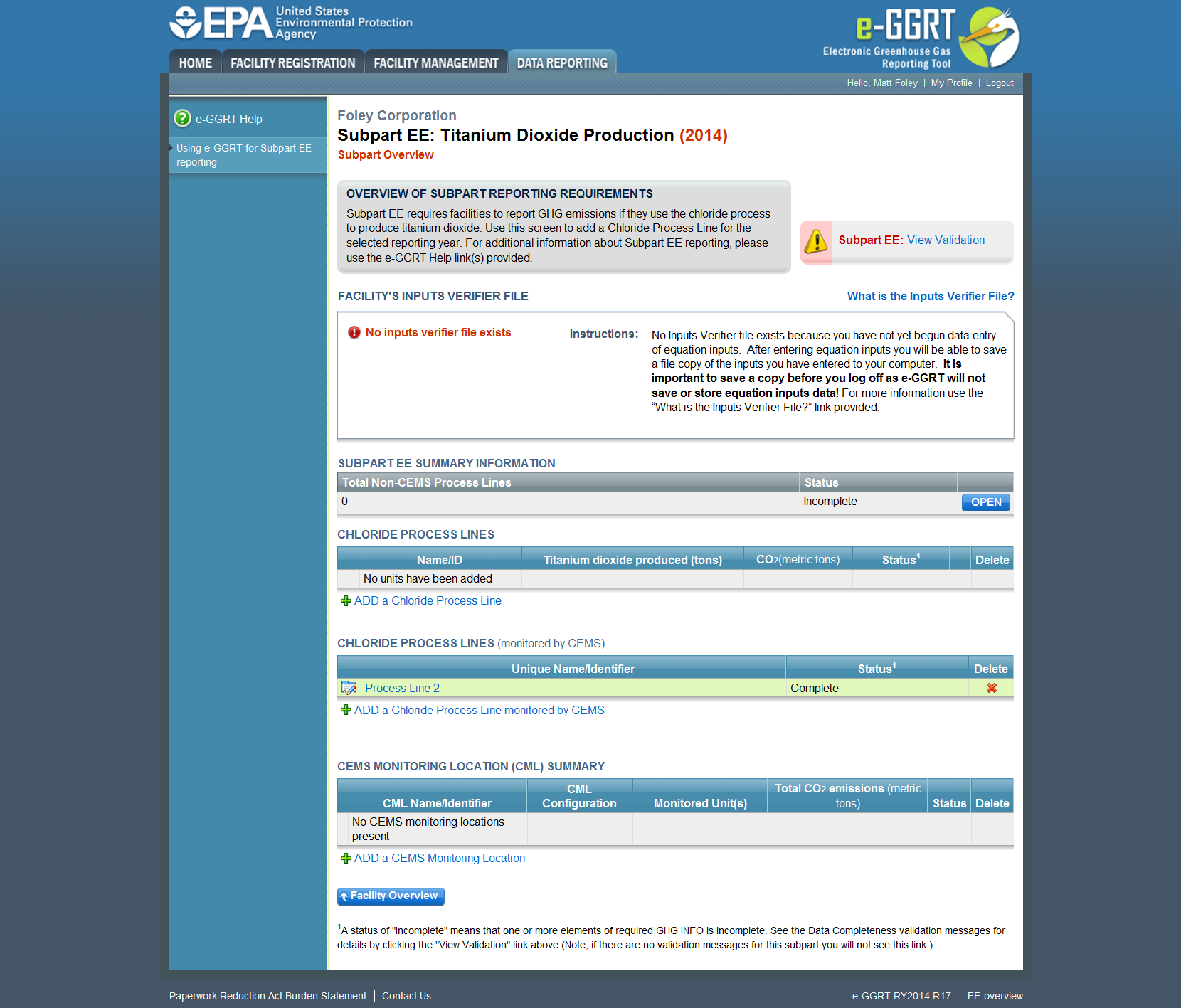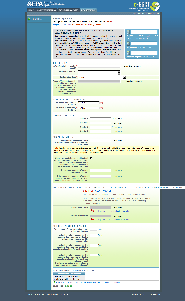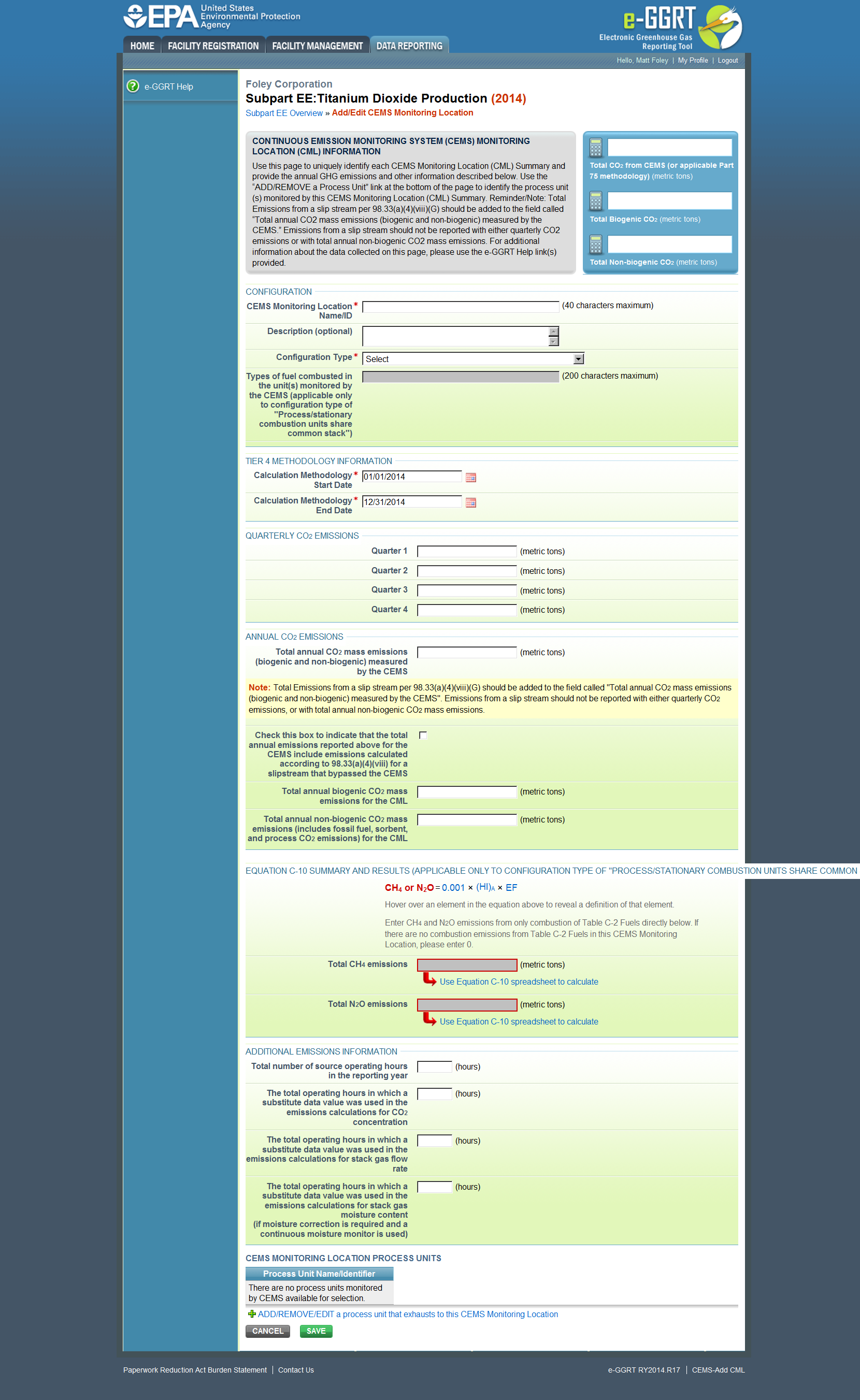This page provides an overview of Subpart EE reporting through e-GGRT. More detailed information regarding e-GGRT reporting can be found throughout this help resource and on the Training and Testing Opportunities for GHG Reporting page.
Once you have added Subpart EE to the list of subparts you will report and have clicked on the "Open" link next to Subpart EE, you will see the following screen:
When you first open the Subpart EE Overview page it will have no units reflected. In future reporting years your units will be carried over from the prior reporting year.
Click this link to expand
First you must enter information characterizing your Titanium Dixoide process lines. Process lines not monitored with CEMS (Non-CEMS) are entered separately from units monitored using CEMS.
As an example we will create a facility with one Non-CEMS process line and one CEMS process line.
Add a Chloride Process Line Not Monitored by CEMS
Click "Add a Chloride Process Line" on the above screen to begin entering your process line data. You will be presented with the following screen which asks you to confirm that this unit is not monitored with CEMS. Click SAVE to continue.
Click this link to expand
After clicking SAVE, you will use the Process Line page below to enter the data characterizing your Non-CEMS Chloride Process. Click SAVE when you are done.
Click this link to expand
Once you click SAVE on the Process Line page above you will be returned to the Subpart EE Overview page. Click the OPEN button for the process line you just entered.
You will be take to the Emissions Information page where you will enter the following information:
- Using the Inputs Verifier Tool (IVT), you will enter information that will allow the IVT to calculate annual CO2 emissions for the process line. See Subpart EE Entering Equation Inputs Using IVT for instructions on how to enter your equation inputs in the inputs verifier module.
- Titanium Dioxide production (tons)
- Test Method used to determine Carbon Content of Petroleum Coke consumed
When finished, click SAVE.
Click this link to expand
As a second example we will show how to enter data for a process line monitored by CEMS.
Add a Chloride Process Line monitored by CEMs
From the Subpart EE Overview page (see the first screen at the top of this page), click "Add a Chloride Process Line Monitored by CEMS"
First, as shown in the screen below, you will be asked to confirm that this process line is monitored by CEMs. Click "Yes" to continue to enter CEMs information and then click SAVE.
Click this link to expand
You will be taken to a screen, as shown below, where you will enter process line identification information. After entering the process line identification information for this process line click SAVE.
Click this link to expand
After clicking SAVE on the screen above, you will be returned to the Subpart EE Overview page, which will now have a new section at the bottom of the Overview screen, CEMS MONITORING LOCATION (CML) SUMMARY as shown below.
Click this link to expand
After clicking on the “ADD a CEMS Monitoring Location” on the Subpart EE Overview page, you will be taken to the following screen where you will add information on the CEMS monitoring location.
Click this link to expand
When finished, click SAVE.
Subpart Validation Report
The Validation Report assists you with determining the completeness and quality of your reported data. We strongly encourage you to use the Validation Report to check your work. The Validation Report performs two types of checks: Certain validation checks which are considered to represent critical errors must be corrected before you can successfully generate and submit your Annual Report. These checks are signified with a stop sign . If you feel that you have triggered one of these critical “stop signs” checks in error, or if there’s a reason why your report should be submitted despite the check being triggered, please submit a request to the e-GGRT Help Desk at GHGReporting@epa.gov. You may view the Validation Report at any time. Note that the Validation Report is intended to assist users in entering data, but it is not an indication that the reporter has entered all necessary information, nor is it an indication that the reporter is in compliance with part 98. Furthermore, a negative finding on the validation report is not a guarantee that a data element was entered incorrectly. For more detail on the Validation Report and its functionality please review the Subpart Validation Report page.