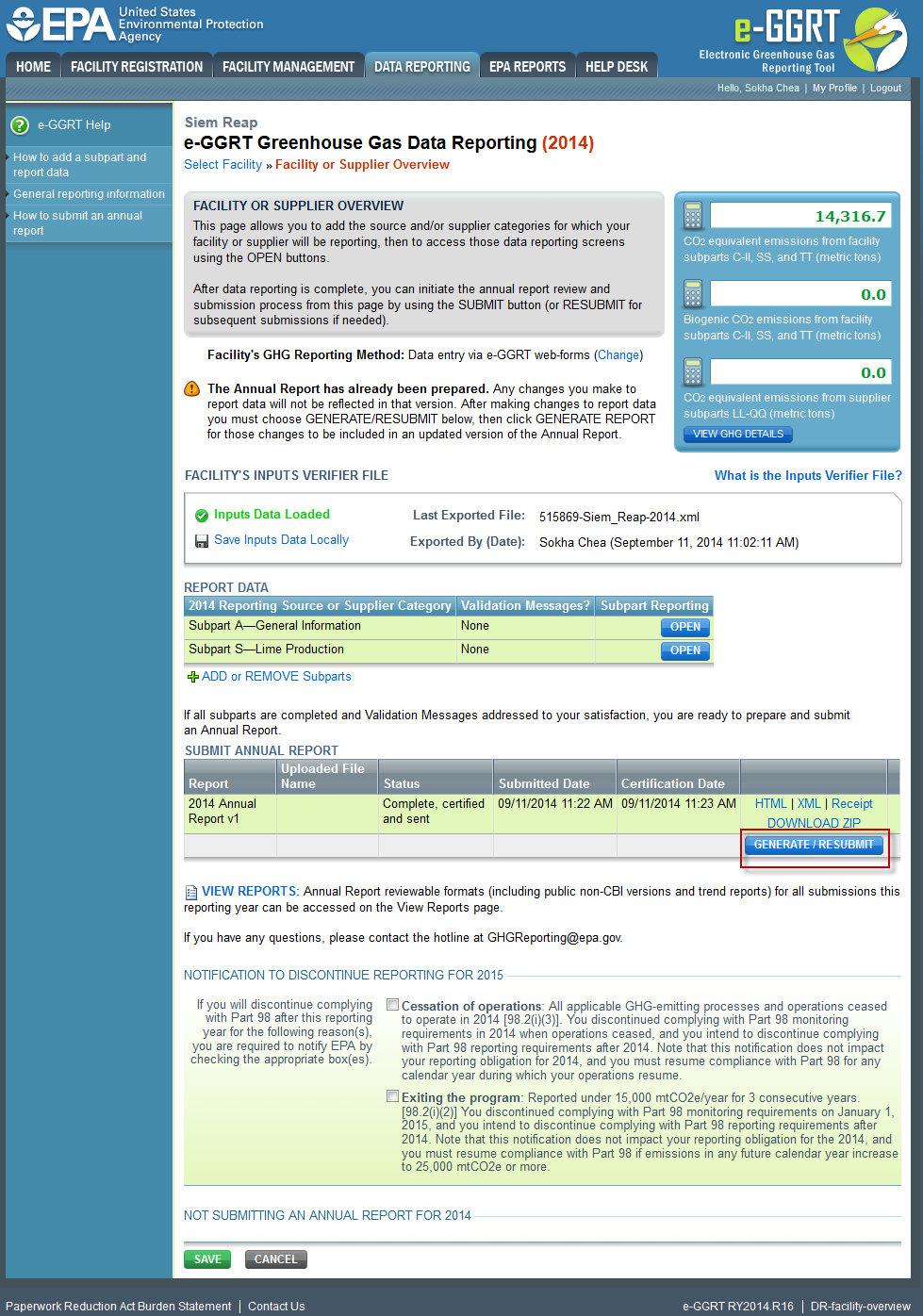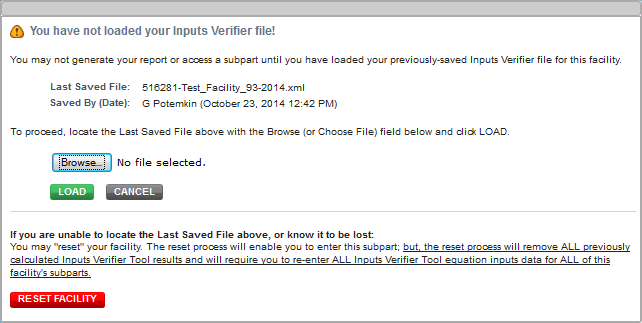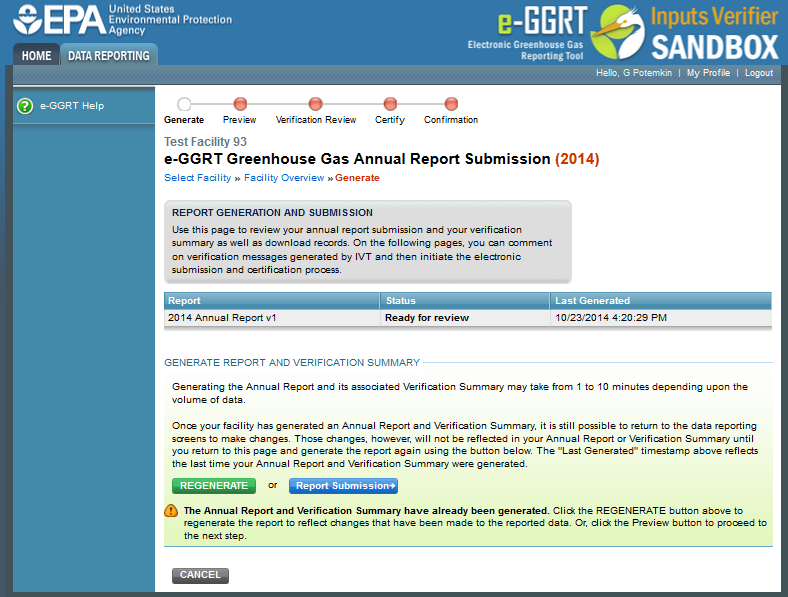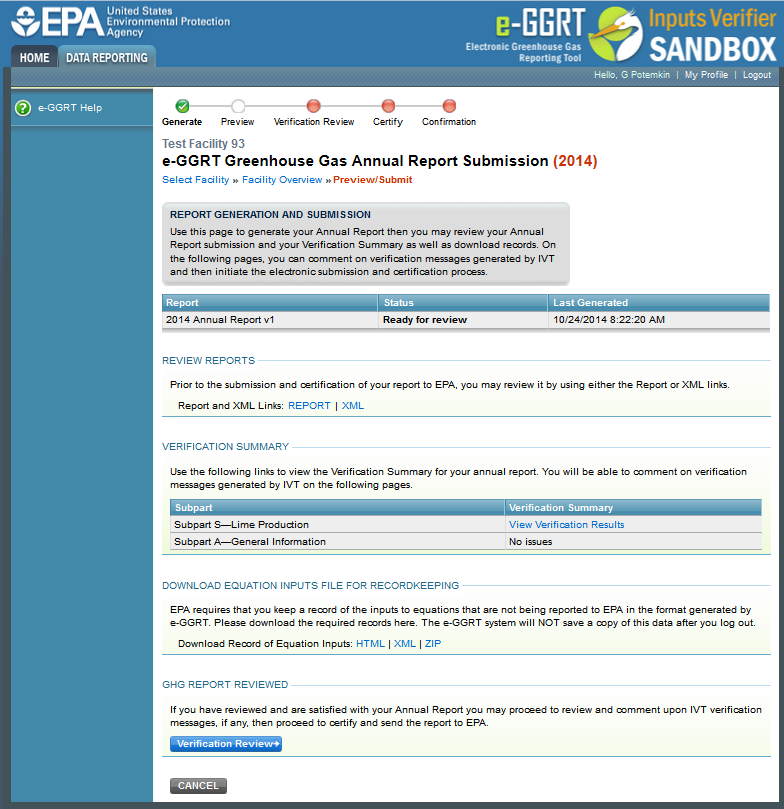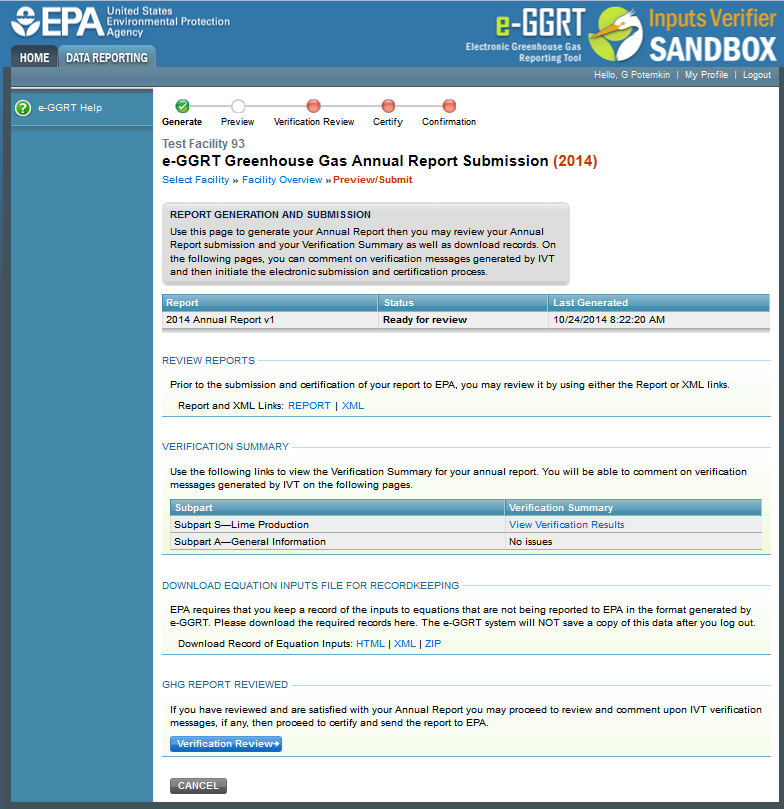Once you have entered your GHG data using the e-GGRT web-forms, you are ready to generate, then submit your annual GHG report.
Step 1. Generate your annual GHG report
Under the SUBMIT ANNUAL REPORT table and click GENERATE/SUBMIT. Clicking GENERATE/SUBMIT begins the process of generating an annual GHG report - clicking this button does NOT submit your report. You would also use this button if you have made changes in e-GGRT to your data and wish to generate and submit a revision to your annual GHG report.
Click image to expand
On the following page, your report status will show as "Not Generated". Click the GENERATE REPORT button to begin. E-GGRT will start the process of generating your annual GHG report. The process generally takes less than 1 minute and you can wait for the process to complete, or you may leave e-GGRT and return at a later time. If you attempt to generate your report without first loading your inputs file you will get the following warning:
Click image to expand
Once your report has been generated your submission page will appear as below.
Click image to expand
Step 2. Review your annual report
You can now review your annual report, your verification summary, and download record files.
e-GGRT will indicate that your report is Ready for Review. Within this page you have a number of buttons or links which provide different ways to review your reported data or inputs including:
- Report: this link will open a browser window with a textual presentation of your reported data suitable for printing
- XML: this link will open your default XML viewer, usually a browser window and present your reported data in XML format
- View Verification Result: this link take you to the Subpart overview screen for the verification result requested. From here you can open your verification report.
- Input File by HTML: this link will open a browser window with a textual presentation of your inputs data suitable for printing
- Input File by XML: this button will open your default XML viewer, and present your inputs data in XML format
- Input File by Zip: this button will allow you to download a zip file that includes your inputs in both HTML report and XML form
- Verification Review: This button will open the verification review page where you can view you IVT verification results and add explanatory comment regarding each verification issue
Click image to expand
Next Topic: Reviewing and Commenting on IVT Verification Results